What is the financial report? A financial report reveals the financial status of an organization to the government, company management, investors and so on. Odoo ERP is independent when it comes to producing real-time financial reports. Odoo provides both basic and advanced management reports.
In the community version of Odoo PDF format of the file is supported to view the reports whereas in the enterprise version both PDF as well as XLS file formats are supported for viewing reports.
Reports in Odoo
* Profit and loss
* Balance sheet
* Cash Flow statement
* Trial balance
* Executive summary
* Partner ledger
* General ledger
* Journal audit
* Tax report
* Aged receivables
These are some of the reports in Odoo 13.
Under the community version, we can only configure the balance sheet, profit, and loss reports, whereas, in the enterprise editions we can configure the profit and loss report, balance sheet, cash flow statement, and executive summary. Also, we are able to generate new reports in both versions.
Balance sheet
The Balance sheet is a financial statement of a company that shows the assets, liability, and equity of it.
Profit and loss report
It indicates the income and expense of an organization during a particular period.
Cash flow statement
It’s the financial statement that shows how the fluctuations in the balance sheet accounts and income affect the cash and cash equivalents. Also, we can say that it’s the statement that indicates the cash inflow and outflow of a company.
Executive summary
It is the report which briefs the balance sheet, profit and loss, and cash flow of an organization.
Report configuration in Odoo 13 enterprise version
Why should we configure the reports? Let’s see.
As an example, we shall see a balance sheet.
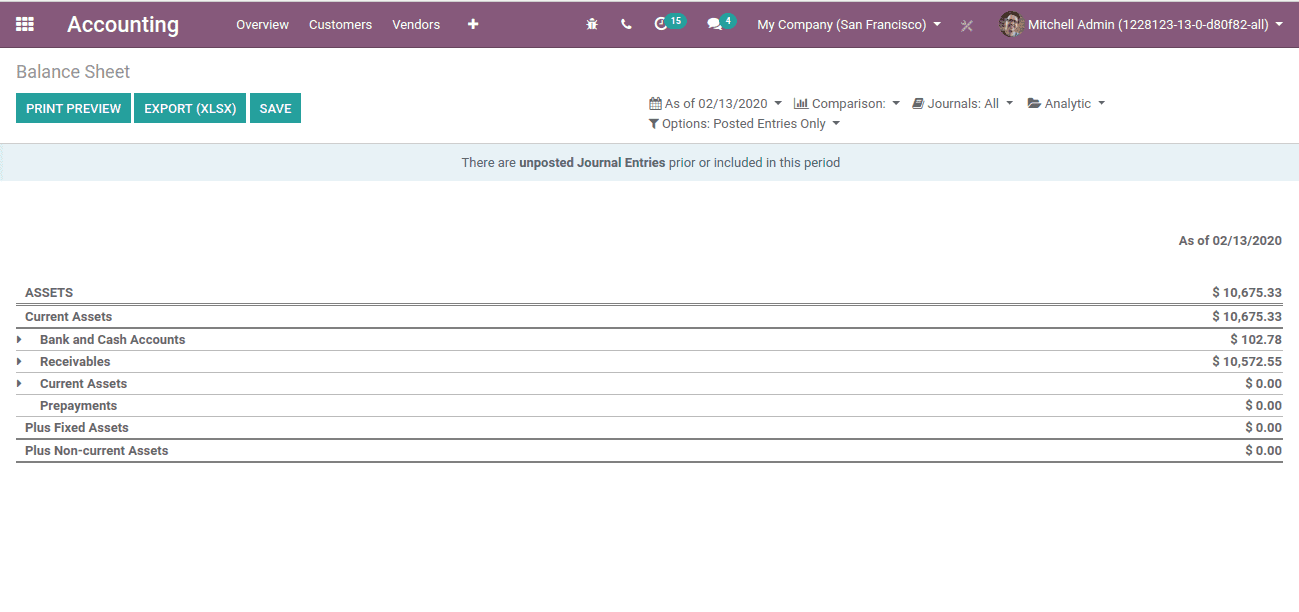
Here we can see that this balance sheet shows only the assets and things that come under the assets. No other information is shown here. There is no data about liability and so on. The financial statements or reports like balance sheets are meant to show the financial state of an organisation. Here in this balance sheet information is less or no much information is present. Here we can’t understand the financial status of a company.
In such cases, we need to configure it, in order to make the report more informative and understandable.
Here we are able to configure the above mentioned four reports, namely, Balance sheet, Profit & Loss report, Cash flow statement and Executive summary.
Here we are able to add a line to any of the reports or we can create a new report even.
For this, enable the ‘developer mode’.
Now we shall go to Accounting > Configuration > Management > Financial reports
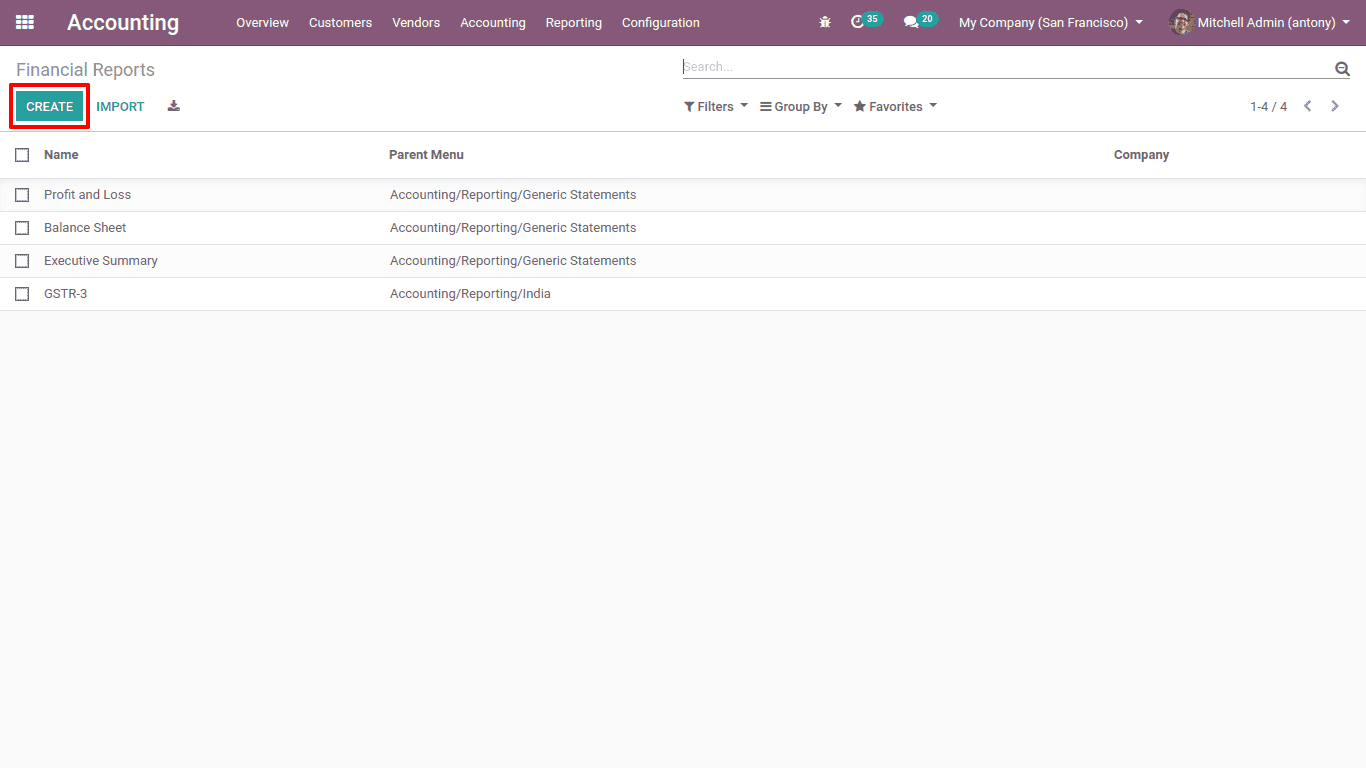
This is the page of ‘Financial Reports’ clicking on the “create” button we can create new reports.
And if we want to configure the already existing reports we shall take any one of them and configure it by clicking on the “Edit” button.
Here we shall take a Balance sheet as an example.
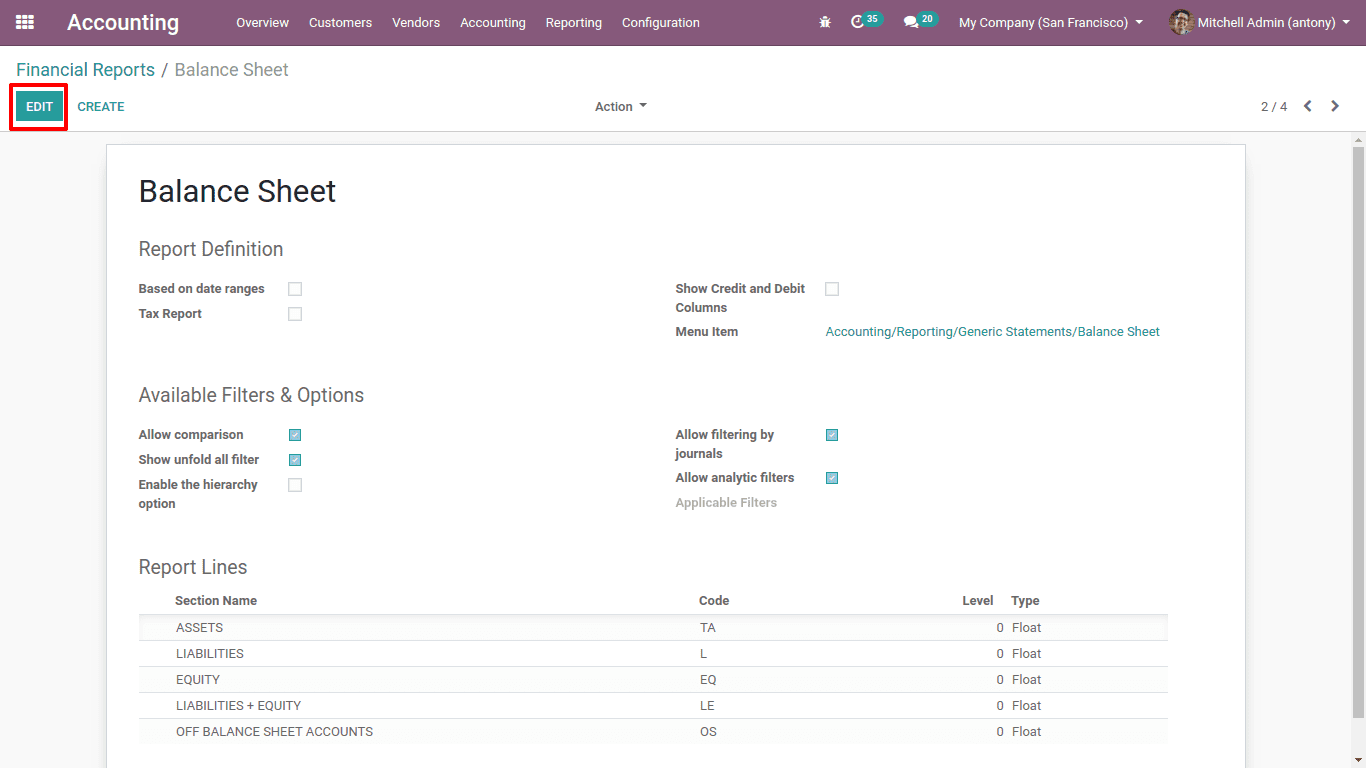
Clicking on the “Edit” we shall configure it.
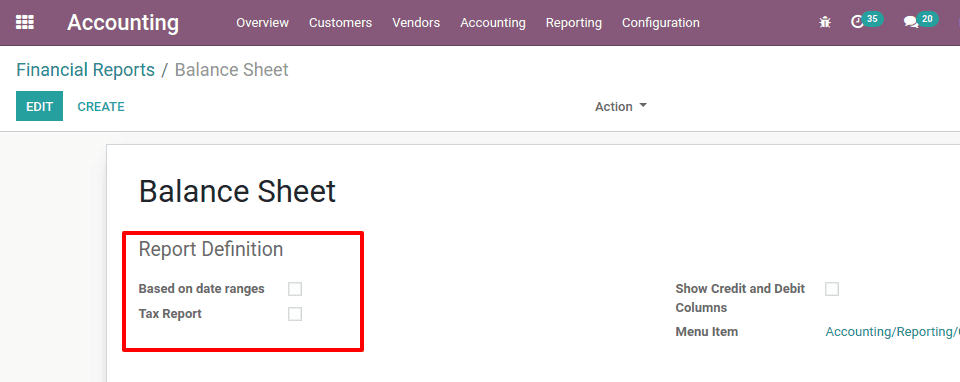
Here we can see two options to check.
Based on date ranges: Here we shall specify whether the report is of a specific date or range of dates.
Tax Report: If we check this, the journal items which have the field of boolean ‘tax-eligible’ set as false will be filtered out.
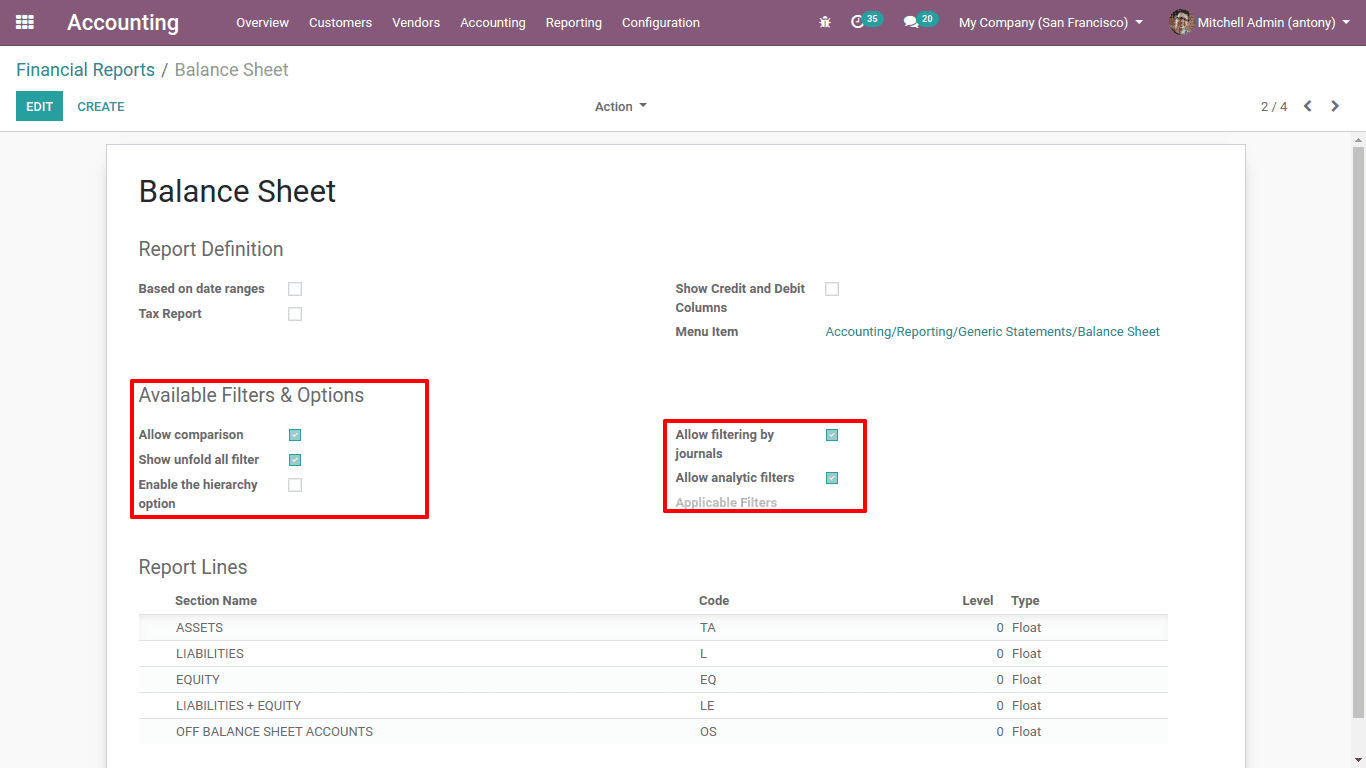
Under the available filters & option, we have some option like,
Allow comparison: If we tick this comparison option will be activated
Show unfold all filter: Here all the filters of the report will be activated
Enable the hierarchy option: Hierarchy option in the filter will be activated
Allow filtering by journals: We can filter the journals here
Allow analytic filters: Analytic tags and accounts can be filtered
Now to add an extra line to the report we shall click on the “Add a line”.
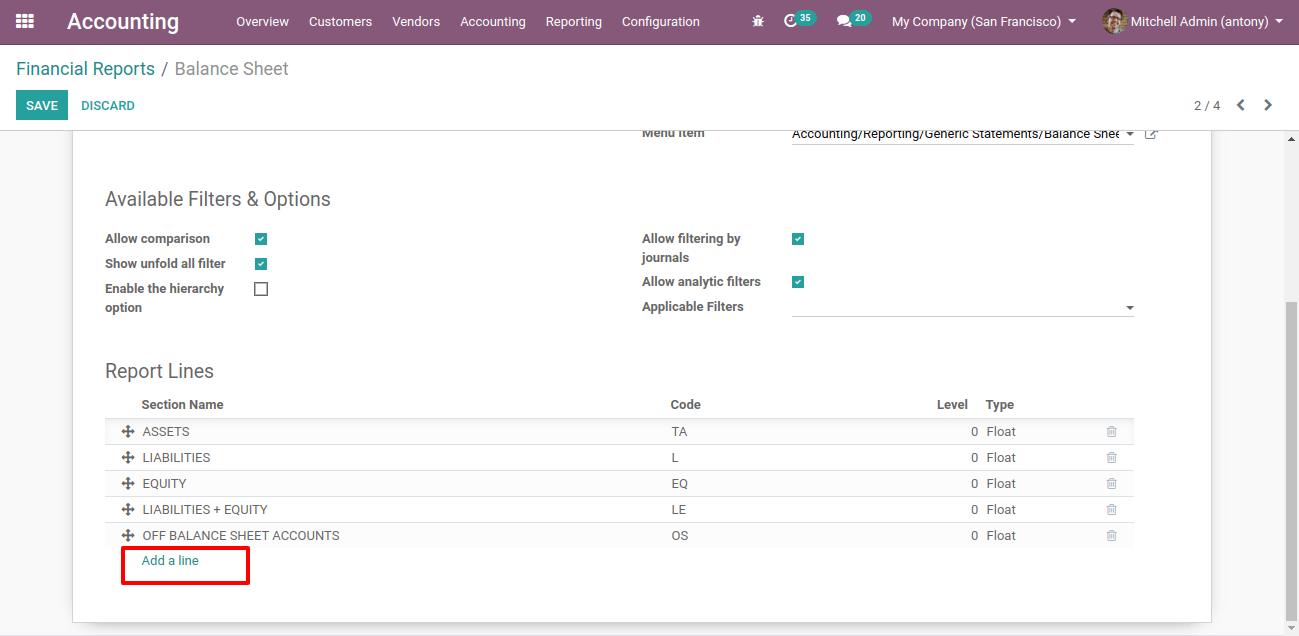
When we click on the add a line, we get another form for this.
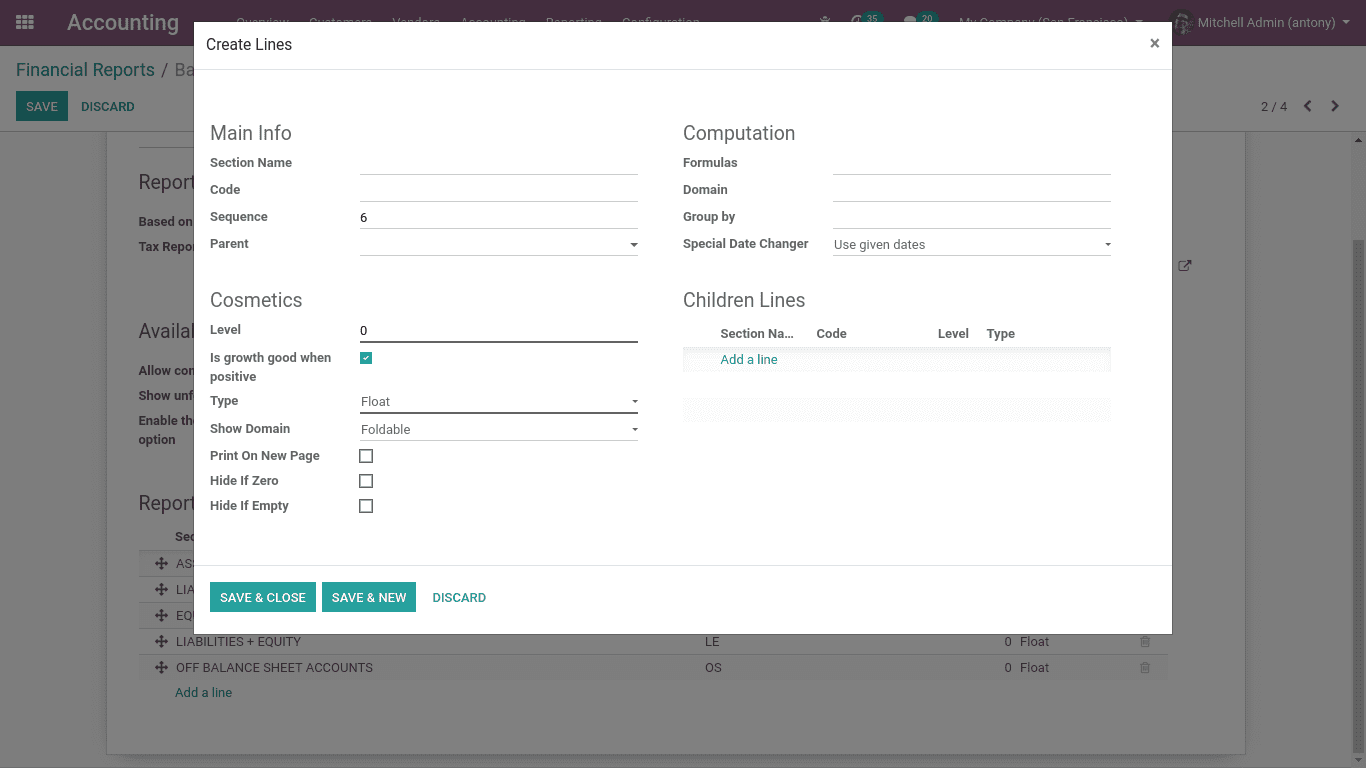
We have to fill the necessary fields to add a line to the existing report
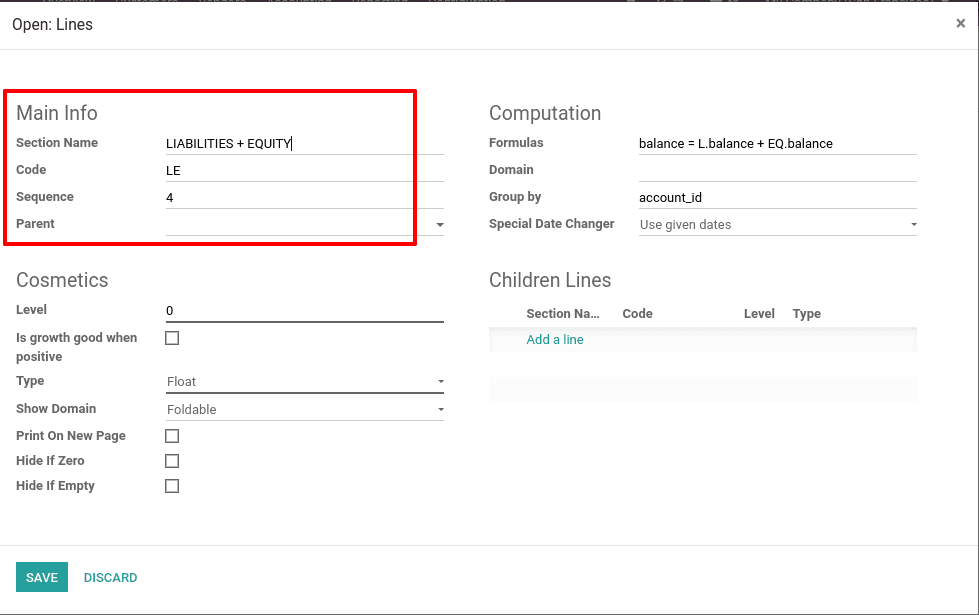
Here we have a few options like,
Section name: Name of the report line
Code: Code of the report line
Sequence: Where this line should be displayed
Parent: Whether this line has a parent line in any other report.
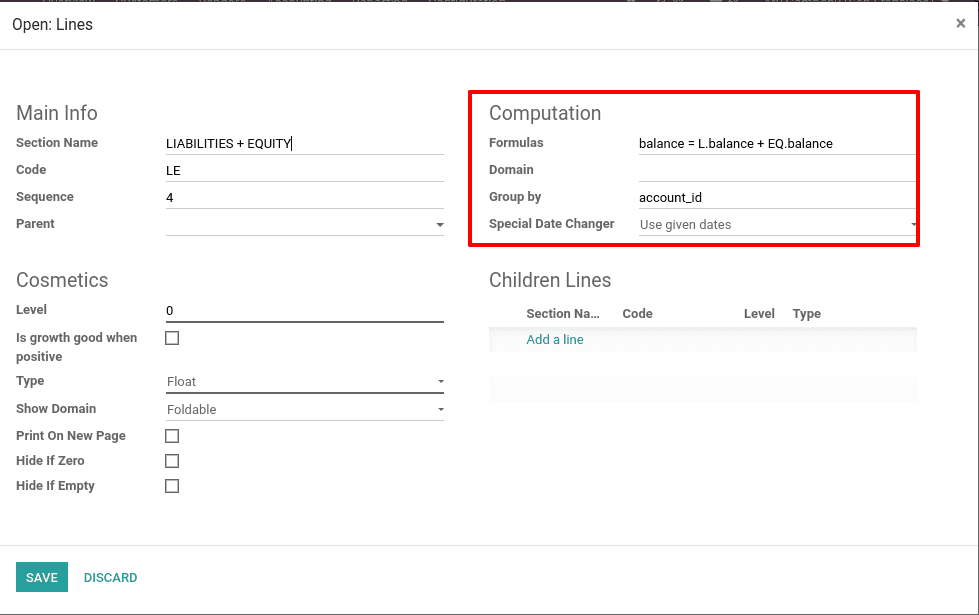
Here we have some options for computation:
Formula: Report line creating a formula
Domain: We shall mention the domain of report line
Group by: Grouping of the report
Special date changer: Date of the report line
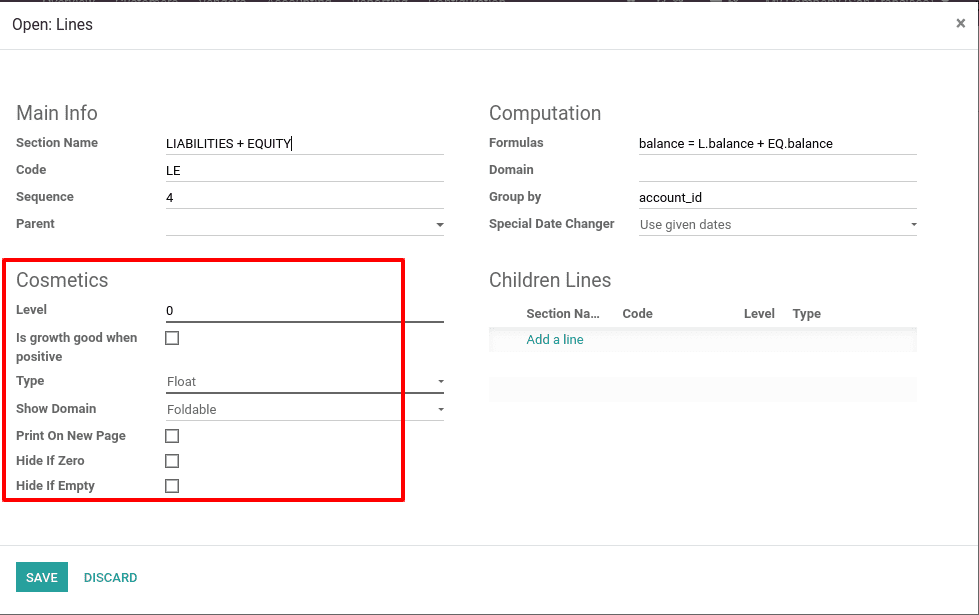
The cosmetics part of the configuration is used for styling the line of the report.
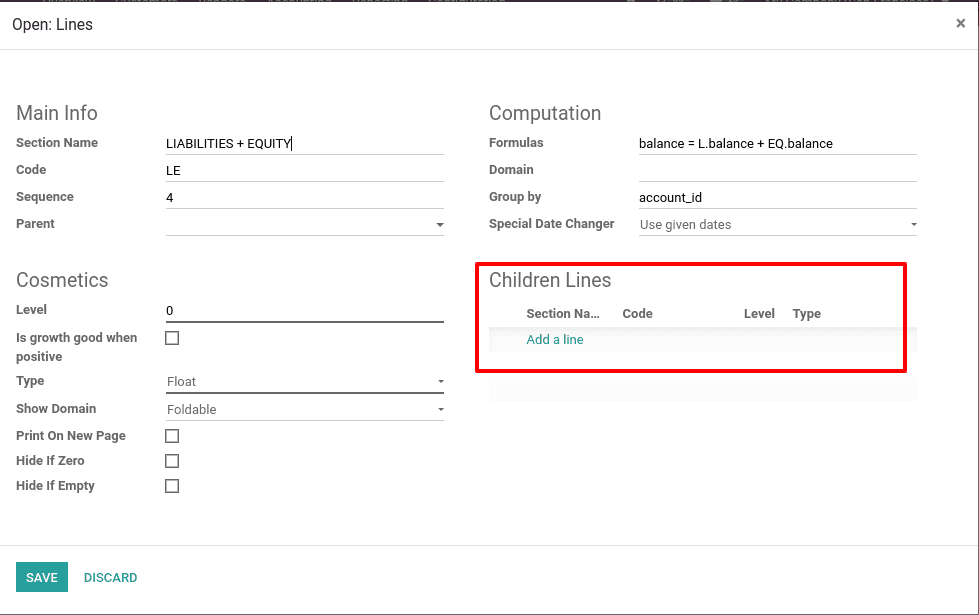
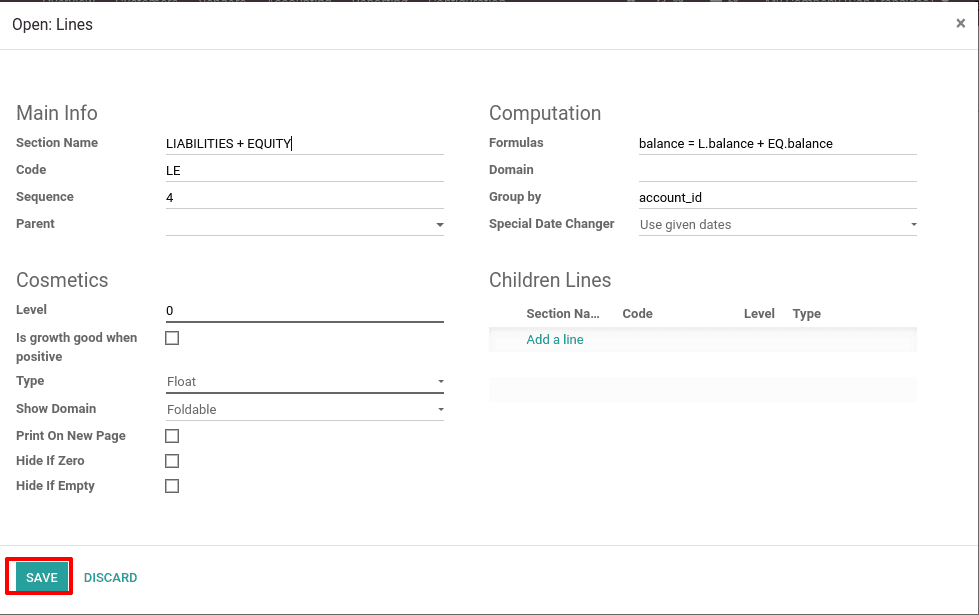
Now we shall go to Accounting > Reporting > Balance sheet
There we can see an extra line is added as “Liabilities+Equity”
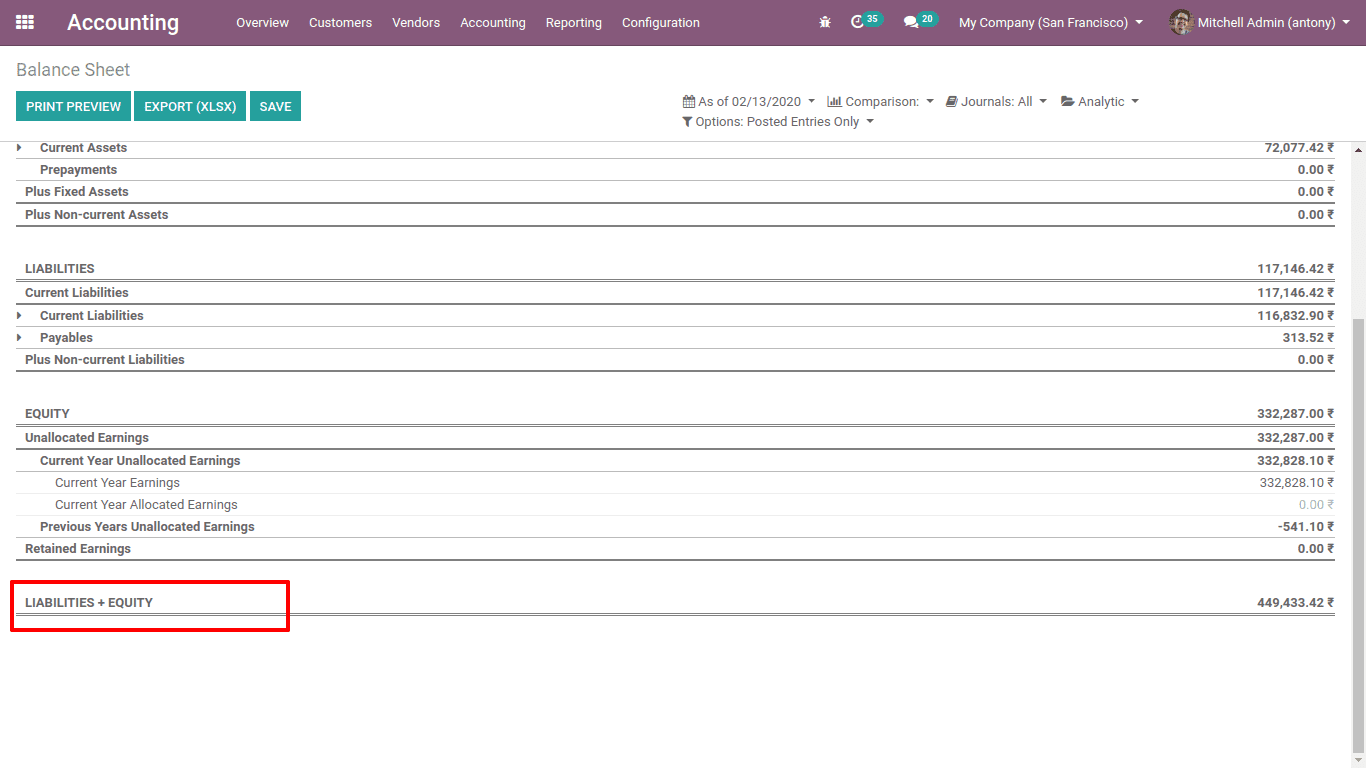
In the same way, we can also configure reports like profit & loss, cash flow, and executive summary.
So that’s how Financial Reports in Odoo 13 is configured.