Sales staff motivation is one of the key components of sales success. Commission-based plans motivate your sales team and sellers to reach their goals and revenue. The commission plan module is a financial incentive to motivate sales reps to meet sales quotas, and the CRM kit takes over that function. In this blog, we are going to discuss CRM Kit In odoo 16.
CRM Kit has two types of commission plans, by product and by revenue, and further under by revenue are his two types:
1. Direct commissions
2. Tiered commissions
The CRM Kit also includes a CRM Dashboard that helps you get an overview of your CRM modules. Here, you can find all the details about CRM modules, such as Leads, Opportunities, Forecasts, and Total Revenue. You can also see different reports for different CRM activities, and also the module is a combination of the CRM Dashboard module and the Commission Plan module.
Now, we can check the main features of the CRM Kit Module.
1. Custom Commissions for Salesperson and Sales Team
2. Commissions Project by Revenue and Matching Products
3. Set Commissions by Product Category
4. Commissions Schedule Report
5. Upcoming and Recent Scheduled activity monitoring
6. Year to Date bar graph
7. Target Field in User Settings
8. Opportunity Lost reason management
9. Top deals and Monthly revenue goals
10. Clickable Dashboard Cards
These are the main features of this module then we can see how to configure this module or the workflow of the module CRM Kit.
First, we can see how to create new commission plans:-
Create a new commission: Create a new commission first and choose a name to differentiate the type
Select commission type: There are several types of commissions, namely:
Product-based: The commission is calculated as a percentage based on the price of the product selected in the table.
Revenue-based: A percentage of the turnover is paid to the seller in the form of a commission.
Straight revenue: Commissions are calculated using a fixed percentage of the revenue sold. You can fill in the percentage in the field "Commission rate".
Graduated revenue: Commissions are calculated as a percentage of revenue generated by amount intervals.
You can enter a range of amounts and a percentage in the Tiered Revenue Commission field.
Now, we can check how to add Commission to Salesperson & Sales team:
Go to CRM -> Configuration -> Salesperson or sales team
1. Edit the Salesperson or Sales Team
2. Select Commission Type
3. Save
Then, we can see the explanation of the main key features of the module.
Clickable Dashboard Card
The Debug Plan window is accessed from the Module Configuration tab and selected from the Debug Plan menu. All details of the commission plan for operations related to Odoo CRM functionality will be described here.
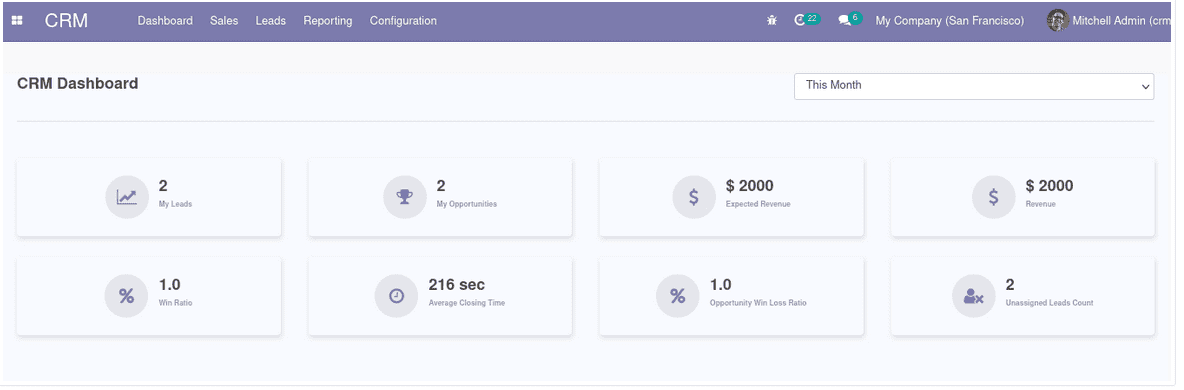
Commission Plan based on Product Category
The commission plan creation window can be accessed from the commission plan window, and when selecting the type, the per product option can be selected. Additionally, product categories can be set based on corresponding commission plans based on product categories.
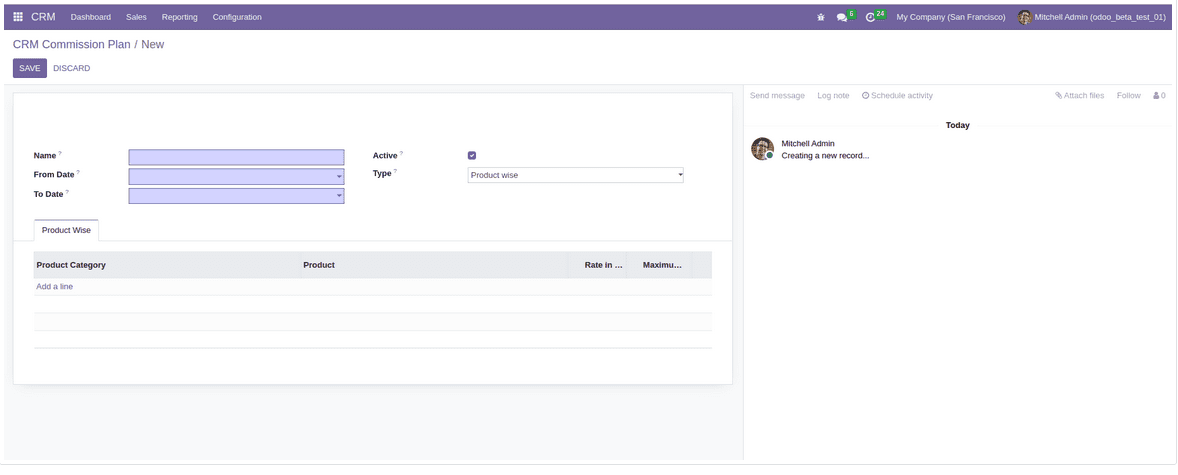
Revenue-based Commission Plan: Straight Revenue Commission Plan.
The second form of commission plan in Odoo CRM suite, where the turnover and its calculation percentage as commission is given to the seller.
When creating a direct revenue commission plan, the commission type can be selected as direct commission. Additionally, the commission rate can be set under the "Direct Revenue Commissions" tab.
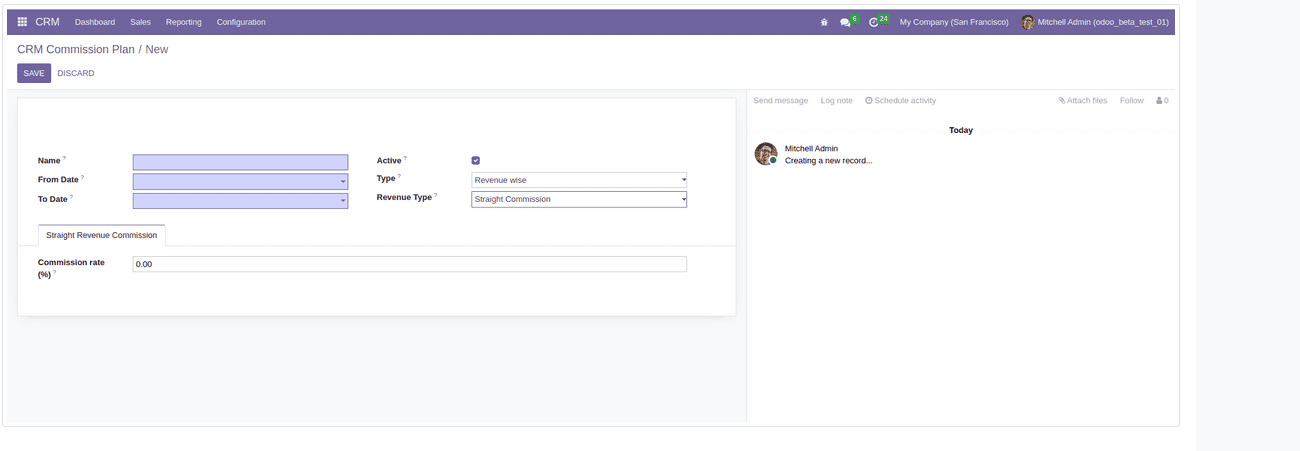
Revenue-based Commission Plan: Graduated Revenue Commission Plan.
When creating a tiered income commission plan, you can choose tiered commission as the commission type. Additionally, commission rates can be set under the Tiered Revenue Commissions tab.
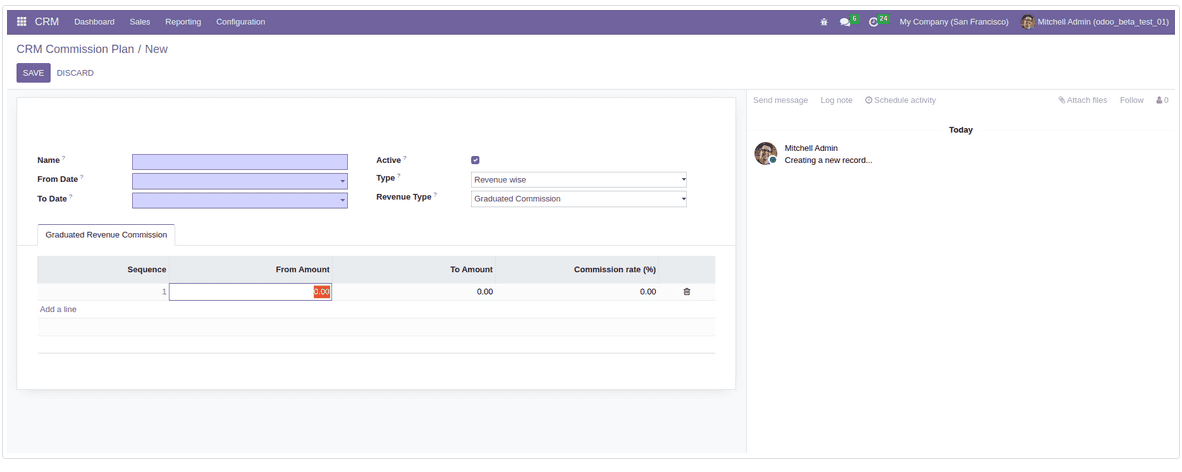
Assigning Commission Plan for Salesperson
In the CRM toolbox, under the description tab of the corresponding seller, there will be a dedicated Commission Plans tab where the corresponding commission plans related to the transaction can be defined.
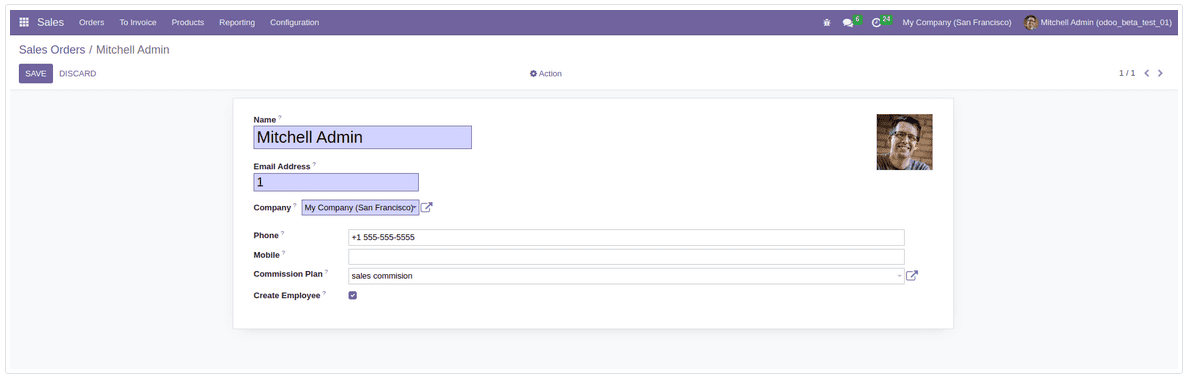
Assigning Commission Plan for Sales Team
In the CRM toolbox, under the corresponding sales team description tab, there will be a dedicated commission plan tab where the corresponding commission plan related to the deal can be defined.
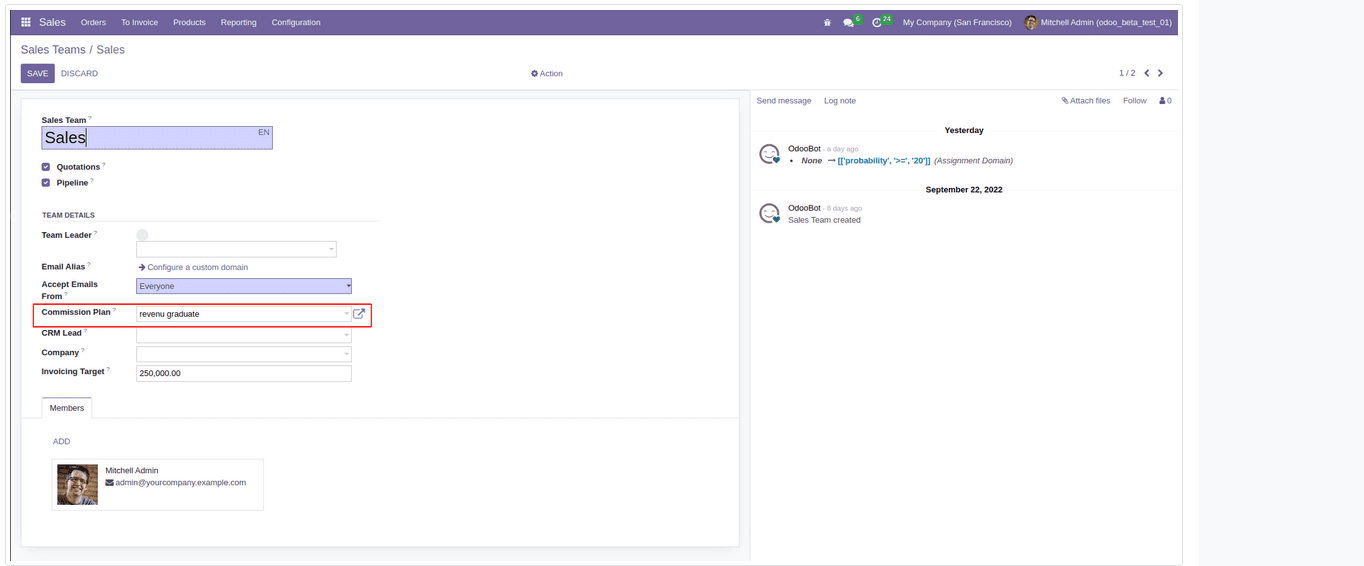
Print the Commission Plan Report in XLSX Format
CRM Kit also has advanced operating functions, administrators and each user can print commission plan reports according to their own needs. need and for operating time required. Reports can be generated in XLSX format and can be saved as needed. To print the Commission Schedule report, you need to navigate to the Reports tab of the CRM Toolbox, further select the Commission Schedule menu, then select the desired entry and click to print XLS.
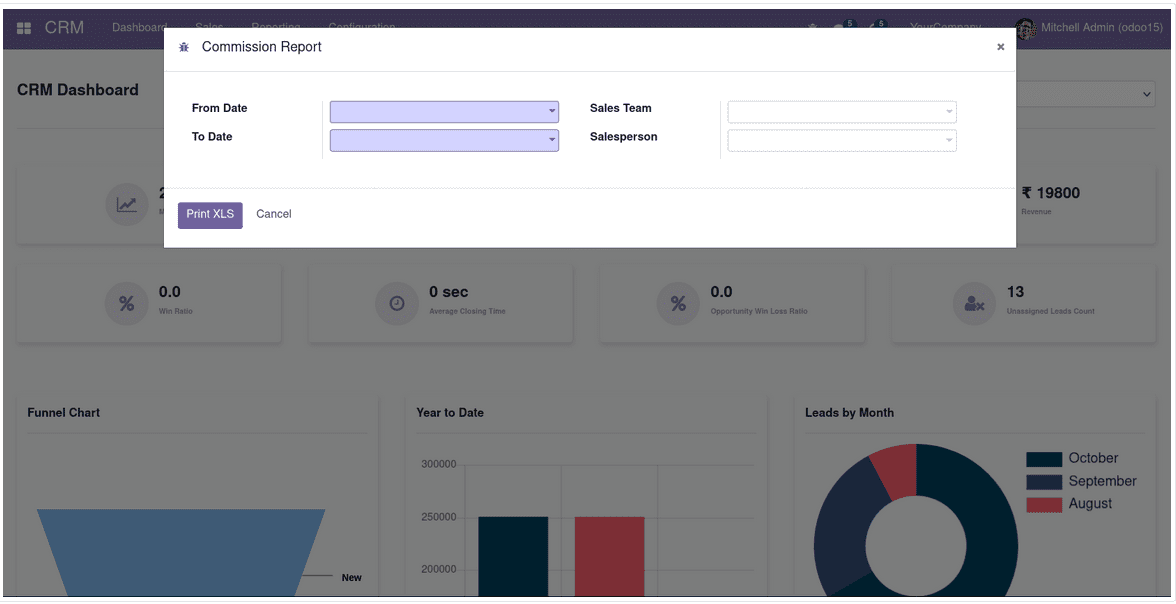
Year-to-Date Charts and Lead Analysis
will provide dedicated leads information using the funnel chart, listed as New, Qualified, Offered and Won. A donut chart based on monthly lead actions will provide a clear picture of monthly lead actions. Additionally, the activity ring chart will depict the activity analysis of prospects.
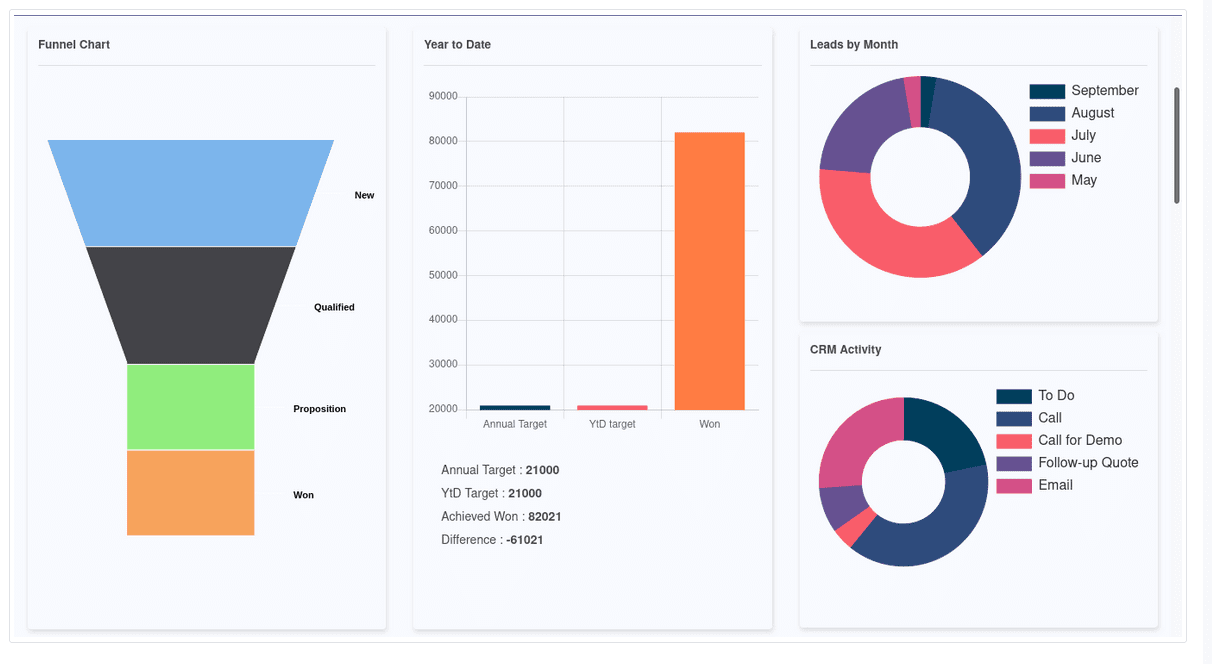
Configure Custom Goals for Sales Reps
For each individual sales rep, you will be able to set specific goals using the CRM Toolkit. This will ensure that salespeople are motivated to stay in the business. Goals can be set under the Settings tab > User Settings > Access Permissions tab.
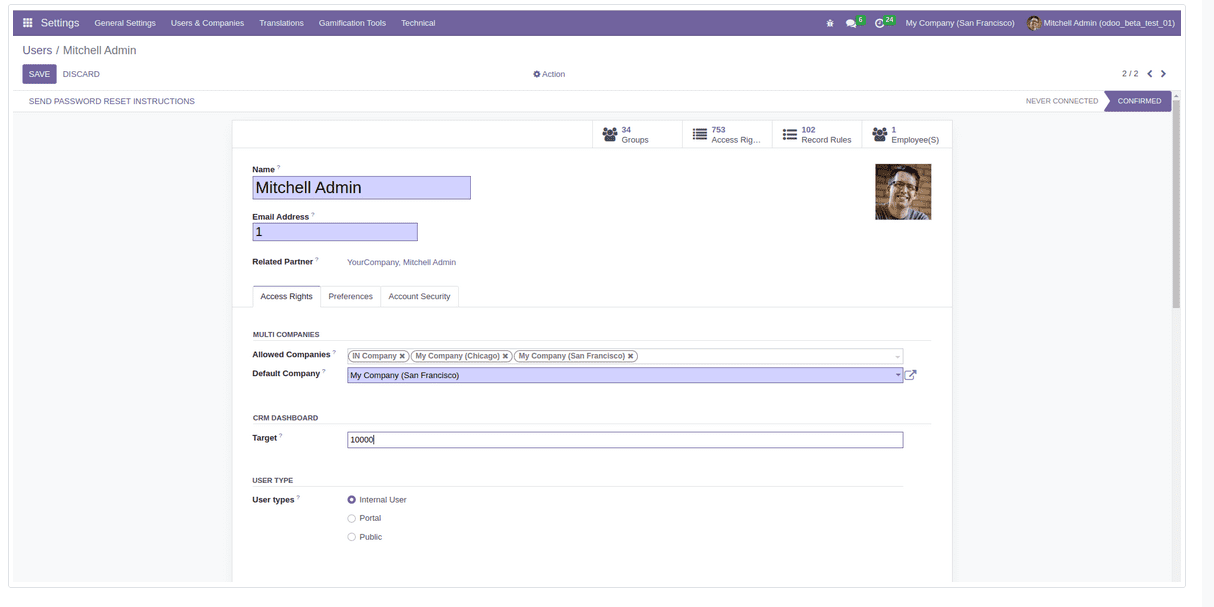
The highest bid and monthly target chart.
The list of best offers will help sellers to promote them easily without going through the sales module. Also, the most popular quotes can be listed based on custom definitions. A monthly goal sheet will provide an overview of each salesperson's goals and achievement rates.
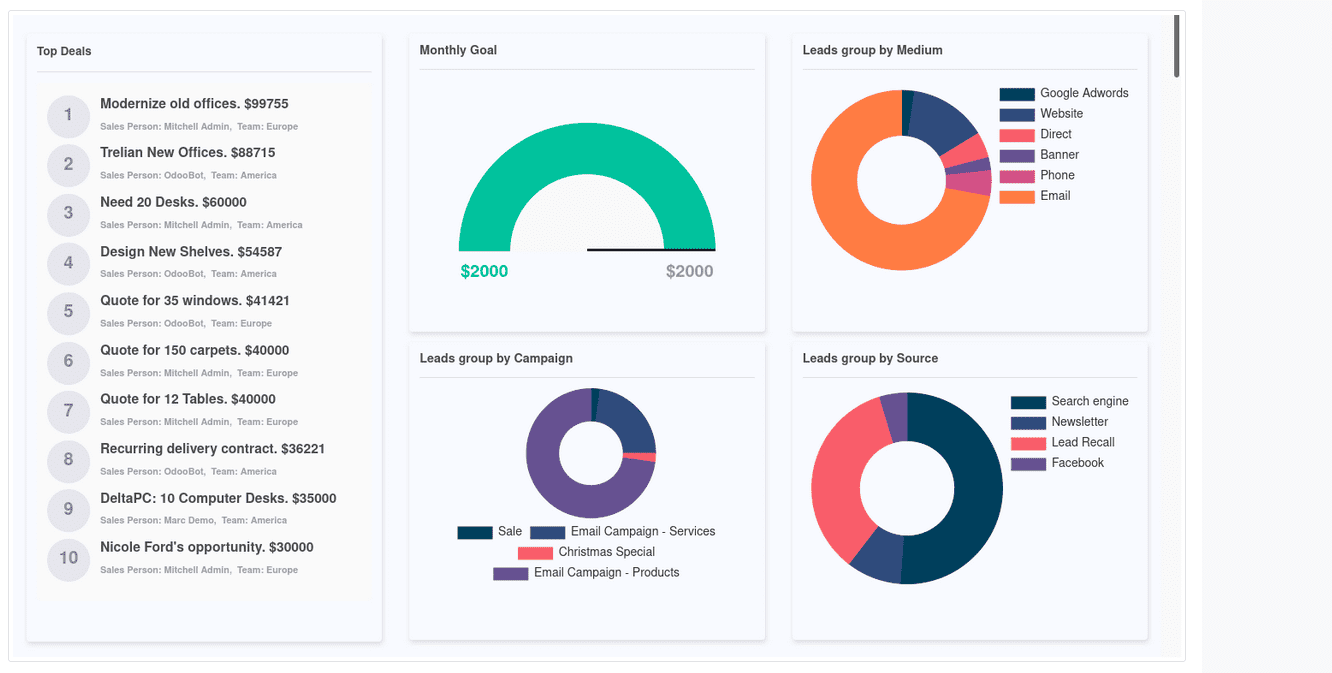
Upcoming Events and Gross Revenue
Events and their effective management are essential to the smooth running of a company's CRM business. With CRM Toolkit, users will have a dedicated "Upcoming Events" tab that will provide comprehensive information about the company's CRM operations. This will ensure that sellers always plan scheduled events and never disappoint customers. The
Total Revenue Donut Chart by Salesperson will provide a comprehensive overview of revenue earned or earned, lost, and revenue expected to be realized.
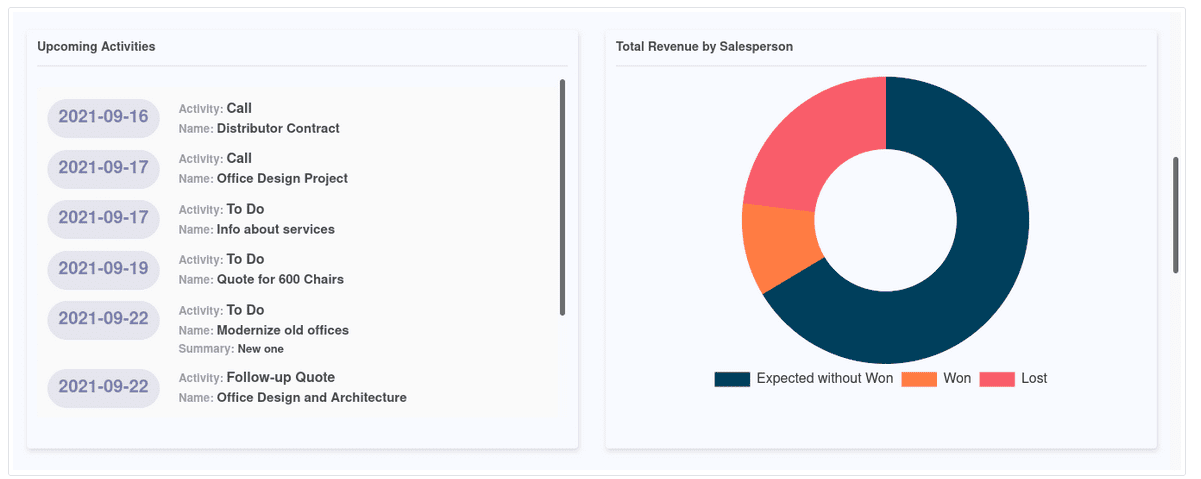
User Dashboard View
Admins and users who have access to the CRM suite can use it for various operations, and each user and admin has a separate permission-based CRM dashboard operations. The following screenshots illustrate the user view of the CRM Dashboard. Here, only information about each user and how it works is described, and the information each user has can be changed.
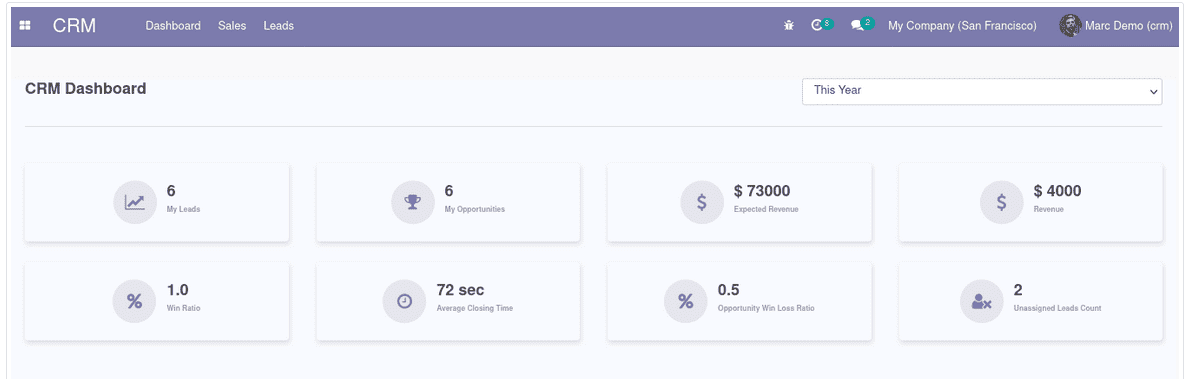
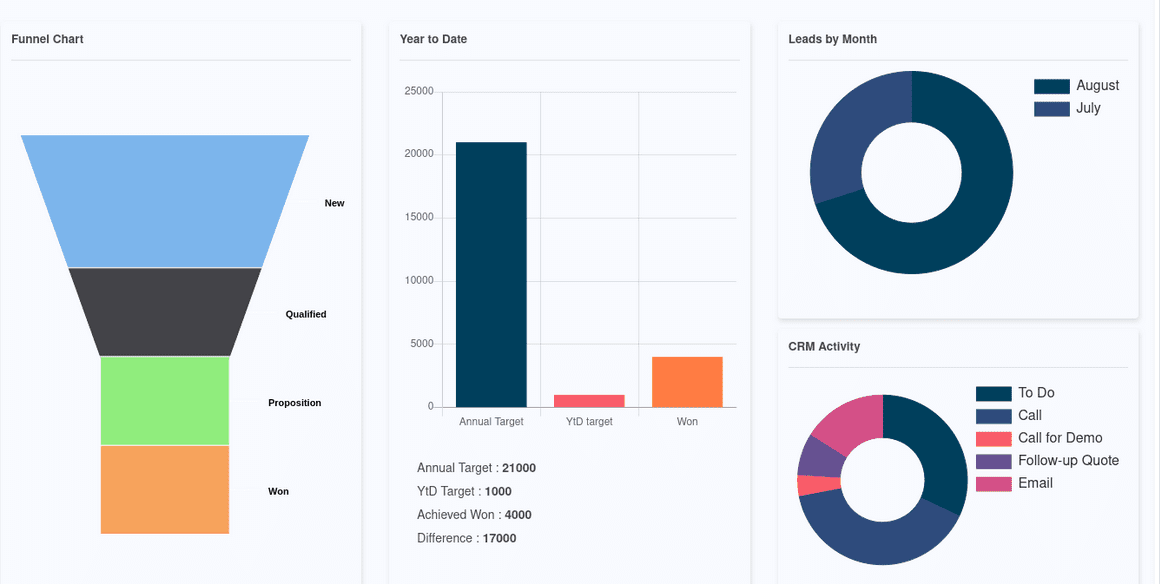
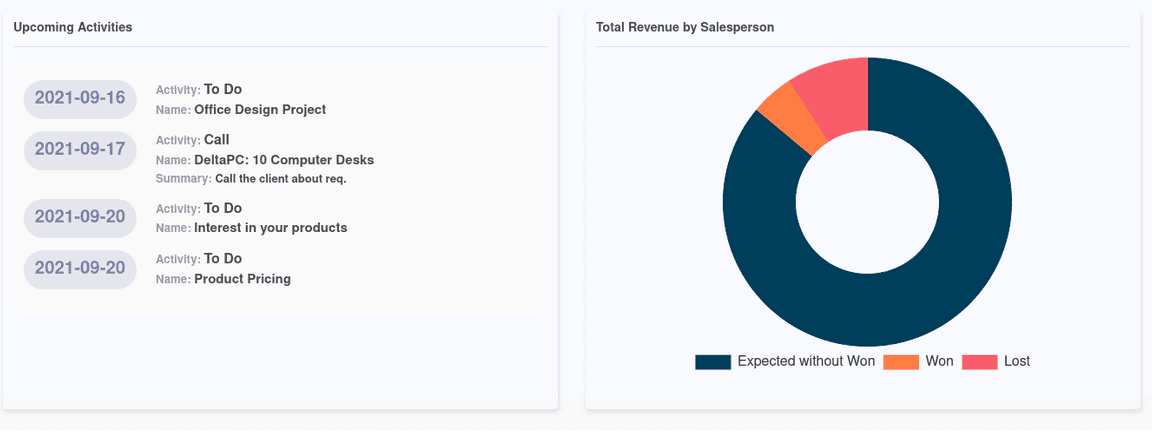
This is all about the working of the module CRM Kit in Odoo 16.