Employee referral is an internal method of finding the right candidate for your company’s job position. It can be defined as a program by which organizations asking their current employees to recommend applicants from their network. This will quickly help to find a candidate compared to the traditional method of recruitment. This ensures reduced hiring costs and time. The referred employee sometimes got rewards as well once the referral became a choice of the right candidate.
Odoo 13 recently features the REFERRAL module to achieve this.
Referral app helps you to share the current job positions in your company with your friends. The job board contains all the information about the current openings and you can share it through email or other social media like Facebook, Twitter and so on. This kind of sharing will also reach a wide range of applicants and they came to know about the company more.
In this blog, I am discussing how a referral can be done and other features included in this module.
Firstly start with installing the Referral module from Odoo Apps.

Once you open the Referral module, the dashboard is shown below with buttons SKIP and NEXT.
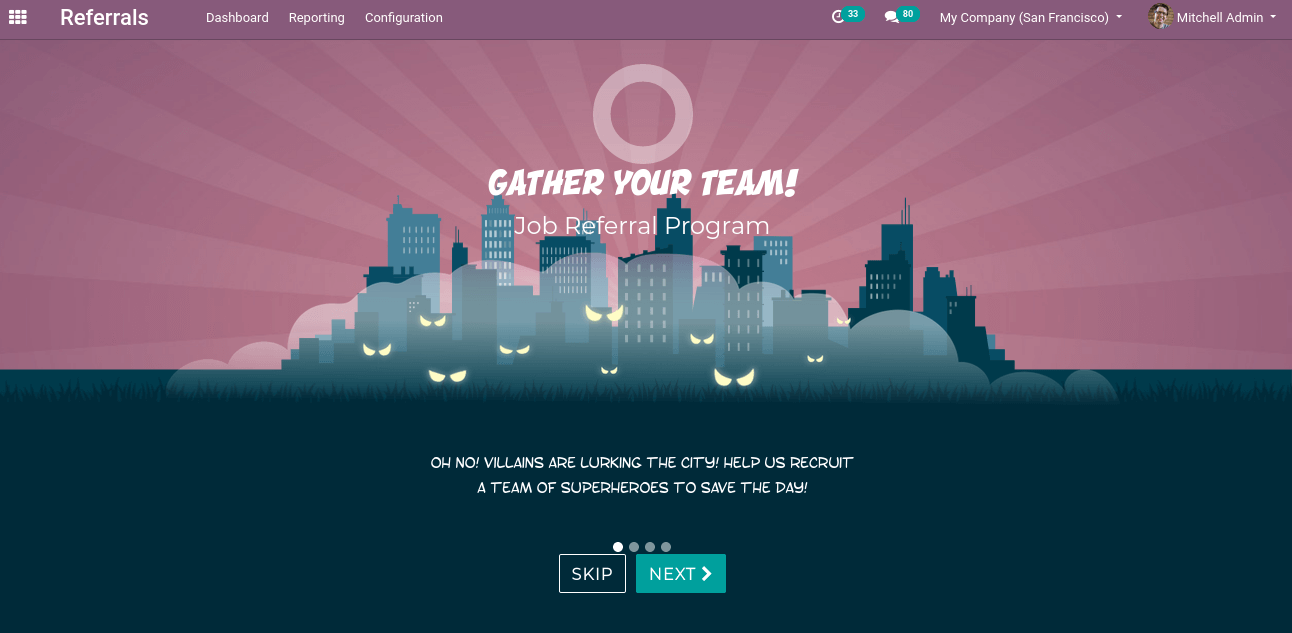
When you click on the NEXT button it shows you some messages about the included features of the referral. Finally, click on START NOW and some avatar is shown to choose for your friend.
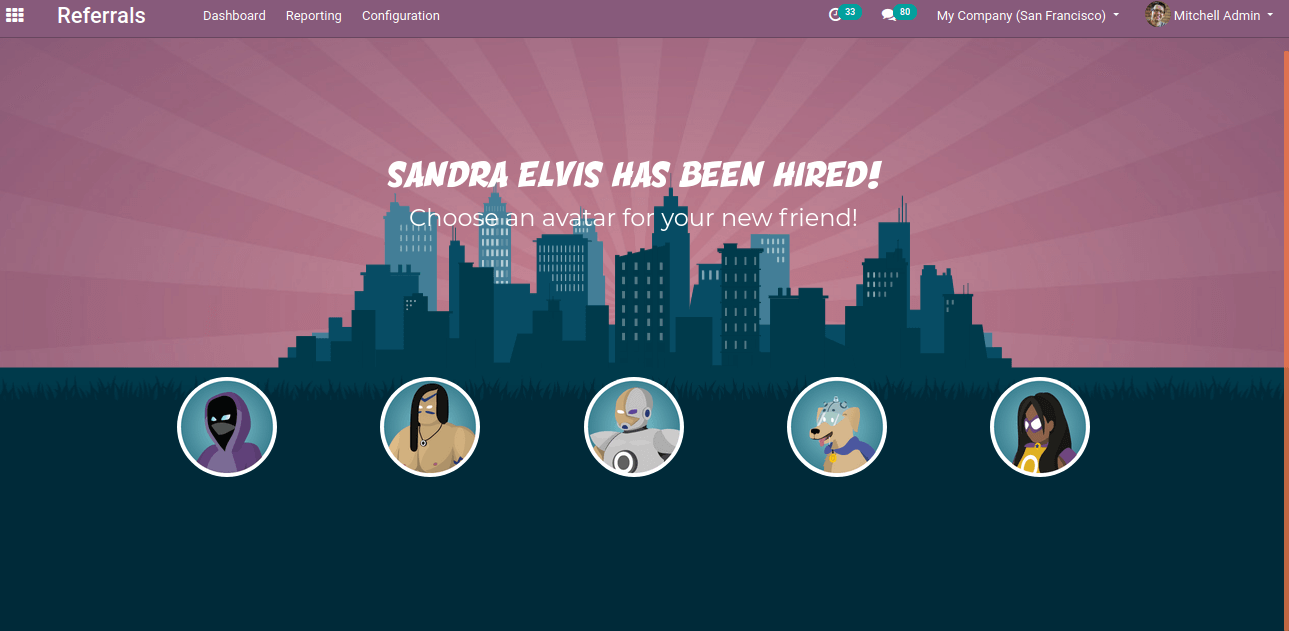
Choose an avatar for your friend.
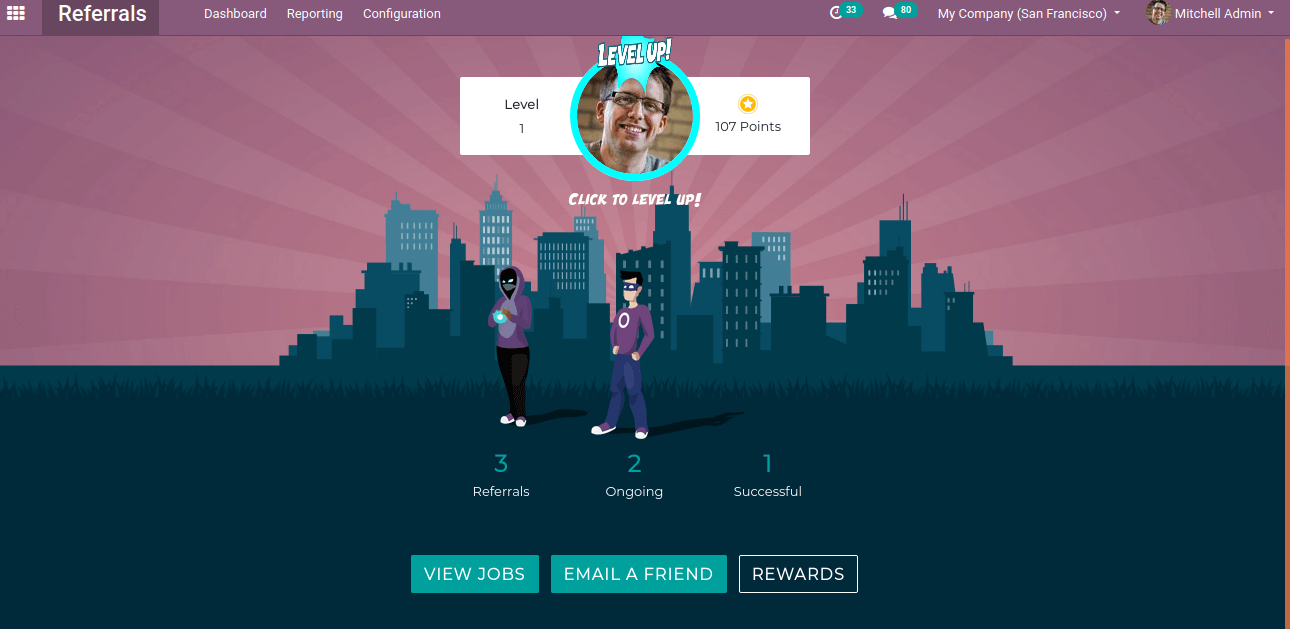
This will show Referrals, Ongoing and successful referral. Under that can view the jobs on clicking VIEW JOBS, to email the job positions you can use EMAIL A FRIEND and view rewards click on REWARDS.
Before going to details of them let's discuss the Referral configuration.
The configuration of a referral provides to create rewards, levels, friends, alerts, and onboarding.
Onboarding refers to an action that will help the new employee to let them know about the company and product by giving some kind of messages. This can be created Referral -> Configuration -> Onboarding -> Create
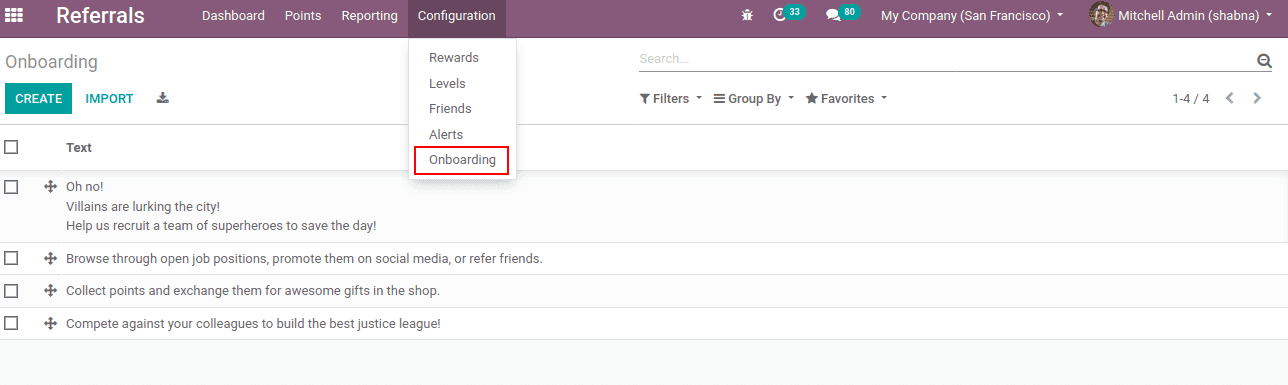
There you can find existing onboarding messages and you can create new one by clicking create.
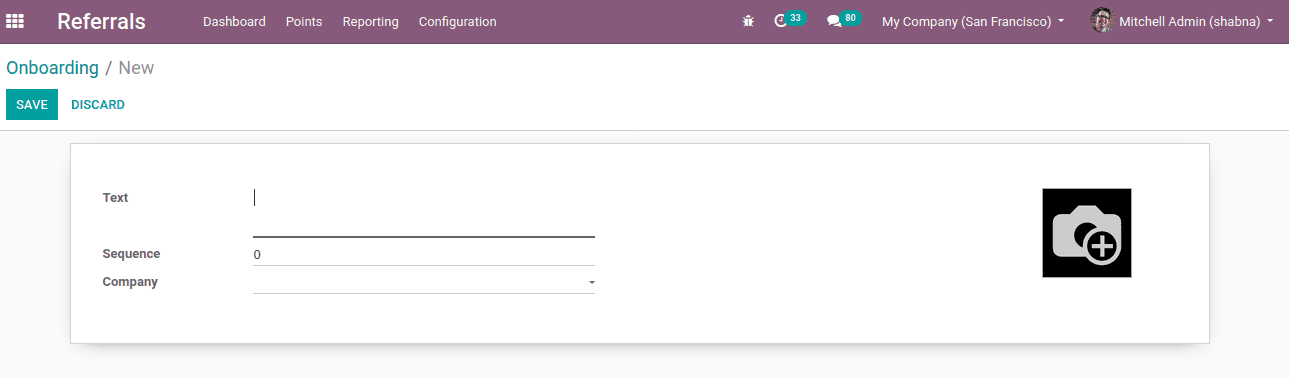
Enter onboarding messages at field text, sequence, company and then save.
Alerts
To configure alerts Referral -> Configuration -> Alerts -> Create
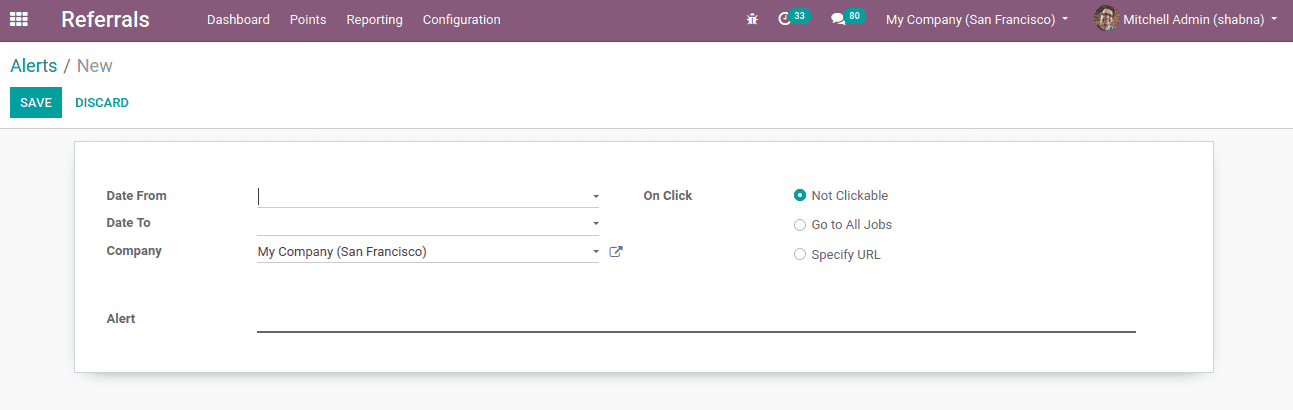
Here you can set the duration of alert by specifying dates from and to, alerts on jobs/URL, etc.
Friends
One can configure friends Referral -> Configuration -> Friends. You can find the current friends there and create a new one by clicking create.
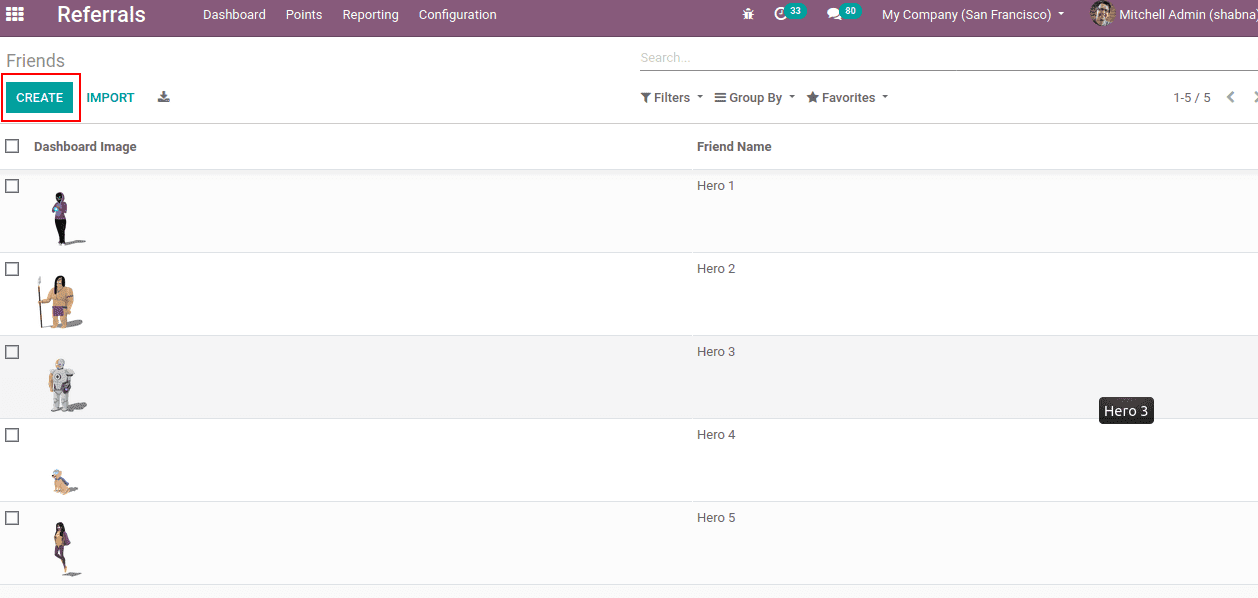
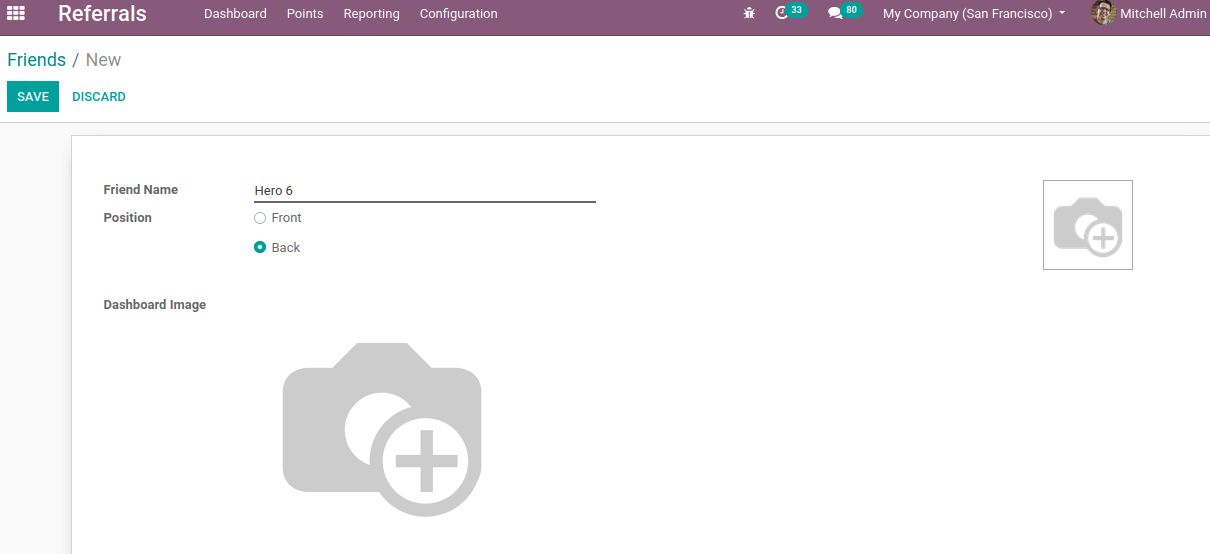
Add friend name, his position, and an image
Levels
Different levels can be configured by Referral -> Configuration -> Levels. One can view the current levels and create a new one by clicking create.
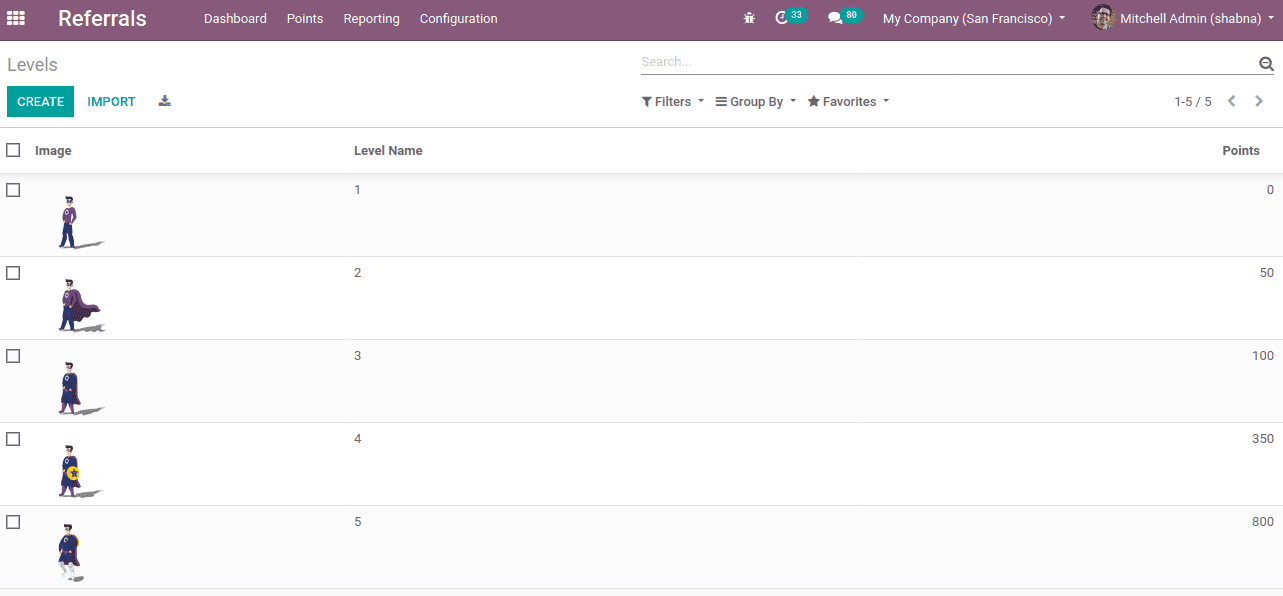
According to the level, one can see the costume of avatar changes to a superhero.
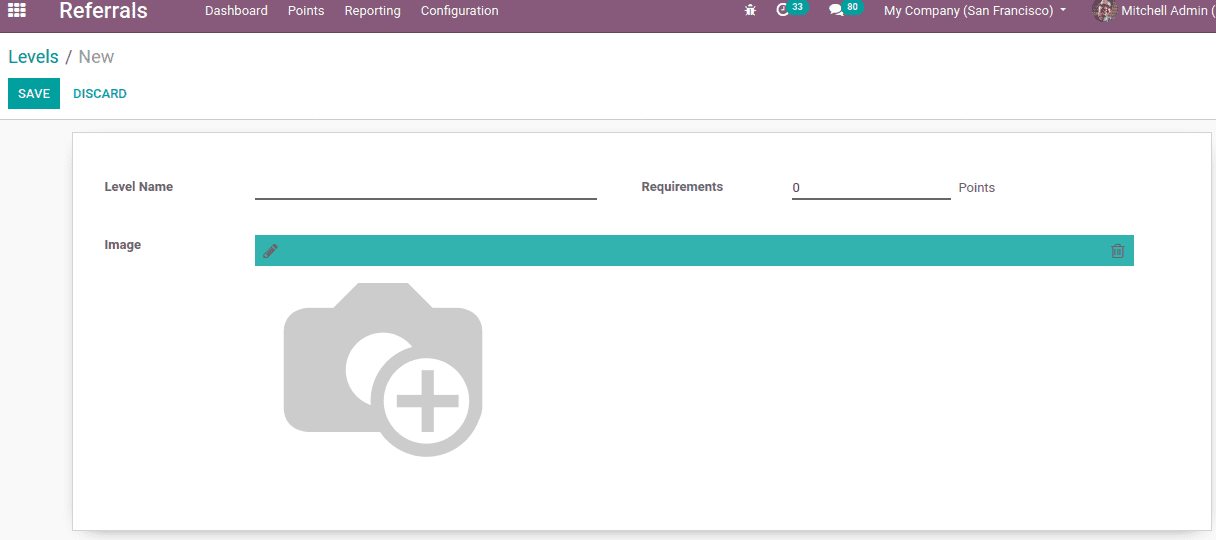
Give the level name, corresponding points, and image too.
Rewards
Rewards can be configured by Referral -> Configuration -> Rewards.

One can view the current rewards with points and awarded employee numbers etc. You can create a new one by clicking create.
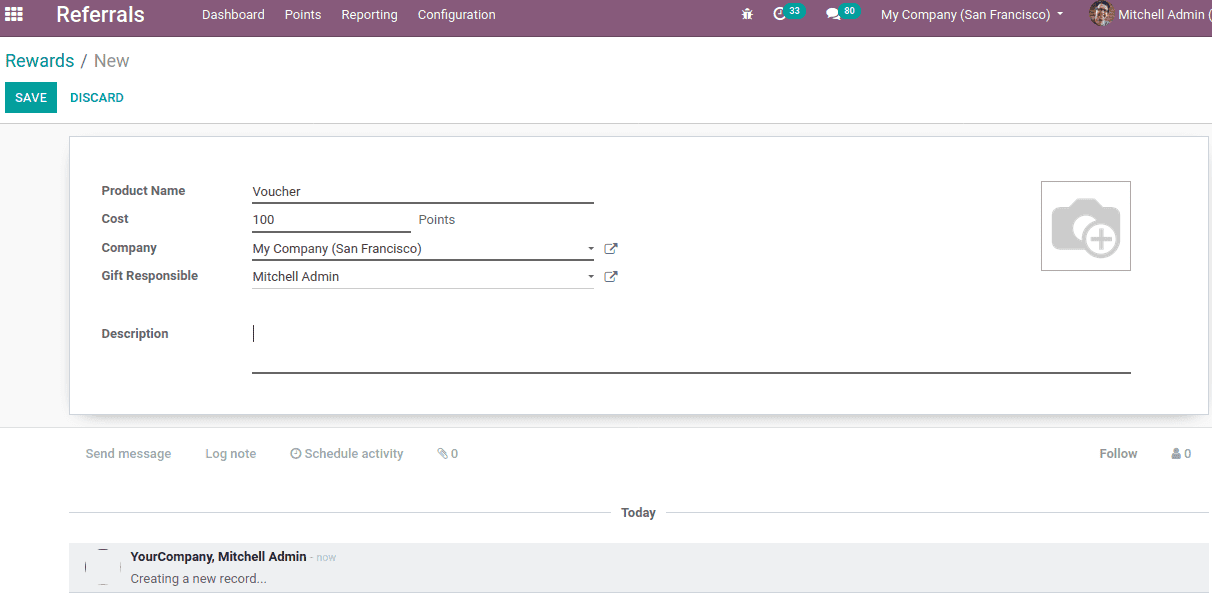
Enter the product name, its reward point, company and gift responsible person, add a description of the product and image. Now save.
To view the job and refer
For an employee who is referring, the rewards will increase as the applicant goes to the next stages of recruitment. Likewise, when we click on level up you can find the costume of selected avatar changes.
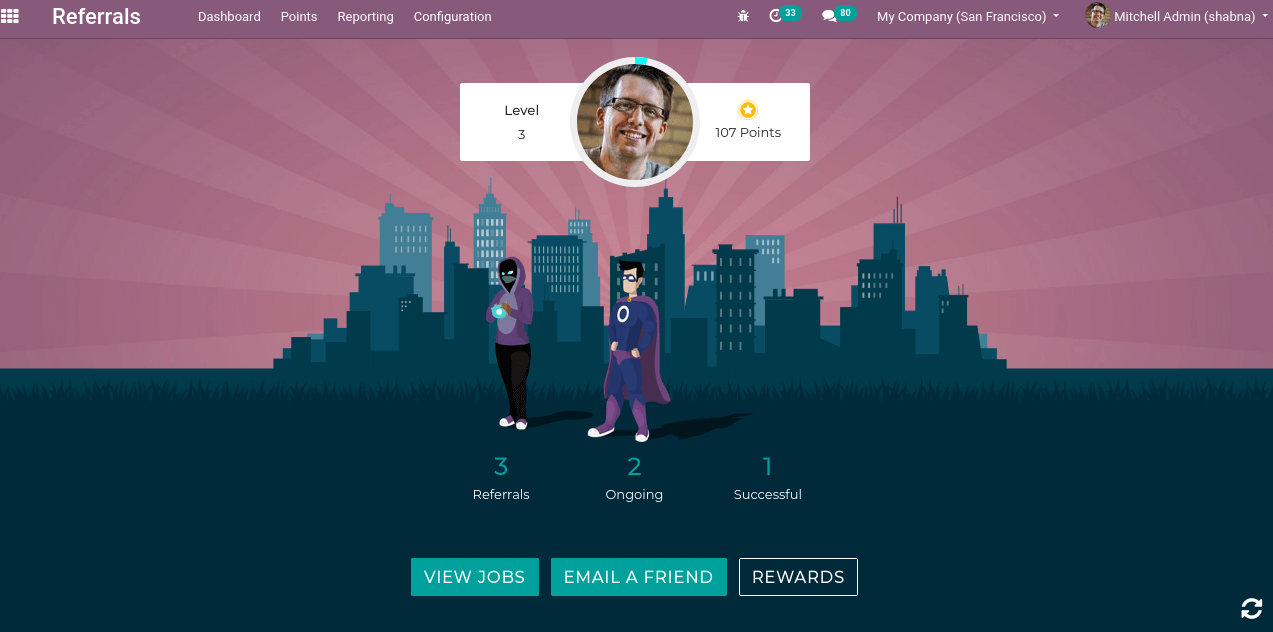
Once you click on the view job you can find the current opening of your company.
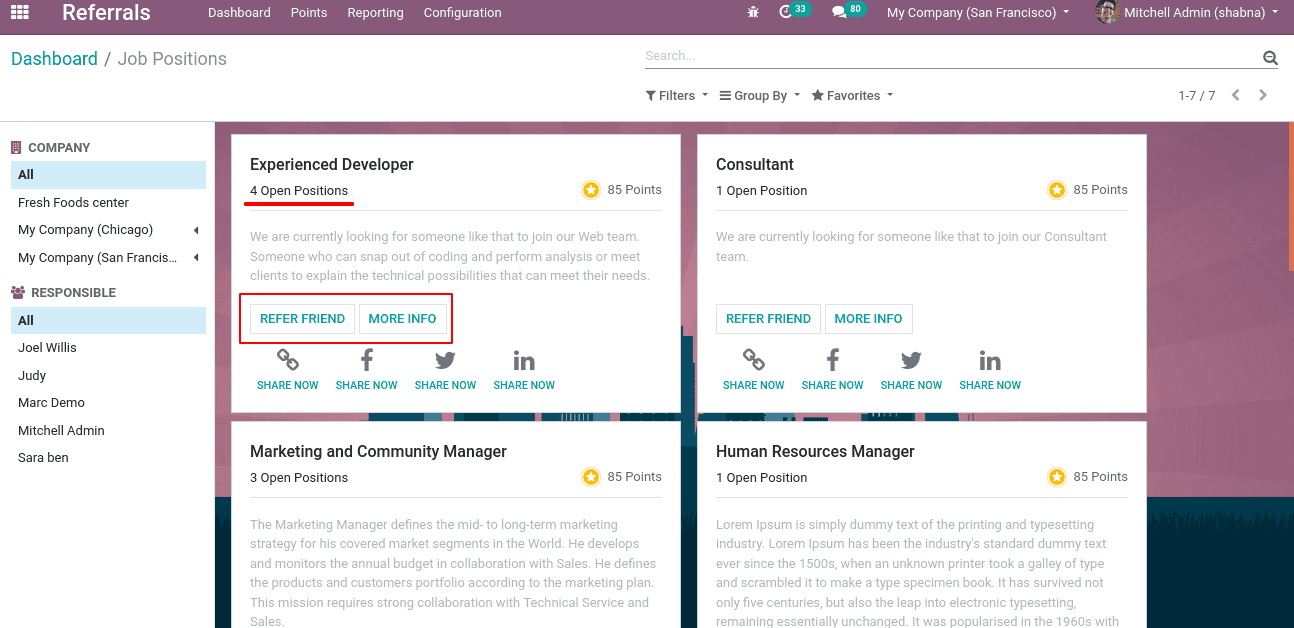
You can find the number of open positions and below that to button to ‘refer a friend’ and ‘more info’.
When you click on ‘refer a friend’ it will lead to a form to mail to your friend. Enter the mail id and send it.
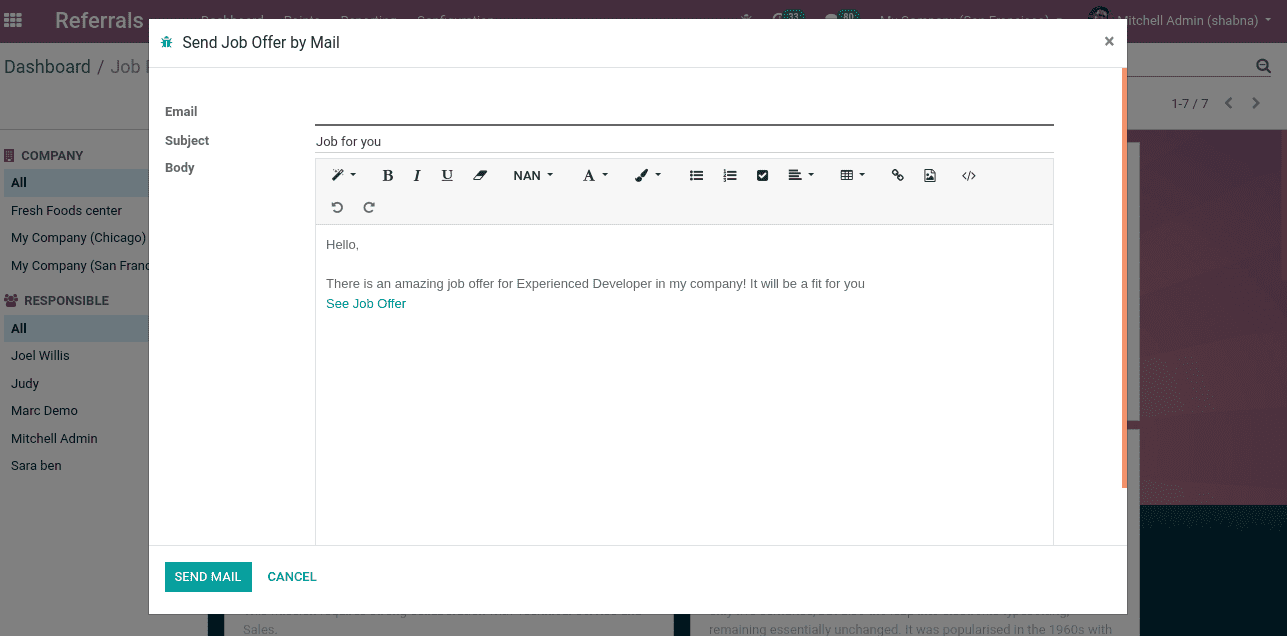
At ‘more info’ you can directly go to website jobs, from there also can apply for the job position by clicking ‘Apply’.
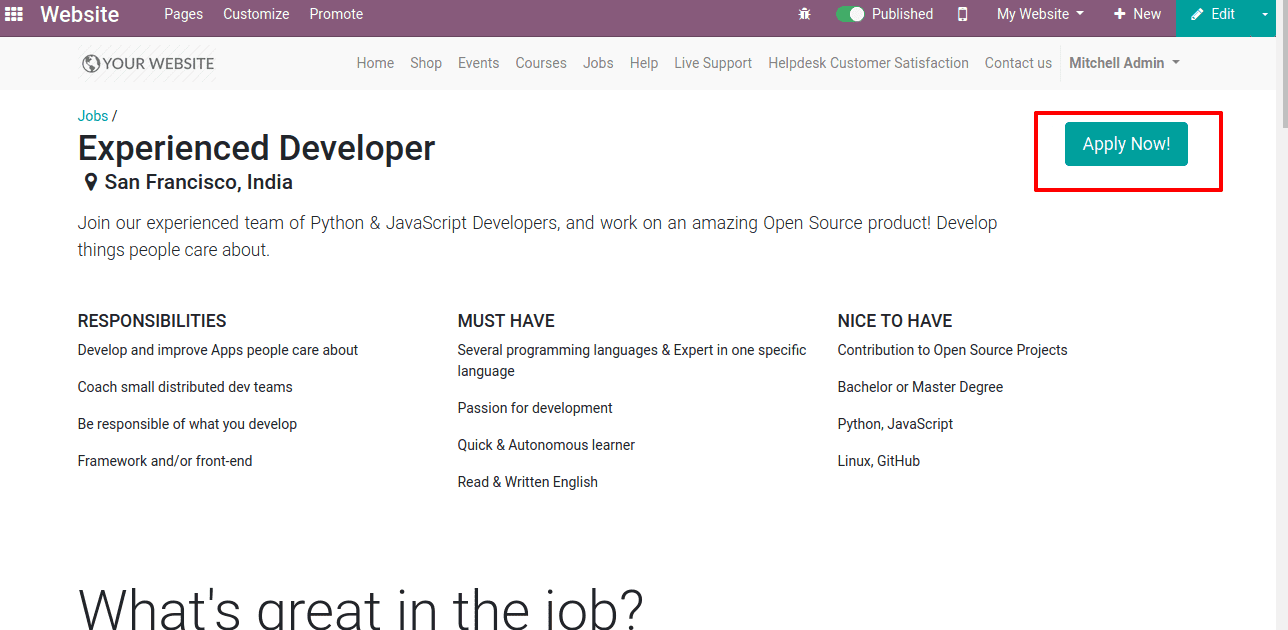
Also one can share the link to social media. When we click on any of the ‘share now’ option over social media, it asks for a login and then shares.
At the dashboard, you can find ‘REWARDS’.
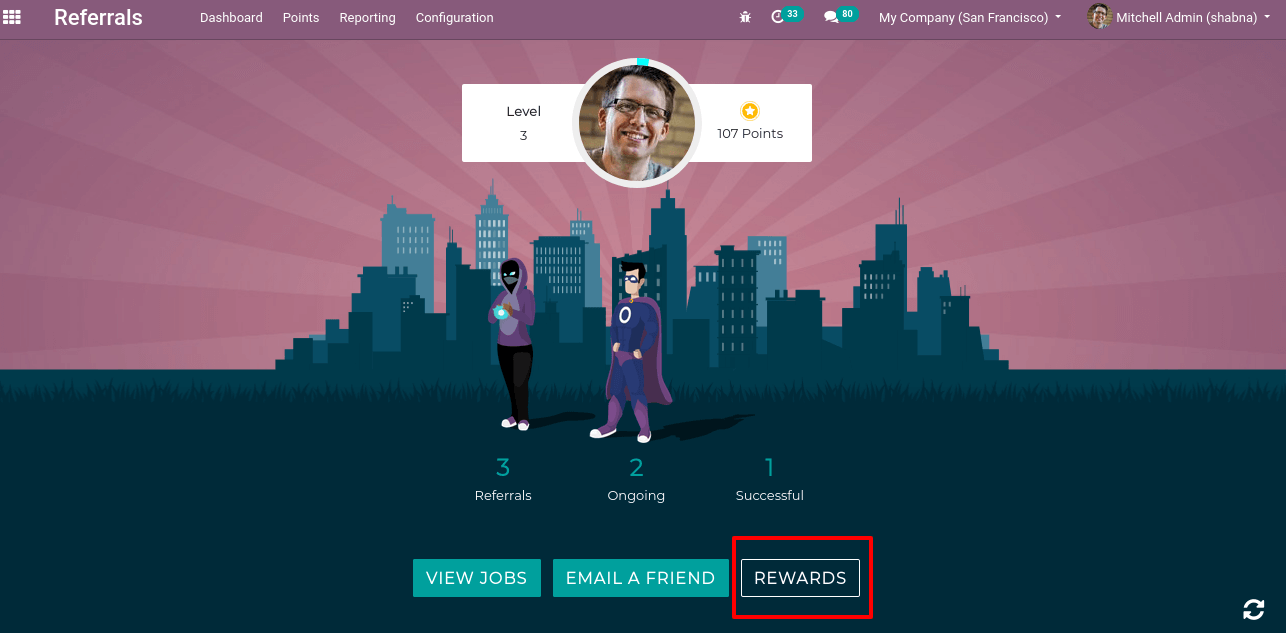
It redirects to all the rewards he possesses and its points.
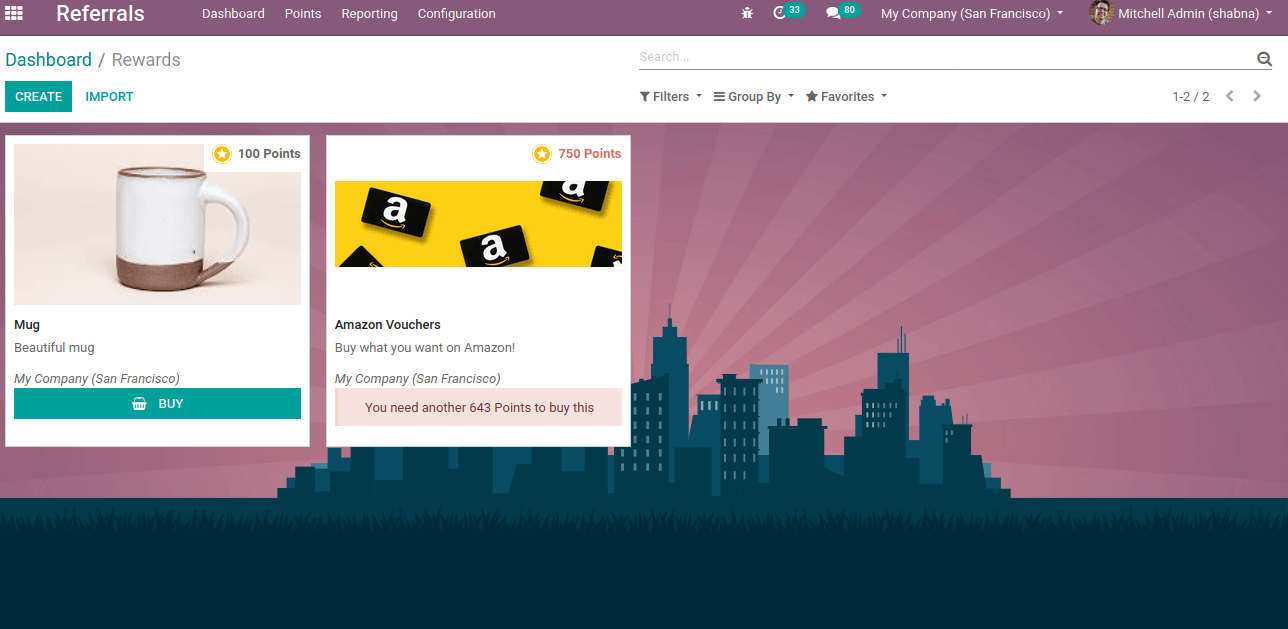
Here the employee can only buy ‘Mug’ since he has that much point to buying that particular reward.
Also one can find the points achieved through ‘points’.
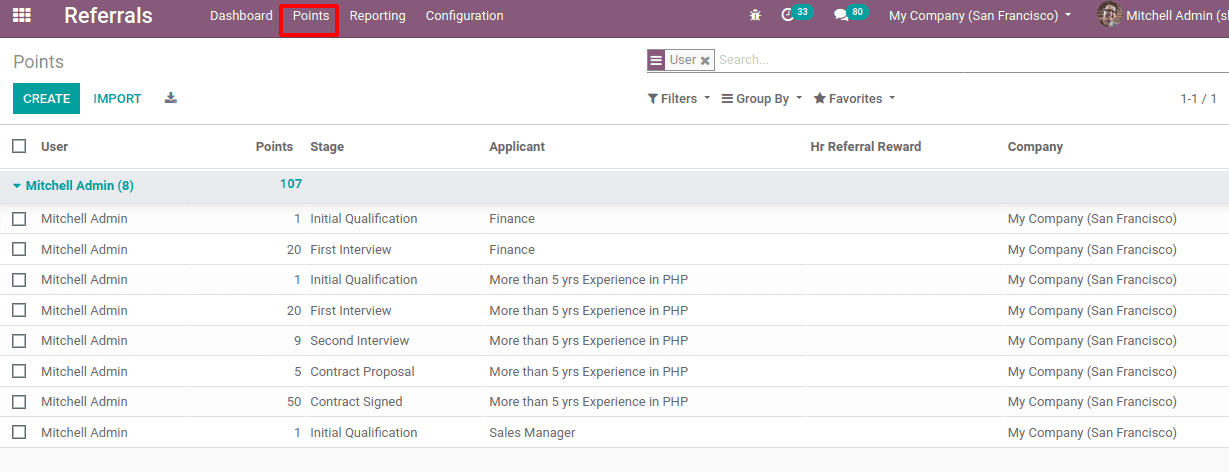
Mitchell Admin got a total of 107 points from referral applicants. He earned 1 point from the applicant in the initial qualification stage of Finance and 20 points from the applicant’s first interview stage of Finance.
At Reporting one can get the employee referral analysis.
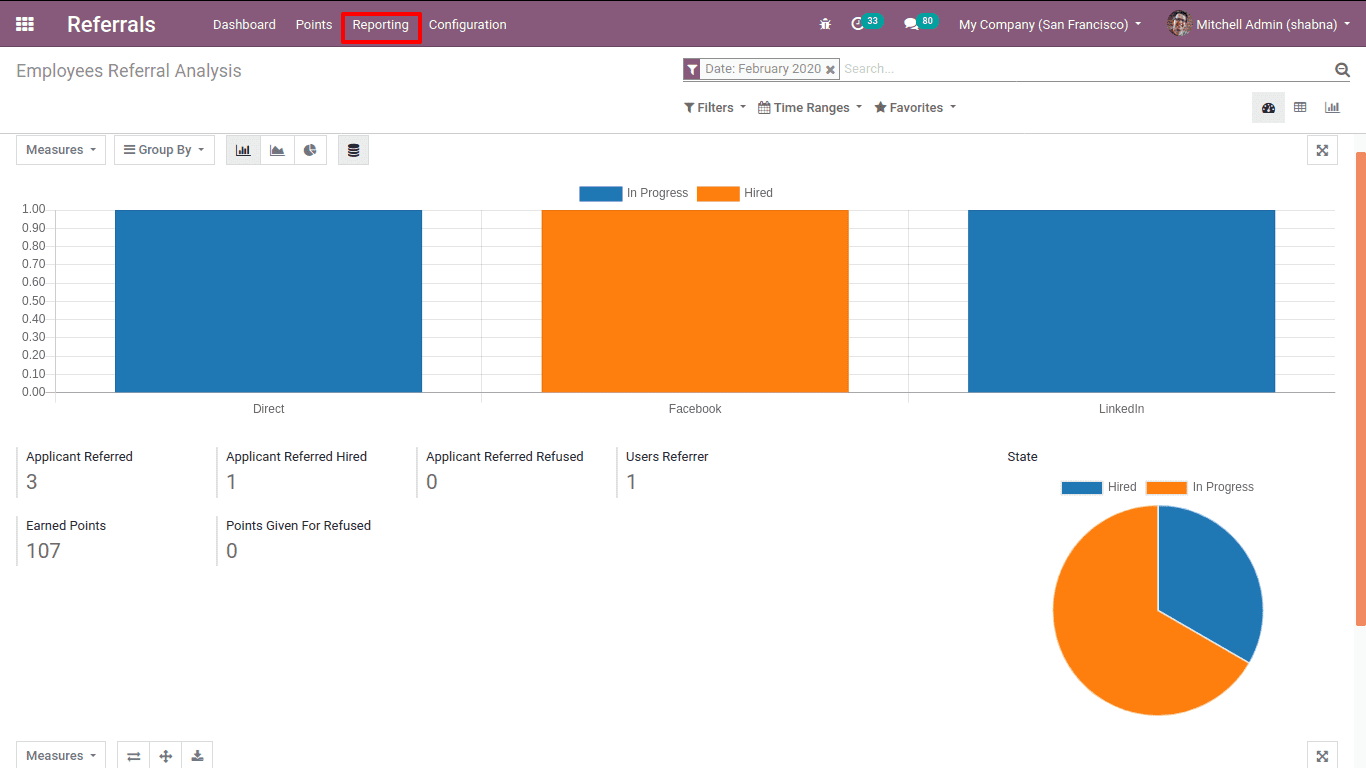
You can use the ‘Group by’ and ‘Filters’ option to find the report in the most desirable way.