It is essential to consider the effort of the employees that build up the company to its target levels of success. Giving your employees benefits and appraisals will let them keep them engaged and committed to their work. Understanding the value of the 'employees' skills plays a massive role in 'companies' strong growth. Odoo has a dedicated module for Employee Appraisal management. The Appraisal module of Odoo is an advanced Appraisal management system that allows you to easily manage and overview employee appraisals.
This blog talks about how to create and manage employee appraisals with the Odoo 15 Appraisal module.
Employee Appraisal creation and management
It is effortless to create and manage employee Appraisal with the Appraisal module. The application is fully integrated with the other HR management modules of Odoo; you can easily manage and overview the employee appraisals quickly and easily. For the initial setup and settings on the Appraisal, go to the configuration settings tab from the Dashboard of the Module. Scroll down to find Appraisals' settings and configurations for the settings page, as highlighted in the image below.
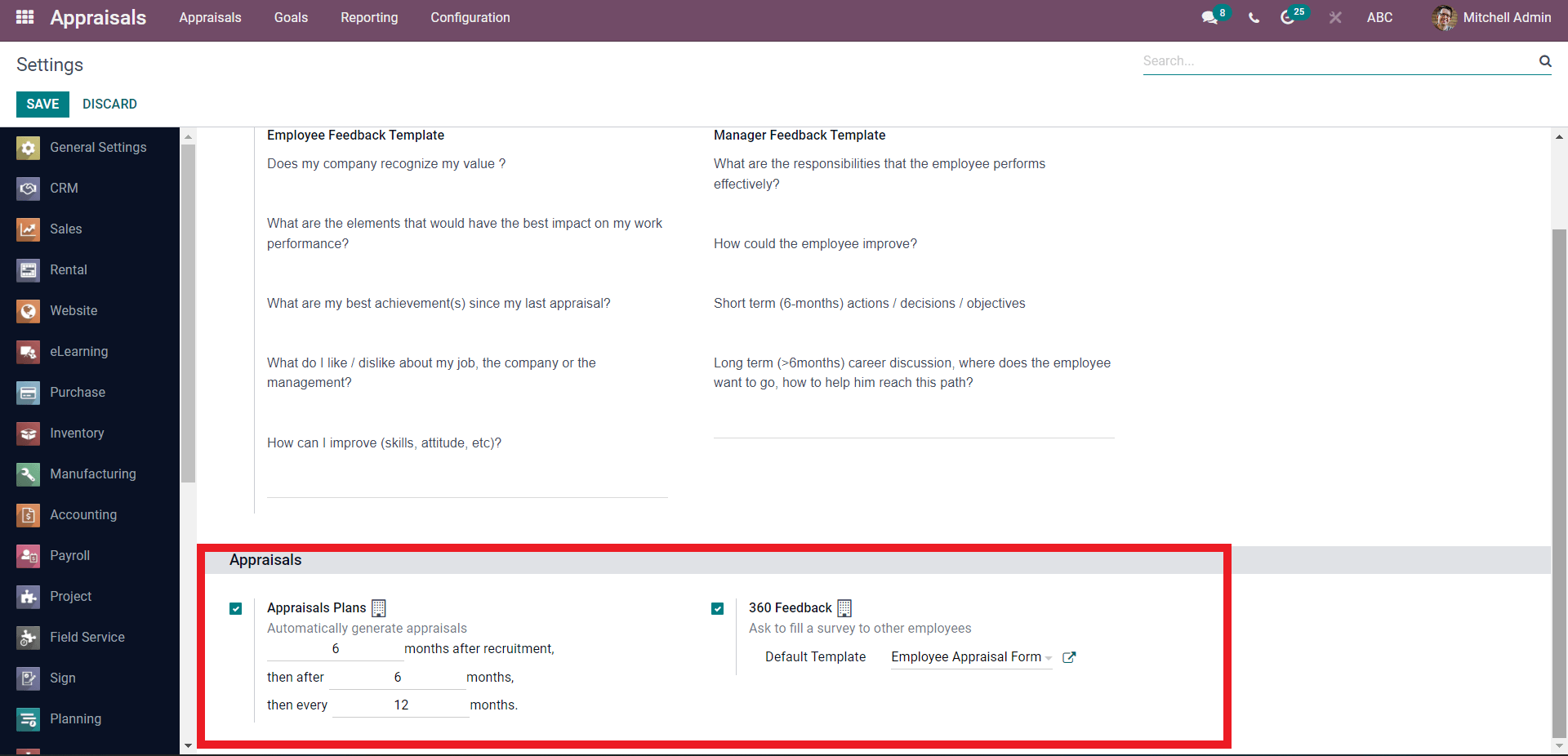
Note that on the initial startup of the module, you have to activate the Apprasila plans. For activation, click on the check box next to the Appraisal plans option, as shown in the above image. Soon after activating the option, more advanced configurations on Apprasilasn will open up, as highlighted in the picture given above. The advanced configuration section will allow you to configure and automate the appraisal process on the employees. You can configure the Appraisal periods of the employee. Specific periods can be given for each Appraisal to occur. As per common appraisal standards, odoo has some preset options on the appraisal periods, which you can configure to suit the nature of your business institution.
This is the basic setup or configuration that you have to do to ensure the workflow with the Appraisal module. As Odoo is highly convenient to use, you can easily create and manage the Employee Apprasilas from the module’s dashboard itself. From the dashboard, click on CREATE button, which will take you to a configuration page to create the new Employee Appraisal, as shown below.
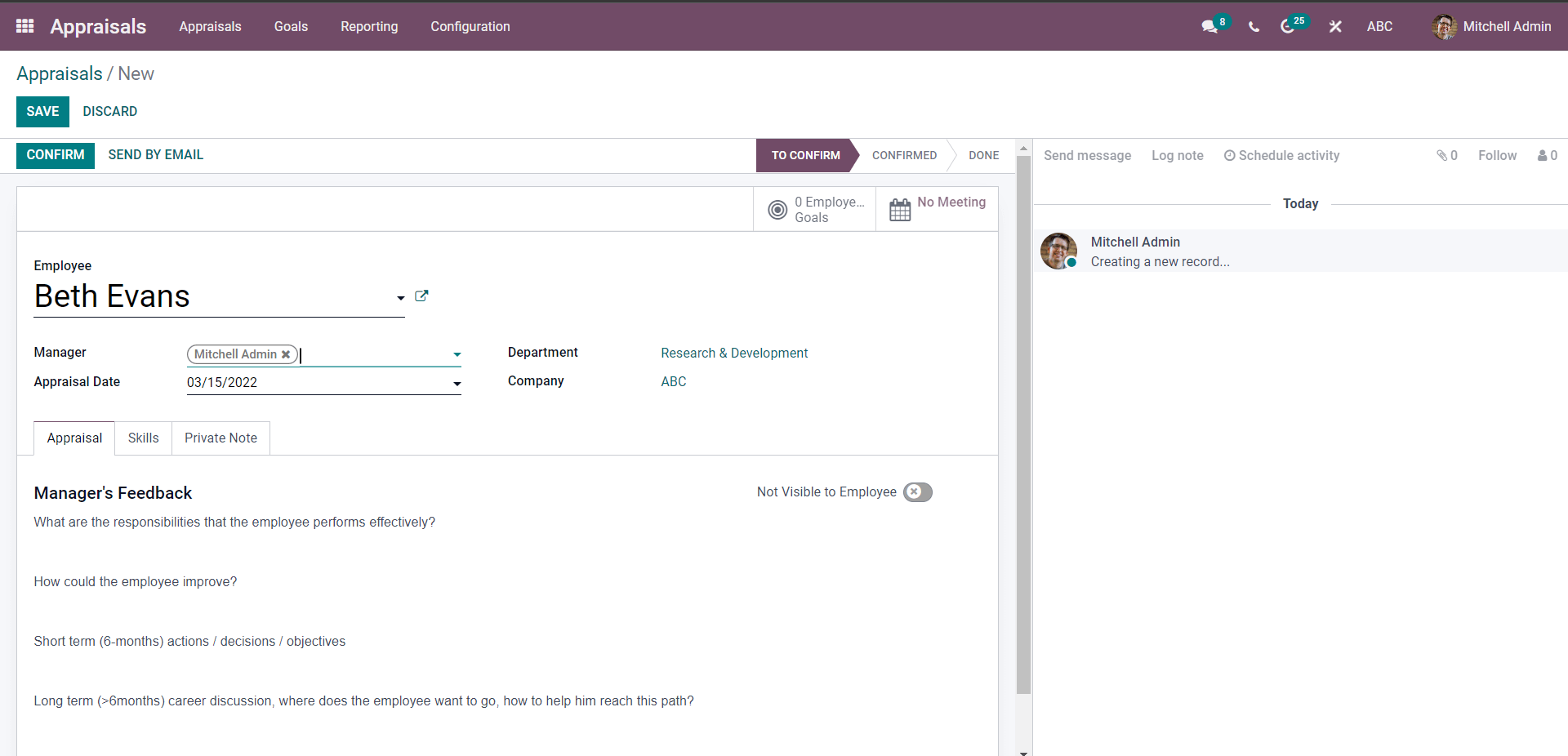
So let's create an Appraisal for the employee named Beth Evans. You can choose the Employee from the employee field. Click on the field, and from the options, select the employee. In the Manager field, select and add the managers and the departments. Ensure that you choose the right team heads for the employee before proceeding with the Appraisal. You can select the appraisal date from the Appraisal Date field. Giving appraisal date will trigger Odoo to automatically take action on the employee appraisal when the Date run-up.
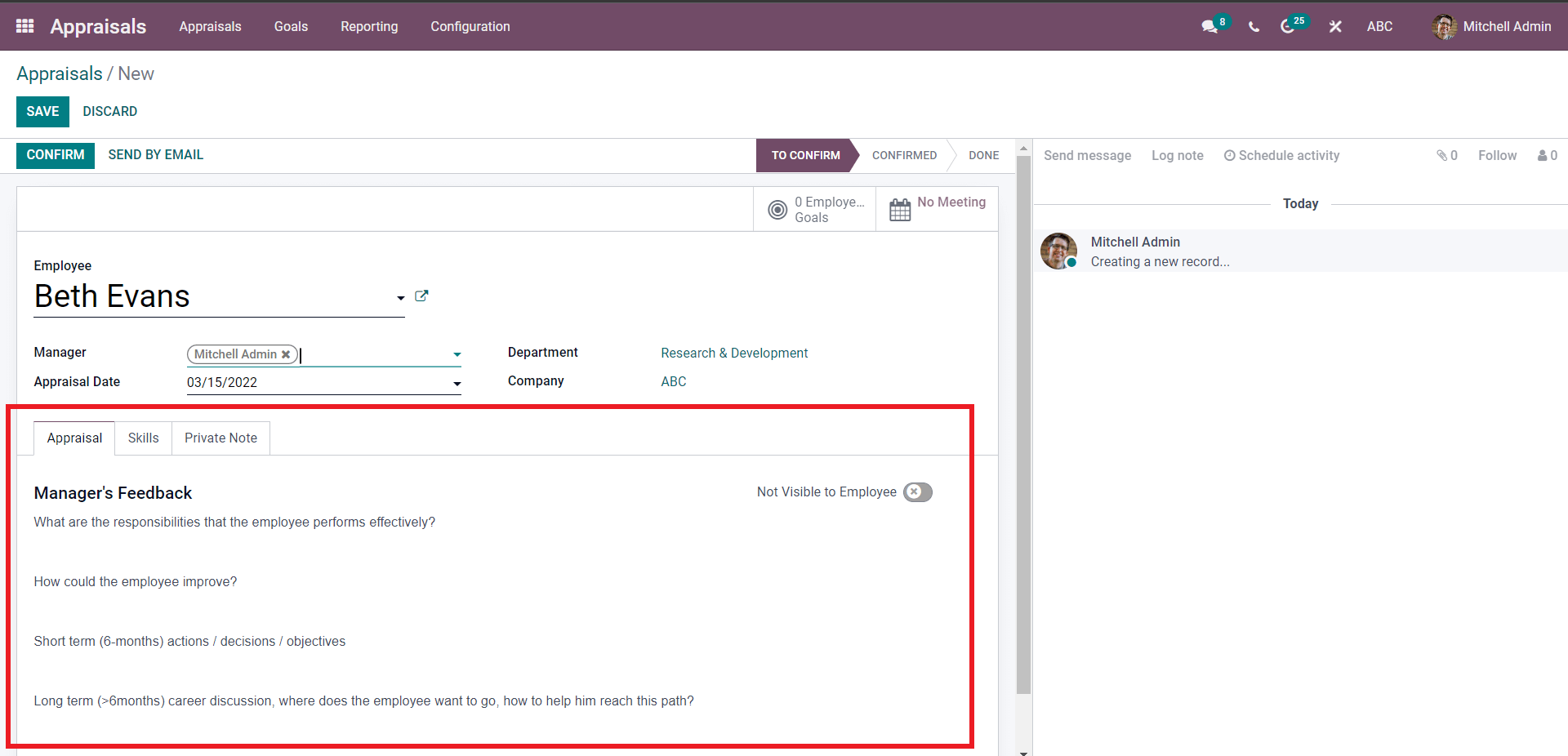
The highlighted section under the Appraisal tab in the image given above of the appraisal configuration page is the Feedback section. The feedback from the managers supporting the appraisal will be displayed in this section. The employee can self-assess their status in the jobs in the feedback section. Click on the Not viable for employee button to make it visible. The employee feedback form under the area will open up, as shown below.
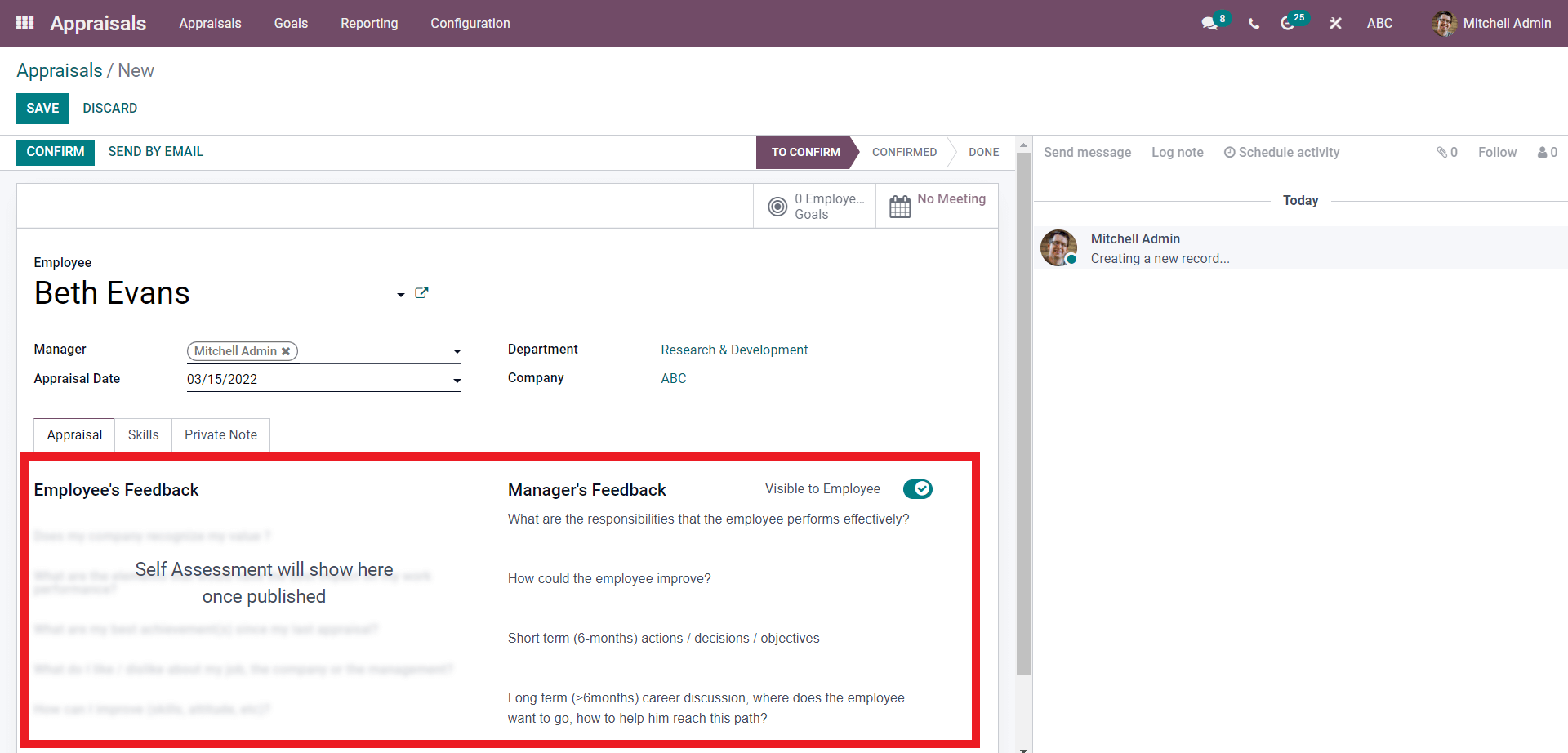
Note that as the message in the image given above, only the Manager’s feedback will be displayed at this stage of the Appraisal process. The employee Feedback will be shown on the same page soon after the Publishment of the Appraisal. Note that the Skills tab will only activate after the confirmation of the Appraisal. Click on the SAVE or CONFIRM button to save the configurations. The Confirm button will take you to the next step in Employee Appraisal creation, as shown below.
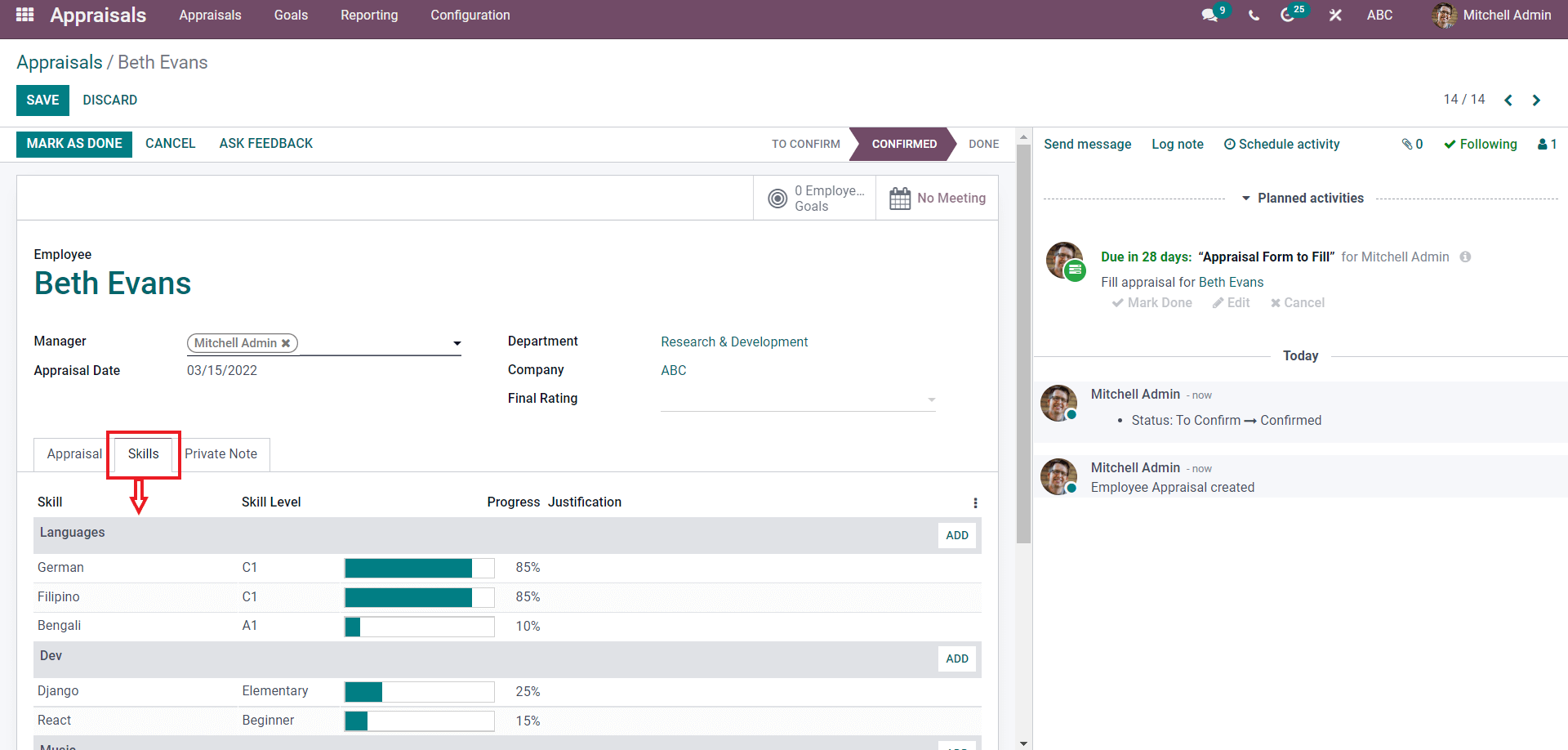
Here you can note that the Skills tab is automatically filled with the employee skills. The appraisal module is linked with the Employee module of Odoo, allowing it to instantly collect all of the employee's data to ensure maximum efficiency.
Employee Appraisal meeting
You can create meetings with the employee directly from the Appraisal configuration page. Click on the NO meeting button.
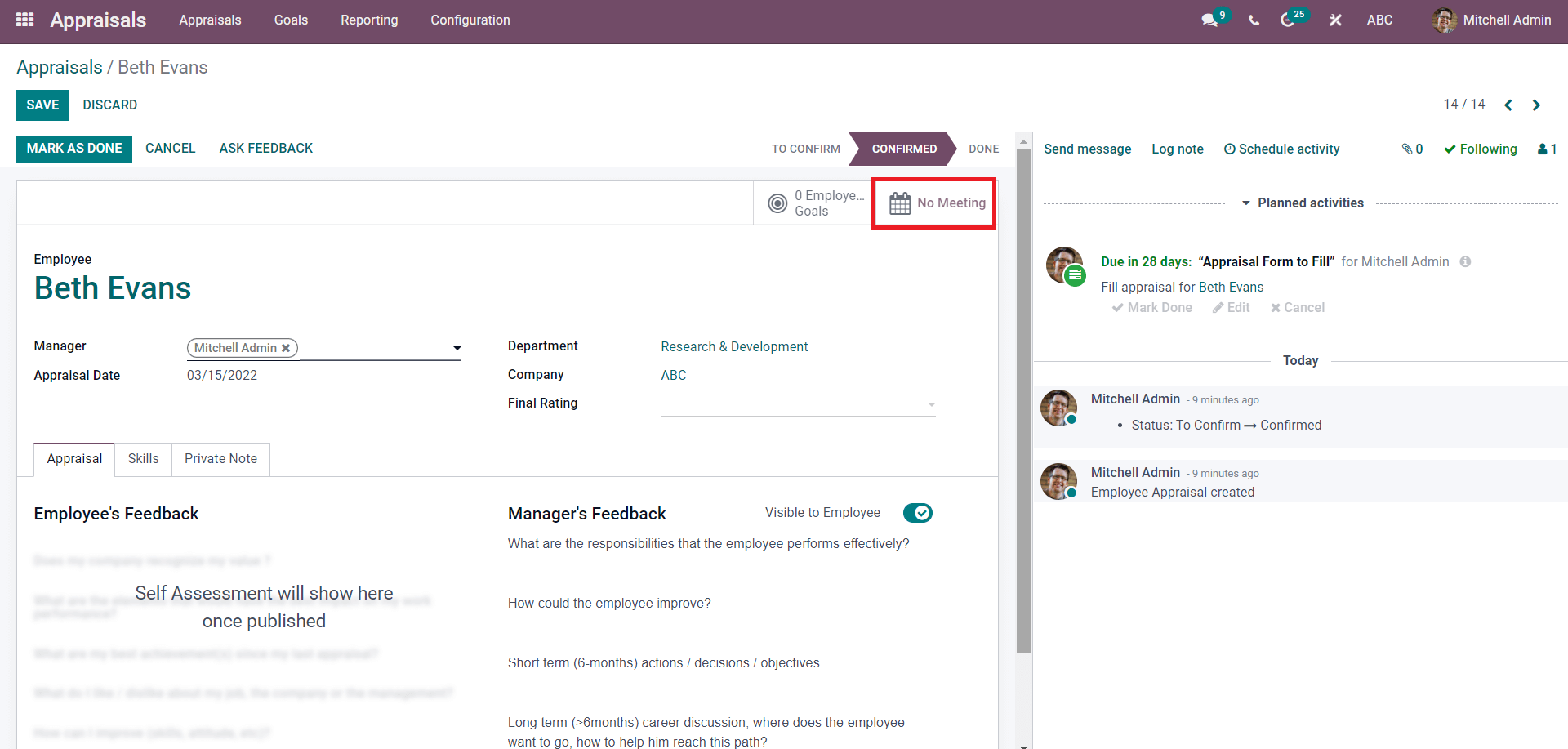
A page to create the meeting will open up as shown below.
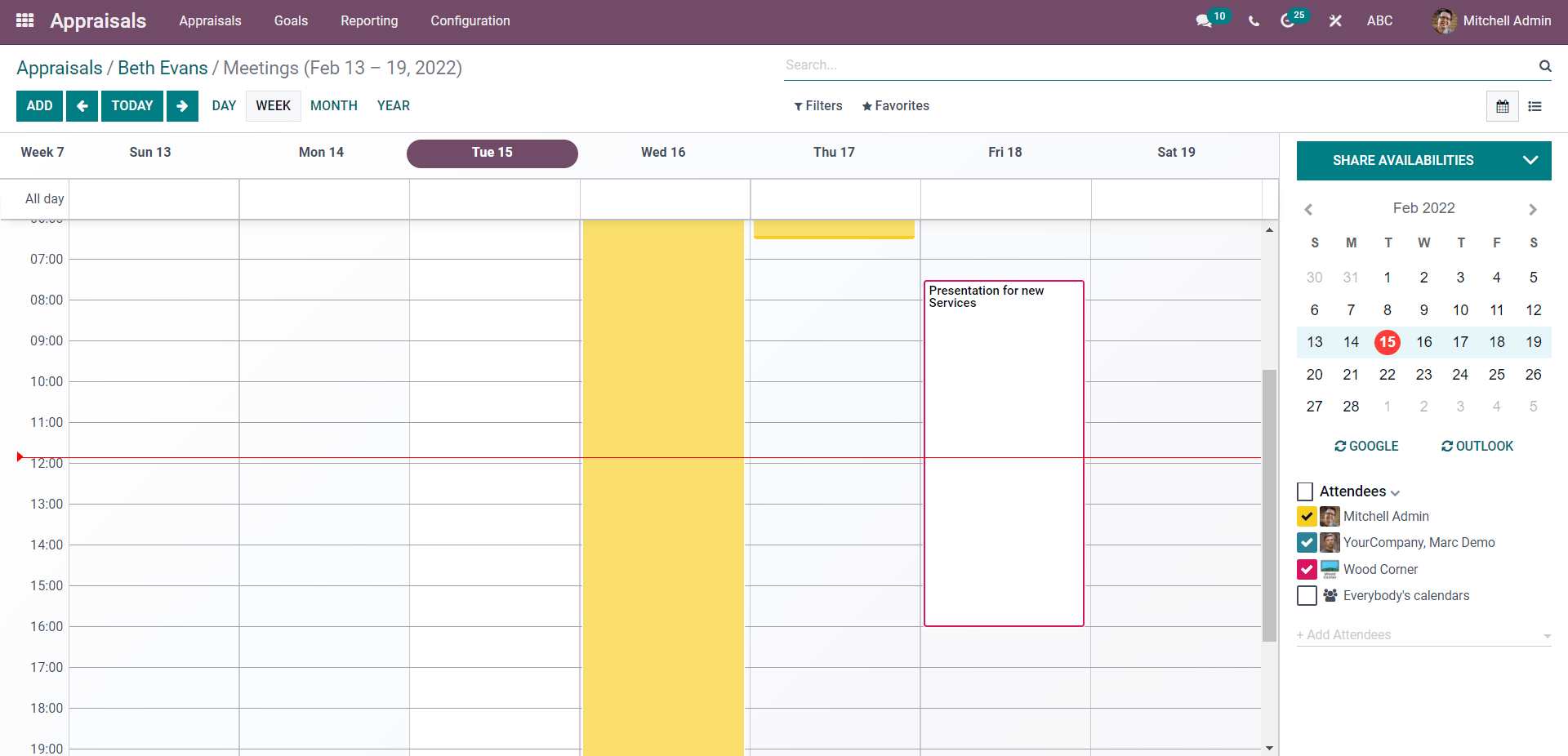
Press the ADD button to create a new meeting with the employee. A configuration page to configure the meeting details will open up.
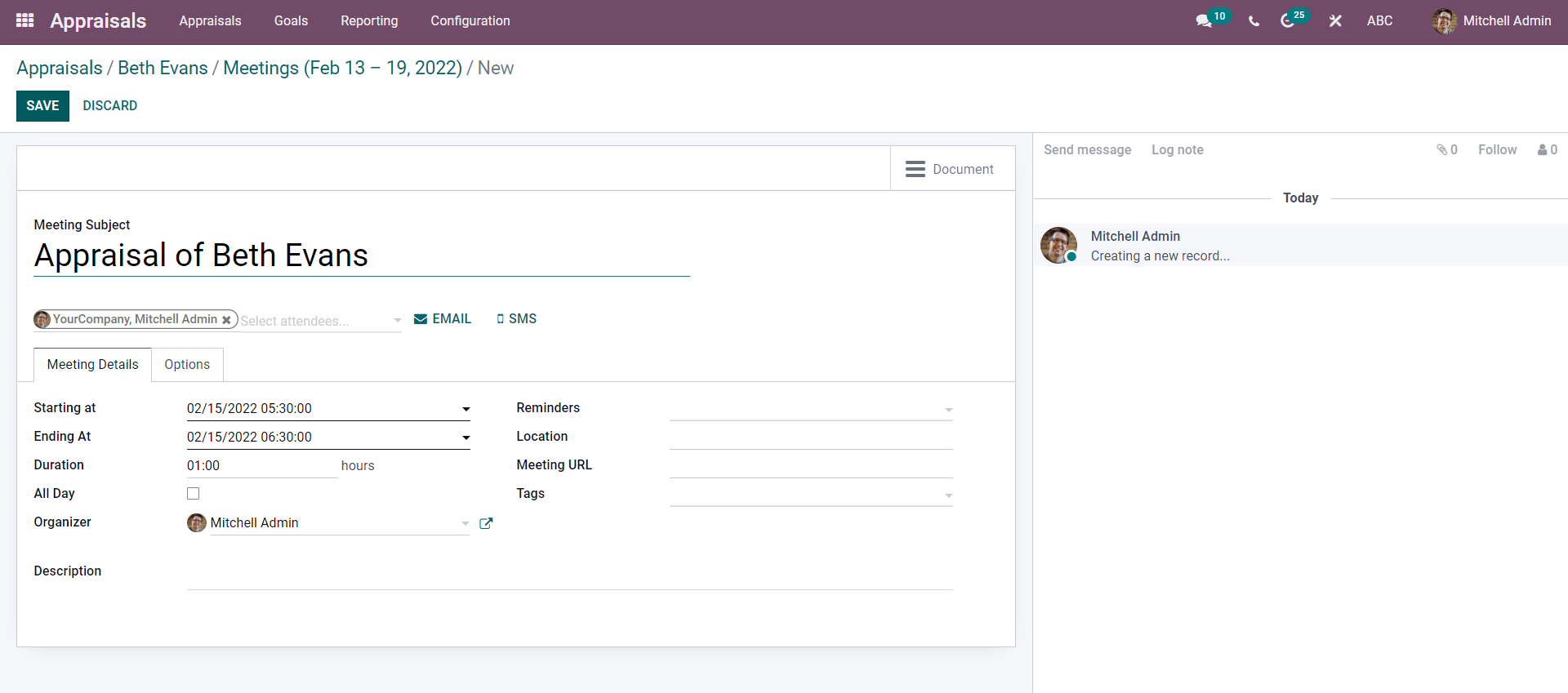
Type in the meeting subject, as our meeting subject is appraisal odoo will automatically set the meeting title for you. The next step is to choose the Attendees for the meeting. For this, click on the Attendees field as highlighted in the image below.
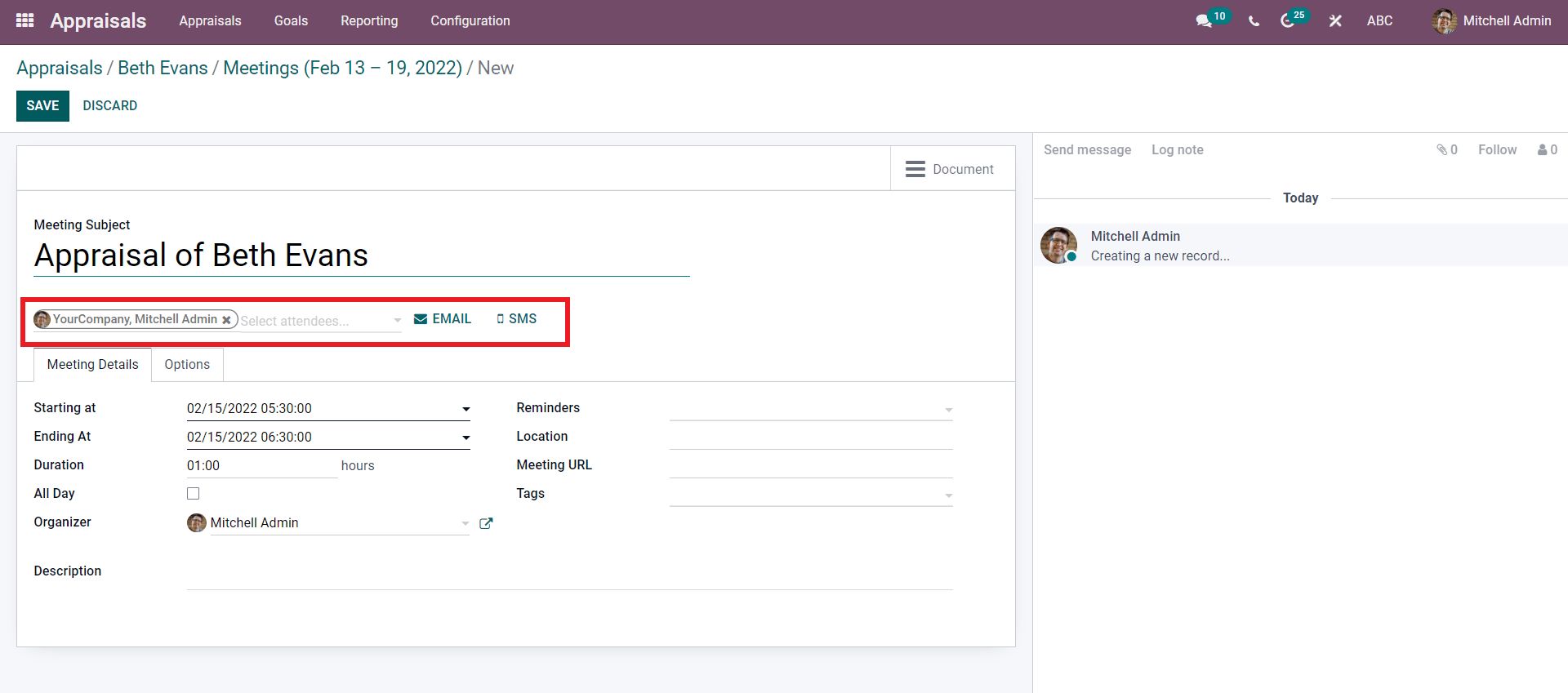
Choose the Attendees from this section, and you can configure the Email and the SMS alerting them of the meeting. Press the EMAIL button to configure the Email. A tab with the new Email will open as given below.
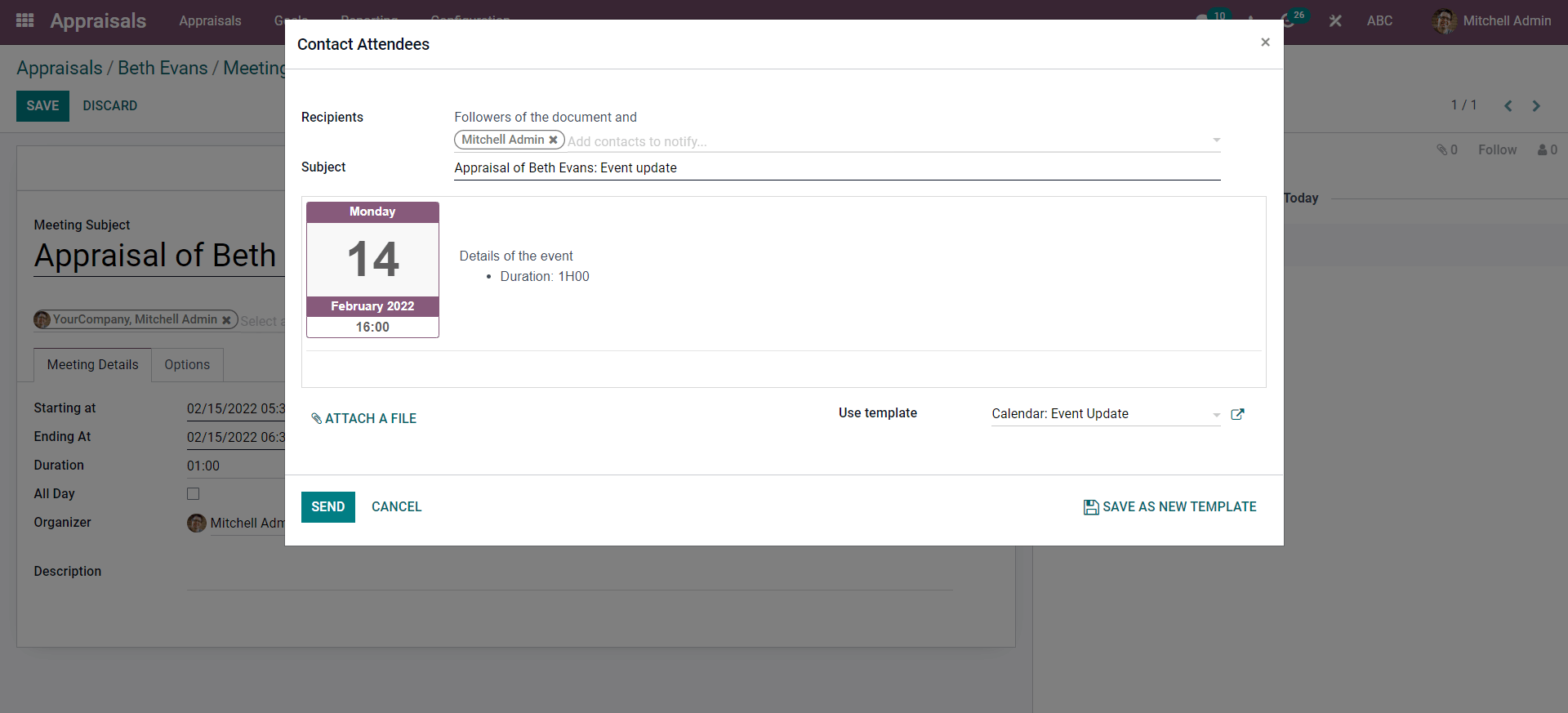
You can write any particular info on the Appraisal meeting in the email from this window. You can even save the mail as a template for future appraisal meetings by clicking on the SAVE AS NEW TEMPLATE button. The previously saved templates on the emails can be accessed from the Use template field as highlighted in the image given below.
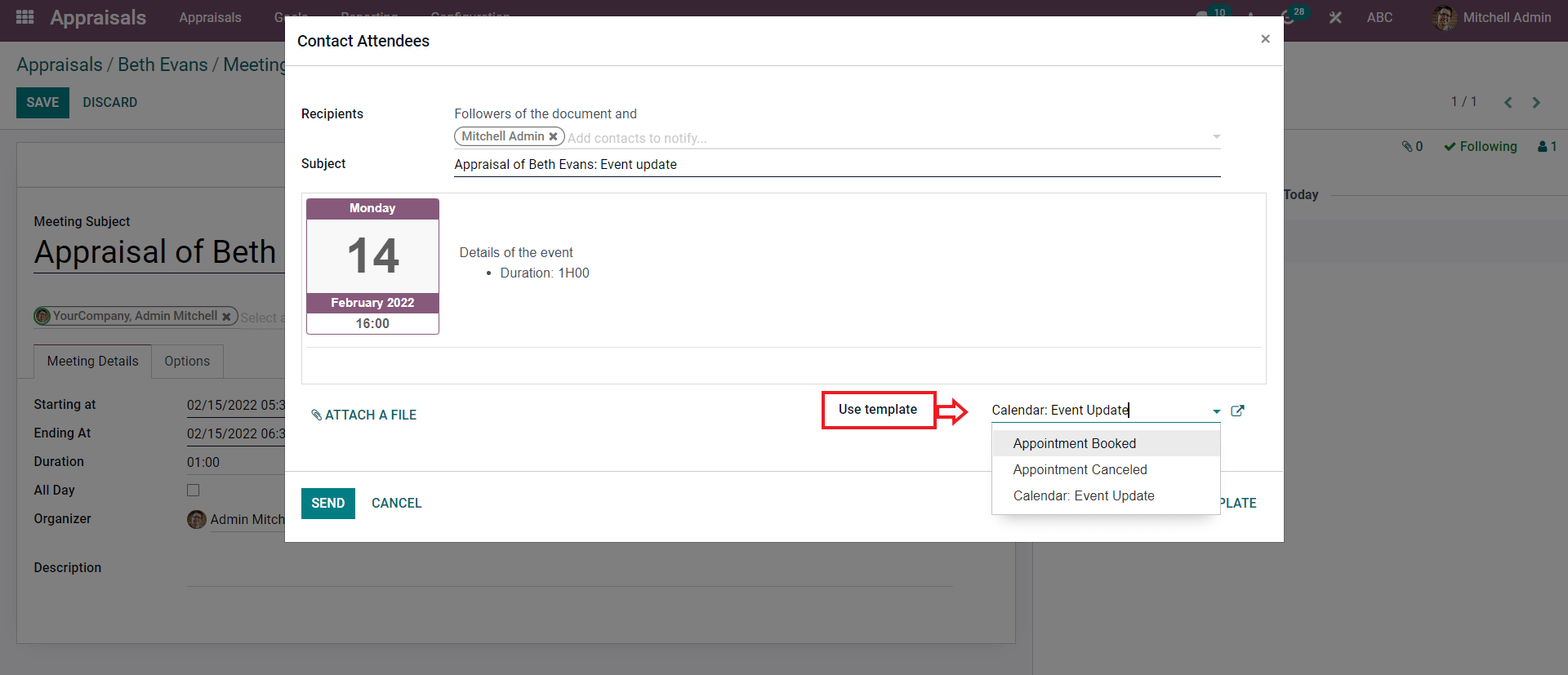
Similarly, you can configure the message on the SMS. Click on the SMS button, and the window on the SMS will open up, as shown below.
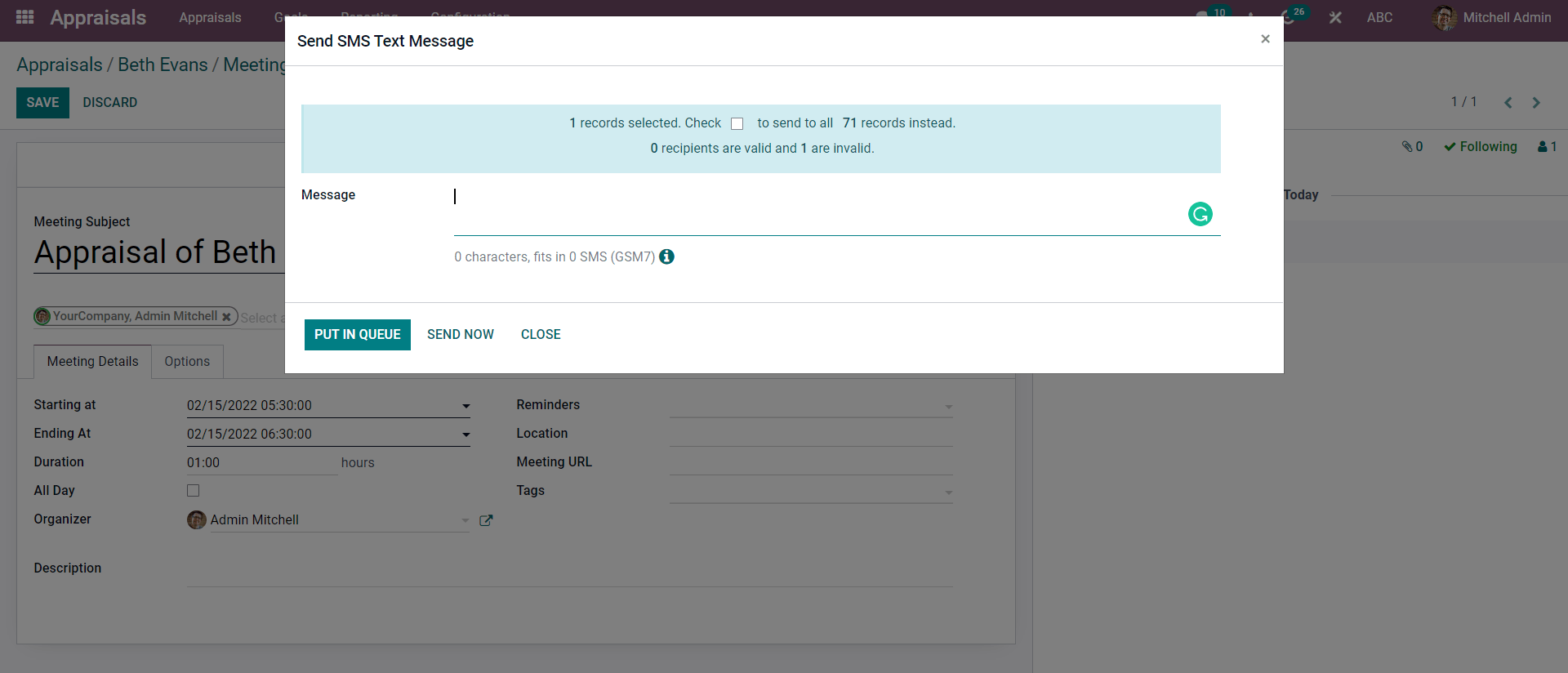
You can type in the message in the Message fields, and you can either put the message in queue or send it instantly by clicking on the PUT IN QUEUE button or the SEND IT NOW button.
Add the Starting and the Ending time and date along with the Duration period from the meeting configuration page.
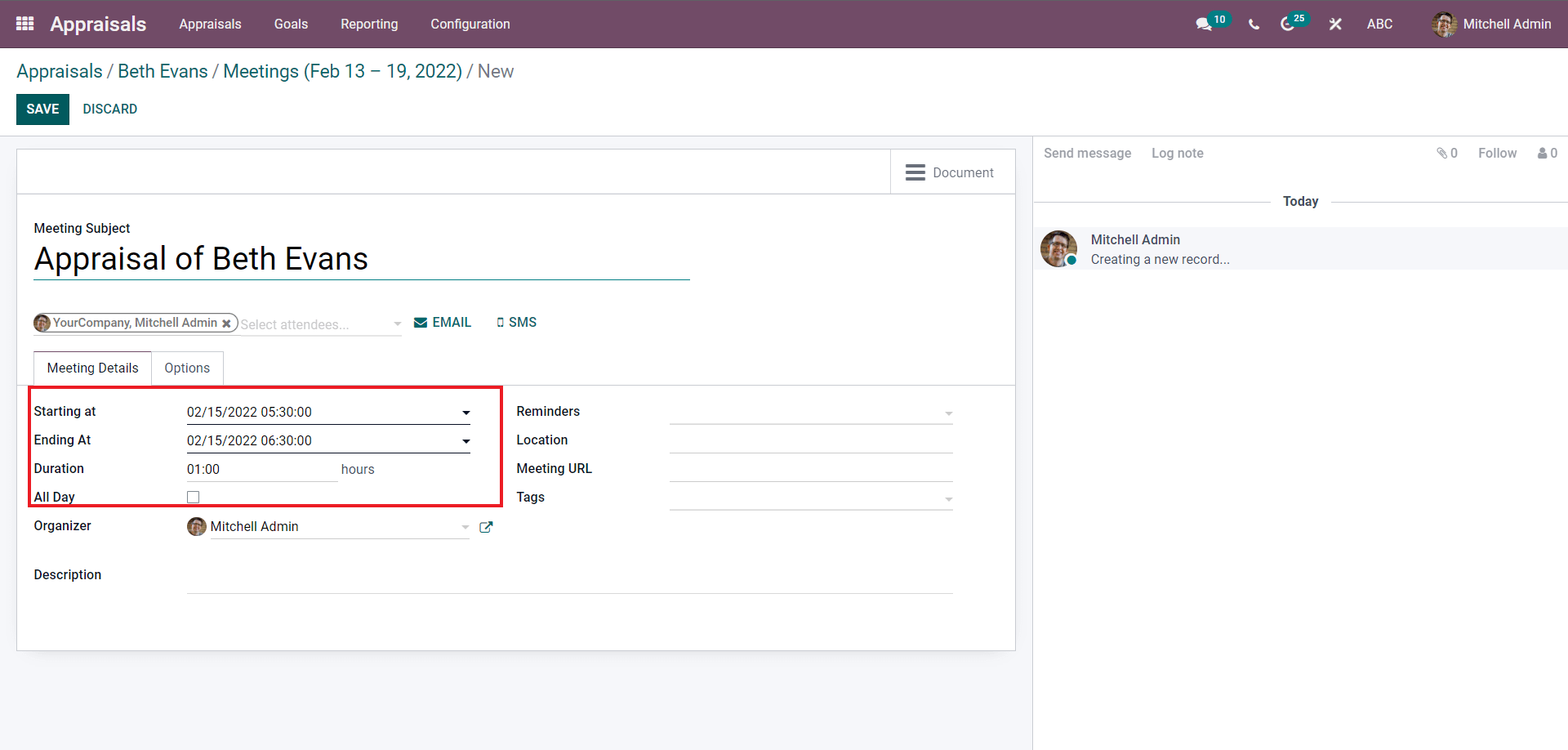
You can set the start time of the meeting from the Starting at the field and the end time and date from the Ending at the field. In the Duration field, you can set the duration of the meeting, and you can select whether the session is all day by clicking on the check box with the All day option. The reminder can be set on the meeting to ensure all of the attendees for the meeting. To select the Reminder, click on the Reminders field, and a drop-down menu of reminders will open, as shown in the image given below.
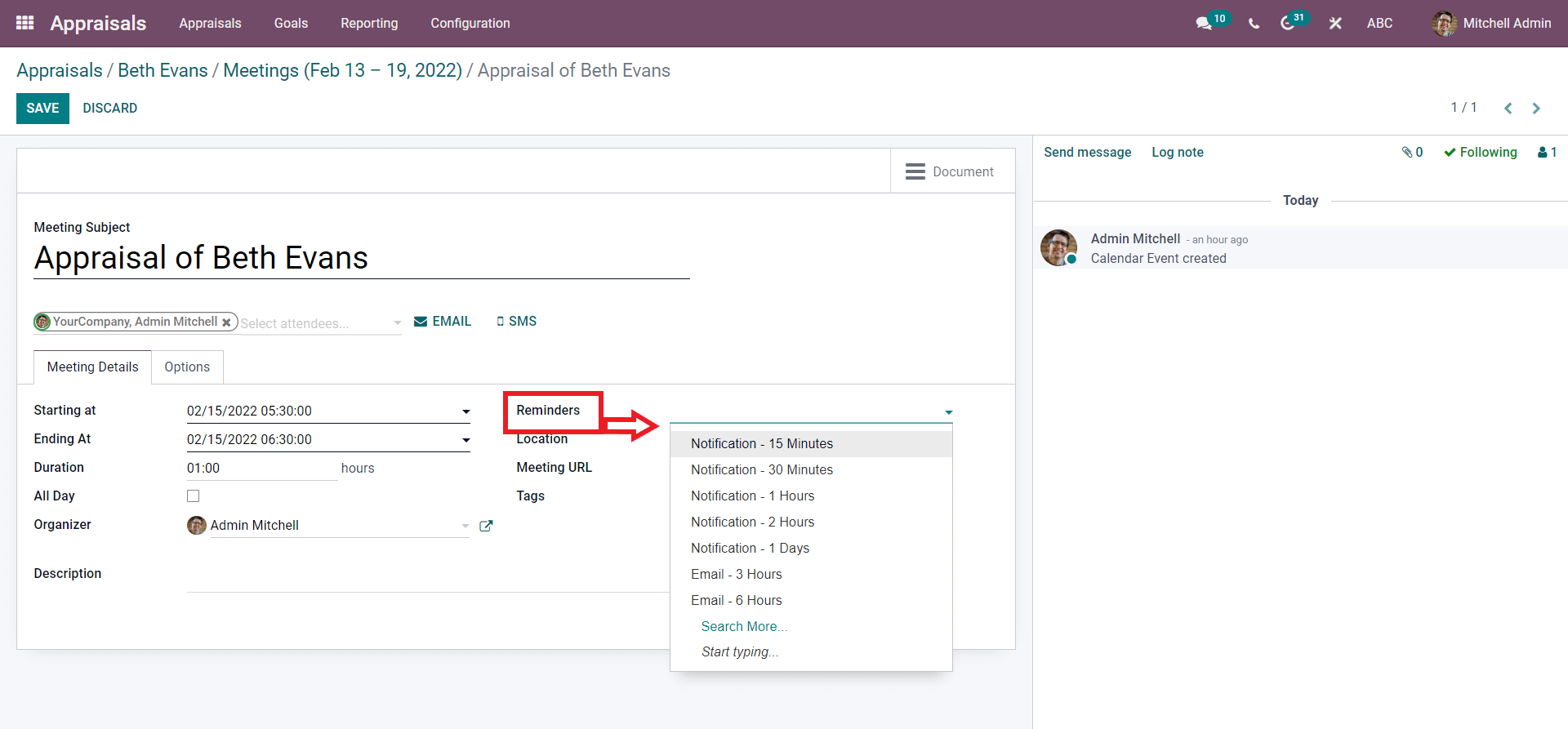
Choose from the options to set the reminder click on, Search more from the dropdown list to view all of your Reminders, as shown in the image below.
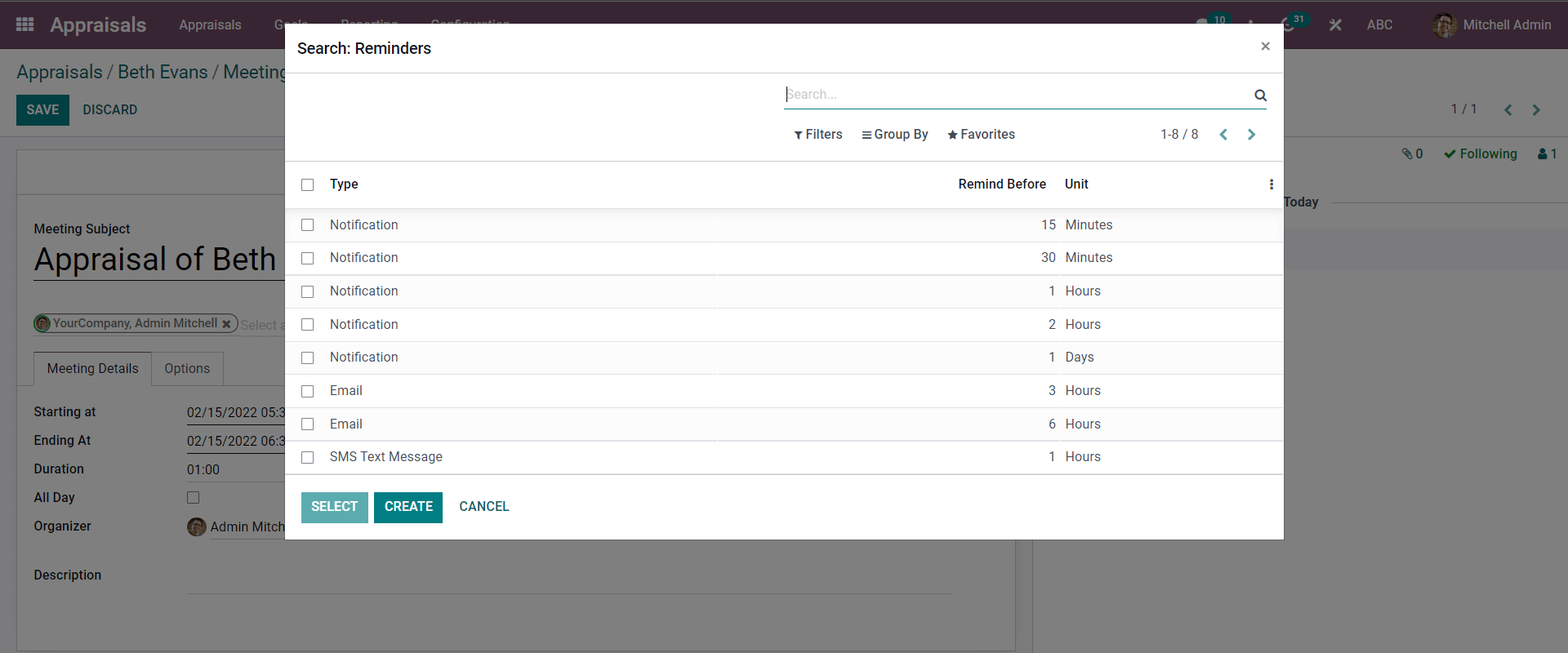
Press the CREATE button and a tab to create the new Reminder will open up.
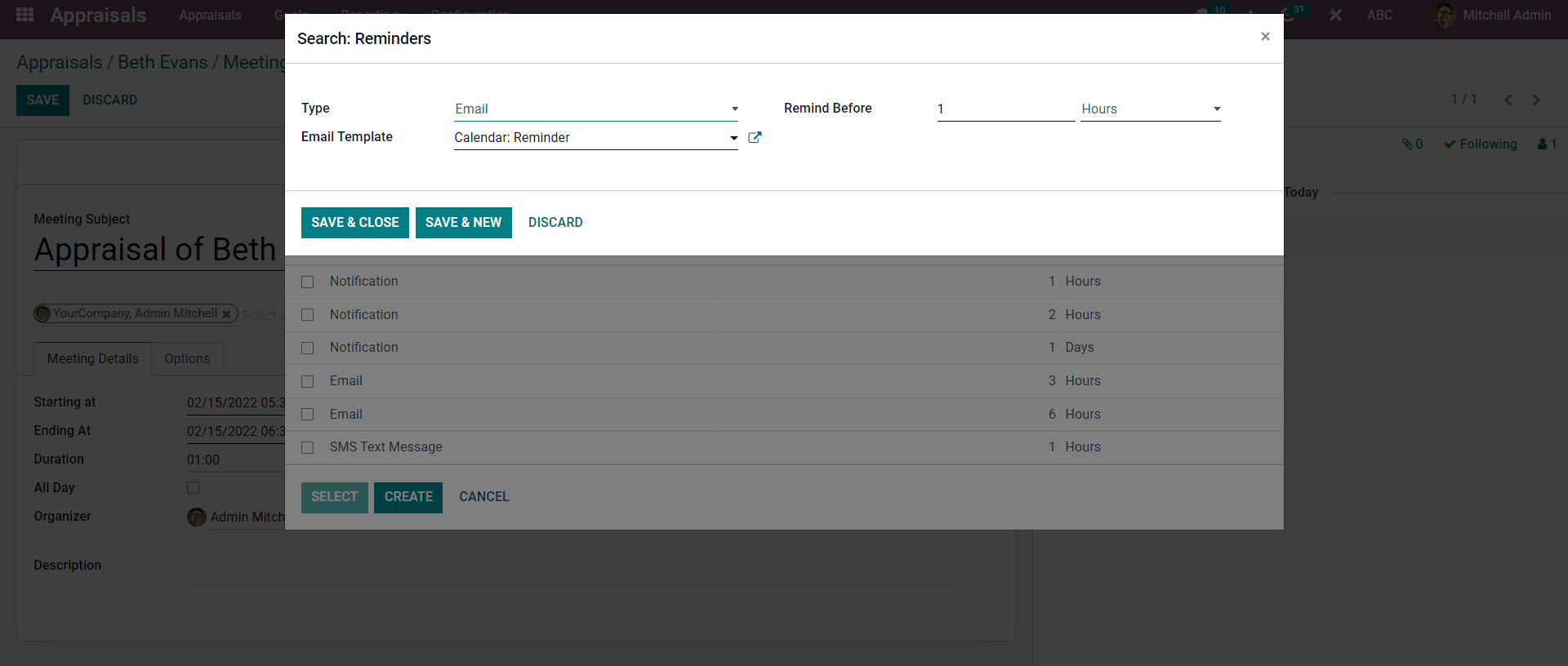
Select the Reminder type from the Type field(EMAIL, SMS, etc.). Set the time to trigger the Reminder from the Reminder before field and choose the Email template. Use the SAVE & CLOSE button to finalize the configuration.
On the meeting configuration page, you can set the meeting location in the Location field along with the meeting URL. From the Tags field, you can add the tags to the meeting. Click on the Tags field.
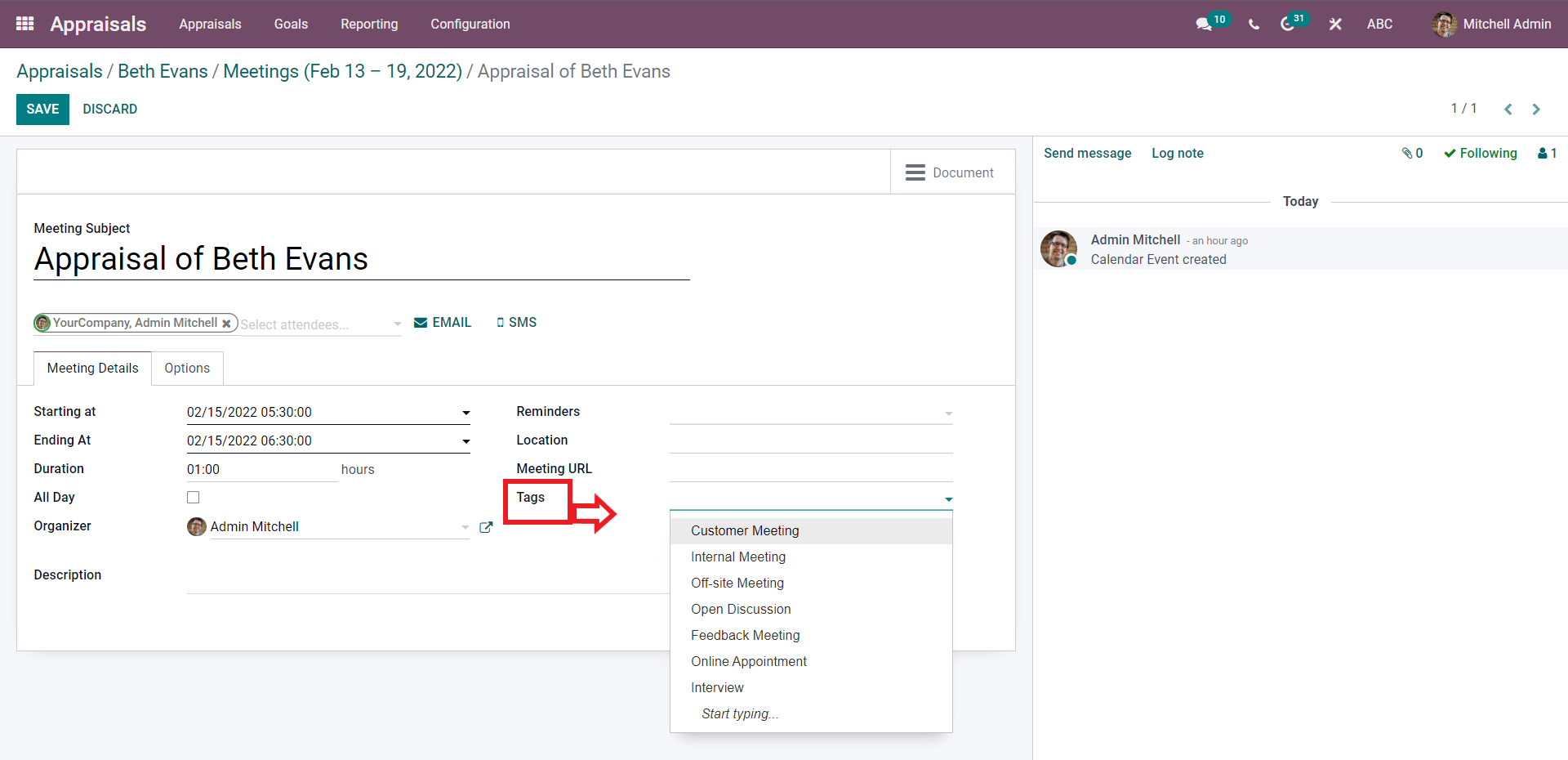
Select the tags to apply them to the meeting.
You can add an operator for the meeting from the Operator field. The person can moderate the whole meeting. Under the Description section, a description of the meeting can be included, and press the SAVE button. On the Meeting page, you can find the meeting, confirmed as shown in the image given below.
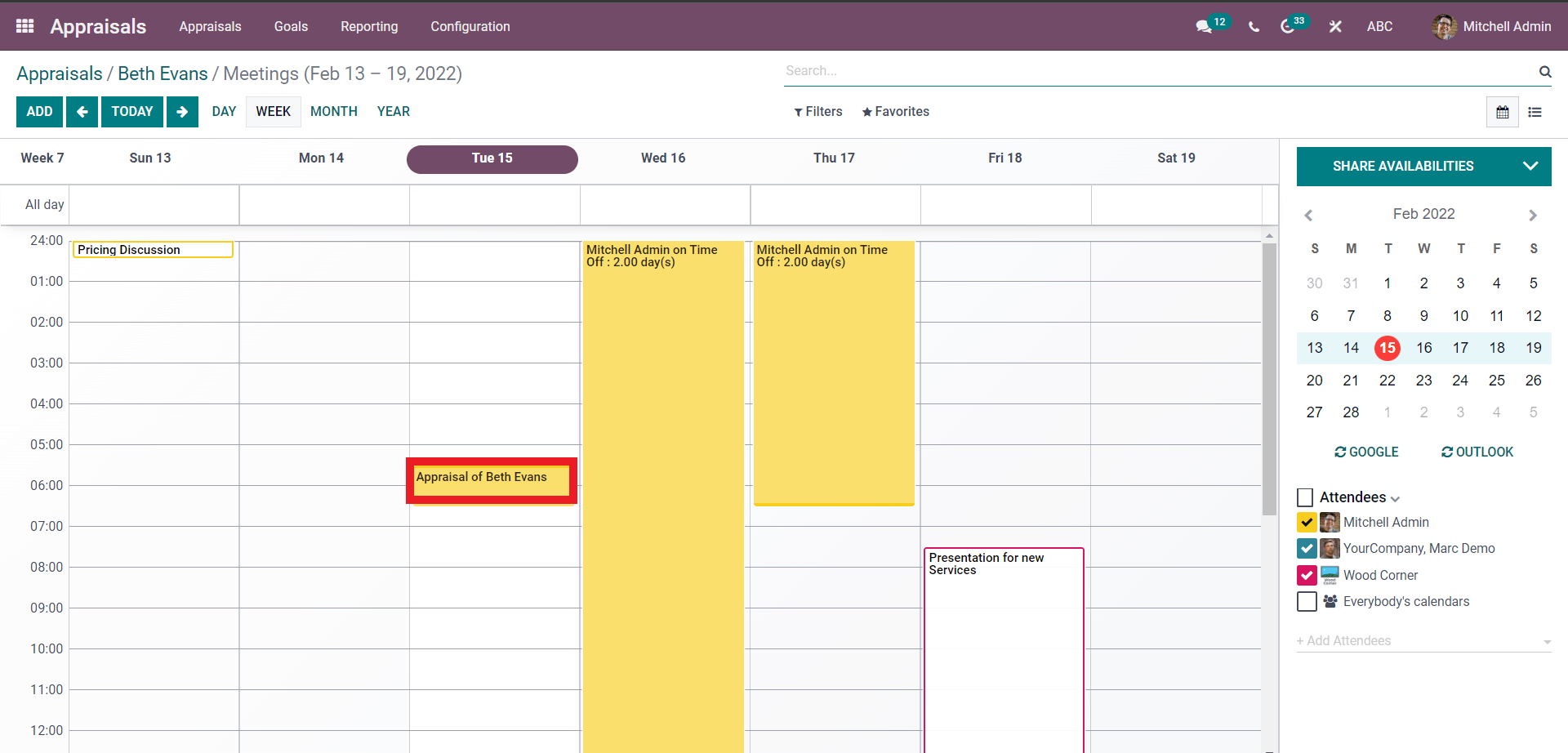
Employee Goals
From the Appraisal configuration page, click on the Employee Goals button.
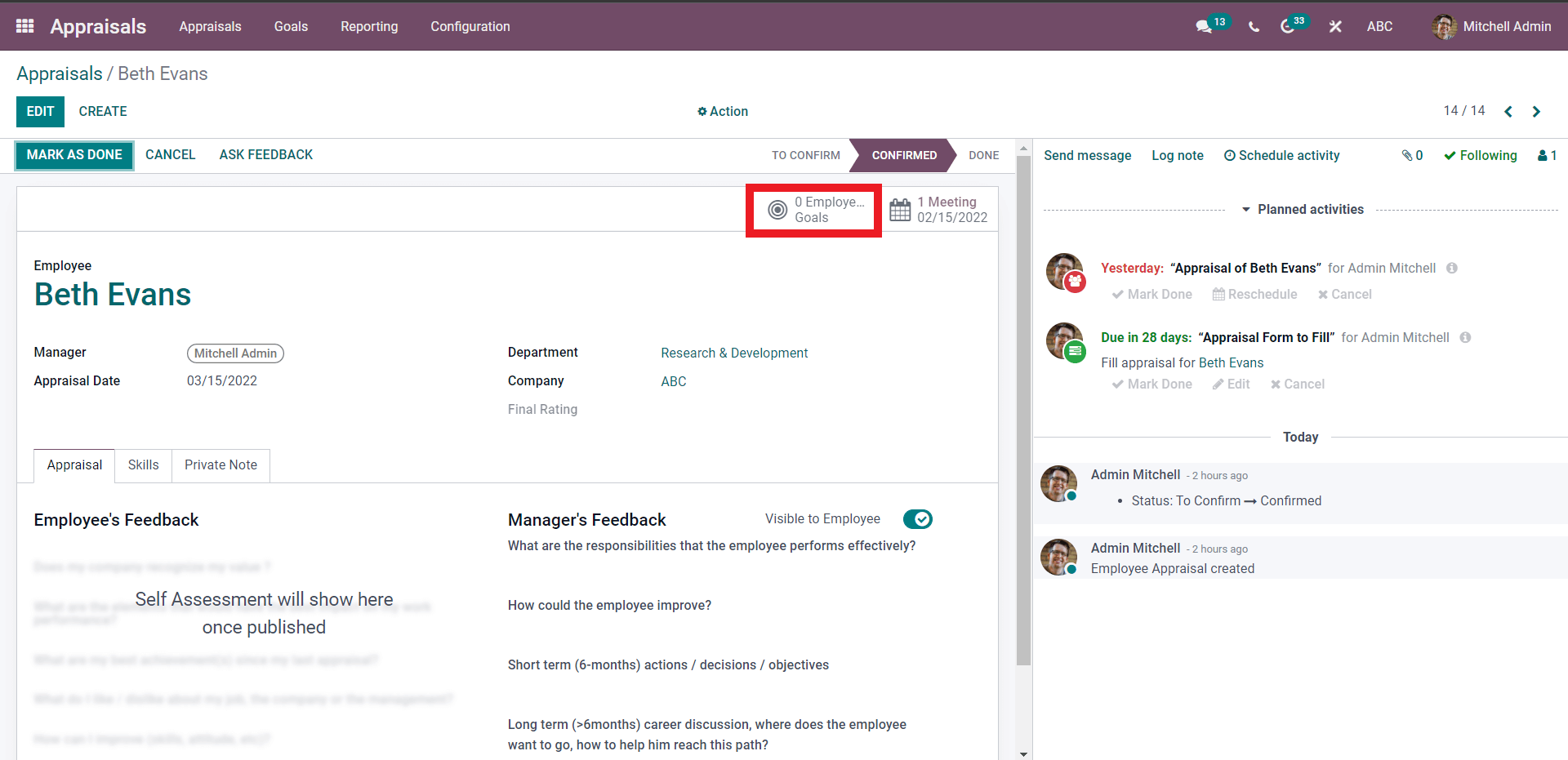
A page on the Employee goals will open up as given below.
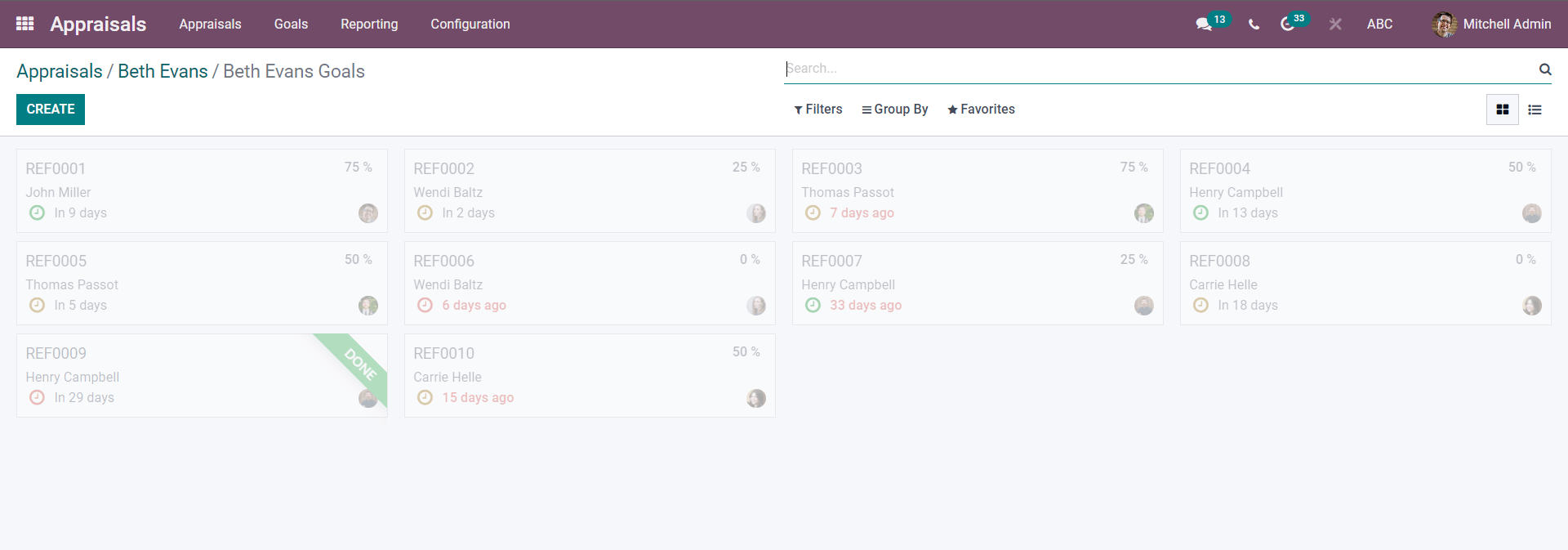
Employee goals will be listed on this page. Use the CREATE button to create a new Employee goal. A configuration page will open, as shown below.
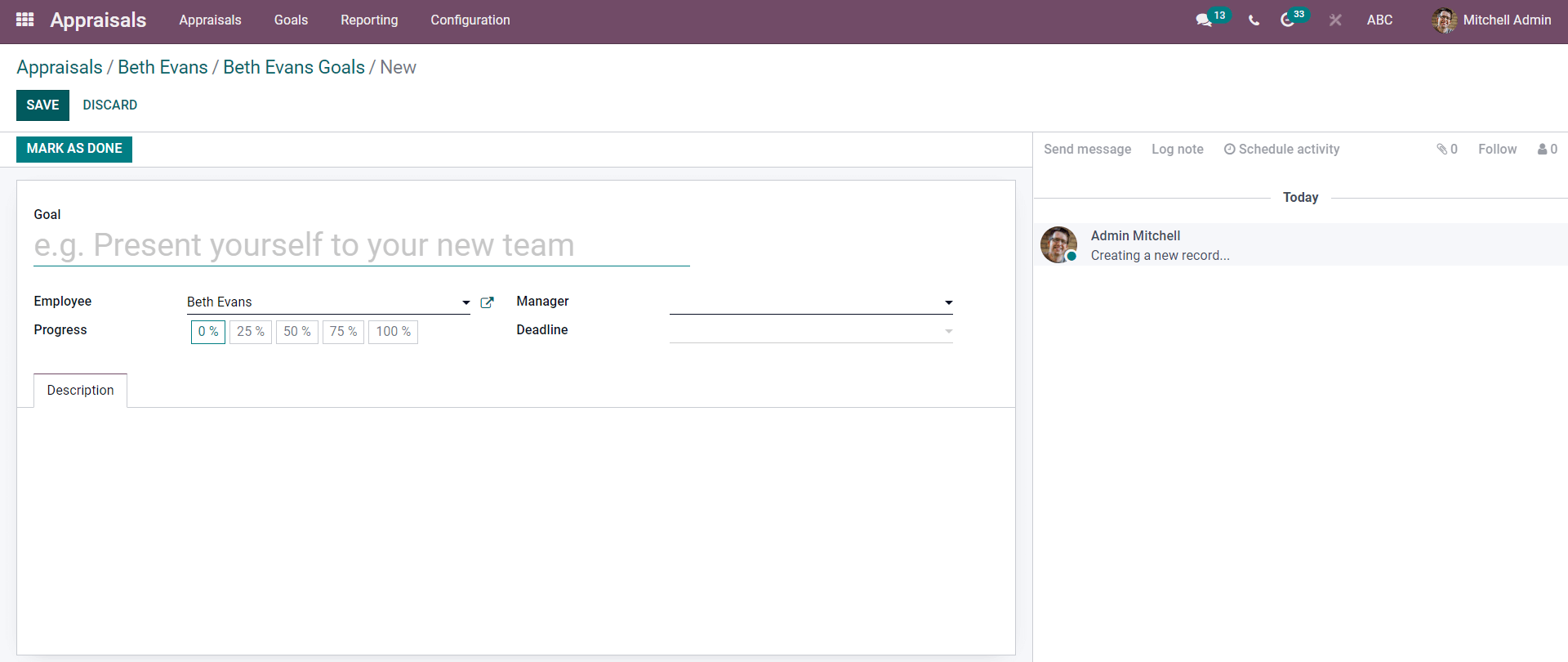
Enter the Goal, and the employee will be chosen with relation to the employee you have selected on the Appraisal configuration page. You have the option to change the employee for this page. Select the manager from the manager field and the Progress percentage from the Progress section. If you wish to add a deadline to the goal, type in the Deadline date from the Deadline filed. Use the SAVE button to save the process. The employee Goals can be accessed from the Goals tab of the Appraisal module.
From the Appraisal configuration section, click on the MARK AS DONE button to finalize the Appraisal process. The newly crested appraisal will be displayed on the module's dashboard, as shown in the image given below.
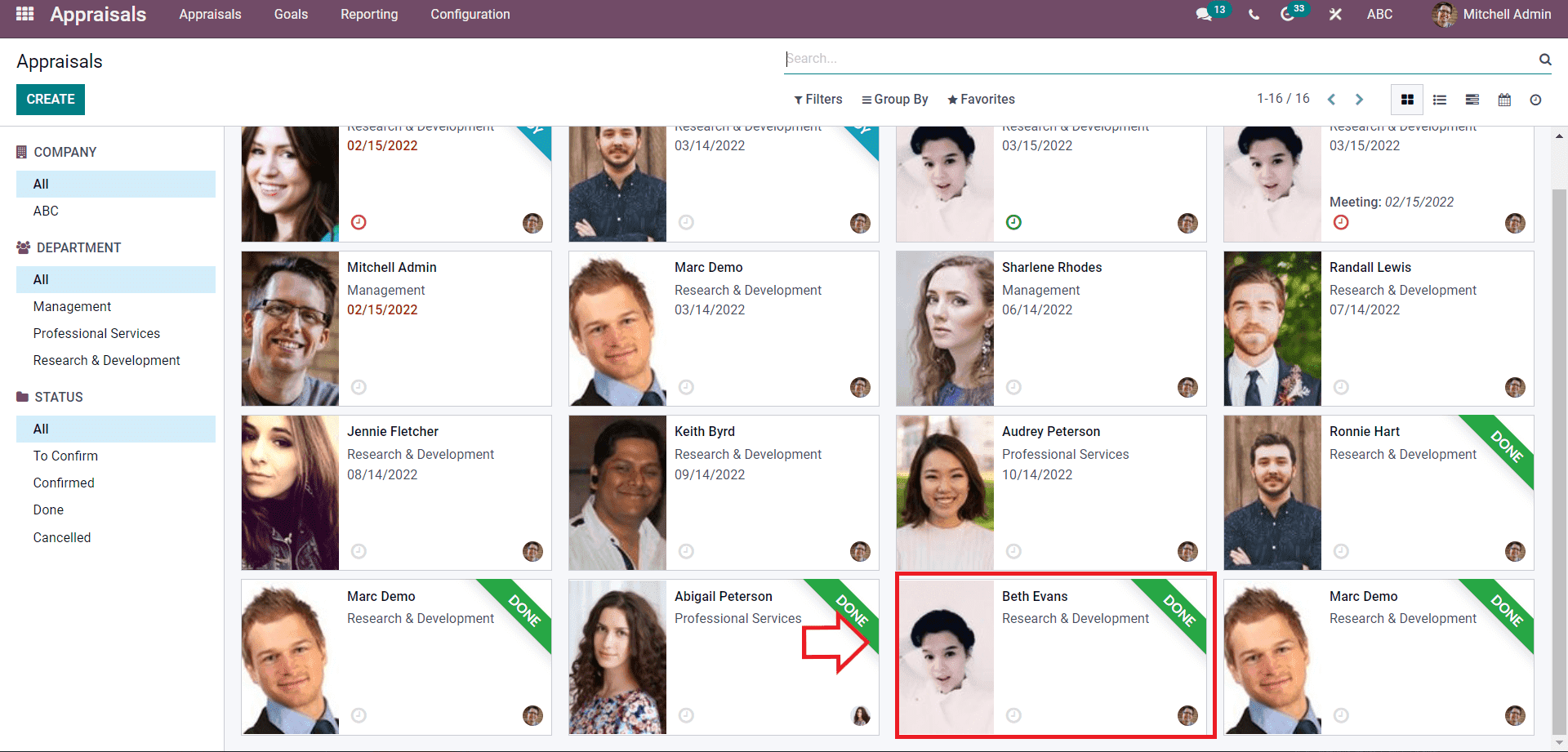
This is the final step of the process, and you can view the employee appraisal details at any time by clicking on the appraisal blocks as highlighted in the image given above.
The Odoo Apprasila module is highly advanced and efficient, allowing you to carry on with the employee Appraisal procedures effortlessly. The module is integrated with the HR management modules of Odoo, which benefits its performance in employee data management.
If you want to know more about the appraisal module follow the link given below. A Complete Overview of Odoo 15 Appraisal Module