Offering discounts on sales is a way to get people into your shop quickly. If you tell a customer that he can save money you'll definitely get his attention. Discounts are not just helping your shoppers, they support your company too.
Research shows that people are becoming happier and more confident when they receive a coupon or discount. It could be advantageous if you can connect such good feelings with your company.
When a sale order is created a percentage amount can be deducted as a discount on the sale order line. The discount feature can be enabled from the sales module configuration settings. Odoo allows the management of discounts on each order line of sale, the total order of sale, and in customer invoice as well. The discount can be in percentage or maybe a certain amount.
So firstly we have to install the Odoo free App ‘Sale Discount on total Amount’.
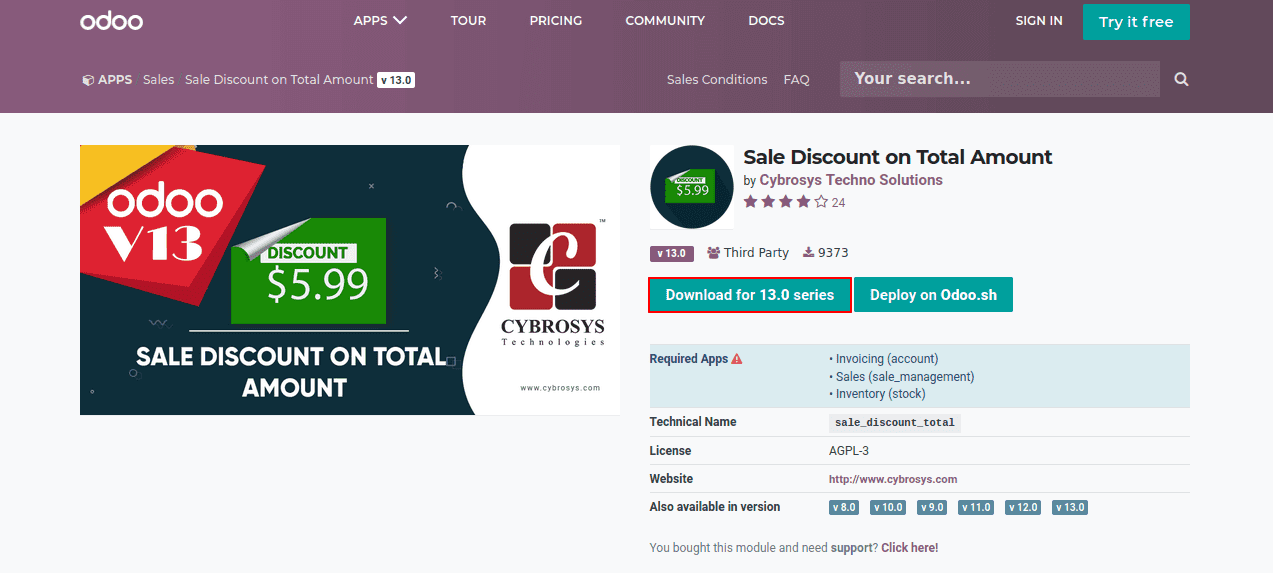
Even though you might have downloaded this module, you can’t find it in Odoo Apps. Activate the developer mode first and then you can find the module in the app list.
Install it. Once this module is installed you can a new feature in the sales module to add the discount type, that is whether the discount is in percentage or in a fixed amount.
Let’s look at each discount type provided by this module.
Discount Type: Percentage
Using this discount type the discount is calculated on some percentage amount. Now create a sales quotation or sales order.
Go to sales module -> Quotation -> Create
Add a customer and products. Below you can find the Discount Type option. Choose Discount Type as ‘Percentage’ and Discount Rate as the percentage value you want to apply to the product.
Confirm the sale order. Here the Discount rate is 20%. So 20% deduction is there on individual products. Also, it provides the Untaxed amount, Discount amount, Tax amount separately.
Discount Type: Amount
In some cases, the merchants give a discount on the amount based on the purchase. This can be achieved by giving a discount type as ‘Amount’.
Now create a sales quotation or sales order.
Go to sales module -> Quotation -> Create
Add a customer and products. Choose Discount Type as ‘Amount’ and Discount Rate as the amount you want to deduct on the product.
Confirm the sale order. Here the Discount rate is 100. So a deduction of 100 rs/- is there on the total amount. Also, it provides the Untaxed amount, Discount amount, Tax amount separately.
Setting Discount Limit
In some cases, we provide special rates and discount rates for frequent customers as per the occasion and it might require special approval as well. We can set a discount limit for a sale order that comes beyond a particular amount or percentage rate that requires approval from the higher authority. In order to set a limit and approve we have to enable configuration settings.
Go to Sales module -> Configuration -> Settings -> Pricing -> enable Sale Discount Approval. Once it is enabled you can add a discount limit there itself and save.
Here we gave a discount of 2 percent. Now create a sale order, Go to sales module -> Quotation -> Create.
Here we have given the discount percent as 5. Since the given discount rate is greater than the discount limit we set, it requires approval to continue.
When we confirm the order it will go to another stage ‘WAITING APPROVAL’ before the sale order is confirmed. That is it needs approval to proceed with the special discount rate.
Approve the sale order by clicking ‘APPROVE’. Only after approving this discount rate, the sale order is confirmed.