While forwarding a quotation, it is extremely essential for setting or determining the quotation validity for prompting and hurrying your customers to embrace the quotation. Certainly, determining a quotation validity for your quotations will encourage them and they will worry about losing a good deal. In addition, the facility will be beneficial if you have to attain an order at a certain price that is no longer fruitful for you.
The Quotation Validity functionality available in the Odoo platform will be very favorable for the customer to reach a decision within a fixed period of time. It is also very effective for organizations to quickly sell their products.
In this blog, let us discuss how to determine Quotation validity in Odoo 16 Sales module.
For this reason, let us open the Sales module. After opening the Sales module, you can go to the Settings window of the Sales module. For that, click on the Configuration tab. Under the Configuration tab, you will get a dropdown menu with various options. The Settings menu can be seen inside the dropdown menu. Click on the Settings menu.
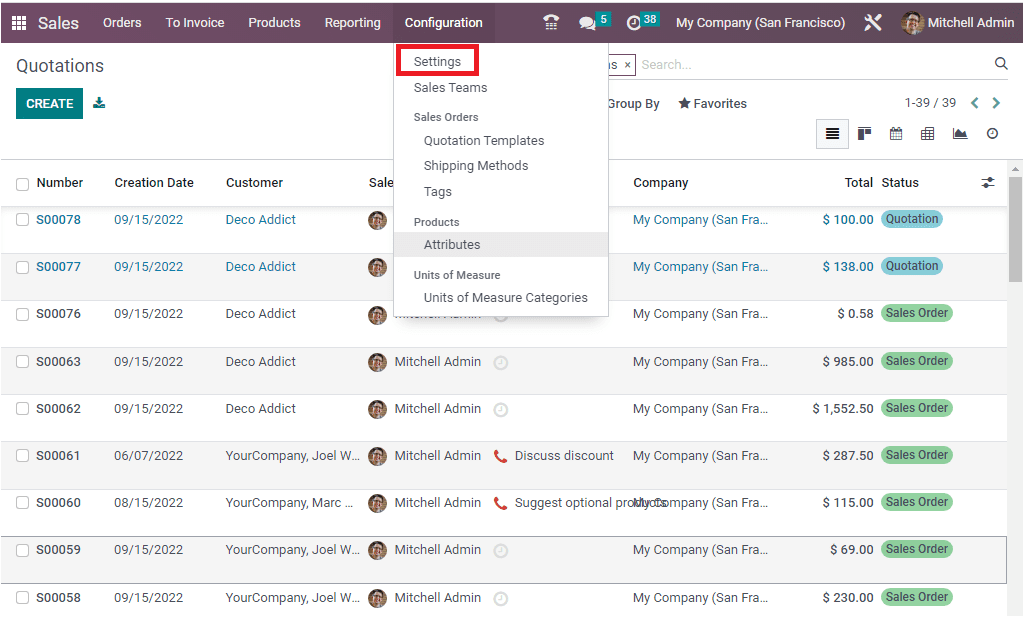
In the Settings menu, when you scroll down, you will be able to see the Default Quotation Validity option under the Quotations & Orders section.
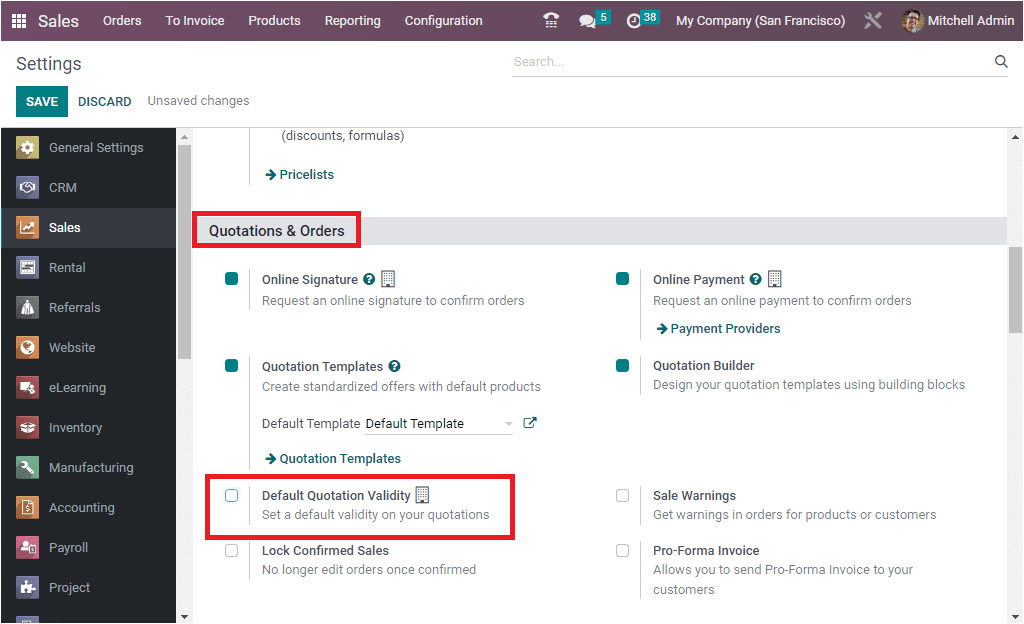
You can check the box near the option to activate this option. After checking the box, never forget to save the changes by clicking on the SAVE button. Once you have enabled the option, the system will grant you the option to define the default limit, as shown in the image below.
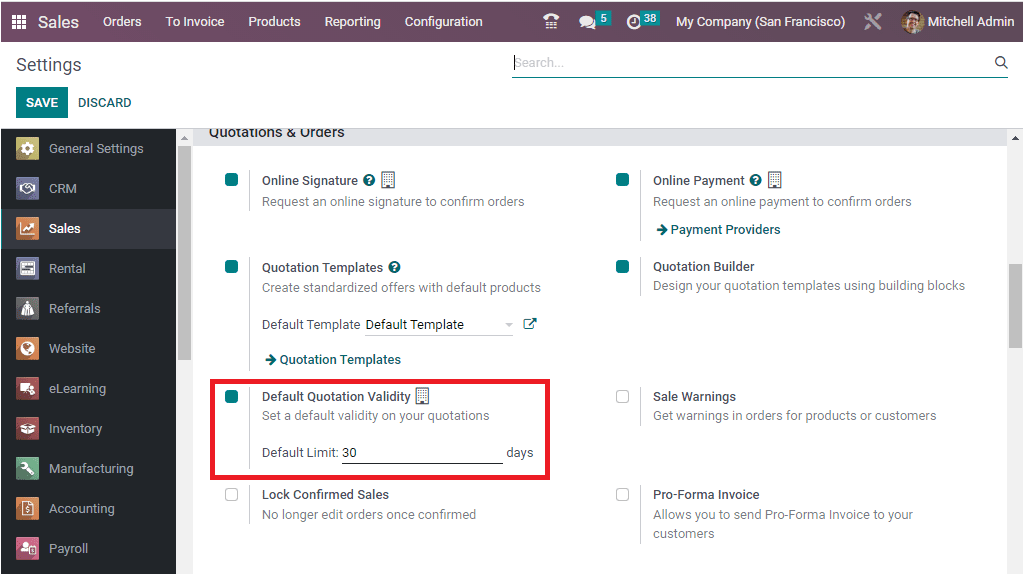
Now you will be able to set a default validity on your quotations. You can determine how many days you want to set the quotation expiry date in the Default Limit field. By default, it will be 30 days. Also, you have the provision to change it to your preferred days.
Now let us try to create a quotation. For that, we can select the Quotations menu available under the Orders tab of the Sales module.
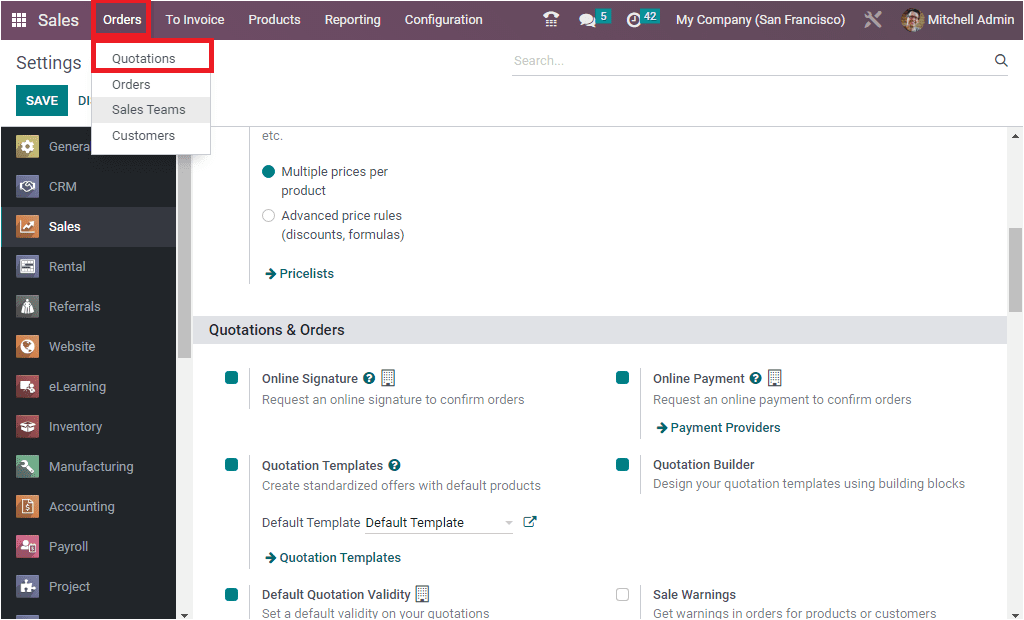
From the Quotations window, we can select the CREATE button to create a new quotation. In the form view of the Quotation creation window, you will be able to view the Expiration field, as shown in the image below.
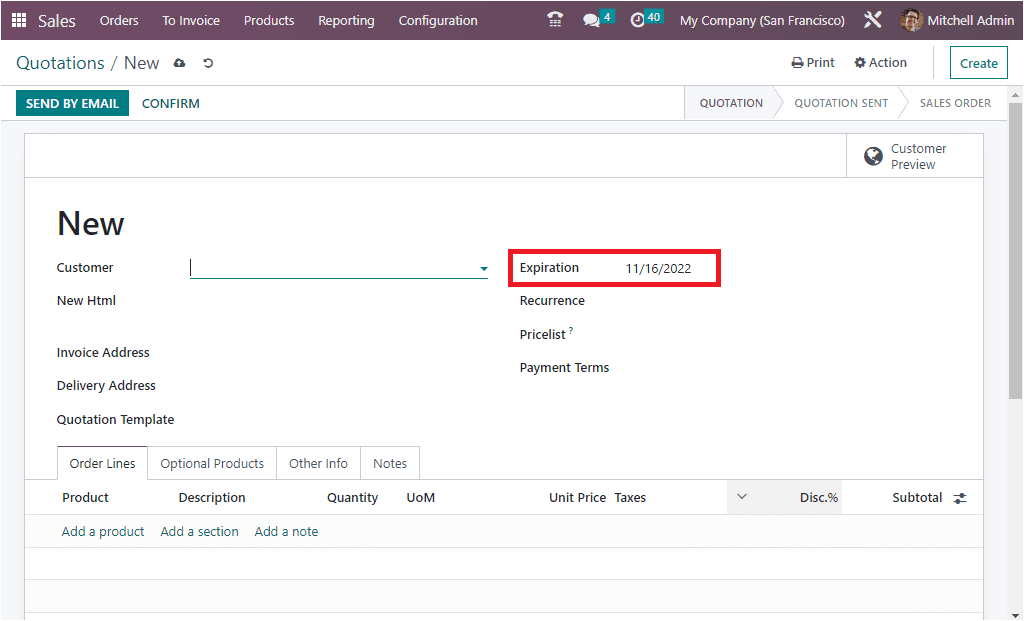
Here in the Expiration field, you can see that the system automatically displayed the expiration date based on the default limit we set in the Settings window. There we set the default as 30 days. So the expiration date is also calculated based on this limit.
Now let us check how the customer will be able to view the quotation validity in the sent quotation. To view this, let us create a quotation. So first, let us choose a customer. Here we can select Deco Addict as a customer. The Deco Addict is an already configured customer. So the fields such as Invoice Address, Delivery Address, and other details will be displayed automatically. The validity of the quotation is marked as 30 days in the Expiration field. After entering all the required information, let us add a product to the Order Lines. We can add the Acoustic Bloc Screens as a product. Once you have given all the detail, click on the SAVE button to save the details. Now the quotation and the validity of the quotation are defined. Let us examine how the customer will view the offer expiration date in the quotation. For that, let us click on the Customer Preview button.
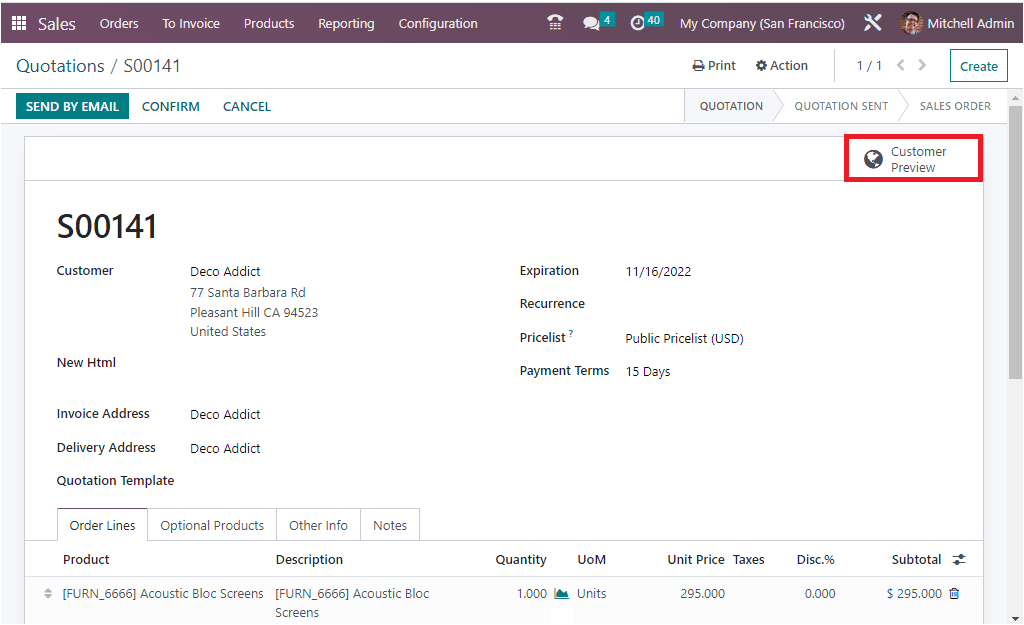
The Customer Preview button allows you to view the preview of the customer portal. In the preview, you can view the expiration details as highlighted in the image below.
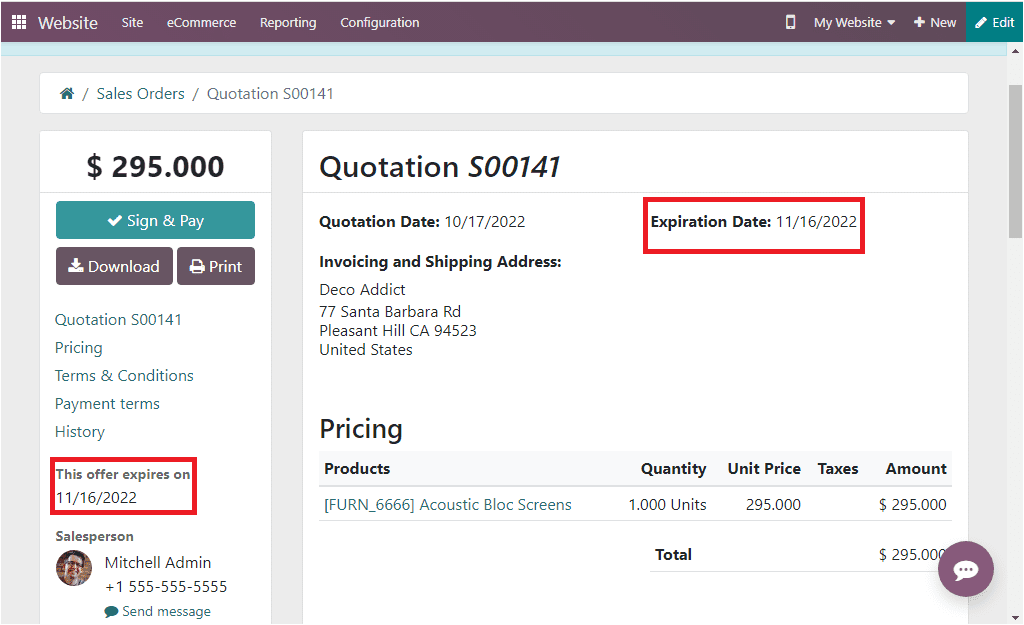
These are the steps to determining quotation validity in the Odoo 16 Sales module. Further, the Odoo 16 platform allows you to add an expiration date to each defined quotation template. If you use any quotation template for your quotations, the related expiration date will automatically apply to the quotation. For example, if you are applying the previously defined Quotation temple such as ‘Monthly”( the Quotation Expiration is already defined as 45 days), the quotation validity will be set as 45 automatically.
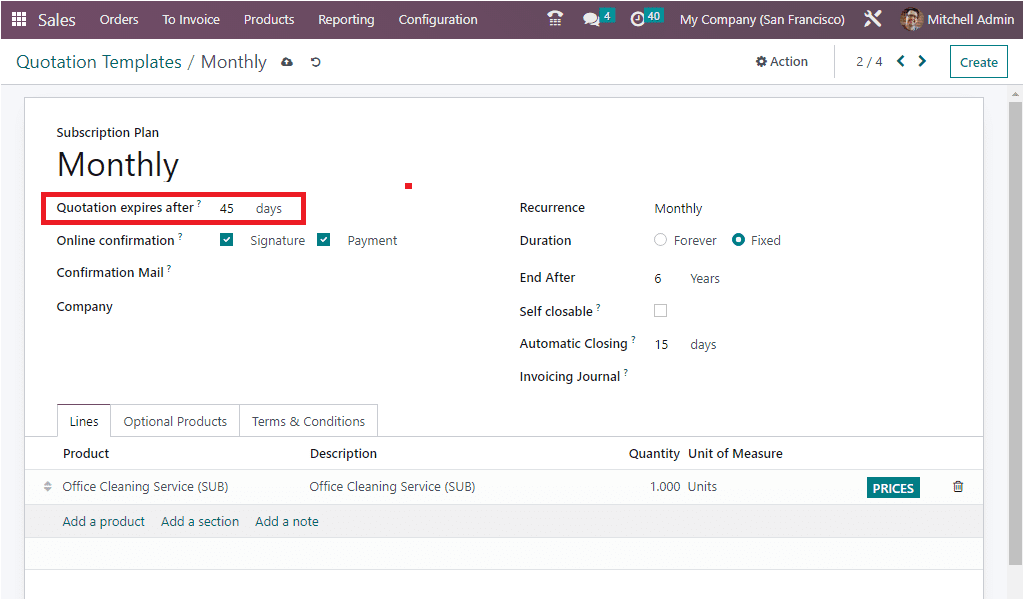
Odoo, with its unique Quotation Validity feature, makes it possible to determine an expiration date for your quotation