All business organizations intend to develop a well-rounded management system. With this vision, Odoo emphasizes that it can provide an ideal platform to grow all businesses due to its portability and flexibility. Odoo provides a suitable platform to connect with other applications that will come into use for businesses. In this blog, we will discuss how Odoo is connected to ‘Slack’ and instant messaging applications by Slack Technologies.
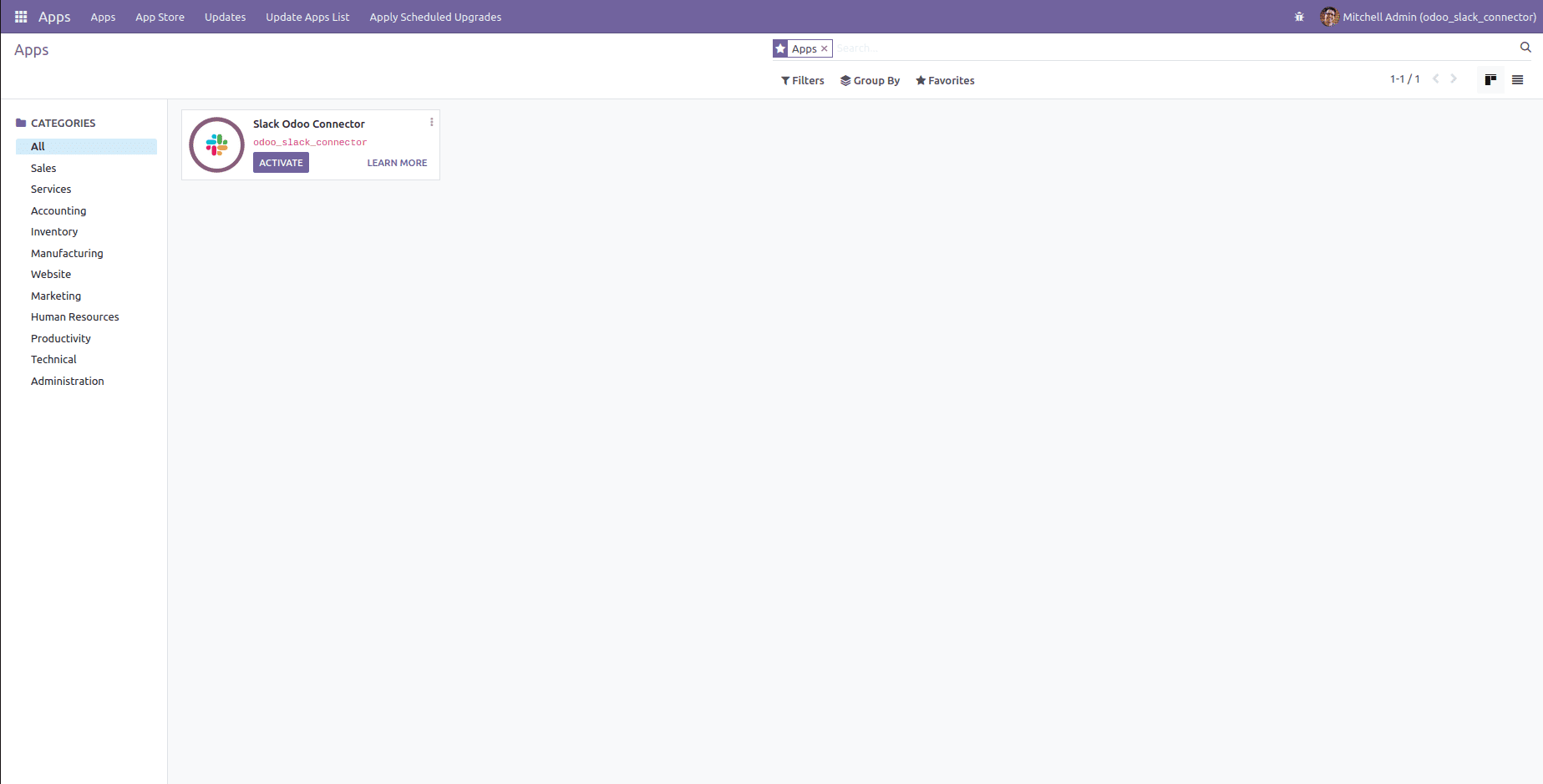
Slack Odoo Connector is a third-party application that connects Slack and Odoo. It is available for free on the Odoo app store.
In order to create an app in Slack, you need to go to this link https://api.slack.com/apps/
As every organization has different needs and workflows there, we require customized apps that tie up time.
Here you can create the app by clicking on the button ‘Create New App.’
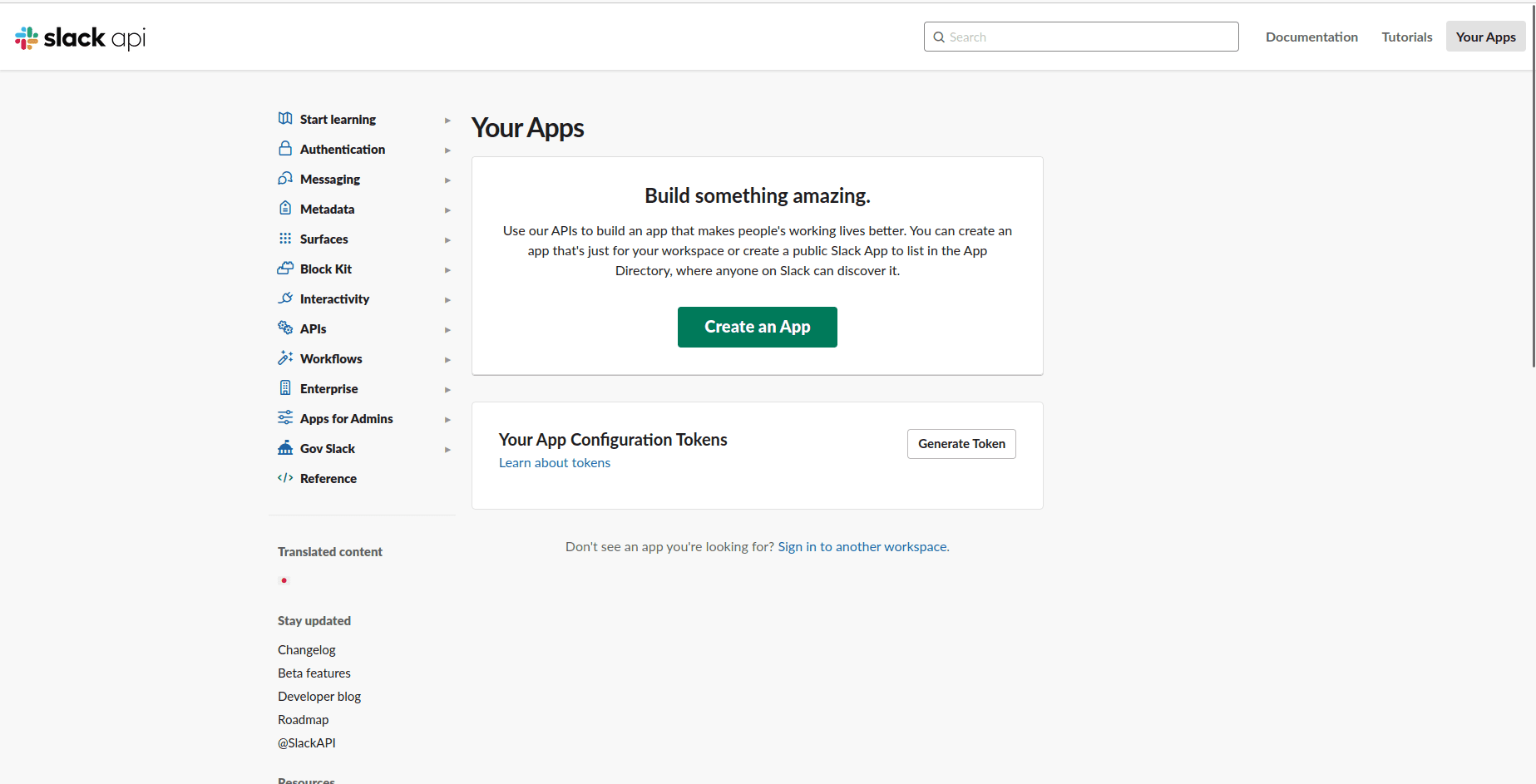
It will pop up a new window where we can choose how we would like to configure the settings and scope of the app.
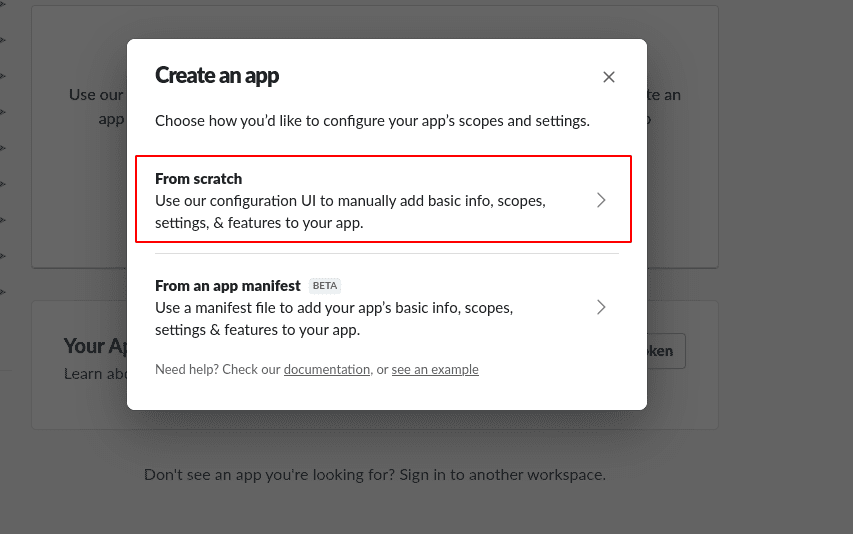
If we select ‘from scratch’ it will use our configuration UI to manually add basic info, features, scopes, and settings to the app.
If it’s ‘from an app manifest,’ it uses a manifest file to add the required information to the app.
Here we chose the first option, and in the subsequent popup, we will have to provide an App Name and the workspace to develop the app in.
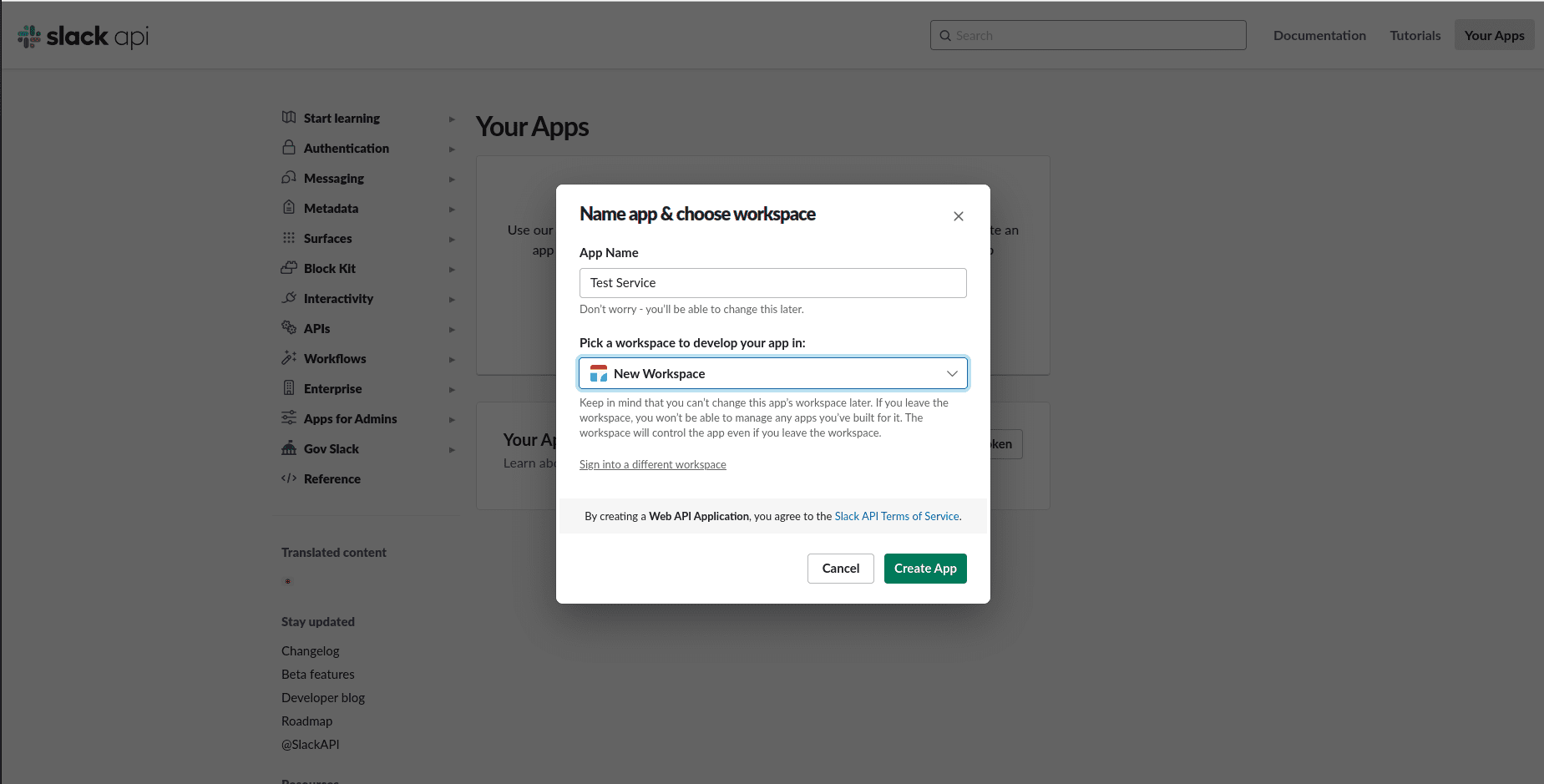
Then click on the button ‘Create App.’ These all are the basic steps for creating the app.
Thereafter we need to configure the permission in order to interact with the
slack API.
For this, we have to choose the option ‘Permissions.’ It will redirect to a new page. In the section ‘Scopes,’ we have to set up the scopes that will enable the capabilities and permissions for the app.
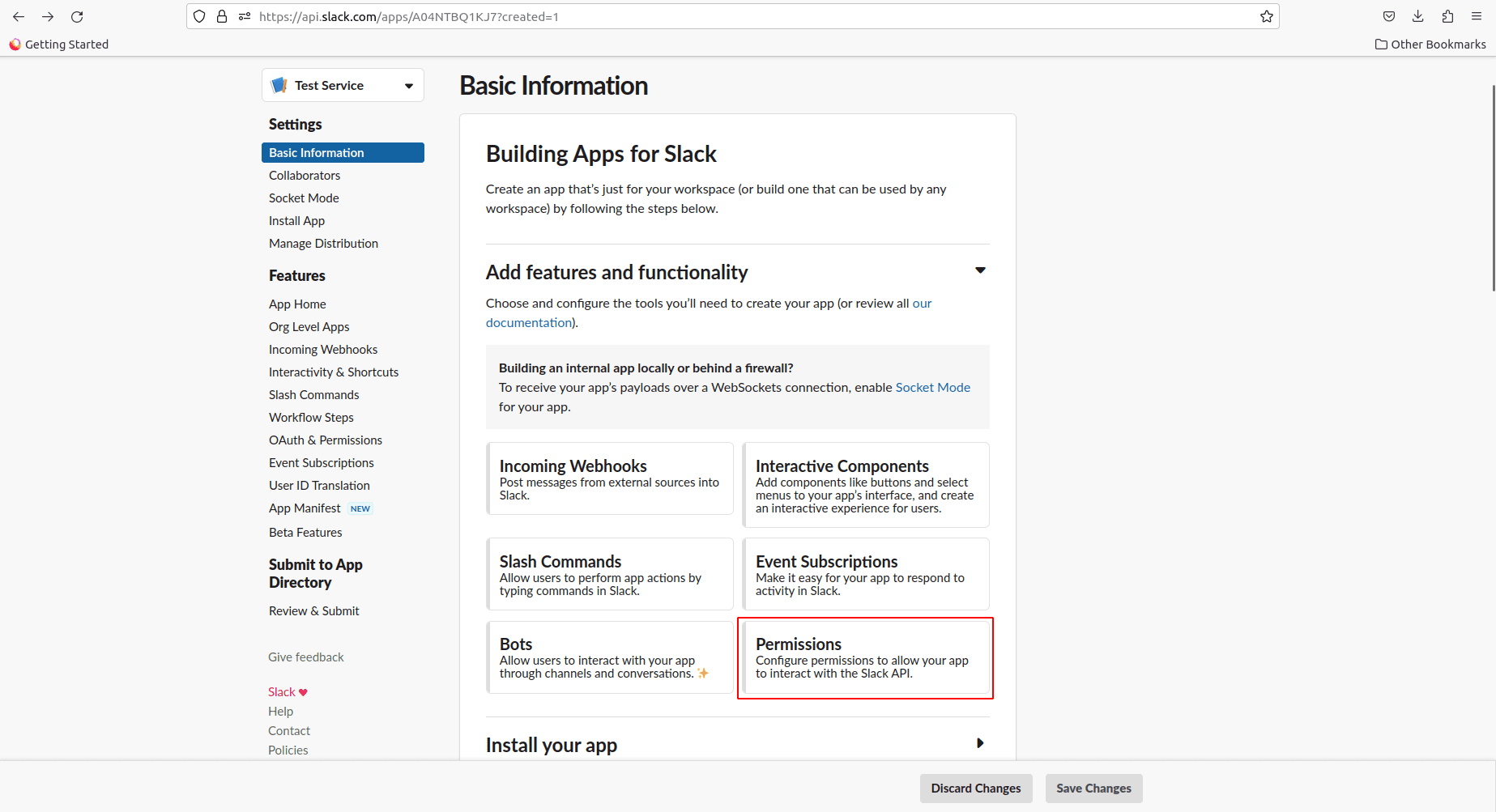
Here we have two kinds of scopes ie; Bot Token Scopes and User Token Scopes. ‘Bot Token Scopes’ will control what the app can access.
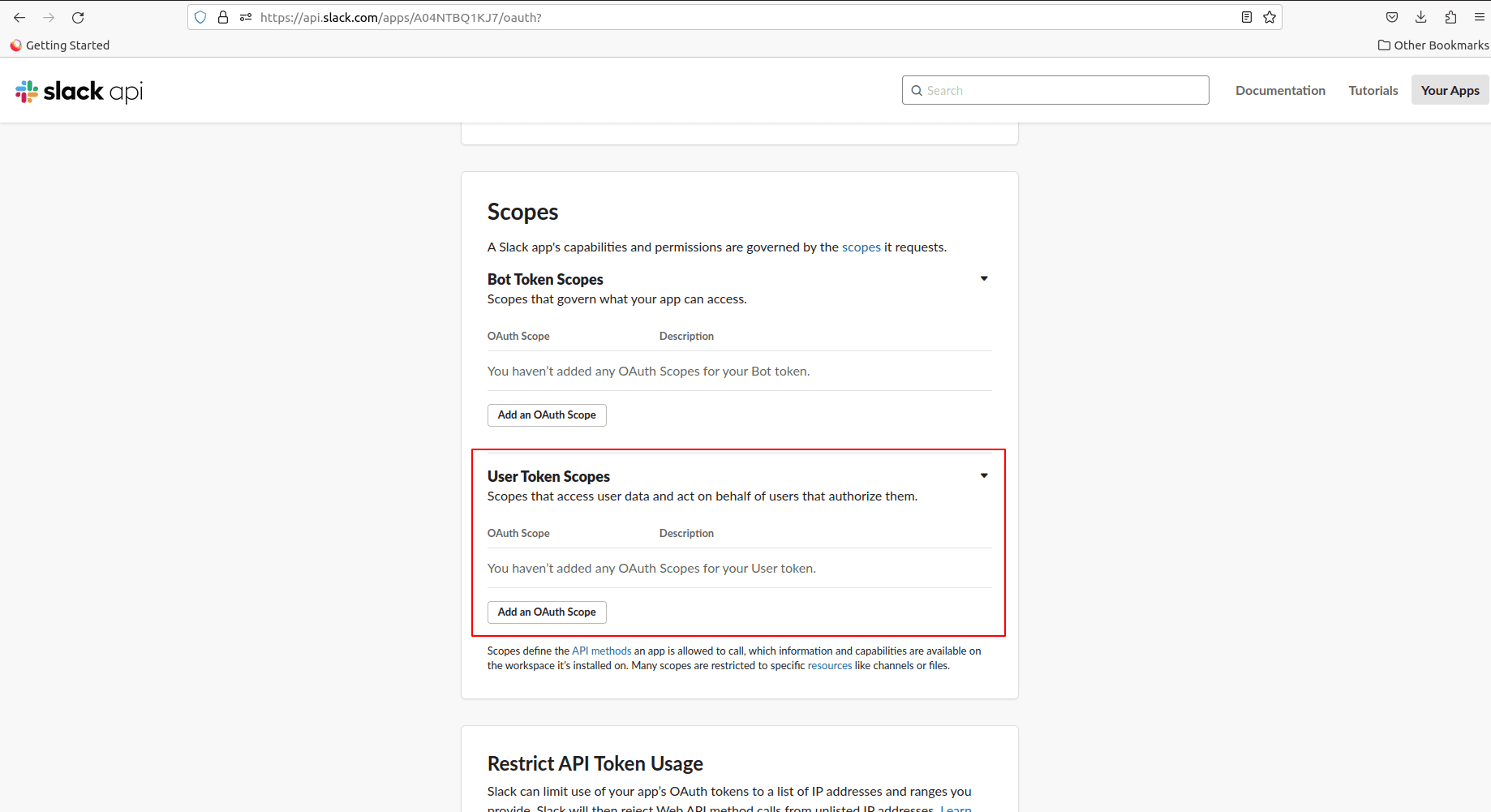
The ‘User Token Scopes’ are the scopes that have access to user data and act on behalf of users who give them permission. In this section add the scopes such as ‘mpim:read, im:read, groups:read, channels:read; chat:write, chat:write:user, chat:write:bot, users:read’.
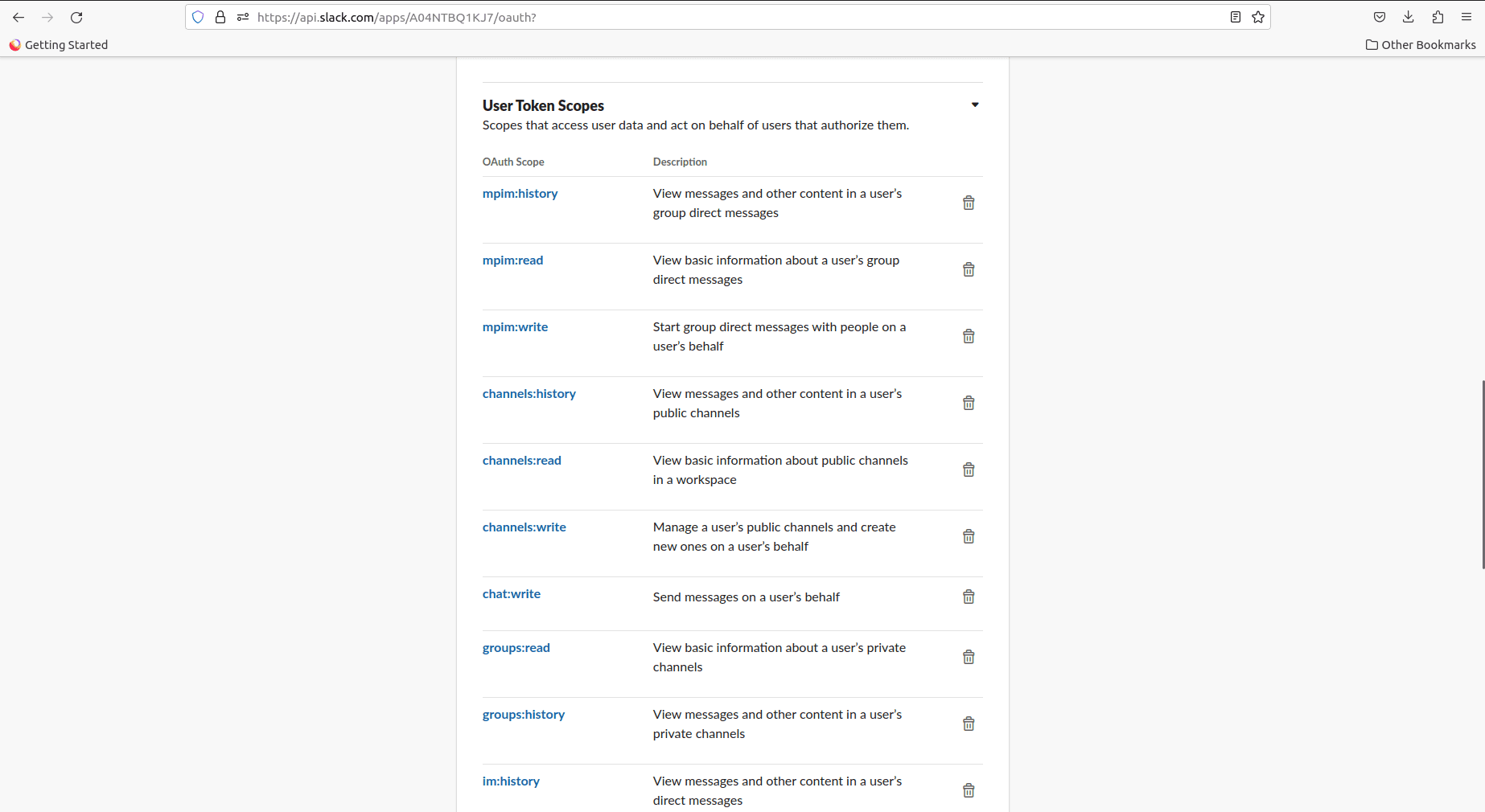
These are the scopes that we have added to the user token scopes. Using these scopes, we can have access to the data.
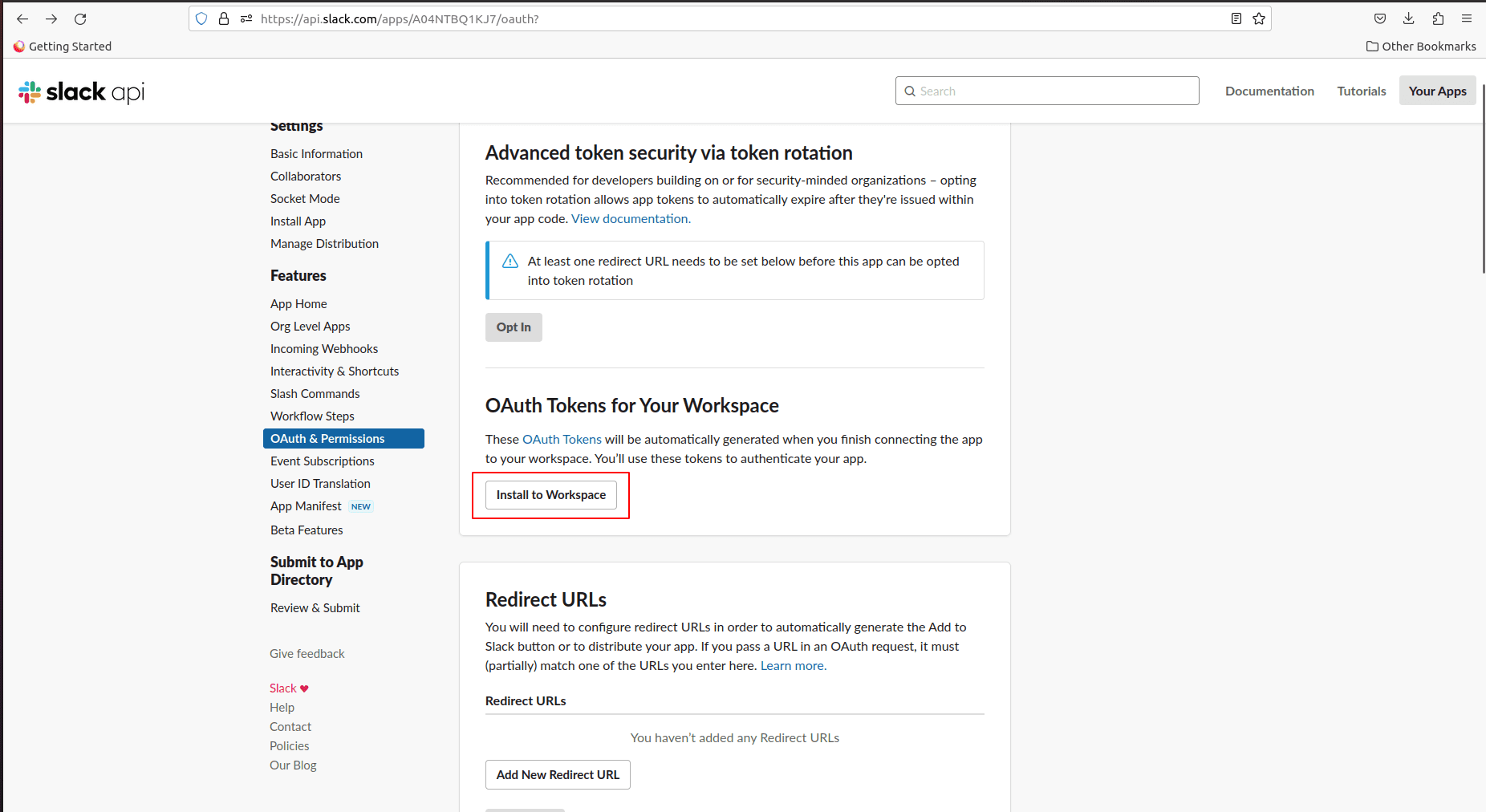
Once all the required scopes are added to the ‘user Token Scopes’ We have to install the app to the workspace.
It allows a new page to require permission to access the workspace by the app. So click on the button ‘Allow.’
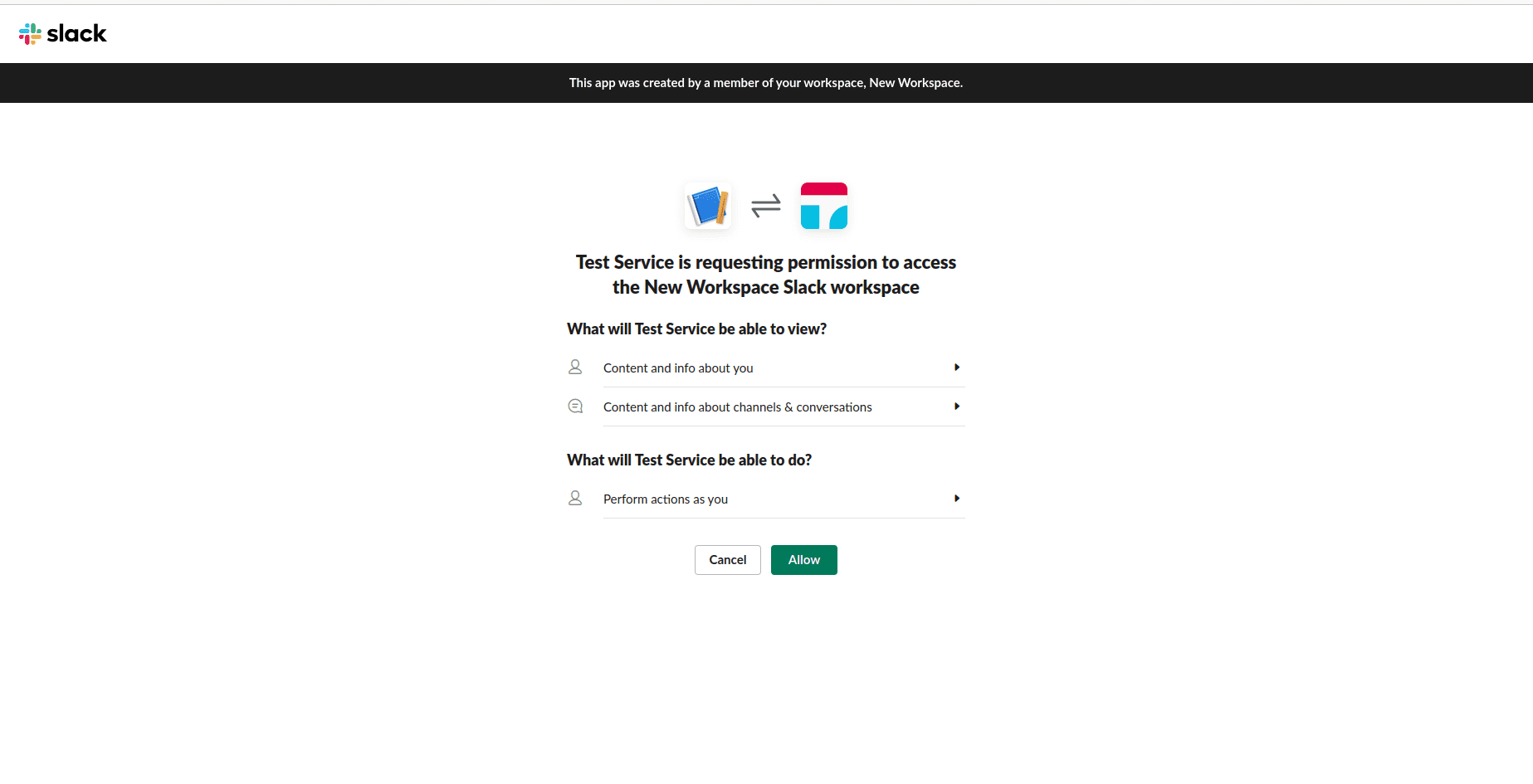
There we will get a success message.
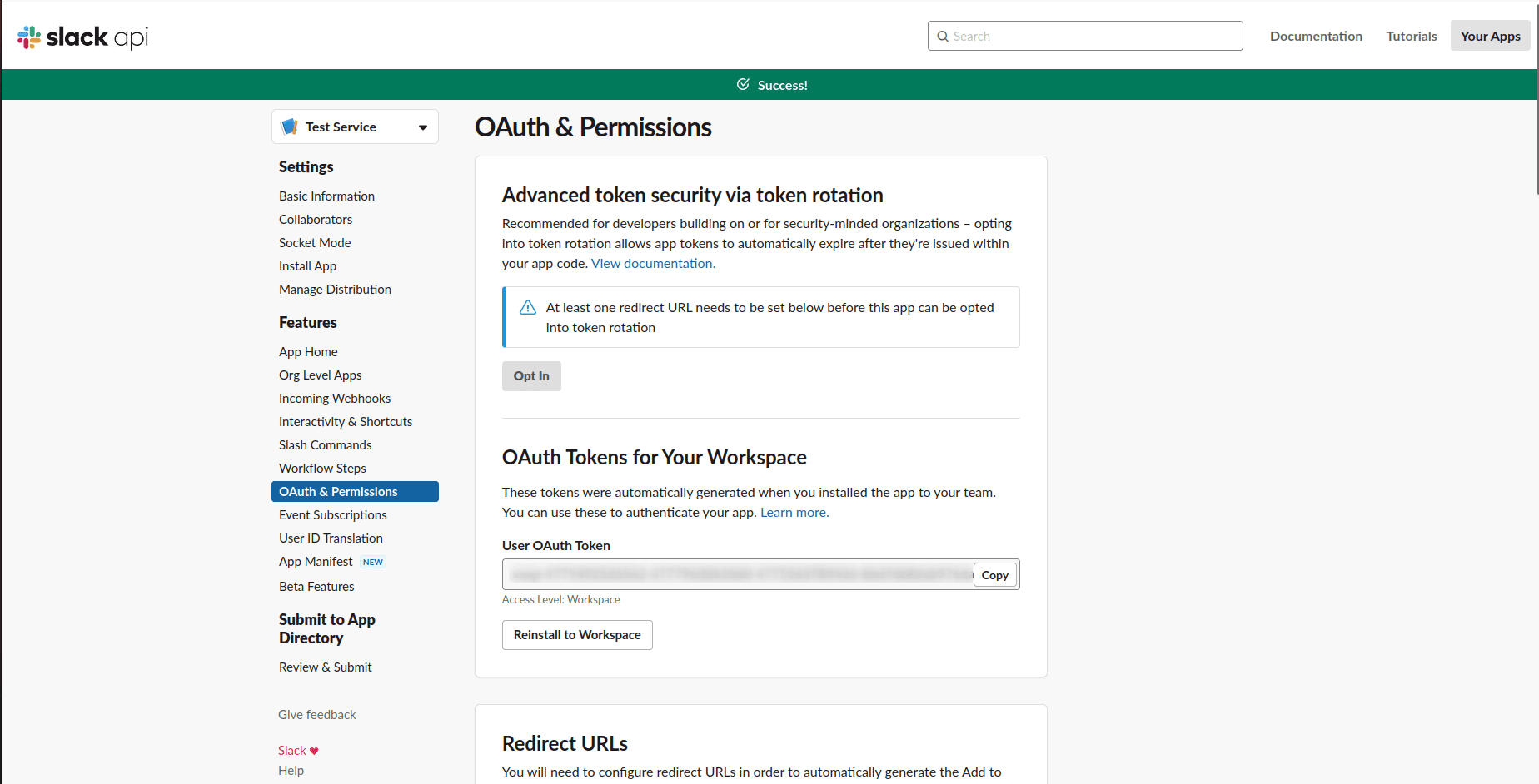
As we have mentioned the user token scopes, we will see the ‘User OAuth Token.’ We can use this token to interact with Slack.
Copy the token and go back to Odoo. Thereafter go to settings -> Company -> Slack Integration
Here we can see the place where the slack token is. This is the only procedure that we need to set up in Odoo.
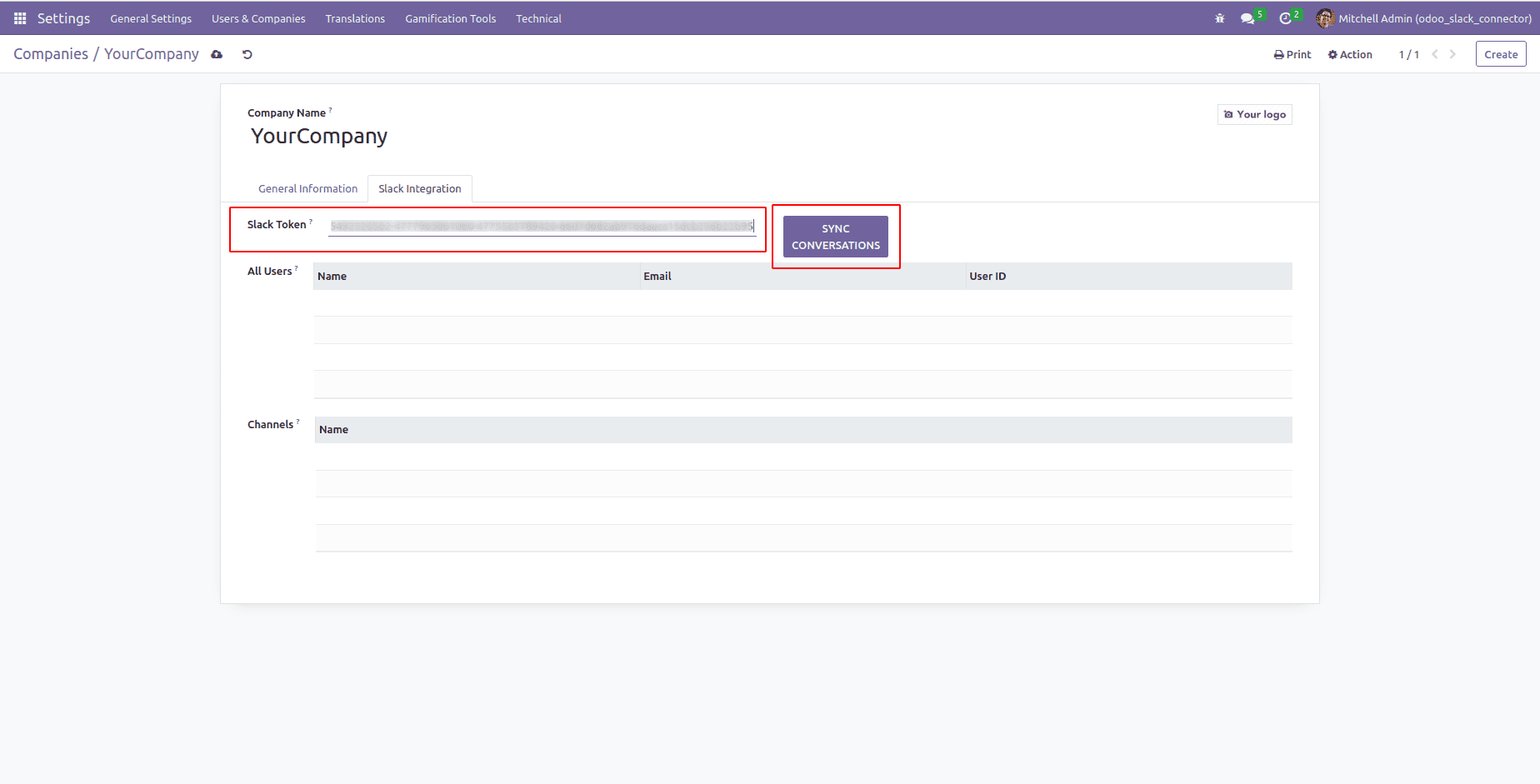
Thereafter once we click on the button ‘SYNC CONVERSATIONS,’ it will fetch all the conversations that we have done inside slack. Hence the connection becomes successful, and we are able to chat, contacts, and channels in Odoo as well.
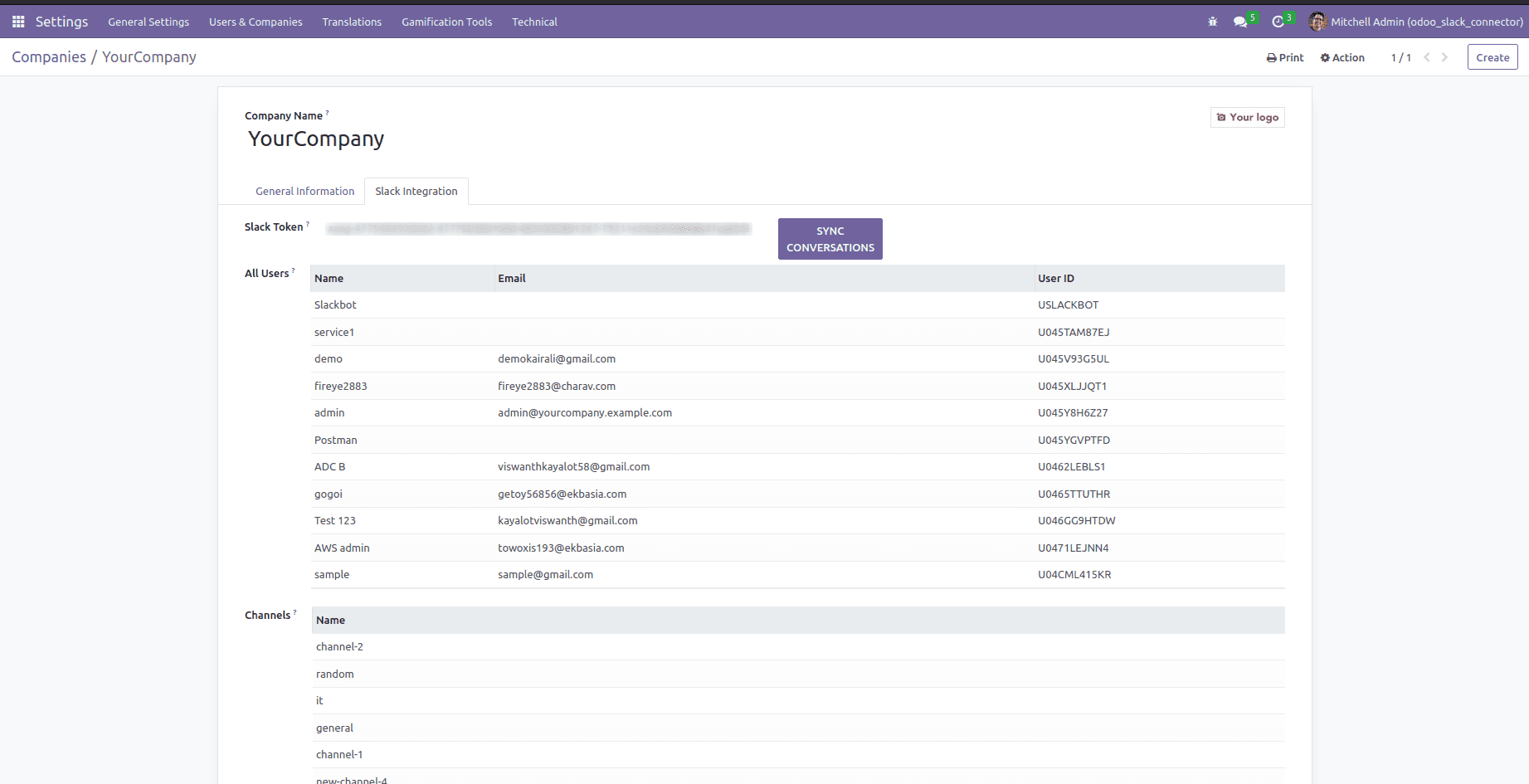
Inside tab ‘Slack Integration’ of the company configuration, all the synced entities are differentiated into users, and channels. Hence this differentiation helps to identify the users and channels with the necessary details as given.
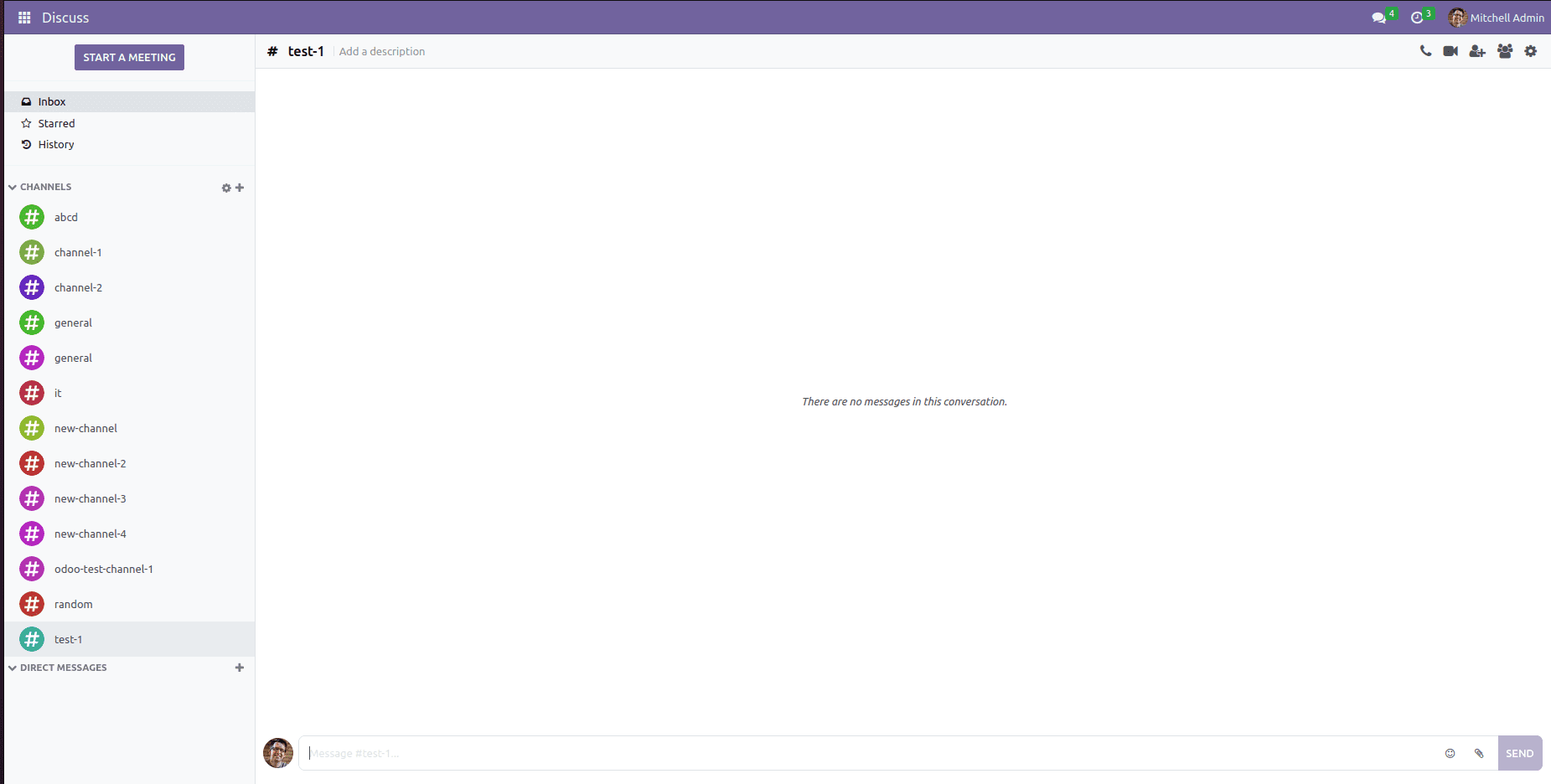
The synced channels and contacts will be visible inside the discuss module as well. So entities from Slack can be used with it, similar to managing processes in the 'discuss' module.
This is how the Slack Odoo connector works with Odoo.