Generally, every sale and purchase in the firms is in credit mode and it is necessary that we need to collect the payment without much delay. Normally almost all the customers will pay at the right time. Still, there are customers who keep delaying or due payment. In such cases, we have to follow them up.
Cash flow is very important in every business. If a business makes a delay in following up the due payments of customers they would end up in bad debt. This will cause an imbalance in the business which would end in the winding up of business. Therefore a proper follow up of due payments is essential and indispensable for a business.
The enterprise edition of Odoo 13 supports the follow-up reports. This report helps a business to identify the due and delayed payments and to send appropriate reminders to the customers on due. Here we have multiple ways to remind the customers of their payment.
Due means the customer has something to pay with the company. It will have a date of due. And if the customer crosses the due date it is called the overdue.
We also have to be careful that before sending the follow-up reminders we have to reconcile all the bank statements or else we will end up sending follow up reminders to the paid customers.
To get the follow-up reports we need to install the accounting module.
Thereafter, go to Accounting > Customers > Follow up reports
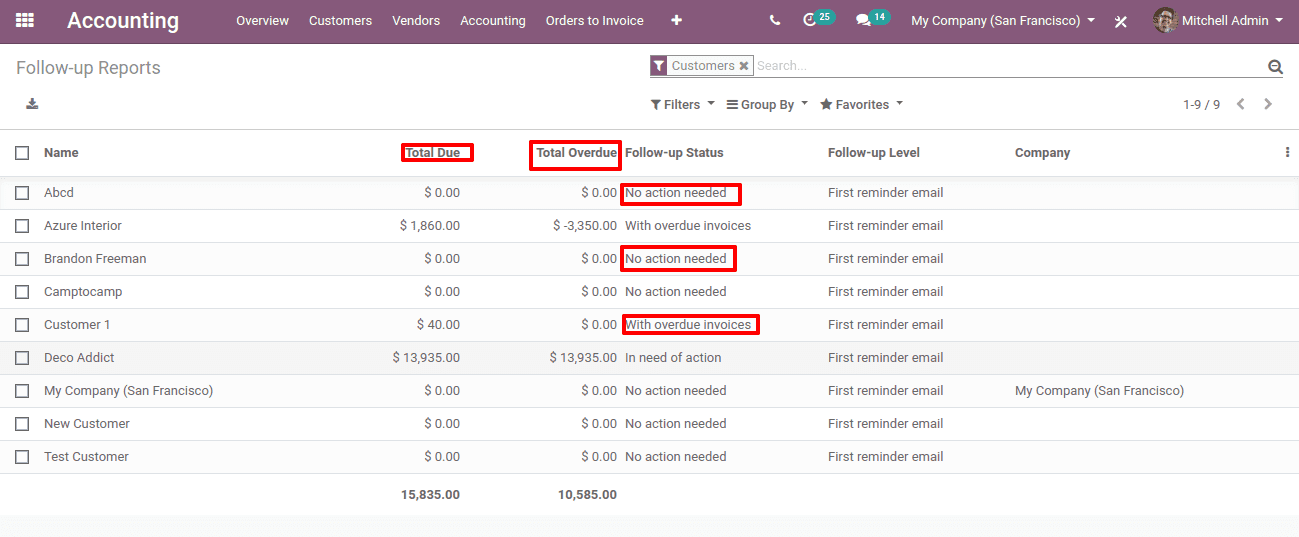
Here we can see the customer with due and the follow-up details.
If you can’t see all the details shown above just remove the filters given there.
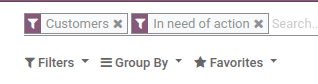
Here we have a list of all the customers with a due amount to pay. Total due is the amount they have in due to the salesperson or the company. Overdue is the payment that exceeded the due date.
Also, we can see the status,
In need of action: Here the customer has due and action has to be taken.
No need of action: Here the customer has no dues.
With overdue invoices: Here an overdue is present, but no need to take action.
First of all, we need to set follow-up levels.
For that Accounting > Configuration > Follow up Levels

This is the payment follow-ups of our company.
Here we have the follow-up action and due days.
Other options tell what action to be triggered while a follow-up action is taken by the company. Like, print a letter, send a letter, send an SMS. We also have manual action types like call, mail and so on.
We can edit and create the follow-up action from here itself if needed.
Create follow up action
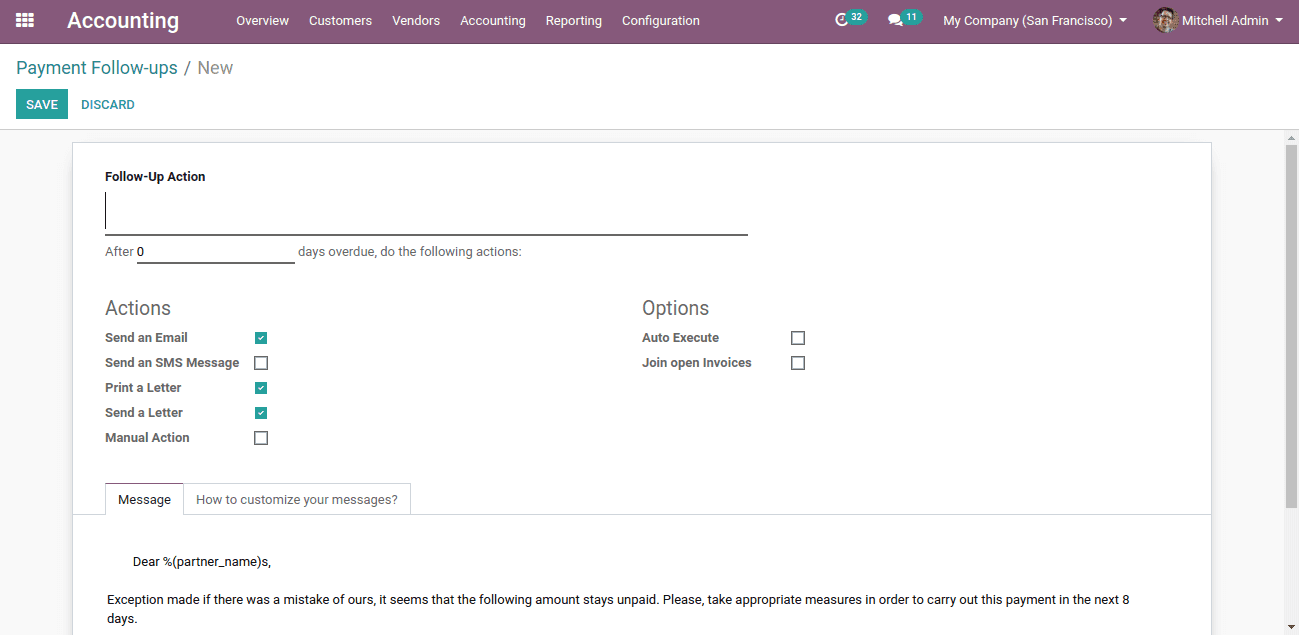
This is the form to be filled to create the follow-up actions.
Here we shall give the name of action.
Days of action, that after how many days of due the action has to be taken.
Now we have the actions to be taken, like, mail, SMS, print letter, send a letter & manual action.
If we tick the manual action we have more options to remind the customer.
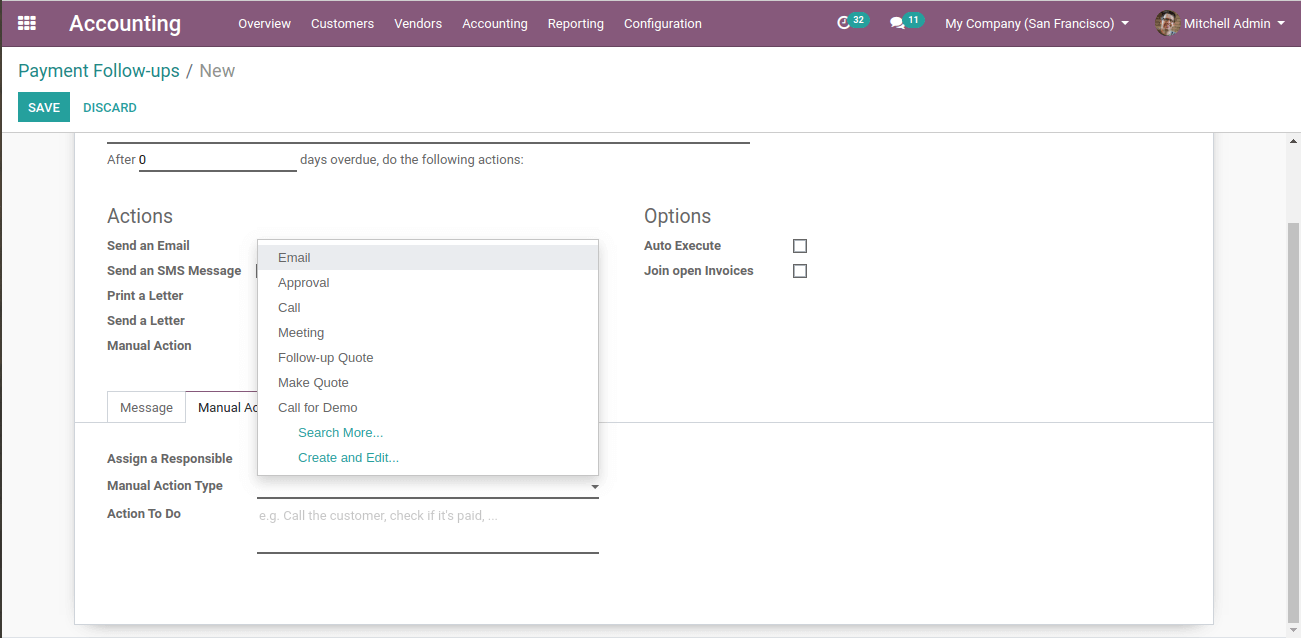
The manual actions are email, approval, call, meeting and so on.
We also have an option of ‘Action to Do’. The action we give here will be shown as a button in the follow-up report of the customer.
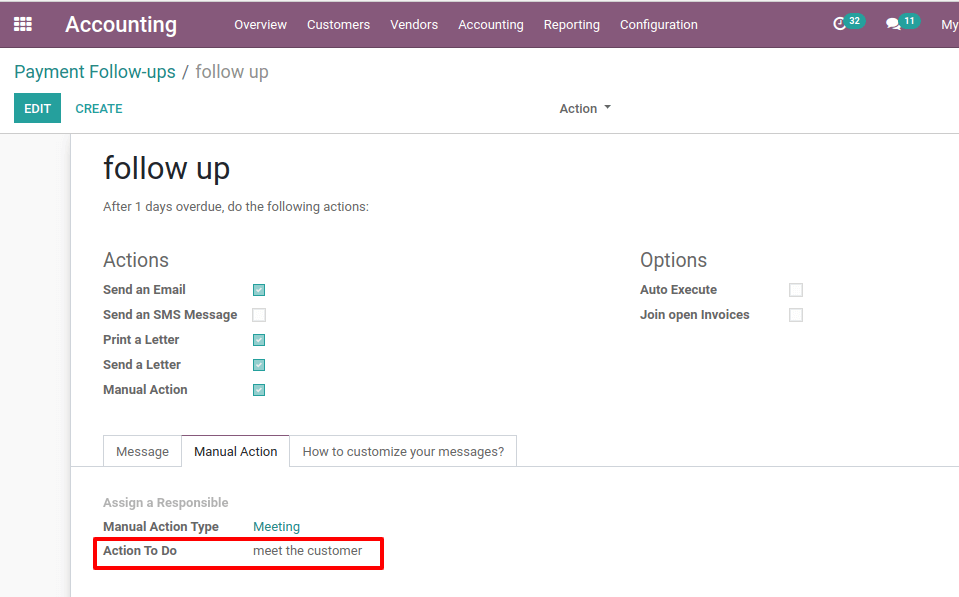
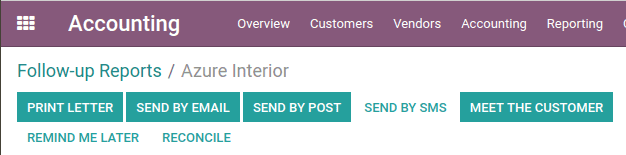
Here we can see all the actions we gave as buttons.
We also can set a format of the letter here in this follow-up level.

Then “Save” it.
If we want all these follow-ups automatically we need to tick the option of “Auto Execute” while creating the follow-up level.

This will automatically do the actions we set. Or else we can do it manually too.
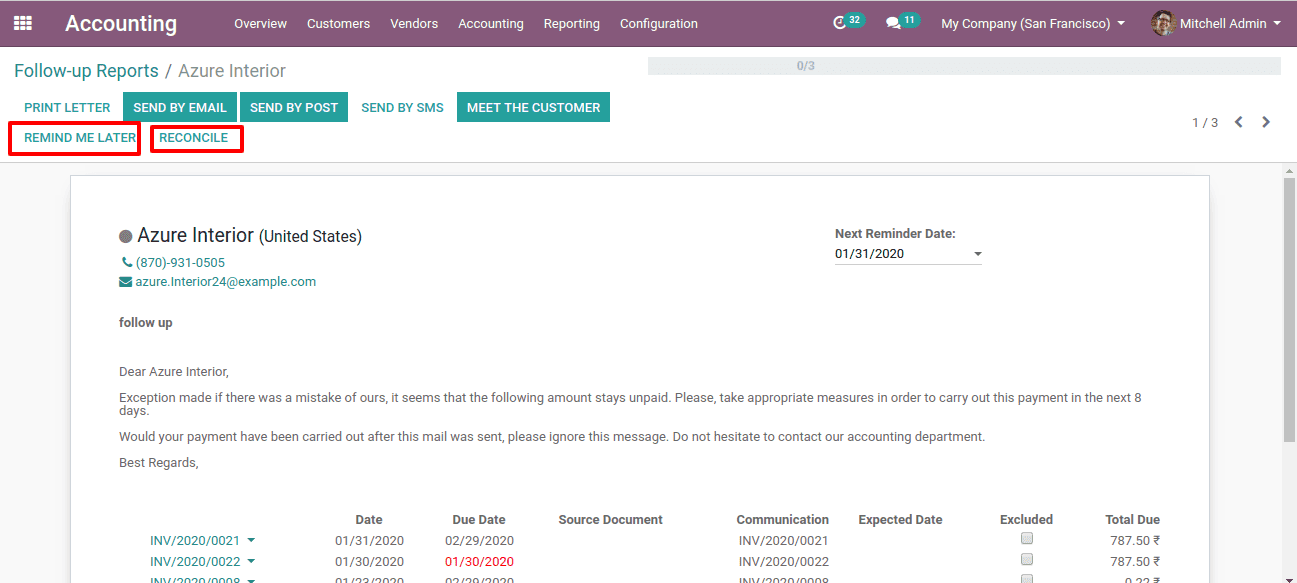
Here we have “Remind me later” option too. With this, we can skip the action to do and we can set if for another date.
We have the “Reconcile” button too. From here itself we can reconcile the payment of the customer with the bank.
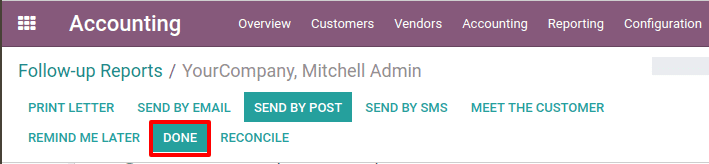
After clicking on each action we need to click on the ''Done” button.
So, this is all about the payment follow up reports in Odoo 13.