Obtaining feedback for the products sold and the services provided is a good way to develop the business for a company. The company officials can gain various knowledge about the products and how they can be improved to attain the satisfaction of a customer and work on the suggestions being provided to develop a better quality product. Odoo allows the users to create surveys that are customized as feedback ones and sent to the customers in the survey module of the platform.
The Odoo survey module helps the user to create customized questions to their customers to gain information about the products being purchased by them. The feedback request can be sent via a link to the customers or can be notified to them on the website. The questionnaire can be of multiple-choice or single line answers which can be customized by the user.
The feedback requests can contain questions that are mandatory for the customer to signify such as the name of the product, store from which the product was purchased, date, etc. This will provide much more clarity to the information being provided by the customer. The feedback surveys can not only be created for the products but also for services and assistance provided by the companies. The feedback survey can be of a maintenance work done by the company at the client's facility or cleaning work is done.
This blog will describe how to create a feedback survey for the customers by the help of a survey module in Odoo,
Create and Add Questions to a Survey
How to Post a Feedback Survey for the Customers
Survey Management in Odoo 13
Create a Feedback Survey
To create a feedback request survey in the Odoo survey module opt the option to create a survey. The user can create any mode of survey but at the instance, a feedback survey can be created by mentioning it in the name of the survey. The image below depicts the page while creating a survey, a customized description can be provided to the survey informing the customers of the details of the survey available.

In the options menu of the survey, the user can set the question page layout and set the time limit for the survey. Scoring can be provided to a survey since it's a feedback one so there is no need for scoring functionality in the survey. The candidate access mode can be set up and the number of attempts can be set and limited.
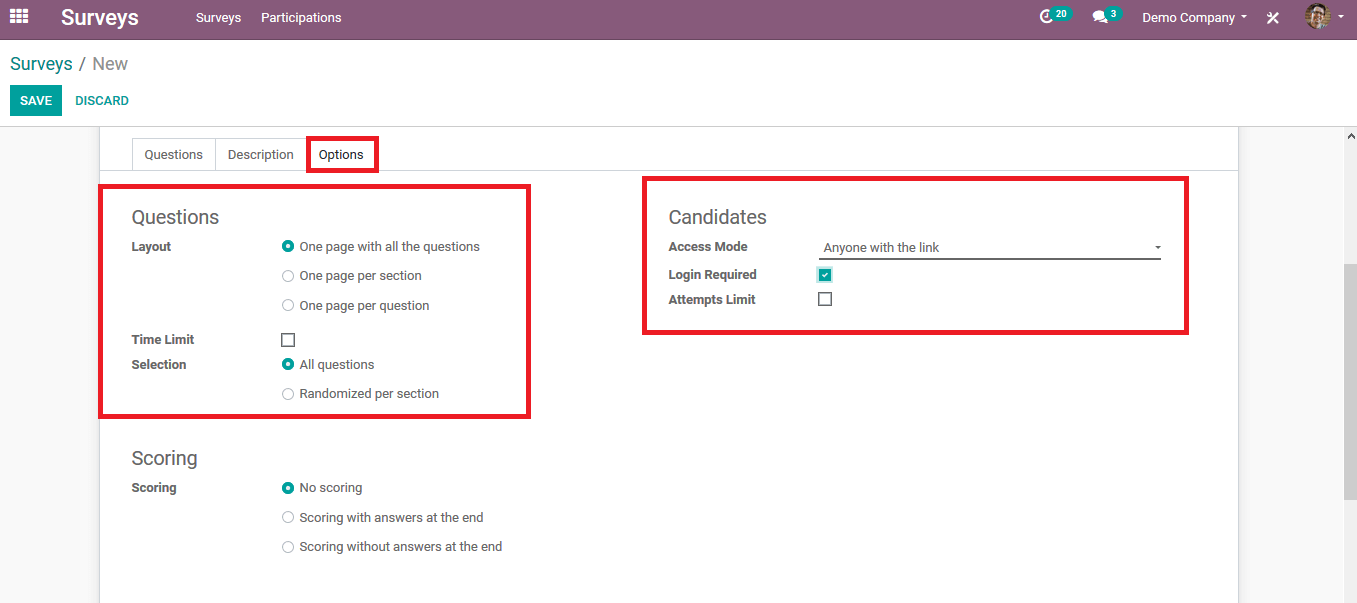
Create and add questions to a survey
In the questions menu, the user can set up the question title upon selecting to add a section. A question can be added to a survey under the section by selecting the add question option.
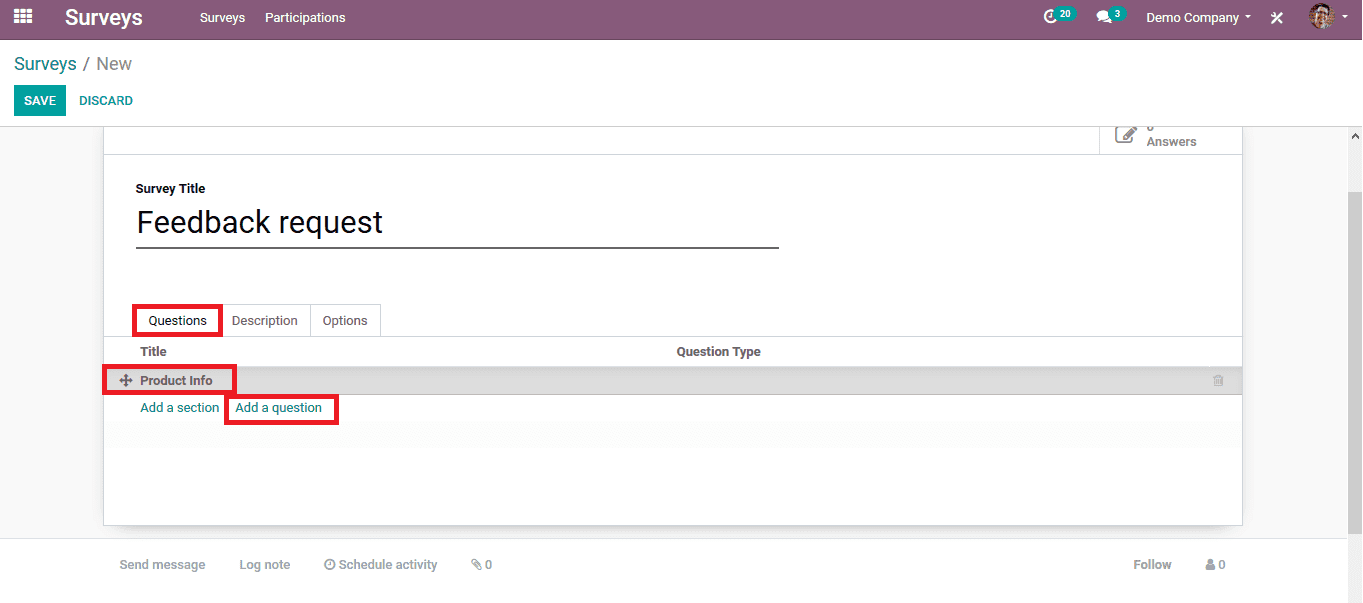
There are various types of default question formats that can be set up in the platform which are enlisted in the questions menu. The various question types in Odoo are multiple lines text box, single lines text box, numerical value, date and time, multiple-choice and matrix type.
On choosing the multiple lines text box the user can generate a question where the customer can answer in multiple lines. In the options menu, the user can set the mandatory rule for the question if necessary.
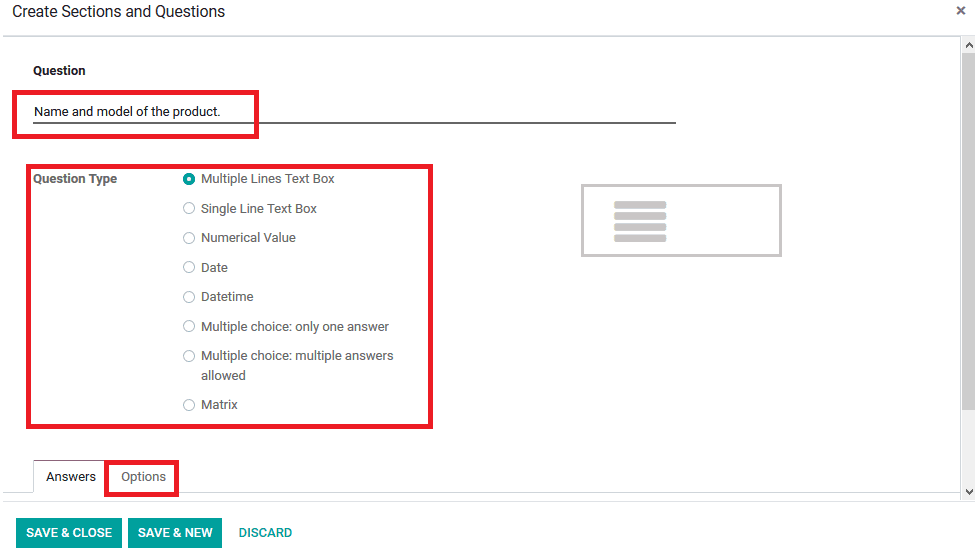
In case of the date and time type of question being selected the user enables the customer to a calendar menu and a time slot menu to choose a respective one. As in the below image, the details of the date will be indicated.
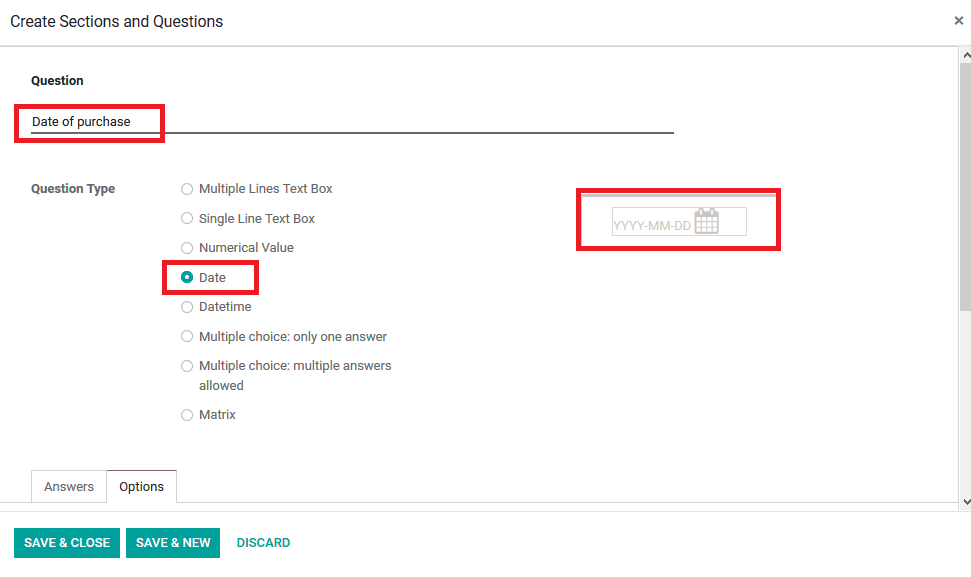
In the date and time type of questions in the options menu the user can set the mandatory rule if necessary and the valid entry for the answer. Since the question is a date and time type the validity is set on the time duration and the date with the minimum date and the maximum one. In case the validation and the mandatory rule is broken the indication message is depicted to the customer. The message can be customized as per the user's needs.
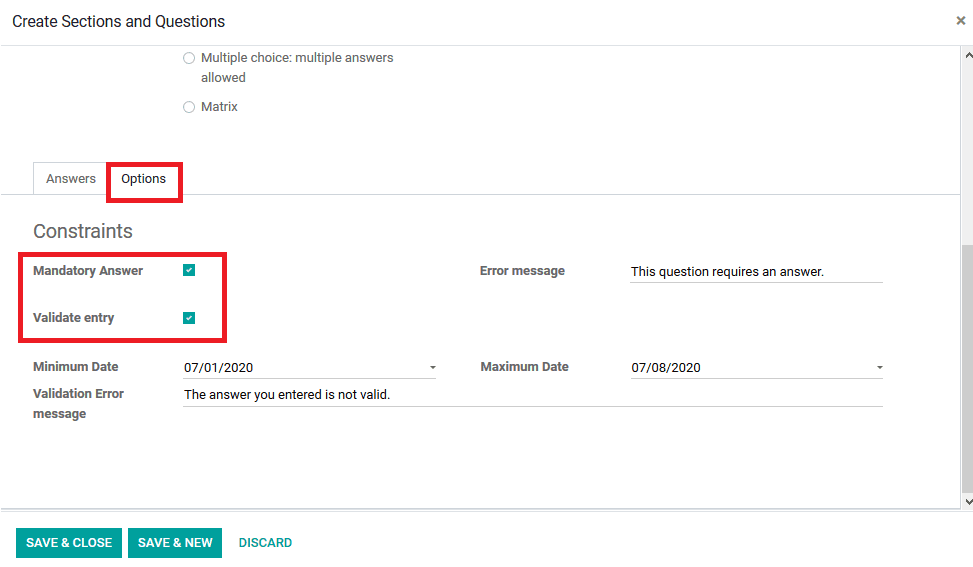
In the case of multiple choice answers, the user can choose multiple-choice questions with one answer or with multiple answers. On choosing the multiple-choice ones the user should provide the choice of answers available, it can be done in the answers menu.
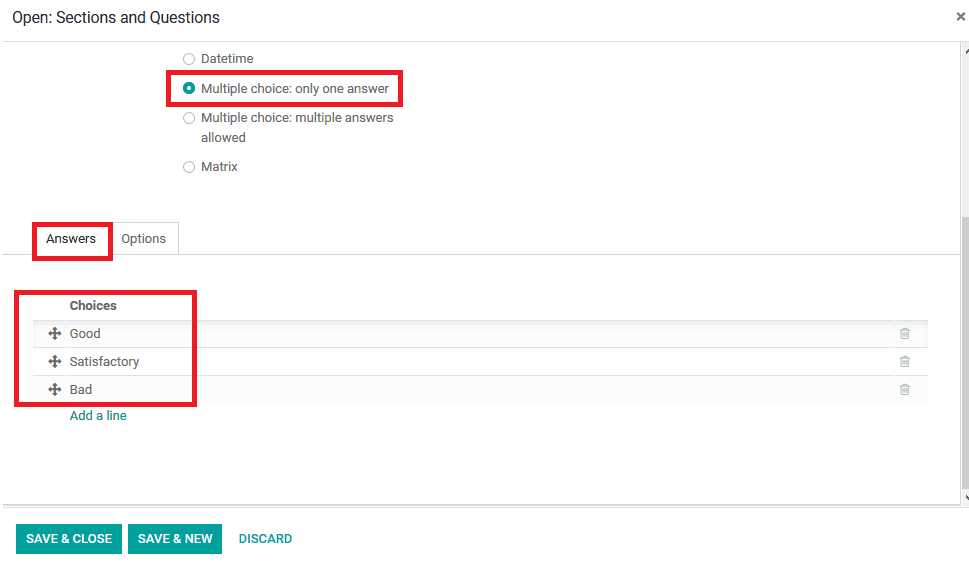
In the options menu, the user can set the mandatory rule for the question and the error message if it's broken. The display mode and the format can be selected as per the need along with the number of options available.
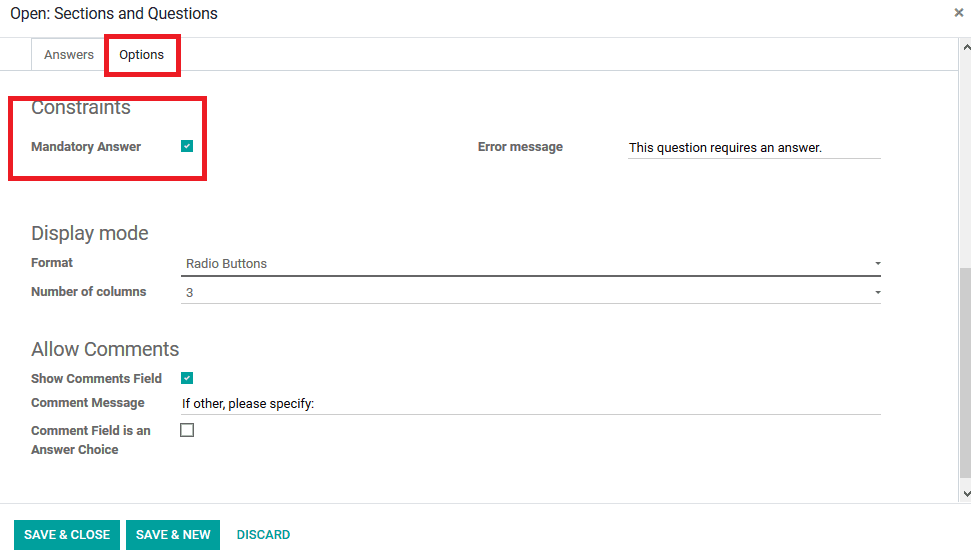
In the case of the multiple-choice with multiple answers, the user should provide all the options for the questions in the answers menu.

The mandatory rule can be enabled in the options menu and the error message can be customized and configured.
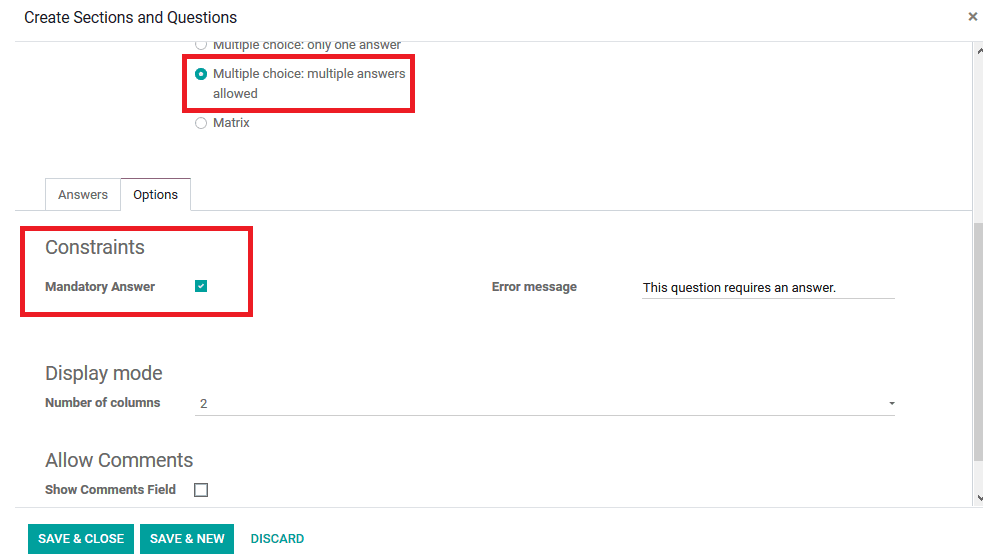
On choosing the type of the question to be matrix type the user selects the questions in the rows and columns. Customized selection options can be provided in the rows and columns menu, the mandatory rule and various other options can be configured in the options menu of the module.
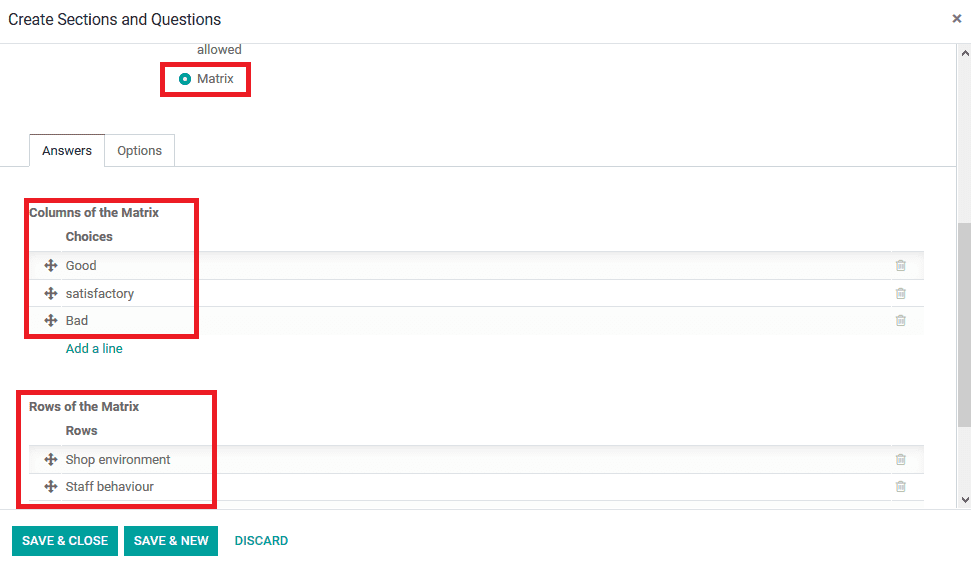
In the Odoo survey menu of the feedback request the user can view all the questions and the question types allocated with it. The questions will be enlisted in the question type allocated with each question.
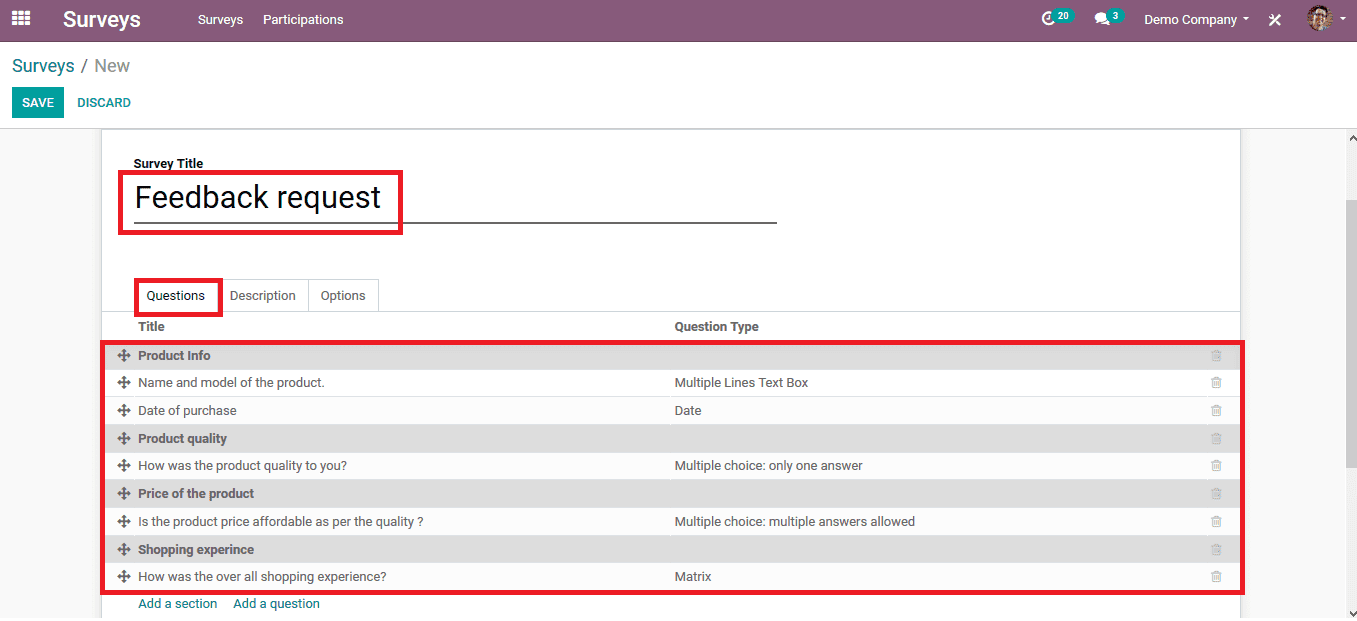
Post feedback survey for the customers
On completing the details the user can save the survey and post it to the various recipients via email. Add the recipients and the default made details will be depicted in the descriptions which can also be edited. On finishing the descriptions, send the email.
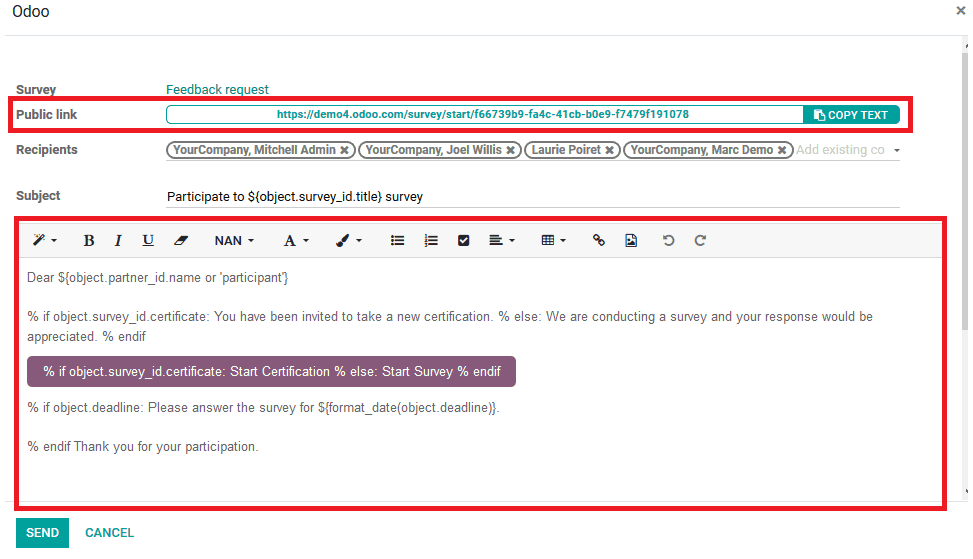
Now when the customer gets the link to the feedback survey and opts to participate in it upon selecting the link he/ she will be redirected to the website where the customer can start the survey upon clicking the start survey icon. As depicted in the image below the customer can view the survey name and the description as provided by the user.
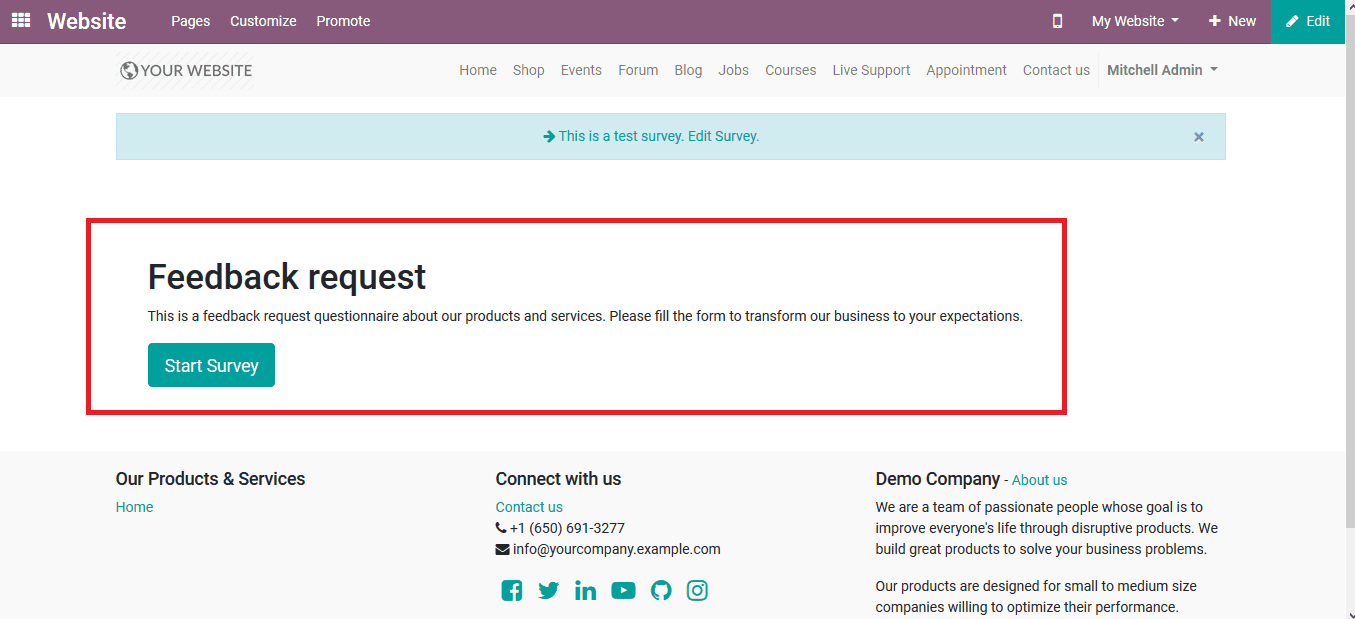
Upon selecting to start the survey the customer will be redirected to the page as shown in the below image where he/ she should fill out the feedback form. Provide all the details and the mandatory details asked by the user or the company will be indicated with a red star symbol.
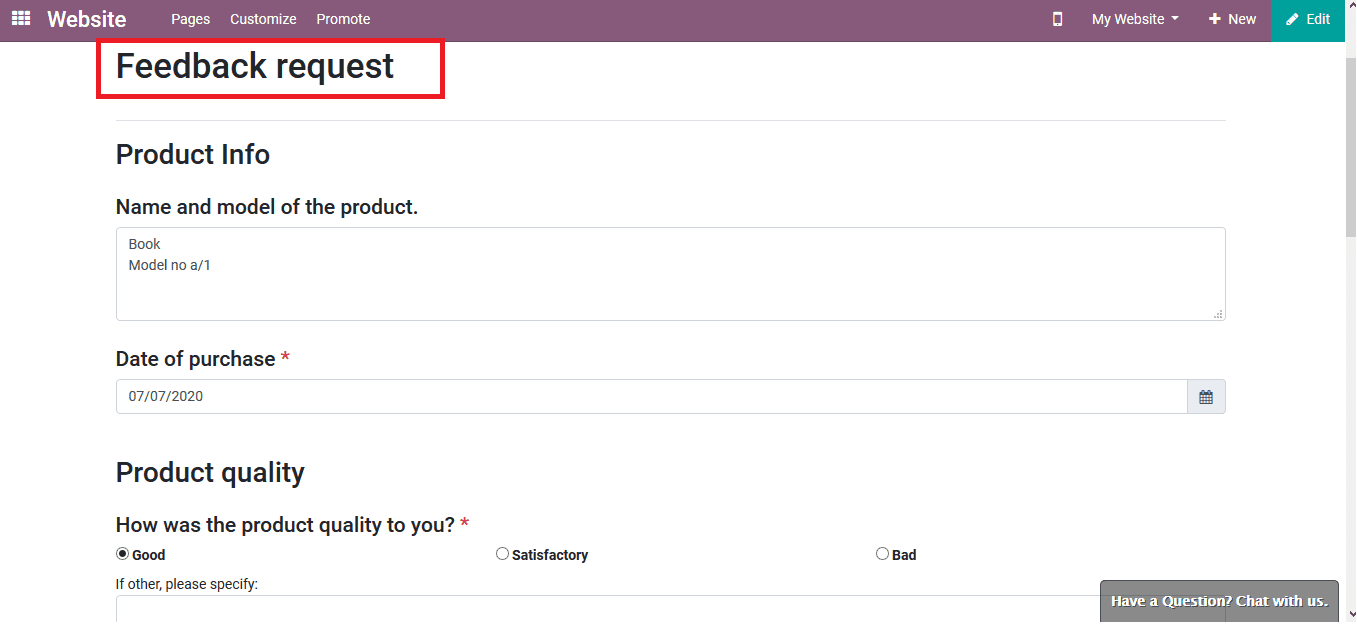
The multiple-choice answers can be filled up by selecting the respective icons or marking tick marks on the option. Upon finishing the survey the customer can select the submit survey option available. On choosing the submit option the customer will be redirected to the website page where he/ she can review the survey details being provided.
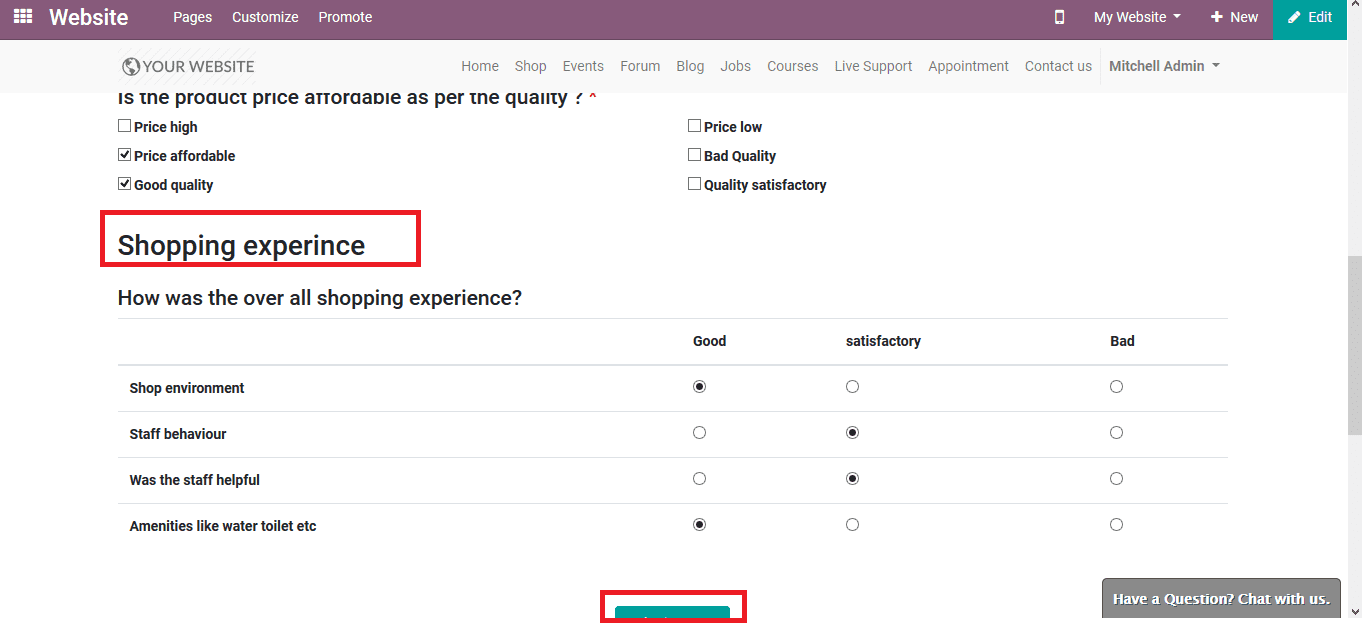
The user can view the answers to the surveys done by the customers in the answer menu available in the respective surveys. The user can view all the answers and decide how the improvements should be made from their side to promote their products and improve sales. The feedback surveys can be much helpful in determining the customer needs and steer the business in a profitable path for the user.
As we know, It is very beneficial for a firm to evaluate or get feedback for their products and services from customers. Odoo 13 has an excellent module of Survey Management to cater to these, survey, polling, feedback, needs of a company, or an organization. This feature of Odoo enables us to get suggestions and feedback from customers and employees. You can learn about Survey Management in Odoo 13 from our previous blog.