While taking into the understanding of the concept-consignee stock management, the consignee or the third party is responsible for selling the goods or products. The concept functions moreover like an agreement running between two parties say the third party consignee and an owner.
The consignee as aforesaid is responsible for selling the goods which aren’t owned or authored by them. In other words, saying goods which have a place with someone else through his inventory is bought in return for a charge or fees.
Let us see how the consignment agreement works.
As said above, it works similar to an agreement or an understanding. Here an item will be set under the supervision of an outsider say the third party until it is purchased by a purchaser. Here the consignee indicates the individual who stocks the product/item and consigner signify the individual who has delivered the stock i.e. the genuine proprietor of the stock. Here the proprietor is made responsible for the complete authority of the product until it is sold. The consignee job role thus strictly adheres towards minding or keeping the stock.
The consignment is fully founded on trust. The E-commerce websites are viewed as the ideal models for consignment agreements or the relegation understandings. Here the E-commerce site will fill the role of the consignee.
Odoo ERP efficiently performs in dealing with consignee stock. Odoo has been propelled with advanced feature settings to get this going in an effective way.
Now let’s see how to configure consignment in Odoo
To do so, enable the consignment option via going to Inventory -> Configuration -> Settings
Under the inventory option, you can enable the Consignment option. This is shown in the below image.
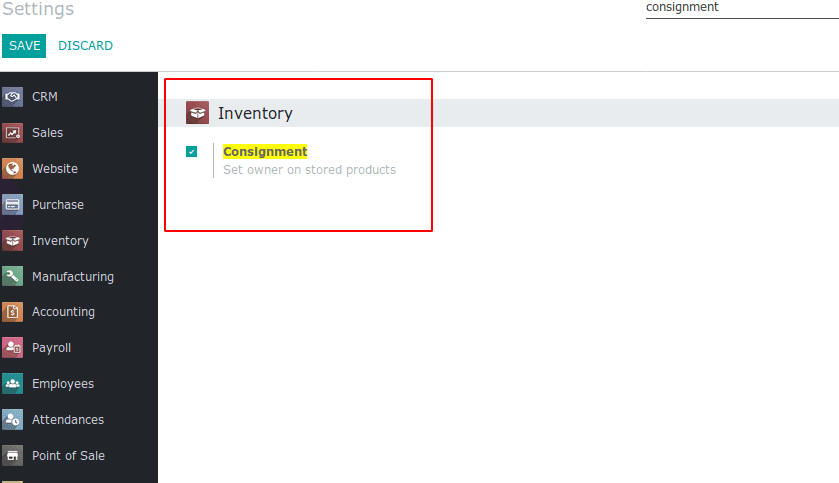
Creating Consignee Stock
In order to create a consignee stock, firstly we have to draft a receipt order and followed assign an owner for the reception.
Now let's select an owner from the ‘Owner’ field and click ‘Assign Owner’ button in order to set the owner for this particular reception.
Note: you can also set the separate owner for each product in the reception via clicking the order lines option.
After clicking the button in the order line, you get a ‘Detailed operations’ tab of the order line. Utilizing this, you can assign the owner for the product via that order line.
Further moving, in order to get the details about the consignee stock from inventory, go to
Inventory -> Reporting -> Inventory Report
From the inventory report, you can see who is authored or owned the products.
Also can group them on the basis of the owner in order to get details of all consignee stocks.
The consignee stock will not reflect in the current inventory.
For example, we have two units of products owned by ‘Severus Snape’. In the inventory report, we can see the quantity details.
Go to Inventory -> Reporting -> Inventory Valuation.
The quantity of product seen as zero, because the two quantities of this product are owned by another person, therefore it doesn’t get reflected as current inventory.
Also, you can create sales orders based on the consignee stock. While creating the delivery order, one can select the owner for the order, eventually the stock will be delivered from the consignee stock, and will not affect the current inventory.
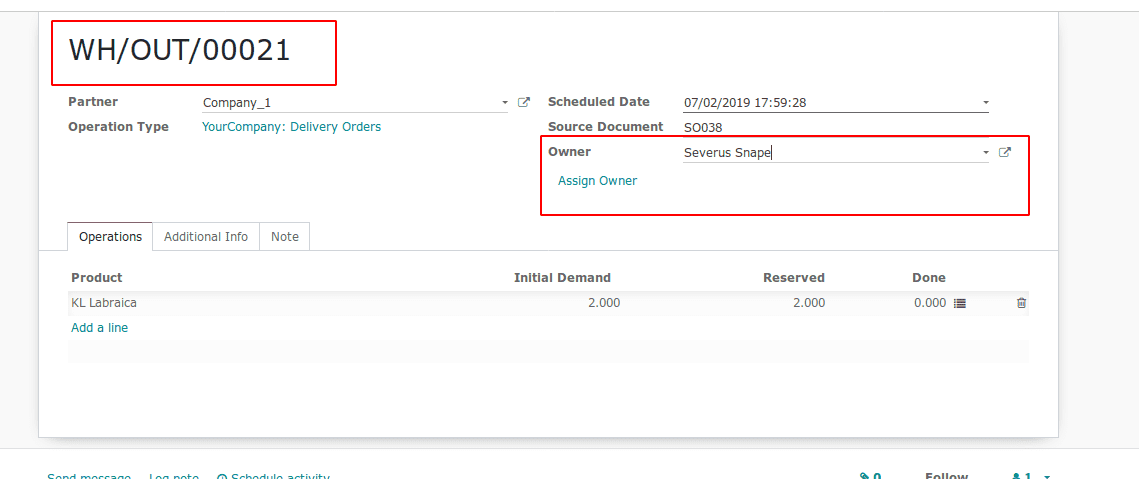
This is how consignment works in Odoo.