The Helpdesk module in Odoo provides great customer support features to users to efficiently manage the support requests submitted by customers. In order to manage the helpdesk tickets and take suitable action to solve the ticket, it is very important to create a helpdesk team. In Odoo, you can configure new helpdesk teams by following simple steps.
This blog will give you an insight into the easy configuration of helpdesk teams in Odoo 15.
The user will get access to the Helpdesk module from the home dashboard of the Odoo as shown in the screenshot below.
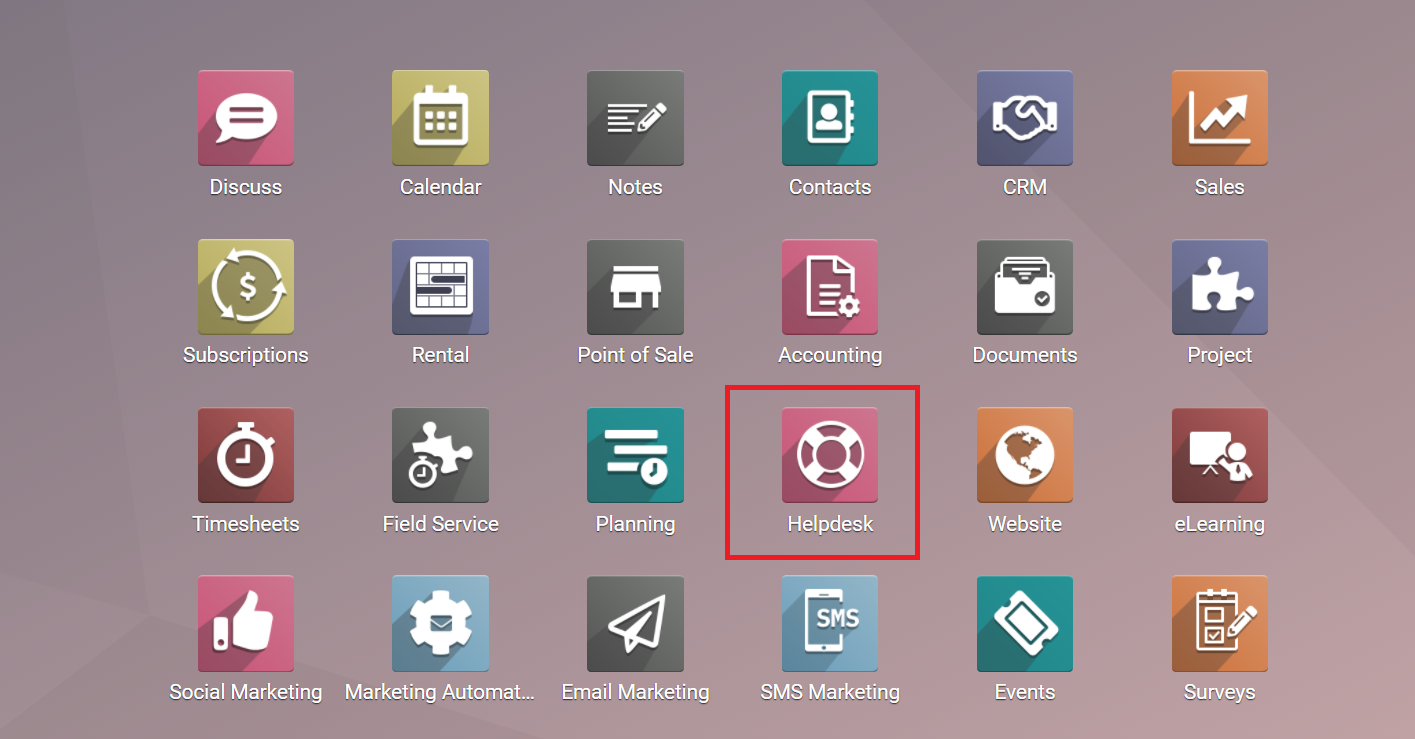
The moment you open the module, Odoo will display the Overview window of the Helpdesk.
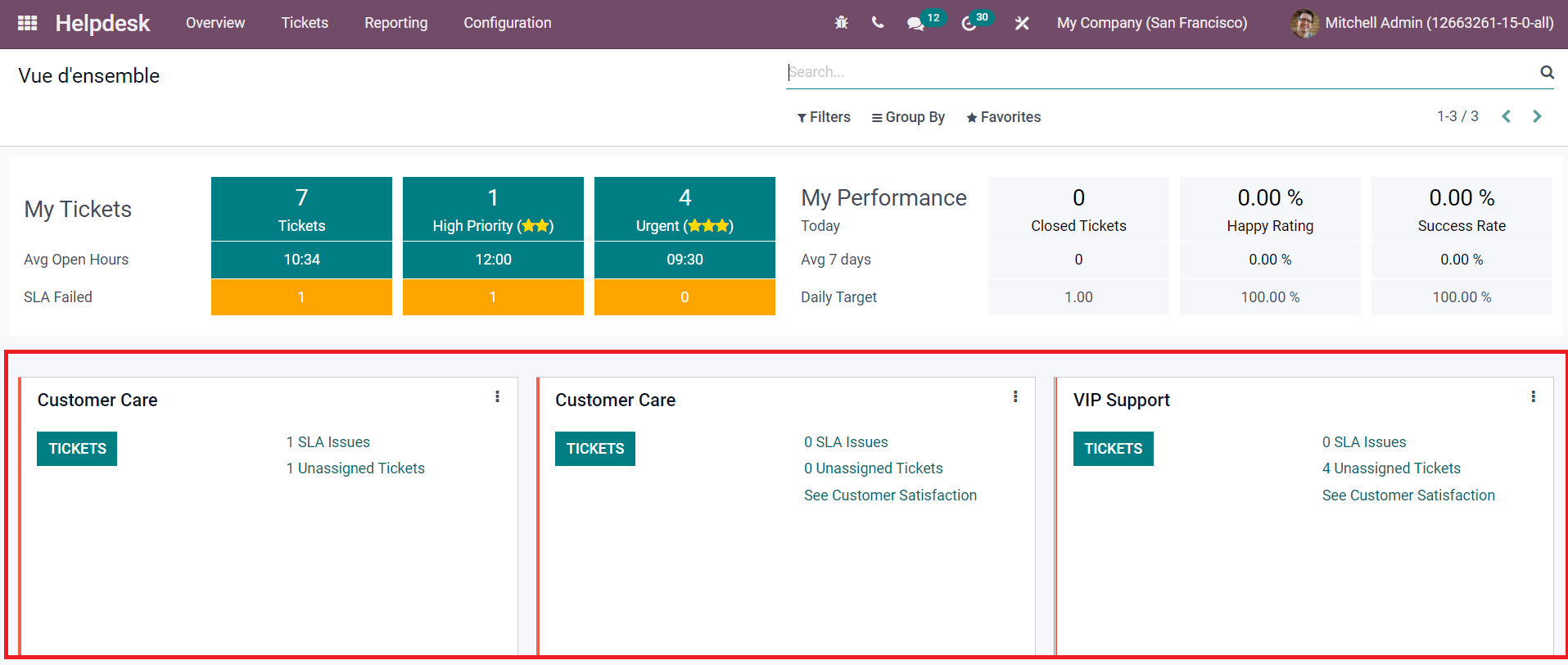
From the Overview screen itself, you can observe and manage all configured Helpdesk Teams in the module. The details regarding the tickets assigned to each helpdesk team can be obtained from this window. To create a new team for helpdesk operations, you will get a dedicated platform in the Helpdesk module. For getting access to this platform, go to the Configuration menu shown in the main menu bar.
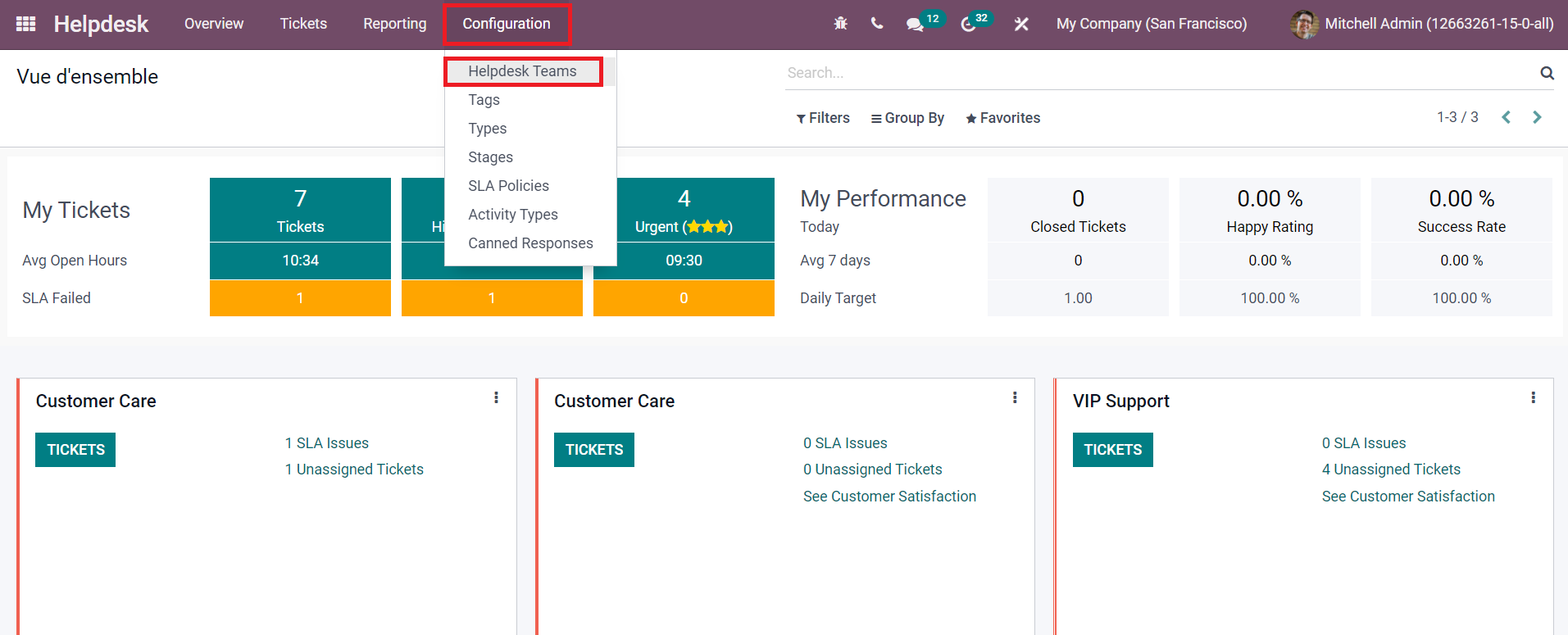
You can select the Helpdesk Teams option from the Configuration menu and simply enter into the platform.
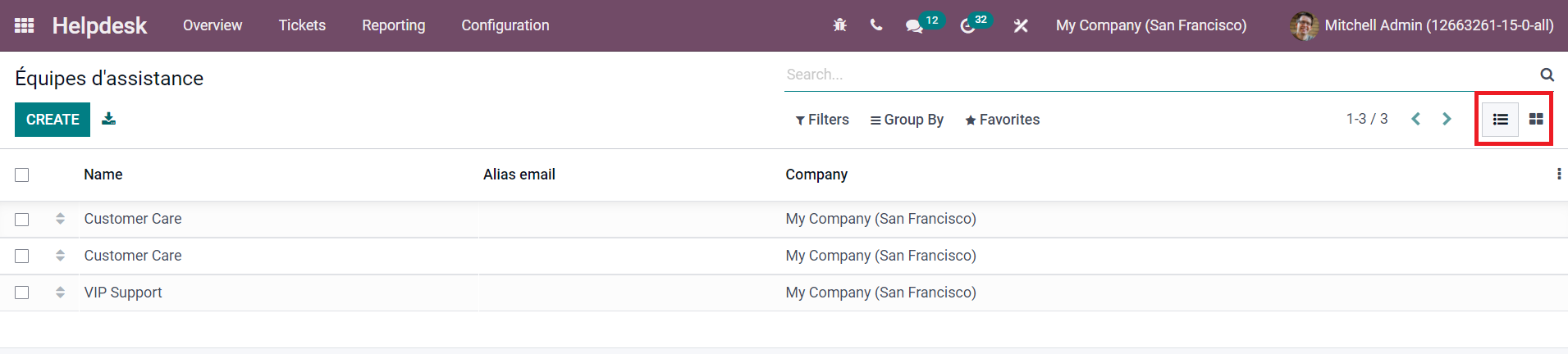
The window can be viewed in Kanban as well as list views. In the list view, you will get the Name, Alias Email, and Company of each helpdesk team. The user can select the Create button shown on the top left corner of the screen to configure a new team to perform customer support in the Helpdesk module.
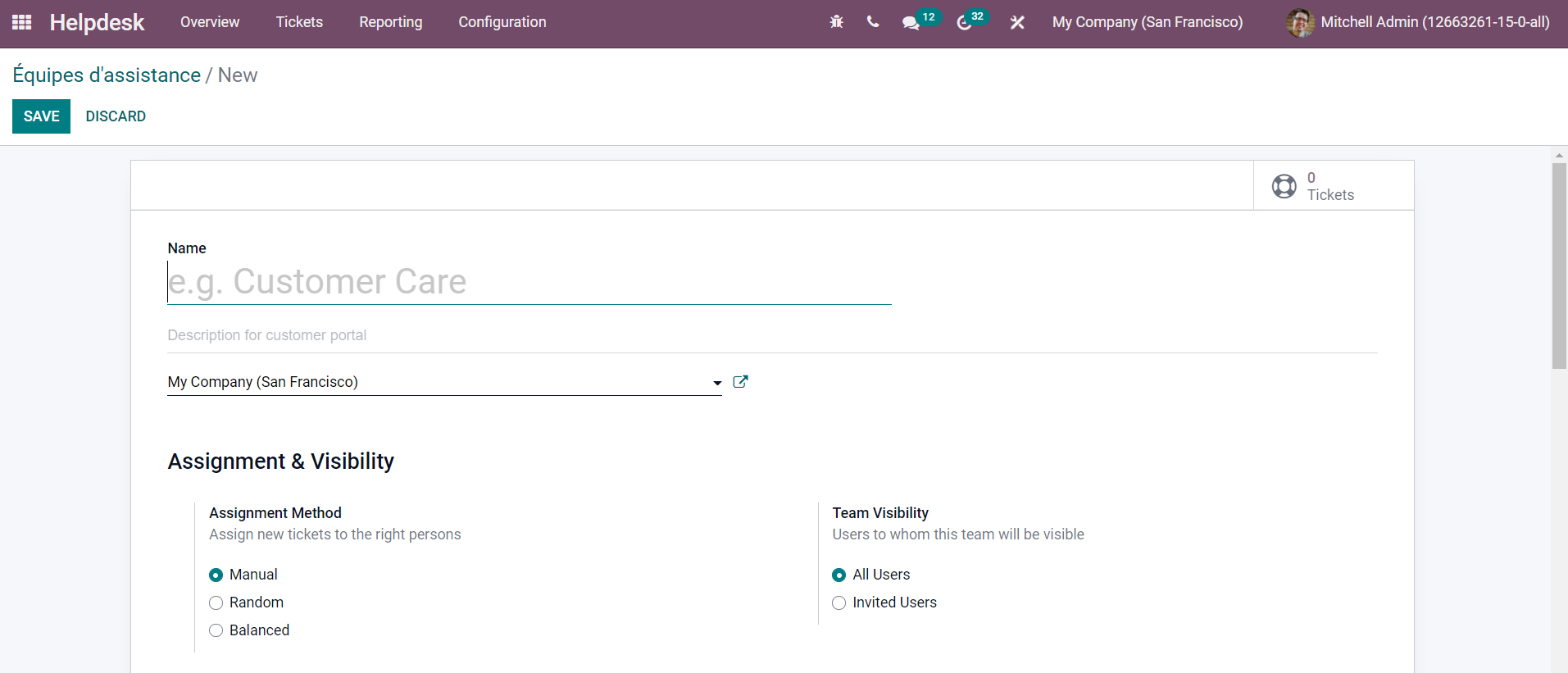
The helpdesk teams configured in the module can be identified by their name. You can give a suitable name to the team in the given field. Along with this, the main purpose and objectives of this team can be mentioned in the description for the customer portal. You can specify the name of the Company in the window if you are working in a multi-company environment. In the new team creation window, you will get the Assignment & Visibility, Channels, Track & Bill Time, Performance, Self-Service, and After-Sales fields to define.
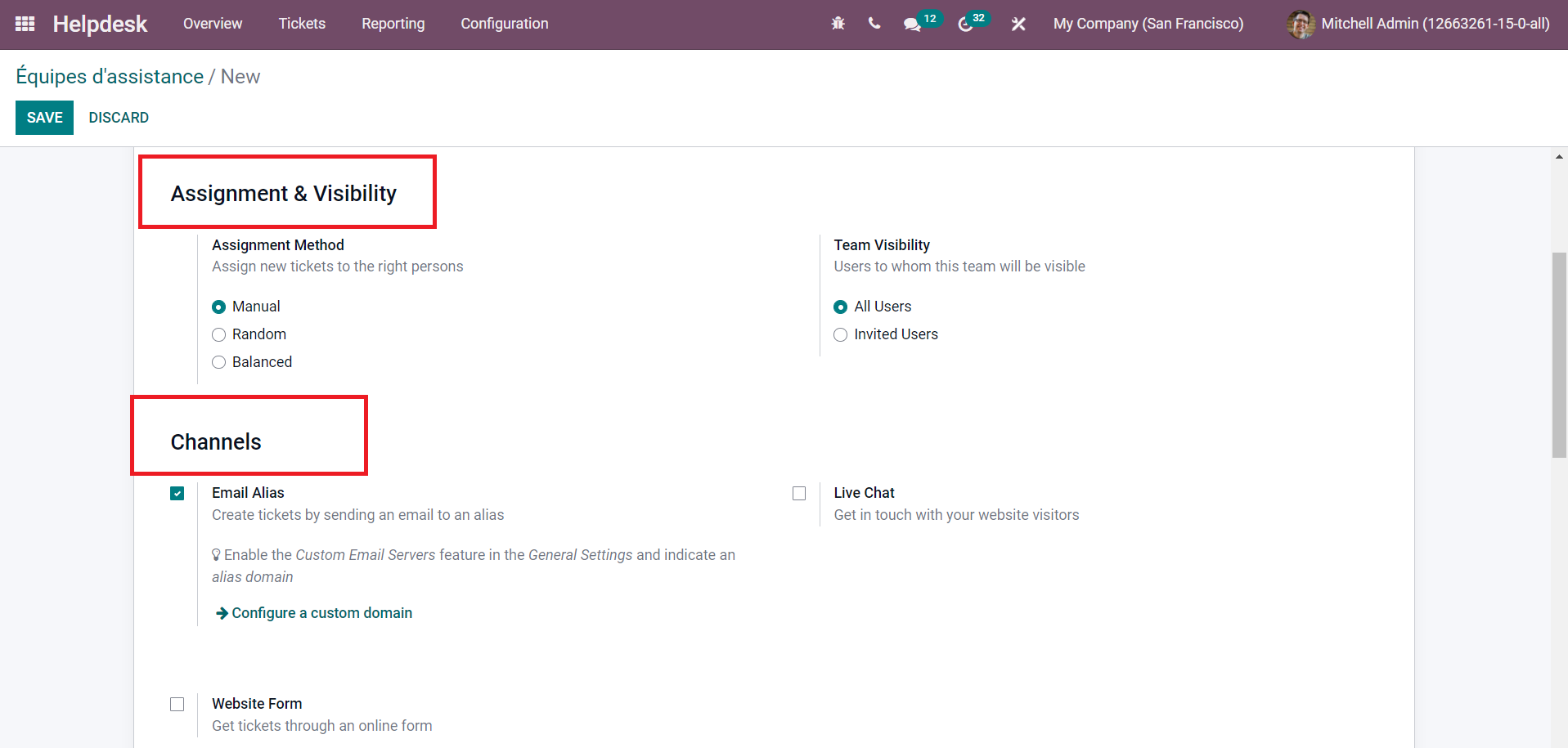
In the Assignment and Visibility field, you will get two options to describe such as Assignment Method and Team Visibility. The Assignment Method will help you to decide how to assign new tickets to the right employees. By selecting the Manual option, you can manually assign tickets to employees. The Random option will distribute tickets randomly and each employee will get the same number of tickets. By selecting the Balanced option, Odoo will assign tickets to the person who has the least number of tickets. The visibility to the team can be set as All Users or Invited Users. If you want to restrict the visibility to the team for invited users only, you can specify their name in the additional field that appears after selecting the Invited Users option.
In the Channels field, you can activate the Email Alias field which will help you to generate helpdesk tickets by sending an email. You will also get an additional field to Configure a Custom Domain for this. By activating the Live Chat feature, you will be able to collect support tickets from customers through live chat. The customer can create a new ticket by typing /helpdesk [ticket title] in live chat. It is also possible to provide a website form for your customers to submit their queries. For this, you can enable the Website Form option. Using this feature, a customer can generate support tickets from the company website. Odoo will automatically save these tickets in the Helpdesk module and assign a helpdesk team to manage them.
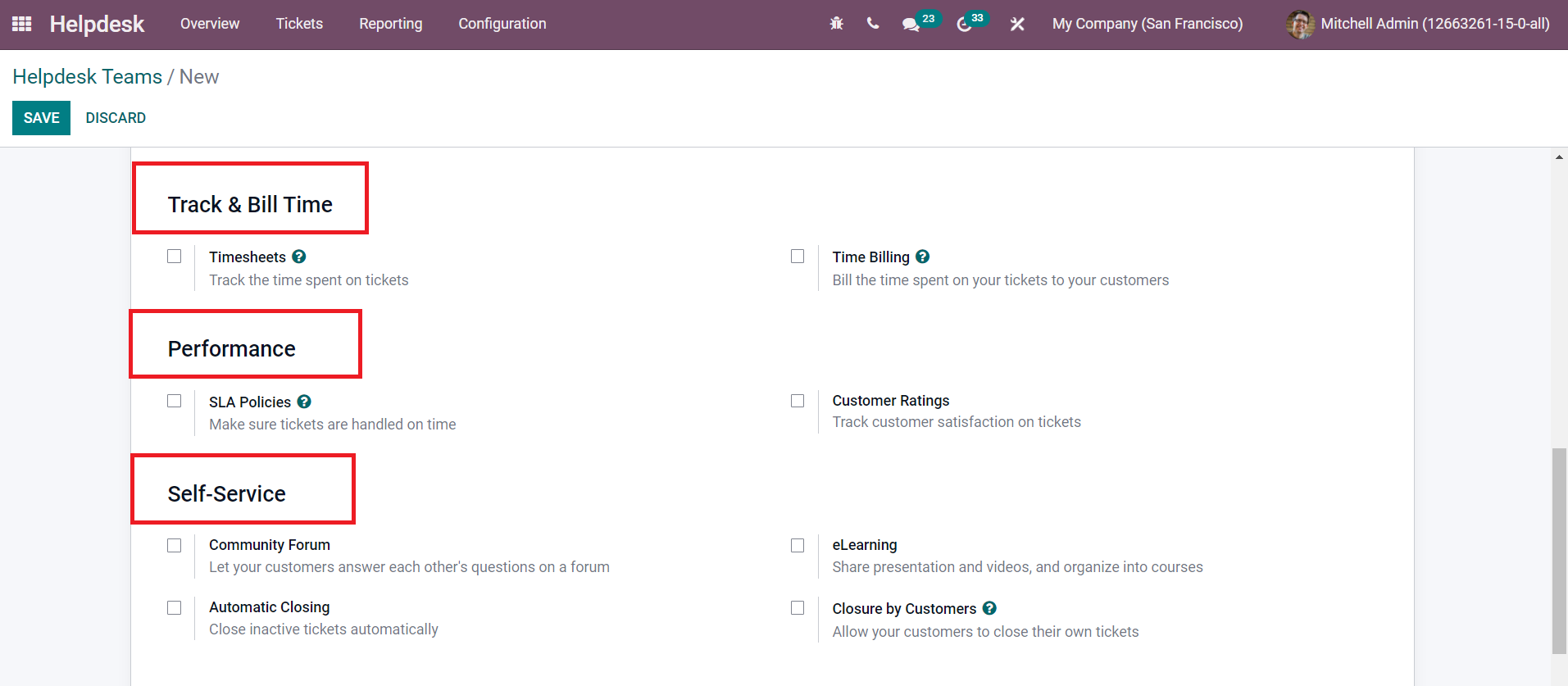
Now, the Track and Bill Time field will help you to track and bill the time spent on the tickets. The Timesheets field can be activated to record the time taken to complete the task which is created to solve the ticket with the help of the Project module. The Time Billing option can be activated to re-invoice the recorded time on the task to the concerned customer.
The Performance field contains SLA Policies and Customer Rating options to activate. The SLA Policies are used to ensure that the tickets are managed and closed on time. These policies will set some rules for the timely management of tickets submitted by customers. After closing a ticket, the customer can rate the performance of the helpdesk team of a company according to their satisfaction. To collect their ratings, you can enable the Customer Rating feature.
It is possible to post the queries from customers on a forum which will give an opportunity to the other participants to answer. To allow your website visitors to answer each other’s questions, you can activate the Community Forum option from the Self-Service field. Similarly, you can share videos and presentations regarding the solution to the ticket in the form of a course by enabling the eLearning option. To close the inactivated tickets automatically, you can use the Automatic Closing feature. Odoo will close all inactive tickets automatically after activating the concerned option. If a customer wants to close his/her own tickets, it is possible to close them from the helpdesk page of the Website. To allow your customers to close their tickets, you can enable the Closure By Customers option.
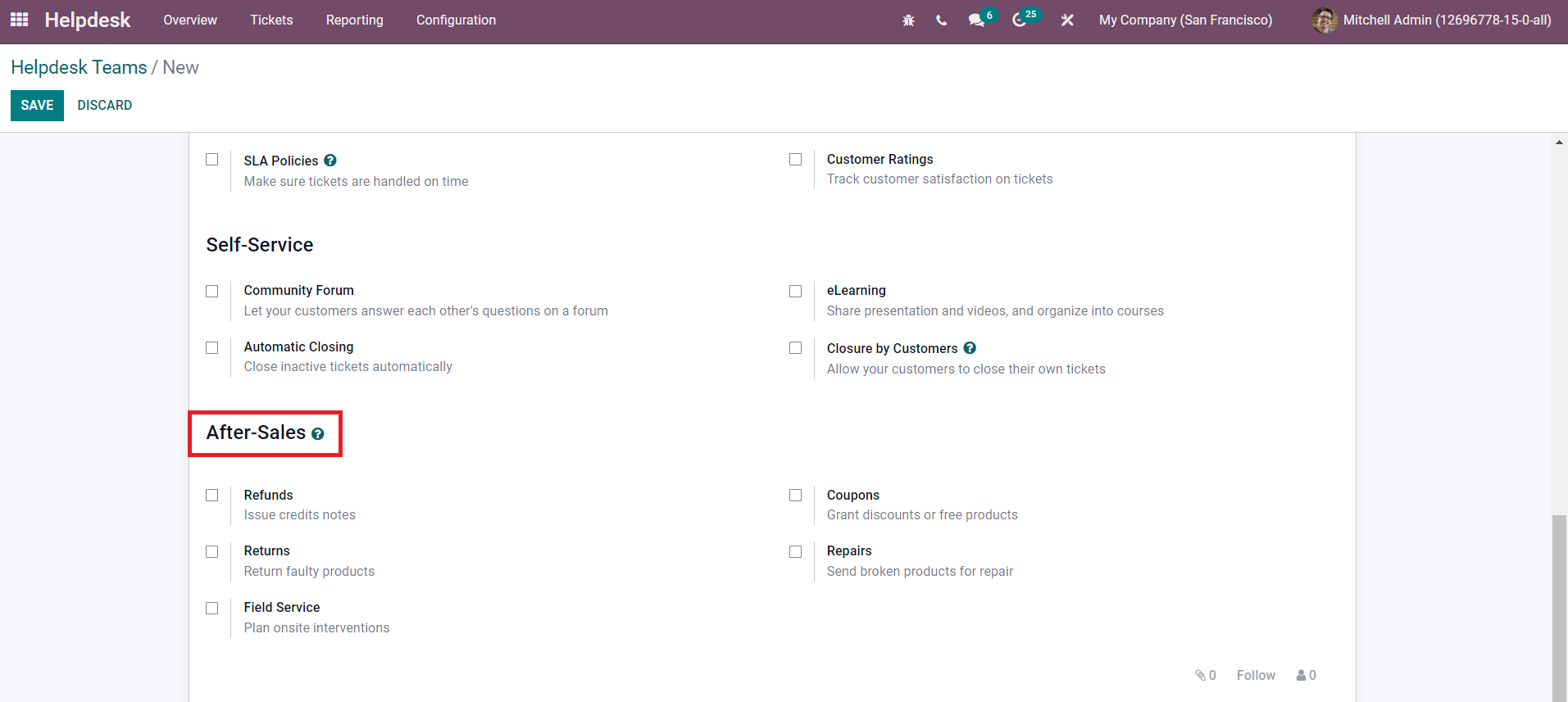
In the After-Sales field, you can activate certain options to provide suitable customer support. If the customer demands a refund, you can issue credits notes by activating the Refund option. You can also provide a return option to customers to return faulty products to the company by enabling the Returns feature. The Field Service option will help you to convert the ticket into field service tasks. You can easily grant discount coupons and free products to customers using the Coupons option. For any kind of damage, you can send the product for repair using the Repair option. The new helpdesk team can be saved using the Save button.
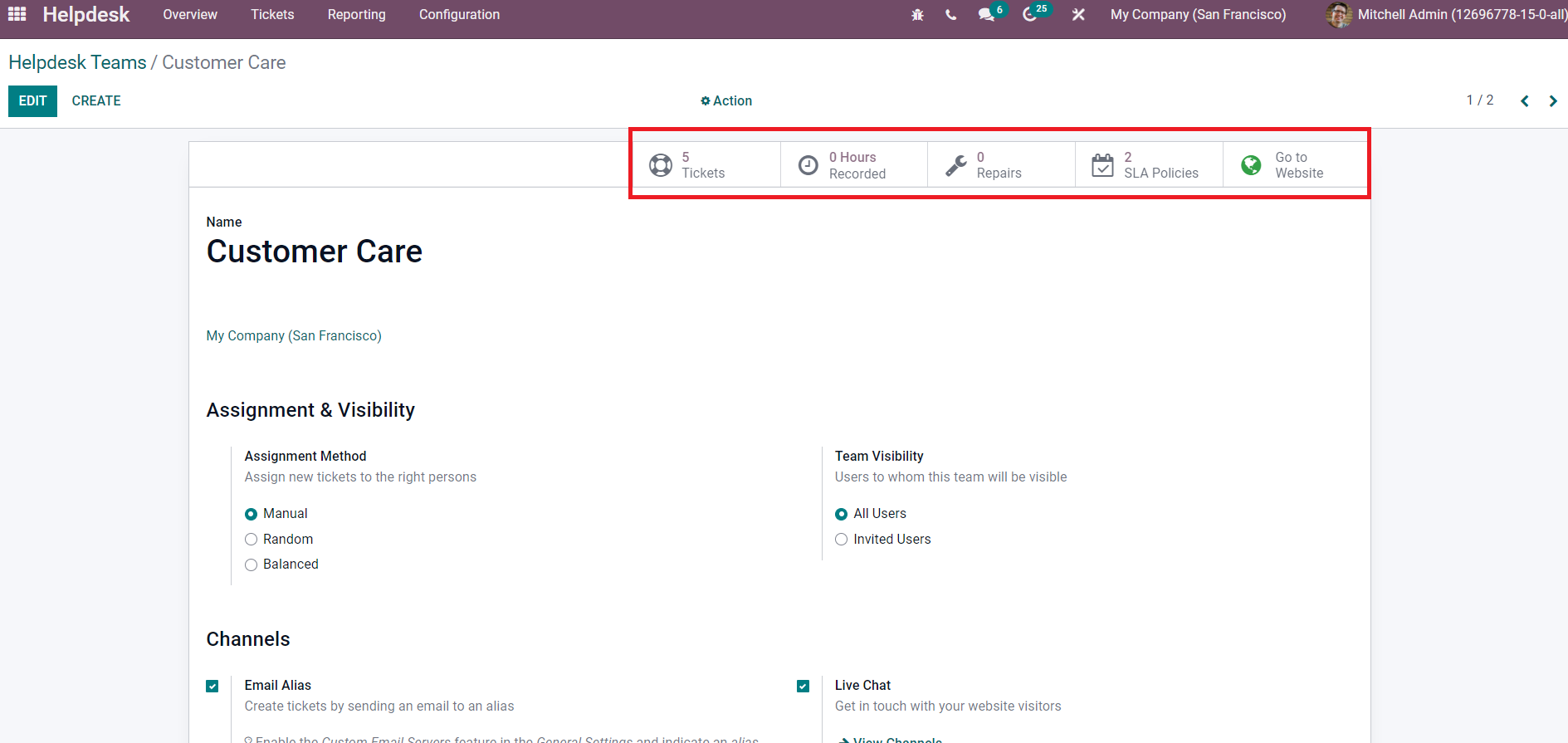
The smart buttons available on the screen will give information regarding the tickets assigned for this helpdesk team, total hours spent by the team on various tickets, number of repairs, and SLA Policies. Using the Go To Website button, you can publish this team on your website.
When a customer submits a ticket, Odoo will automatically assign the ticket to the concerned helpdesk team based on the assignment method selected. The assigned team will take adequate actions to resolve the issue and close the ticket as soon as possible.