The implementation of an ERP is a critical process. Whenever we implement an ERP we have to configure our functions and features. Here, configuration means enabling the features of the ERP in such a way that it will help the operations of your business.
It is not possible to just start operation by just implementing ERP or installing the module. Instead, we will have to set in the data, fields, documents, and workflow of your particular company in the implemented ERP tool to make it a useful application. An ERP application may be prepared to suit the requirement of business groups across different countries. To make it suitable for your operations you will have to configure some of the features.
When it comes to Odoo modules, we have a separate Configuration Menu. This menu helps us to complete all configuration-related tasks.
Proper configuration of the Odoo 14 accounting module is essential to make sure that your financial reports are generated with utmost accuracy.
We have to configure a lot of features in Odoo 14 accounting to make it your favorite tool.
This blog is sure to give you an insight into the configuration of Odoo 14 Accounting.
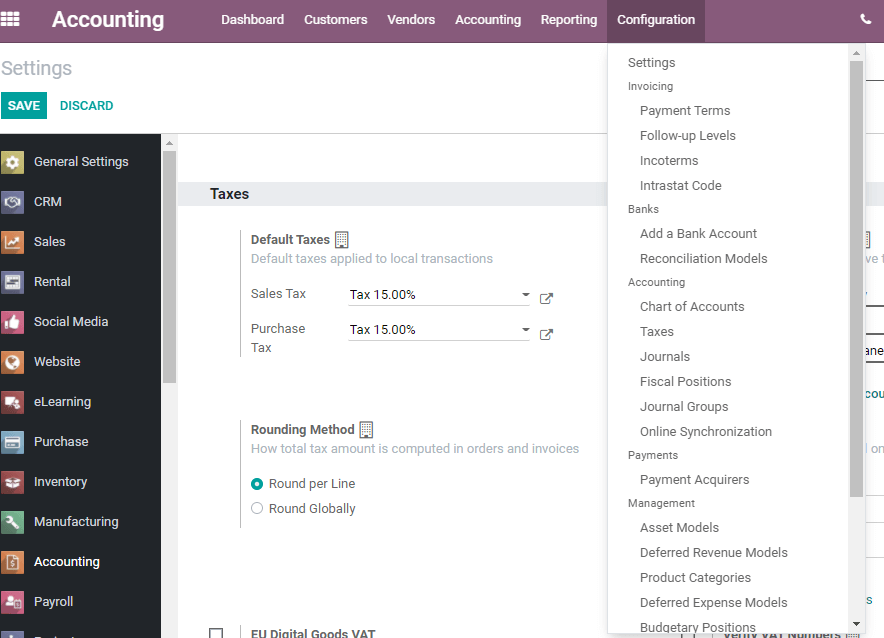
This is the Configuration menu.
Here we can find settings and many other segments. Below each segment, we can find a lot of features. We can configure each of these features.
Some of the Key segments are Invoicing, Banks, Accounting, Payments, Management, Analytic Accounting, etc.
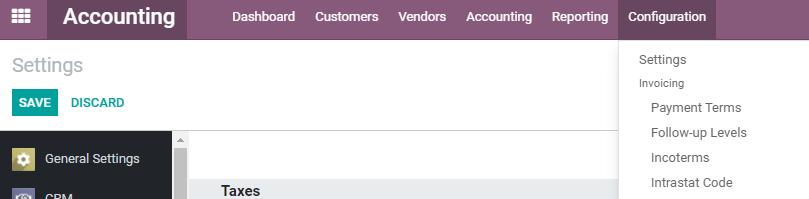
Let us check each of these.
Invoices
Below invoices, we can find payment terms, follow-up levels, incoterms, and intrastate code.
Payment Terms
Clicking on payment terms we get a page where we can create new payment terms.
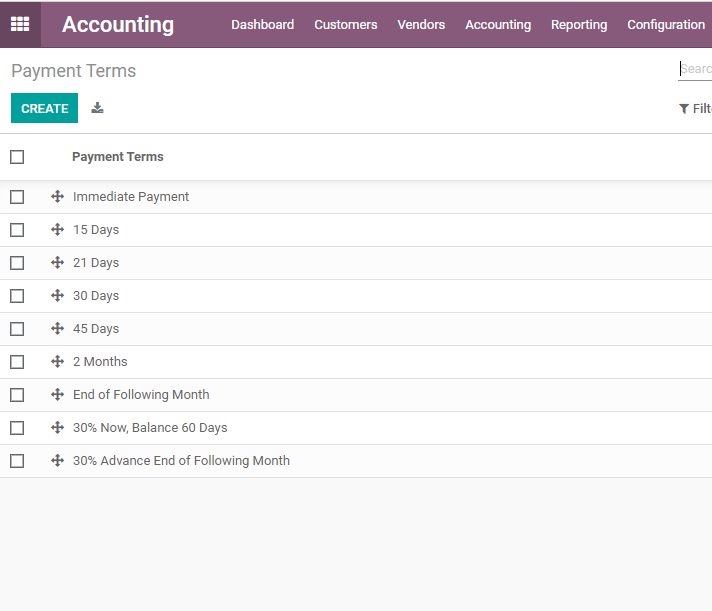
Here, we can find all the already created payment terms including immediate payment, payment within 30 days, end of the following month, etc. Now on using the Create button we can create new payment terms.
Here, we can find payment terms, company name, description on the invoice, and terms.
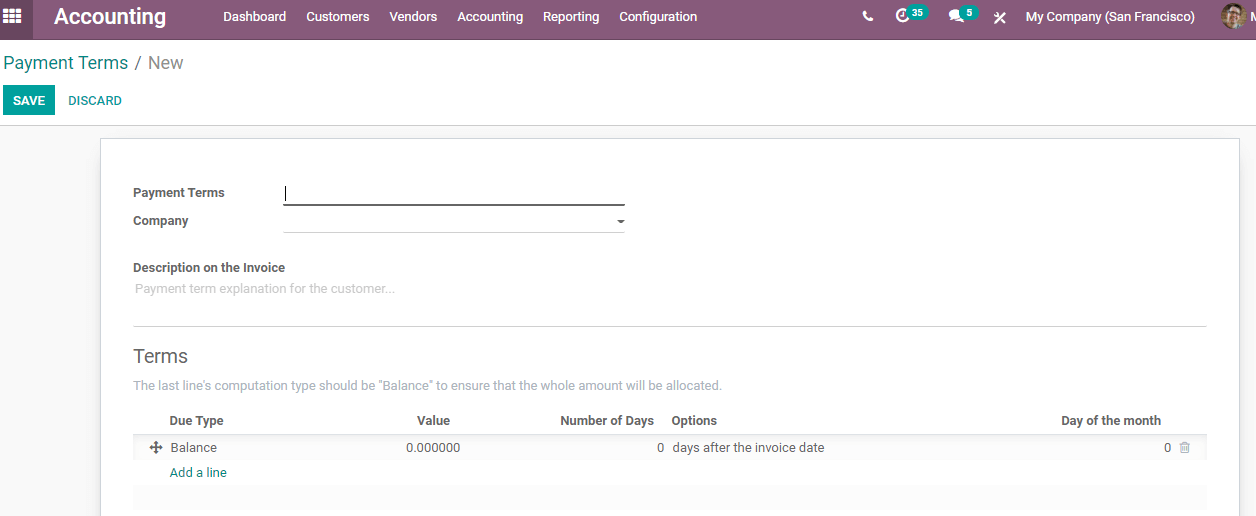
Fill in the details and then click Save to create new payment terms.
Follow-up levels
What are follow-up levels?
Payment follow-ups will help you to prepare follow-up reports
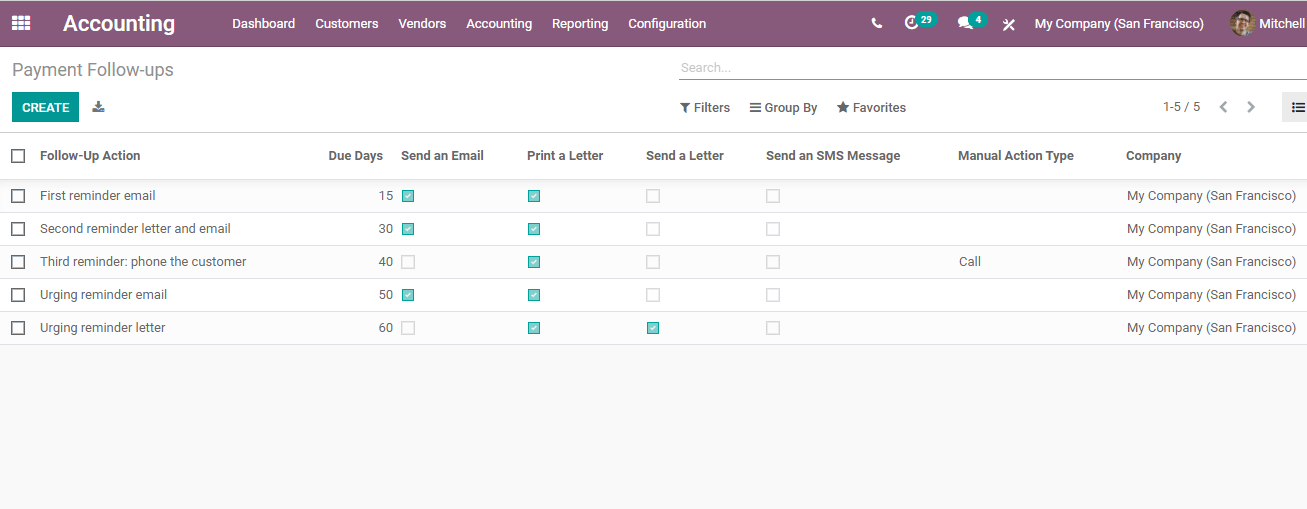
Here, we can find the payment follow-up levels created. These include the first reminder email, second reminder letter, and email, third reminder phone to the customer, urging reminder email, etc. We can set due days, mark reminder status here.

In this, we can enable the actions and options. We can prepare the message and customize the messages.
We can set up manual reminders and automate follow-up reminders.
This is used to send reminders to the customers about late payments or due dates.
Incoterms
International Commercial Terms is termed as Incoterms in Odoo 14 Accounting.
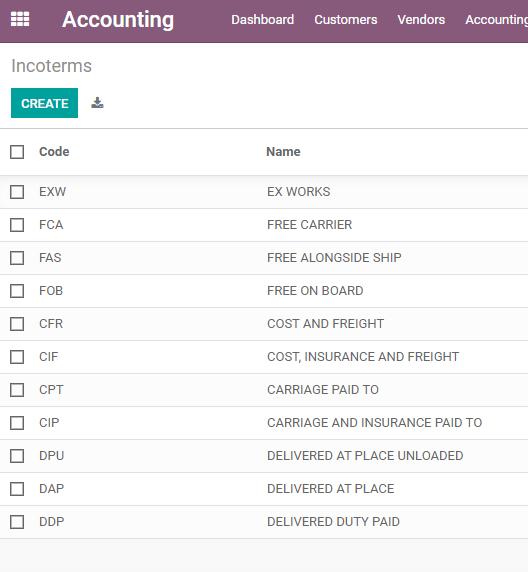
These terms are rules which hold the buyers and sellers responsible for the trade they engage in, especially the delivery of goods under a sales contract.
Here, we can see the codes and names
We can also create new incoterms from here.
Banks
Below banks, we can add a bank account and set reconciliation models
Add a bank
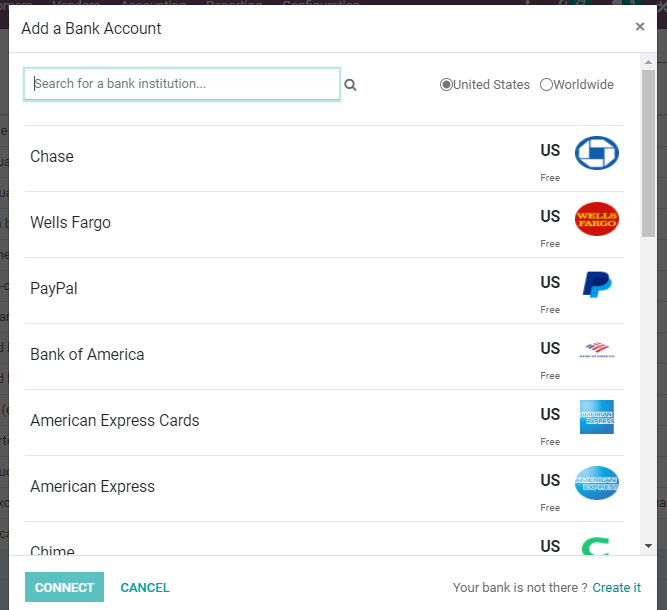
When we click on Add a Bank we get this page. Here, we can add new banks and connect the banks with our accounts. We can also create a new bank if your bank is not listed out.
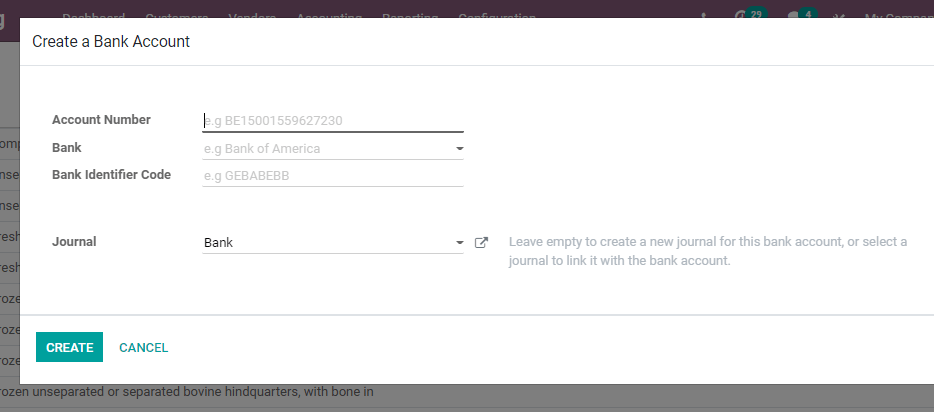
When we create a new bank account we have to add the account number, bank name, bank identifier code, etc. We can also mention the journal where you want to add the transaction details.
Reconciliation Models

Reconciliation models help us to reconcile our invoices with bank statements. We can create reconciliation models by setting their names and types. Counterpart values ??and conditions on bank statements can also be entered.
Accounting
Below the accounting segment we can set many features like Chart of Accounts, Taxes, Journals, Fiscal Positions, Journal Groups, and enables online synchronization
Chart of Accounts
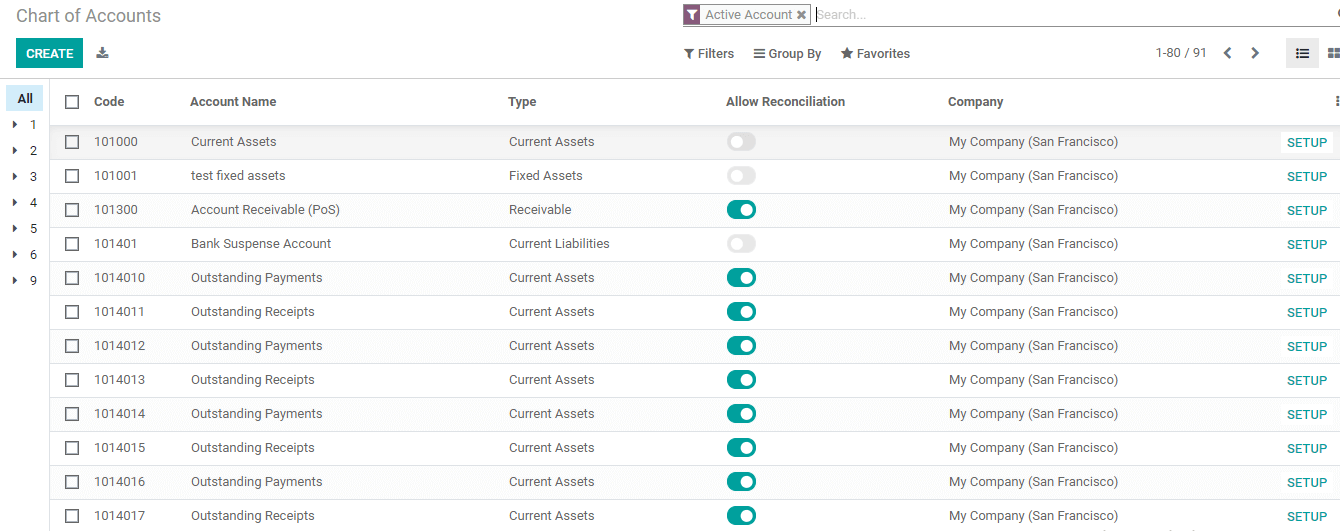
Chart of Accounts enables us to create code, account name, account type, etc. We can also allow or disallow reconciliation here.
Taxes
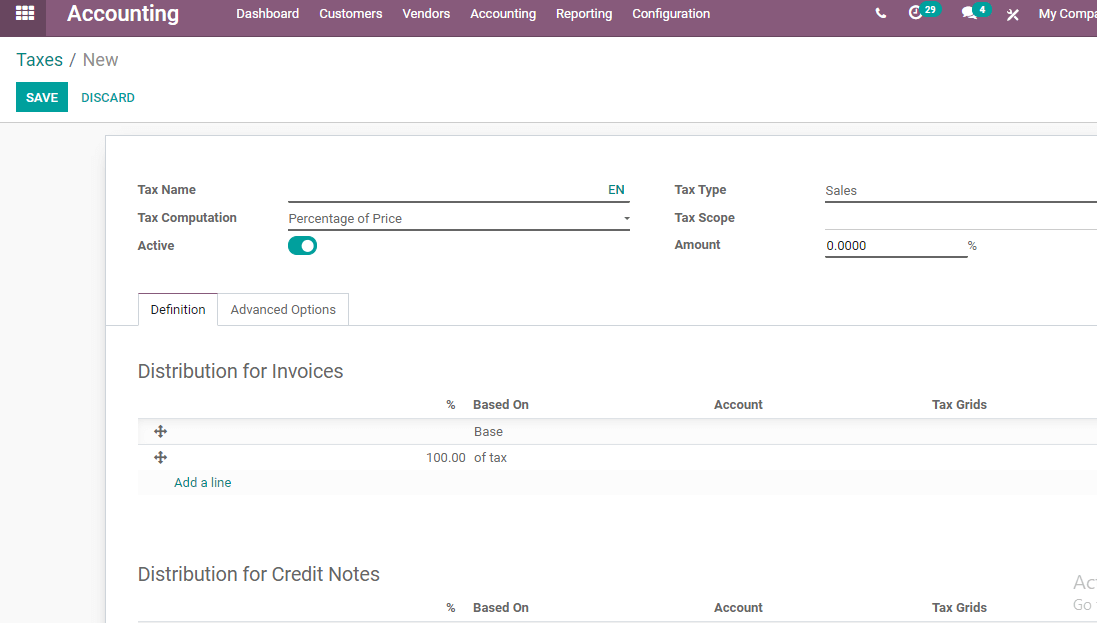
Taxes can be created based on tax type, tax scope, etc. The label on invoices can also be fixed here.
Tax computation can be based on a group of taxes, fixed taxes, or percentage of the price.
Journals
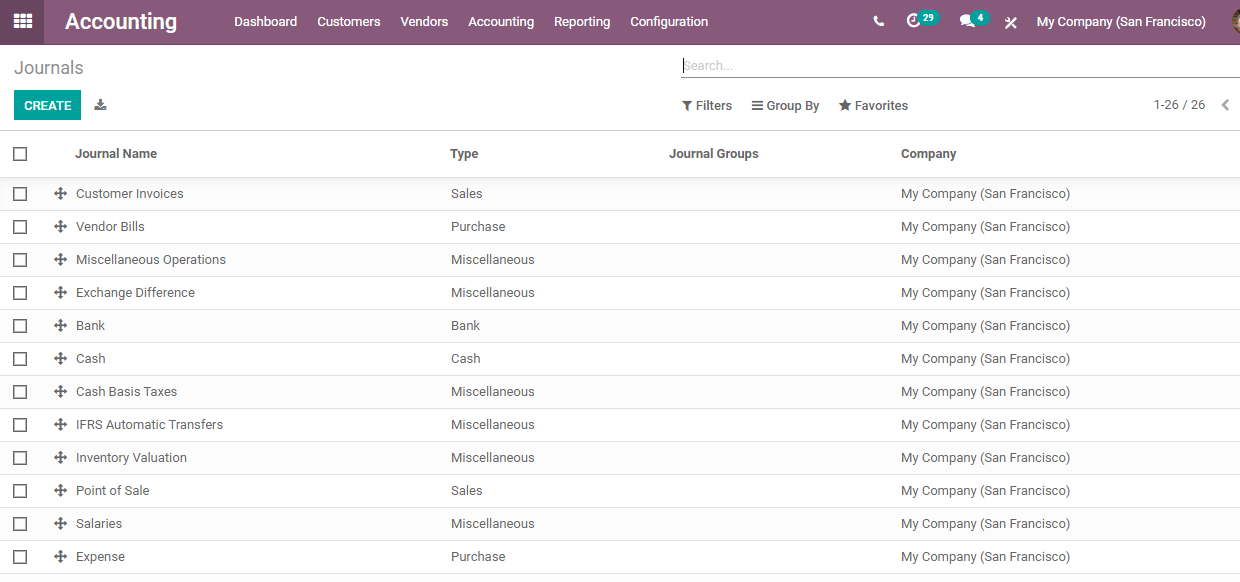
We have already discussed the Accounting dashboard in which we have discussed the configuration of different journals. We can create new journals here also.
We can set journal name, journal type, etc. here.
Fiscal Position
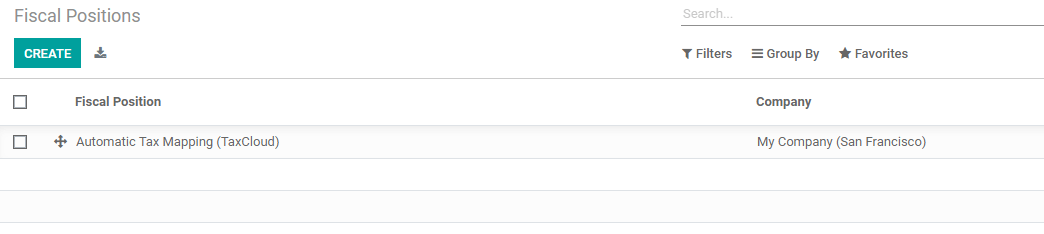
Fiscal position can also be configured here with ease using Odoo 14 accounting. This is done by creating fiscal positions. We can apply tax on products and fix the tax to apply. We can also enable the option to detect the fiscal position automatically.
Payment Acquirer
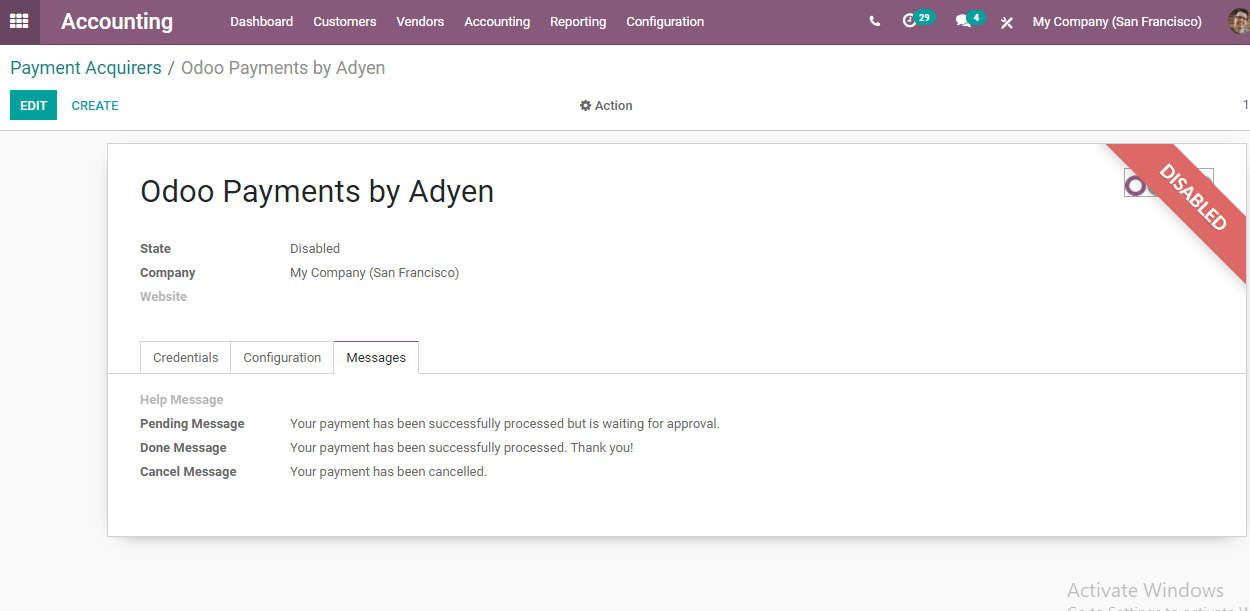
Odoo 14 enables the use of different payment acquirers. We can create new payment acquirers and manage new acquirers.
The payment acquirer form can decide the supported payment methods, payment flow, and enable payment follow-up.
We can also create a new account and configure messages to be sent to the customer on payment of the amount.
Management
Underneath the Management segment, we have many features to be configured. They are,
- Asset Models
- Deferred Revenue Models
- Product Categories
- Deferred Expense Models
- Budgetary Positions
- Disallowed Expenses Categories
- Analytic Items
As all these need detailed explanation we will explain the configuration of these in separate blogs.
Analytic Accounting
In the Analytic Accounting category, we have to configure,
- Analytic Accounts
- Analytic Account Groups
- Analytic Default Rules
We have already discussed Analytical Accounting in Odoo.
You can check What is Odoo 14 Analytic Account for more details
We will have more discussions about Odoo 14 Accounting configuration and features in the upcoming blogs. So stay tuned and follow our blogs. We hope to extend our support to manage your Odoo Accounting module in an efficient way.
We offer support for Odoo implementation, Odoo customization, Odoo training, etc. Our expert team can be communicated for Odoo implementation and training support. Our Youtube channel can be used if you like to get constant updates.
Don't forget to mail at odoo@cybrosys.com or dial +918606827707 if you have any doubts.