Each product consists of a life cycle, and an expiry date relies on the operations of commodities in a firm. Most companies recycle the products to new ones with a marginal value other than consumable ones. The firm does not sell corrosive products due to the lack of quality, creating customer dissatisfaction. Firms try to change defective commodities and reuse them for marketing purposes. The life cycle management of production operations in a business runs smoothly by installing an Odoo ERP. Engineering Changes Orders feature in Odoo 15 PLM module is an accurate solution for a production cycle.
This blog explains the Configuration feature in the Odoo 15 Product Lifecycle Management.
Users can keep track of BoM revisions, Engineering Change Orders, and product life cycles through the Odoo 15 PLM module. It is beneficial to manage improvements in raw materials during manufacturing. You can cut down costs and improve quality with the assistance of effective PLM software. Let's look at the detailed analysis of Configuration in a US company's Odoo 15 Product Lifecycle Management.
Configuration in Odoo 15 PLM
An arrangement of various parts to work together is known as Configuration. In Odoo 15 PLM module, Configuration means arranging different parts in an Engineering Change order. A document specifies the design data of a new product or changes in existing commodities is an ECO (Engineering Change Orders). Using ECO, you can quickly identify issues with a product and require a change to reuse it in the market. The Configuration tab of Odoo 15 consists of ECO Stages, ECO Tags, and ECOTypes, as marked in the screenshot below.
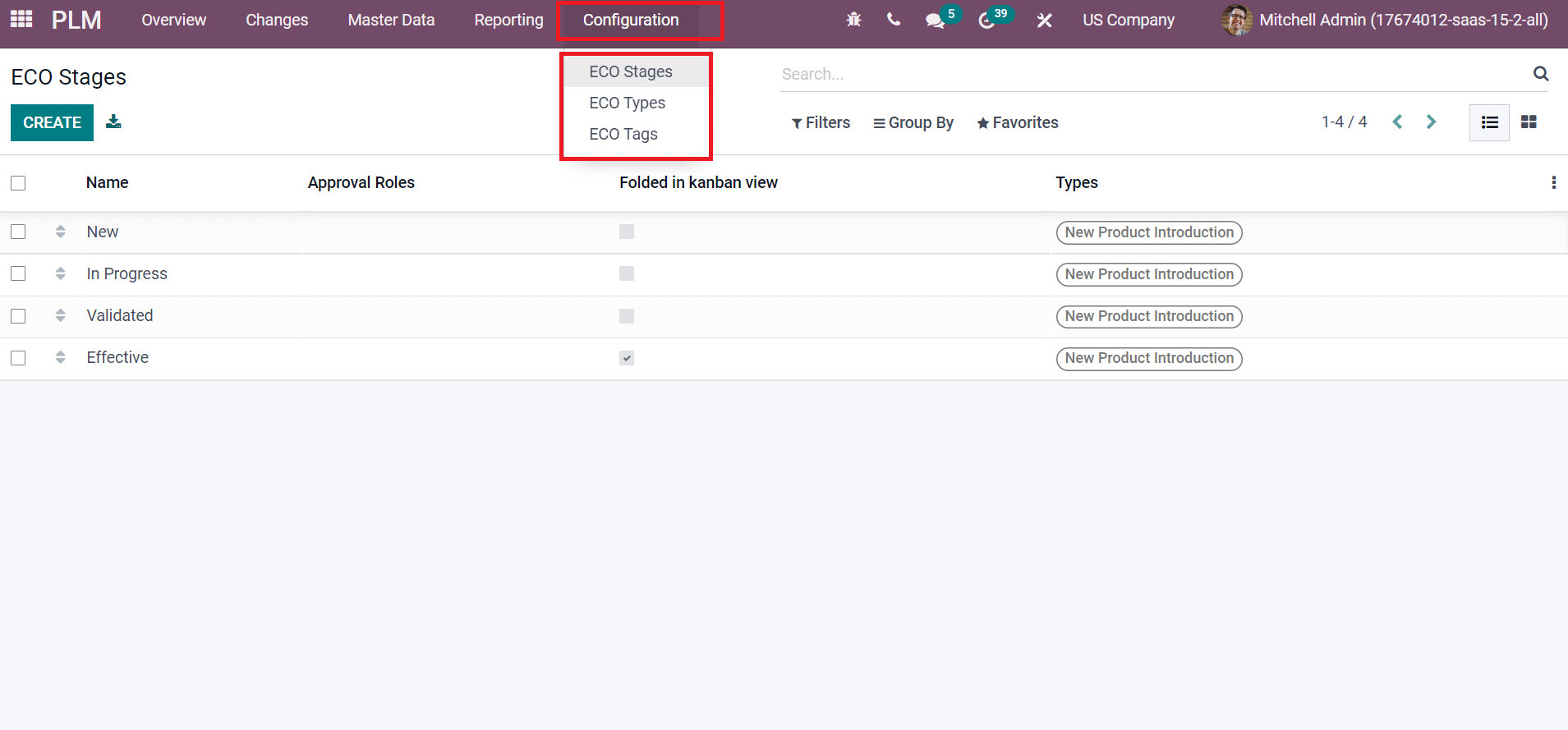
Next, let's view details about each of the configurations menus separately.
ECO Types
ECO Types is a new type for an Engineering Change Order to make changes in your products. Users can develop a new type of engineering change orders for a company's commodities. Choose the ECO Types menu inside the Configuration tab, and you can access the various types related to Engineering Change Orders. Select the CREATE icon to formulate a new ECO Type, as displayed in the screenshot below.
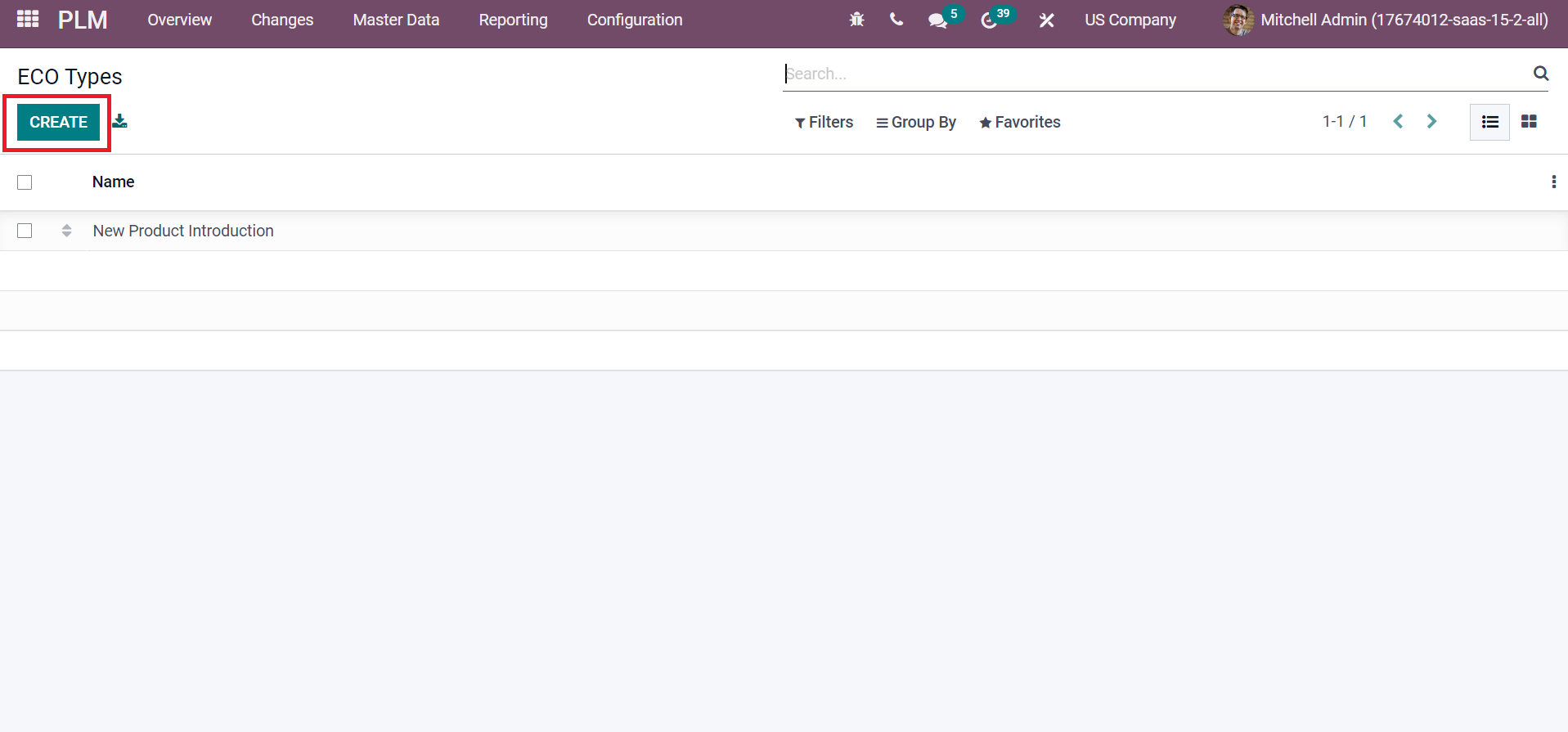
A new ECO Type window appears before you and enters 'New Raw Material Introduction' in the Name field as specified in the screenshot below.
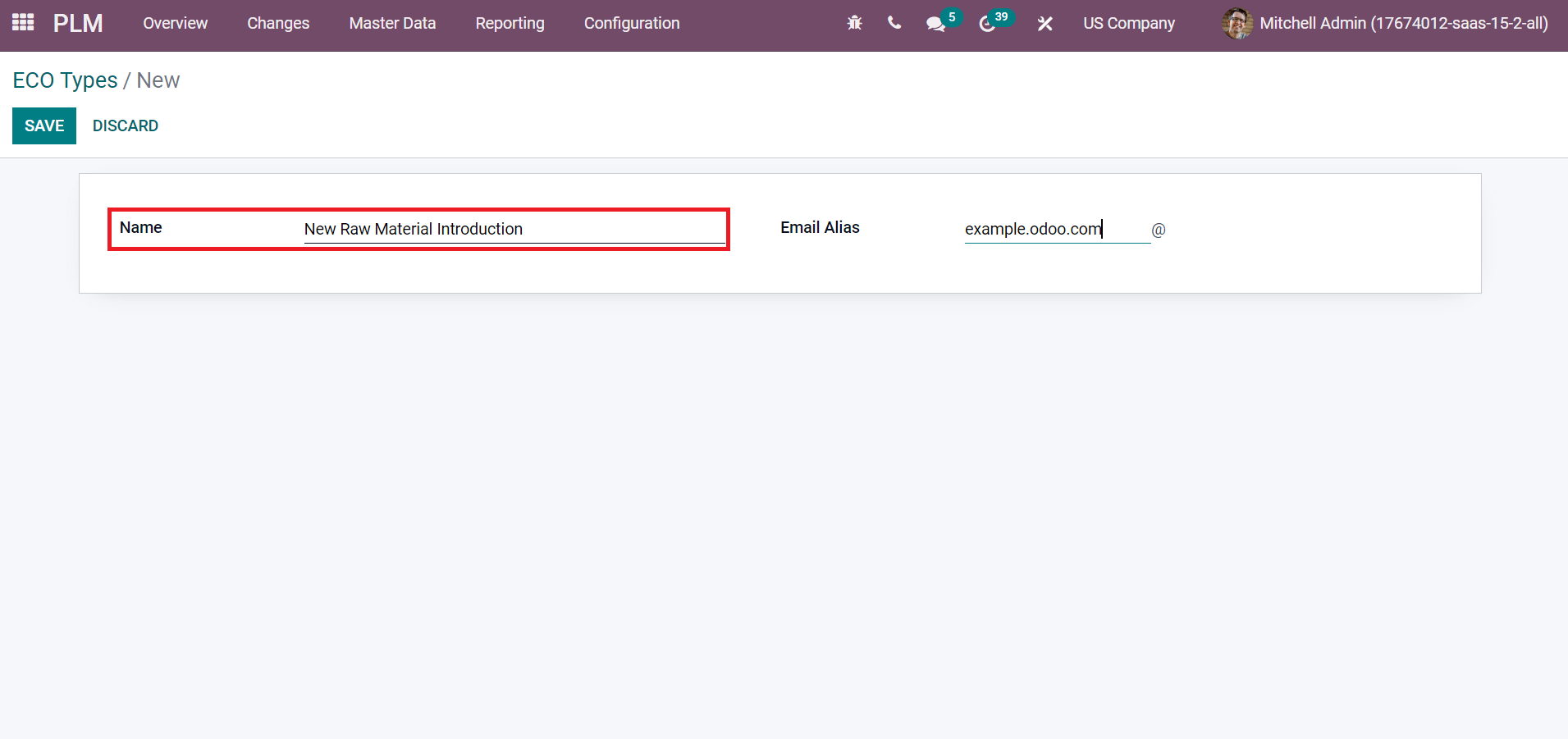
A forwarding email address is known as Email Alias, and you can add the Alias Name in the Email Alias field. For example, you can apply for products if you want to catch emails at products@examples.odoo.com. After adding your Email Alias, click the SAVE icon in the ECO Types window, as portrayed in the screenshot below.
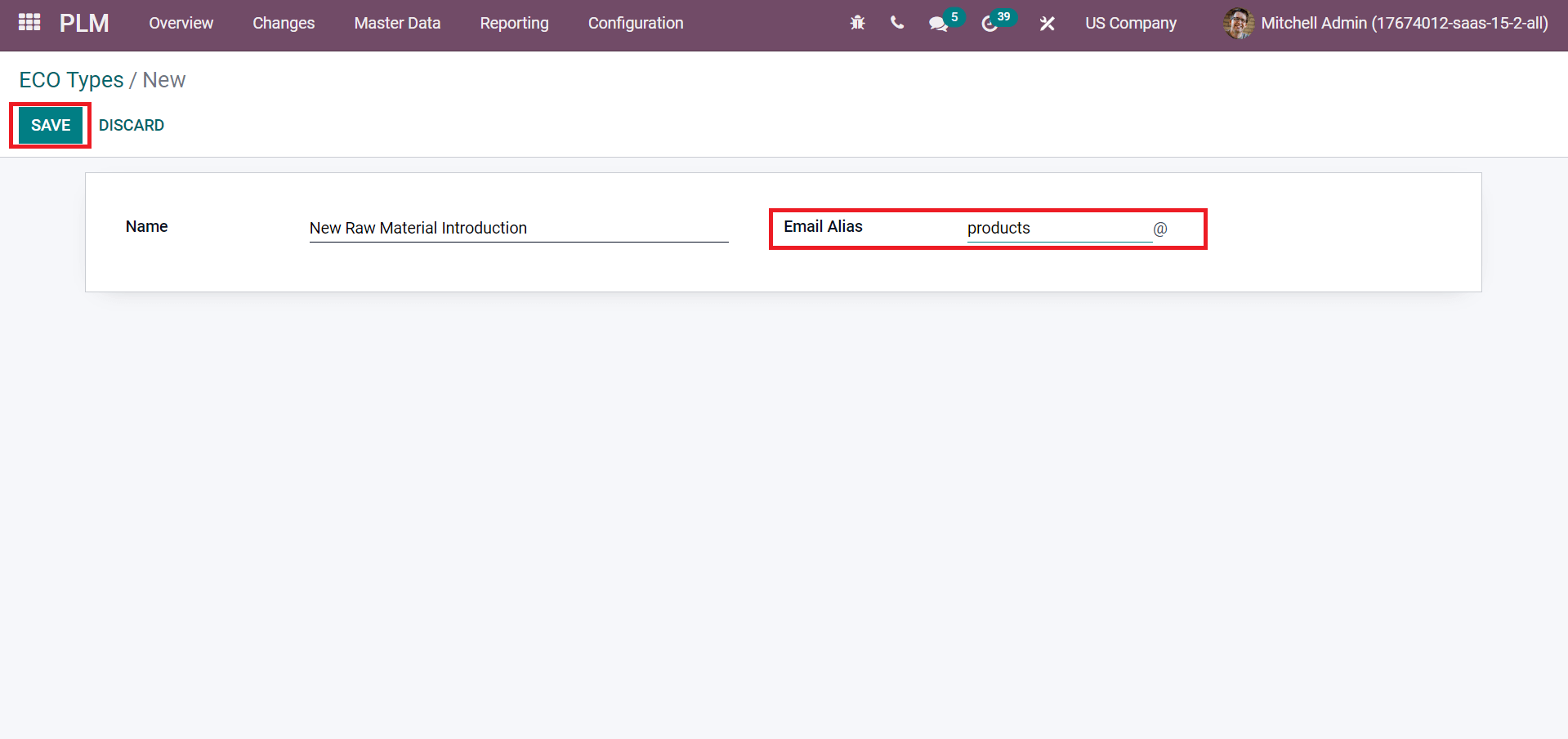
You can see the created type 'New Raw Material Introduction' in the ECO Types window.

ECO Stages
The various stages included in an Engineering Change Order are ECO Stages. Users can identify the change in a product by checking at the stage. Additionally, we can easily find out changes happens by looking at a specific stage. The main stages of an Engineering Change Order include New, In Progress, Validated and Effective. We can access the ECO stages by clicking on the Configuration tab, and you can develop the stages by choosing the CREATE icon as displayed in the screenshot below.
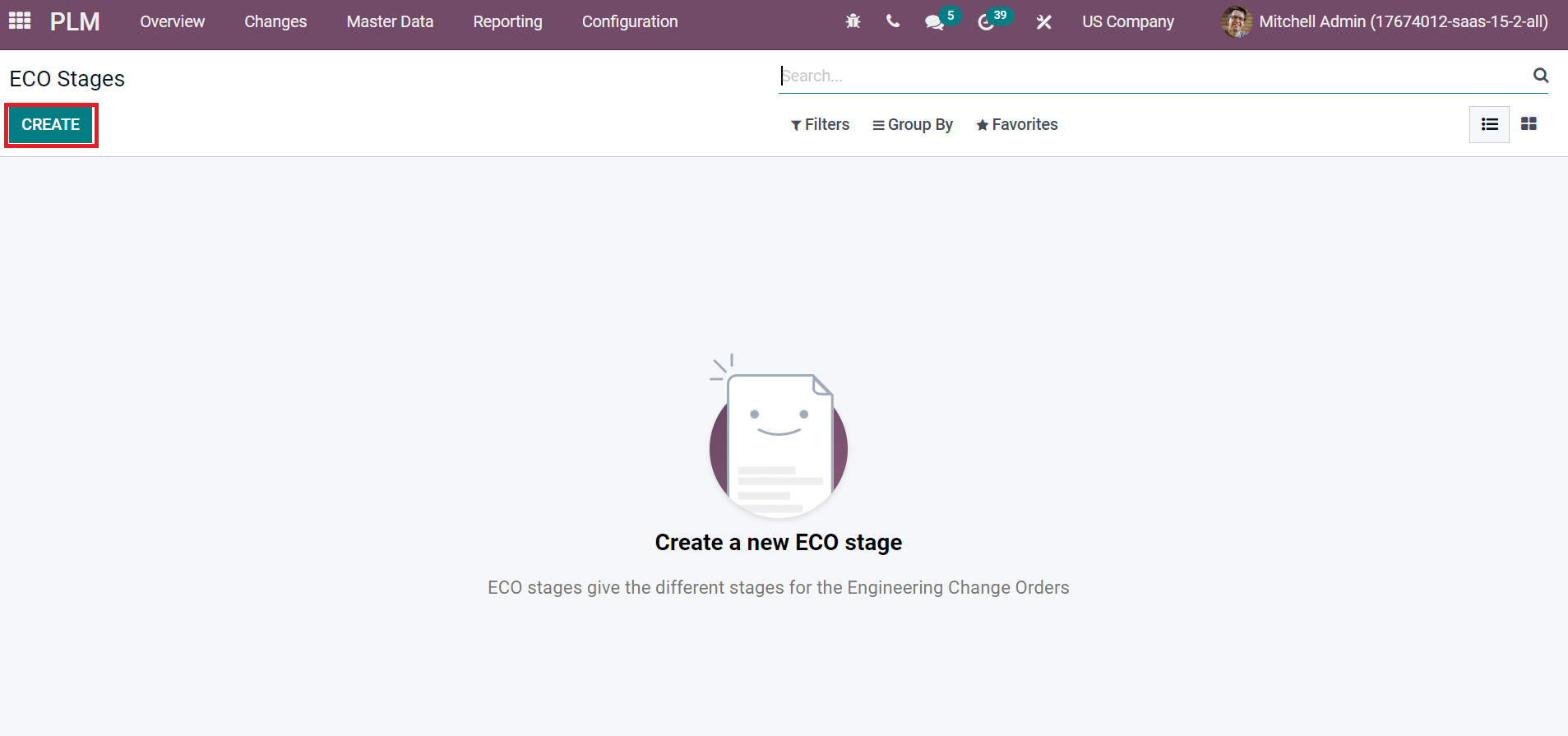
Now, we can generate stages for Engineering Change Orders. First, let's create the stage 'New' after clicking on CREATE icon. In the new window, enter the stage name as 'New' in the Name field and choose your ECO type 'New Raw Material Introduction' on the Types option as indicated in the screenshot below.
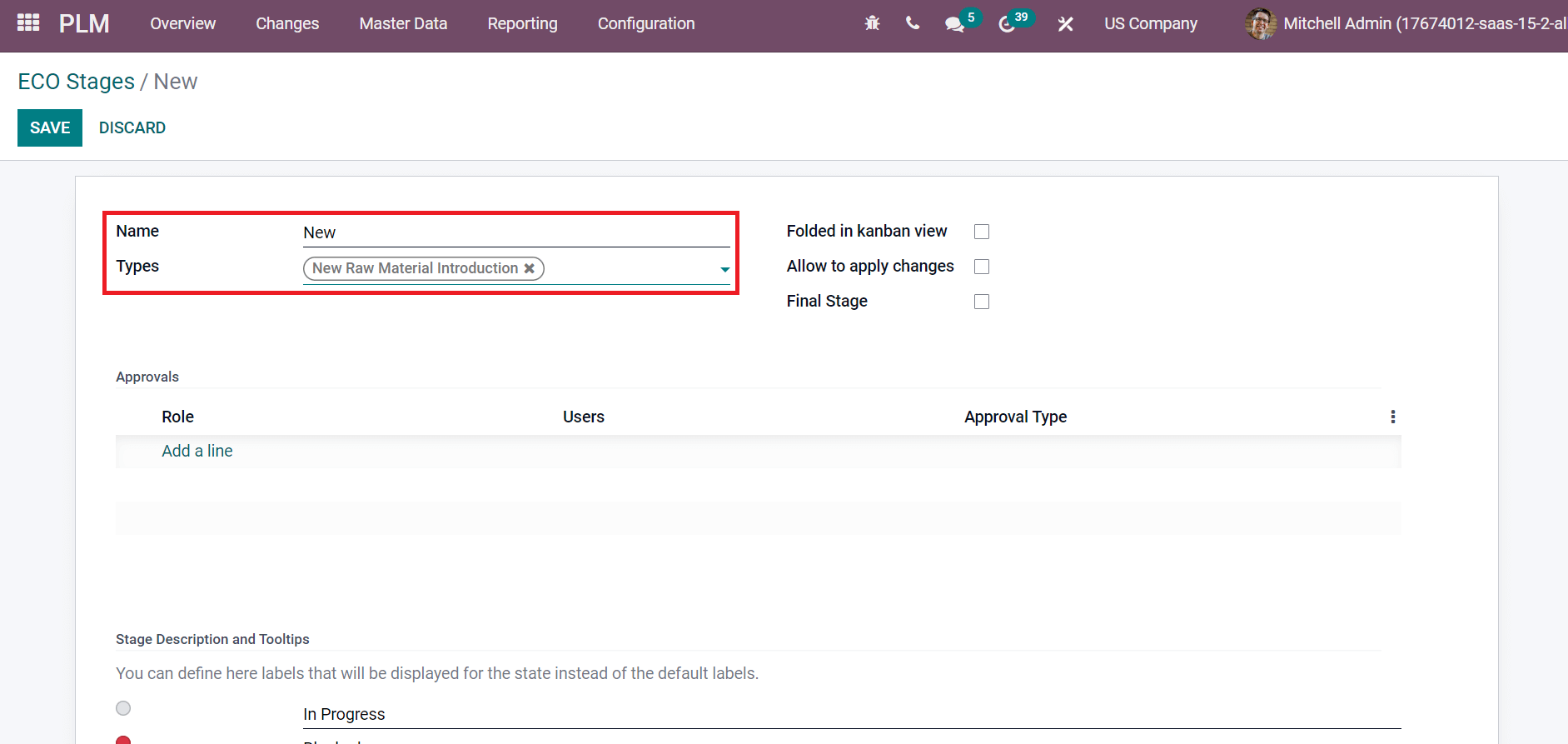
If you need to fold the stage in the kanban view, activate the Folded in Kanban view option. Users can also apply changes in a particular stage by enabling the Allow to apply changes field, as demonstrated in the screenshot below.
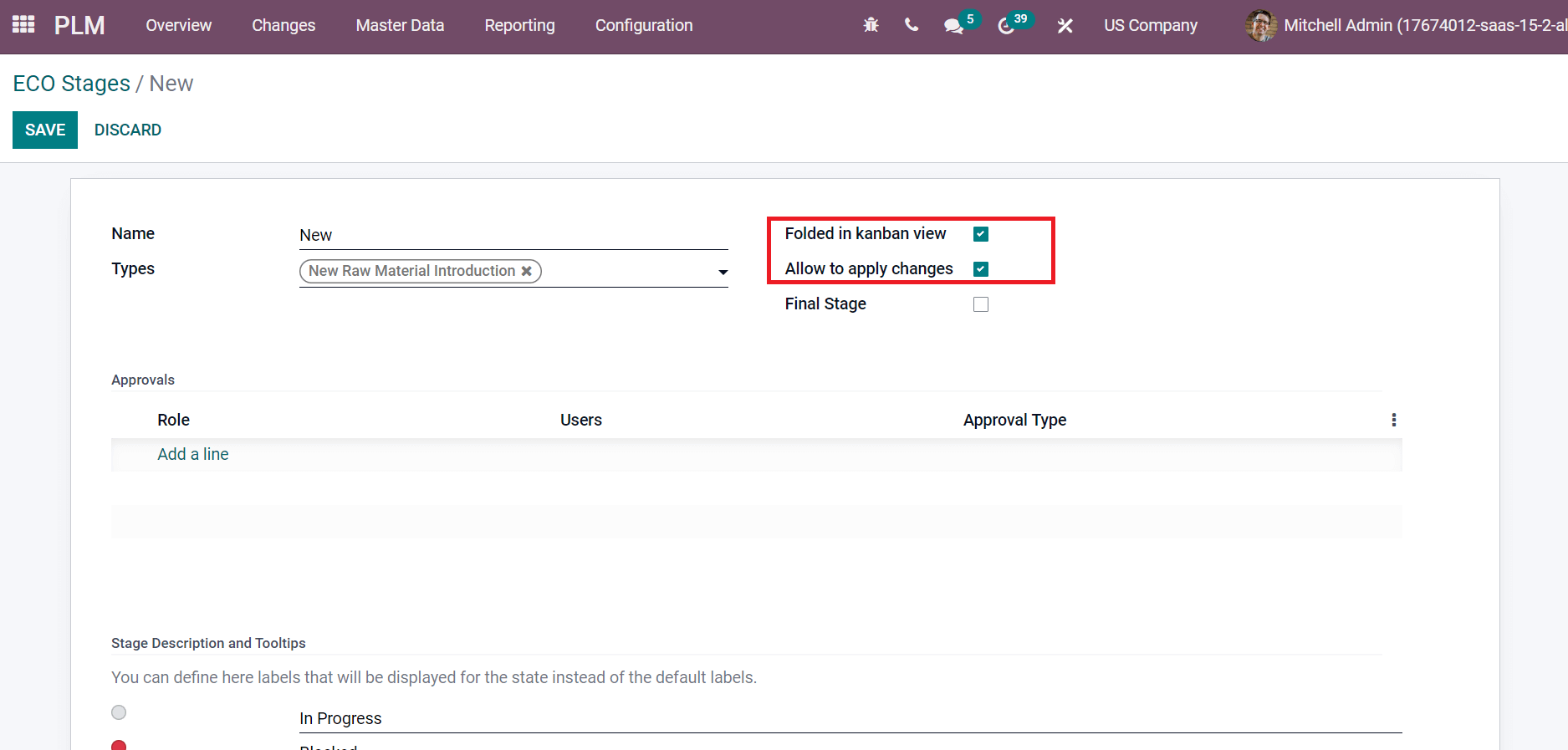
If you need approval from a user on a specific stage, you can add it by clicking on the Add a line option below the Approvals section.
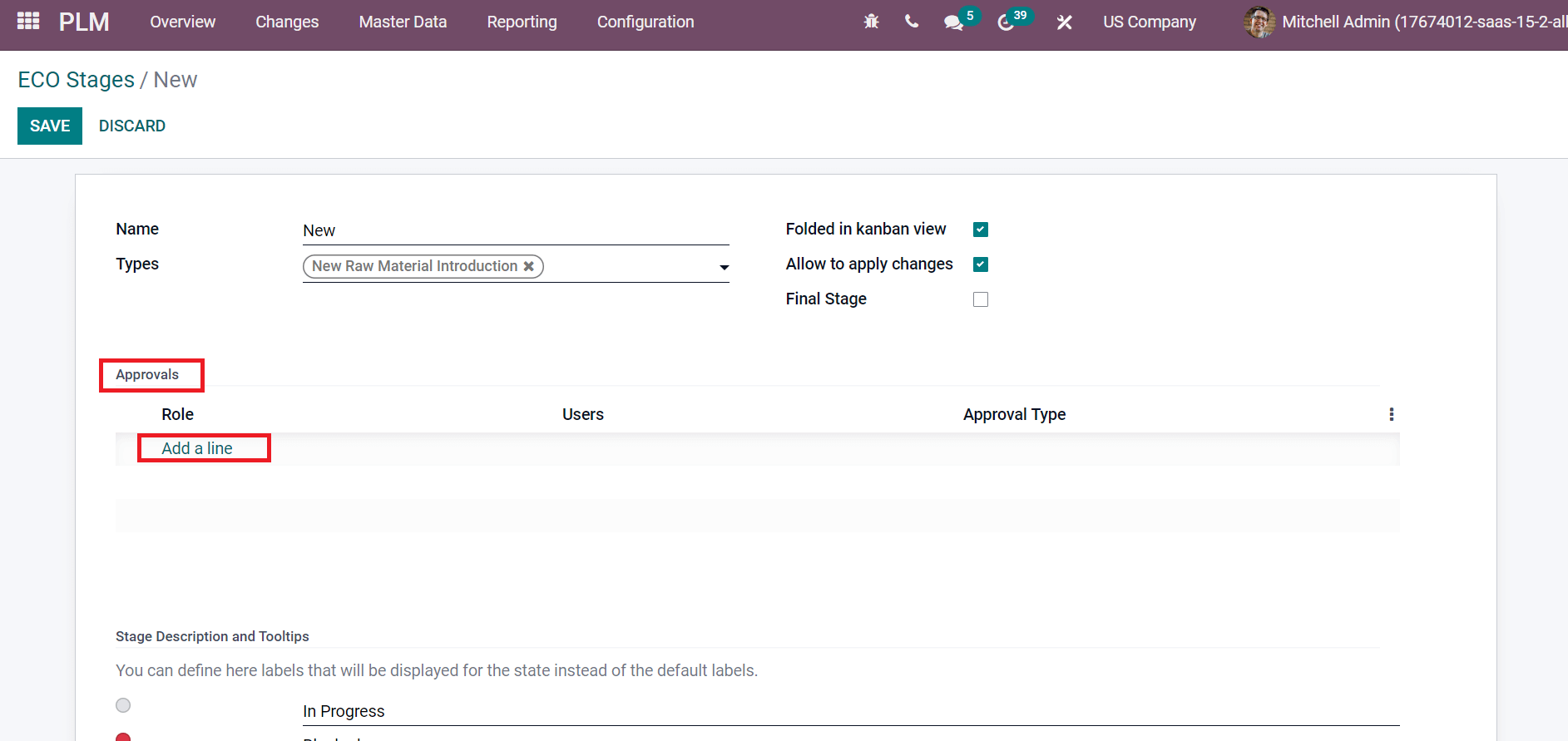
Select the SAVE button after applying data related to the New stage, as noted in the screenshot below.
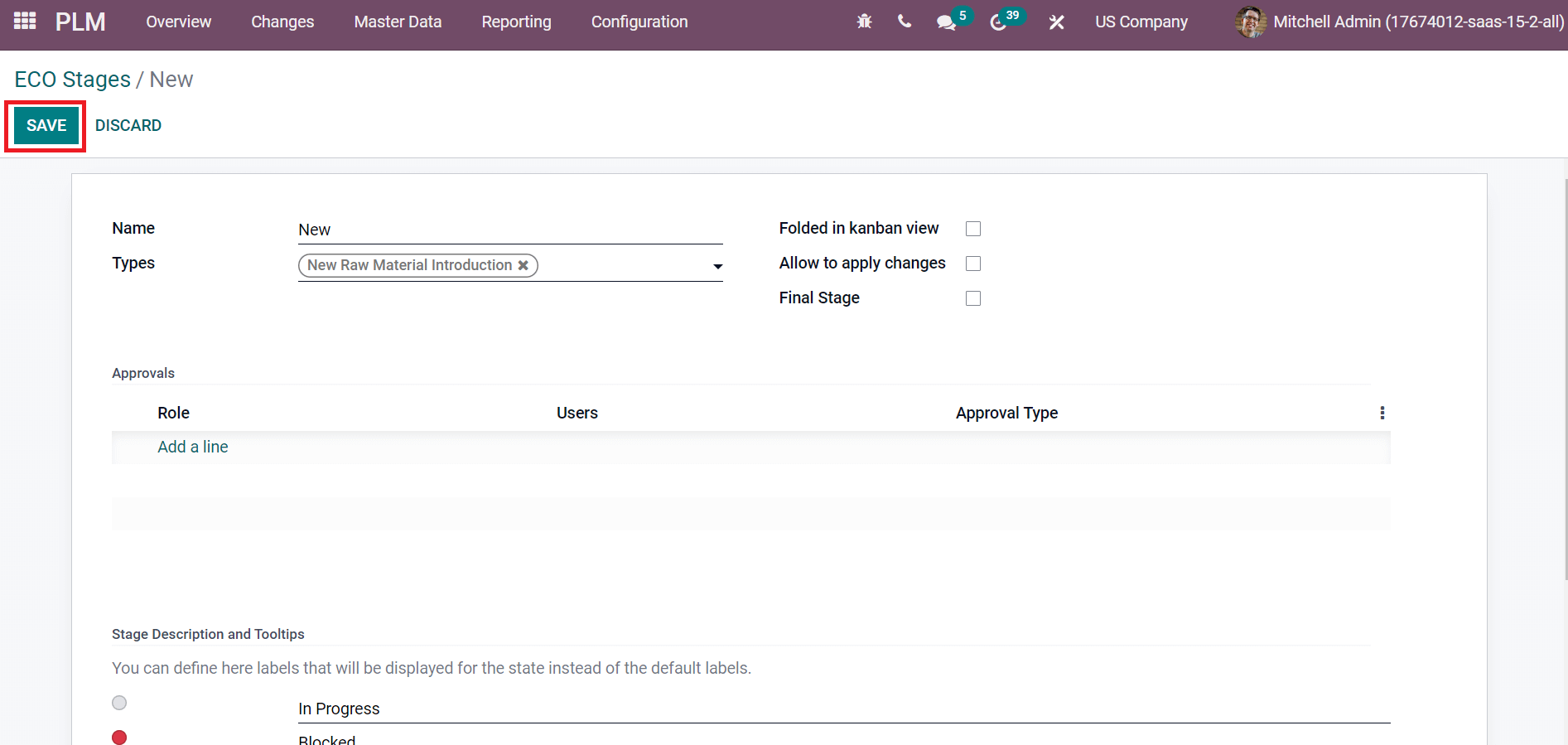
Now, we can develop the second stage, 'In progress,' in the ECO Stages window. Add Name as In Progress and Choose New Raw material Introduction in Types field.
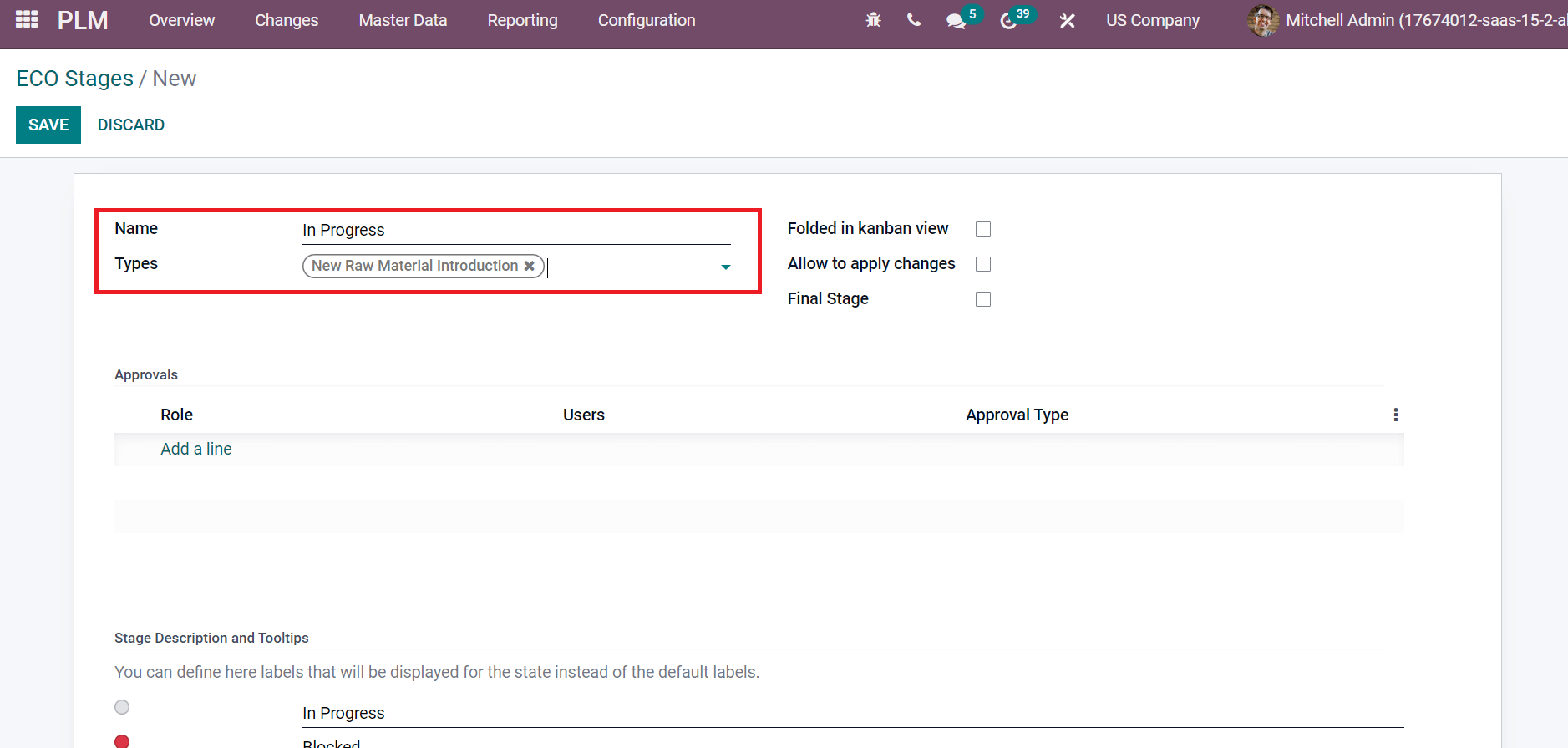
Users can describe the labels visible for a specific rate below the State Description and Tooltips section. Grey Kanban label is viewable in In Progress stage and shows a default value of a normal state. The red Kanban label denotes the Blocked stage and depicts a blocked state when ECO enters that stage. Furthermore, the Green Knaban label represents that the stage is ready and relies on the done state. All these are beneficial for understanding the status of each stage in Engineering Change Orders.
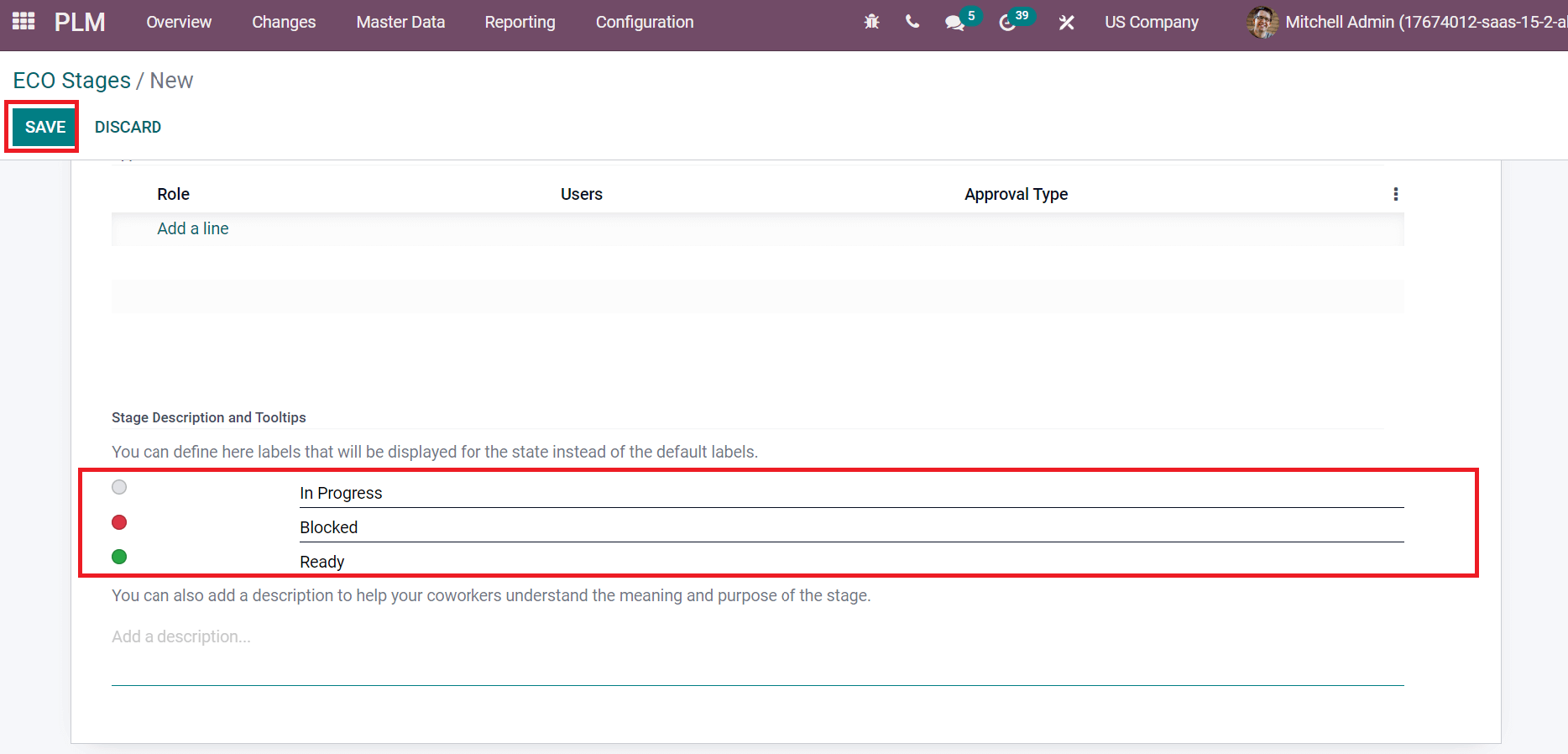
After entering the In Progress stage detail, select the SAVE icon as shown in the screenshot above. Similarly, we can also create other two stages, such as Validated and Effective. All the created stages are visible in the ECO Stages window, as described in the screenshot below.
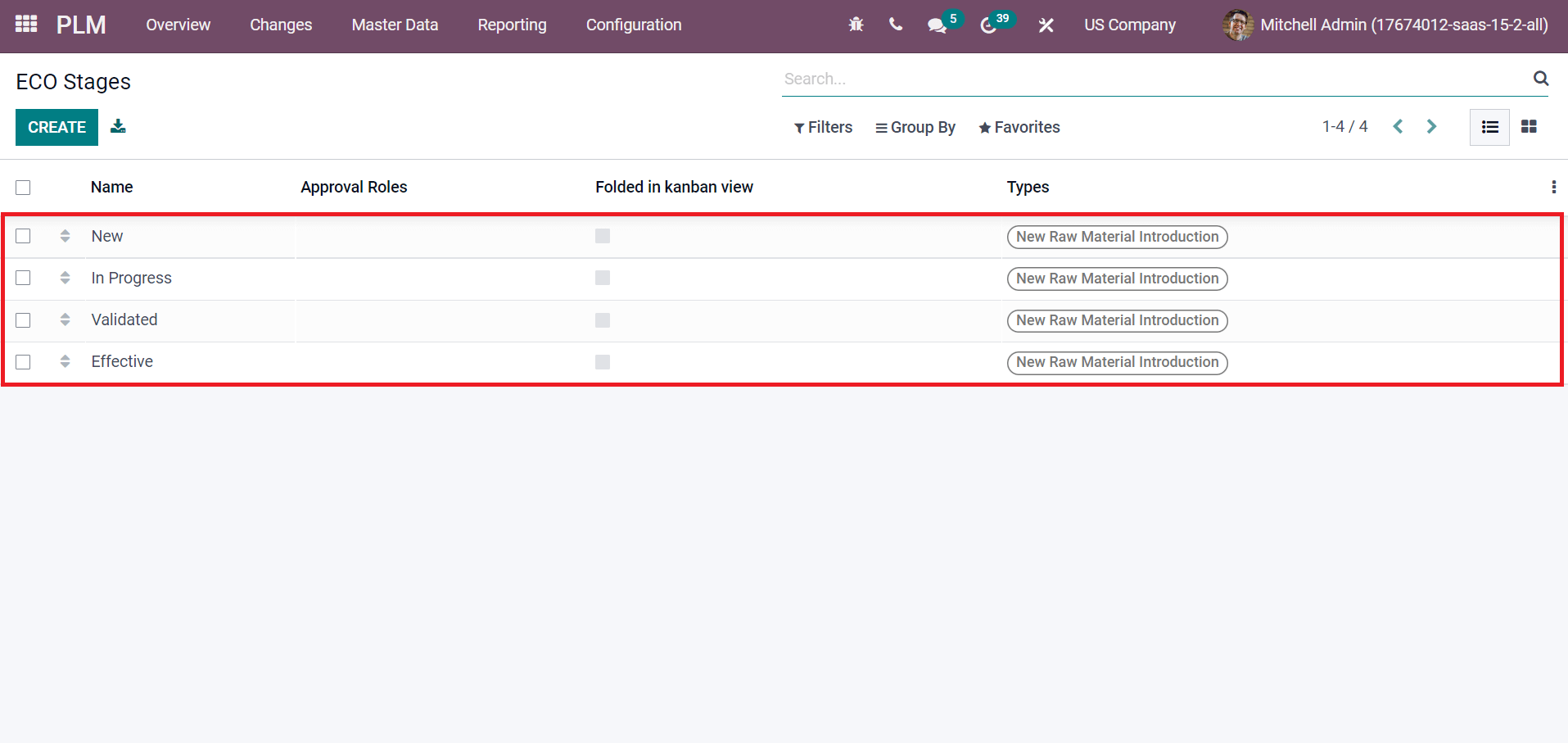
The user can access all created stages by moving into the Engineering Change Orders window. We can identify the labels by clicking on the Circle option in a particular ECO.
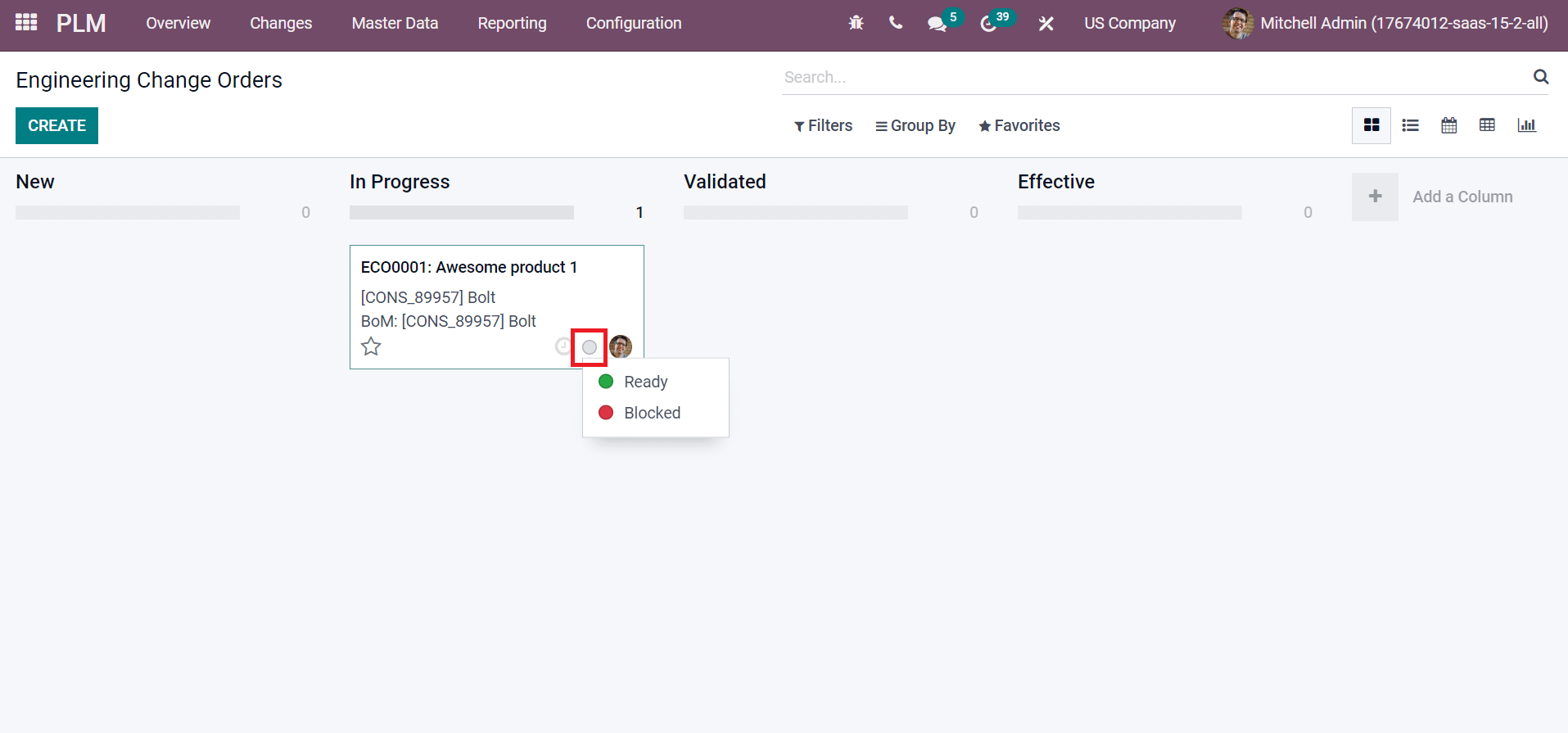
Hence, it becomes easy to mark the label based on the progress of your Engineering Change Orders.
ECO Tags
The identification purpose for a specific product or service is a tag. ECO Tags are the tags related to specific activities that occur in Engineering change orders. Users can formulate a new tag by choosing the ECO Tags menu in the Configuration tab. The list of already developed tags is accessible from the ECO tags window, and you can set a new one by pressing the CREATE button.
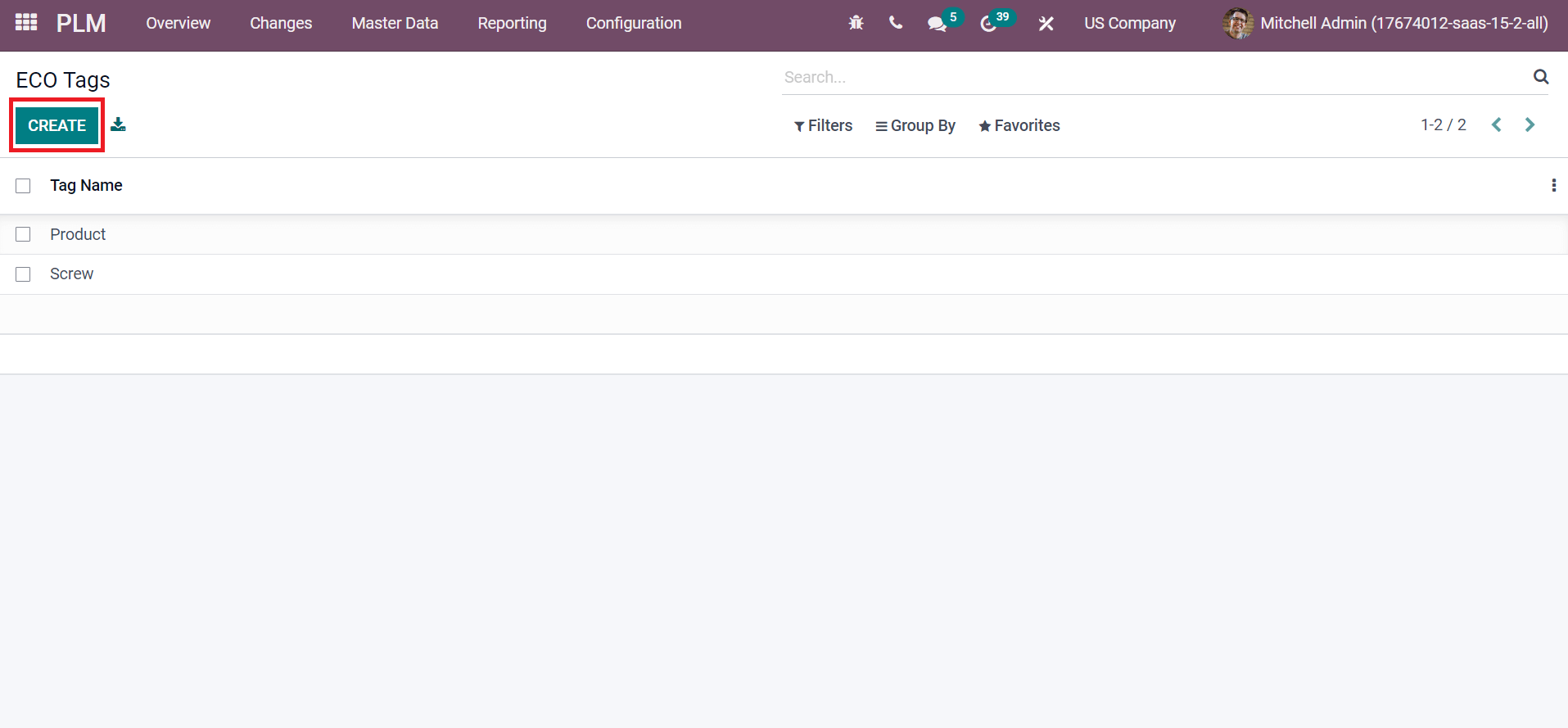
After choosing the CREATE icon, a new space opens at the end of the ECO Tags window. You can add the Tag Name here, as in mentioned in the screenshot below.
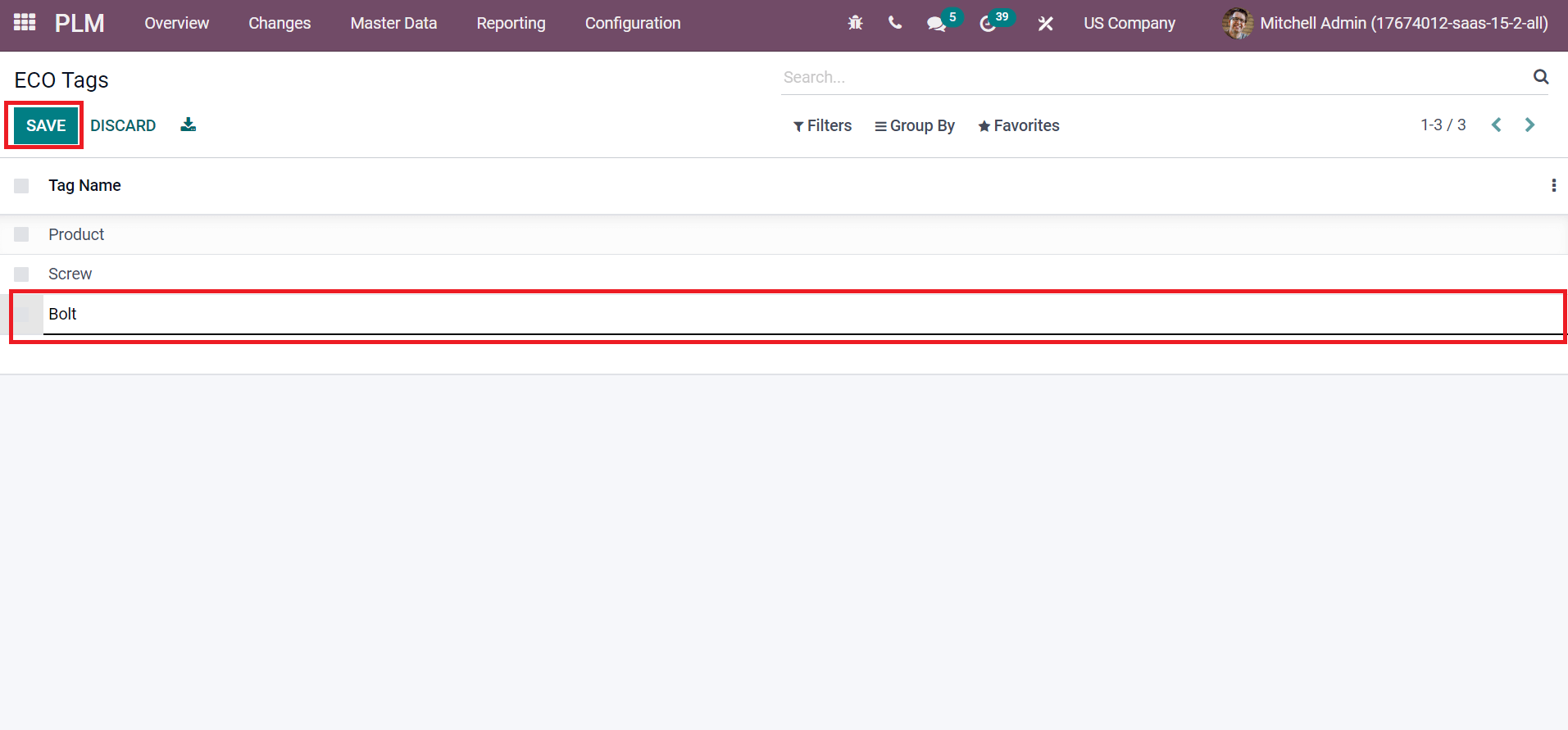
Click the SAVE icon after applying the tag in the ECO tags window. Users can use the tag on specific Engineering change orders for a product. You can see the Tag field in an ECO window and choose your tag as denoted in the screenshot below.

It is easy to set ECO tags, stages, and types from the Odoo 15 PLM module to make changes in company products. Product lifecycle management is critical when it's come to the development of commercial raw materials. Every part of the business handles easily using the Odoo 15 PLM module. Check out the given below blogs to know more about the Benefits of Odoo 15 Product Lifecycle Management