A batch is a group of products that are produced together following the same quality control mechanisms. A batch could be of any quantity.
What is batch picking?
Batch picking is the process of selecting a group of products for meeting the requirement of order. The order can be in small batches or large batches. An ERP enables the user to automate batch picking following a group of set guidelines.
Batch picking is done from a group of products produced in the same batch. The picking is made based on the production time, batch number, and product life cycle.
Uses of batch picking
In short, we can say that an order for multiple products can be done with a single click using a batch picking facility. Batch picking reduces transportation costs and other expenses comparatively. The batch picking facility of Odoo can be used for managing delivery orders, receipts, and internal transfers. IT also reduces the time taken for transportation purposes.
The batch picking turns useful if the multiple delivery orders are on the same route. Odoo 14, with advanced support, also helps to cancel, remove transfers. Batch picking enables the user to manage all activities including the sale or return of the batch, back order return, and other processes.
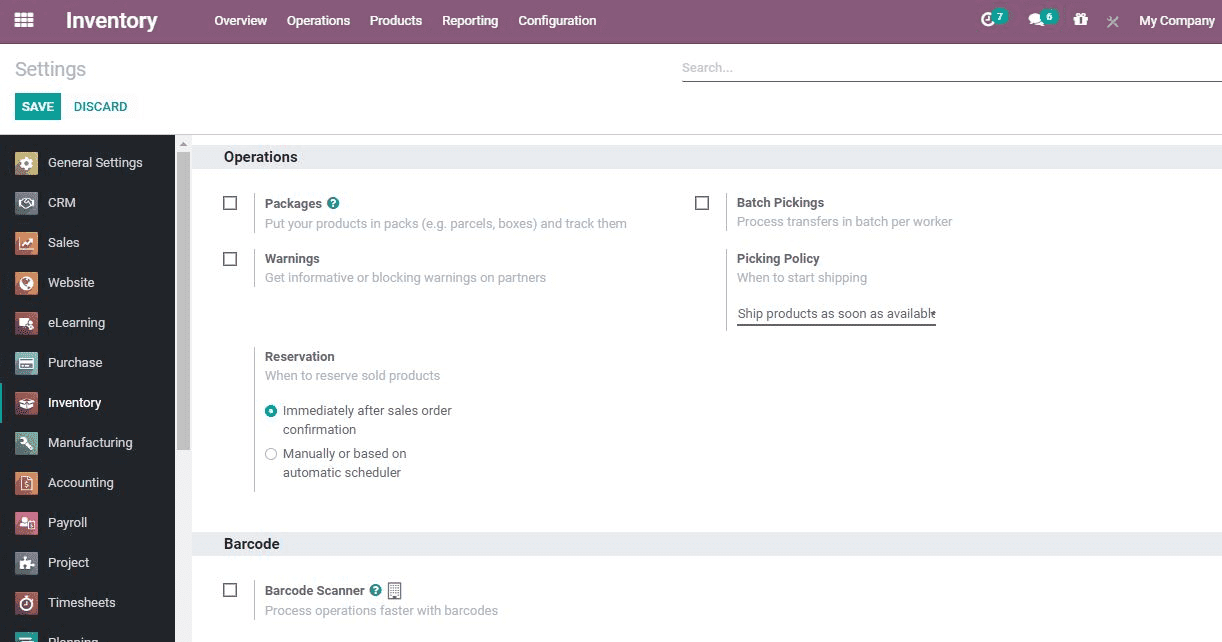
Here, let us take a look at How Odoo 14 supports batch picking.
To enable Batch Picking you can go to the Settings of the Inventory Module.
Inventory> Configuration> Settings> Operations> Batch Picking and Save
Once you check the batch picking and save you can find a new option 'Batch Transfer' in the Operations.
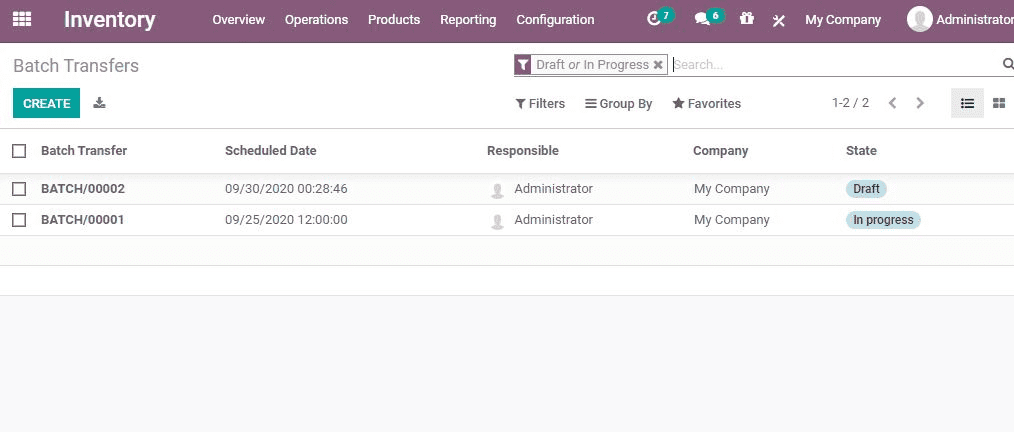
Create Batch Picking
The user can easily create or view batch transfer by going to Operations> Batch Transfers
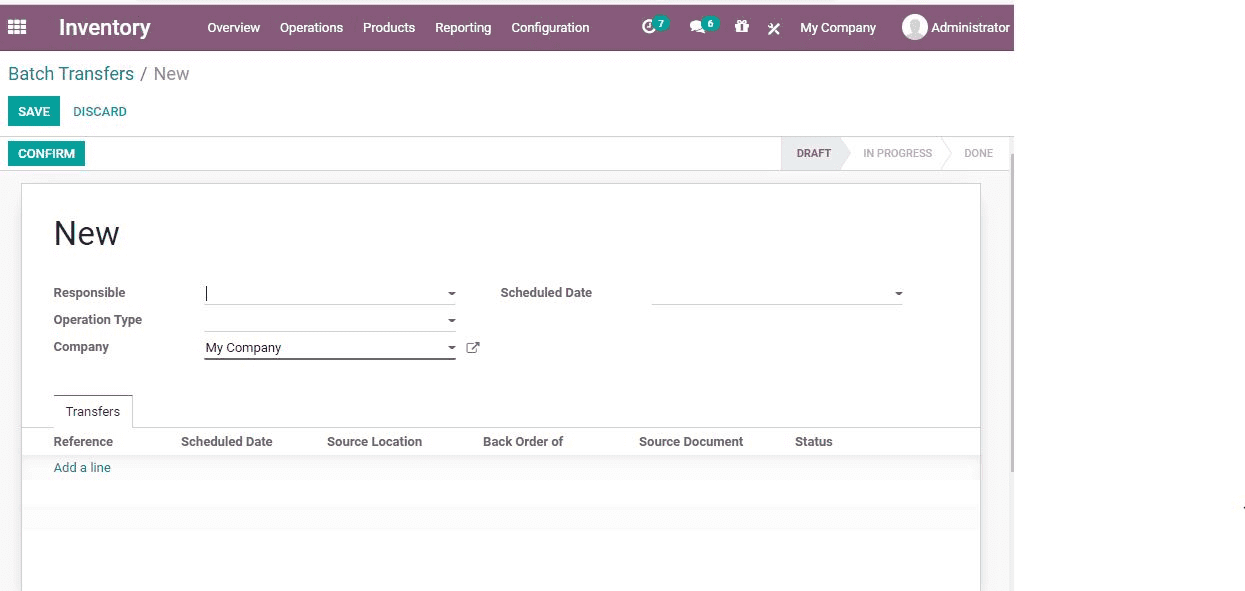
If you have already entered any batch transfer details, the list will appear. If you haven't created the details you can create the batch transfer by clicking Create. On clicking create, you will get the below-given window.
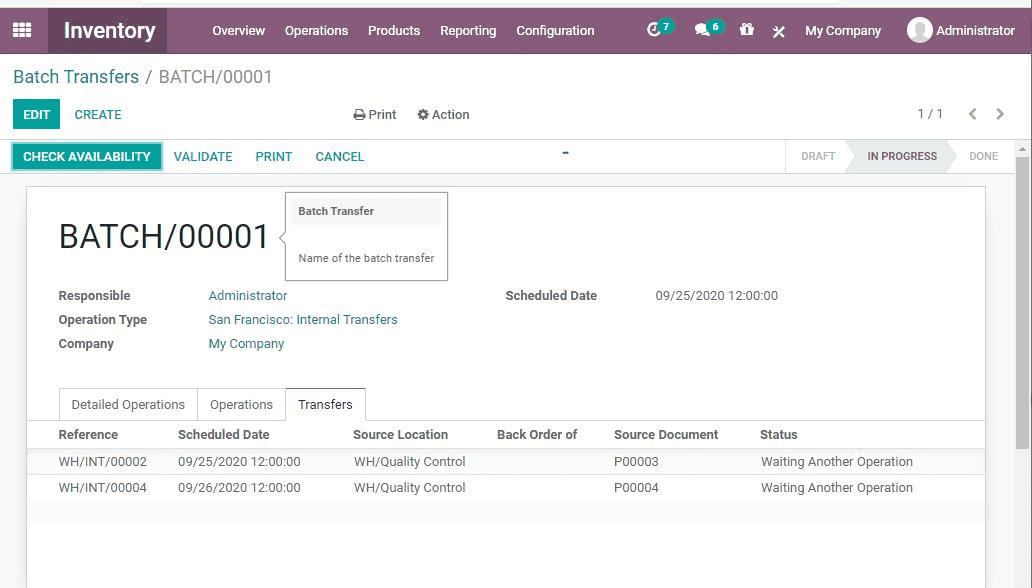
Responsible: Here you can give the details of a person who is responsible for managing that particular batch.
Operation Type: You can also select the operation type by clicking the required field.
Scheduled Date: You can select the scheduled date for the operation
Add a line: CReate a line to add the batch for transfer
Add Transfers: This window helps you to pick the batch for transfer.
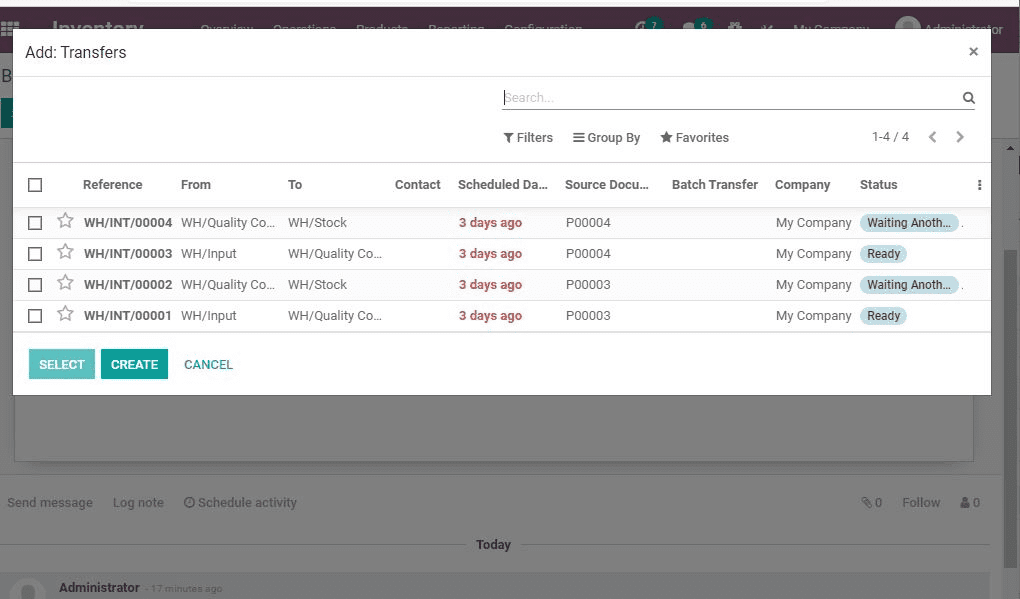
Status from Draft State to Ready State
You can first add the transfer.
Once you complete the selection, you get the below-given window.
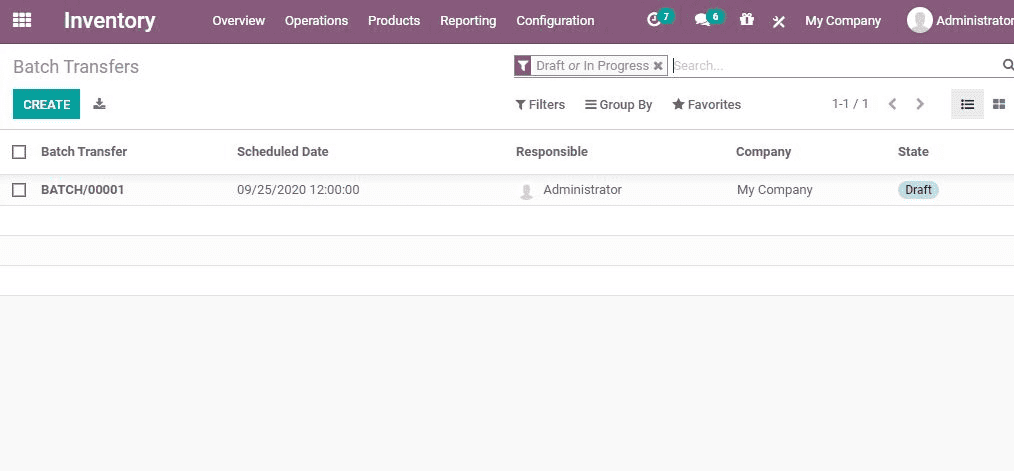
You can also view if the status of the product chosen is ready or not. IF the status is mentioned as waiting, it means that some actions are pending. Once the actions are selected click 'SELECT' the transfer and add the product to the batch.
Draft to ready
First, you have to add the transfer. Then you have to change the draft form of the transfer to Ready state. This can be done by clicking the checkbox. This will help to create a new batch.

Cancel Transfer
A transfer can be canceled by checking the field.
Remove Transfer from batch
A user can easily remove transfer from the batch by canceling it.
Odoo 14 also helps you confirm the action by clicking Confirm. The user can view the progress of the batch transfer by viewing the list. Once all actions are completed you can view the status as Done. If the actions are progressing you can view it as progress.
The transfer can be managed individually after confirming the batch. Every order can be validated. It can be categorized as a scrapping order or create a backorder. You can also manage the return of products.