The reporting feature in Odoo ERP software generates reports on several measures and manages the whole business. Odoo provides a separate section to impart reports and customize them based on your needs. The quantitative and analytic reports of data are given through the Reporting feature of the Odoo 15 Live Chat module. You can analyze customers' ratings, Statistics, Session History, and operator analysis with the reporting feature of the Live Chat dashboard. All the day to day activities of a business is managed efficiently by analyzing the reports in several sections.
This blog assists you to know about Reporting Feature in the Odoo 15 Live Chat module.
We can analyze all the operations through the Odoo Live Chat Reporting section. The graphical representation of data in the report format provides a more visual experience for viewers. It is easy to create new plans and decisions for a company in the upcoming year while analyzing the reports. The Report tab of the Live Chat dashboard consists of several menus such as Dashboard, Session Statistics, Customer Ratings, Session History and Operator Analysis. Let's look at the detailed information regarding each menu in the Reporting feature of the Odoo 15 Live Chat module.
Dashboard
An overview of all operations conducted in the Live Chat platform is available under the Dashboard window. Click on the Dashboard menu from the Report tab, and it represents the data in a graphical and pivotal form. Let's discuss the graphic view of the dashboard window now. You can see the date of your website on the X-axis, and the Y-axis shows the Count. Moreover, the number of Sessions, Operators, percentage of anonymous and happy people on your website. The satisfaction of visitors are available at the right end of the window in a circular format, and it shows the rate of happy/unhappy customers with different colours. Users can view the data in several views such as Pie, Line and Bar charts, as shown in the screenshot below.
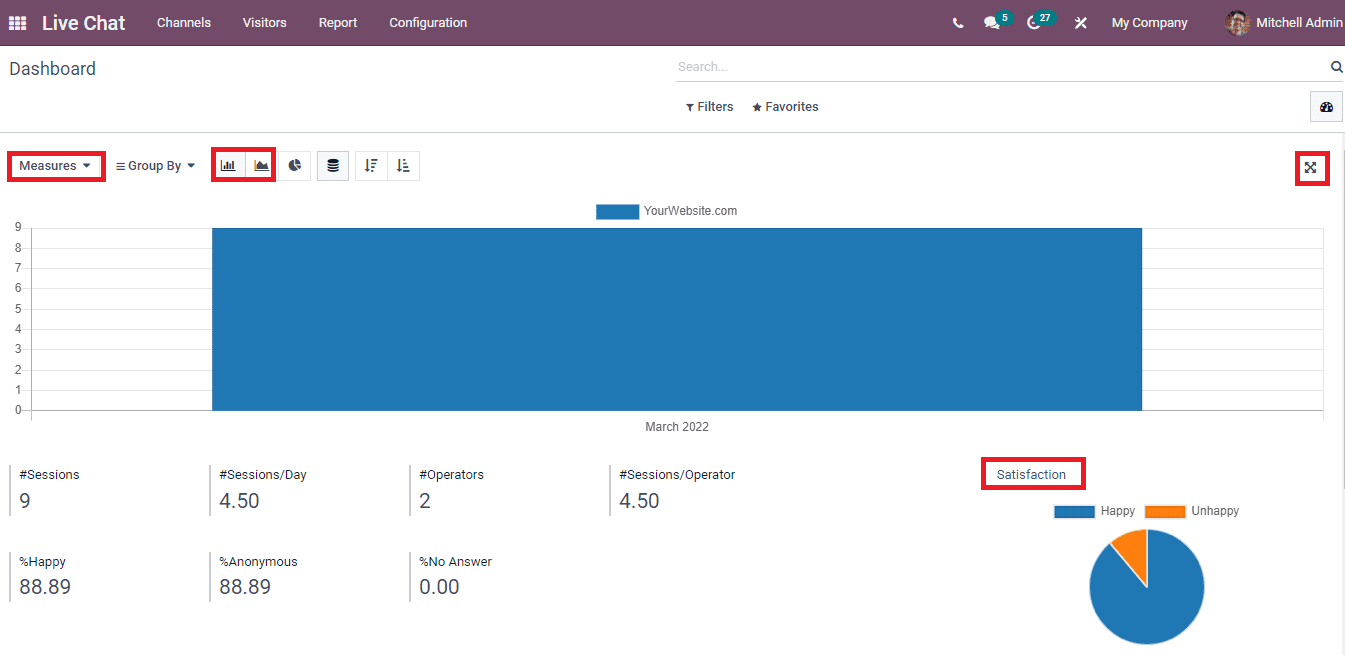
We can apply several measures, including Average Message, Operator, Visitor is Happy, Rating, and more, using the Measures icon. It is possible to view the graph on full screen by clicking on the Full-Screen View icon, and data is accessible in both ascending and descending order. Now, let's look at the Pivot view of the dashboard window.
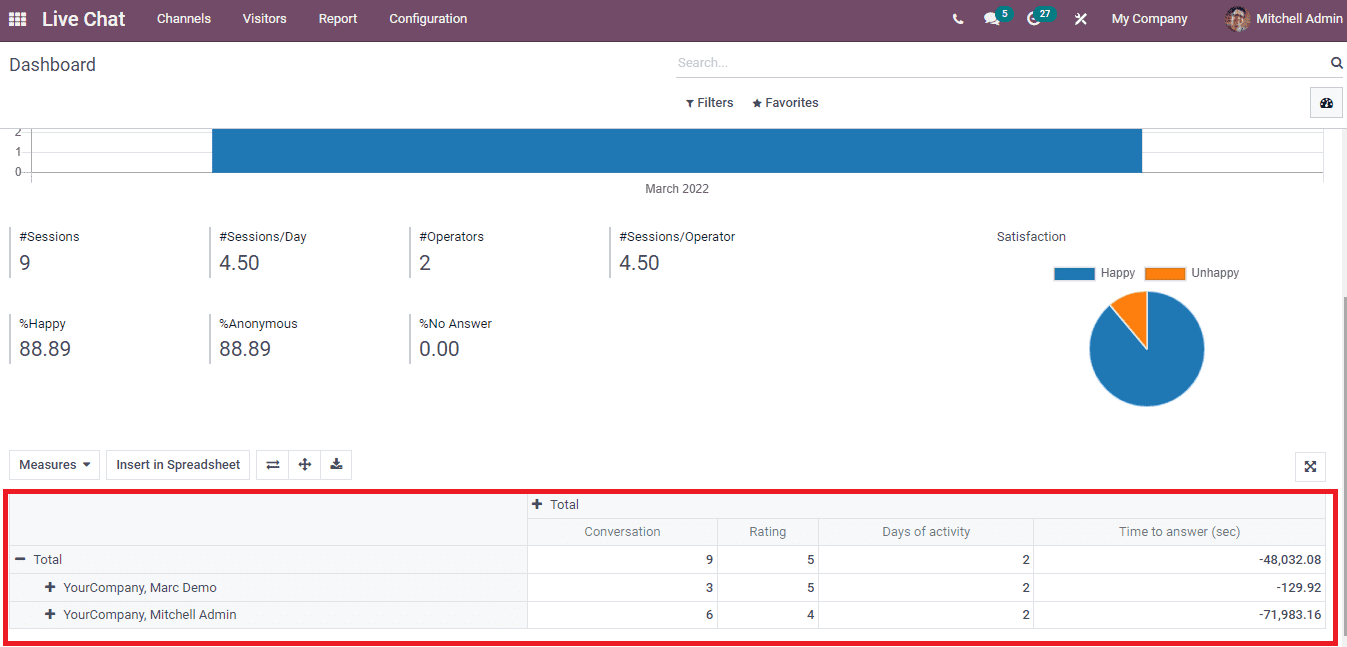
The Pivot view shows the total Count of conversations, rating, days of activity, and more aspects on your website. You can add more options by clicking on +icon in the Pivot table.
Sessions History
You can analyze the Report of session history using the Sessions History window. Click on the Sessions History menu in the Reports tab and examine the sessions history here. The details such as Session Date, Messages, Attendees and Rating are visible in the Sessions History window, as shown in the screenshot below.
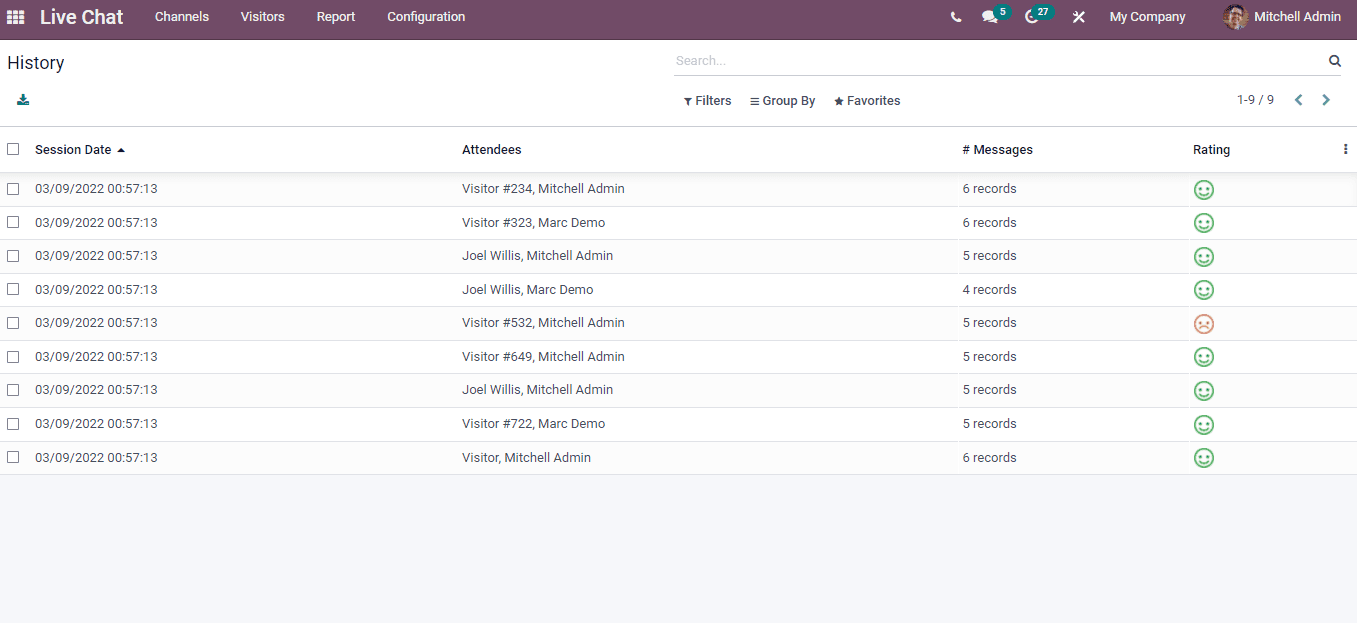
You can access the details of specific visitors by clicking on a particular Attendees title, which is depicted in the screenshot below.
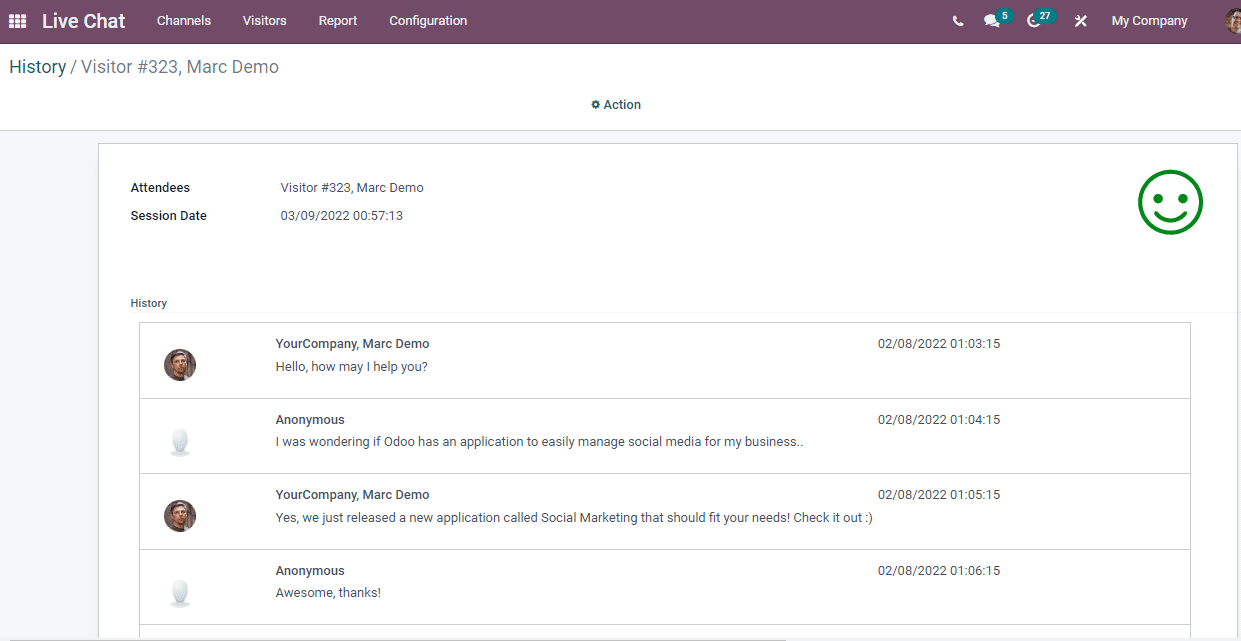
Here, you can see the chat history of Attendee with your company website live chat channel. The rating, time and date of the session with the customer are visible in this window.
Session Statistics
The reports of several activities are displayed inside the Session Statistics window and analyze your organization's live chat session performance. Click on the Session Statistics menu in Report and select the Graph view at the right end of the window. Here, you can see the Code on X-axis and Y-axis depicts the Count of your website live chat channel. It is possible to apply several measures into the graph such as session not Rated, Days of activity, rating and more aspects with the Measure icon as shown in the screenshot below.
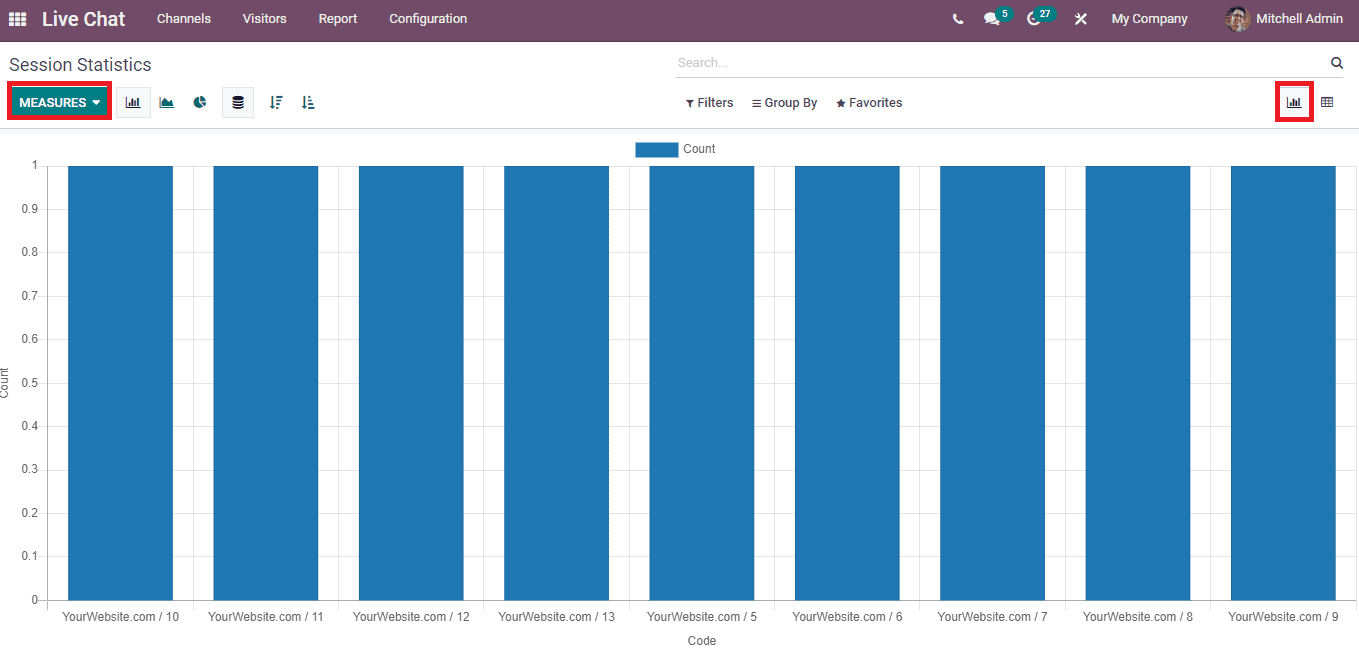
The Pivot view of the Session statistics window displays the total Count of your website in a pivot table. We can add various measures, including Time to Answer, Average Message, Visitor is Happy, and more aspects, into the Measure icon's pivot table. Users can select a spreadsheet into pivot using the Insert in Spreadsheet button.
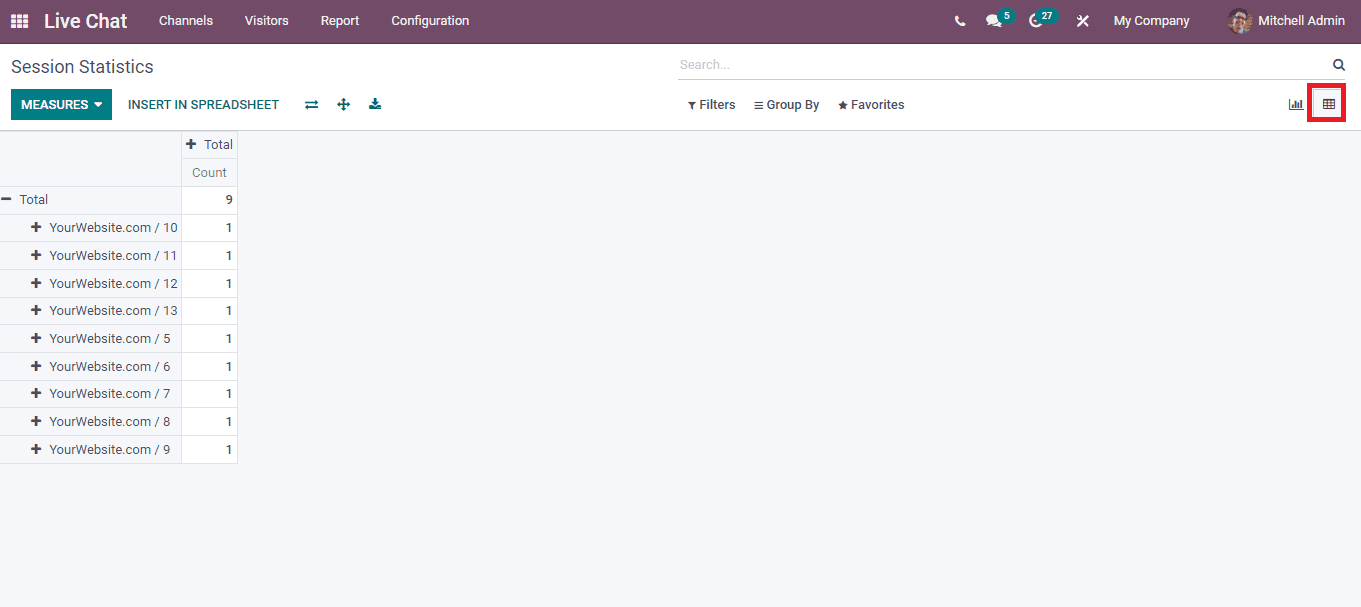
Operator Analysis
A glimpse of operators and attended sessions by them available through the Operator Analysis window of the Odoo 15 Live Chat module. Select the Operator Analysis menu in the Reports tab, and it is viewable in Pivot/Graph formats. The graphical representation depicts Operator's details on X-axis and the Attended Sessions rate on Y-axis. You can access the Count, Average Duration and Time to Answer into the graph by clicking the Measure button. The Operator Analysis window is viewable in Line, Bar and Pie chart forms.
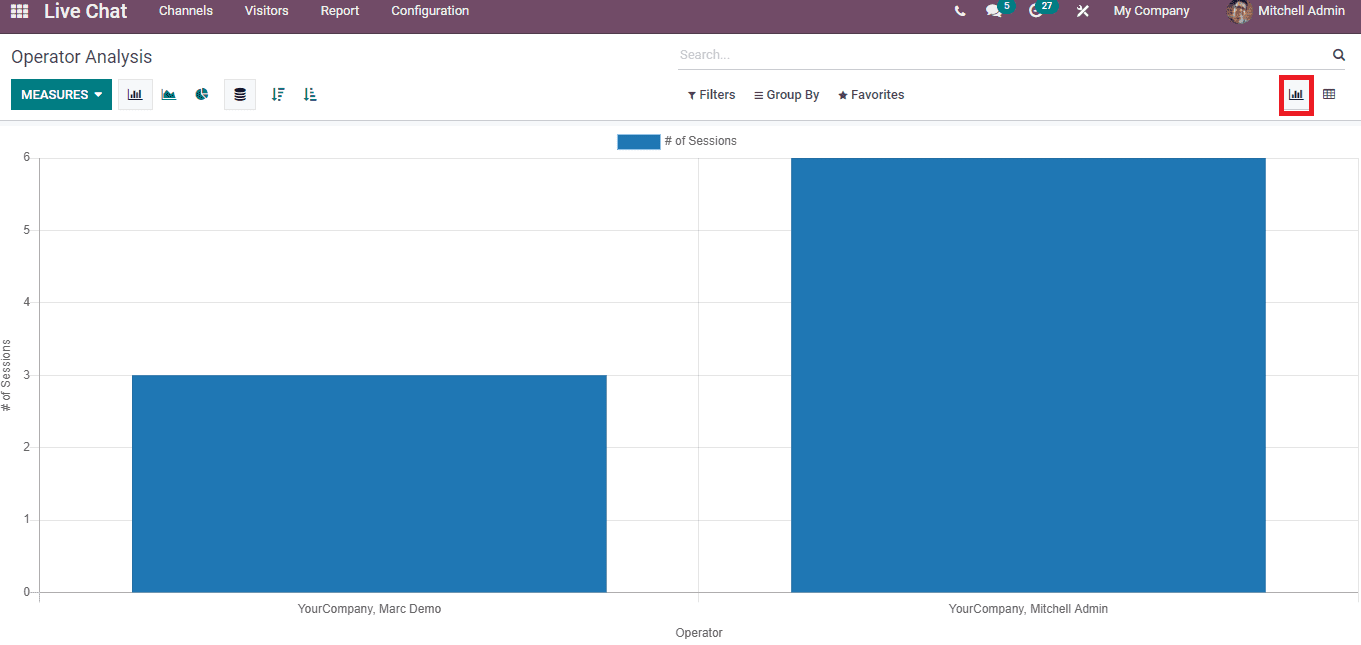
In the Pivot view, you can see your website's total number of Sessions and Attendees in a pivot table. Here, you can add additional measures such as Count and Time to Answer into the Pivot table using the Measure icon. In addition, users can download the Report and view the Pivot table in expanded formats. The Group By option ensures to apply Channel, Creation date or Operators into the Pivot table.
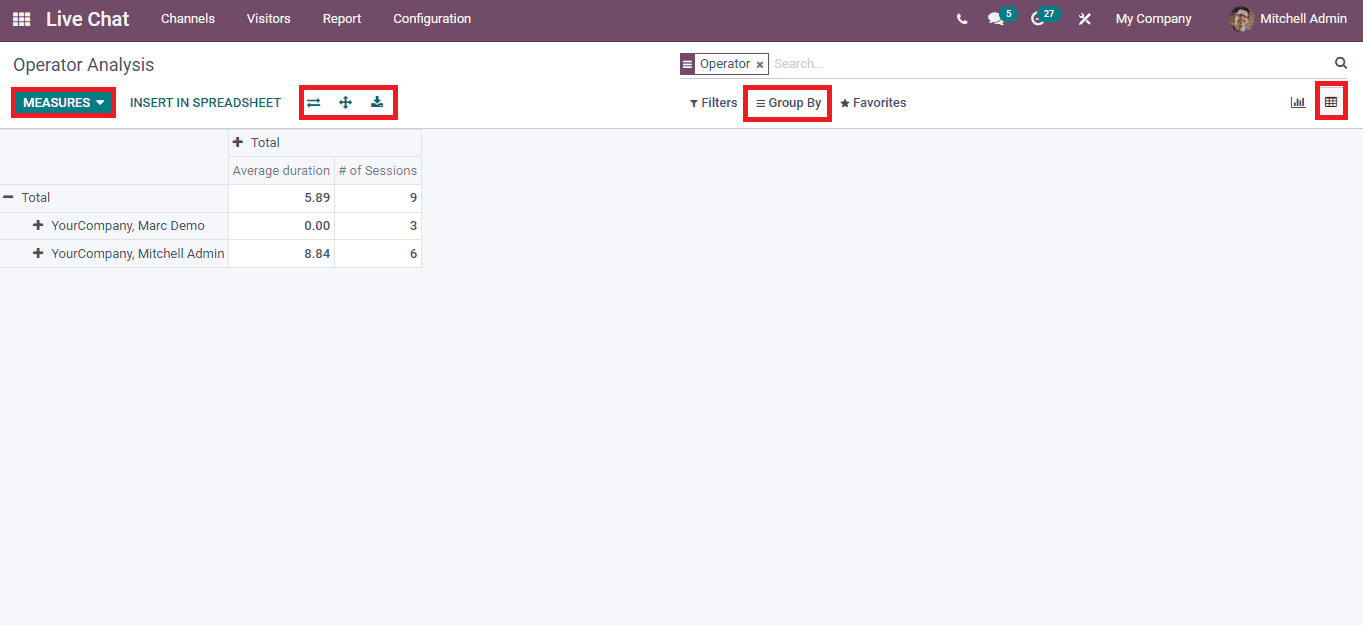
Customer Ratings
Select the Customer Rating menu in the Report tab, and it assists you view the Satisfaction rating records of your customers. This platform helps you check the feedback and rating of customers in a single window. The Kanban view of the Customer Rating window depicts the name of Attendees, time, Session date and website live chat channel as shown in the screenshot below.
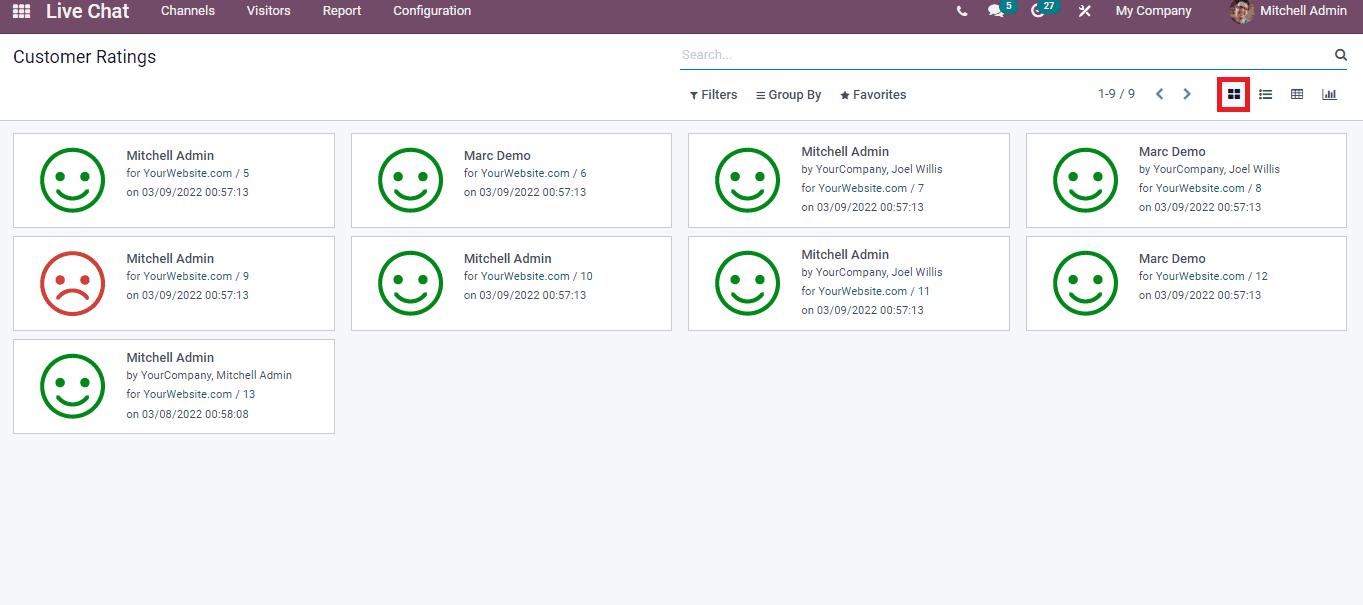
The Customer Rating window is beneficial to understand customers' satisfaction rate and take actual actions to improve the company. Users can see the information like Customer, Resource name, Submitted on, Status, Parent Document name, and Rated operator in the List view of the Customer Rating window. It is possible to add Custom Field into the window by clicking on three-dot buttons at the right end of the Customer Rating page, as shown in the screenshot below.
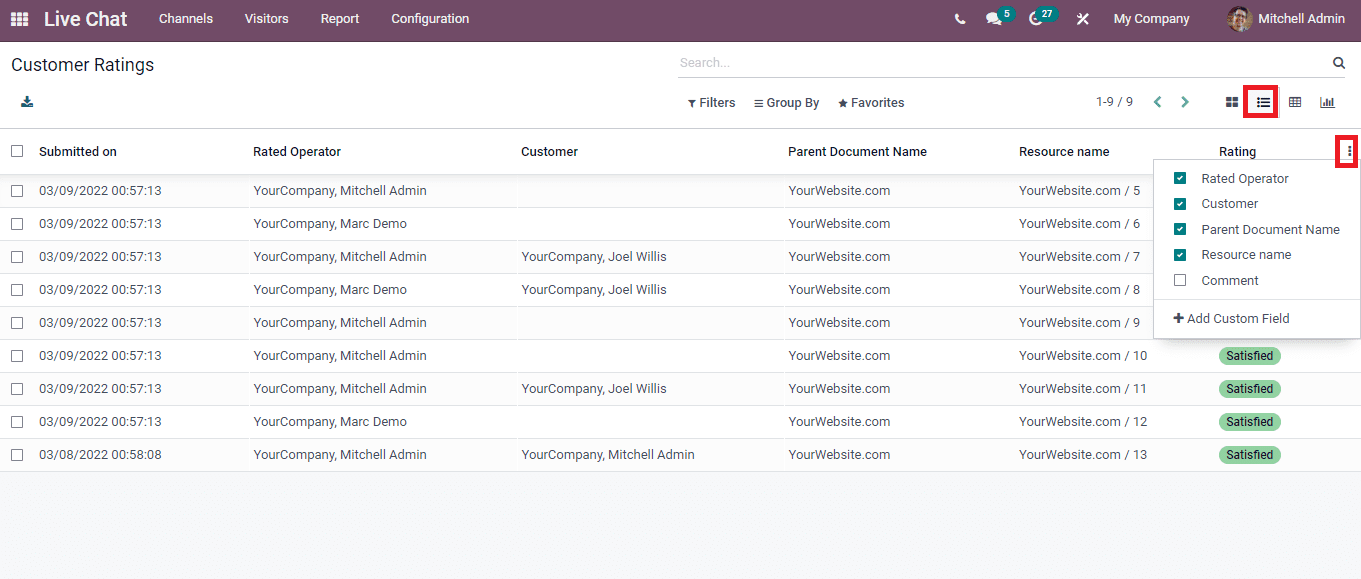
The total Count and Rating value on a specific date is shown in the pivot table inside the Pivot view of the Customer Rating window. You can separately view the Count and Rating values in the pivot table using the Measure icon, shown in the screenshot below.
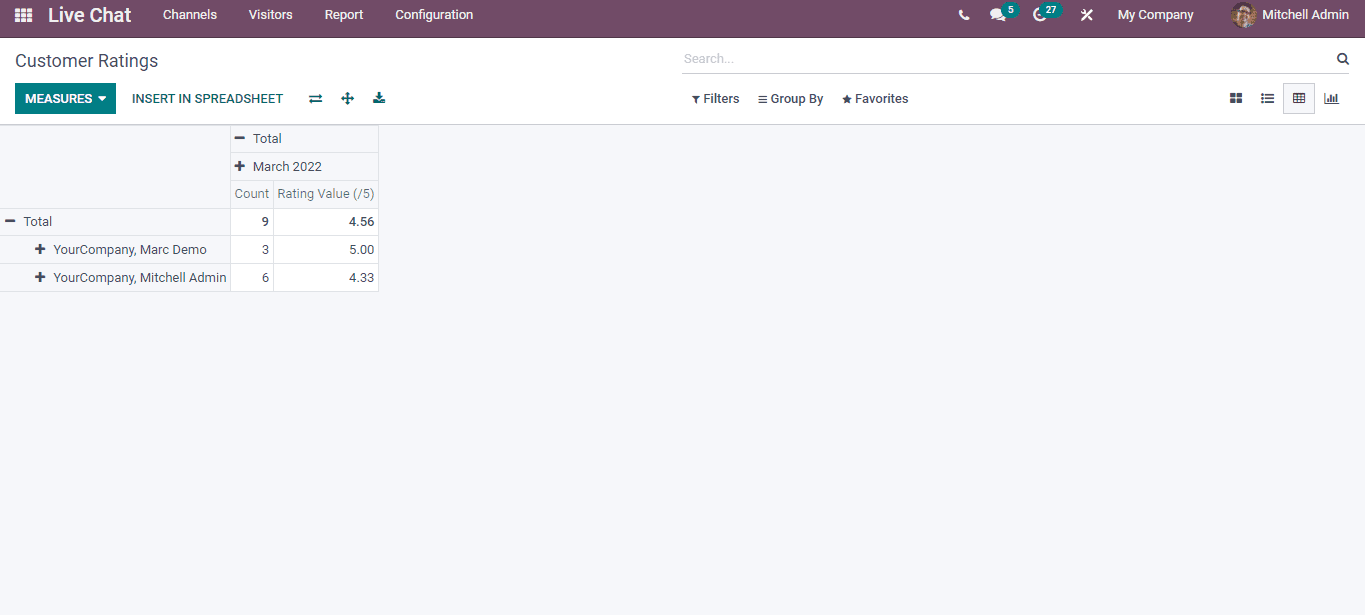
One of the virtual platforms to analyze the operations of your live chat channel is Odoo 15 Live Chat module. Here, we discuss the reporting features, including Customer Ratings, Dashboard, Sessions History, Operator Analysis and Session statistics. All these features assist you in checking out the fallbacks of your live chat channel and improving it with analyzing reports.