Work-in-progress (WIP) accounts are crucial for precisely monitoring unfinished projects or manufacturing procedures in accounting. They guarantee accurate financial reporting by giving insight into the worth of partially finished items or services. WIP accounts in Odoo 18 assist in tracking continuous expenses like labor and supplies without early revenue recognition. This enables companies to make wise financial decisions and continue to adhere to accounting requirements. Additionally, by separating ongoing work from finished activities, WIP accounts help improve project cost management and profitability analysis.
WIP Accounts are newly introduced in Odoo 18. Let’s check the working of these Work In Progress accounts in Odoo 18. So move to the Settings menu from the Accounting module in Odoo 18. Under the Stock Valuation section shows the WIP Account Properties.
: Configuration > Setting > WIP Account Properties
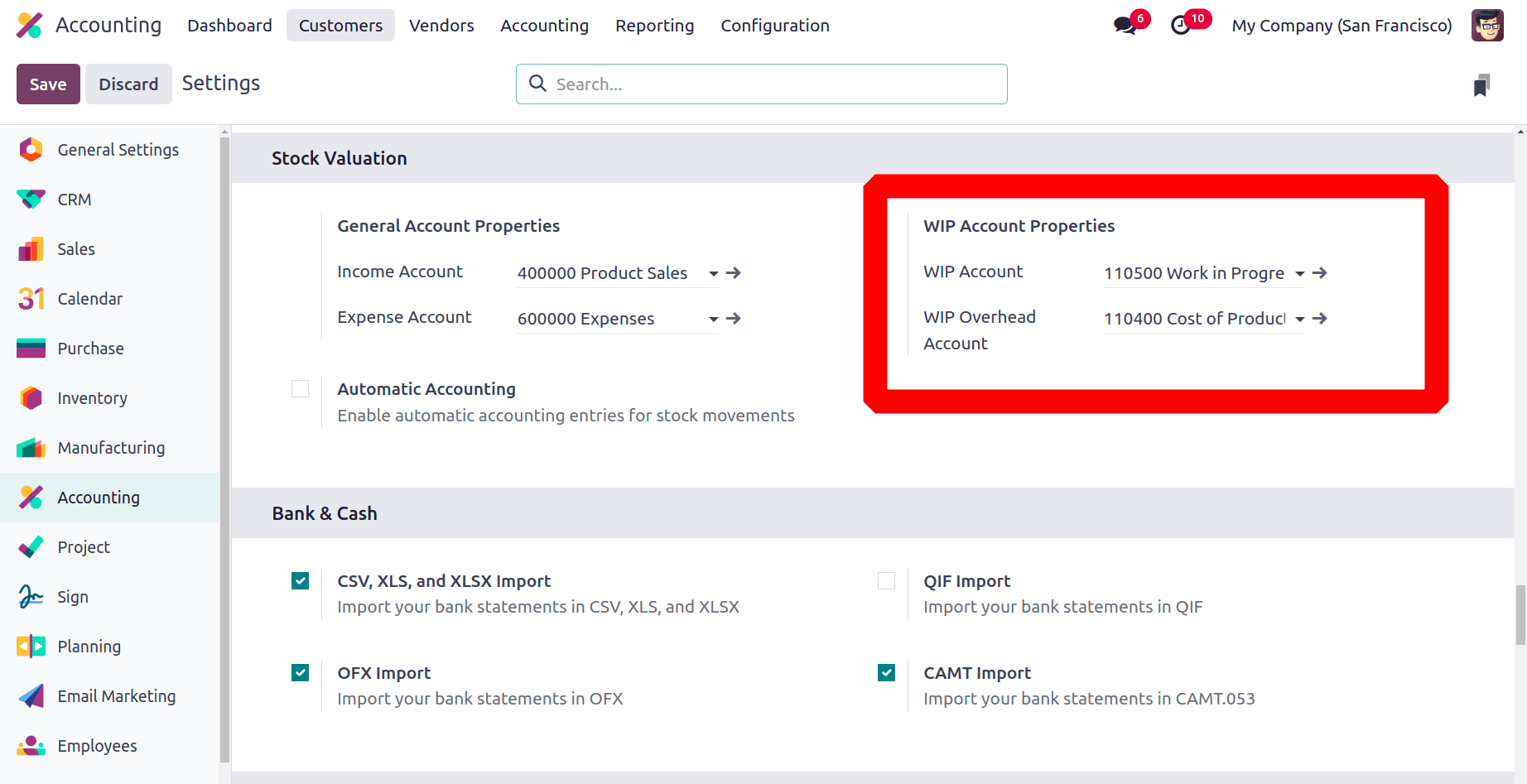
Here the first account is a WIP account. While clicking on the internal link of the account, the chart of accounts will open. Here the account name is Work in Progress Account with code 110500. The account type is Current Asset.
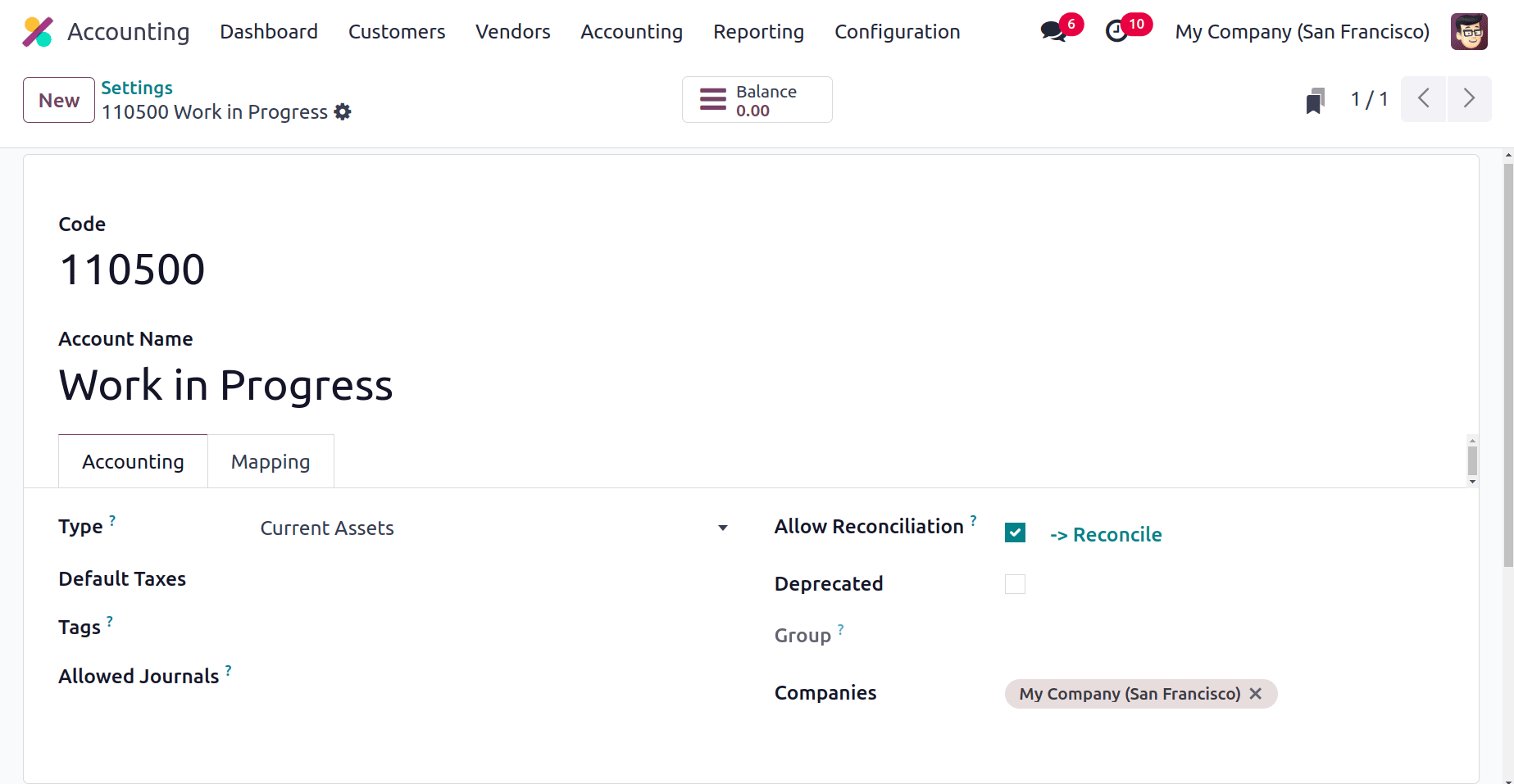
The second account is a WIP Overhead Account. As the same, click on the internal link of the account, the chart of accounts will open. Here the account is named Work in Cost of Production with code 110400. And the account type is the same, Current Asset.
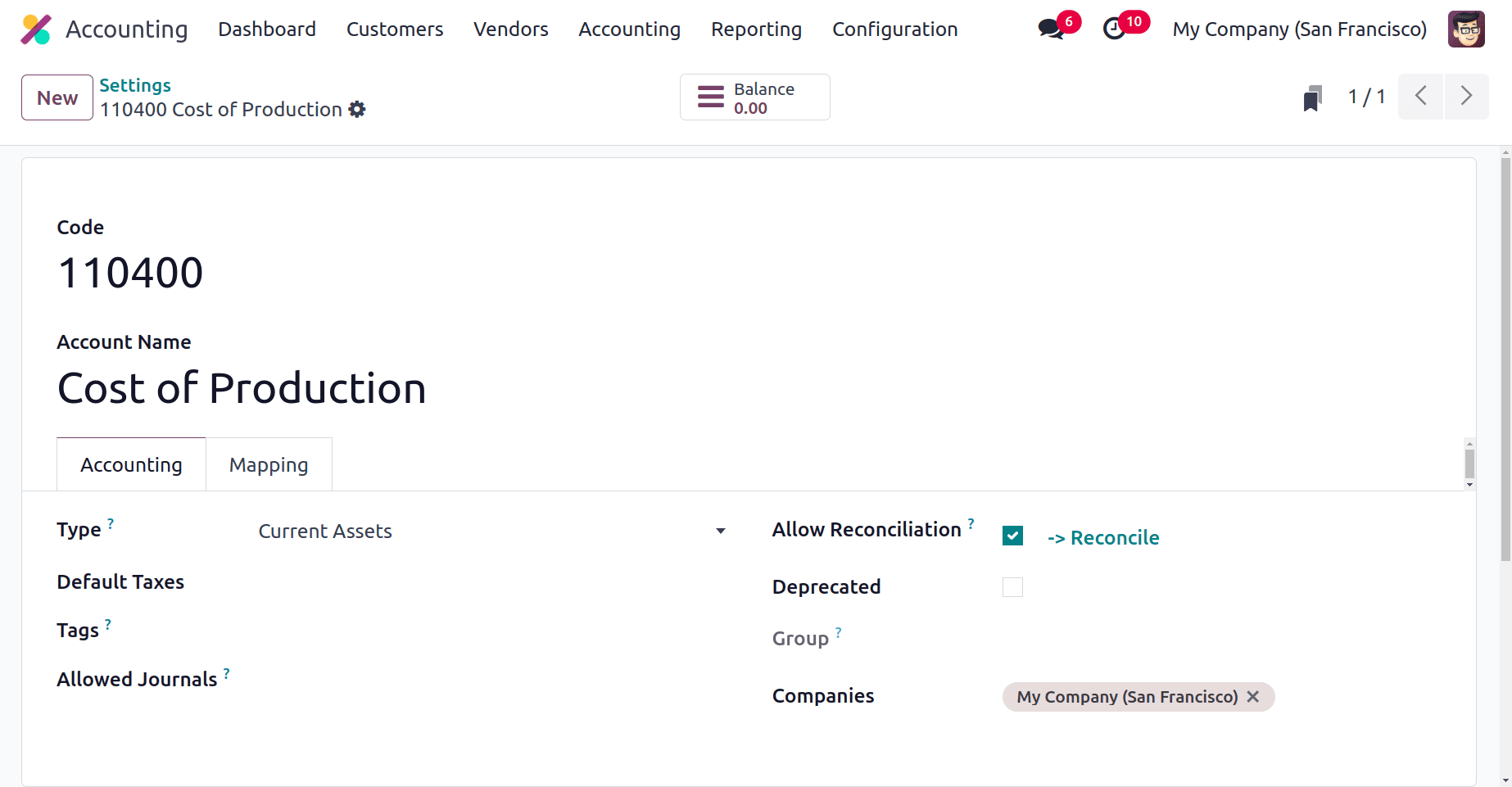
Lets create a new Bill of material for a manufacturing process. For that, open the Manufacturing module first. Choose the Bill of Material from the Product menu.
: Product > Bill of Material > New
The screenshot below shows a bill of material for the product TABLE. The BoM Type chosen is to manufacture this product. The Component tab contains the list of raw materials with quantity.
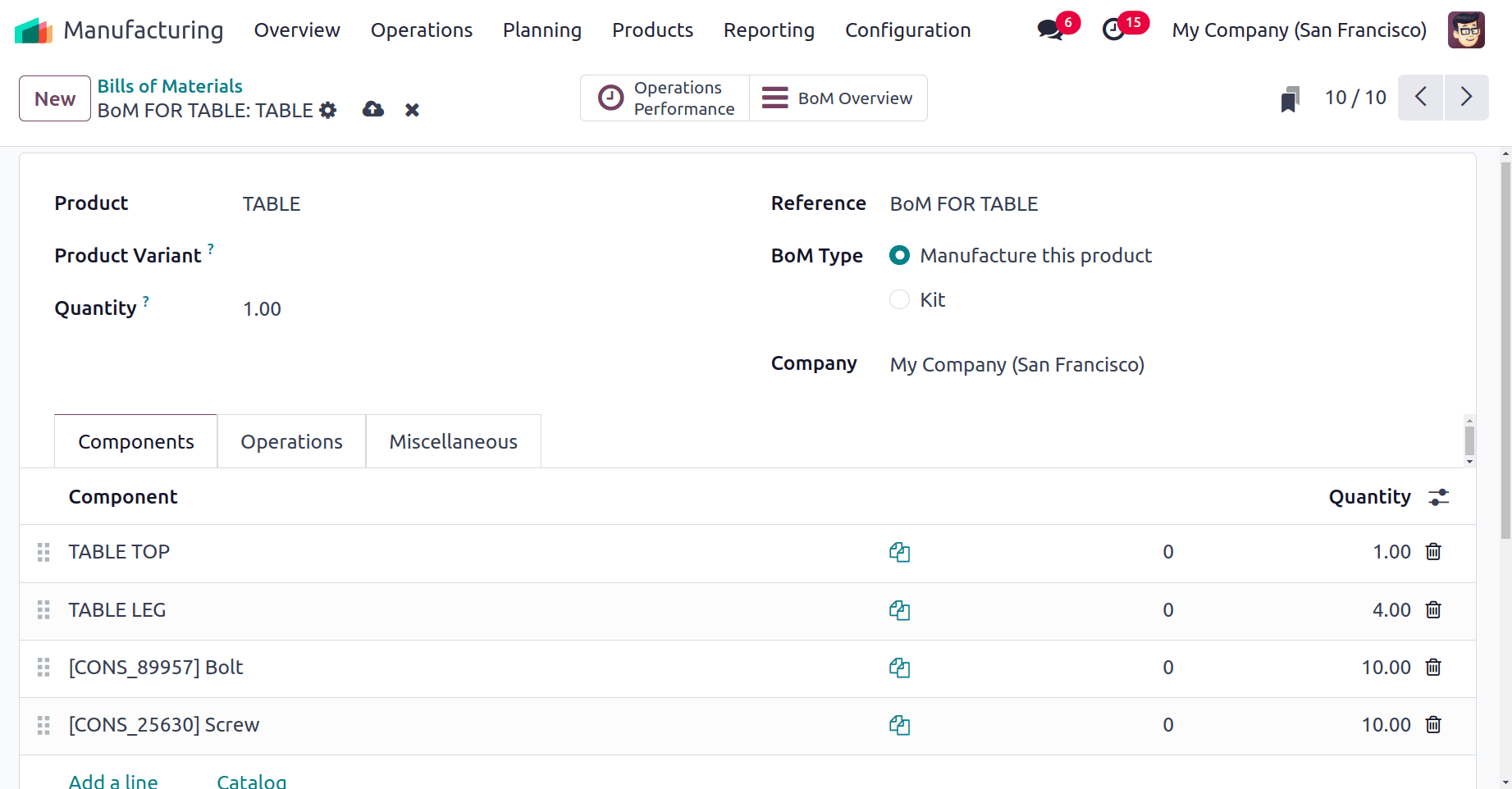
The Operation tab contains a list of procedures needed to be performed to manufacture the product. Here the operation is named ASSEMBLING, and it is performed inside the work center named DRILL STATION.
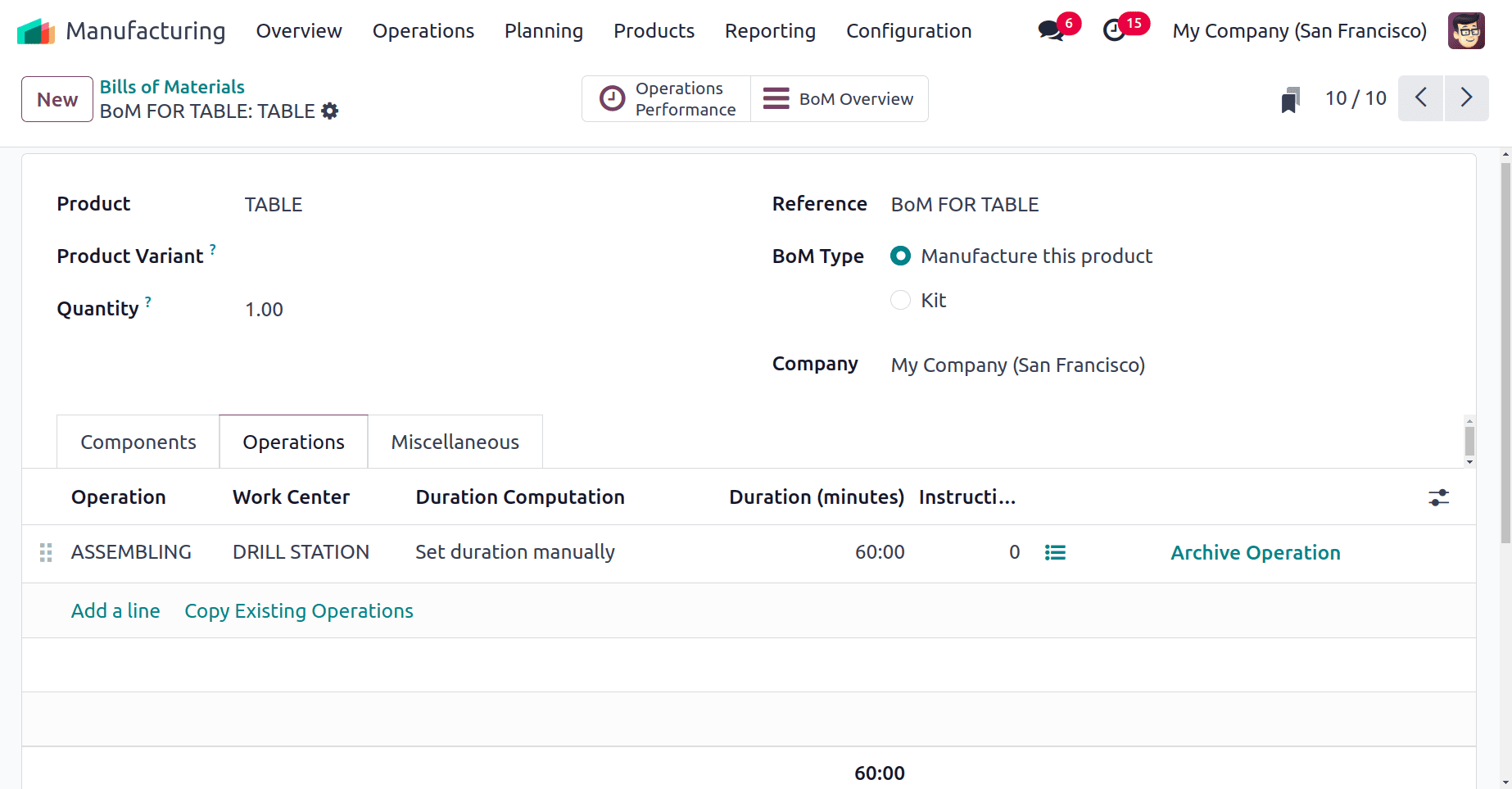
So create a new Manufacturing Order. Choose Manufacturing Orders from the Operations menu. A list of manufacturing orders will be shown there. To add a new one click on the New button.
: Operations > Manufacturing Order > New
Choose the same product Table, inside the product field. Then choose the created Bill of material. After that, all the raw materials and operations added to the BoM will be in the areas there.
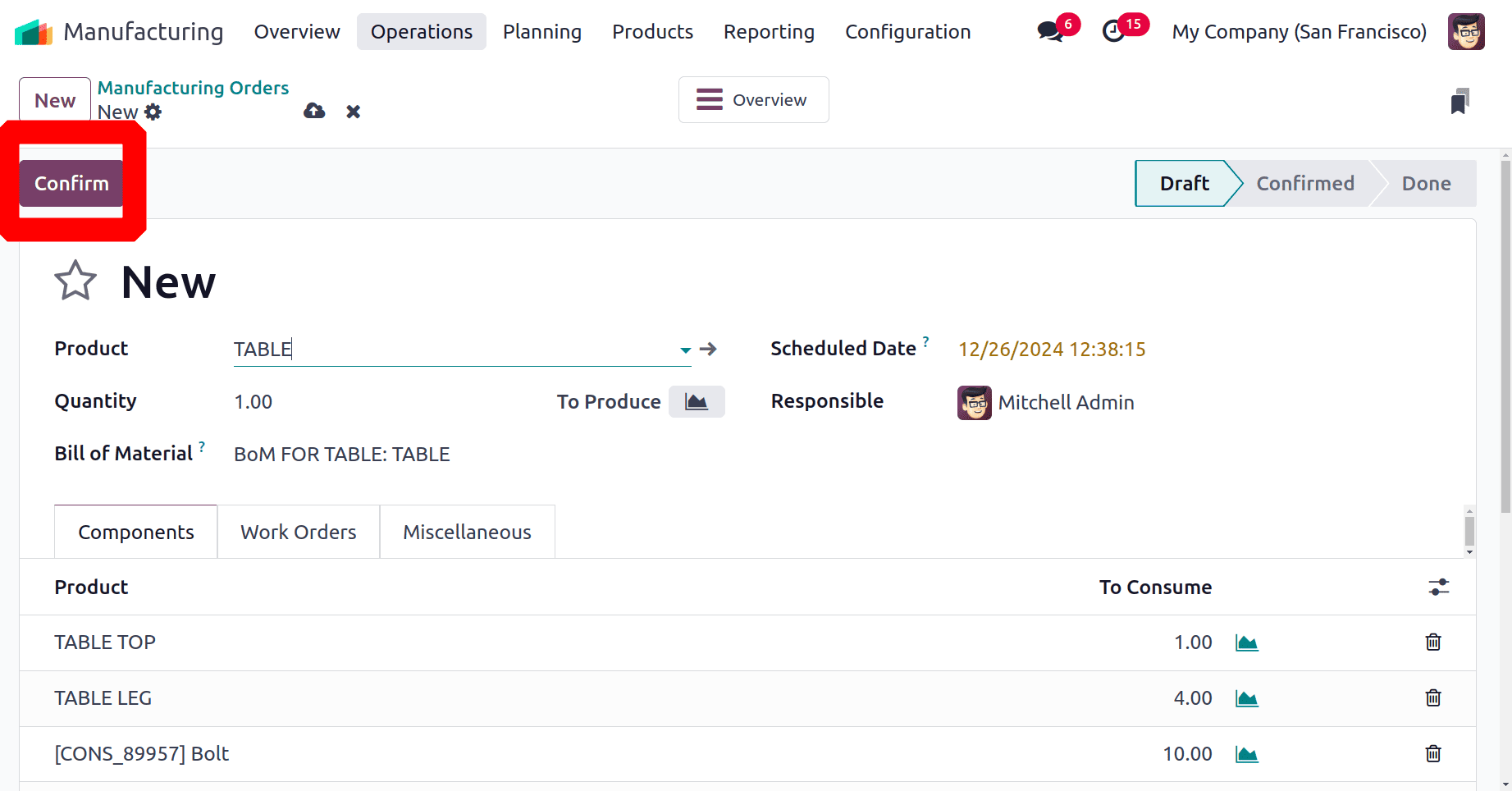
Click on the Confirm button and plan the operation. So the manufacturing order changed the stage to Confirmed. There is a start button in the Operation as shown in the screenshot below. To start the work order, click on the Start button.
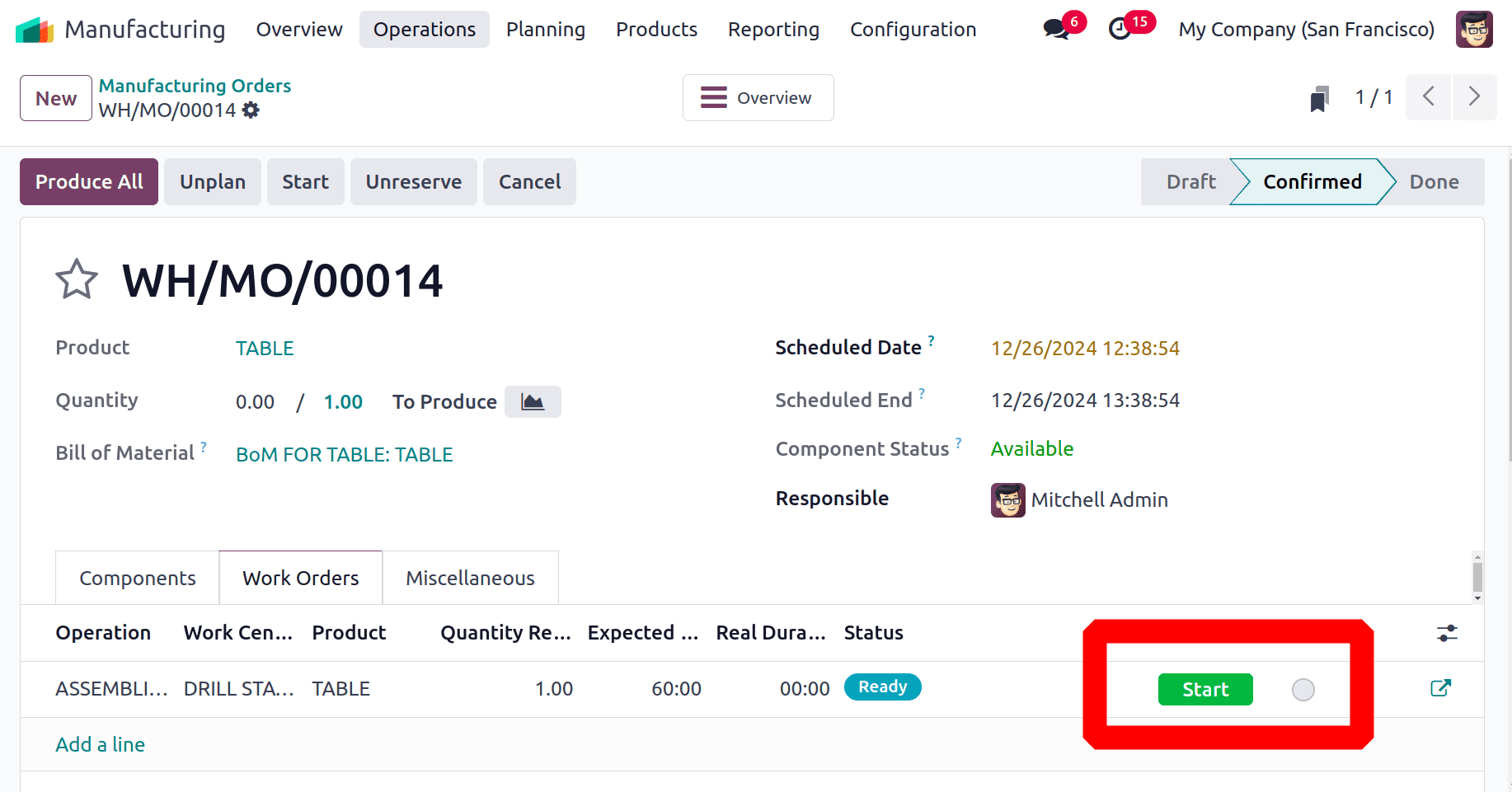
Users can simply pause the work order by clicking on the Pause button, or after completing the operation, click on the Done button. Both the buttons are placed on the Operation Line as shown in the screenshot below.
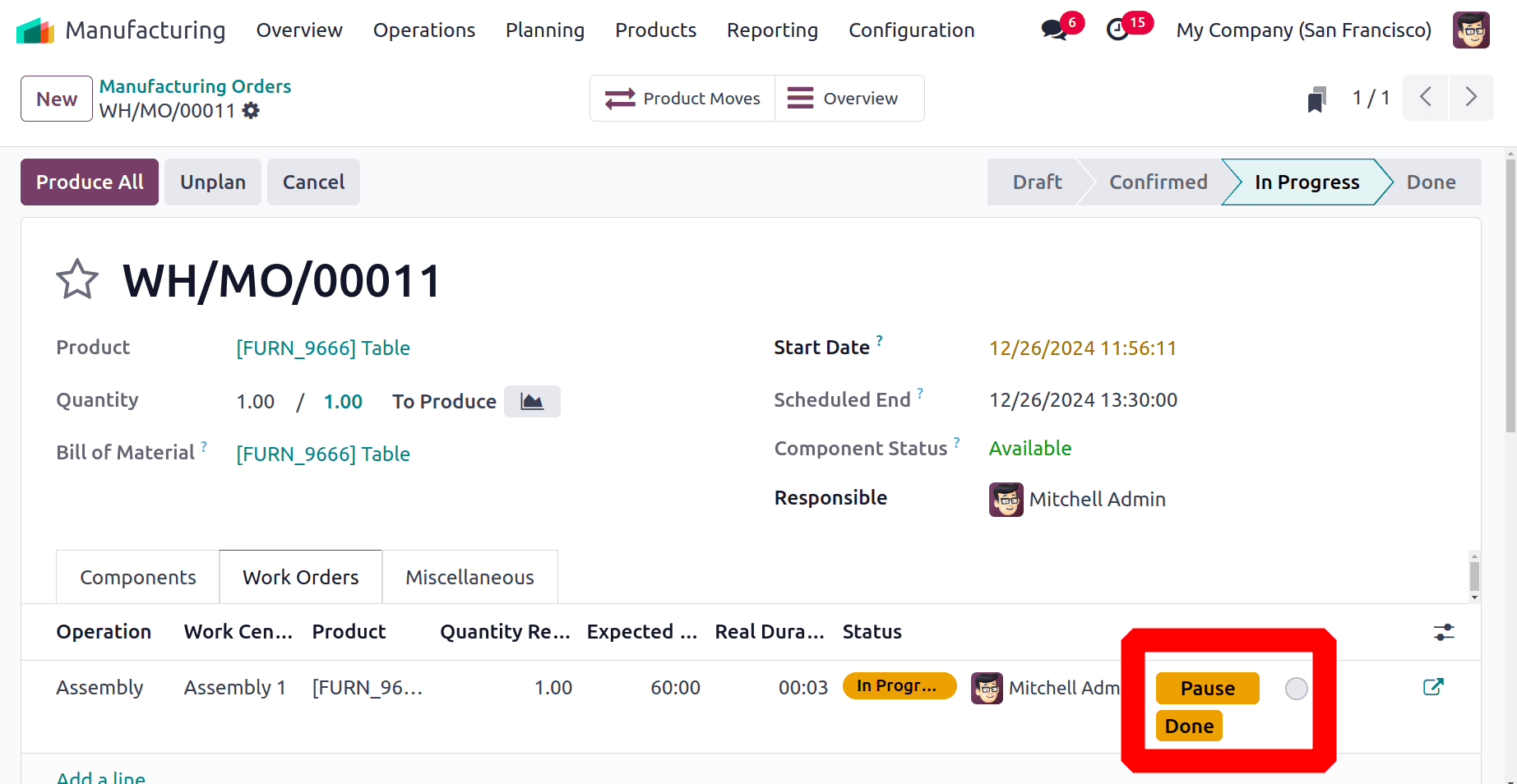
Here, the user just paused the work order. So the work order is still in the In progress stage. Here the Expected Duration needed to complete the operation is set as 60:00 Minutes, but the current time or the Real Duration is 16:12 minutes.

So to post the Work in Progress accounting entry, click on the gear icon placed on the upper left side of the screen. Then a list will appear there, choose the Post WIP Accounting Entry from the list.
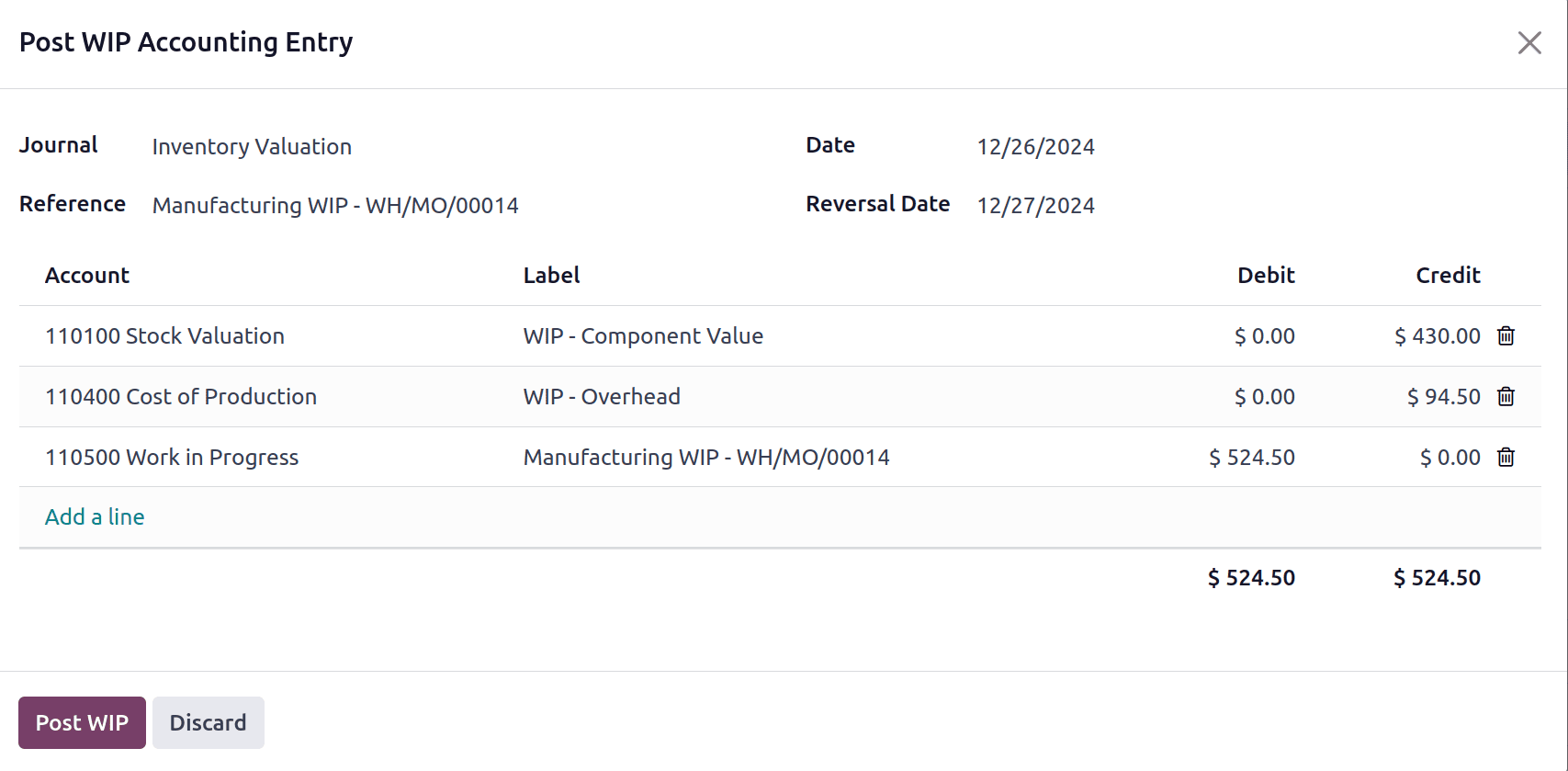
Here the entries are shown in the screenshot above. The Stock Valuation Account, WIP Overhead Account, and the WIP account are shown. Users can post the entry by clicking on the Post WIP button. But here the operation is not completed, so currently, users discard the entry.
Here the user completed the operation. So the Real Duration meets the Expected Duration, and the Work order status is currently Finished.
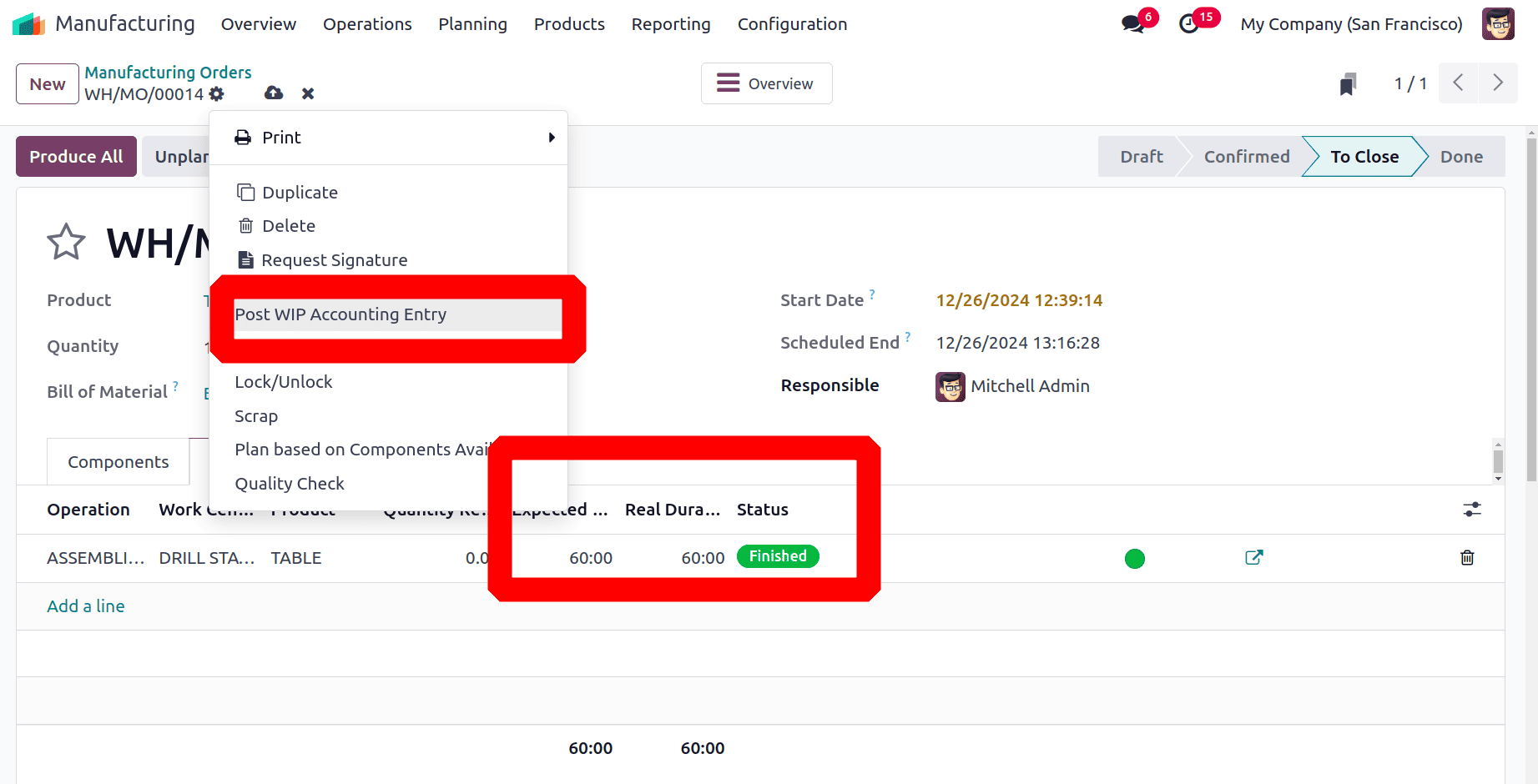
Let's again click on the Gear icon and choose the Post WIP entry. This time the entry values are totally changed as shown in the image below. Lets check the entry before posting.

In this case, the first account is a stock valuation account, and the account type is the current asset. On that account, the WIP-Component Value is credited. This indicates that the account's overall commitment cost has been adjusted. The user employed four components to produce one quantity of TABLE. The first one costs $50 and comes in one quantity of TABLE TOP. Four quantities of TABLE LEG, each costing $40, make up the second component. The third is ten bolts, each costing ten dollars. The final one is Screw, which costs $12 and uses ten amounts. Thus, the total cost of the components is $430. These all are used components. This means the asset is decreased, so the account is credited.
The second account is the WIP Overhead Account, named Cost of Production, and the type is Current Asset. Which shows the total cost of the production, which means the cost of the Work Center and employee’s hourly cost.
Here, the workspace serves as a DRILL STATION. Additionally, examining the costing data reveals that each work center costs $250 per hour. This implies that the cost should be $250 if the output inside this work center takes an hour. Mitchell Admin is also listed as an Allowed Employee.
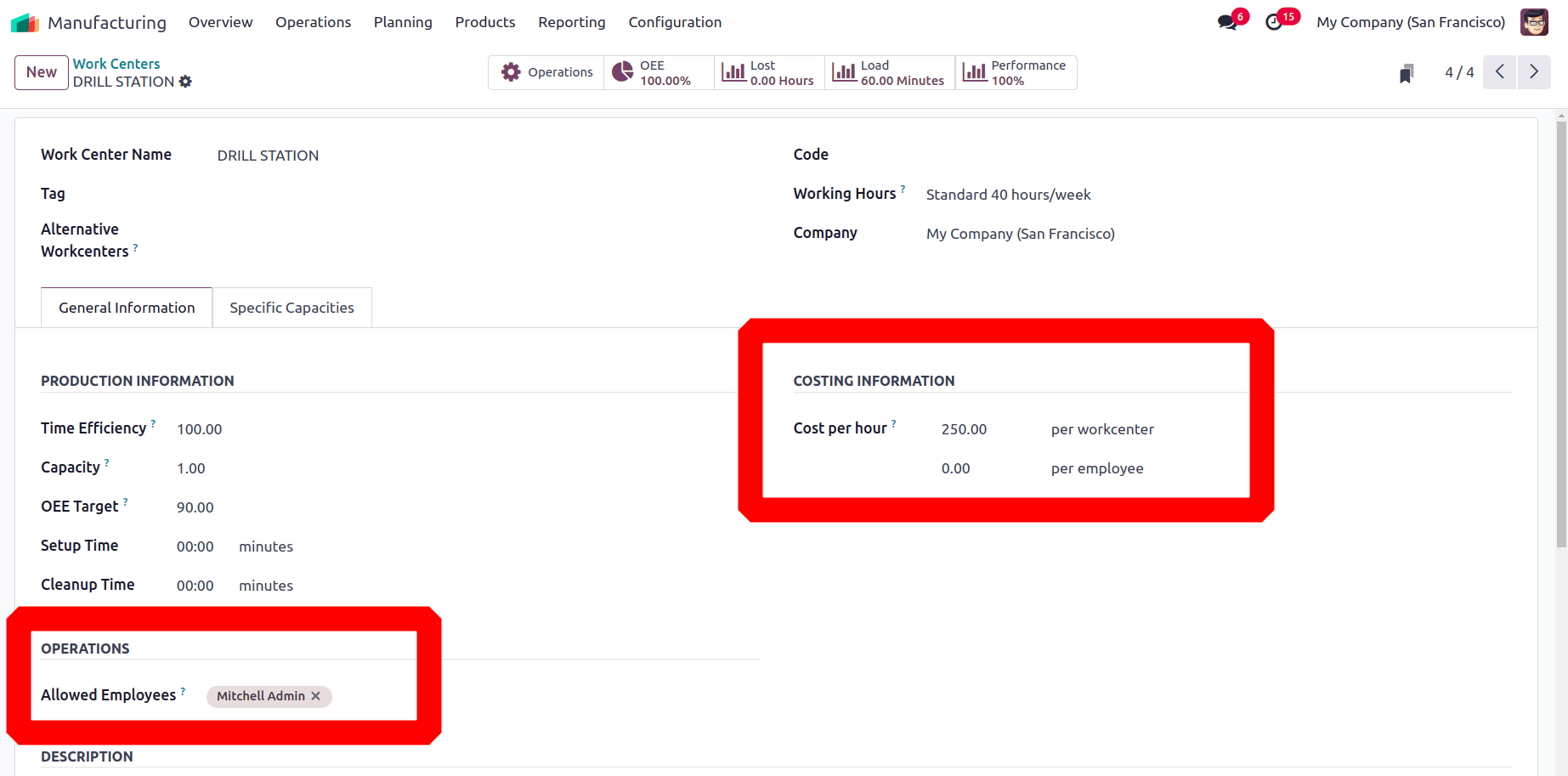
Navigate to the Employee module and open the specific employee Mitchell Admin to view the employee cost. The employee's hourly cost was then displayed on the Settings tab of the employment form. which amounts to $100 per hour.
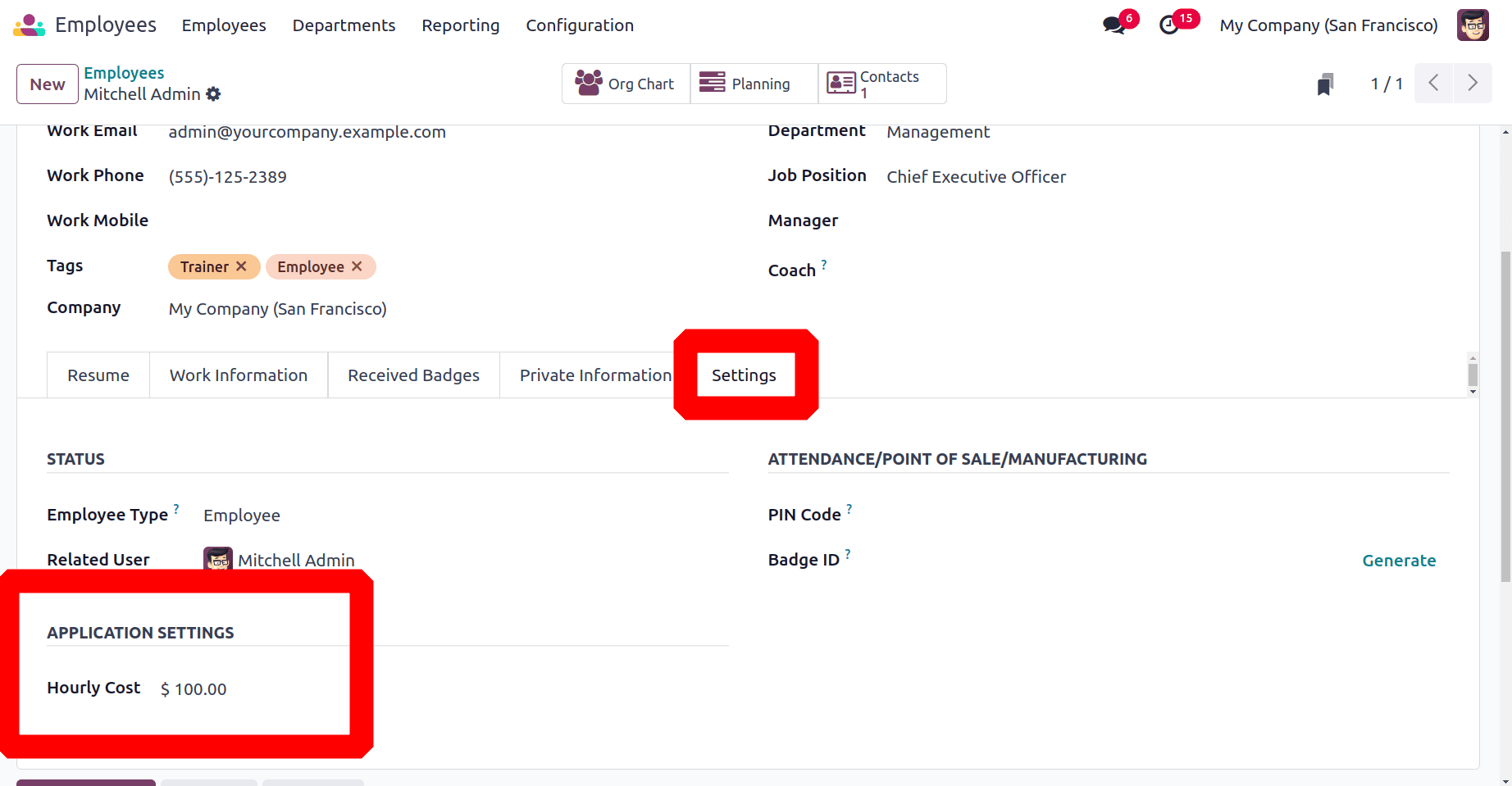
Therefore, the total cost of production is $250 + $100, or $350 per hour. The work order's actual duration is 60 minutes, or one hour. The value of the asset is reduced, and the account is credited accordingly.
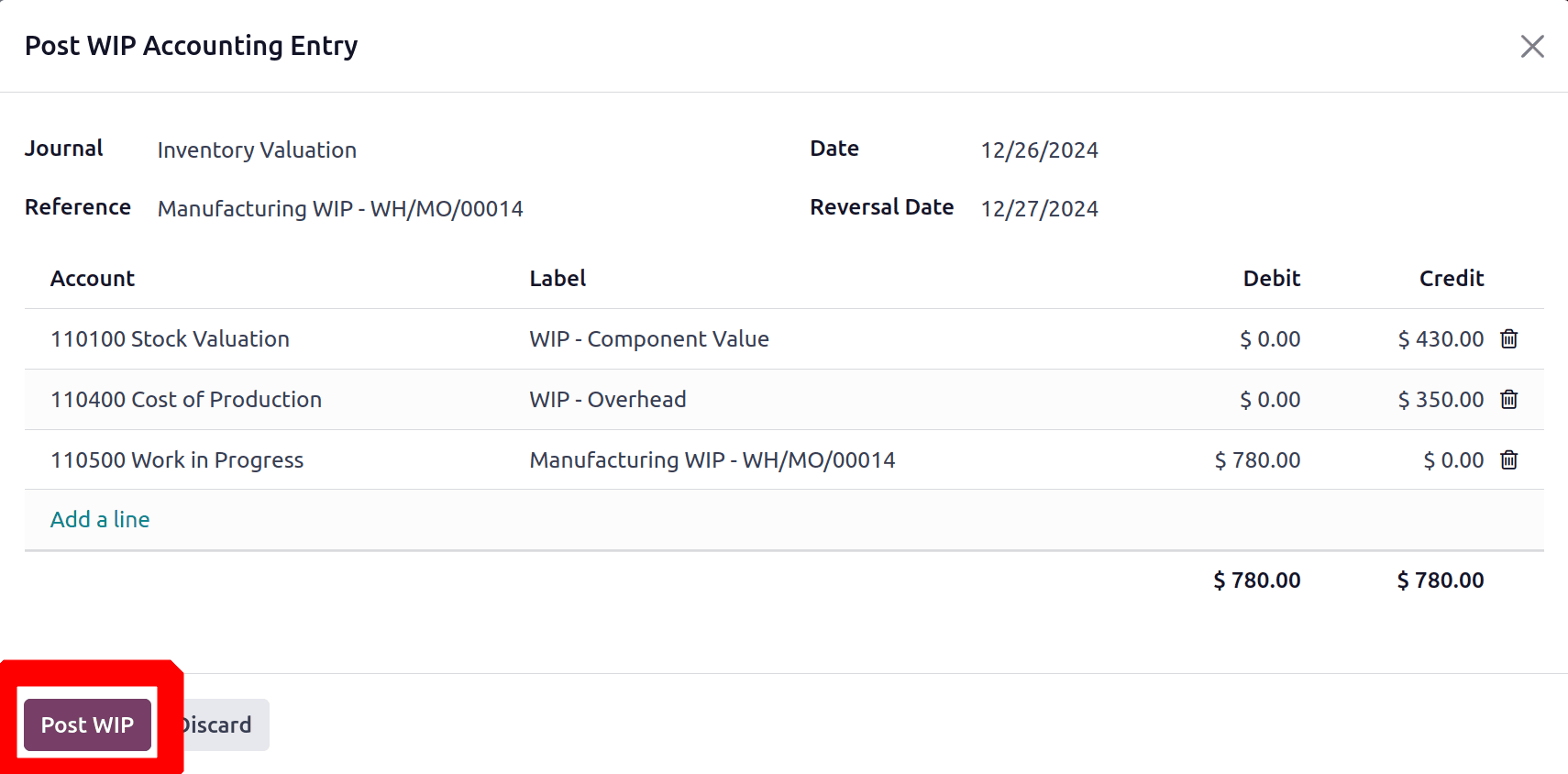
The Work in Progress account is the final account in the entry. It calculates the sum of the production and component costs to display the overall cost of the project. There is a debit when the asset value rises. Thus, the entire value of the Work in Progress account is deducted. To post the entry into accounting click on the Post WIP button.
With only one click, the WIP Accounting record for several production orders may be posted. To do that, choose the orders by opening the Manufacturing orders. In progress should be the order status. Then, as previously stated, select the Post WIP Accounting Entry option by clicking the Action button.
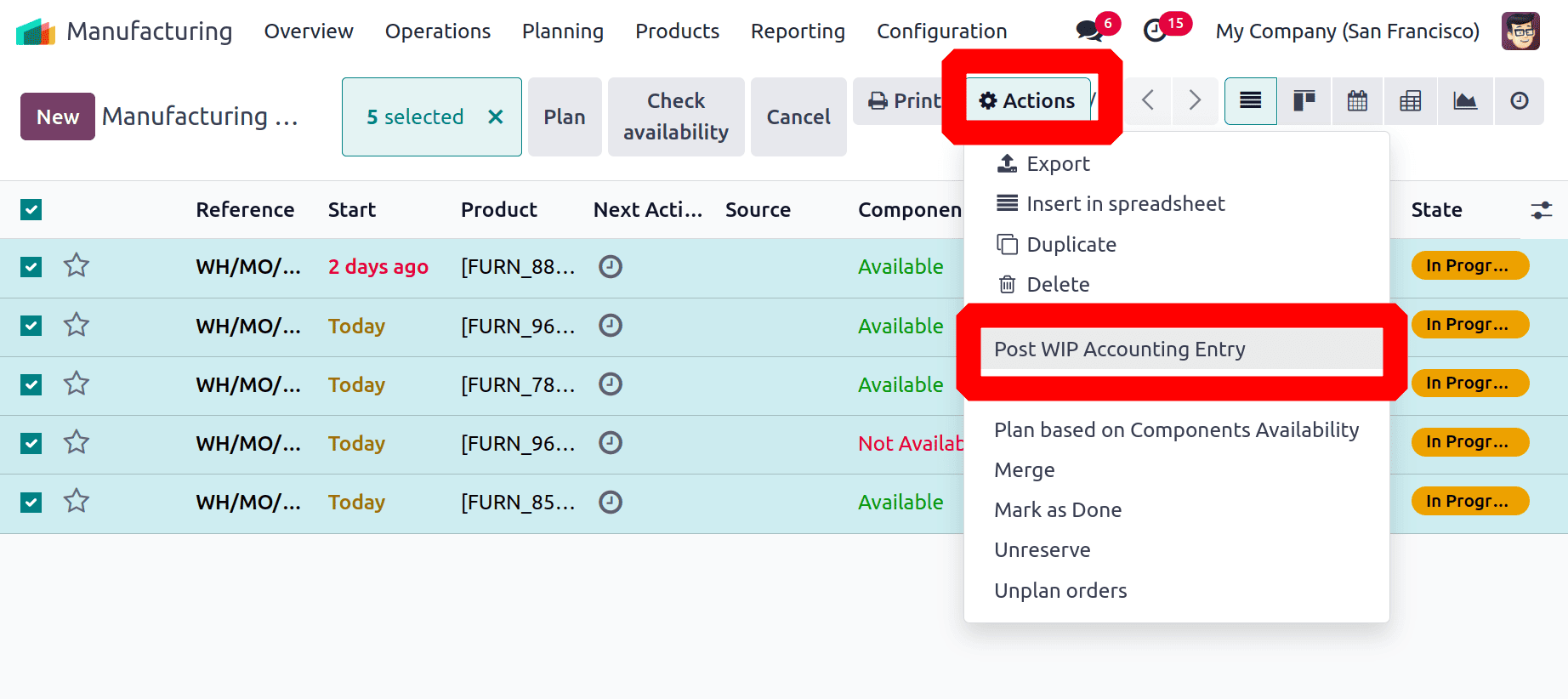
The journal items for all of the chosen orders are displayed together in the entry, just like in the prior instance. To post the entry, click the Post WIP button.
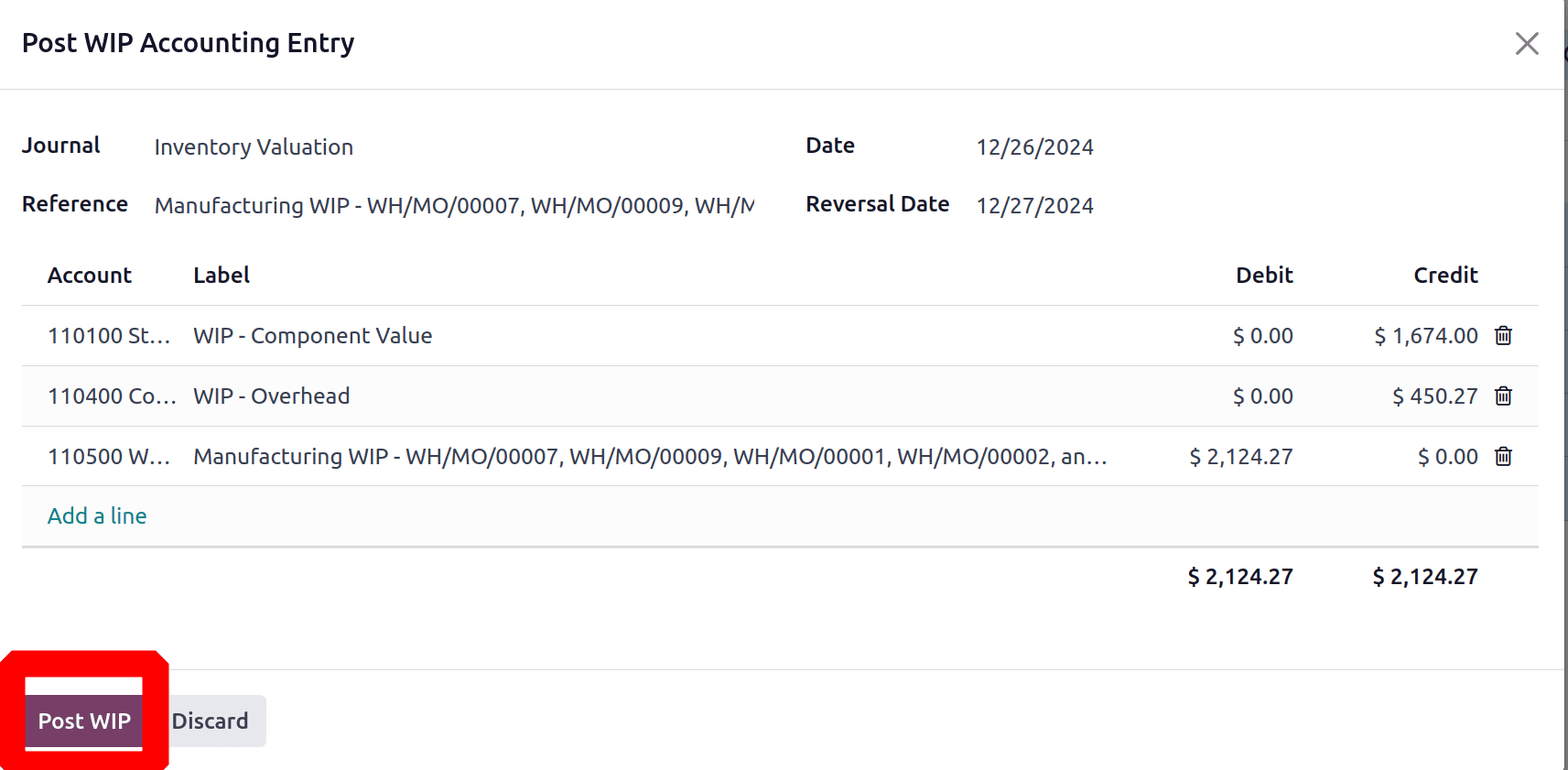
Then move to the Accounting module again and choose the Journal Entries from the Accounting menu. To cross-check the entry, click on it to open.
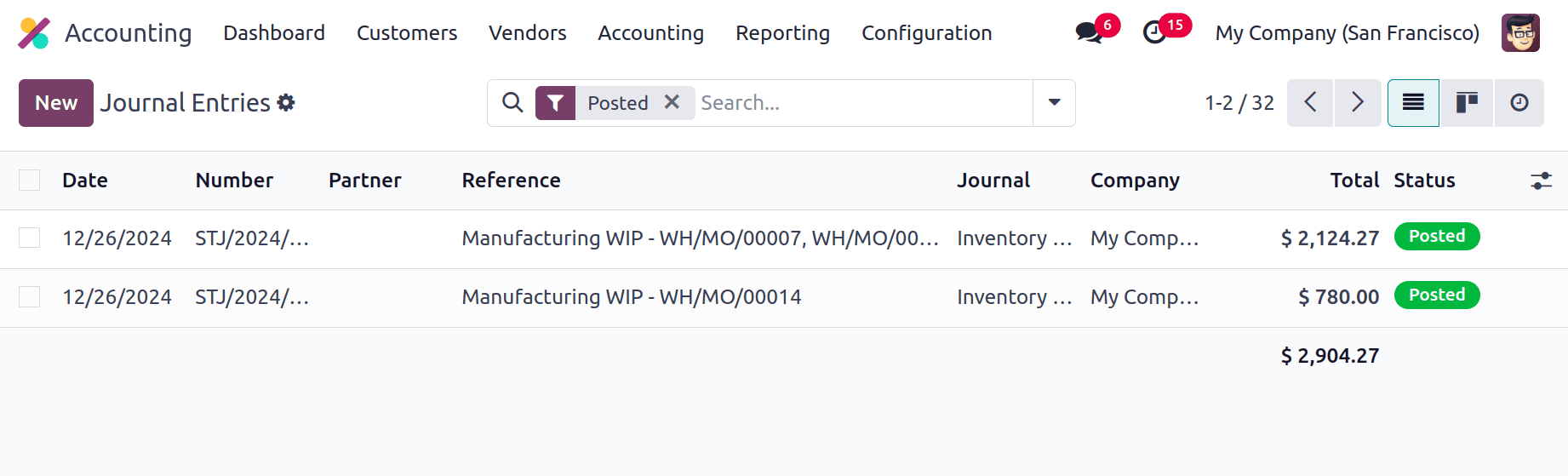
Odoo 18's work-in-progress (WIP) accounting gives companies a reliable means of monitoring and controlling partially finished projects or production procedures while guaranteeing accurate financial reporting. By offering real-time insights on project or production progress and related expenses, this tool improves operational efficiency and decision-making.