In a business, it is very important for you to store and organize data related to the contacts. The process of managing contact data can be a bit complicated. Therefore managing them manually may create problems. With the help of efficient contact management, you can store a large number of contacts including their name, email, location, phone numbers, and manage them effectively. Also, you can maintain a clear picture of each contact. Your interactions with the contact, opportunities, sales, and purchase details, all can be stored and analyzed. With all this information you can have a deep insight about the contact. As the data is being stored in the database, manual storage errors can be eliminated.
Odoo 14 Contact module helps you to save all the necessary information regarding the contact details in your database systematically. As every contact is saved separately it helps you to have a personalized interaction with the contact. You can always analyze the previous relationship with the contact and better collaboration is possible. The contact module helps you to make decisions based on the data stored. With better collaborations, the productivity of the company will automatically increase.
Let us have a brief overview of the Contact Module and how it helps in contact management.
Contact module
You can install the Contact module from the Odoo Applications. By clicking the module you can view the Contact dashboard. All the contacts are saved here and you can have a unified view of your contacts.
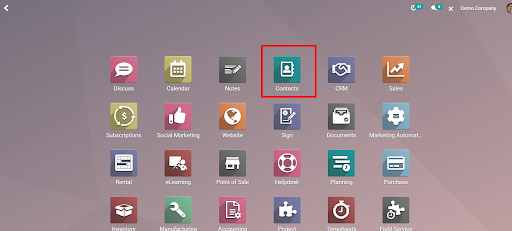
You can view the contacts in Kanban, List, Map, or in Activity views. Using Filters you can sort desired contacts on the screen. These Filters include default filtration options as Individuals, Companies, Customer Invoices, Vendor Bills and Archived. You can also add a custom filter. When the company grows it will be very difficult to maintain contacts in traditional methods. But with the Odoo 14 Contact module, all your contacts are stored and you can retrieve them according to your need. Apart from Filters, you can also view the contacts by grouping them under Salesperson, Company, and Country. You can add a custom group too. By grouping the contacts on the basis of Salesperson you can view the list of contacts entitled as salespersons and their details such as Name, Phone, Email, Next Activity, City, Country, and company.
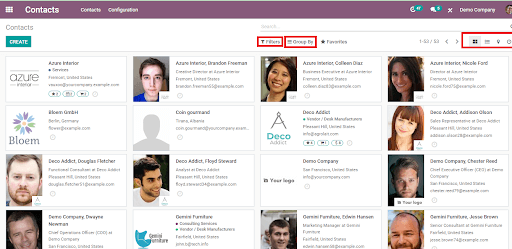
To view the details of the contact you can click on a contact you wish to view the details. Another important feature of Odoo Contact module is that you can save the contact details of individuals as well as companies. So that if we select the contact of a company the required information of the employees will also be displayed under the Contacts and Addresses title. By clicking on the individual contact, contact details such as Name of the contact, Name of the company, Address, Company Address, Tax ID, Job Position, Phone, Mobile, Email, Website Link, Title and Tags.
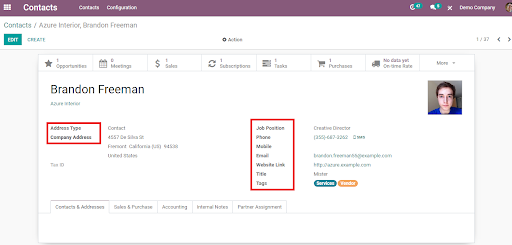
You can view the Opportunities that you might have with the contact. By clicking on them you can view the status of the opportunity, whether it is a new opportunity, qualified, proposition or won. Meetings scheduled with the contact can be seen next to Opportunities. By clicking on the meetings you can view the meeting with the contact and the attendees that will be attending the meeting. You can add new attendees also. Details regarding the quotations and sales can be viewed from the Sales tab. The number of the quotation, Order Date, Website, Customer name, name of the Salesperson, Next Activity scheduled, name of the Company, Total amount, and Invoice Status.
You can view the contact's subscription details by clicking on the Subscriptions tab. Here you can view the details such as Reference ID, name of the Customer, Next invoice, name of the Salesperson, Next Activity, name of the Company, Recurring Price, happy percentage, Total amount and Stage of the subscription. To view the tasks that have been assigned to the contact you can click on the Tasks tab. You can view the assigned task details and at which stage the task is. You can view the request for quote (RFQ) and Purchases from the Purchase tab. Details of the purchase such as the Reference ID, Confirmation Date, name of the vendor, name of the Company, Receipt Date, name of the Purchase Representative, Source Document, Total amount and the Status of the purchase can be seen. You can view the On-Time Delivery analysis of the vendor by clicking on the On-Time Rate tab. Other details you can view are Amount Invoiced, Vendor Bills, Partner Ledger, Documents and Go To Website of the contact.
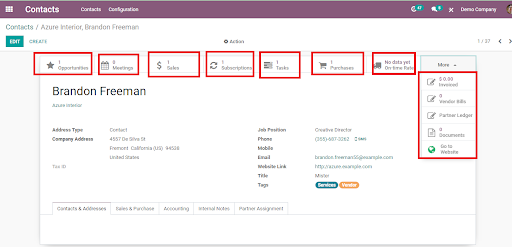
Other details you can acquire from the Contact data include Contact Addresses. If the contact is saved as a contact of the company, as said earlier, you can view the details of the employees that you require from the selected company under here. Or else if the contact is of an individual then the details of the contacts and addresses linked with him or her will be displayed here.
Details regarding the sales and purchases will be displayed under the Sales & Purchase tab. Here details of sales such as Delivery methods and Payment Terms, Point of Sale details such as barcode and Loyalty Points, Purchase details like Payment Terms and Payment method, Fiscal information and Miscellaneous details are displayed.
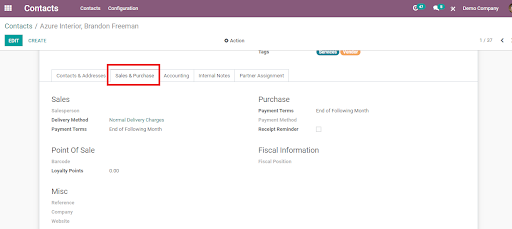
Who will be managing the accounting-related settings of the contact will be displayed under the Accounting Tab. Bank account details and Accounting entries can be viewed from here.
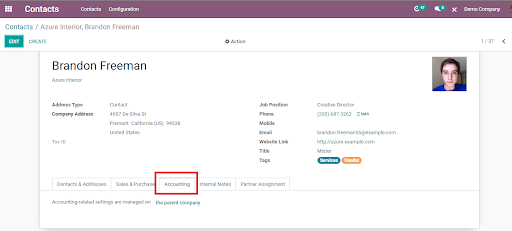
You can view the internal notes that have been recorded about the contact by clicking on the Internal Notes Tab. To view the geolocation you can click on the Partner Assignment tab.
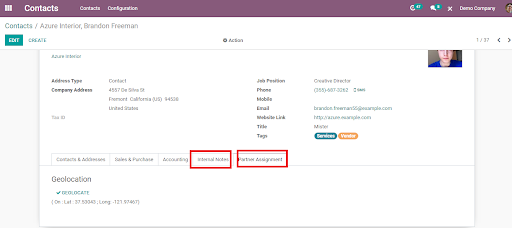
You can take certain actions on the saved contact details by clicking on the Actions button. These actions include Archive, Delete, Duplicate, Grant Portal Access, Send SMS Text Message, and Process Follow-Ups.
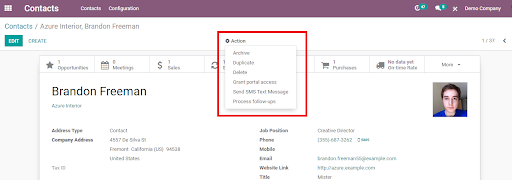
With the help of Contact module configuration, you can configure the Contact Tags, Contact Titles, Industries, Localization of Countries, Fed. States and Country Group and Banks and Bank Accounts.
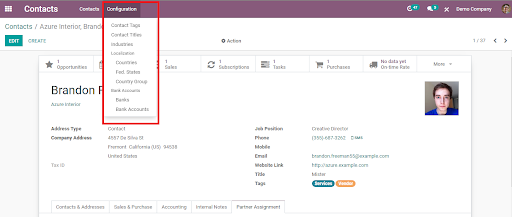
You can edit the existing contact by selecting the EDIT option and to create a new entry in contact you can press the CREATE button.
With the help of Odoo 14's Contact module, you can easily track and keep a record of the contacts you interact with for business purposes in an efficient manner. It helps you to save time and all the details you need can be retrieved with a single click. You can have a perfect overview of the contact and all data related to him through Odoo 14's Contact module.