Storage Categories is a feature in the Odoo 16 Inventory module that allows you to categorize your locations to create smarter putaway procedures. In order to benefit from this feature, you must first turn on the Storage Locations setting in Settings. This functionality will be visible when you activate the Storage Location option, immediately below the Storage Locations menu. To activate this option, navigate to Inventory -> Settings -> Warehouse -> Storage Categories, as shown below.
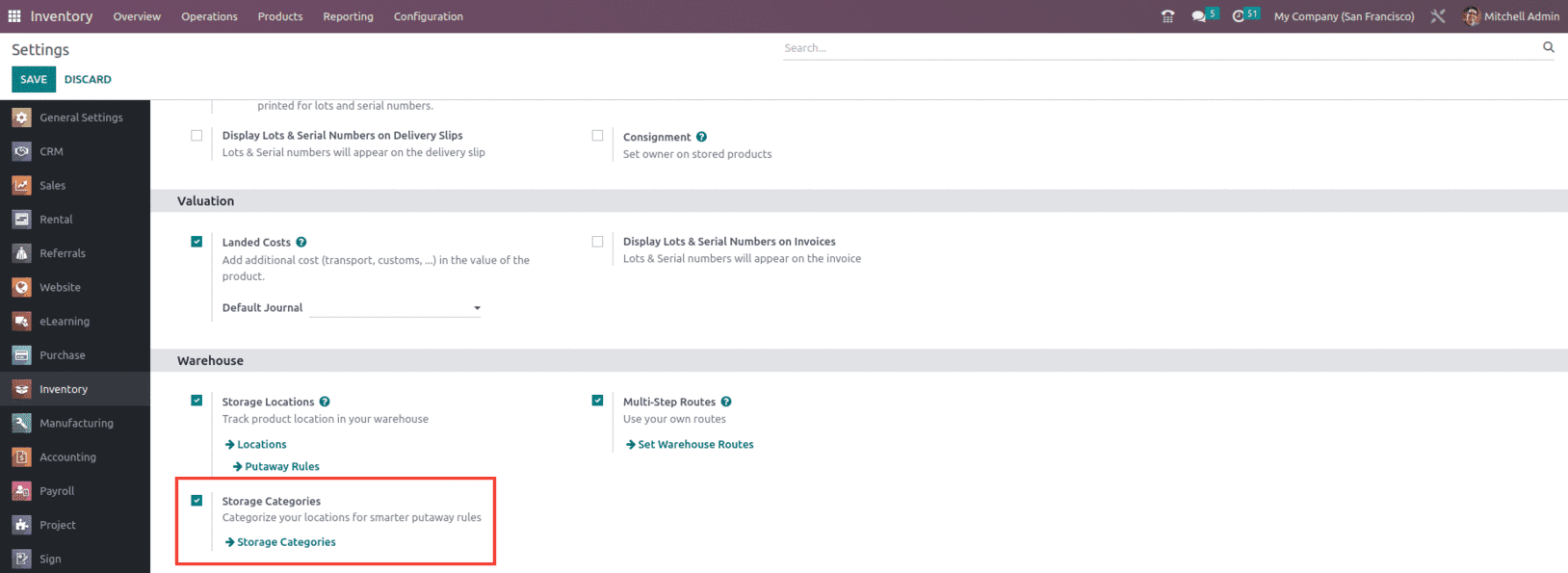
Once it is enabled, the user can utilize this feature from the configuration menu of the Inventory module, as shown below.
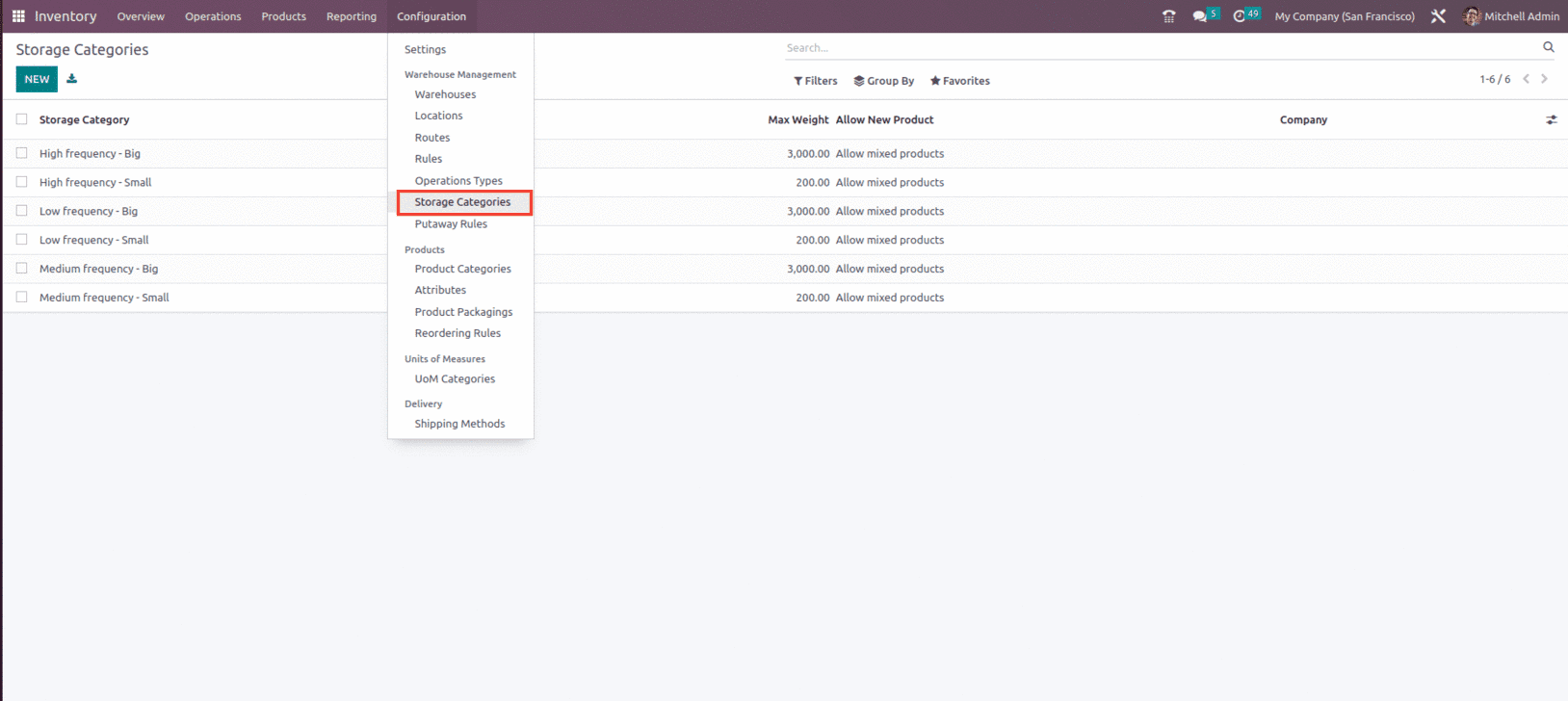
When the feature is selected, you can see the predefined Storage categories and can create a new one using the New button, as shown in the image above.
By selecting the "create" button, we may add information to an existing Storage Category, such as the name of the Storage Category, its maximum weight, and the company. Along with that, there are three requirements to include products in this category, and they are:
If the location is empty: A product can only be added if the location is empty.
If the products are the same: a product can only be added if the same product is already present.
Allow mixed products: many products can be stored in this area at the same time.
We can specify the storage category's capacity by adding products to the Capacity by Product tab, as shown below. So here we can consider a storage category as Storage 1 with the maximum weight set as 1000 kg, as shown below.
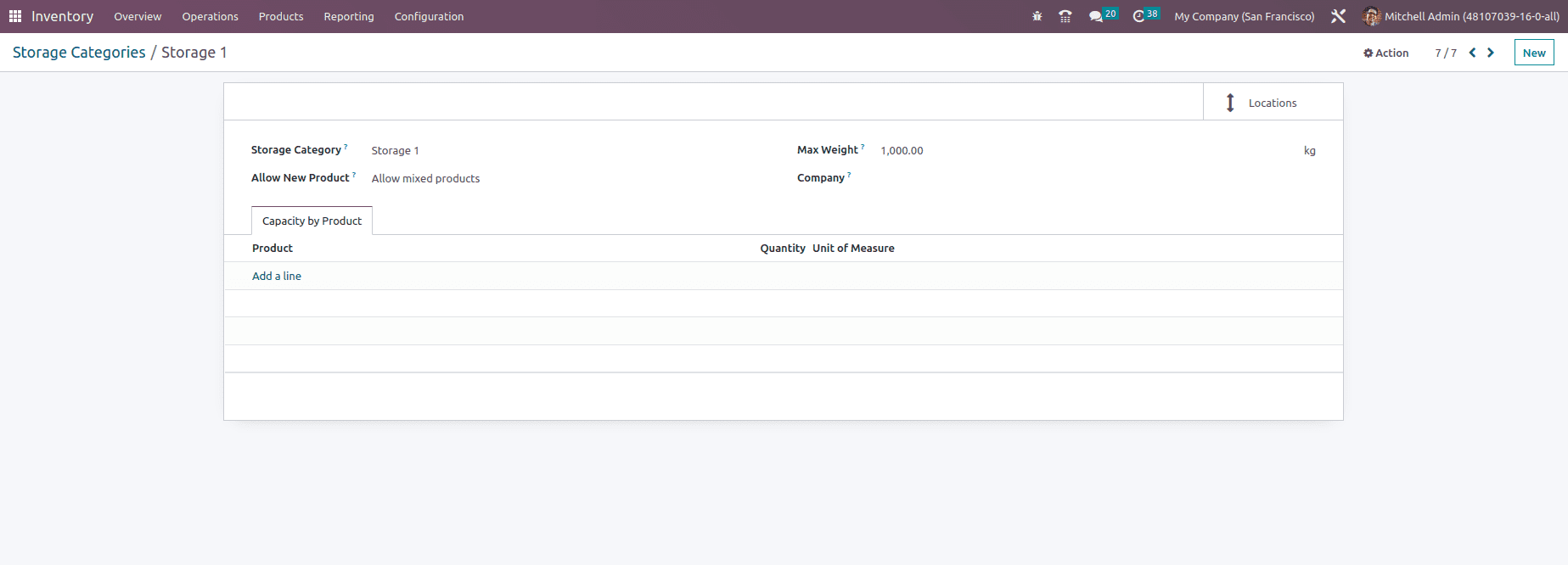
After the storage category settings are saved, a location can be attached to the storage category. For that, go to the locations under the configuration menu of the Odoo inventory module, as shown below.
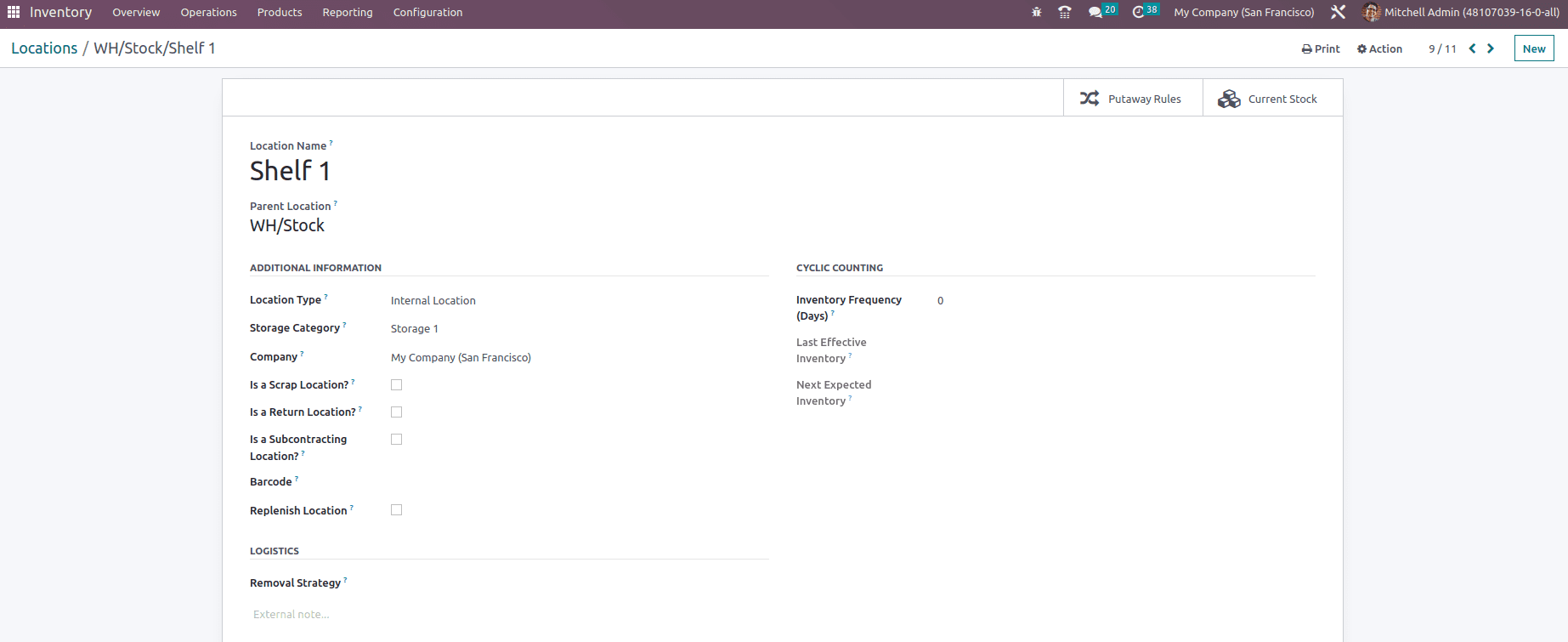
So let's add a category to the location named as WH/Stock/Shelf 1 so that it may check the defined weight of locations and find the optimum storage site for the goods.
Now let's set the Putaway rule for the products in such a way that when the products arrive at WH/Stock, they will be relocated to shelf 1 depending on the available storage space.

Now let's create a transfer for a product and validate the order to check the inventory stock move. Before that, set the weight for the product, which can be done from the inventory page of the product form, as shown below.
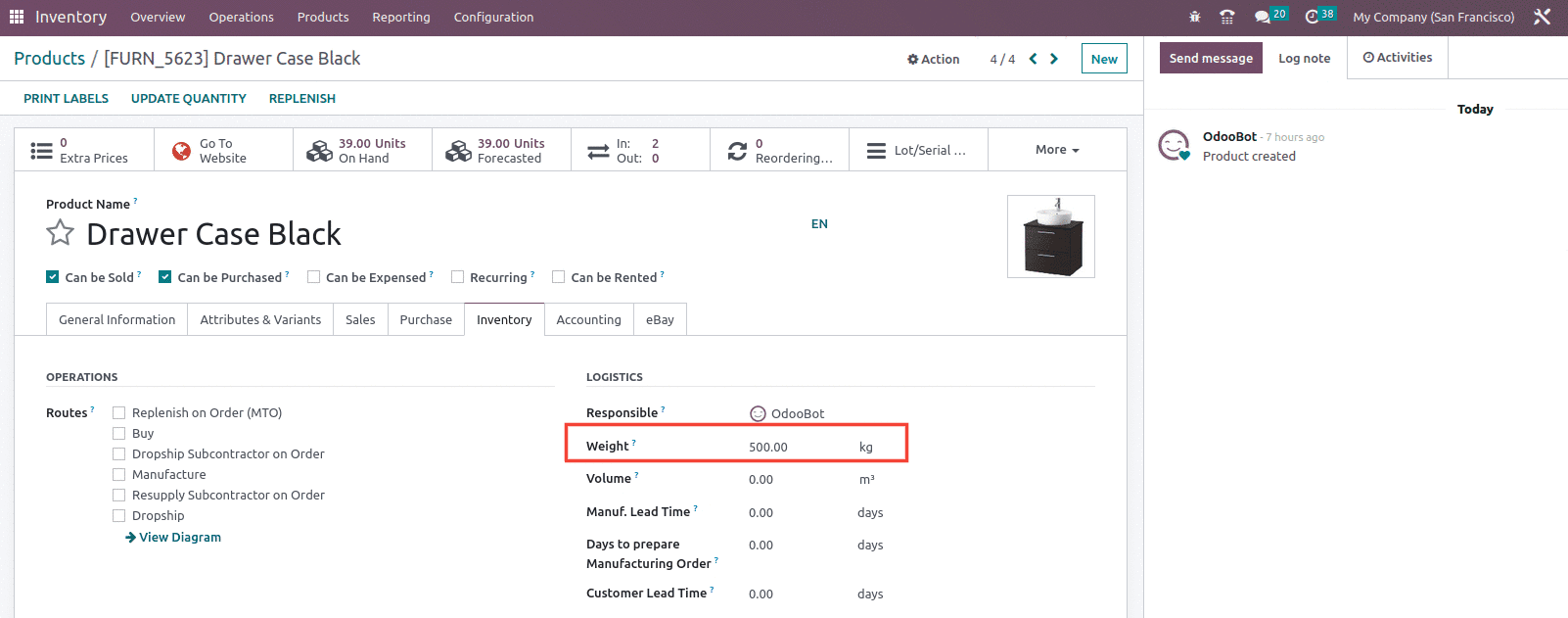
Now let's create a transfer of a product with quantity 2 and with operation type as receipt and confirm it as shown below.
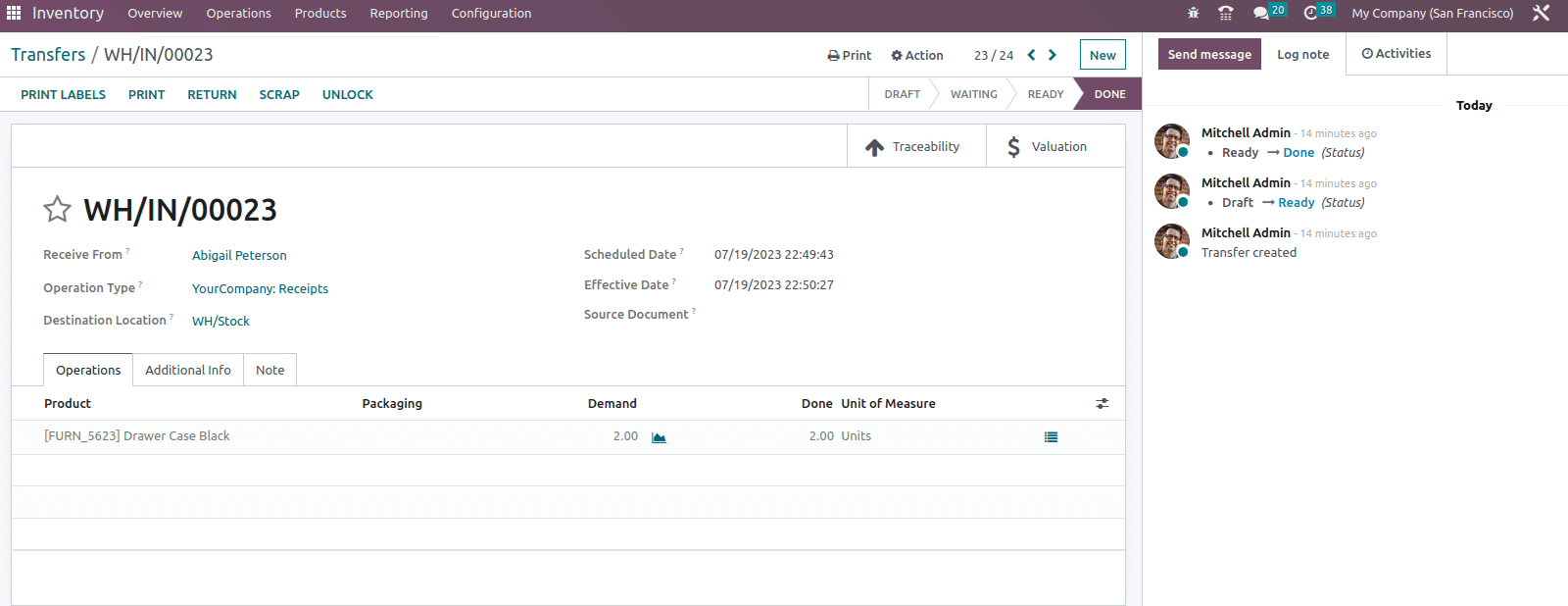
And if we check the product move history of the pproduct, we can see that the product is moved from vendor to the WH/Stock location since the weight of the product was 500kg and the maximum weight that the storage category is set as 1000 so it moved to the WH/Stock location as shown below.

Now again, let's create a new transfer for the same product with quantity 1 and with the operation type as receipt and validate the transfer as shown below.
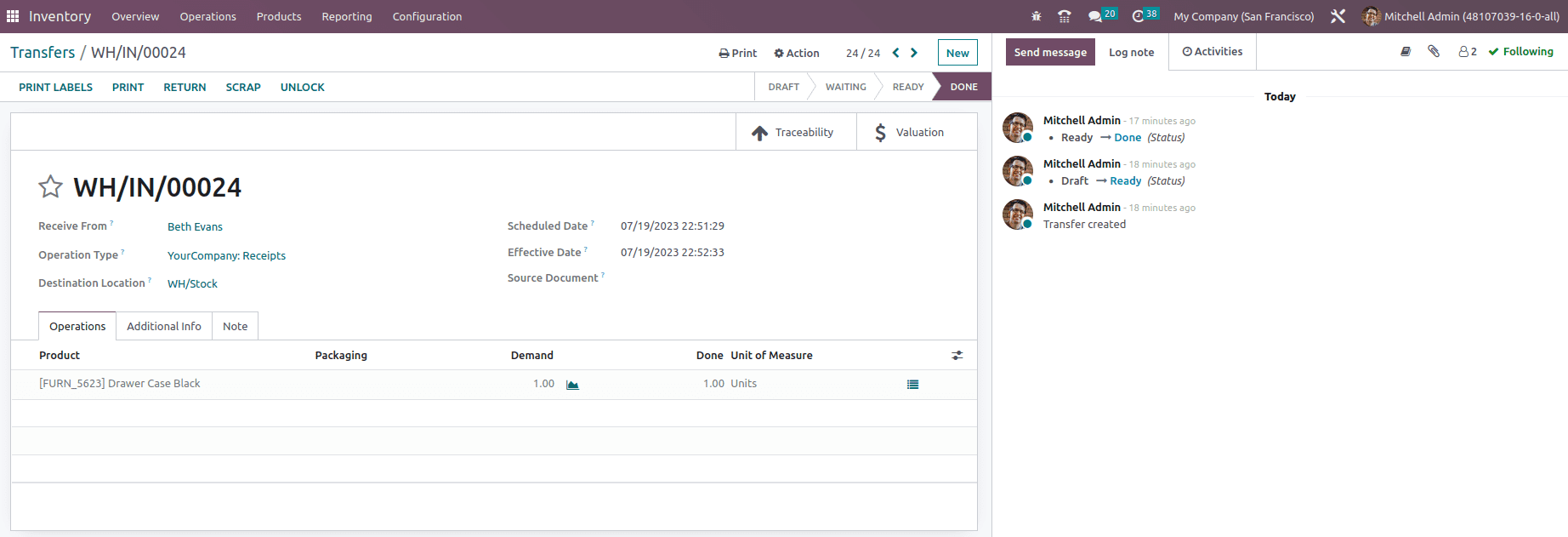
And now, if we check the product move history of the product, we can see that the product is moved from the vendor to the WH/Stock/Shelf 1 location, as shown below.
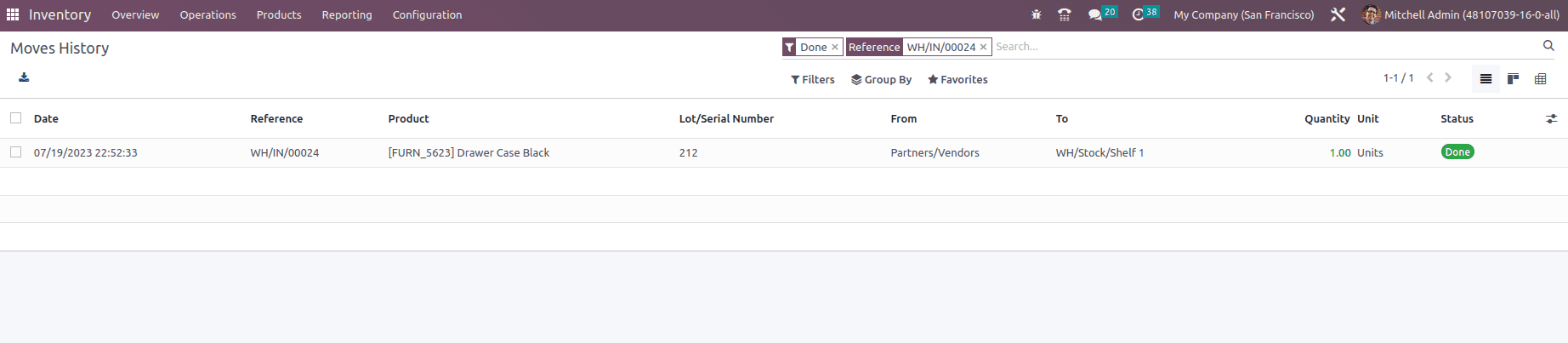
In this way, you can use Storage categories in Odoo 16 to add an additional location attribute and enables the user to specify the number of products that can be kept in a location as well as how putaway rules will be used to choose the location.