SMS marketing is a crucial technique for promoting various aspects of a company, including events, products, services, and promotions. The Odoo 17 system includes the SMS Marketing module, enabling users to receive flash deals, discounts, and limited-time promotions. The system can be automated by applying filters to the recipient list, allowing different SMSs to be delivered to different client segments. It efficiently handles all operations and procedures, handling concerns and challenges.
The Odoo 17 SMS Marketing module allows companies to focus on planning and strategizing to grow their market and increase conversion rates. To start SMS marketing campaigns, install the module from Odoo 17 applications by searching for it in the Apps section of your database. Once added, the SMS Marketing icon will appear in your database.
SMS Marketing Menu
Upon entering the SMS Marketing module, you will be greeted with a list view displaying all your SMS campaigns. This list format, as shown in the image below, provides a comprehensive overview of each campaign’s key details:
* Title: The name of the SMS campaign.
* Responsible: The employee managing the campaign.
* Sent: The total number of SMS messages sent.
* Clicked: The number of recipients who clicked on links within the SMS.
* Status: The campaign's current status (e.g., Draft, Sent).
* Bounced: The number of SMS messages that failed to deliver.

Exploring Different View Formats: The SMS Marketing module supports various view formats to suit different needs:
* Kanban View: Campaigns are organized using the Kanban View into distinct stages, including Draft, In Queue, Sending, and Sent. Additionally, you can carry out operations such as folding, archiving, or unarchiving stages by using the settings icon found in the upper right corner of every stage.
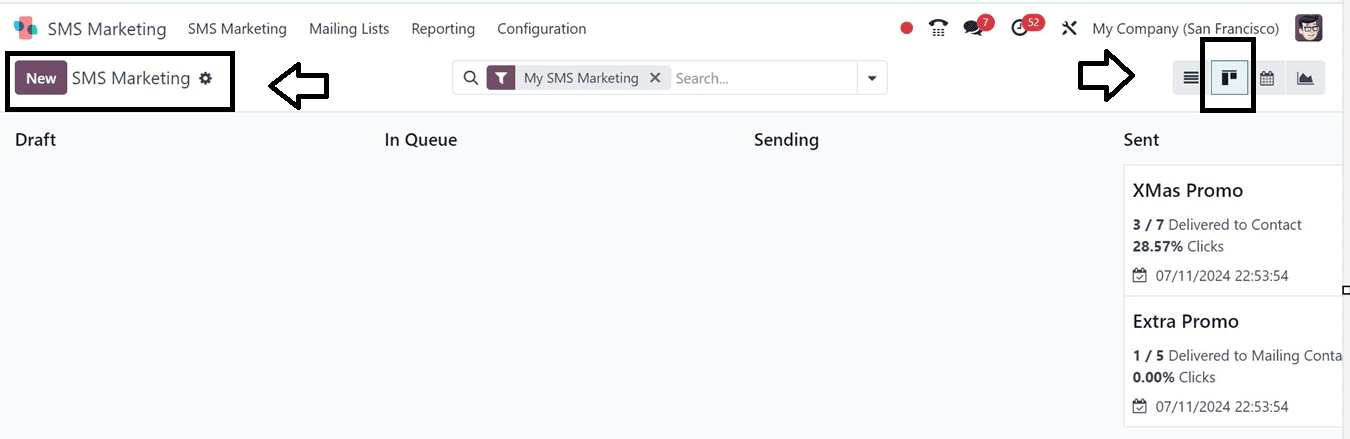
* List View: Displays campaigns in a detailed list format, ideal for quickly scanning through multiple records and performing bulk actions.
* Calendar View: Provides a timeline view, enabling you to see when campaigns are scheduled or sent.
* Graph View: Offers visual analytics of your SMS campaign performance, such as the number of sent messages, click rates, and bounces over time.
Organizing and Filtering Data
The module includes powerful filtering and grouping options:
Filters and Group By: Use these tools to organize your campaign data based on various criteria, such as status, responsible employee, or date range. Custom filters can also be created to match specific needs.
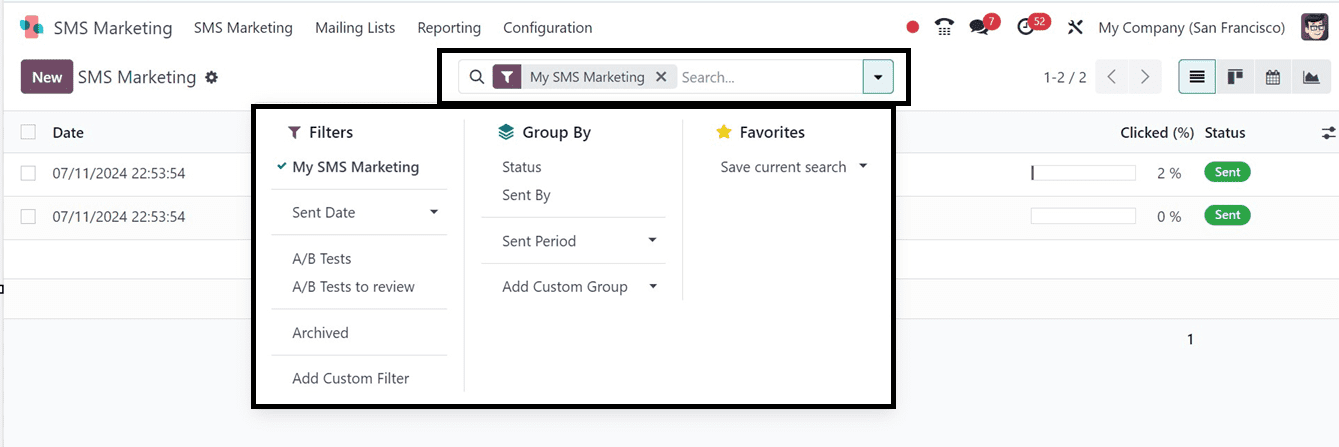
Settings Icon: Located in the Kanban view stages, it offers options like Fold, Archive All, and Unarchive All to manage the visibility and storage of your SMS records efficiently.
Additionally, the list view includes the responsible employee’s picture next to their name. Clicking on this image opens a chat box, allowing you to quickly initiate a conversation with the employee directly within Odoo.
Creating a New SMS Campaign
To launch a new SMS marketing campaign, follow these steps:
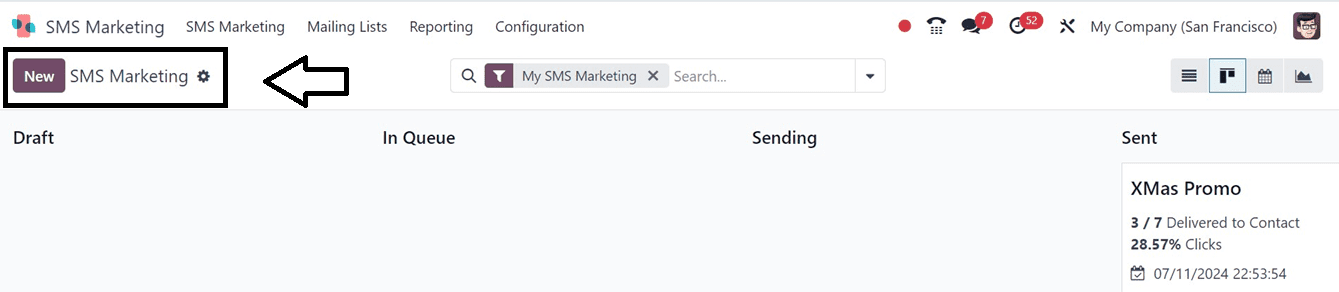
1. Initiate Campaign Creation:
* Click the New button on the SMS Marketing dashboard to open the creation window.
2. Enter Campaign Details:
* Title: Provide a descriptive internal title for the SMS campaign.
* Recipients: Select recipients from the drop-down list of available models. By using the filtering features on the platform, you can make a more targeted selection. For instance, to send an SMS to applicants, choose Applicant as the recipient category and refine your list using the Add Filter option.
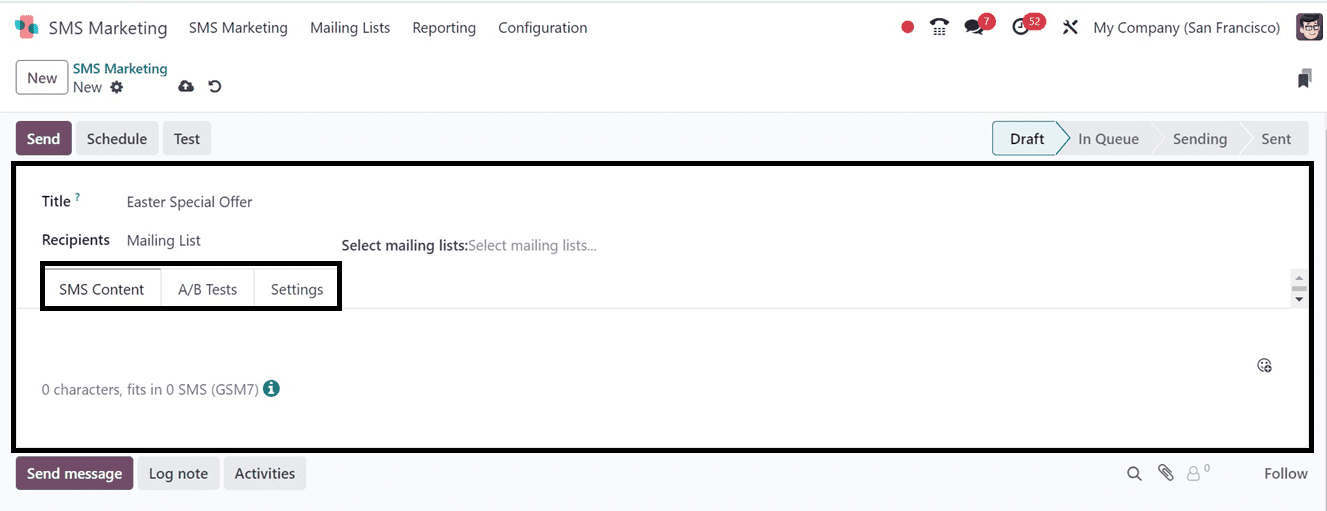
3. Compose the SMS Content:
* In the SMS Content tab, type the message you want to send. The module supports adding smileys to make the message more engaging.
4. Set Up A/B Testing:
* Select the A/B Tests option to evaluate variations of your SMS. For example, allocate 10% of your recipients to receive one version and another 10% a different version. Define the criteria for selecting the best-performing SMS (e.g., Highest Click Rate). Once determined, the most effective version will be sent to the remaining recipients on the specified final send date.
5. Configure Additional Settings:
* Choose the accountable party's name in the Settings tab and determine if the SMS should contain an opt-out link..
6. Save the Campaign: To save the campaign details, simply enter all the required information and click the Save button.
Sending and Scheduling SMS Campaigns
Once your campaign is ready, you have several options to dispatch your SMS:
1. Send Immediately: Click the Send button. A confirmation pop-up will appear. After the campaign is over, the status will change from Draft to Sent after Confirming that the chosen recipients received the SMS using the Confirm button.
2. Schedule for Later: Click the Schedule button to set up an SMS for a later time and day. A calendar pop-up will then show up, letting you select the preferred time and date.After scheduling, the campaign status will show as In Queue until the scheduled time.
3. Test the SMS: To verify how the SMS will appear to recipients, use the Test button. Enter phone numbers in the pop-up window that appears and click Send to dispatch a test SMS.
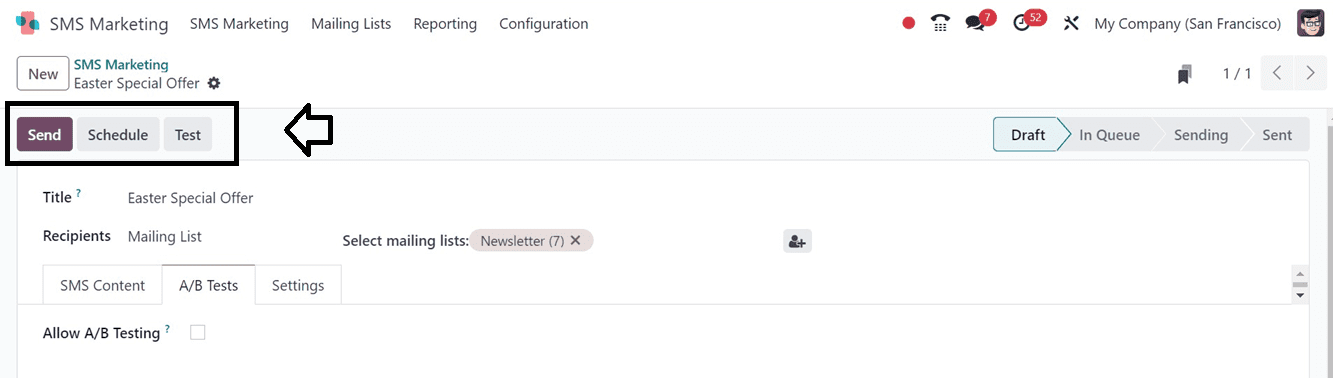
Mailing Lists
The Mailing Lists tab in the SMS Marketing module offers two sub-menus:
* Mailing Lists: Displays a list of all created mailing lists in both Kanban and List views. Each mailing list preview includes the list’s name and the number of contacts it contains.
* Mailing List Contacts: Shows all contacts associated with the mailing lists, including details such as name, company, email, and phone number. You can also see if contacts are blacklisted for email or phone.
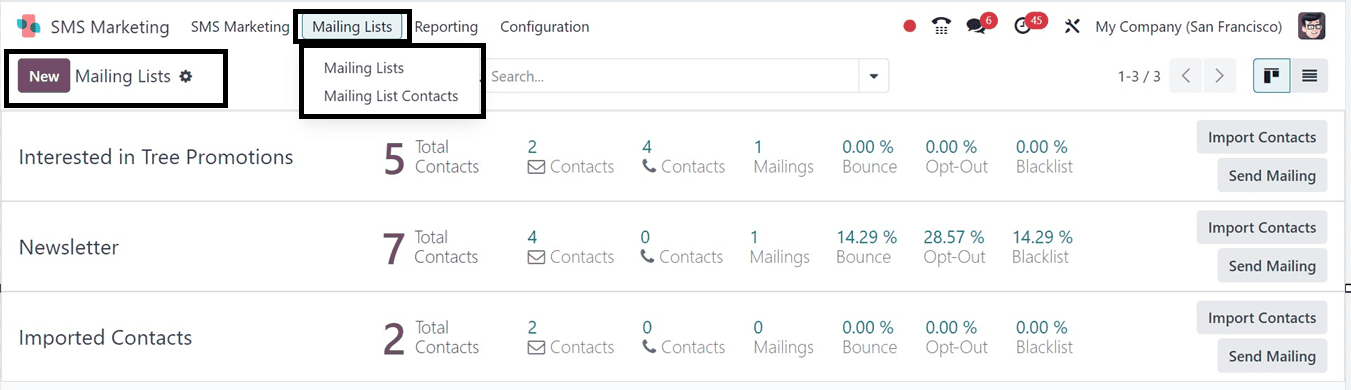
Creating and Managing Mailing Lists
1. Creating a New Mailing List:
* Click the New button in the Mailing Lists window.
* Enter the name for the new mailing list. Optionally, enable the Is Public checkbox to allow recipients to manage their subscription settings via the unsubscription page.
2. Adding Contacts to Mailing Lists:
* In the Mailing List Contacts window, click New to add a new contact.
* Name, email address, phone number, and any pertinent tags for the contact should be included. Under the Mailing Lists tab, specify the mailing lists to which this contact should be added.
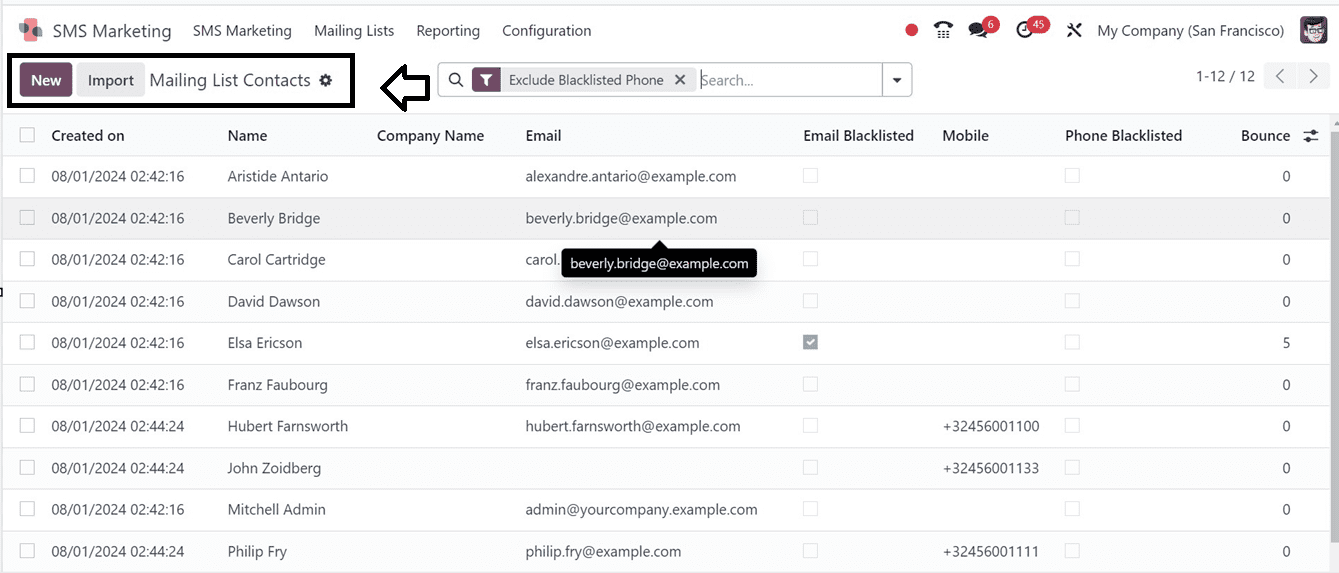
Exporting and Filtering Contacts
1. Exporting Contacts:
* To export all contact data to an Excel file, click the Export All button. This capability is helpful for offline analysis or backup needs.
2. Filters and Grouping Options:
* Utilize the Filters, Group By, and Search functionalities to sort and organize contacts based on various criteria such as creation date, company, or blacklist status.
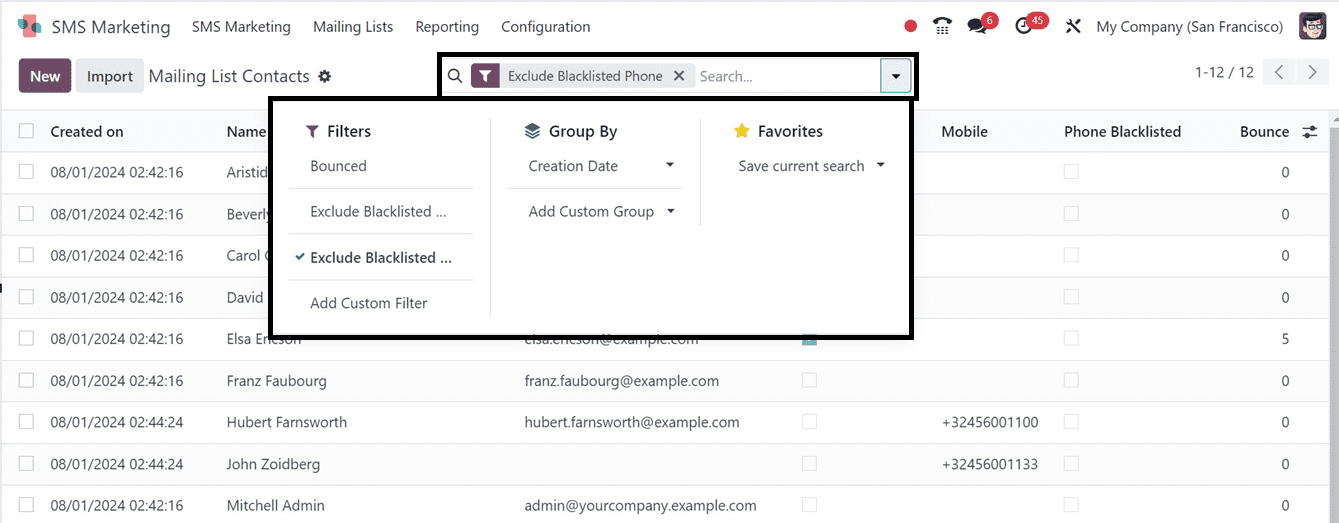
Reporting Menu
The Reporting section of the Odoo 17 SMS Marketing module is indispensable for gaining comprehensive insights into your SMS marketing efforts. It enables you to assess the success of your efforts by providing comprehensive data and analysis.
Accessing the Reporting Section: Navigate to the Reporting menu within the SMS Marketing module to view up-to-date reports on various aspects of your SMS campaigns.
Below is an illustration of the Reporting section’s capabilities, showcasing the various tools and views available for analysis.
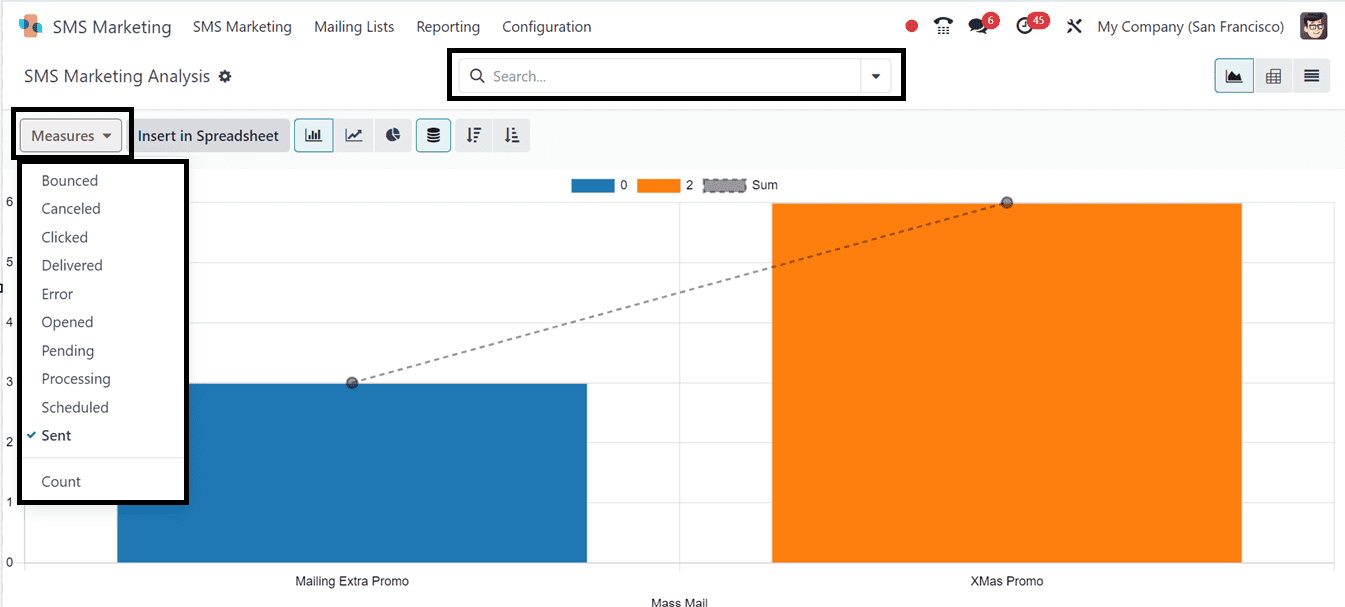
1. Exploring SMS Marketing Metrics:
The Measures page provides a variety of metrics to analyze your campaigns, including:
* Bounced: Messages that failed to deliver.
* Canceled: Messages that were canceled before sending.
* Clicked: Links within the SMS that were clicked.
* Delivered: Messages successfully delivered.
* Error: Messages that encountered errors during sending.
* Opened: Messages that were opened by recipients.
* Scheduled: Messages that are scheduled to be sent.
* Sent: Total number of messages sent.
2. Utilizing Sorting and Visualization Tools:
* The window offers various sorting tools under the Filters, Group By, Favorites, and Search tabs, which enable you to organize and view data based on your specific needs.
* For a more in-depth analysis, you can switch to the Pivot View, which allows you to dissect data in a spreadsheet-like format. This view provides flexibility in manipulating and viewing your data to extract meaningful insights.
Configuration Menu
In the Odoo 17 SMS Marketing module, managing unwanted contacts is streamlined with the feature to blacklist phone numbers. This function is essential to prevent the accidental sending of messages to numbers you prefer to exclude from your campaigns. Here’s how you can manage blacklisted phone numbers:
1. Accessing the Blacklisted Phone Numbers Menu:
* Navigate to the Configuration tab within the SMS Marketing module.
* Select the Blacklisted Phone Numbers menu from the options presented.
This menu is your gateway to managing phone numbers that should no longer receive SMS communications. When you enter this section, you’ll see a popup window displaying the blacklist.
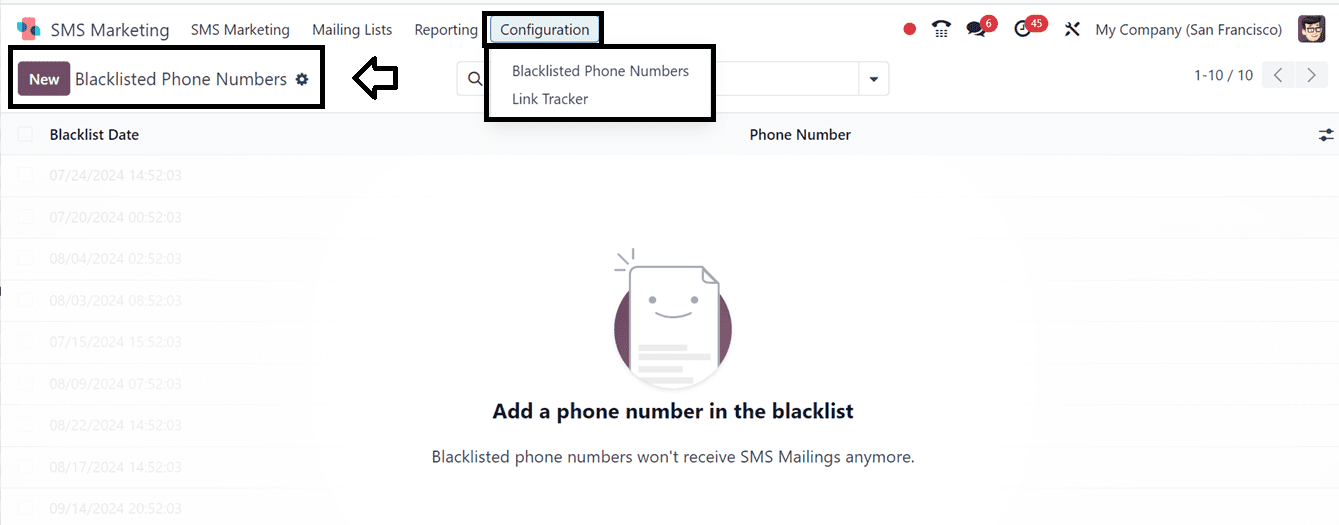
2. Viewing and Adding Blacklisted Numbers:
* The window presents a list of phone numbers that are already blacklisted, along with the Blacklist Date indicating when each number was added to the list.
* To add a new phone number to the blacklist, click the New button. This action will bring up a creation window where you can enter the details of the phone number you wish to blacklist.
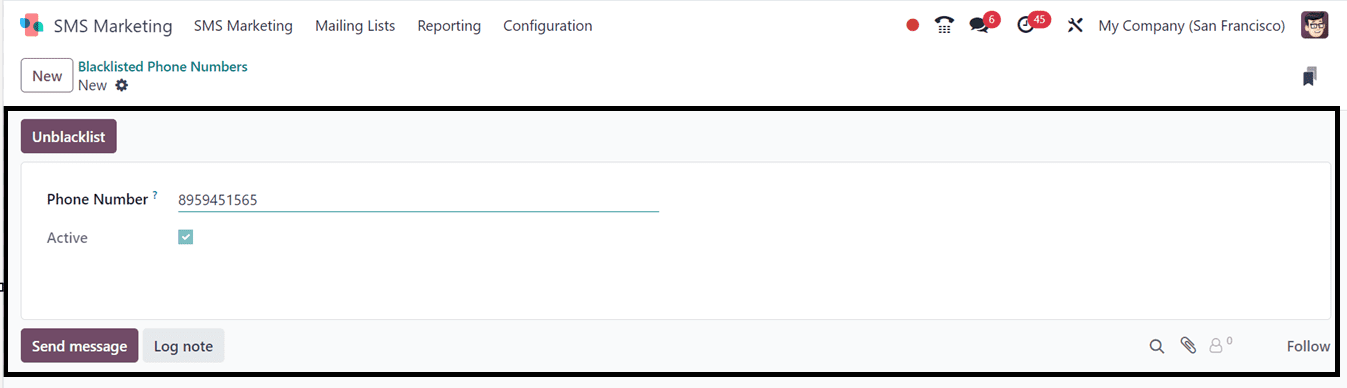
3. Entering Phone Numbers in E164 Format:
* Enter an internationally recognized E164 format phone number in the creation window, save it to the blacklist, and SMS mailings will automatically exclude these numbers from your campaigns.
Link Tracker
SMS marketing boasts one of the highest engagement rates among marketing channels due to its direct and immediate nature. A Link Tracker tool is included in Odoo 17's SMS Marketing module to help track and evaluate the effectiveness of SMS campaigns.
1. Accessing the Link Tracker:
* To utilize this tool, go to the Configuration tab and select the Link Tracker menu within the SMS Marketing module. Upon entering the Link Tracker, you’ll see a window that provides detailed insights into your SMS campaign links.

2. Using Filters and Analytical Views:
* To refine your analysis, the module offers various tools, including Filters, Group By, Favorites, and Search functionalities. These options enable you to sort and categorize your data to fit specific analytical requirements.
* Additionally, the platform also provides Graph View offers a visual representation of your data.
* By selecting the Graph view menu icon, you can generate reports in various chart formats such as bar charts, pie charts, and line charts, which facilitate an intuitive understanding of your campaign performance.
3. Viewing Link Tracker Details:
* The window displays a preview of existing records, showcasing essential details such as the Creation Date and Time, Page Title, Button Label, Target URL, and the Number of Clicks each link has received.
* There are options to visit the targeted pages and view comprehensive click-through data directly from this window.
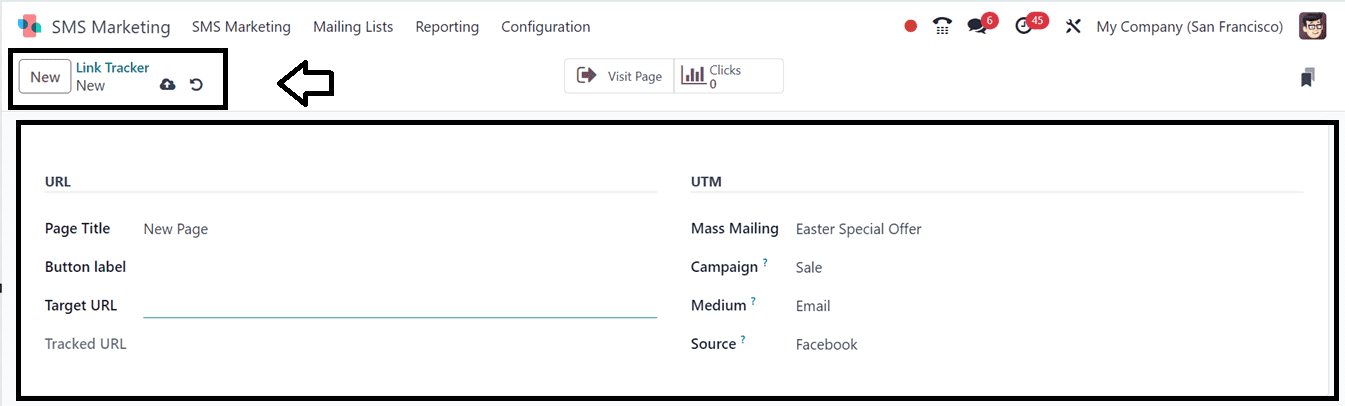
By leveraging these comprehensive tools and features, Odoo 17’s SMS Marketing module enables businesses to execute and manage SMS campaigns with precision and ease. From creating targeted messages to analyzing campaign performance, this module provides everything needed to optimize your SMS marketing efforts.
To read more about What are the Functions of the Odoo 16 SMS Module, refer to our blog What are the Functions of the Odoo 16 SMS Module.