The Replenishment Report in Odoo 17 Inventory plays a crucial role in optimizing stock levels and ensuring seamless supply chain operations. This report provides valuable insights into stock movements, helping businesses maintain optimal inventory levels, reduce stockouts, and enhance overall efficiency. It primarily focuses on replenishing stock based on demand forecasts and historical consumption patterns. By analyzing data such as sales trends, lead times, and stock availability, Odoo 17's Replenishment Report aids in making informed decisions about when and how much to reorder.
Integration with other Odoo modules, such as Sales and Purchase, enhances the overall efficiency of inventory management. Seamless communication between these modules ensures a synchronized approach to replenishment, aligning procurement with sales forecasts and customer demand. Replenishment features prevent stockouts or overstock situations, improving overall inventory efficiency. Maintaining consistent stock levels ensures that customers receive their orders promptly. This contributes to higher customer satisfaction and loyalty, as they can rely on your business to meet their needs in a timely manner.
Odoo ERP system typically generates a replenishment order for products based on predefined criteria such as current inventory levels, sales forecasts, reorder points, and lead times. It aims to ensure that stock levels are maintained to meet demand without excessive overstock or stockouts. The specific triggers and timing depend on the business's inventory management policies and systems in place.
This blog will provide an insight into the replenishment report feature offered by the Odoo 17 Inventory management system.
In Odoo, managing the reordering of products involves two key methods: reordering rules and the Make to Order (MTO) route. These techniques play a pivotal role in the automatic generation of purchase or manufacturing orders, a crucial aspect of streamlining operational efficiency. The choice between these approaches is contingent upon the nuances of a company's manufacturing and distribution processes.
Handling of products with low forecast quantities is systematically documented in the replenishment report. In instances where the stock level of a product falls below the specified minimum threshold, Odoo promptly initiates the creation of a purchase order. The dynamic capabilities of Odoo extend to allowing users to seamlessly generate and manage reordering rules through either the product form or the replenishment report interface. This versatile functionality empowers businesses to maintain optimal inventory levels and respond effectively to fluctuating demands.
How to Directly Replenish a Product in the Inventory Module
From the Products management window in Odoo 17, it is possible to replenish products effortlessly. Let’s check how it is performed in the Inventory module with an example.
1. Access Odoo Inventory:
- Log in to your Odoo instance and navigate to the Inventory module.
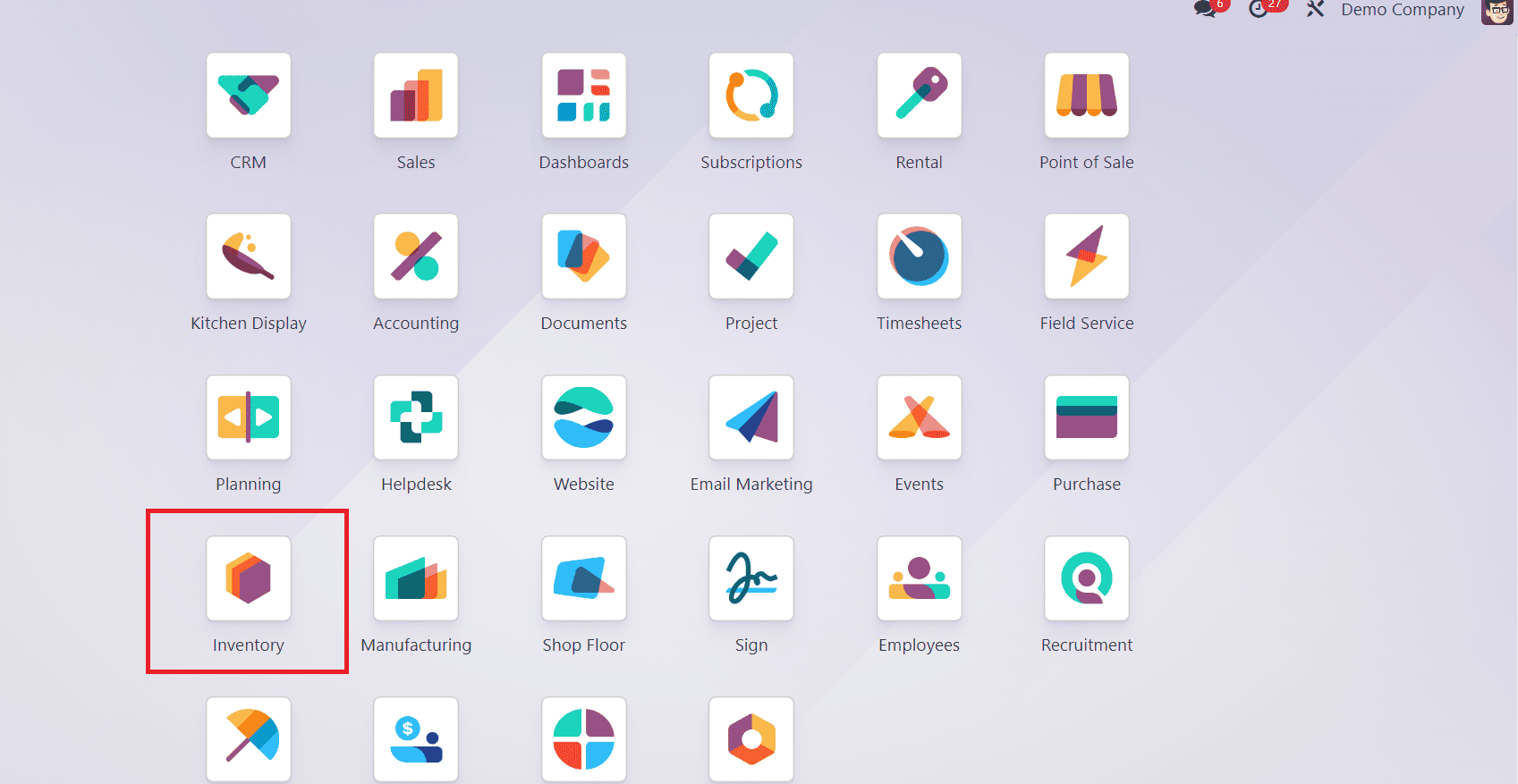
2. Navigate to the Products Menu:
- Go to the Inventory module and select "Products."
- Locate and click on the specific product for which you want to replenish stock.
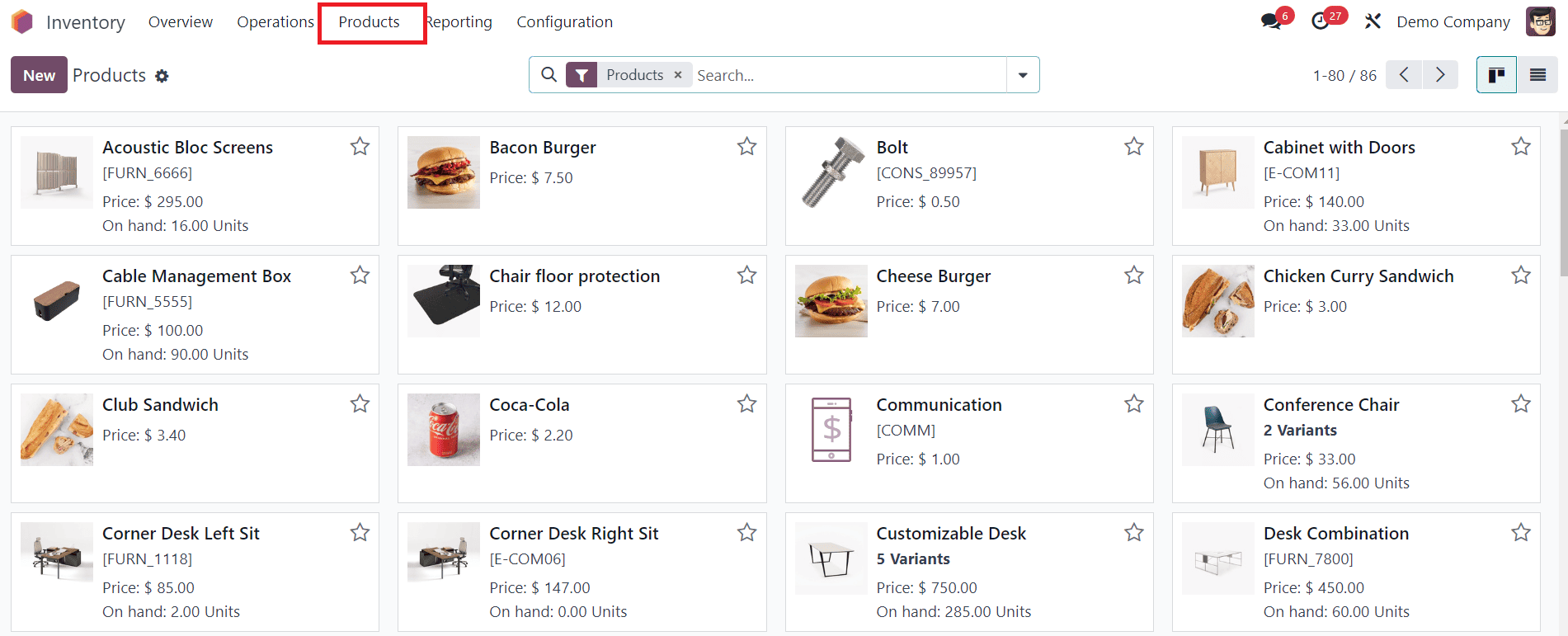
3. Click on “Replenish”:
- Here, we are selecting the product “Lunch Box” for the replenishment operation.
- In the product form, you can see the On Hand quantity as “0”.
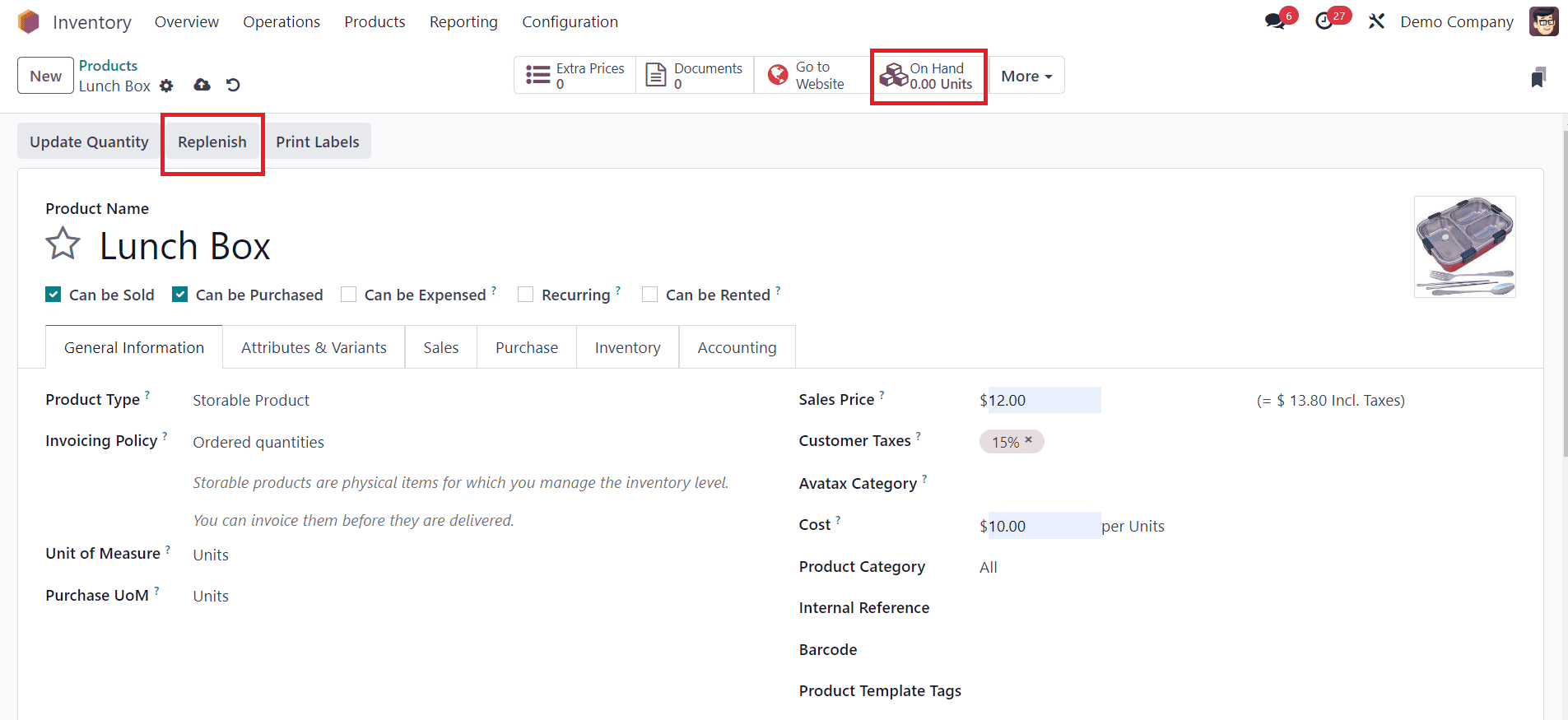
- In order to replenish the product “Lunch Box”, you will get the “Replenish” button on the screen.
- Click on it.
4. Enter Replenishment Information:
- A form or wizard will likely appear.
- Enter the quantity to replenish.
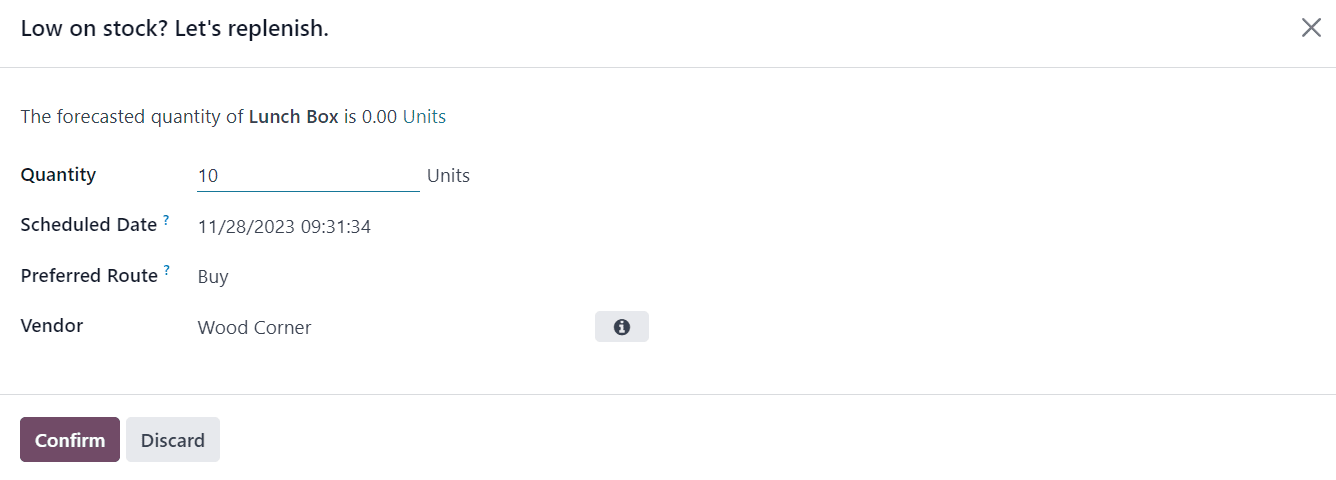
- The date on which the replenishment will occur can be seen in the “Scheduled Date” field.
- In the “Preferred Route” field, you can specify the route for the replenishment instead of the default route of the product.
- Based on the route you select, generating a replenishment order may trigger a new request for quotation, a manufacturing order, or a transfer in Odoo Inventory.
- Here, we select “Buy” as the route for replenishment. This will generate a new RFQ in Odoo for the respective vendor. The name of the Vendor mentioned in the product configuration will be available in the pop-up window. You can use the “??” icon to get additional information about the vendor.
5. Confirm the Replenishment:
- Confirm the replenishment information. This may create a draft purchase order in Odoo.
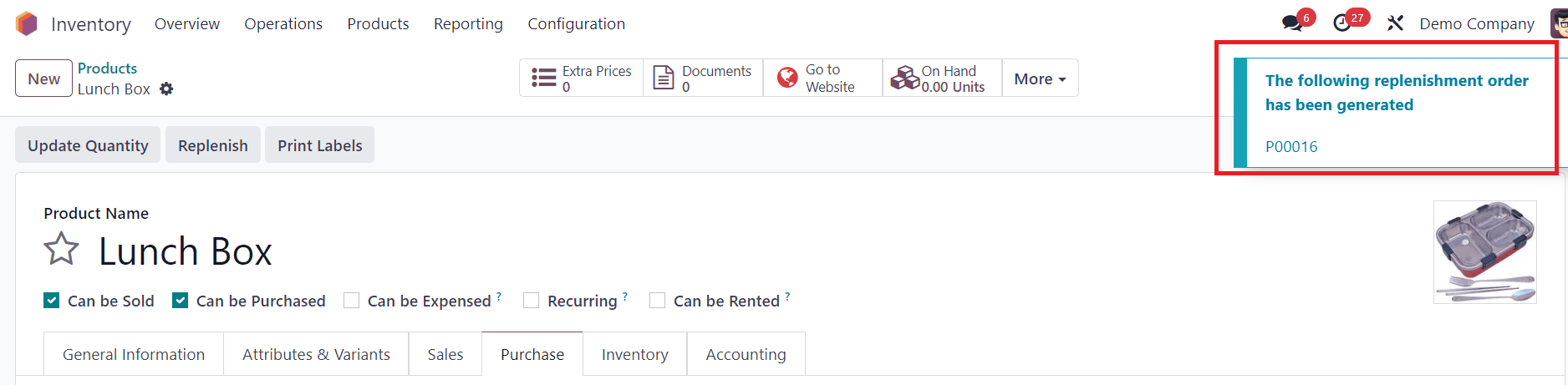
This is how we directly generate replenishment orders for products in the Odoo Inventory module.
Managing and Creating Replenishment Orders in the Inventory Module
Earlier, we detailed how to generate replenishment orders directly from a product form. All such replenishment orders will be saved inside the Replenishment menu available in the Odoo Inventory.
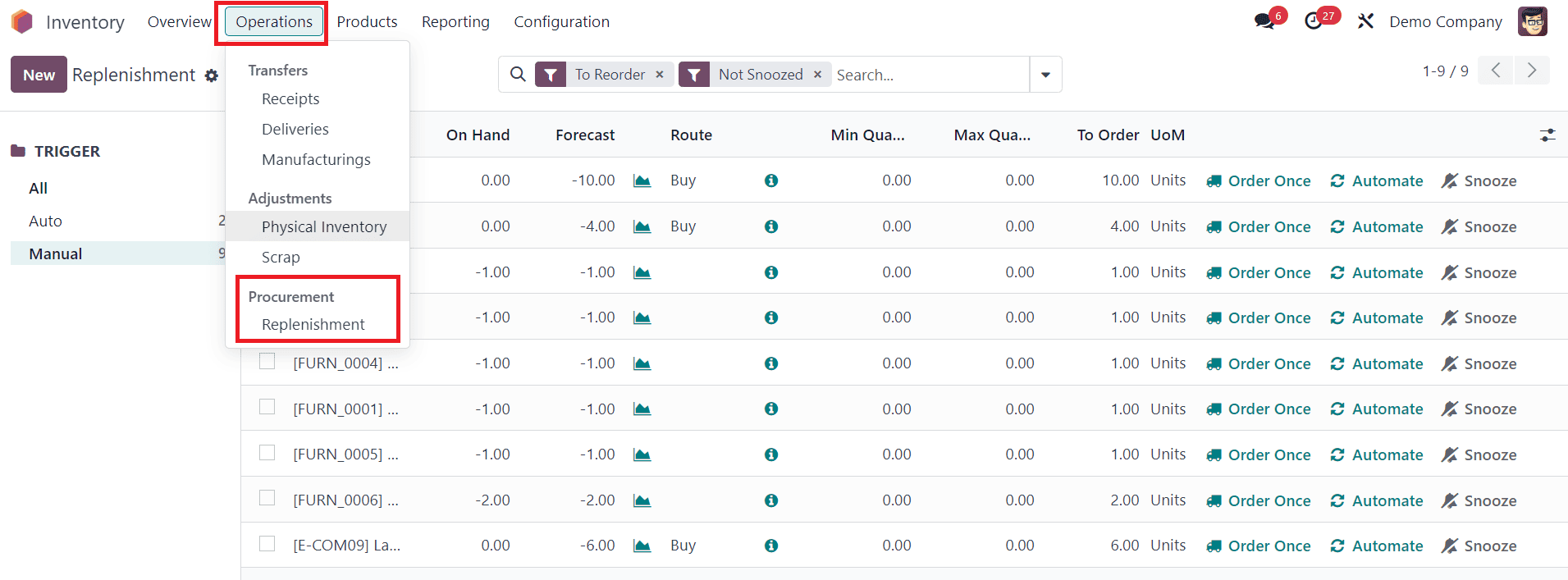
The list shows the names of the Products, Location, On Hand, Forecast, Preferred Route, Vendor, Minimum Quantity, Maximum Quantity, To Order, and UoM. You can start searching for specific replenishment orders using the search bar.
Clicking on the “New” button will open a new line on the screen where you can mention the details of the new replenishment order.
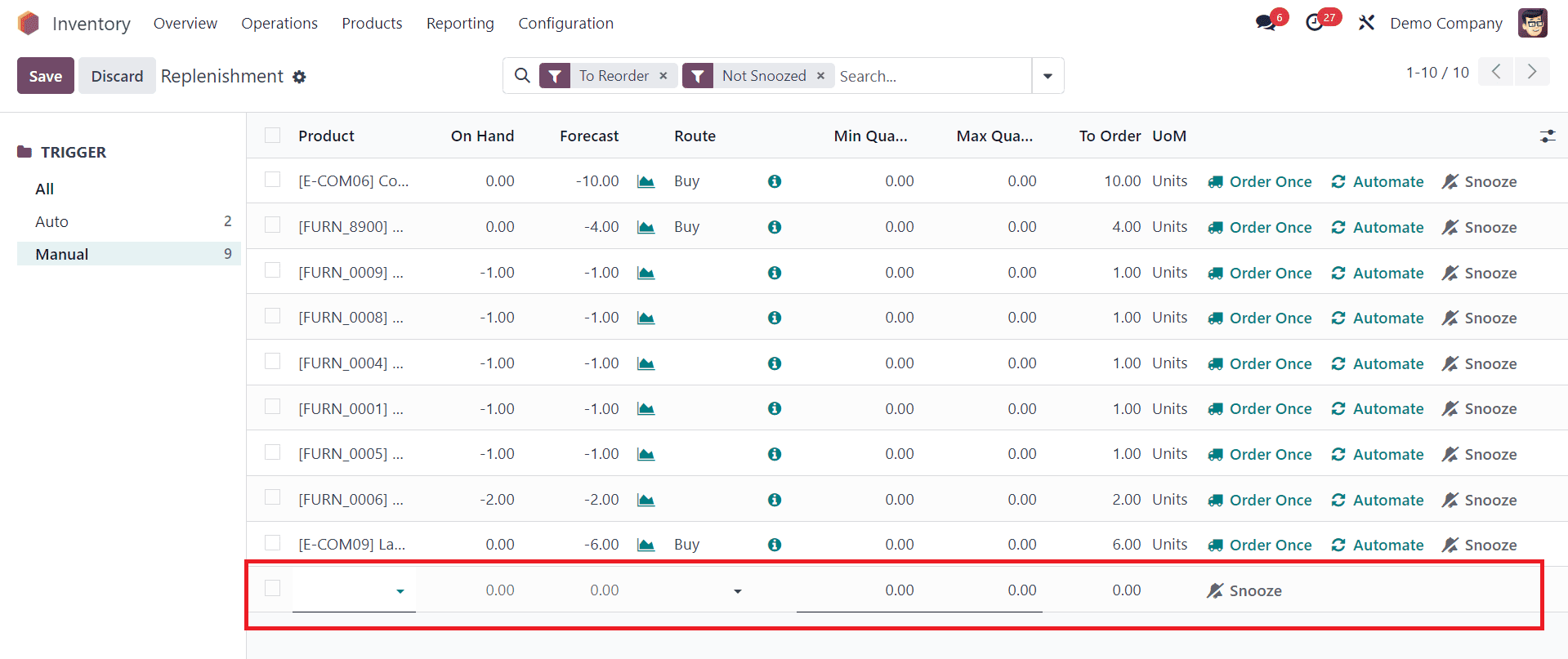
Add the product you want to replenish to the replenishment order. Based on the configuration of the product, the On Hand and Forecast quantity will be displayed. Select a route for replenishment and set Minimum and Maximum quantities to be replenished in the specified fields. Here, you will get “Order Once” and “Automate” options for replenishment.
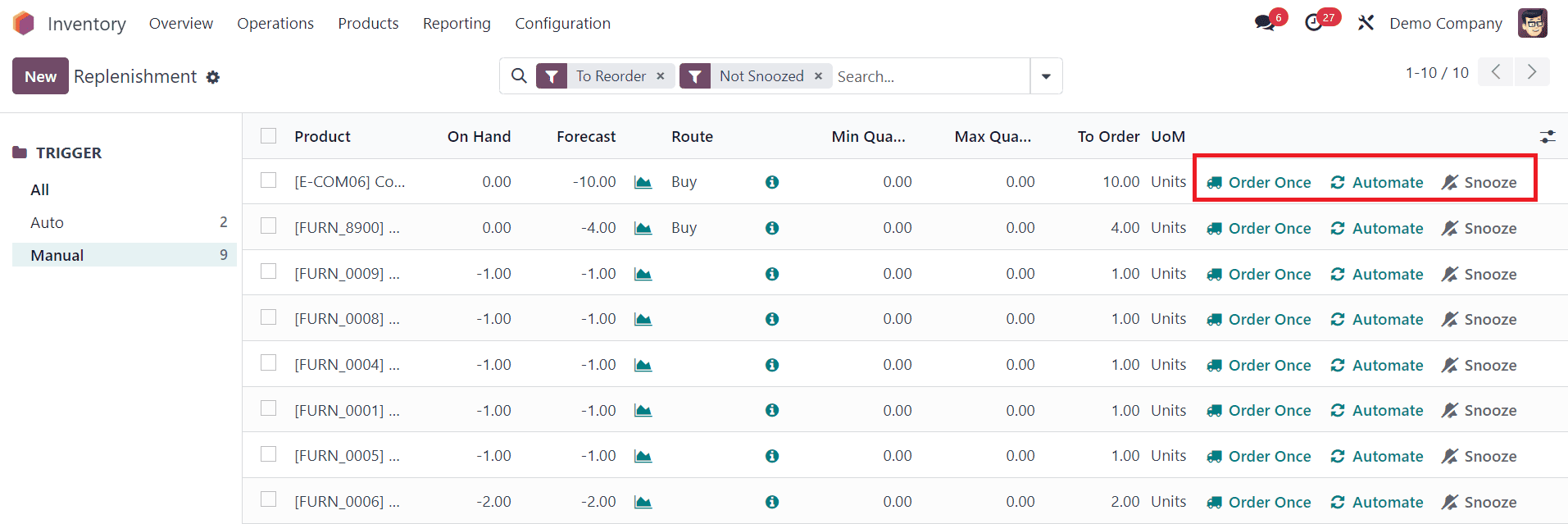
In Odoo's inventory replenishment, "Order Once" typically refers to manually placing a one-time order for specific products. This feature allows you to initiate a purchase order or replenishment manually, without setting up automated rules. On the other hand, "Automate" features in Odoo inventory replenishment involve setting up automated rules for product replenishment. This includes defining parameters such as minimum stock levels, preferred suppliers, and reorder quantities. When your inventory reaches a specified minimum level, Odoo can automatically generate purchase orders or other replenishment actions based on the predefined rules.
So, "Order Once" is a manual, one-time replenishment, while "Automate" involves setting up rules for the system to automatically manage your inventory replenishment based on predefined conditions.
The functionality of the "Snooze" option is designed to defer the operation for a designated period. When you click on the "Snooze" button, a popup window will appear, revealing various time postponement choices.
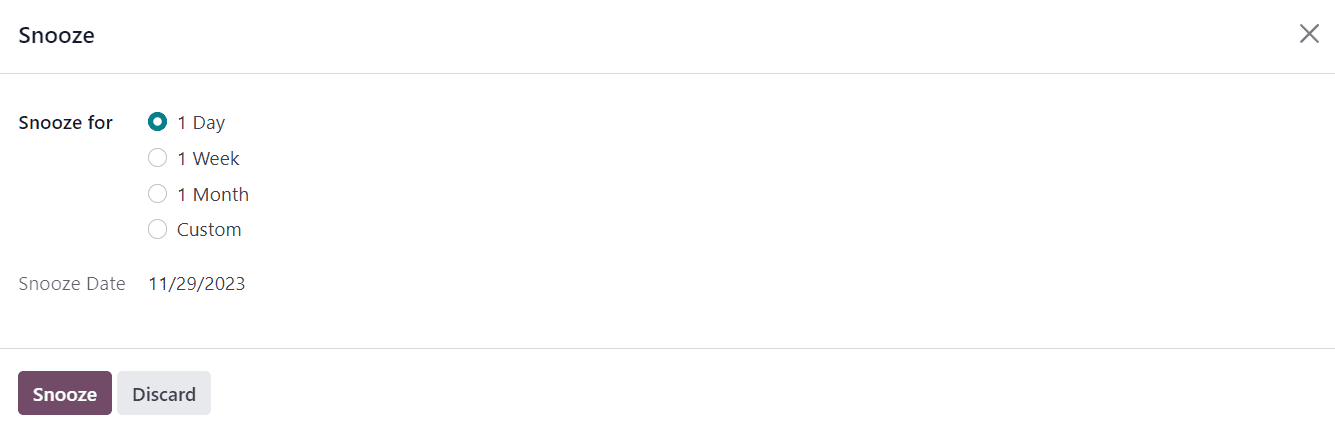
Utilizing the Snooze option, you have the flexibility to delay the procedure for a specific duration, including options like 1 Day, 1 Week, 1 Month, or a custom timeframe. In this pop-up window, you also have the option to manually input a specific "Snooze Date" for further customization.
From the given list of replenishment orders, let’s locate the order for replenishing 10 units of the product “Lunch Box”.
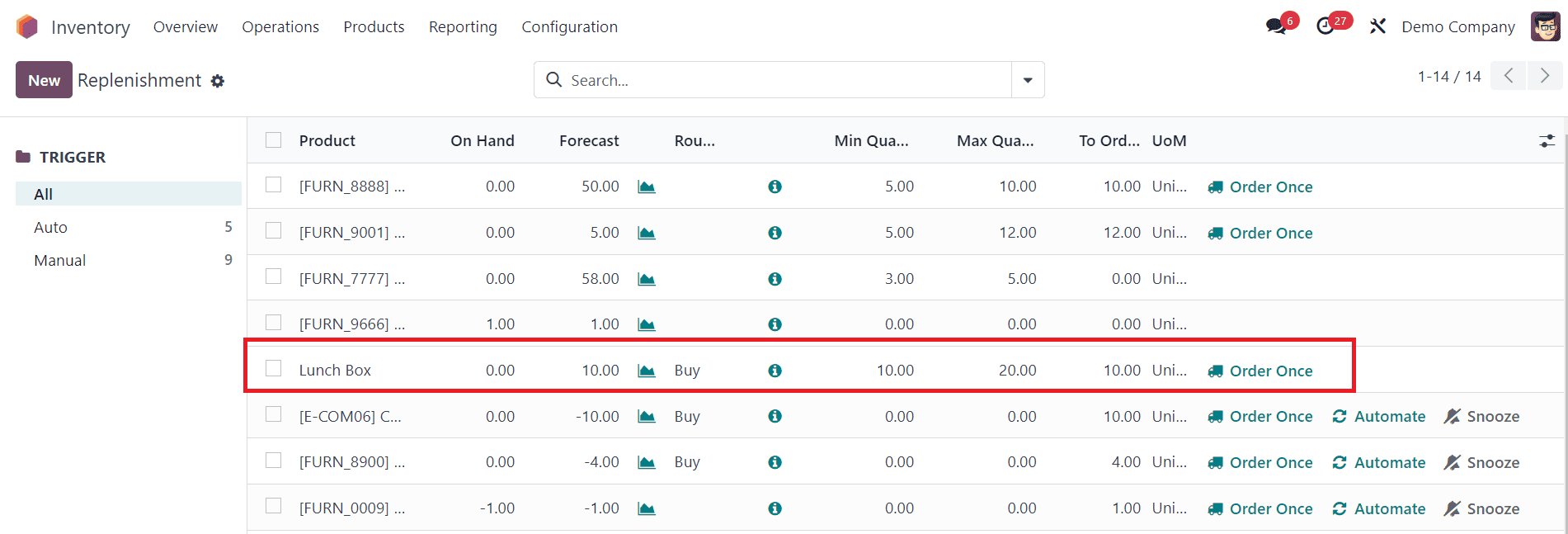
Clicking on the “Order Once” will generate an RFQ for the 10 units of the product “Lunch Box”. Now, You can go to the Purchase module and convert the RFQ to a purchase order.
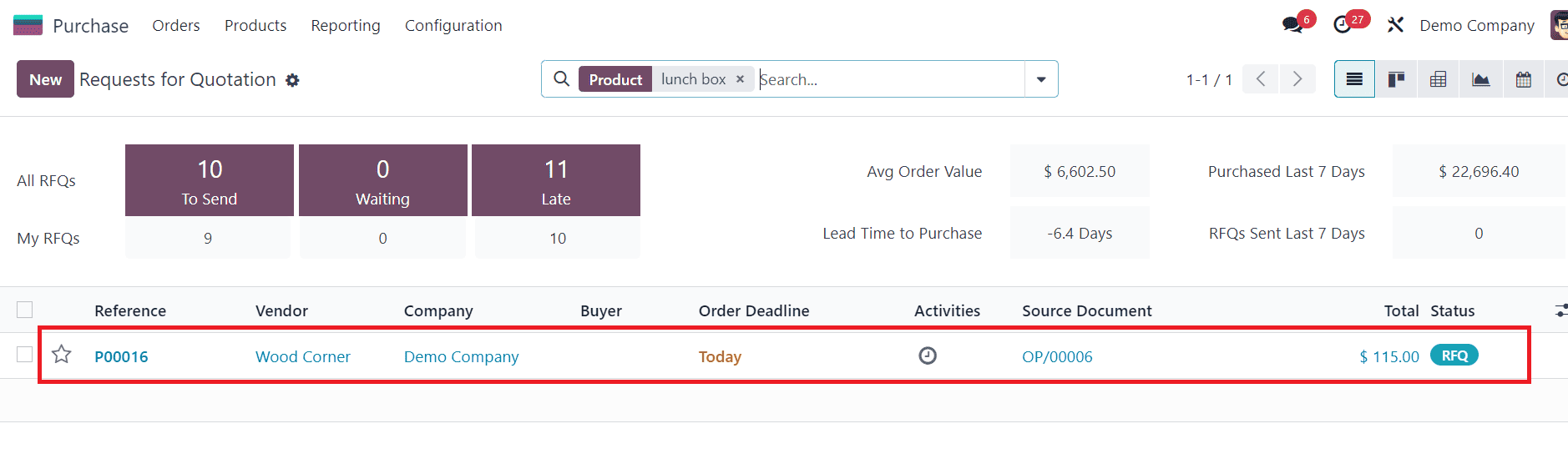
After confirming the purchase order, you can record the reception of the product to the inventory using the “Receive Products” button.
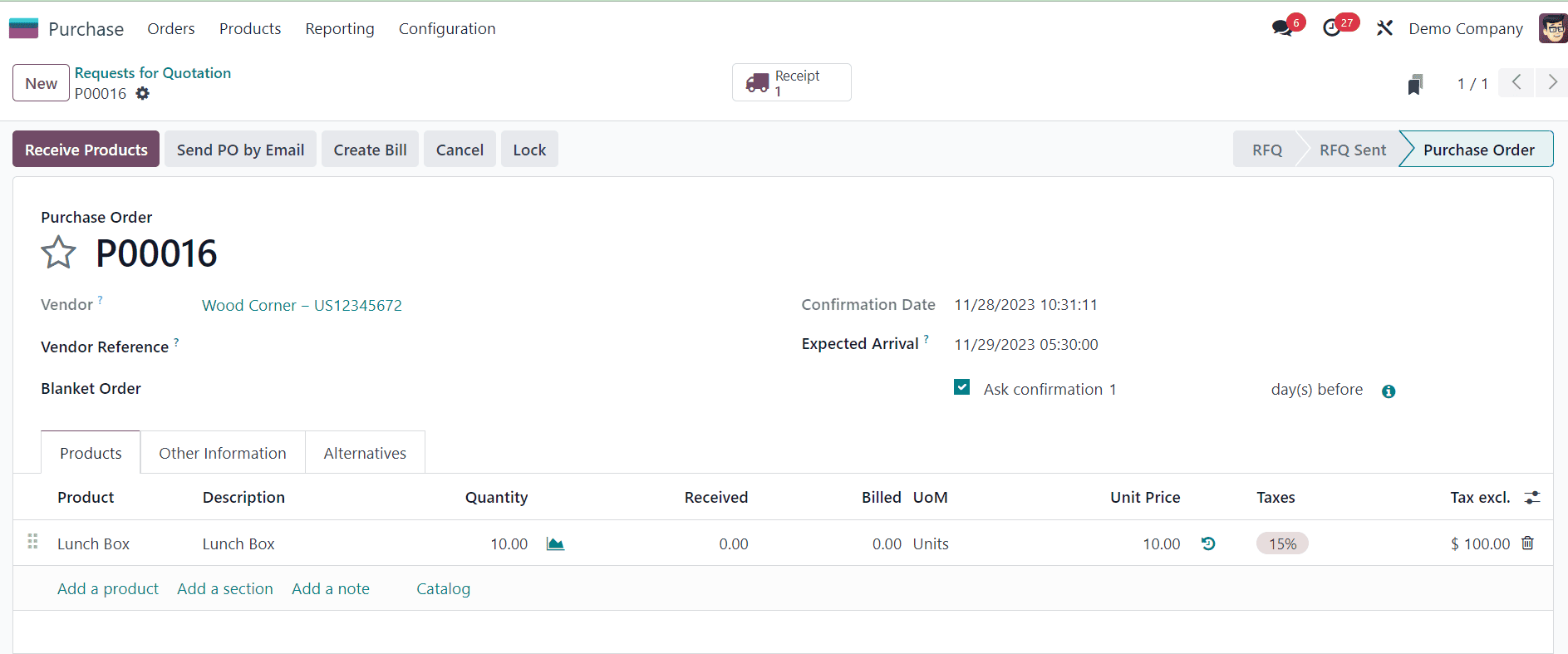
Once the products are received, register the receipt in Odoo to update the inventory. Now, you can check the On Hand quantity of the product.
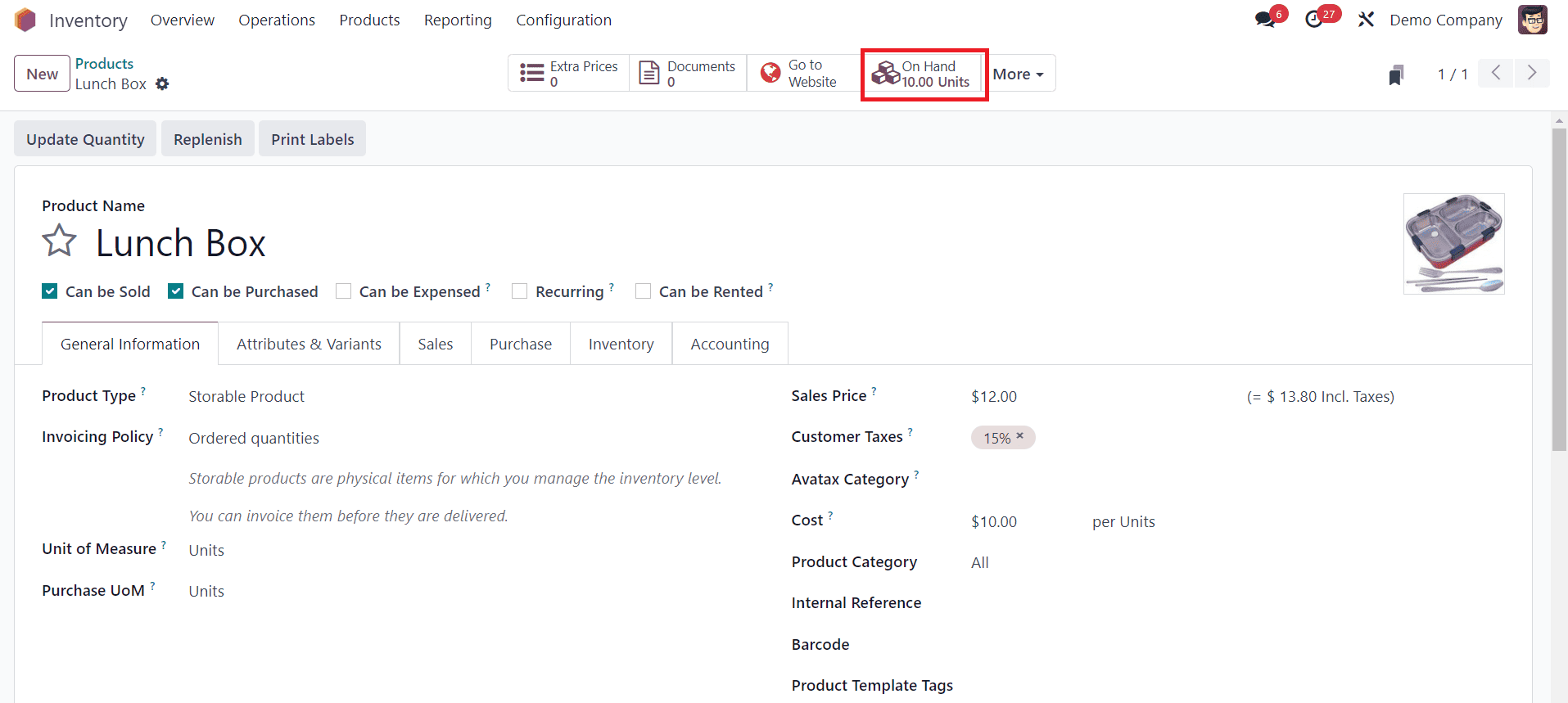
It can be seen as replenished. In this method, you can manually manage the replenishment orders in the odoo inventory Module.
The Replenishment Report in Odoo 17 Inventory is a powerful tool for businesses seeking to optimize their inventory management processes.