In an organization, maintaining proper inventory levels is one of the key aspects of running the company smoothly. Maintaining ideal stock levels while reducing expenses and optimizing productivity is very crucial for the success of organizations in the fast-moving field of stock management. Nowadays, companies use efficient methods available like Odoo 17, which provides the feature for easy inventory management, to attain this balance. Implementing reordering rules is an essential component that enables companies to optimize their procurement procedures and guarantee prompt stock replenishment.
In Odoo 17 ERP, reordering rules are an effective tool for inventory replenishment. Businesses can minimize their stockouts and maximize inventory turnover. The process of replenishing products to maintain appropriate inventory levels is referred to as replenishment.
To set up the reordering rule in Odoo 17, navigate to Inventory --> Products --> Products.
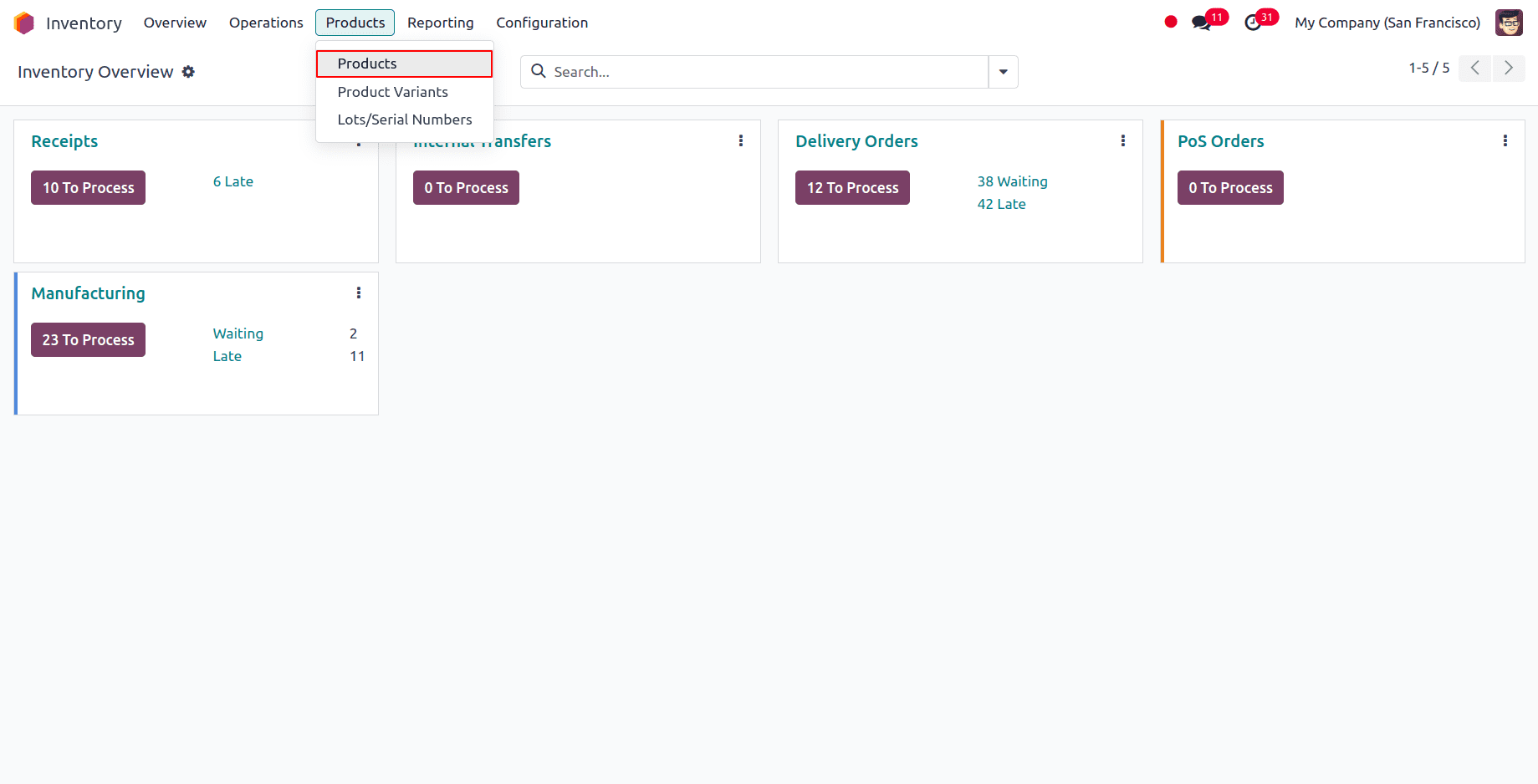
Select a storable product to configure the reordering rule. We can either configure a new product or select an existing one. Under the inventory tab of the product form, the buy route must be set for the product. Click on the Reordering Rules smart button to create a new rule for replenishment for the product. Also, make sure that a vendor is set for the product under the purchase tab of the product form.
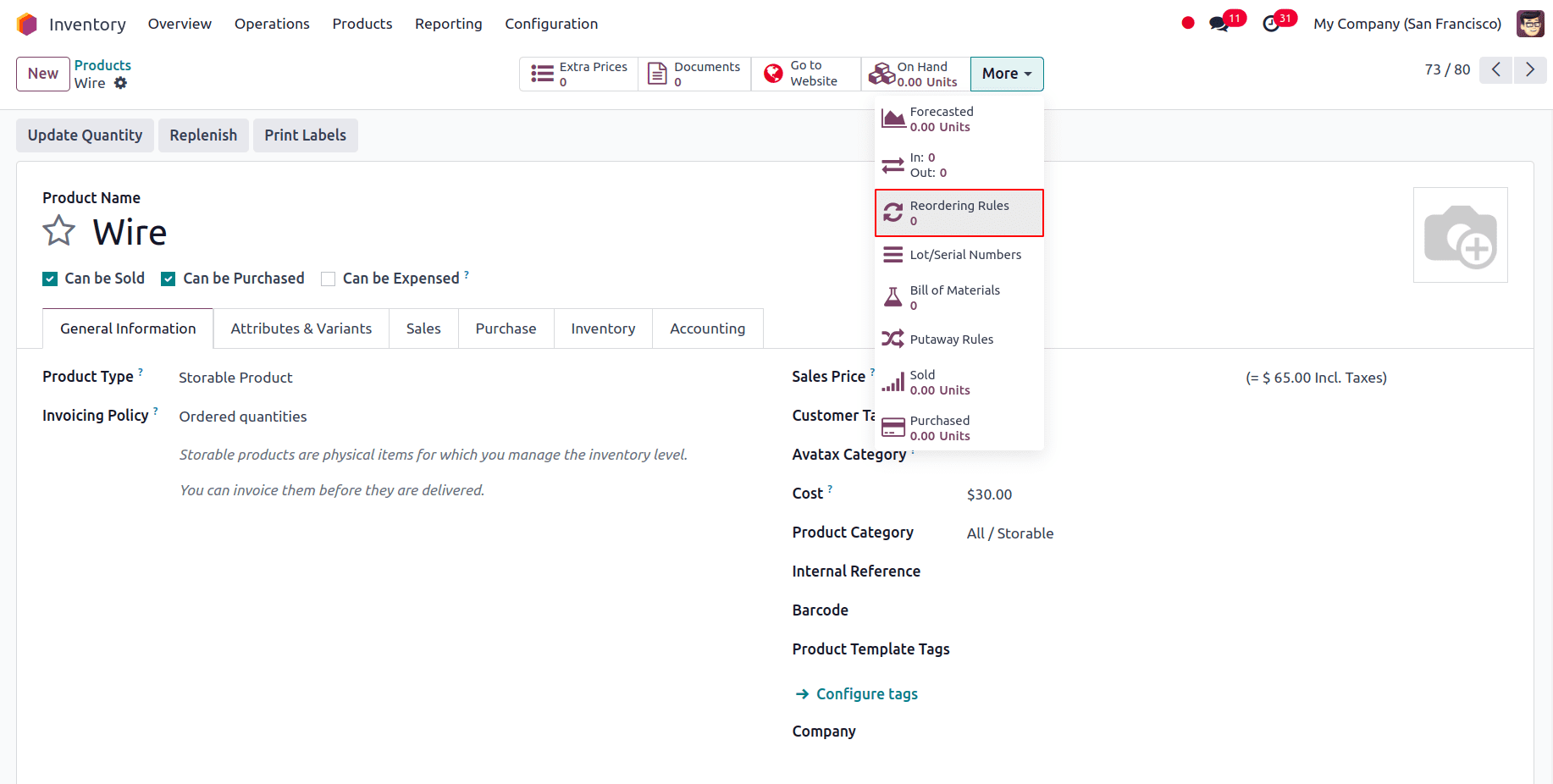
When the Reordering Rules are selected, we will be directed to a new page. Click on the New button in the upper left corner to create a new reordering rule for the product.
The following fields will be visible :
* Product: The product for which the rule is being created.
* Location: Specifies the storage location for the ordered quantities after they are received and added to the stock.
* On hand: It is the quantity that is currently available in the stock.
* Forecast: It is the estimated quantity of the product that is estimated to be available in the future taking into account the sale, purchase, and manufacturing orders.
* Route: The route by which the product has to be replenished is given here. It can be Buy, Manufacture, or Replenish on Order (MTO).
* Trigger: The trigger for replenishment whether it is Auto or Manual.
* Min Quantity and Max Quantity: It is the minimum quantity that should be available in the stock. When the quantity on hand falls below the quantity specified in the minimum quantity, a new purchase order is created to bring back the quantity to the maximum quantity set.
* Multiple Quantity: Products can be ordered in multiples of the amount specified in multiple quantities. This may cause a purchase order to be created that would result in more stock being on hand than what is indicated in the Max Quantity column, depending on the amount given.
* To Order: It is the amount that needs to be ordered to reach the maximum quantity.
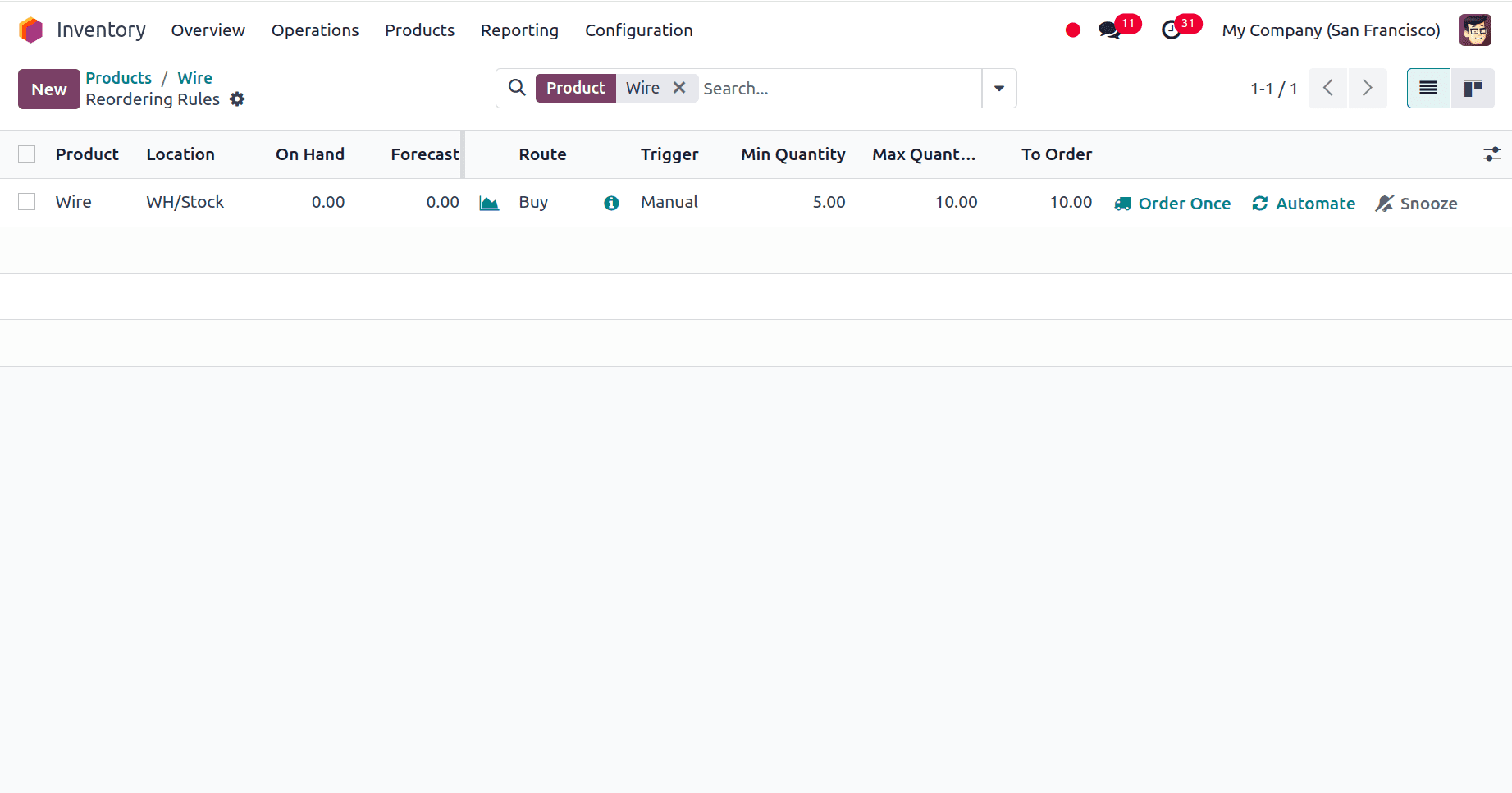
Here the min quantity and max quantity are set as 5 and 10 respectively. To order is 10 since the on-hand quantity is 0 and it takes 10 more units to reach the maximum quantity. And the Trigger is set as Manual here. Let’s create a sale order for the product and also ensure that a vendor is given under the purchase tab of the product.
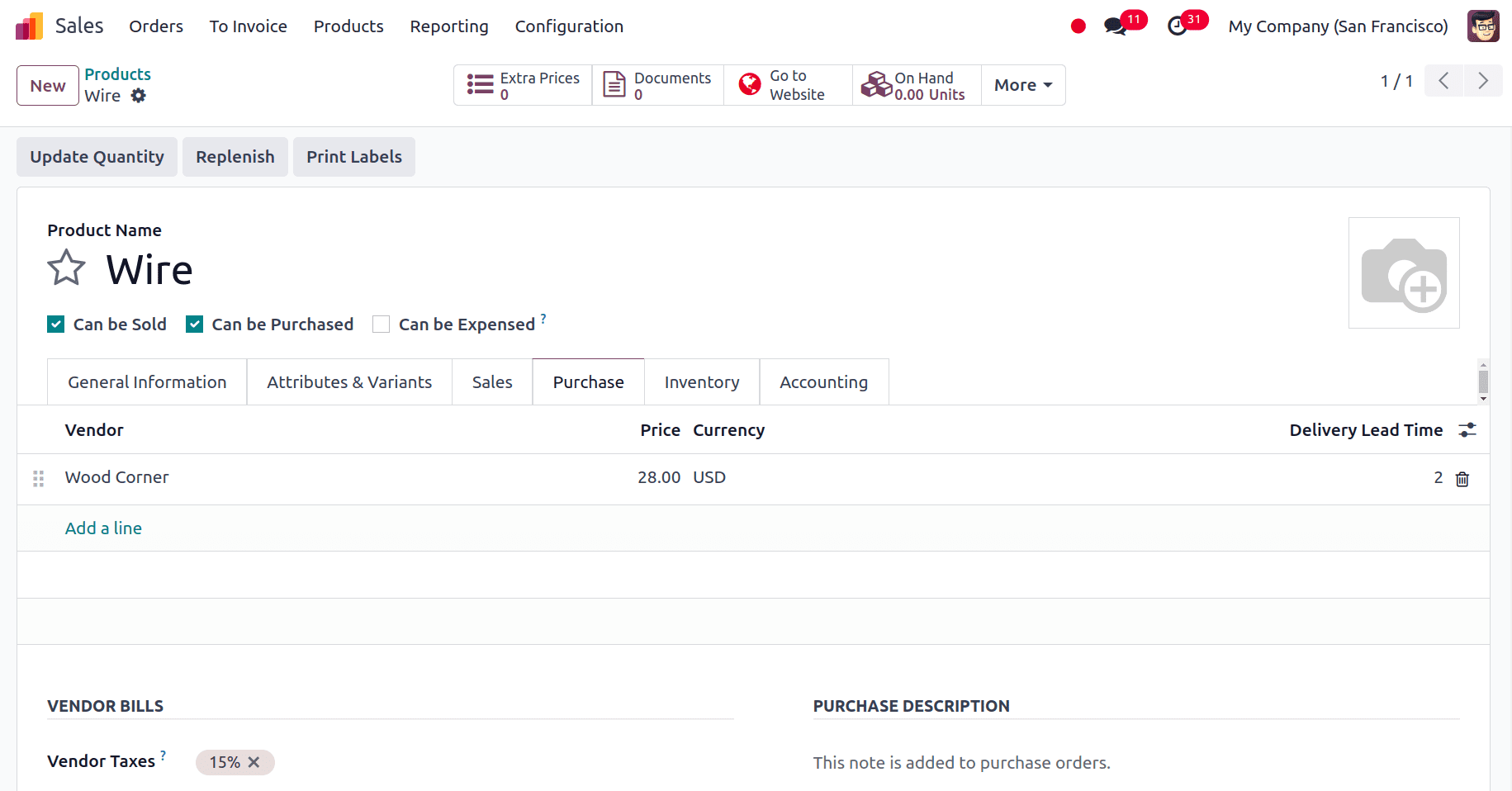
In the sale order, we can give the quantity as 3.
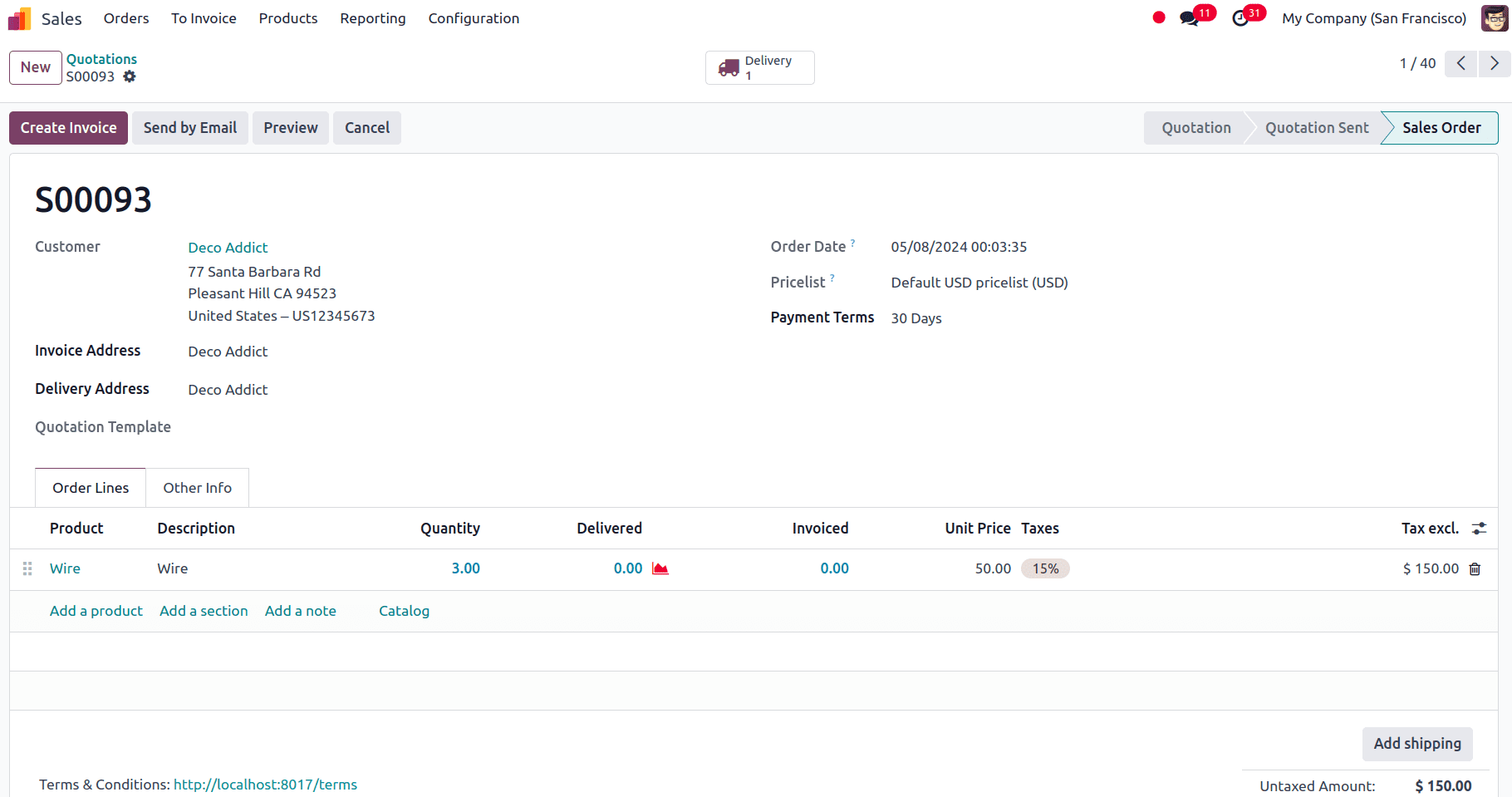
Now since the on-hand quantity is 0, a replenishment has to be done for the product. So go to reordering rules by navigating to Inventory --> Operations --> Replenishment.
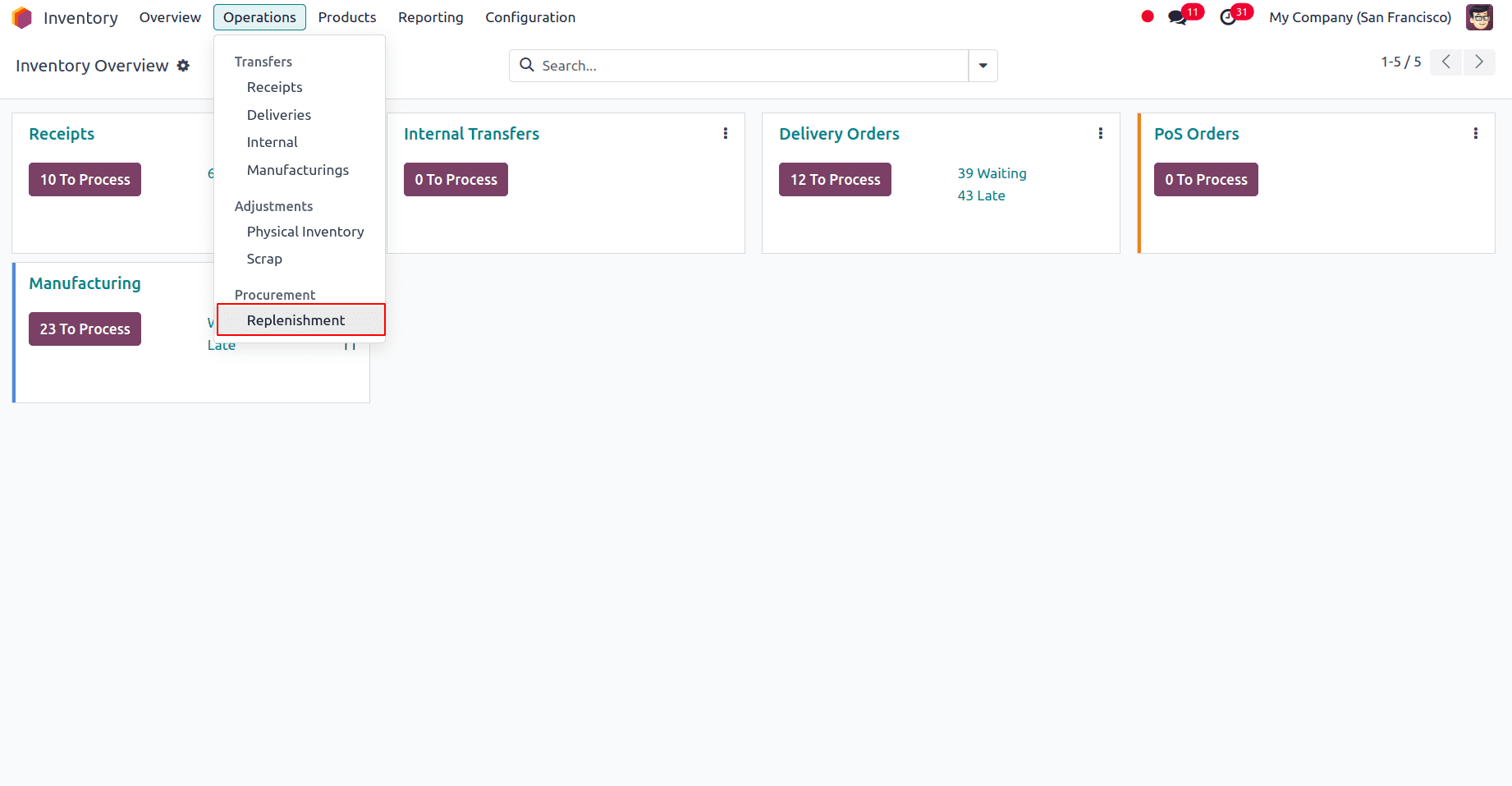
Or else we can go to the reordering rules through the product as shown earlier.
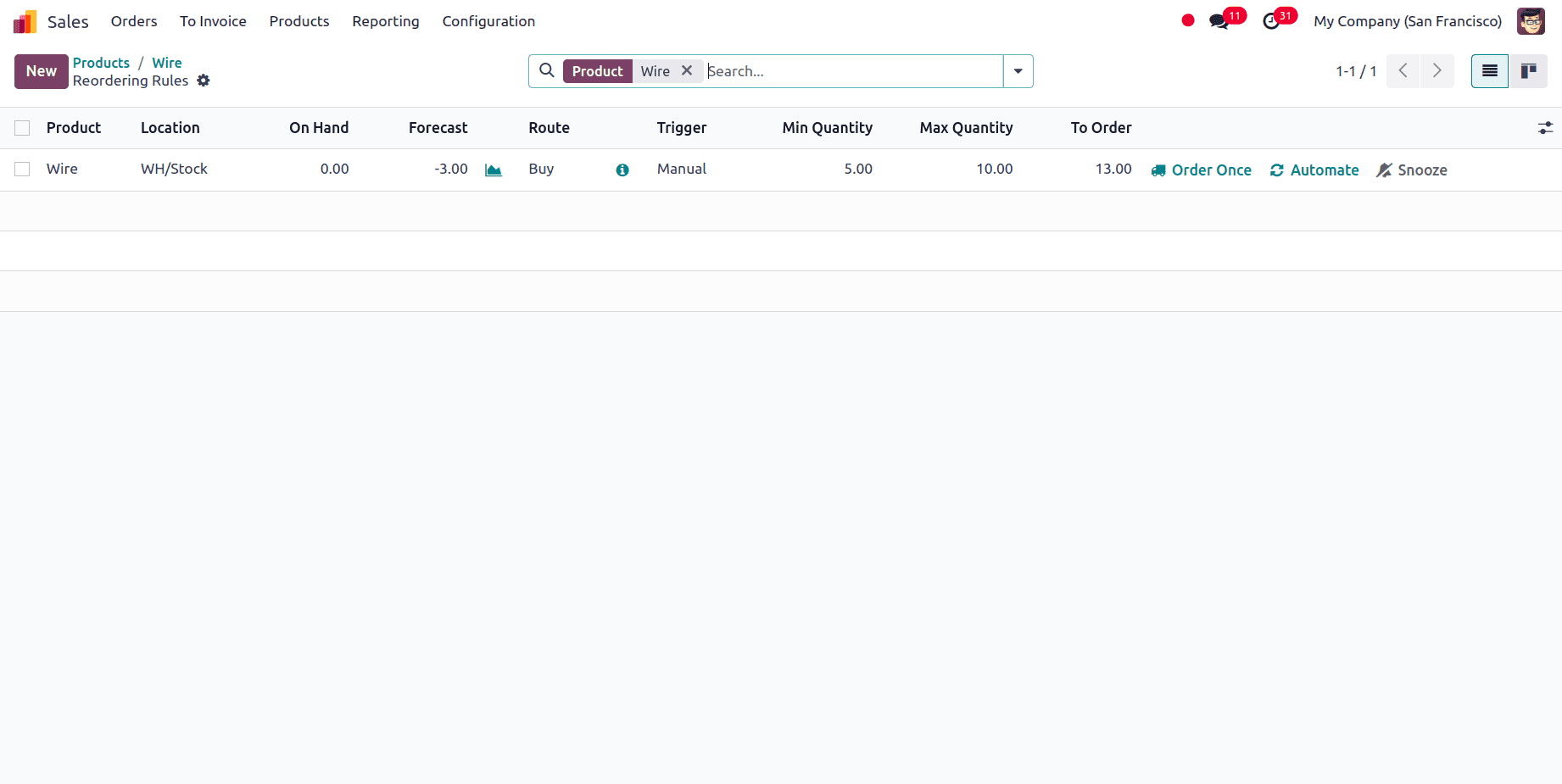
Here you can see that the ‘To Order’ is 13 and that is calculated by subtracting the forecast from the maximum quantity, which we get as 13. From here, we can click on Order Once and a purchase order will be triggered.
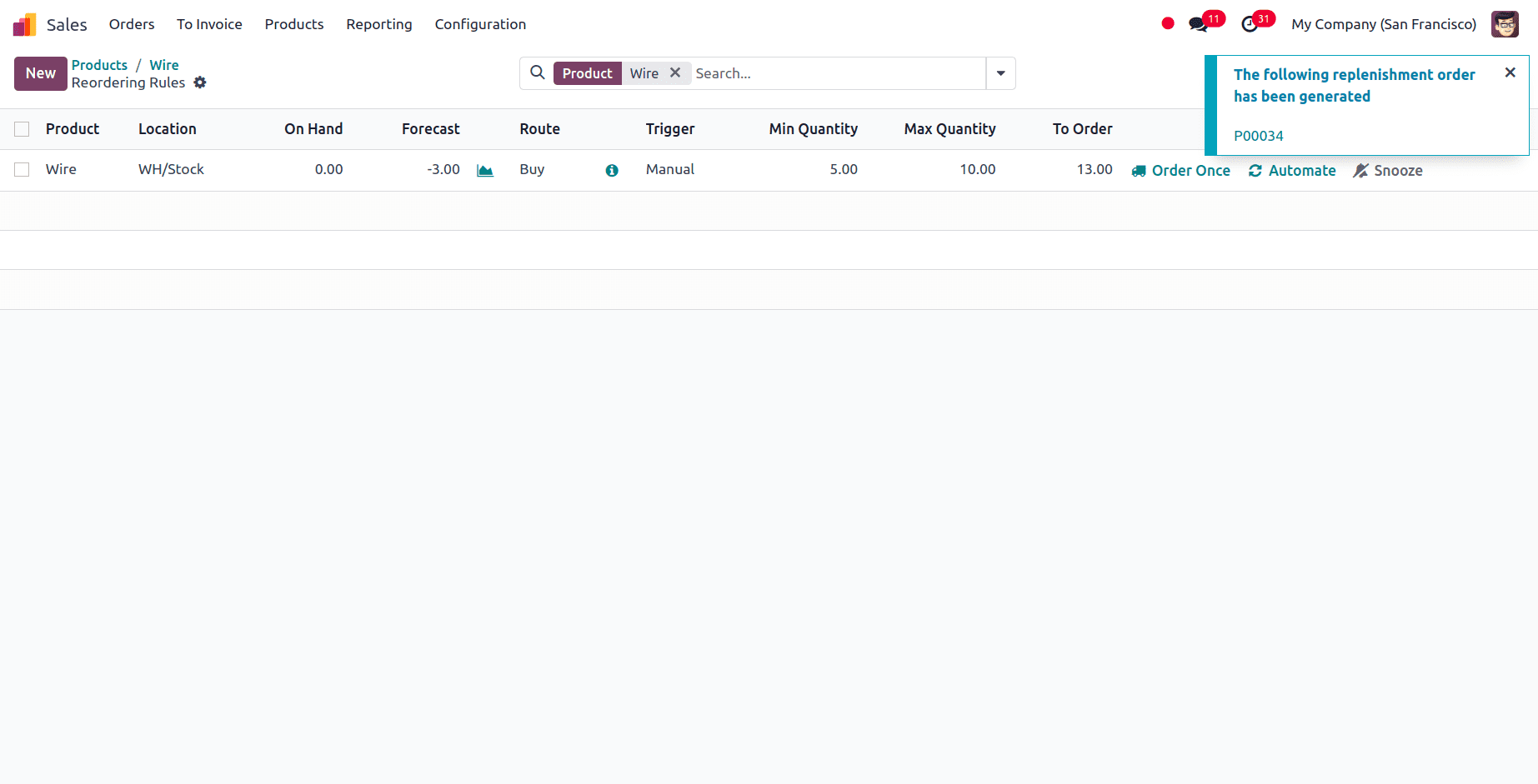
Go to the Purchase module to confirm and validate the receipt to receive the items in stock.
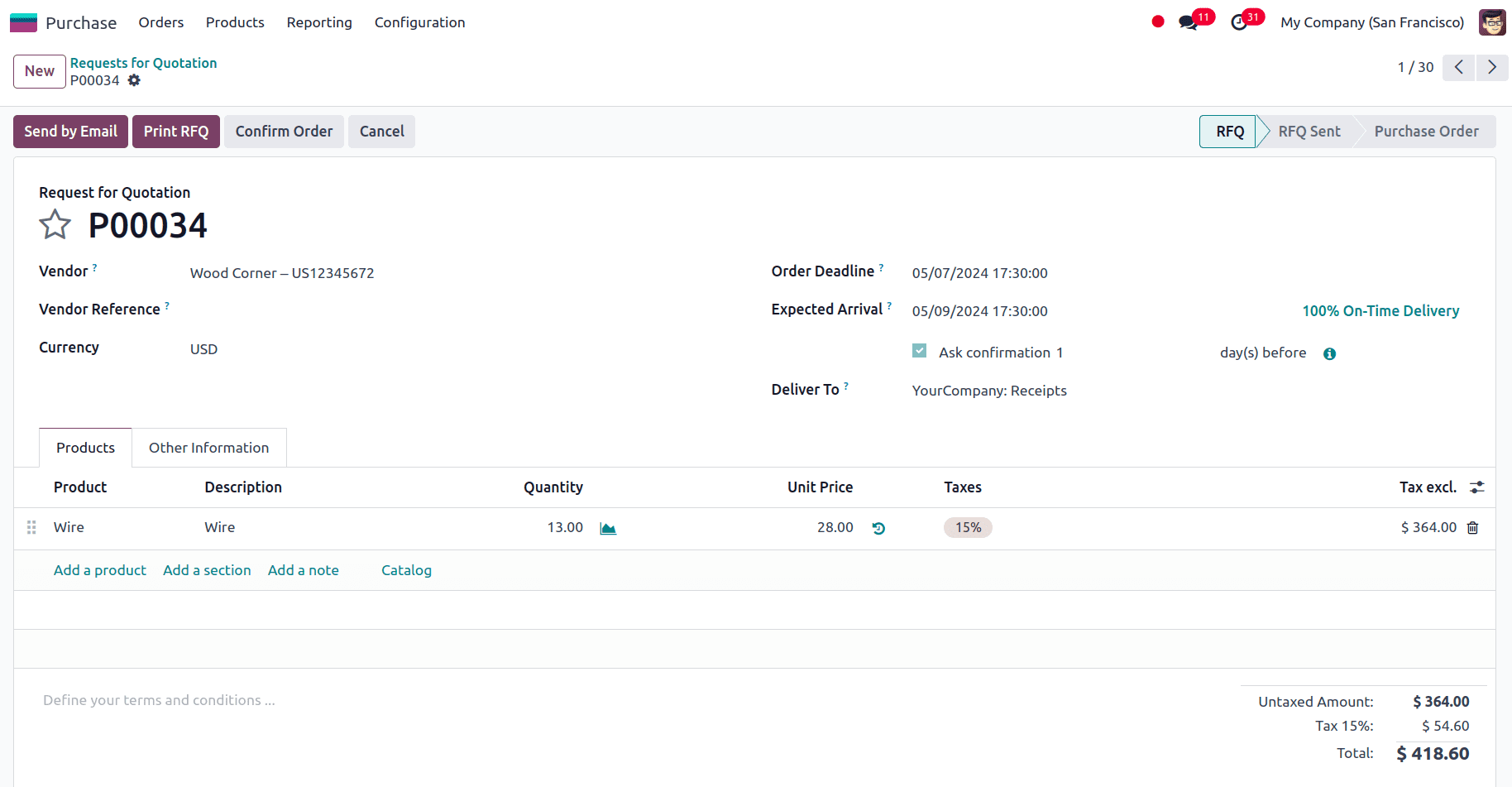
Navigate to the Sales app to validate the delivery for the product since the product is replenished and the items have arrived in stock.
Let’s look at the case when the trigger is set to Auto. For that first, create a reordering rule for a product and set its trigger to Auto.
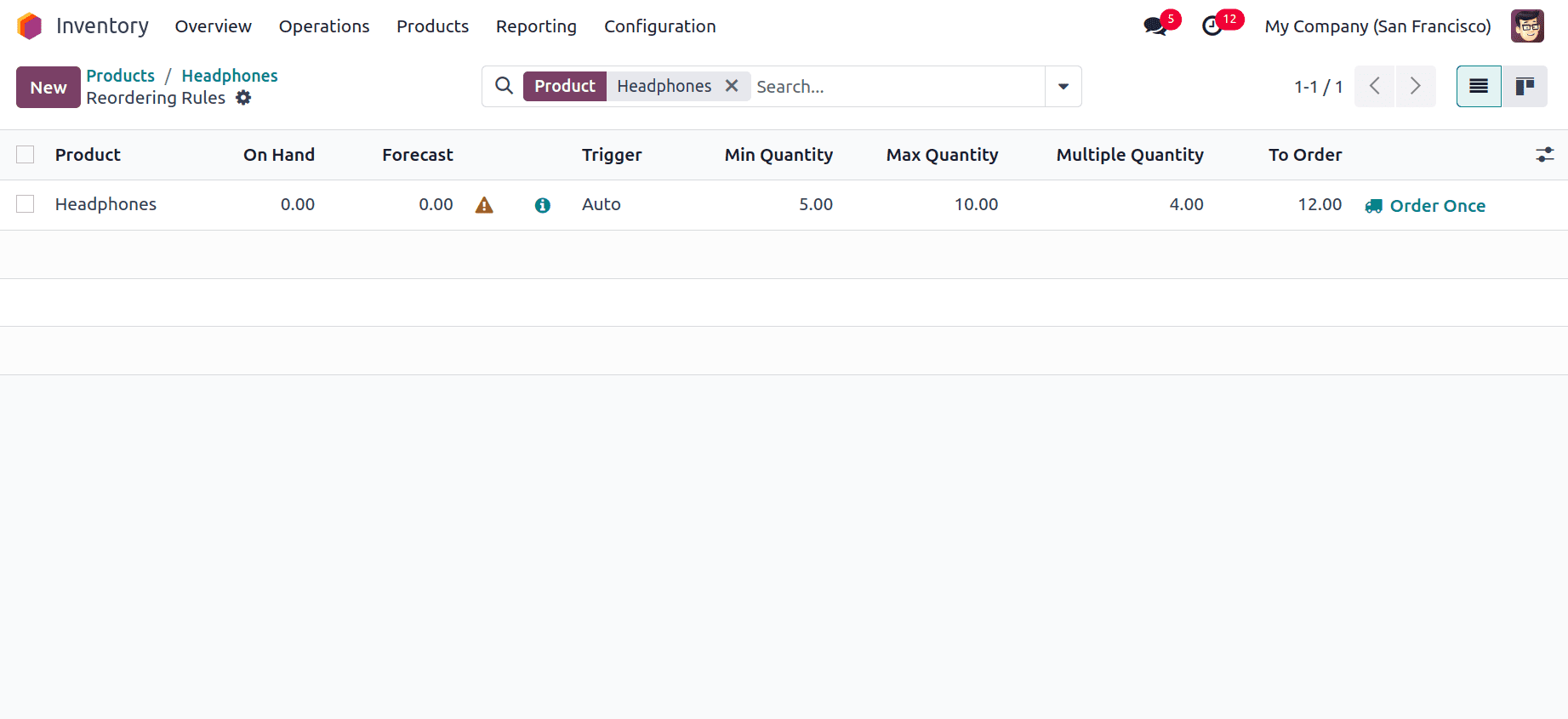
Here we have given the Multiple Quantity as 4, so the product will be ordered in multiples of 4. This may cause a purchase order to be created that would result in more stock being on hand than what is indicated in the Max Quantity column, depending on the amount given here. Here the min quantity and max quantity are set as 5 and 10, respectively. The on-hand quantity is 0 and it takes 10 more units to reach the maximum quantity, so the To Order should be 10 but since the Multiple Quantity is given as 4, the product will be ordered in multiples of 4. So the larger multiple of 4 nearest to 10 is 12, so To Order is 12 here.
Now, we can launch the Run Scheduler. Activate the developer mode and navigate to Inventory --> Operations --> Run Scheduler.
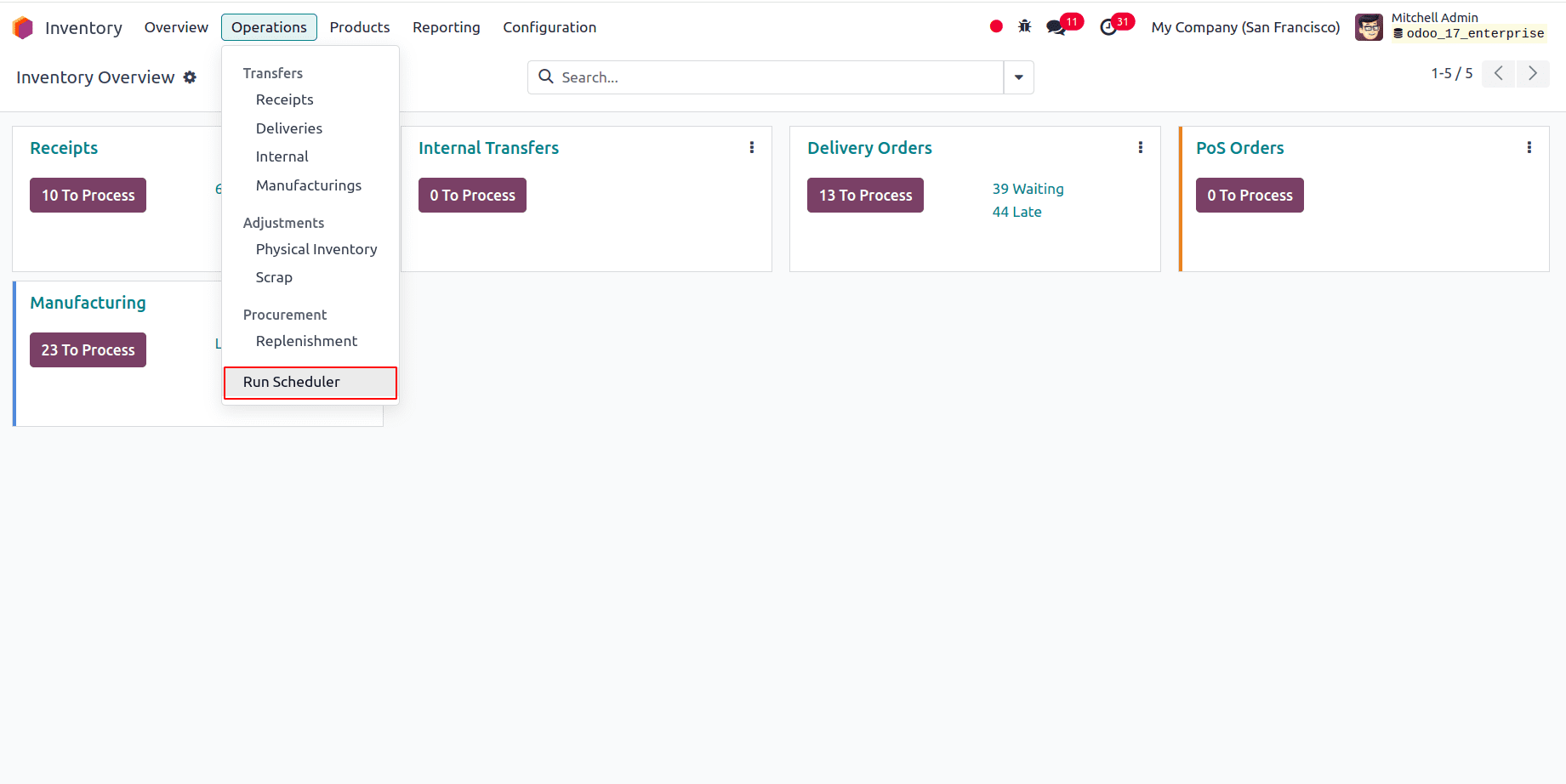
When we click on the Run Scheduler, a pop-up appears with a message as given below.
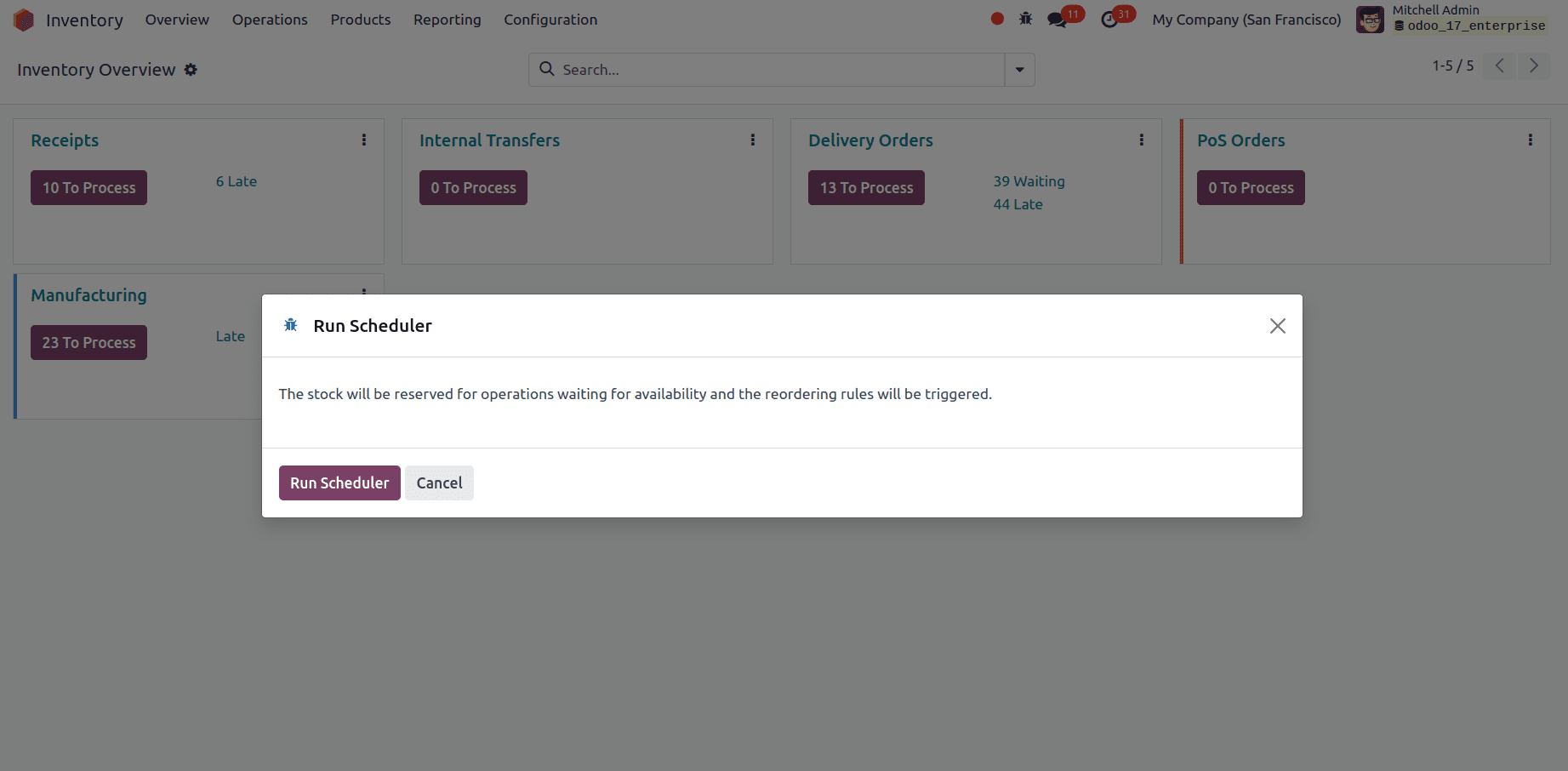
We can click on the Run Scheduler button to launch the Run Scheduler. Create a sale order for the product headphones.
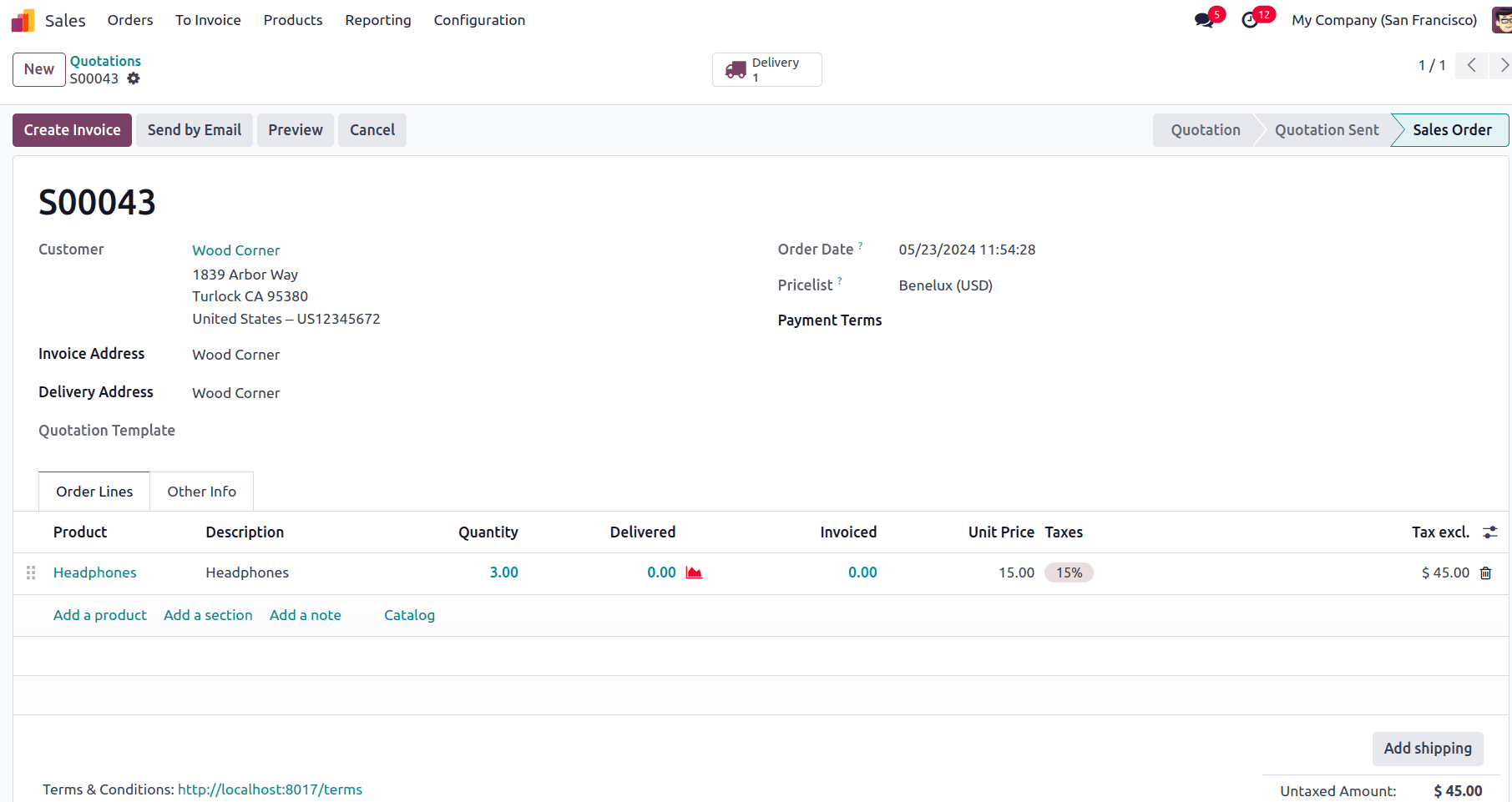
Since the trigger is set to Auto, a purchase order will be triggered to replenish the product.
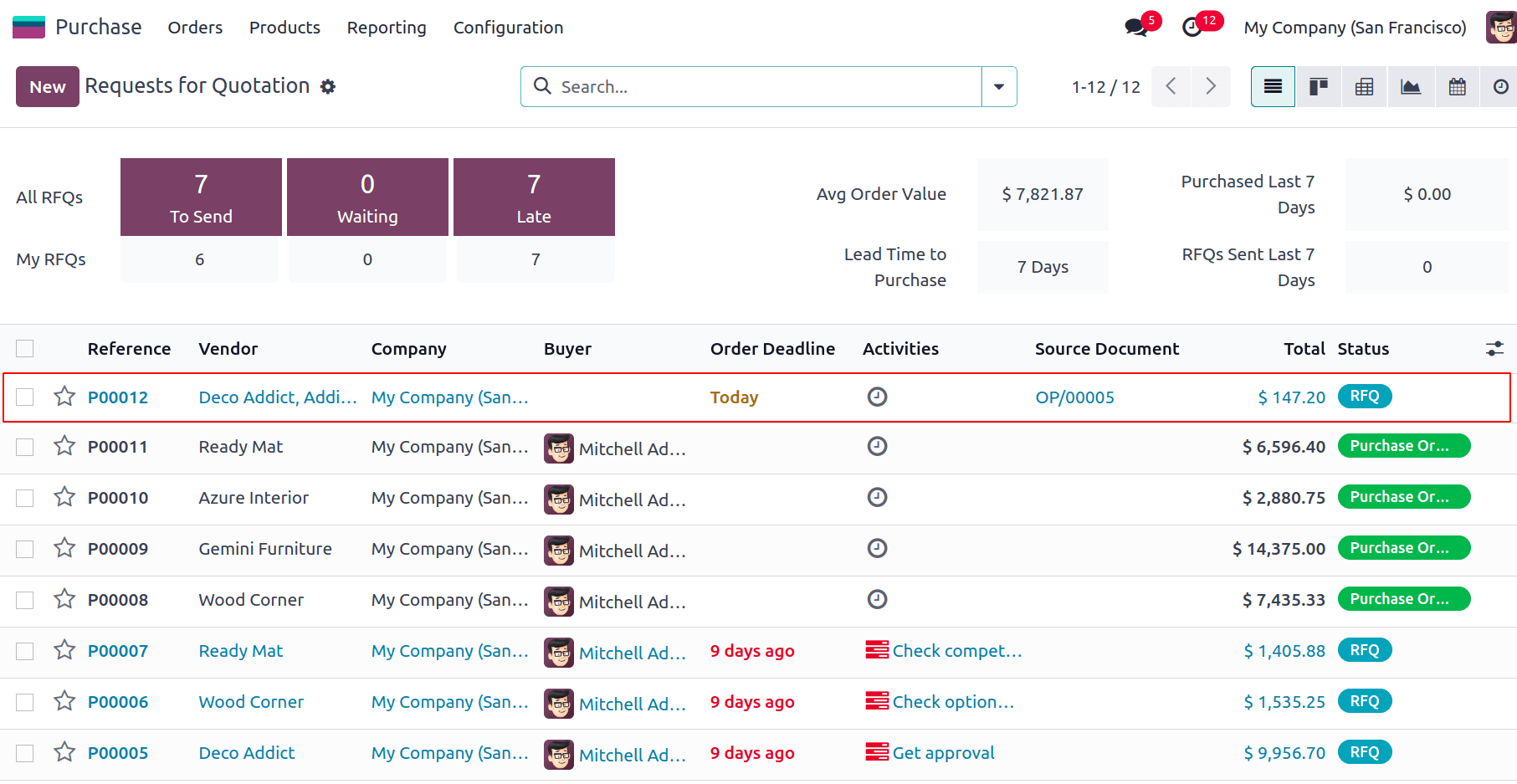
In the screenshot below, we can see the quantity in the purchase order is 16, that is because, the To Order was given as 12 before and the demanded quantity in the purchase order is 3, so the To Order will be 15 is 12 plus 3, but since the Multiple Quantity is 4, To Order becomes 16 which is the closest larger number to 15.
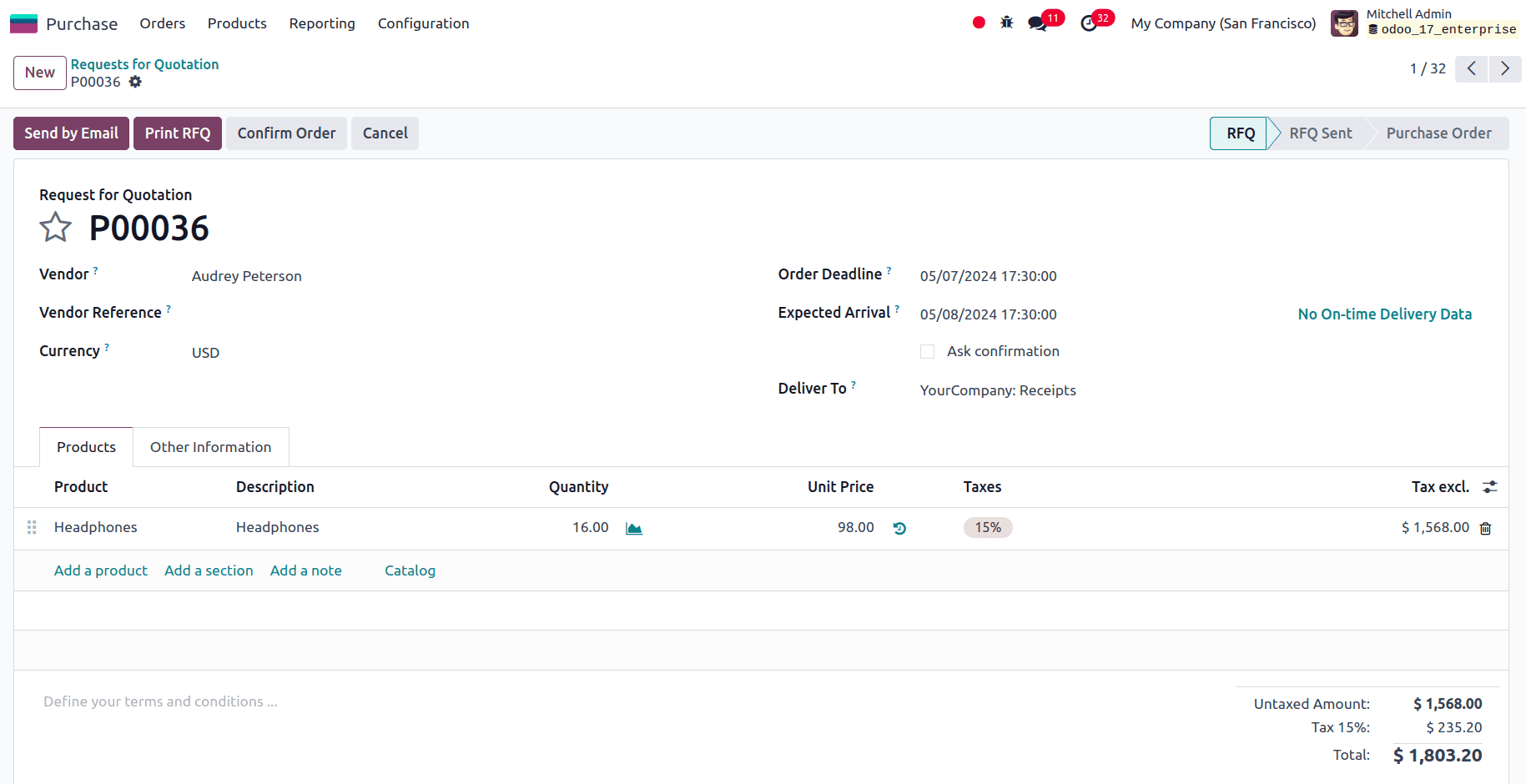
We can confirm the order, validate the receipt, and continue the delivery process in the sales order.
So in this blog, we have seen how reordering rules can be configured for a product and how different triggers replenish the items in stock. With the help of this feature, businesses can improve operational efficiency and customer happiness by streamlining their inventory management procedures, minimizing stockouts, optimizing inventory turnover, and ensuring prompt restocking of essential items and materials by utilizing reordering rules in Odoo 17. As we know, the most important thing for a business, to perform well is to maintain appropriate inventory levels. In the rapidly evolving sector of stock management, maintaining optimal stock levels in conjunction with cost reduction and productivity optimization are critical success factors for businesses. Reordering rules can be considered as one of the key factors for attaining greater heights for business.
To read more about Reordering Rules in Odoo 17 Inventory, refer to our blog Reordering Rules in Odoo 17 Inventory.