Product variants are used to differentiate single products by varying their size and color. Products that use variants can be controlled at the product template level (for all of that product's attributes and variants) or at the variant level (for specific variants).
Offering various variations of a product to clients is a successful method for increasing sales. Odoo allows you to configure several variants of a product in the Inventory module, just as we did in the Odoo Sales and Purchase modules. To begin, make sure that the Variants option is enabled under the settings of the Sales module as shown below.
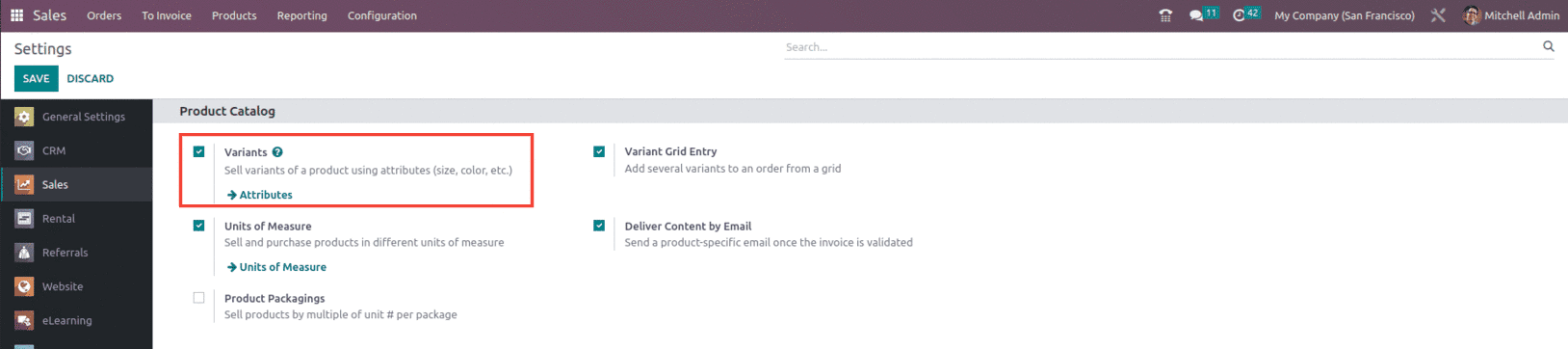
Let's consider an example where the company sells Furnitures and it includes attributes such as Shapes - Round, Rectangle, Square
Material - Wood, Steel
Size - Large, Medium, Small
Color - White, Blue, Grey
These are some of the attributes and their value that can be added to the product accordingly as per the customer's need.
To create an attribute in Odoo 16 sales module, go to the sales module configuration menu, The Product Attributes option is available under the configuration menu as shown below.

When you select the Attributes button from the Configuration button, Odoo will direct you to a platform that contains a list of the attributes that have already been configured. The Attribute name, category, display type, variant creation status and e-store filter visibility are displayed. You can use custom filter and group options in this window to perform sorting operations. Use the Create button to add new attributes.
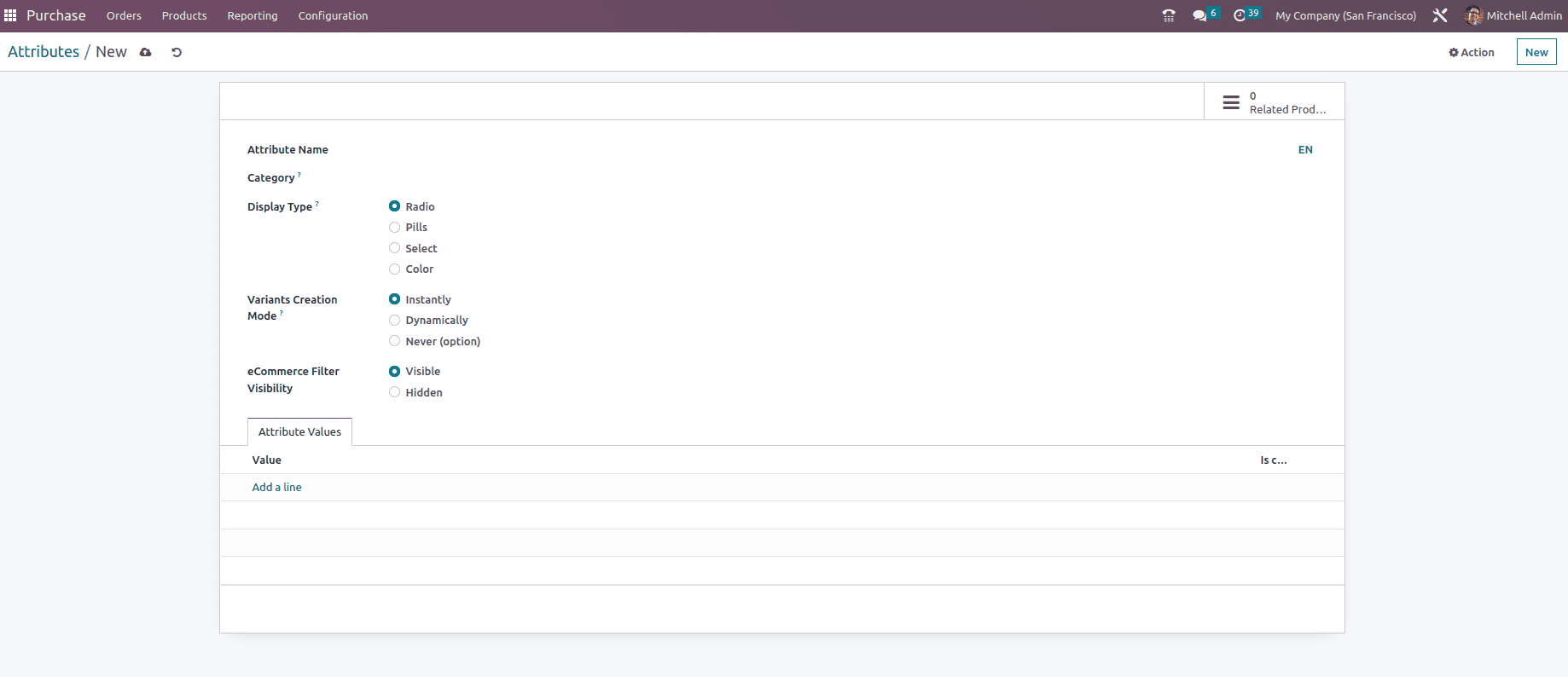
The Attribute Name box allows you to specify the appropriate title for the attribute. Specify a category in the Category field to group related properties in the same section of the e-commerce comparison page. You can set the display type of the attribute used in the product configuration to Radio, Pills, Selection or Color.
Radio: Choices are shown in a bullet-style list.
Select: are displayed in a dropdown menu.
Color: Choices display as little colored squares that reflect any HTML color codes that have been set.
Pills: Options appear in a square box to select the attribute
In the Variants generation Mode, you can select the technique of variant generation from the following options:
Instantly: As soon as an attribute and its values are added to a product, all possible variations are immediately created.
Dynamically: Each version is created only when the sales order is updated with the relevant attributes and values.
Never: Variants for the attributes are never created
Once the attribute is utilized on at least one product, you cannot change the variation creation mode. By selecting Visible in the filter visibility of the online store, you can offer customers the opportunity to filter products according to their characteristics. The attribute filters on the eCommerce page will be hidden if you choose the Hidden option. By utilizing the Add a Line button, you may list the Attribute Values one by one. When the Is Custom field is turned on, users can enter unique values for the attribute value.
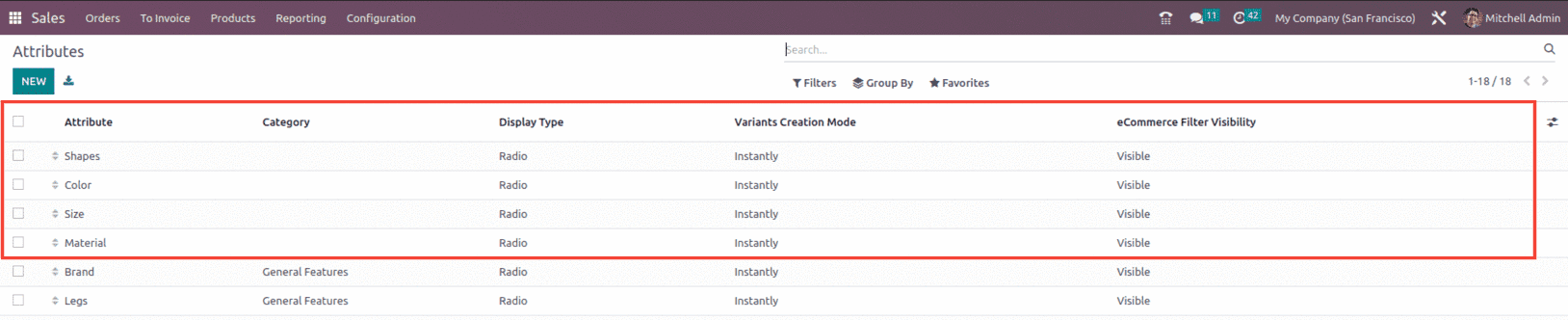
After creating the attribute, go to the Sales module, take Products and utilize the attribute to create a product variant. The attributes can be added to the product from the Attributes & Variants tab within the product form as shown below.
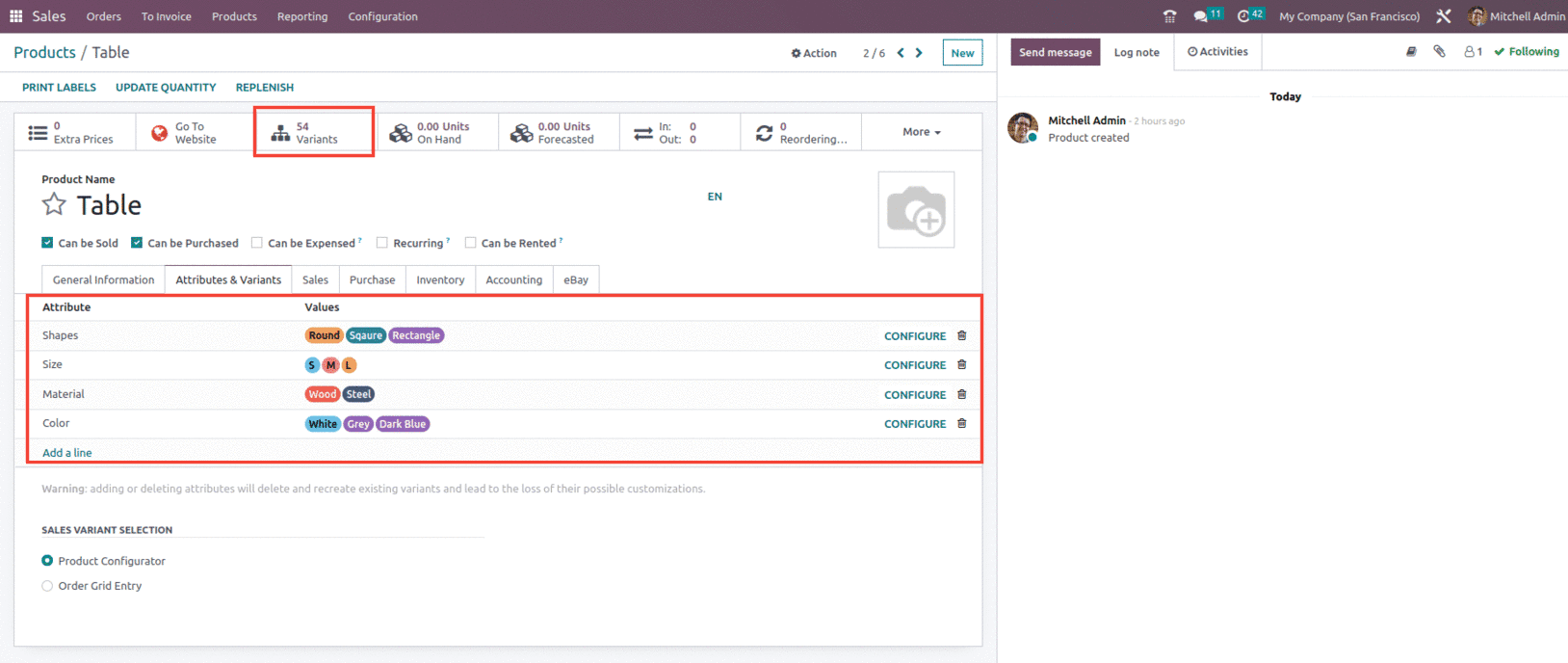
Once the attributes and its values are added to the product the number of presently configured variants on the product is indicated in the Variant smart button at the top of the product template as shown above.
For specific product variants, additional costs can be added to the standard price of the product.
To do this, go to the Sales module and take Product and select a suitable product. After that, click Configure Variants to see a list of product variant values.
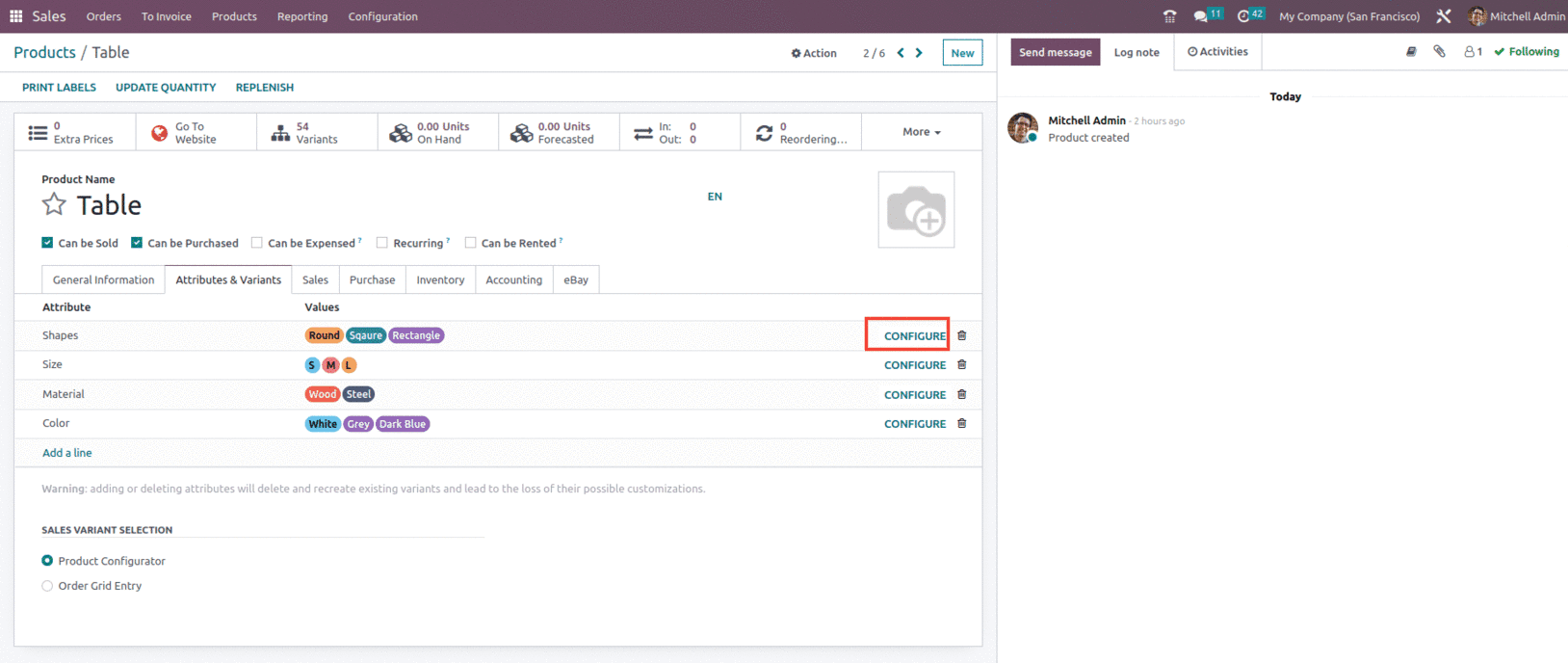
Then, select a variation value and click Edit. Enter the additional cost for this particular value in the Value Price Extra column. This sum is charged in addition to the regular fee as shown below.
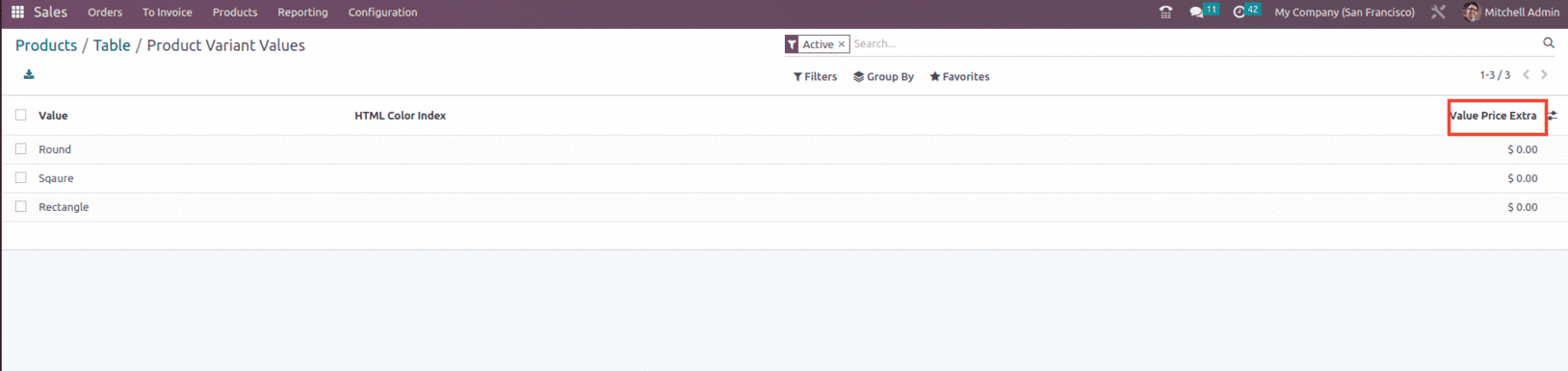
And once clicked on the value for which price needs to be added then a window will appear as shown below.
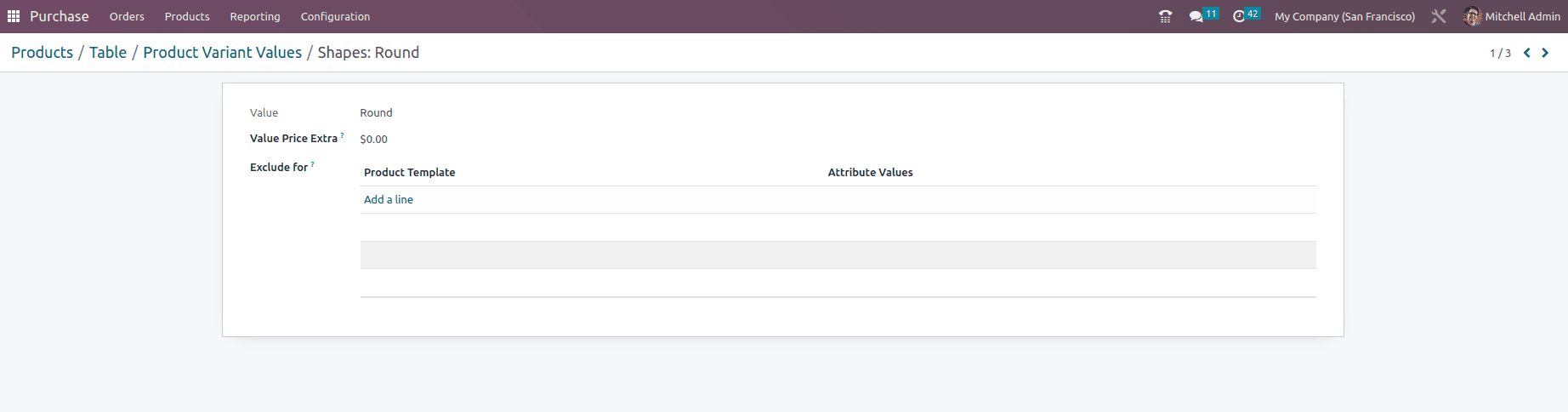
Along with this you can use the Product Configurator, Variant Grid Entry, or both to add product variants to quotes and sales orders which need to first be enabled from the settings of the sales module as shown below.
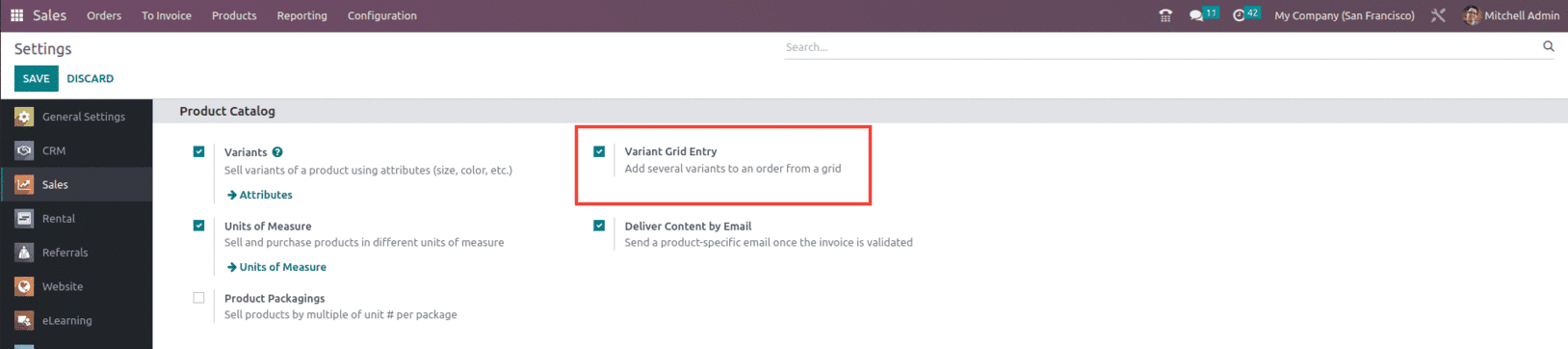
After saving this feature we can see that the feature is seen within the product form as shown below.
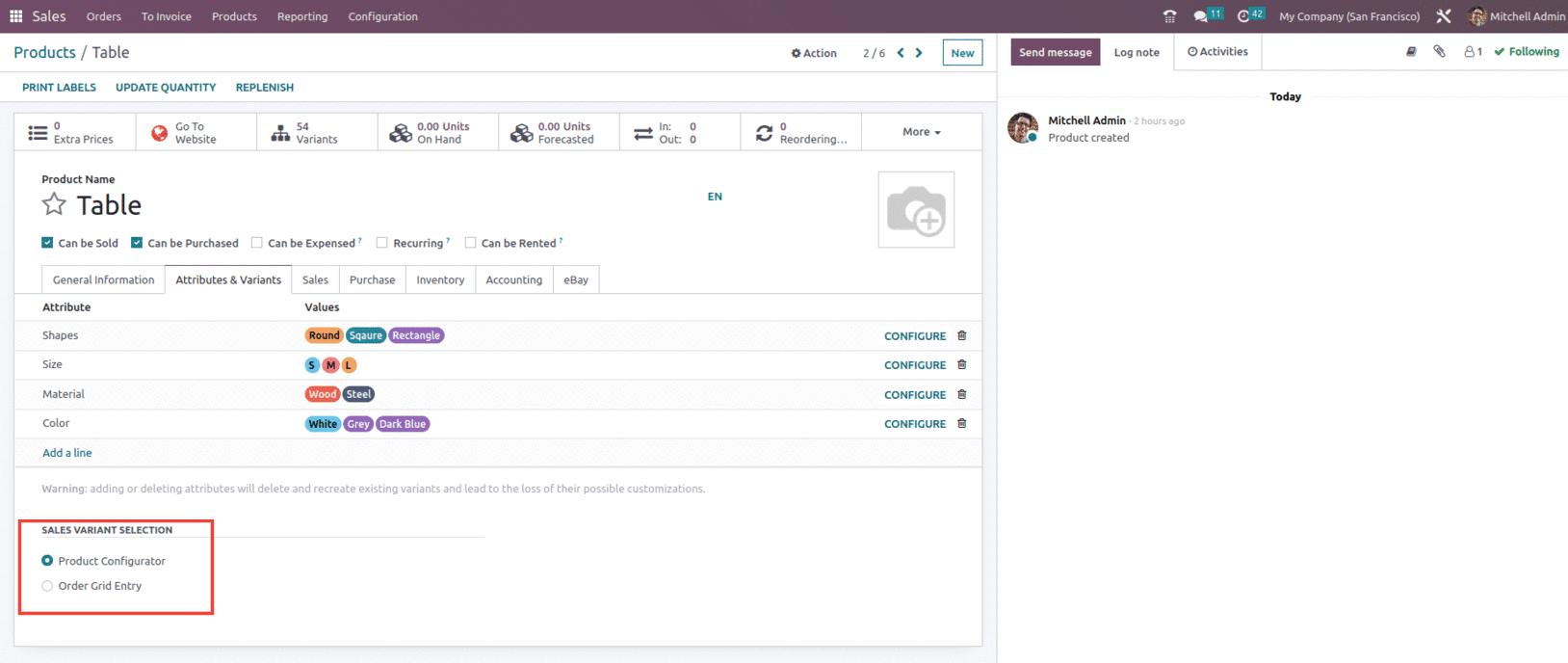
When products are added with both variations specified and the Product Configurator option selected, the Product Configurator shows on a quotation or sales order.
With the help of the Product Configurator, salespeople may select precisely which product variant to include in the quotation or sales order in a manner similar to online shopping. The price of any extra-charged features will be shown next to their names. Click Add to include the product variant in the quotation or sales order after choosing the desired product variant attributes.
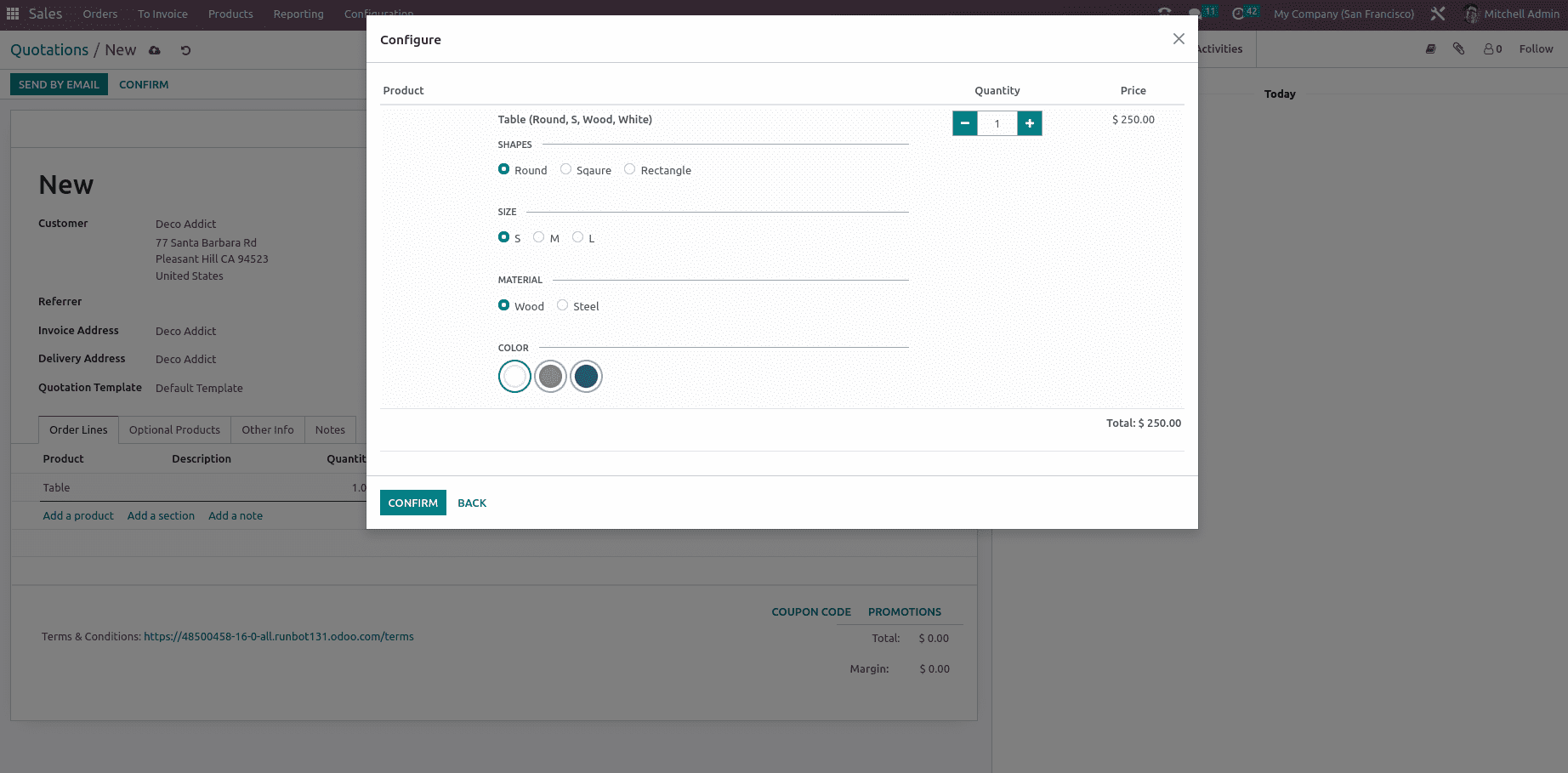
Variant Grid Entry shows a grid of each variant that is offered for the chosen product. Enter a number or use the arrows to specify the precise number of each product variant for a quotation or sales order as shown below.
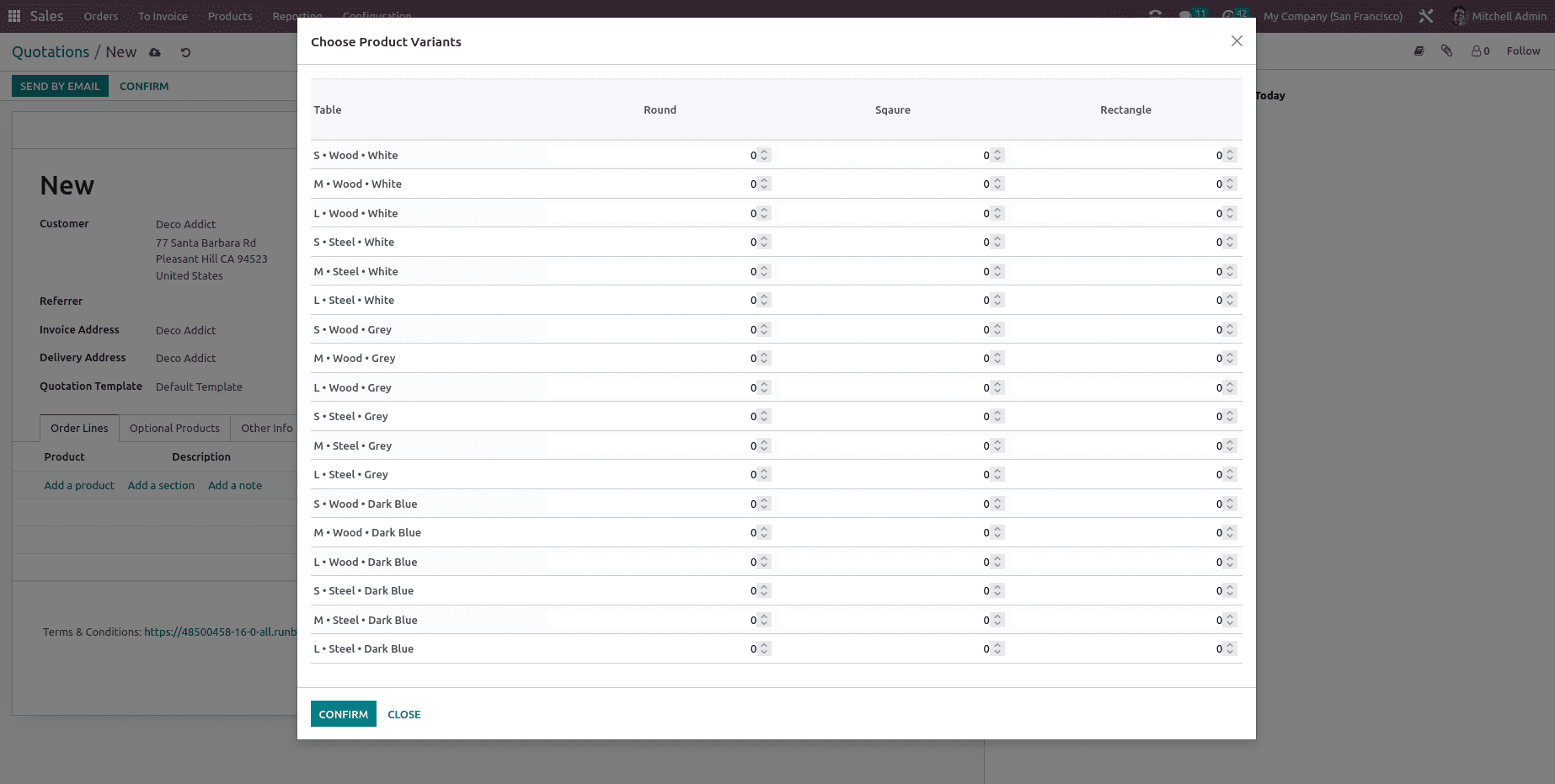
This is how Product variant and Attribute are managed in Odoo 16.
To read more about the important features of the Odoo 16 Sales Module, refer to our blog page.