In Talend, each component generates Java code that handles its specific tasks behind the scenes. To access these components, you can use the Palette window, which serves as a hub for over 900+ components organized into groups. This window streamlines the process of finding and selecting the components you need to build your data integration and transformation workflows, making your data management tasks more efficient and user-friendly.
* t-File list
* t-File Exists
* t-File copy
* t-File input Excel
* t-File output Delimited
t-File list
This component was to iterate one file or folder of a set directory. It will retrieve a set of files or folders based on a particular file mask pattern and iterate on each unity. It will give a file or path of the directory and will provide all files and subfolders of the path.
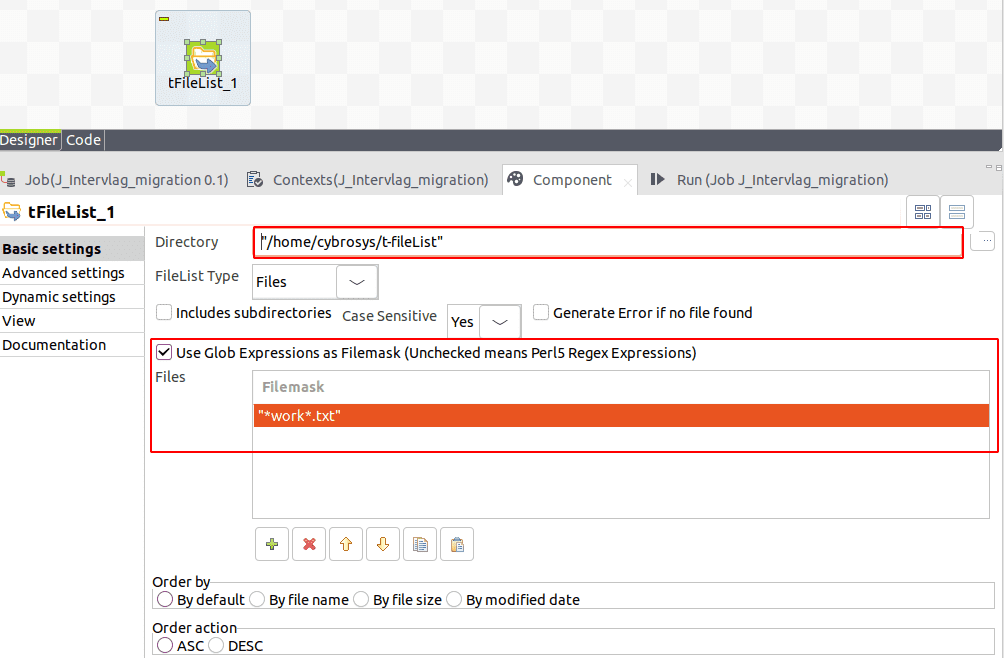
In the designer view, add a "tFileList" component, then double-click the component. In the component view, specify a folder path, and if you need to select specific files, you can use a file mask with regular expressions. You can also define the order in which the folder's contents are retrieved by clicking on the "Order by" and "Order action" menus, I want to retrieve a text file with the word "work," so I've set the file mask to "work.txt."
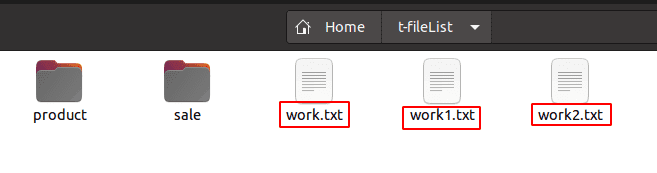
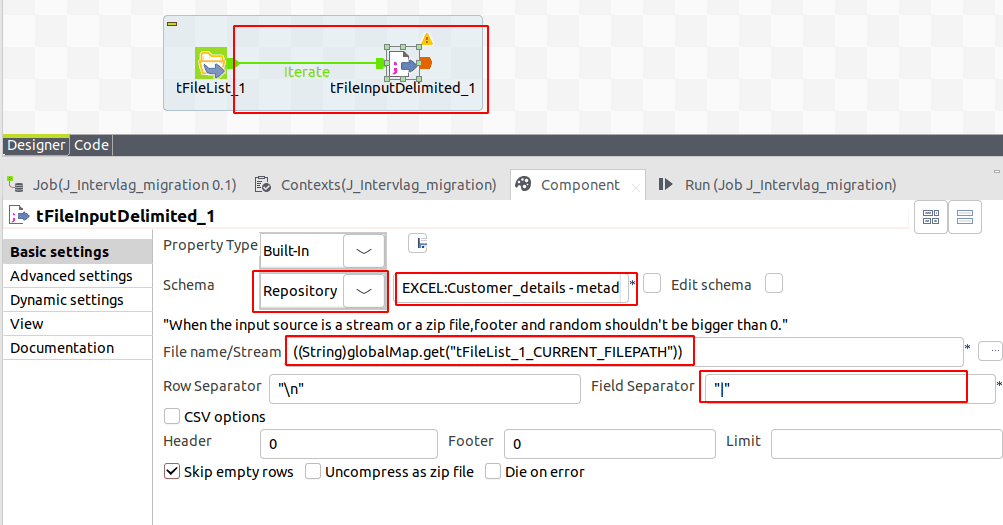
Afterward, add a "tFileDelimited" component, and in the component view, set the schema structure by clicking the "Schema" menu. If you are selecting from the repository, choose the file name included in the metadata; otherwise, create a new schema. Set the file path. In this case, have to deal with multiple file paths, so we have to set the file path dynamically, to do that drag the current file name with the path from the outline view, and set the field separator.
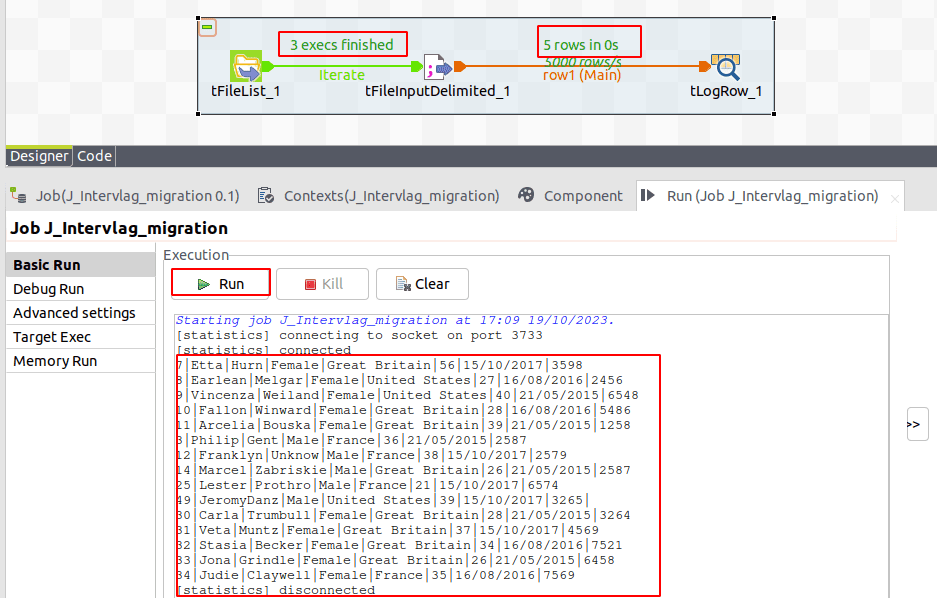
after that drop a t-logRow and connect from the t-input delimiter run your job, you can see the three files, every file contains five rows you can see the output has merged all data.
t-File Exists
The "tFileExist" component serves as a critical checkpoint in data workflows. Its primary function is to determine whether a specific file exists. When the file is present, the workflow seamlessly progresses, ensuring data processing continues efficiently. In cases where the file is not found, the component plays a pivotal role in gracefully terminating the job, preventing further execution. This functionality is crucial for maintaining data integrity and workflow reliability, making it an essential tool in data management and automation processes.
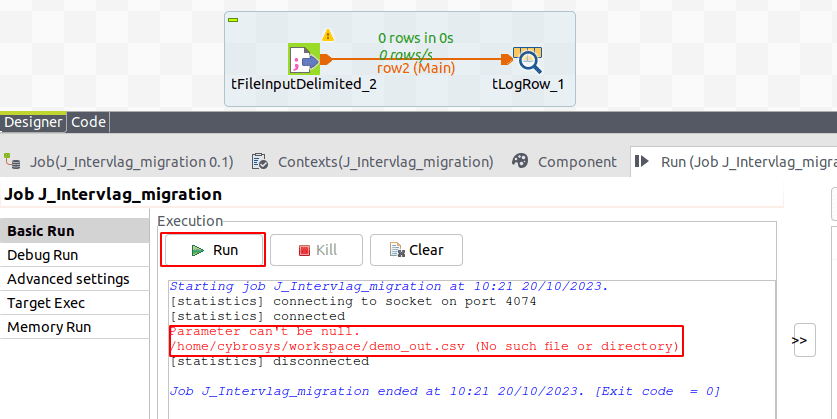
In instances where the file is absent during job execution, the job will trigger an error notification and kill the job, providing a visual representation of the issue, like the above screenshot. In scenarios where the file may not be available, the job's successful execution is still crucial. To address this, we can employ the "tFileExist" component, ensuring the job proceeds without hindrance. It provides informative messages, enhancing workflow reliability and user guidance.
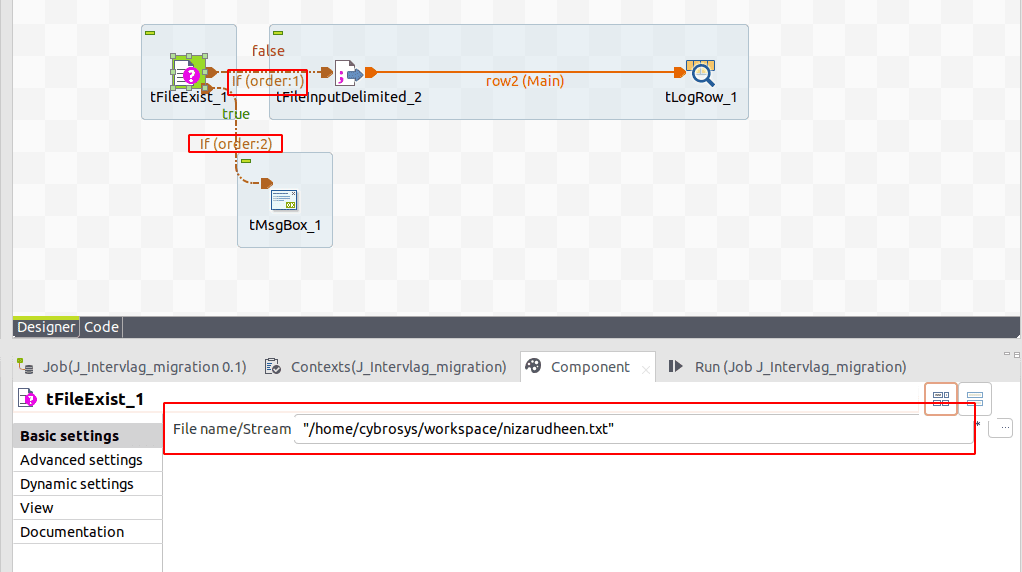
To implement this task, first, include the "tFileExist" and "tMsgBox" components in the design workspace by typing their names or selecting them from the Palette. Establish connections as follows: link "tFileExist" to "tFileDelimited" and "tMsgBox" using a Row > RunIf. Additionally, specify the file stream for the file path you are searching for. This setup enhances job control,
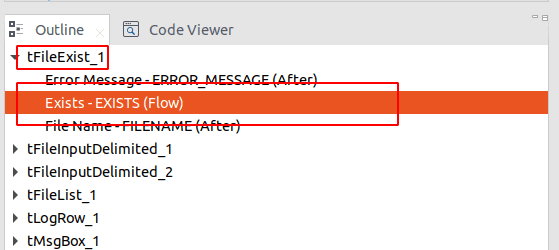
Following that, double-click on the RunIf connection and define the condition that corresponds to the file you are waiting to check for existence. Under the outline view, locate the Exist (flow) file and drag and drop it into the condition field. Then, set your condition as either TRUE or FALSE, ensuring precise control over your workflow based on file existence.

* Condition for Runif1

* Condition for Runif2
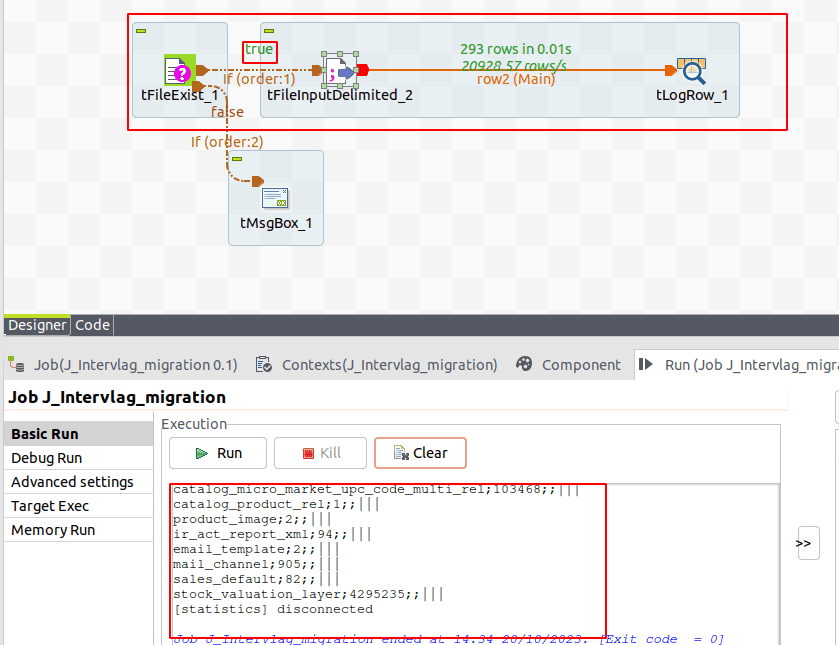
If the file exists, the output resembles Picture 10, indicating that Runif1's condition is satisfied and declared as "True." Conversely, if the file is absent, it triggers a pop-up message similar to screen shot below , with Runif2's condition being met.
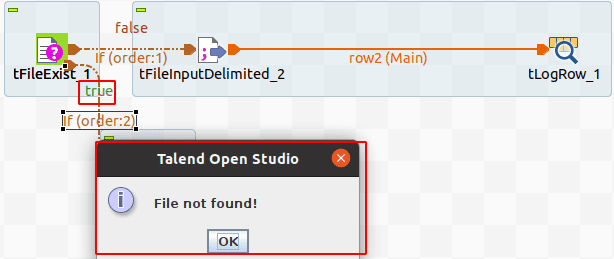
t-File copy
This component facilitates the process of transferring source files or folders to a designated target directory, streamlining data management and automation tasks.
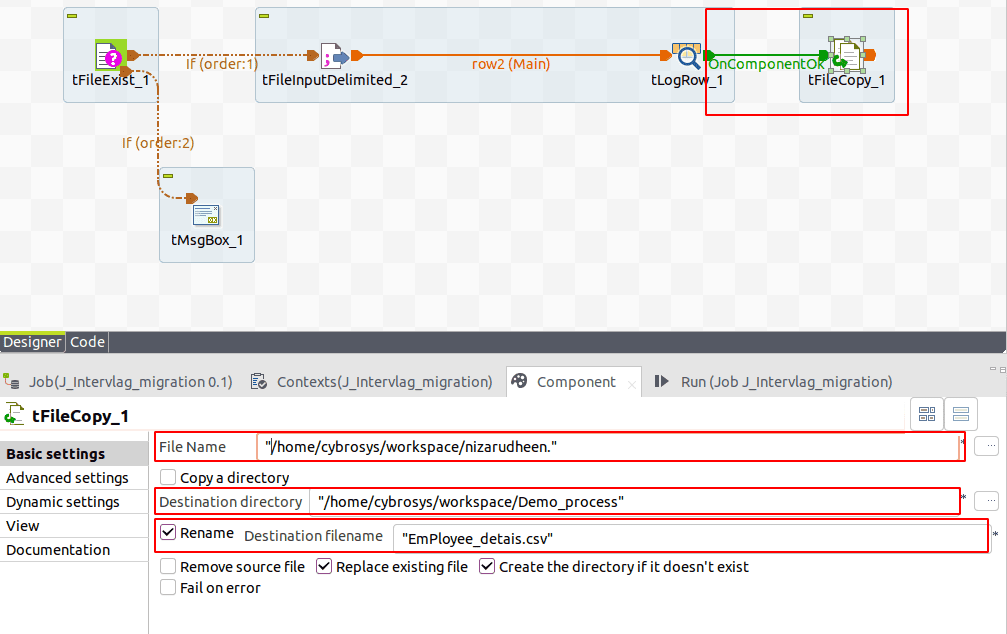
To achieve this, start by adding the "tFileExist" component to the design workspace. You can do this either by typing its name or selecting it from the Palette. Configure the component by specifying the copying file path and directory path. If you wish to rename the output file, simply click the "rename" option and set the desired name.