All those prepayments that you have already paid before consuming or receiving the products or services will come under the deferred expense category. These costs are evaluated as long-term assets for the company that pays them because you have already completed the payment procedure for the product or service which is not yet received or used. Since the costs have already occurred for unconsumed products or services, you can not report the prepaid expenses on the current Profit and Loss statement, or Income Statement. It is important that the future expenses must be deferred on the company’s balance sheet until when the prepaid expenses can be recognized, at once or over a defined period, on the Profit and Loss statement. In order to record such deferred expenses, Odoo 16 Accounting module offers the Deferred Expense Management feature.
This blog will provide insight into the management of deferred expenses in the Odoo 16 Accounting module.
Before creating a new deferred expense record in Odoo, it is important to create a new Deferred Expense Model for it from the Configuration menu of the Accounting module. You can go to the Management tab of the Configuration menu under which you can find the Deferred Expense Models option. Clicking on this option will lead you to a new window as shown in the screenshot below.
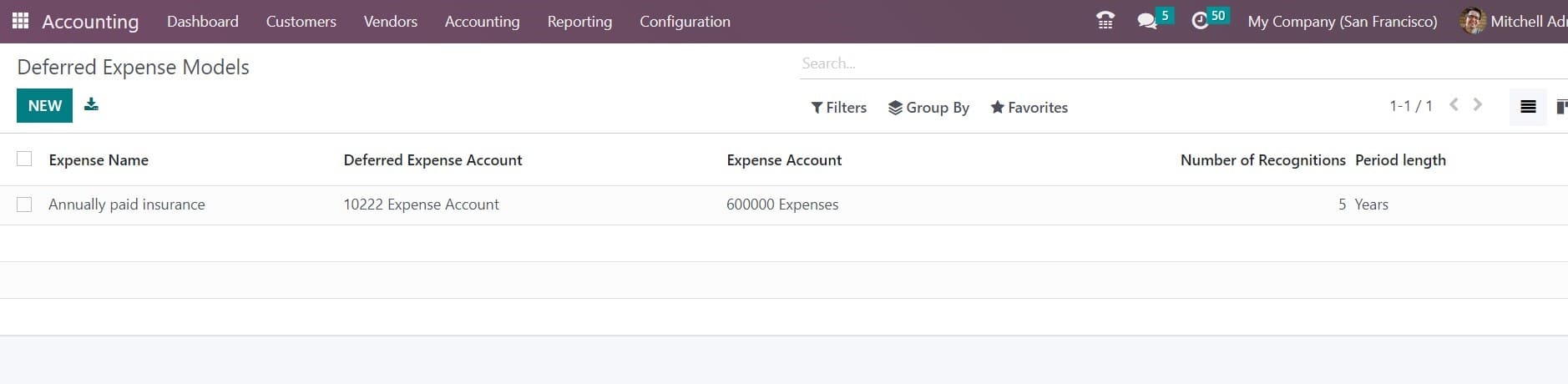
You can find the already configured models with the details regarding the Expense Name, Expense Account, Deferred Expense Amount, Number of Recognitions, and Period Length. You are allowed to use these models at the time of creating new records for deferred expenses in Odoo. In order to create a new deferred expense model, you can click on the New button available on the screen.
As soon as you click on the New button, a new form view will appear on your screen which can be used to mention the details regarding the new model.
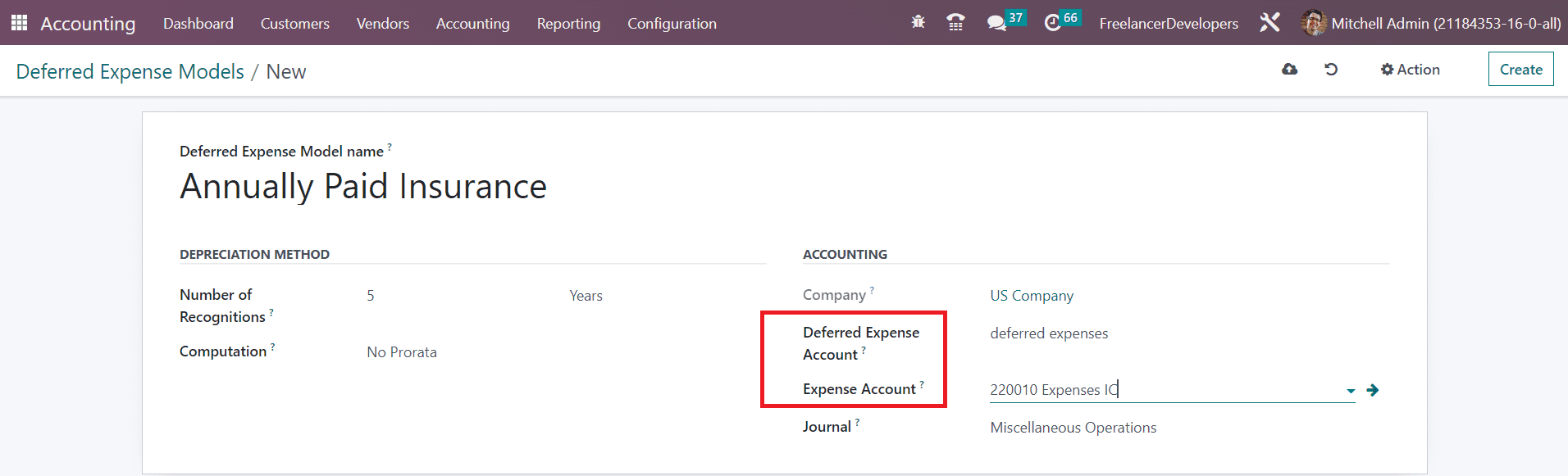
You can provide a name for the Deferred Expense Model in the given space. In the Depreciation Method tab, specify the number of depreciation required to depreciate your asset in the Number of Recognition field. The Computation field will define the method of calculating the depreciation amount. You can see the depreciation computation method as No Prorata, Constant Periods, or Based on Days per Period. The Company name will be auto-populated in the given field in the Accounting section. The account used to record the depreciation entries can be added in the Deferred Expense Account field. The Expense Account will define the account used in the periodical entries to record a part of the asset as an expense. Finally, Mention the Journal to record the accounting entries of the deferred expense in the corresponding field.
After completing the configuration of the Deferred Expense Model, you can create a new deferred expense record in the Odoo Accounting using this new deferred expense model. For this, you can go to the Accounting menu of the module and click on the Deferred Expenses option. Odoo will lead you to a new window as shown in the screenshot below.
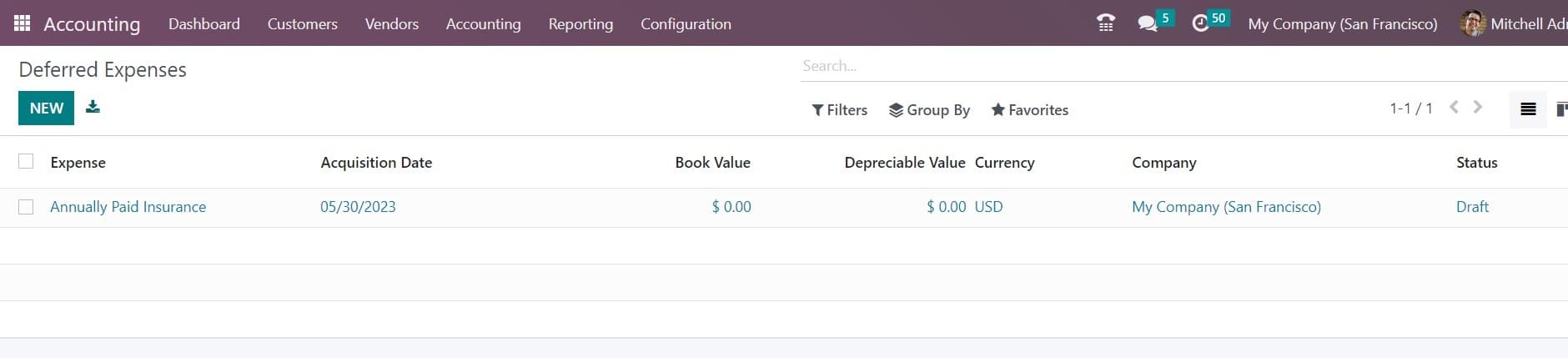
Here, you will get a list view of the deferred expenses with the details of Expense Name,Acquisition Date, Book Value, Depreciable Value, Currency, Company, and Status. You are allowed to use the New button to create a record for the new deferred expense. The form view of the deferred expense window is shown below.
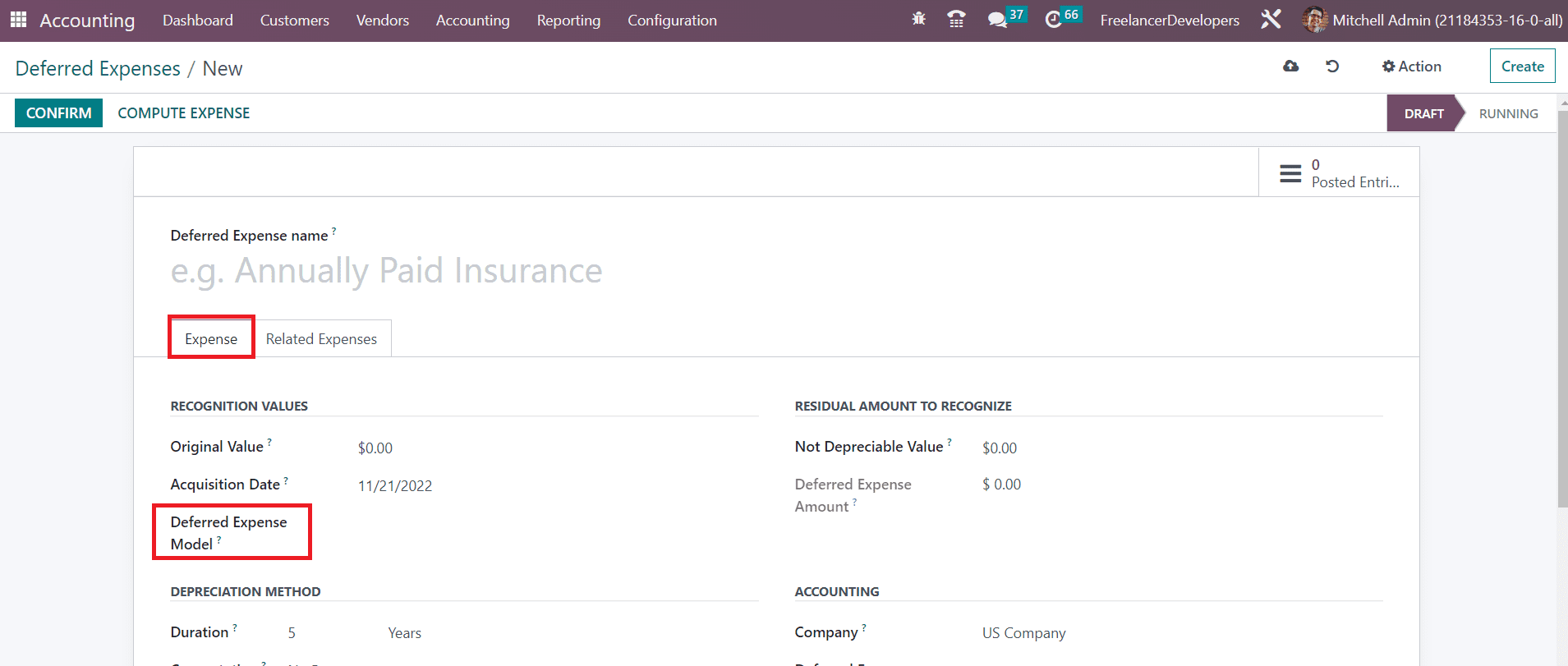
After mentioning the name of the Deferred Expense in the given space, you can mention the Original Value of the expense under the Recognition Values tab. The Acquisition Date will be available as the current date which can be edited according to your need. In the Deferred Expense Model field, you can set a suitable model for this deferred expense. Here, you can mention the model that we created earlier.
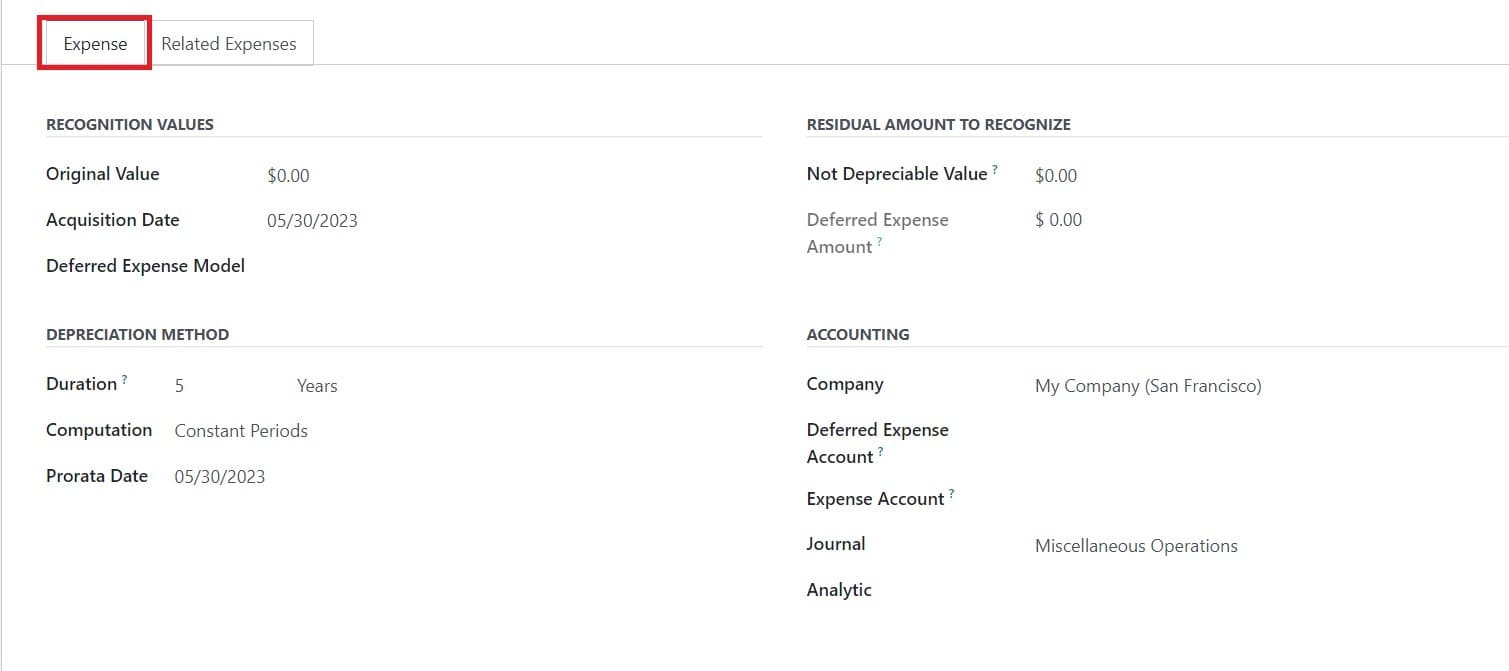
When you select a suitable model for the deferred expense, the Depreciation Method and Accounting sections will be automatically completed based on the data you mentioned in the selected model. Mention the amount you plan to have that you can not depreciate in the Not Depreciable Value field under the Residual Amount to Recognize section. The Deferred Expense Amount will show the sum of the depreciable value, the salvage value, and the book value of all value increase items. The purchase details related to this deferred expense can be mentioned in the Related Expenses tab using the Add a Line button.
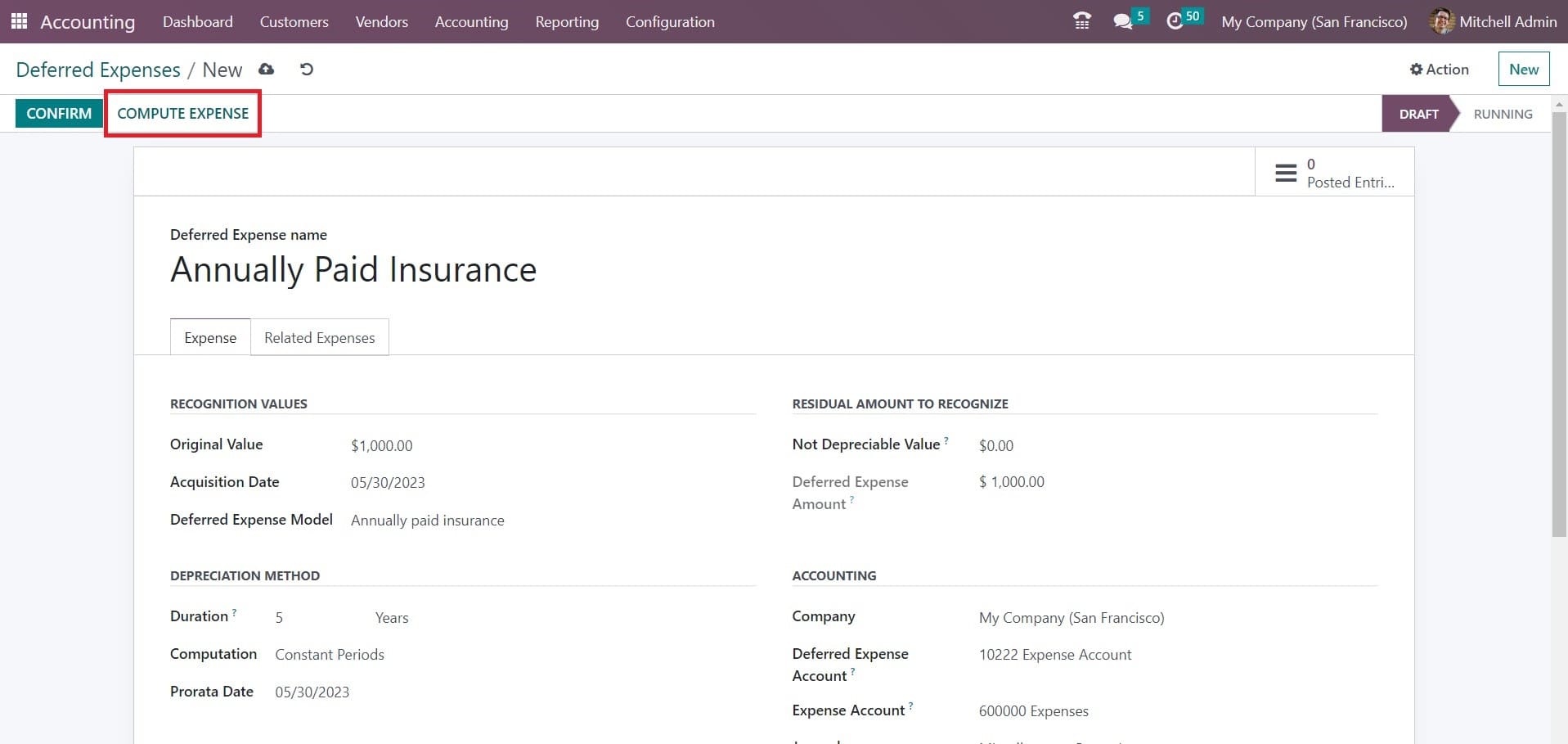
After completing the configuration, you can click on the Compute Expense button in order to get an Expense Board as shown in the screenshot below.
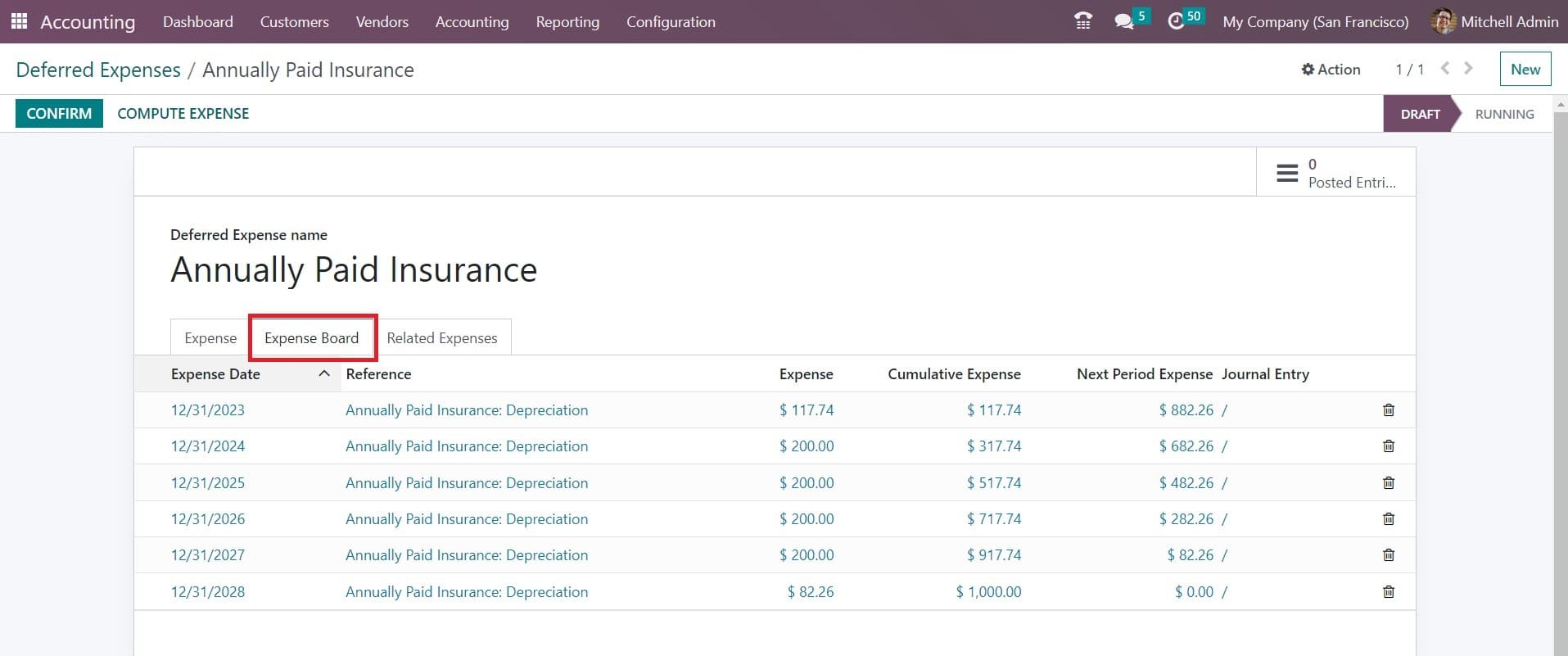
This tab will show the details of the Expense Date, Reference, Expense, Cumulative Expense, Next Period Revenue, and Journal Entry. Clicking on the Confirm button will confirm the new deferred expense and change the status from ‘Draft’ to ‘Running’.
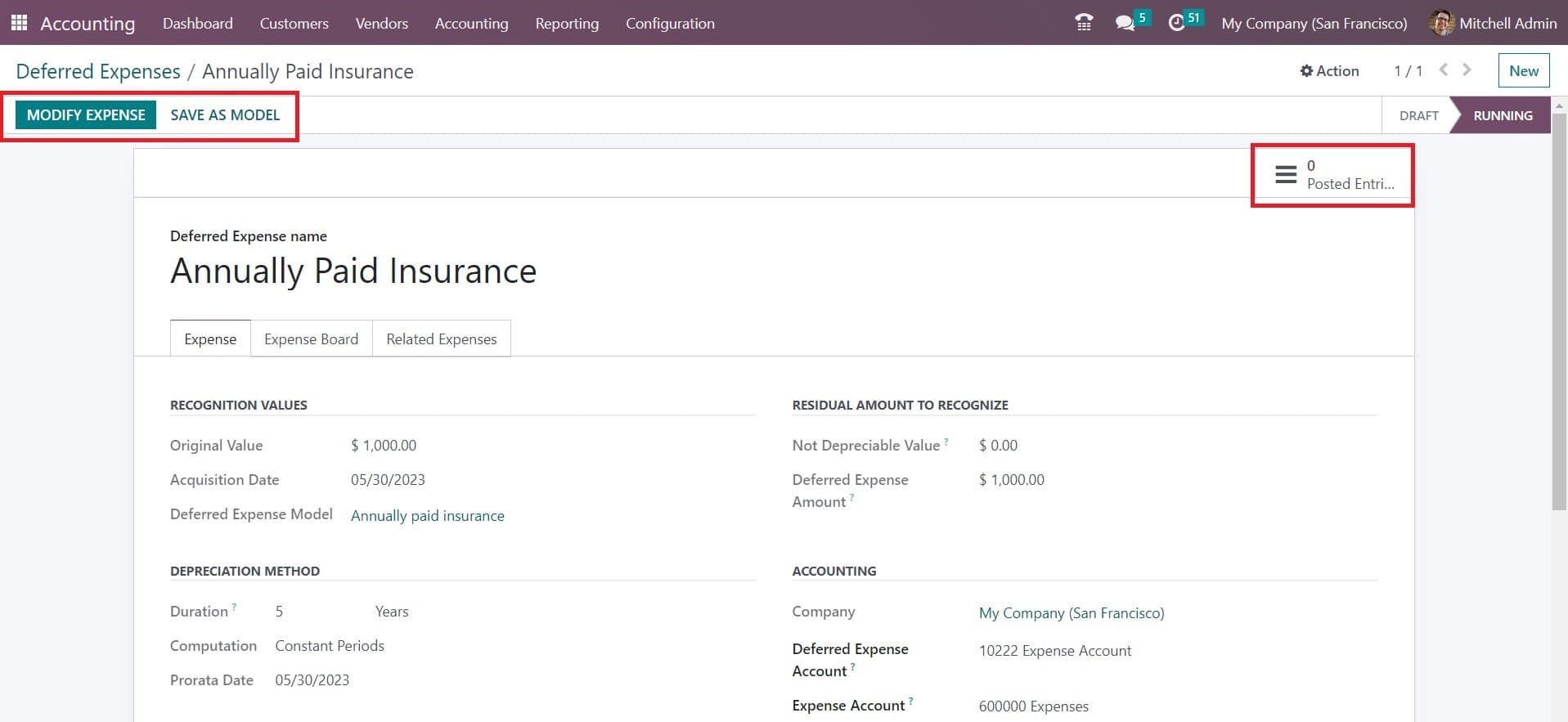
The smart button Posted Entries will show the journal entries posted for this particular deferred expense. If you want to save this deferred expense as a deferred expense model, you can click on the Save As Model button. In order to make any changes to the current depreciation, you can use the Modify Expense button available on the screen. Clicking on this button will open a new pop-up window as shown in the screenshot below.
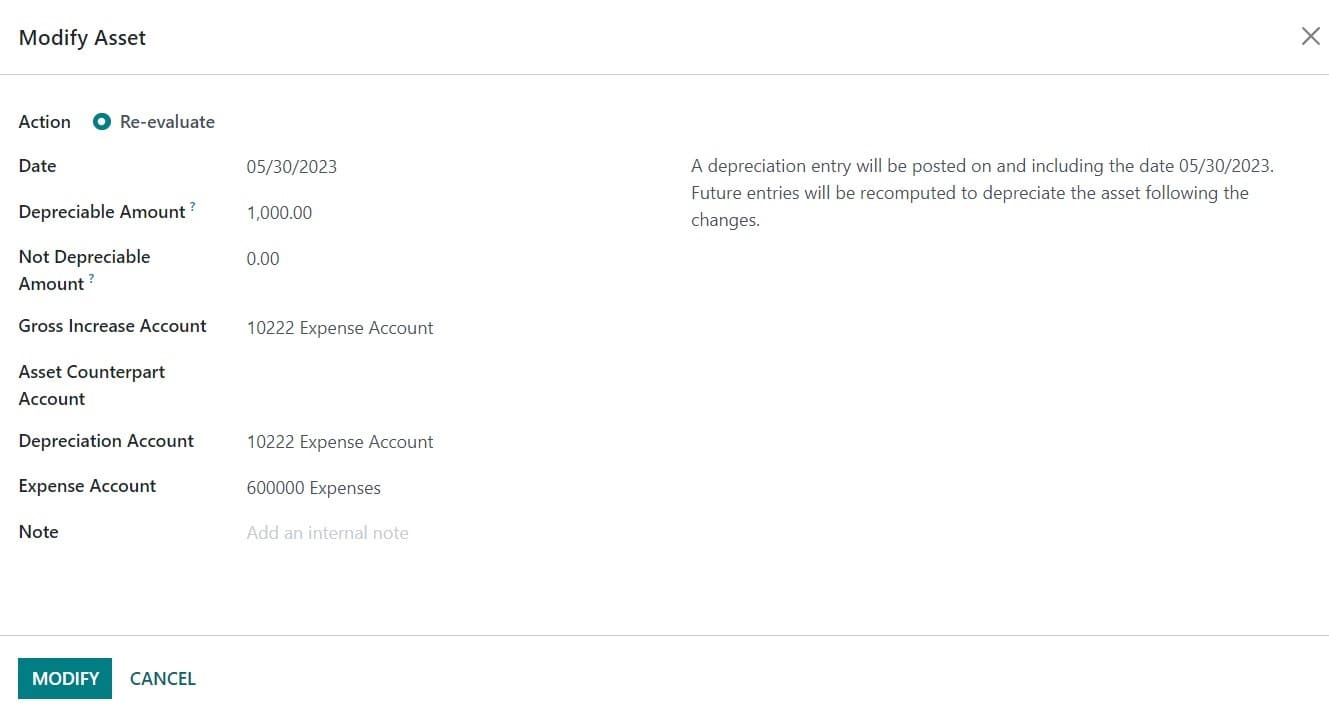
Here, you will get Re-evaluate as the modification action on the current depreciation. The modification date will be available in the corresponding field. In the Depreciation Amount field, you can set the new residual amount for the asset. The new salvage amount for the asset can be specified in the Not Depreciable Amount field. In the corresponding fields, you can mention the Gross Increase Account, Asset Counterpart Account, Depreciation Account, and Expense Account. Any internal notes related to the new depreciation can be described in the Note field. A depreciation entry will be posted on the mentioned journal on and including the date specified in the form. The future entries will be recalculated to depreciate the asset according to the changes you made in the current depreciation.
The prepaid expense will be reported as an asset on the company balance sheet until the expenses are incurred. Once it is incurred, the asset will be decreased and the respective expense will be recorded in the income statement of the company.