Cash rounding is a feature in the Point of Sale (PoS) module of Odoo 16 that speeds up cash transactions by rounding the total amount of a sale to the nearest denomination of money. This makes cash transactions more convenient and gets rid of the requirement for accurate, little change. Users can establish cash rounding rules by selecting rounding thresholds and denominations according to their local currency laws. During the checkout process, the system will automatically round the entire amount of a sale to the nearest desired denomination, making it easier for both customers and cashiers to handle cash. The Odoo 16 PoS system's cash transaction accuracy and efficiency are improved by this innovation.
Let's check how this cash rounding happened in Odoo 16 POS. The process starts with the Configuration of a point-of-sale session. Go to the Configuration tab and click on the Settings button.
Configuration > Settings
Here, the configuration is set for the Shop because the chosen session here is Shop.
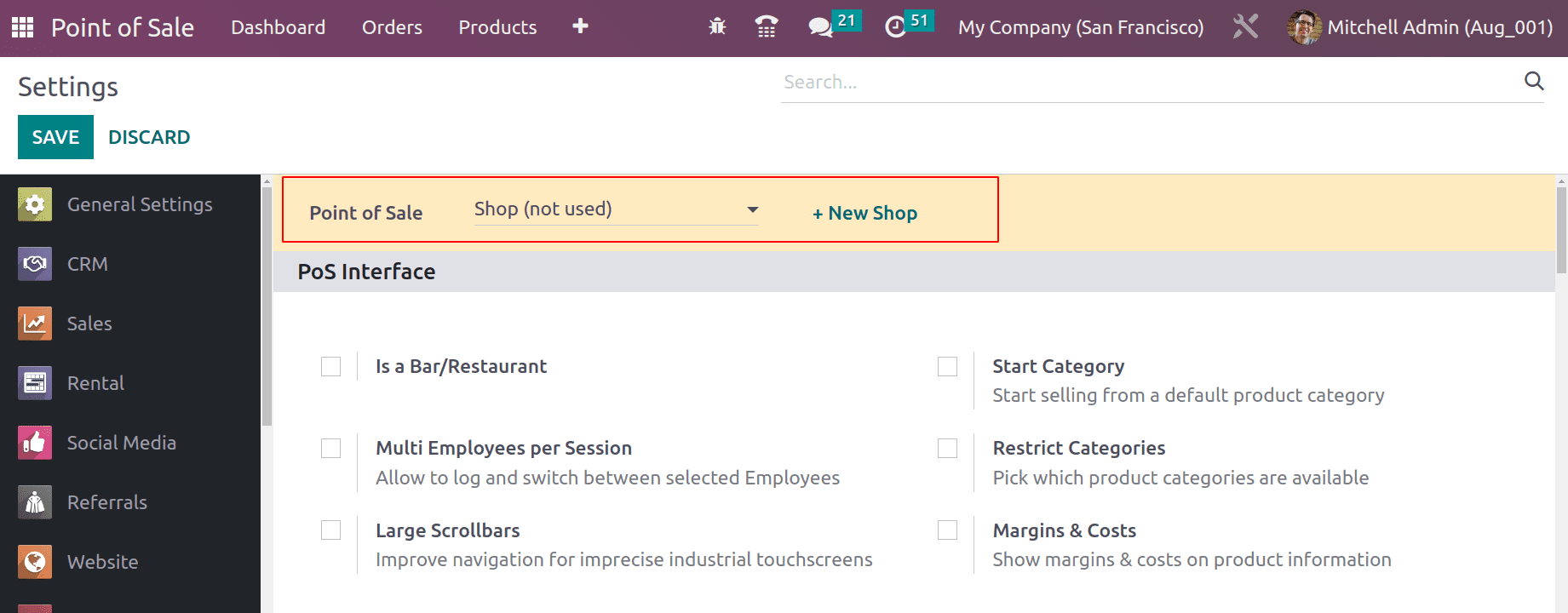
Scroll down the screen to get the Cash Rounding option. From the Payment section, enable the Cash Rounding option. The rounding method can be chosen from the settings.
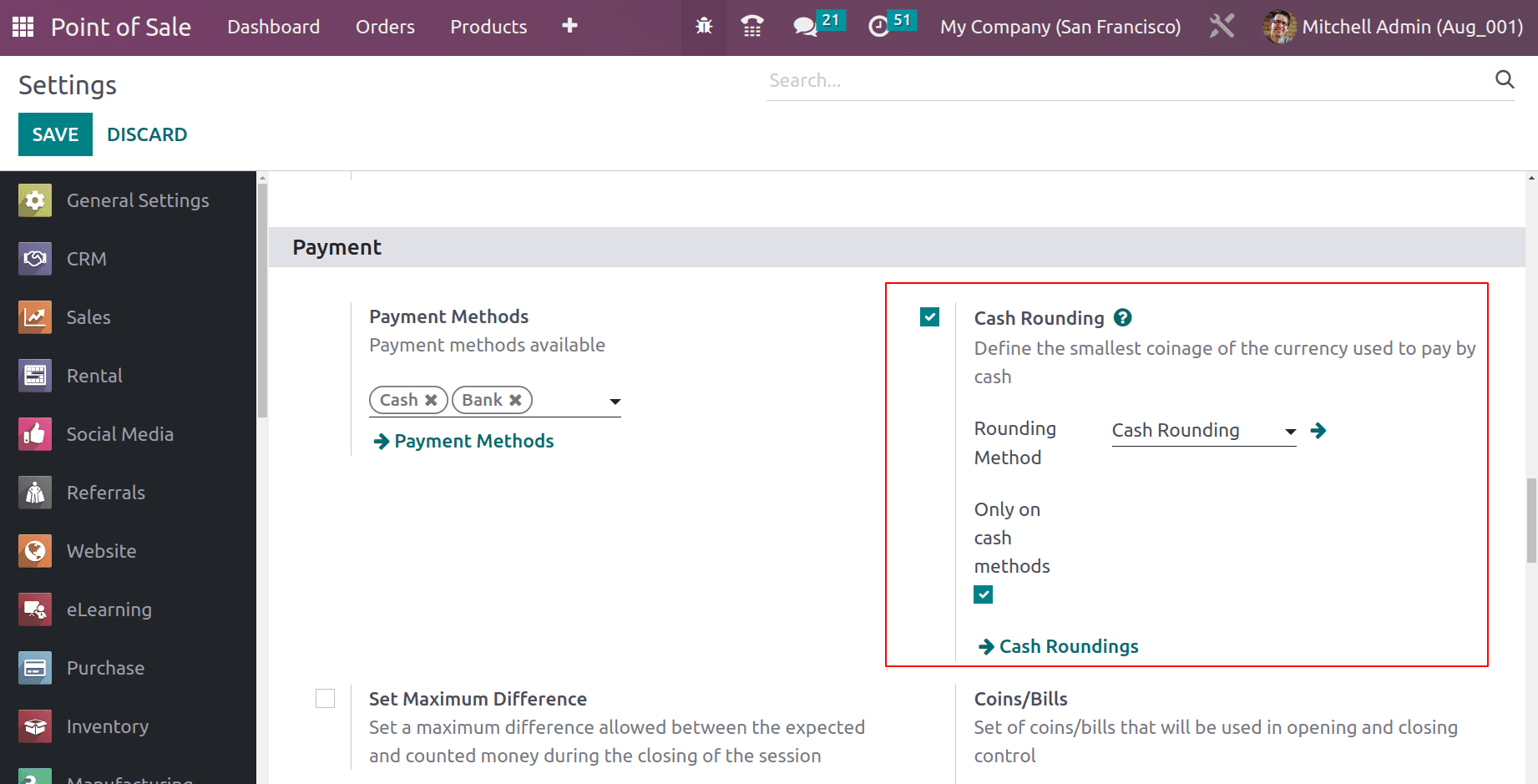
To view the rounding method configuration, click on the Cash Rounding, which leads to another page.
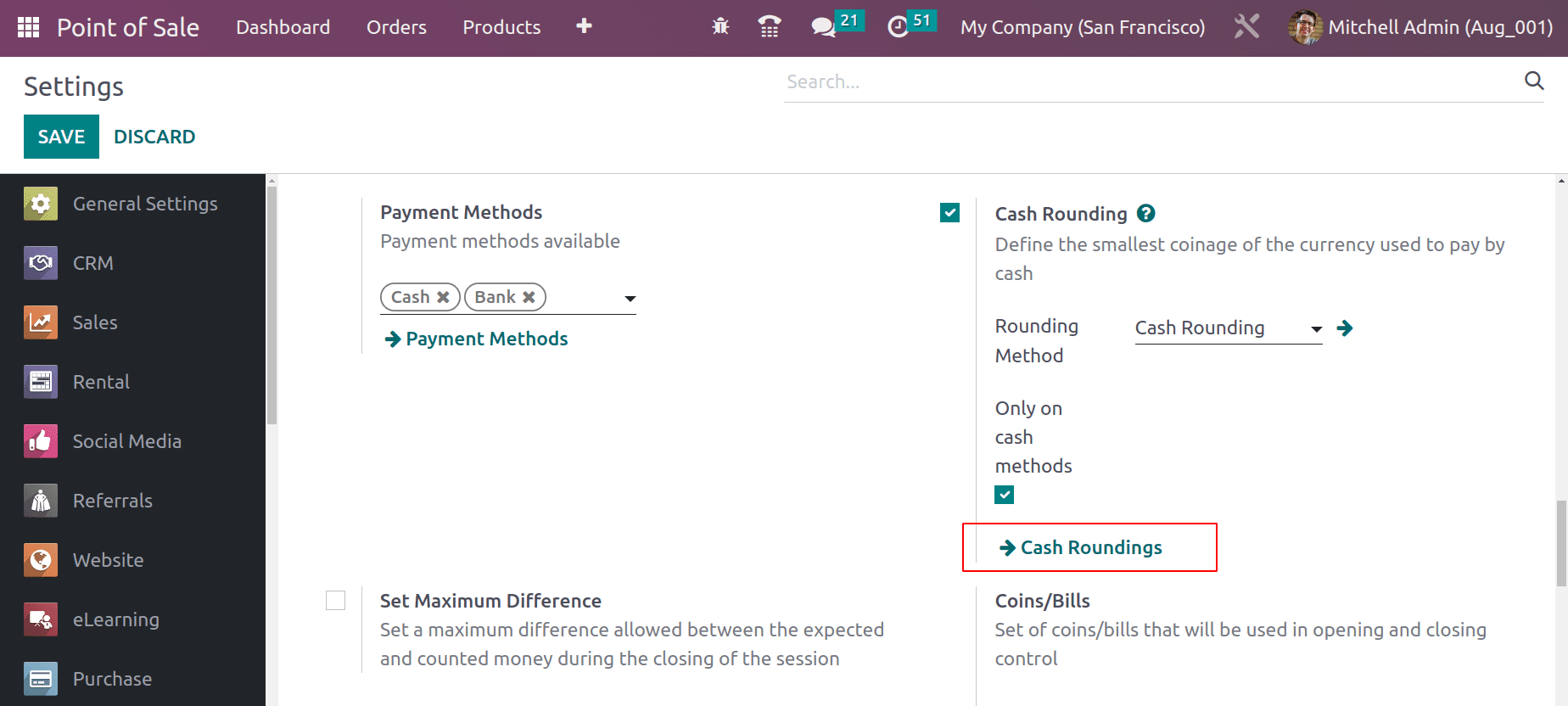
The page shows the Rounding Methods. The Method name, rounding precision, and rounding method are shown there. Filter, Group By, and Favorite options are available on this page. Users can create a new rounding method by clicking the NEW button.
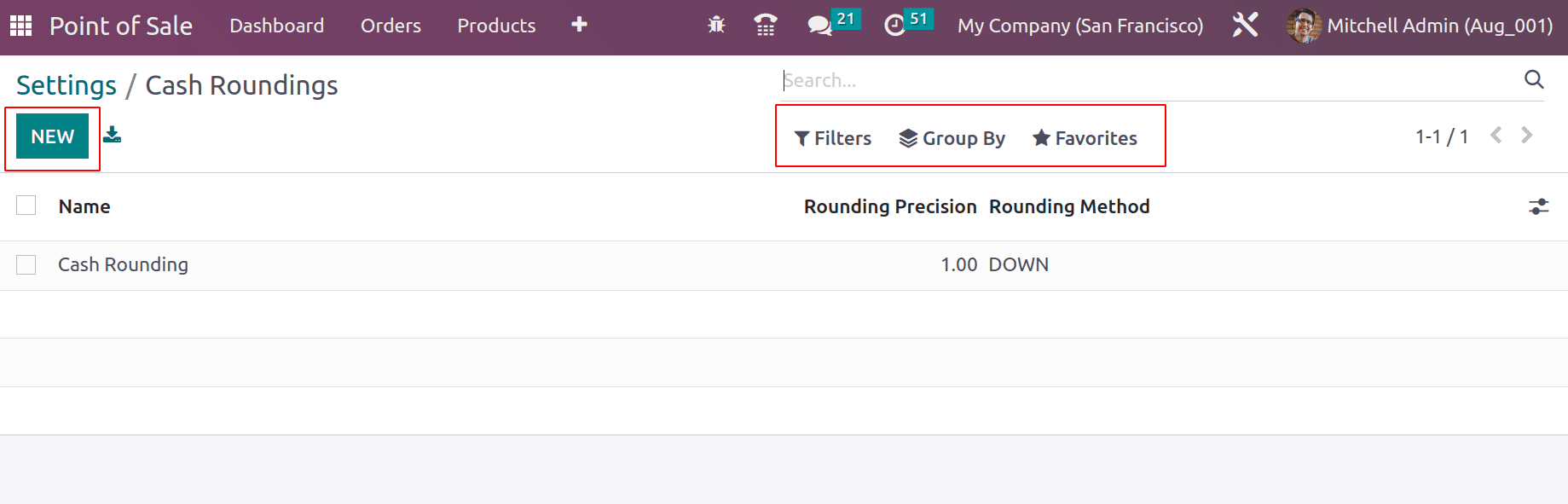
Open the Cash Rounding, the name given as Cash Rounding as mentioned before. The rounding precision is set to 1. Rounding Precision represents a non-zero number of the smallest coinage. There are two rounding strategies: one is to Add a rounding line, and the second one is to Modify the tax amount. The PoS module only supports the first method, ‘Add a rounding line.’
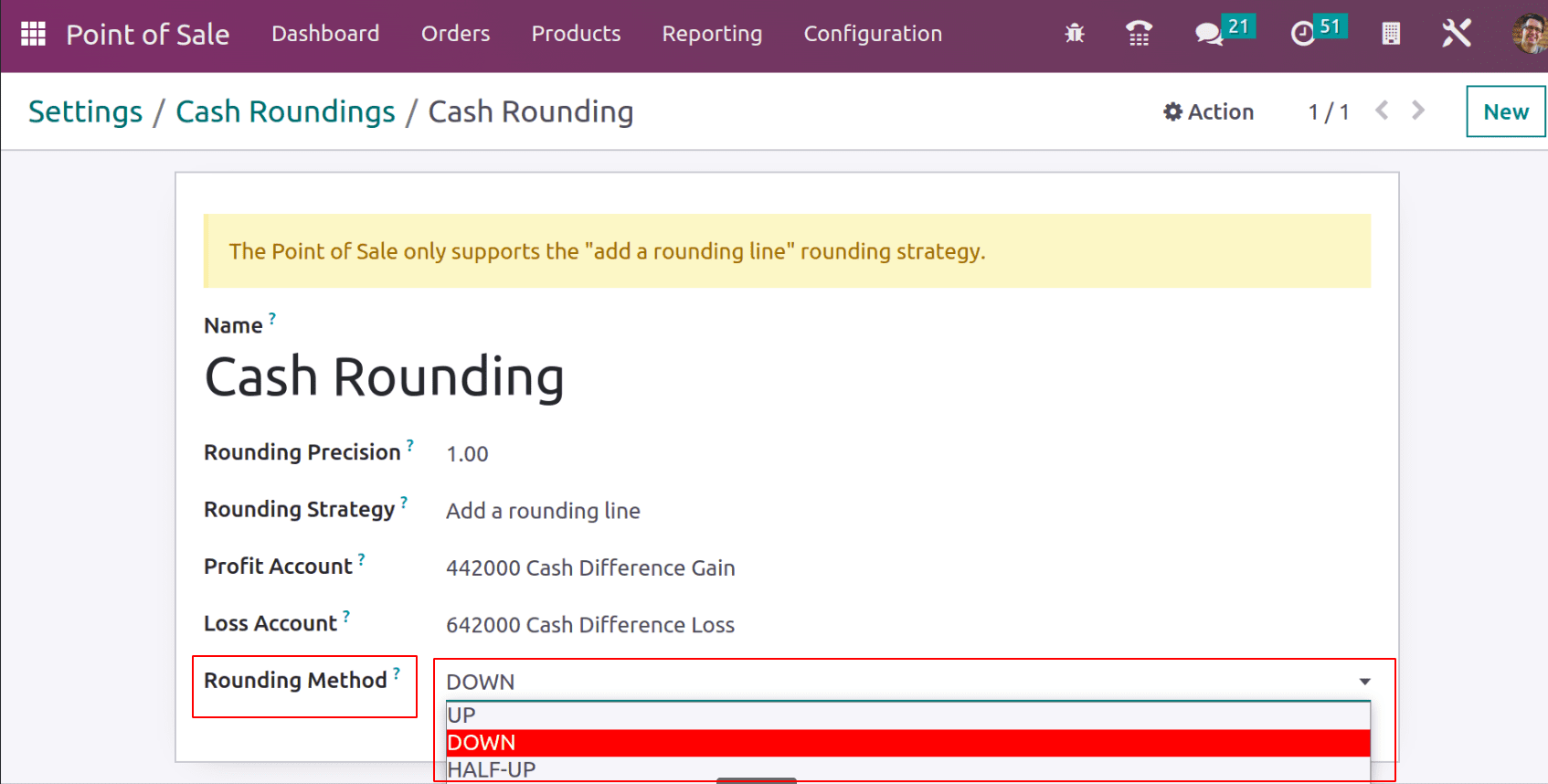
The rounding method is a tie-breaking rule used for the rounding operation. It can be either DOWN, UP, or HALF UP.
In the Half up method, if the decimal part is greater than 0.5, it is rounded to up, and if it is less than 0.5, it is rounded to down.
If we apply cash rounding to an order, it will either round up or down. If the rounding is up, then there will be some amount, which is a gain for the company. So, such an amount is stored inside the Profit Account. If the rounding is down, then the loss amount will be stored inside the Loss account.
UP
Here, the rounding method is set as UP. Profit accounts and Loss accounts are mentioned. Save the settings.
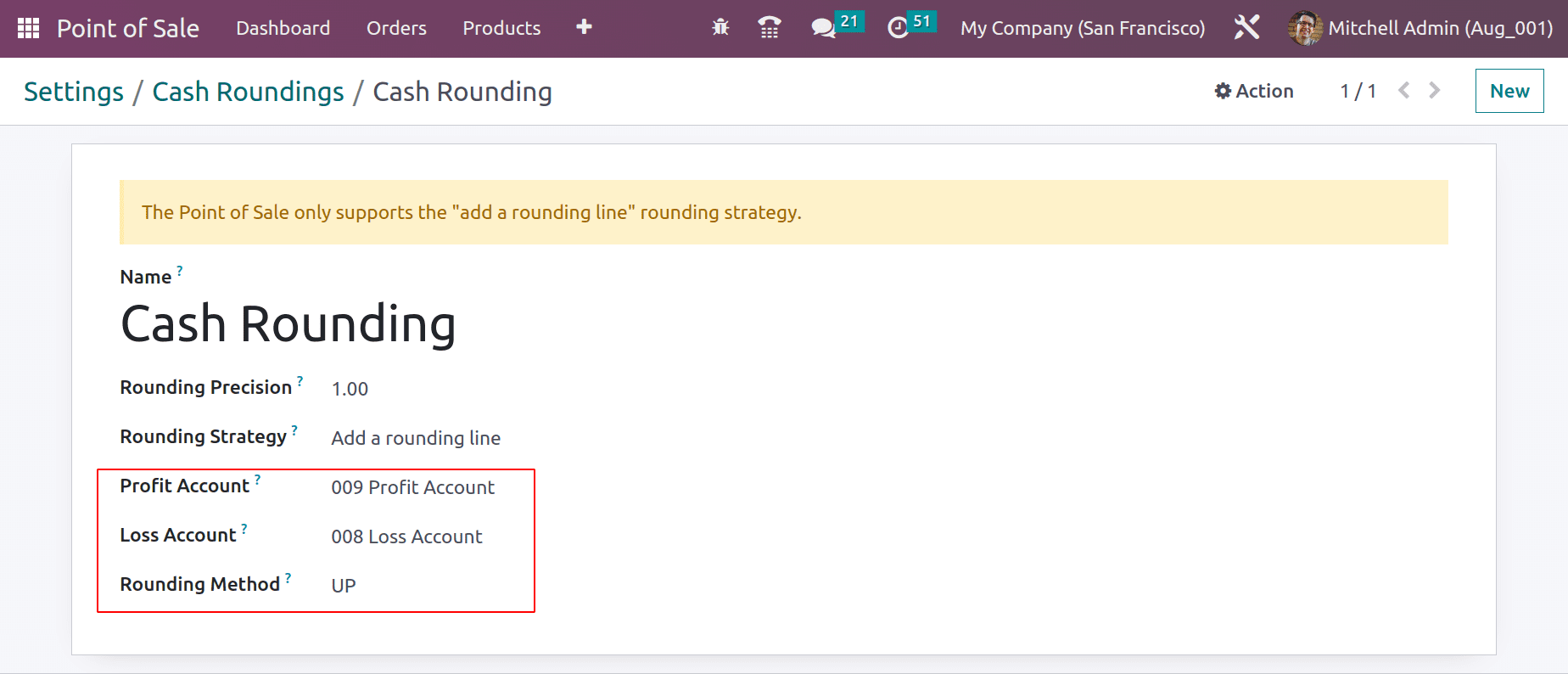
This Cash Rounding is configured for the Shop. So start a new session.
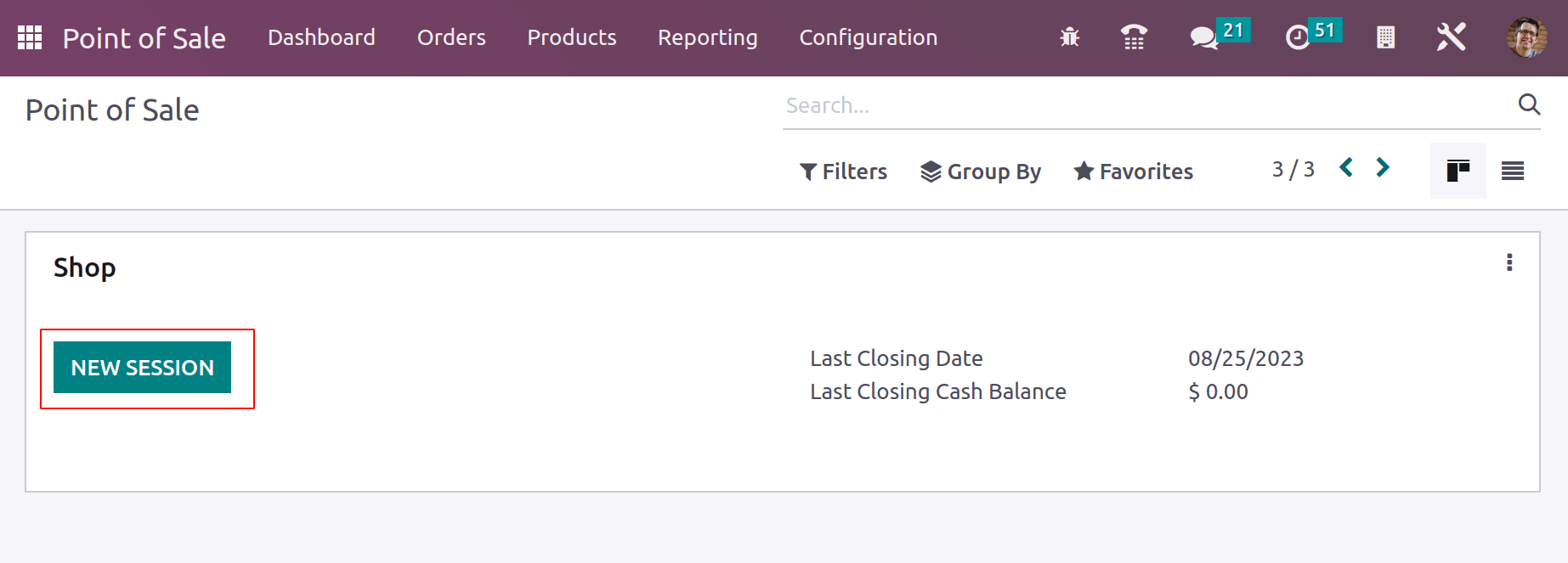
Here, the product is an Acoustic Bloc Screen, and its unit price is $266.23. Let us go to the payment page by clicking the Payment button.
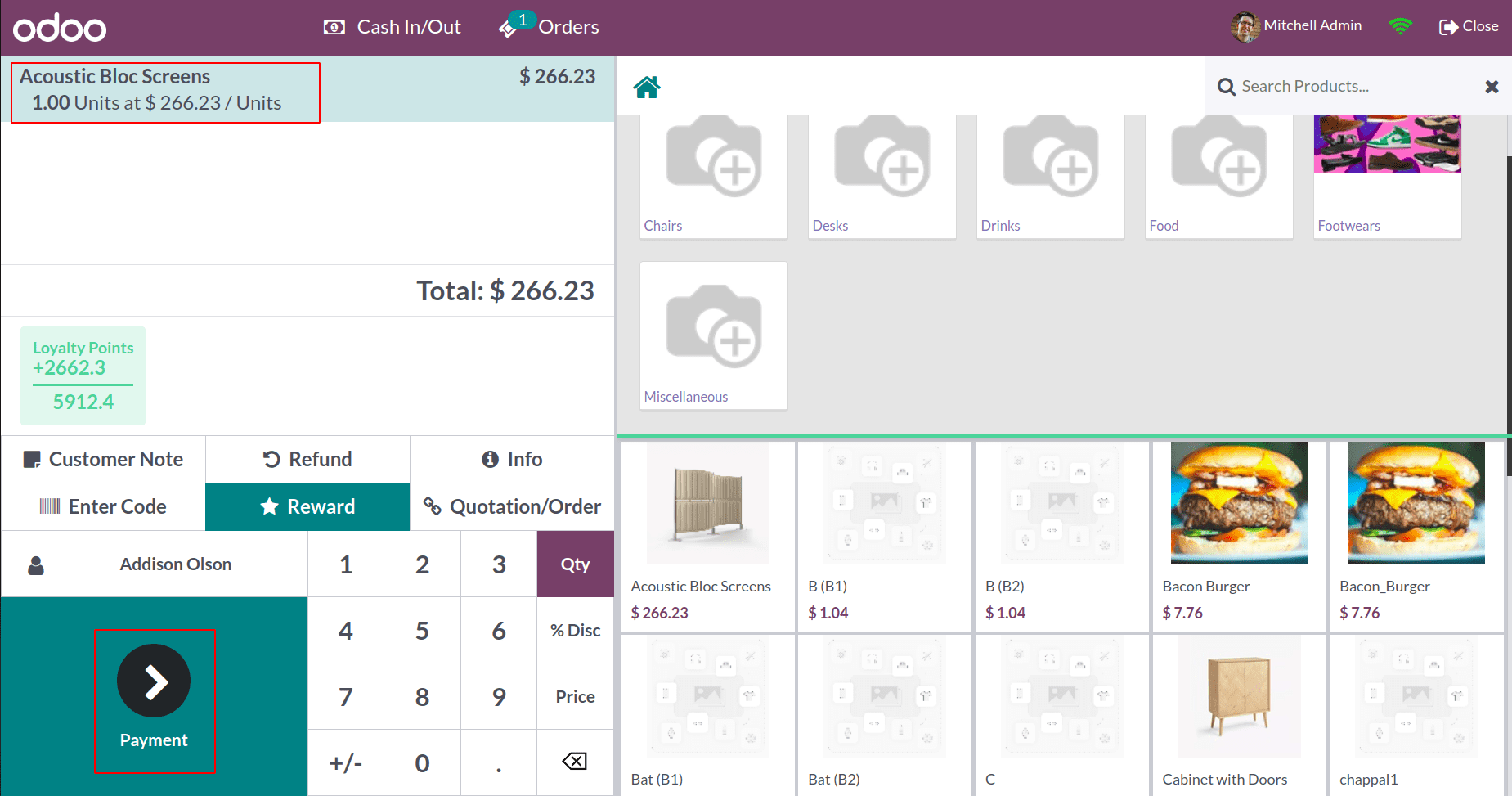
The rounding method is only applicable if the payment method chosen is Cash. So from the payment page, choose the Cash method. Then, the amount is rounded up.
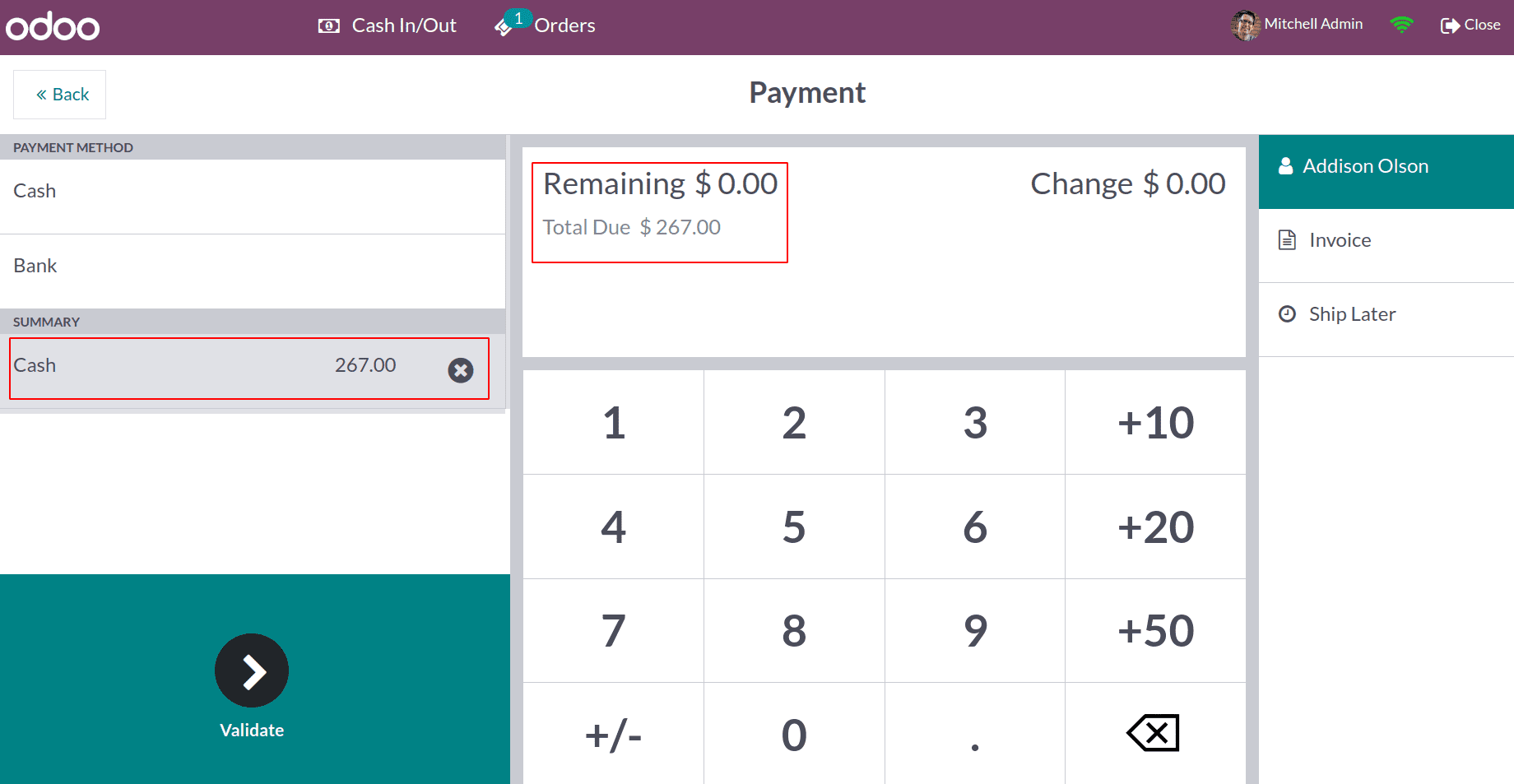
The total price was $266.23. But here, the total due amount shown is $267, which is just because the rounding method was added. Complete the payment, then close the session.
So here, the rounding method used is UP. Open the Journal Entry from Accounting to check the affected accounts.
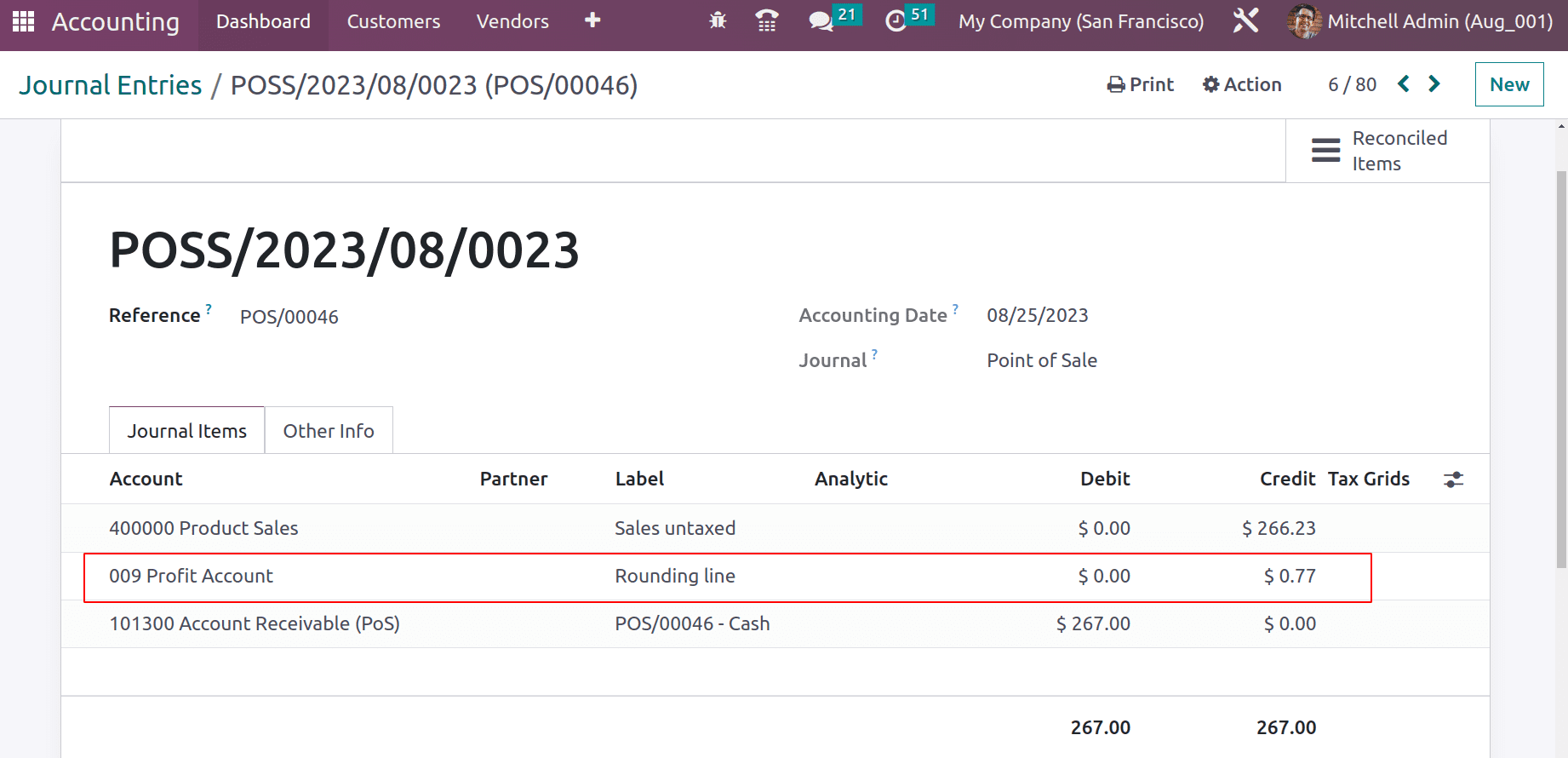
So the difference amount will be added to the Profit Account.
Down
Change the rounding method from the back end. For that, again, choose the Cash Rounding method. The Rounding Precision and Accounts are the same here. Save it.
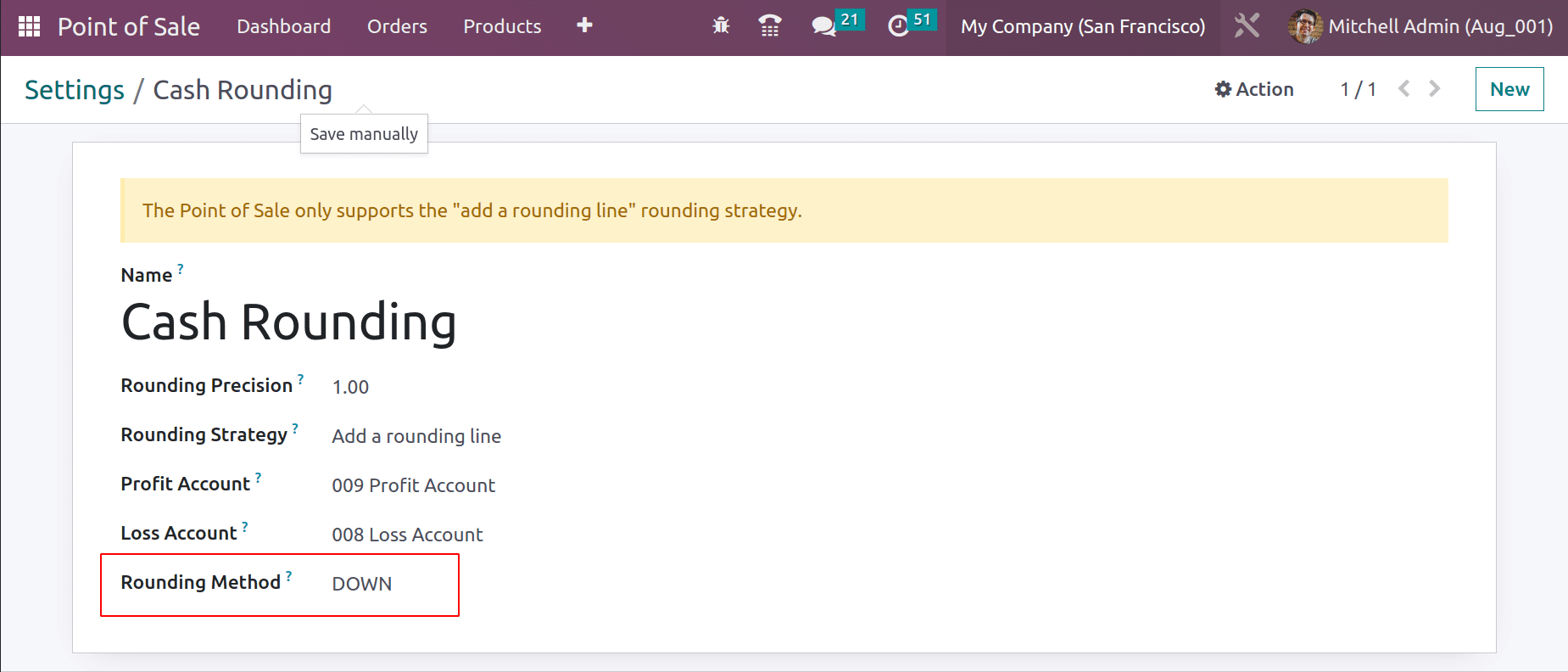
Then, open the same session again.
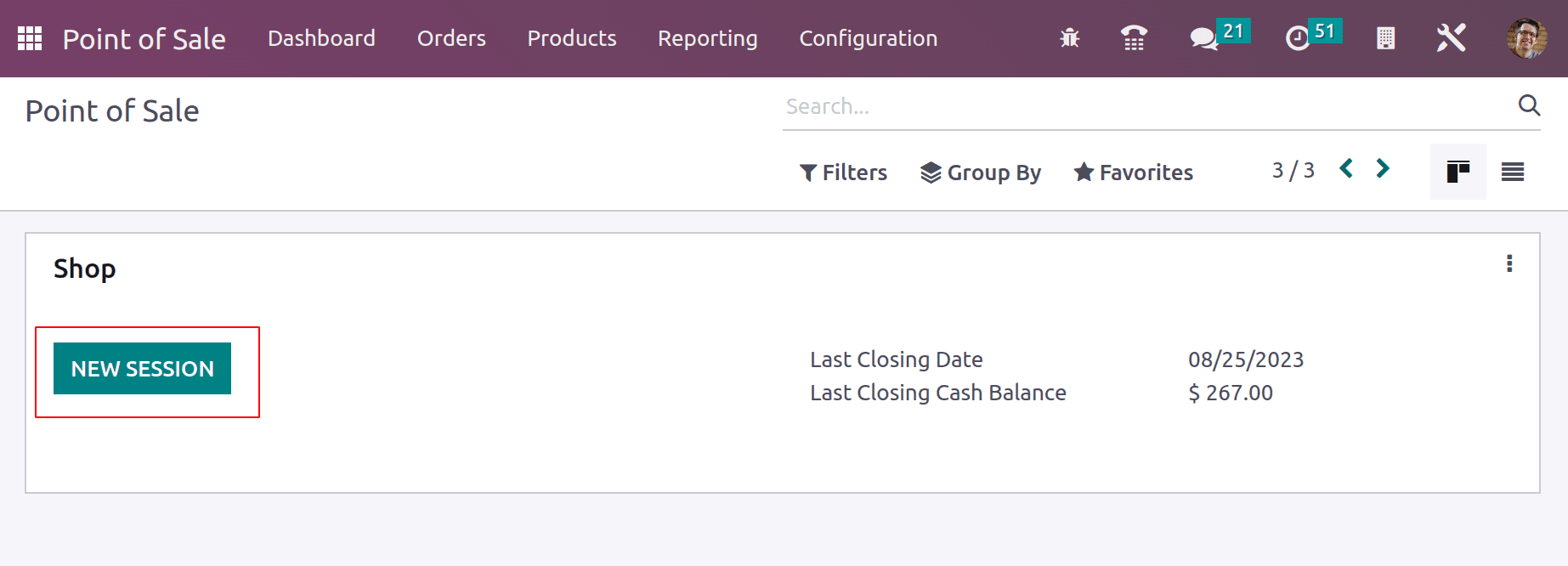
The same product, the Acoustic Bloc Screen, whose unit price is 266.23$ is chosen again. Then click on the Payment button.
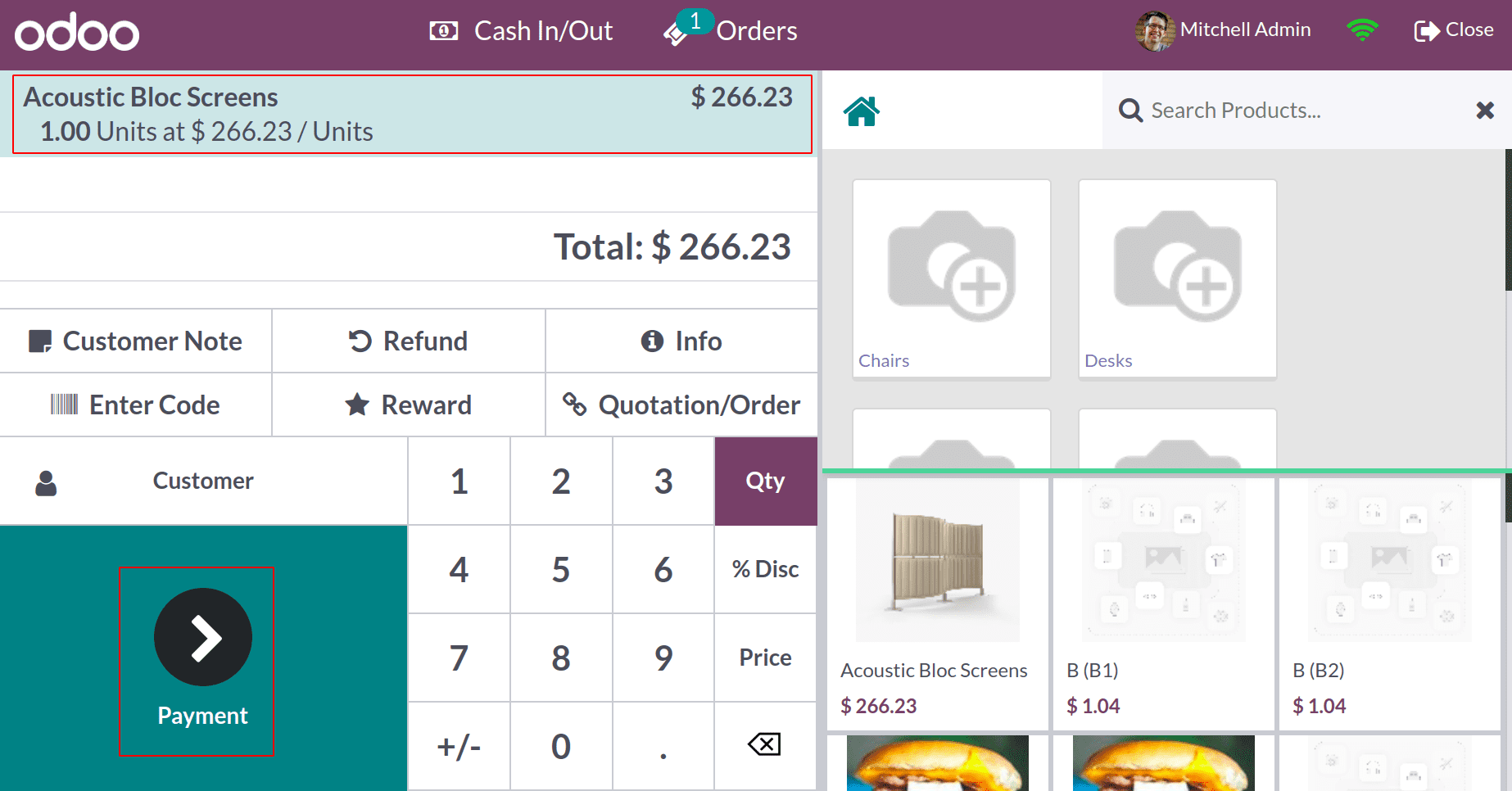
The same Cash method is chosen as the payment method. Here, the amount 266.23 is rounded to 266. Here, the rounding method is DOWN. So the total due amount was reduced to 266$.
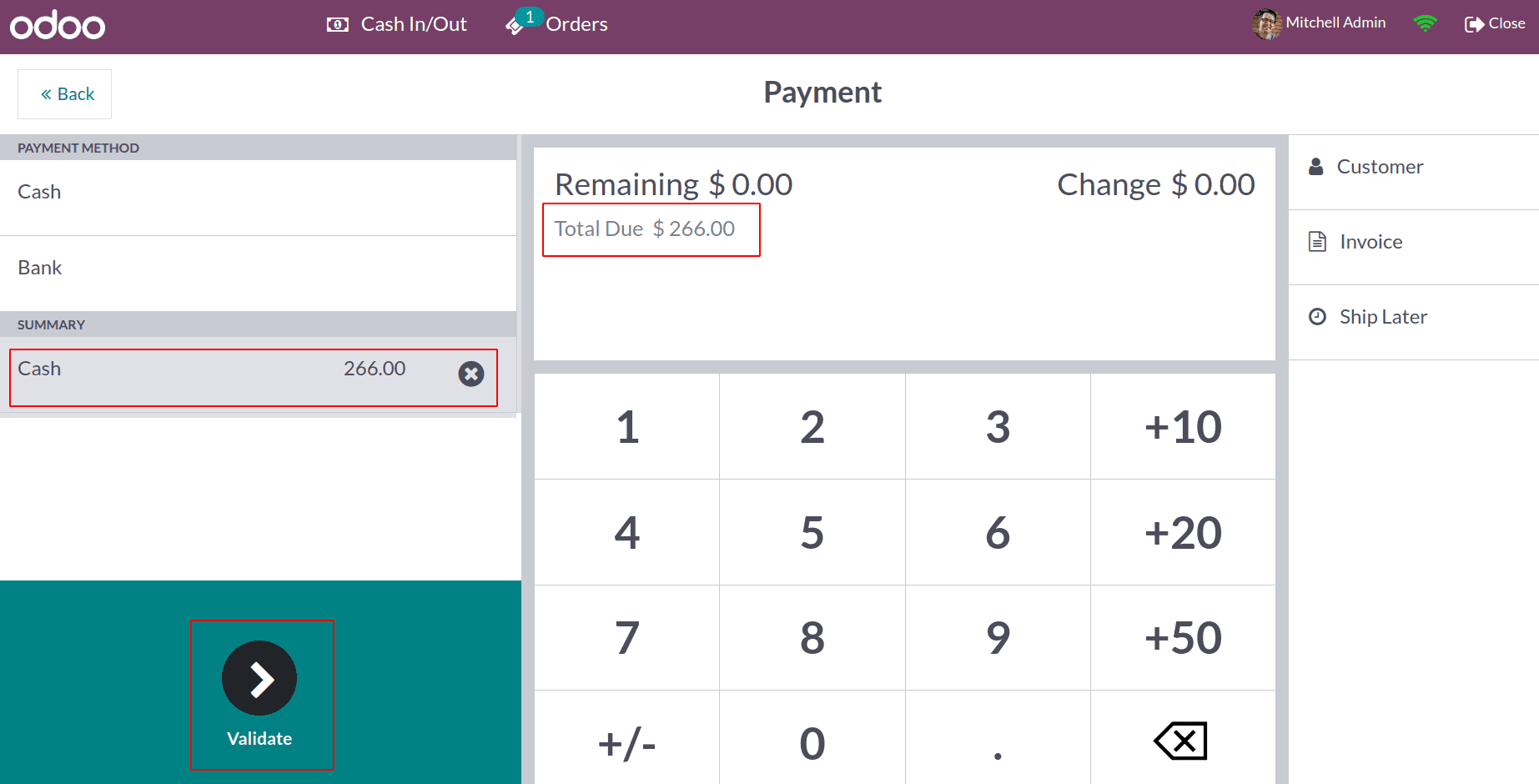
Complete the payment. Then, close the session.
This time, an amount of loss happened for the company. So, let's check the Journal Entry from Accounting again.
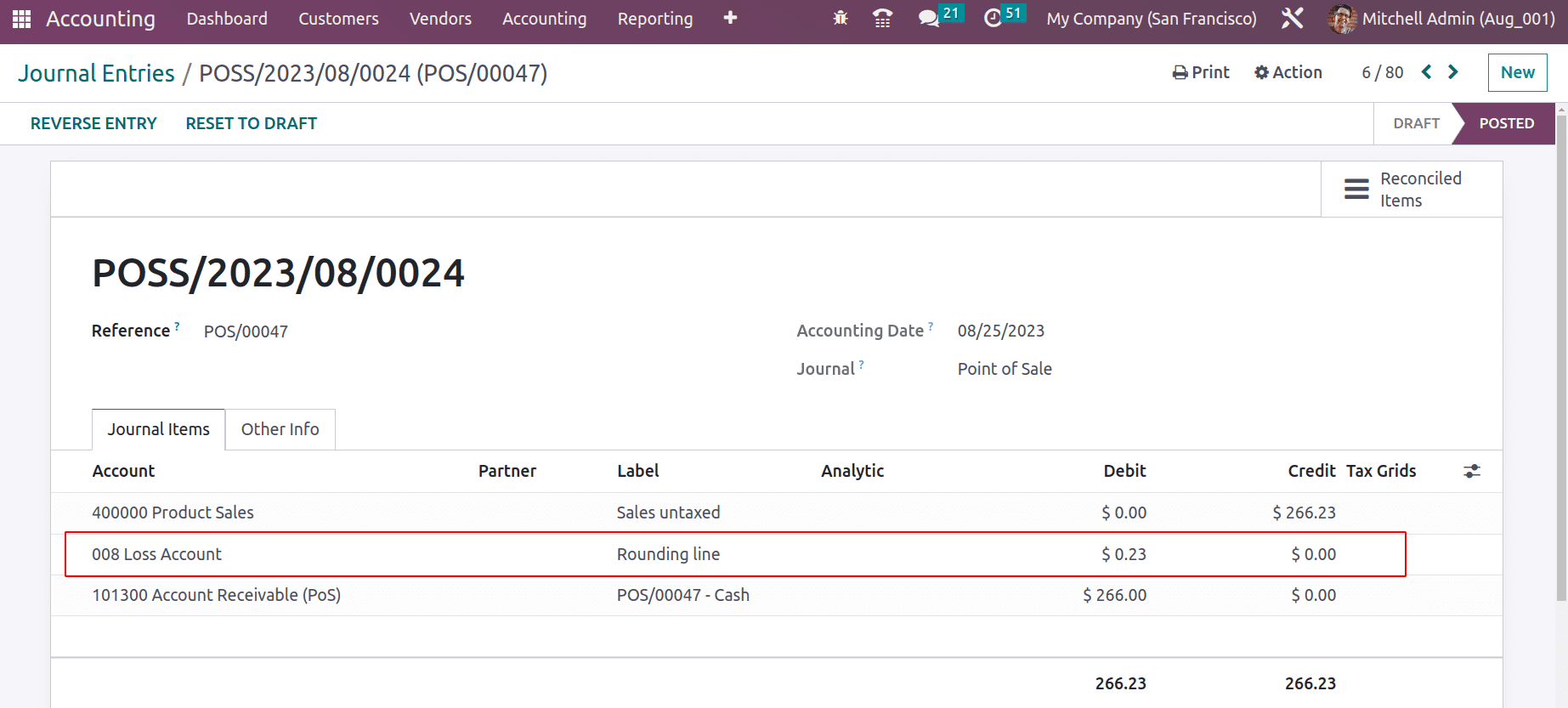
Here, the amount rounded was 0.23, which will added to the Loss Account.
Half Up
The last rounding method is Half Up. To check the functionality, go to the settings page again and pick Cash Rounding from there. Change the Rounding method of the same Cash Rounding.
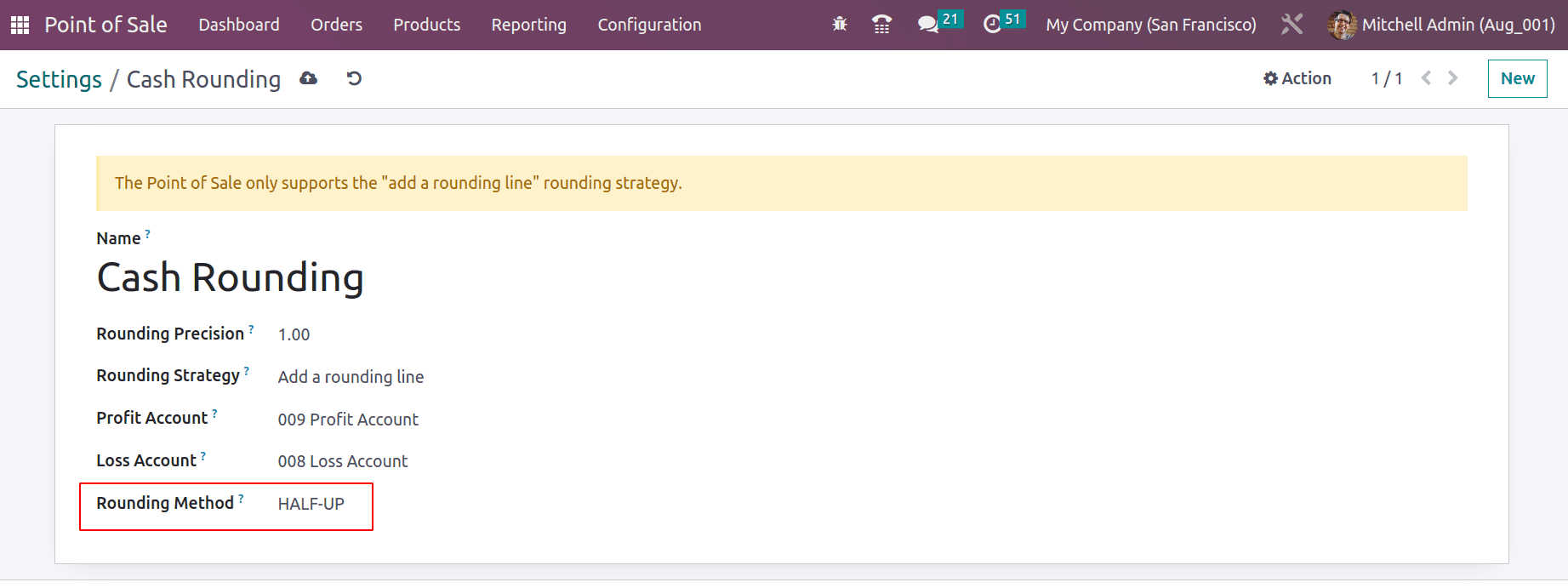
Then open the session Shop.
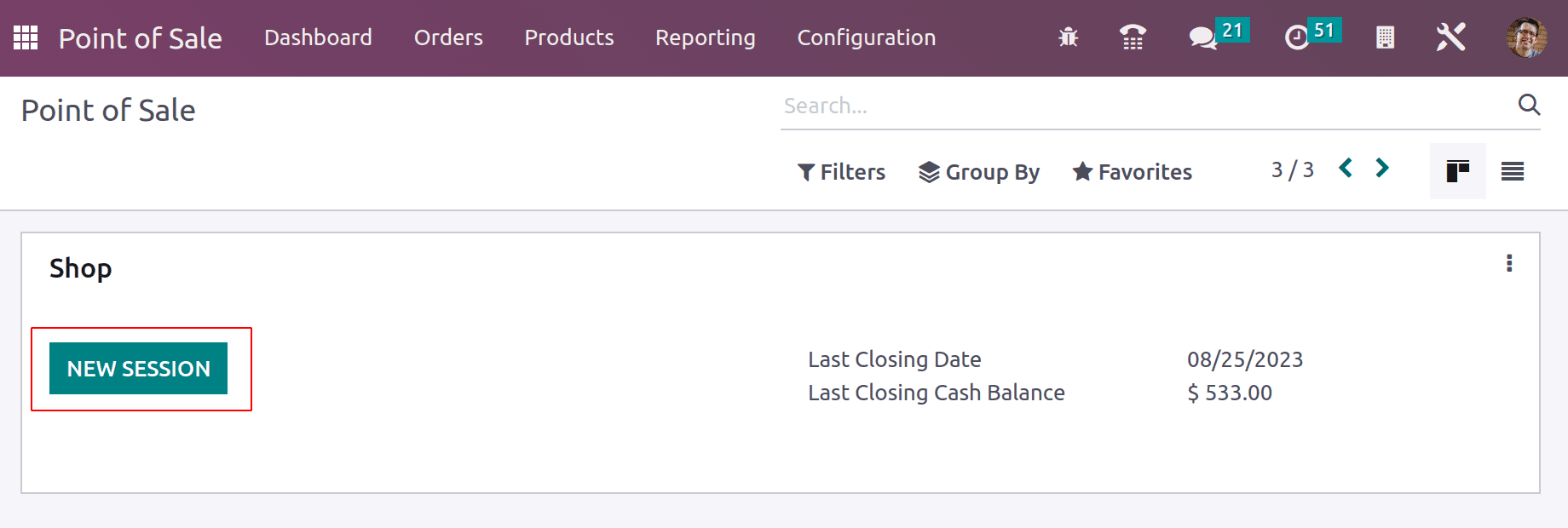
This time, the chosen product is a Bacon Burger. The unit price of the product is just 7.76 dollars.
To check how the amount is rounded, click on the payment button.
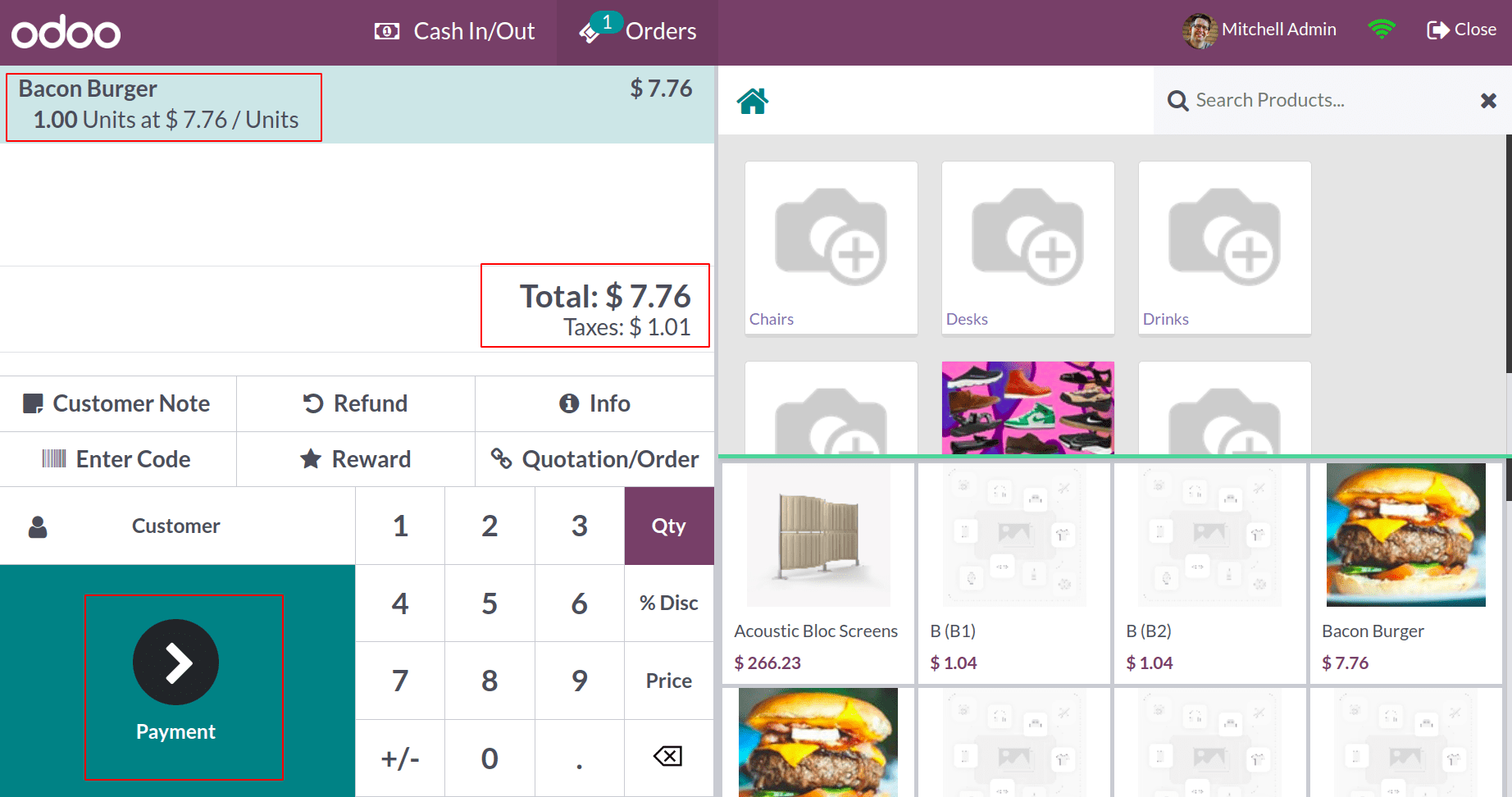
The chosen payment method should be Cash. Here, the amount is rounded to UP. The total due amount is 8 dollars. It is because the decimal part is greater than 0.5. So, the chosen rounding method is UP, and complete the payment.
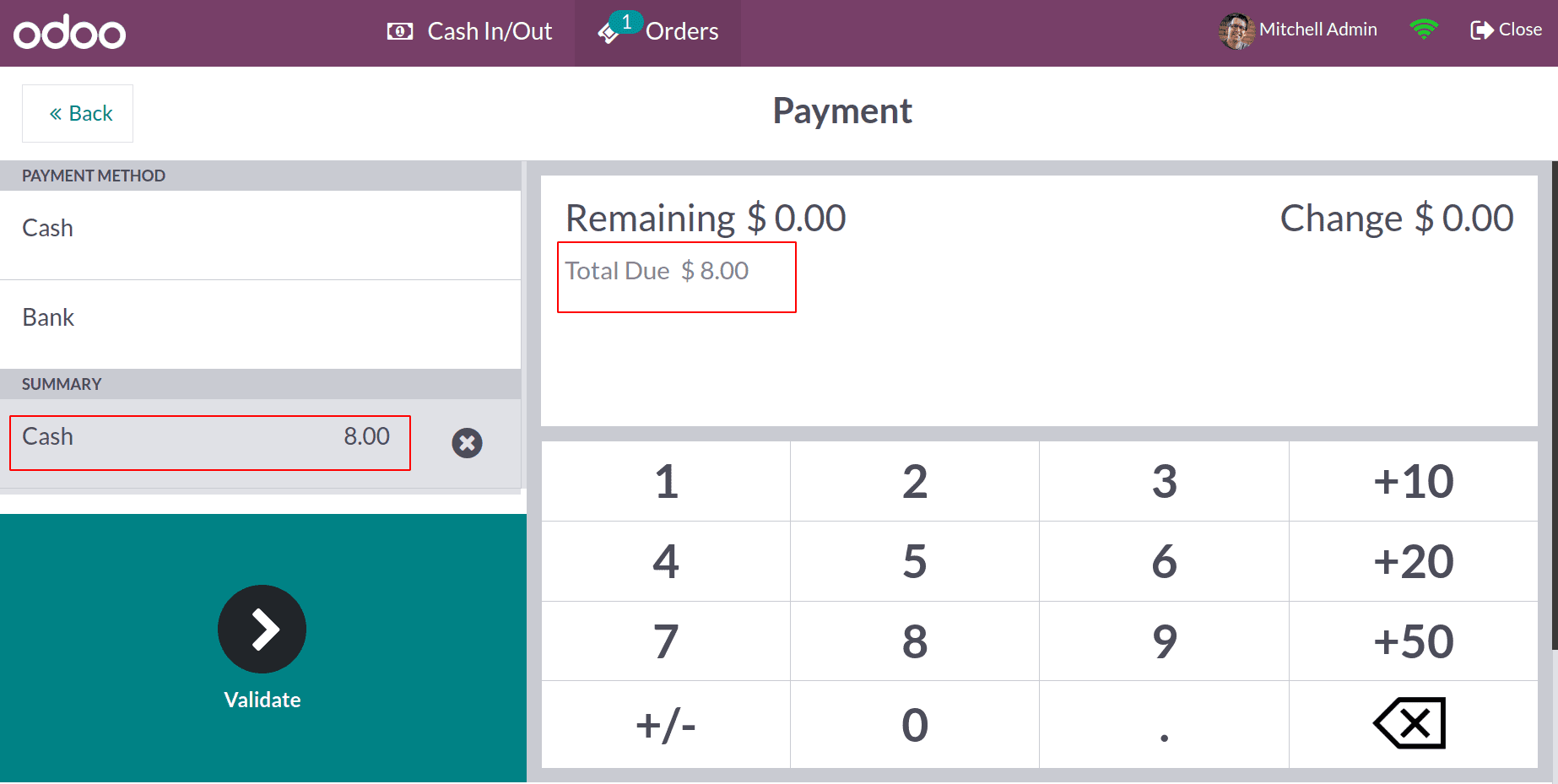
Then, let's check the same rounding for another product with a different price. Click on the NEW ORDER button to start another order.
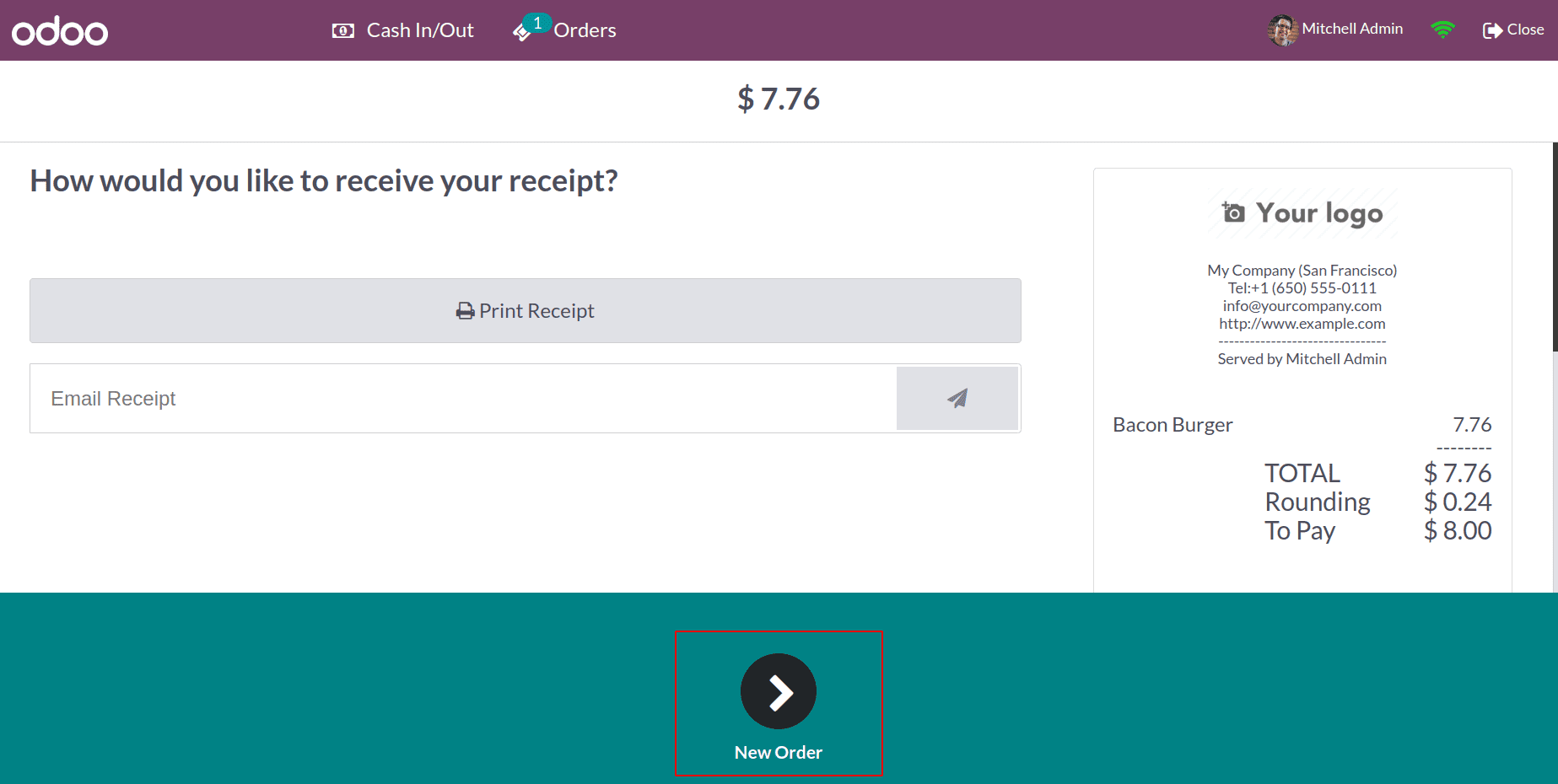
Here, this time, we have chosen another food product, which is Chicken Curry Sandwich. The product price is just 3.11$.
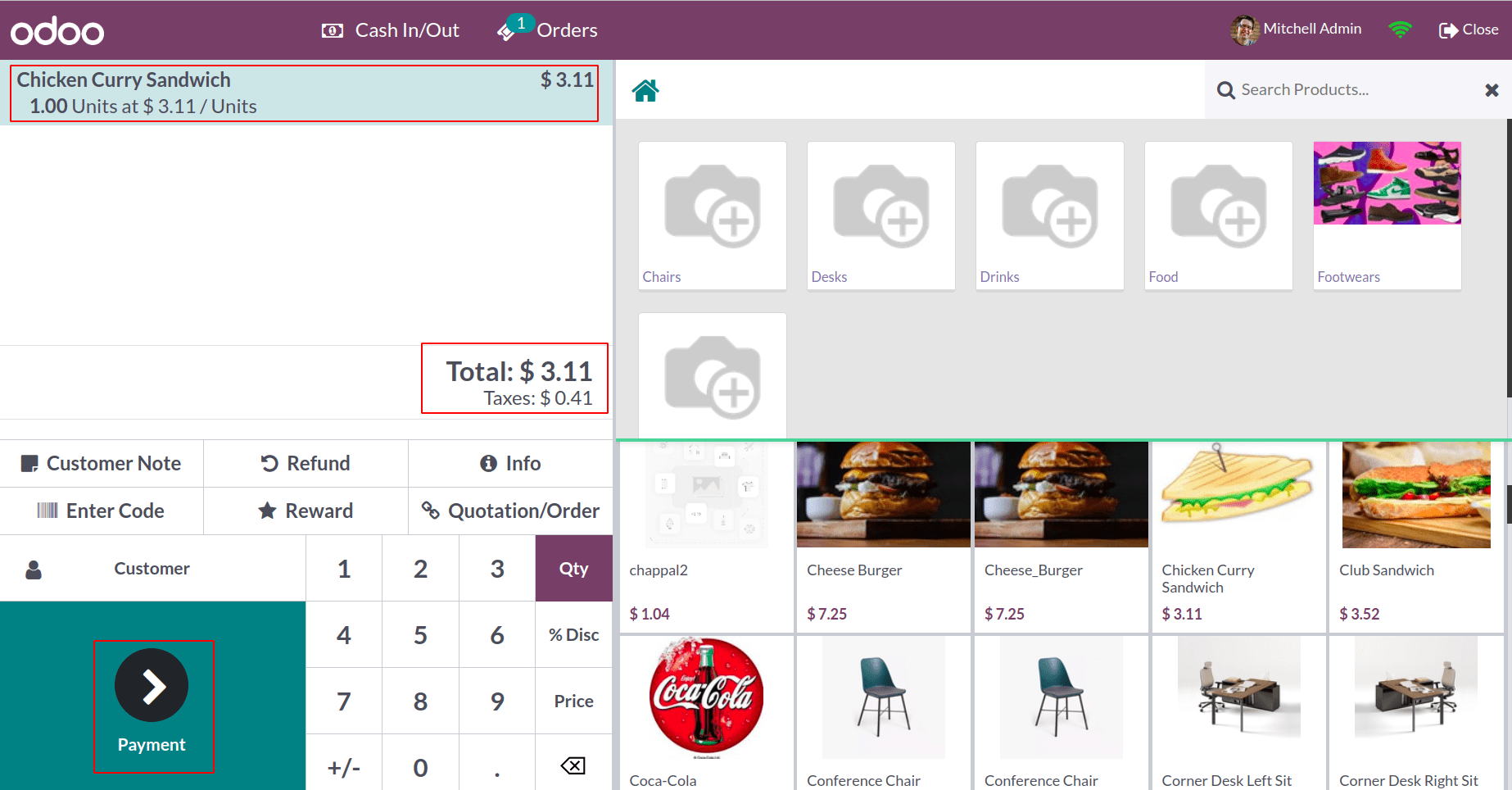
On the payment page, choose Cash payment. The amount is reduced to 3 dollars only. The 3.11 dollars rounded into 3 dollars. It is because the decimal part of the amount is lesser than 0.5. So the rounding method Down will act here.
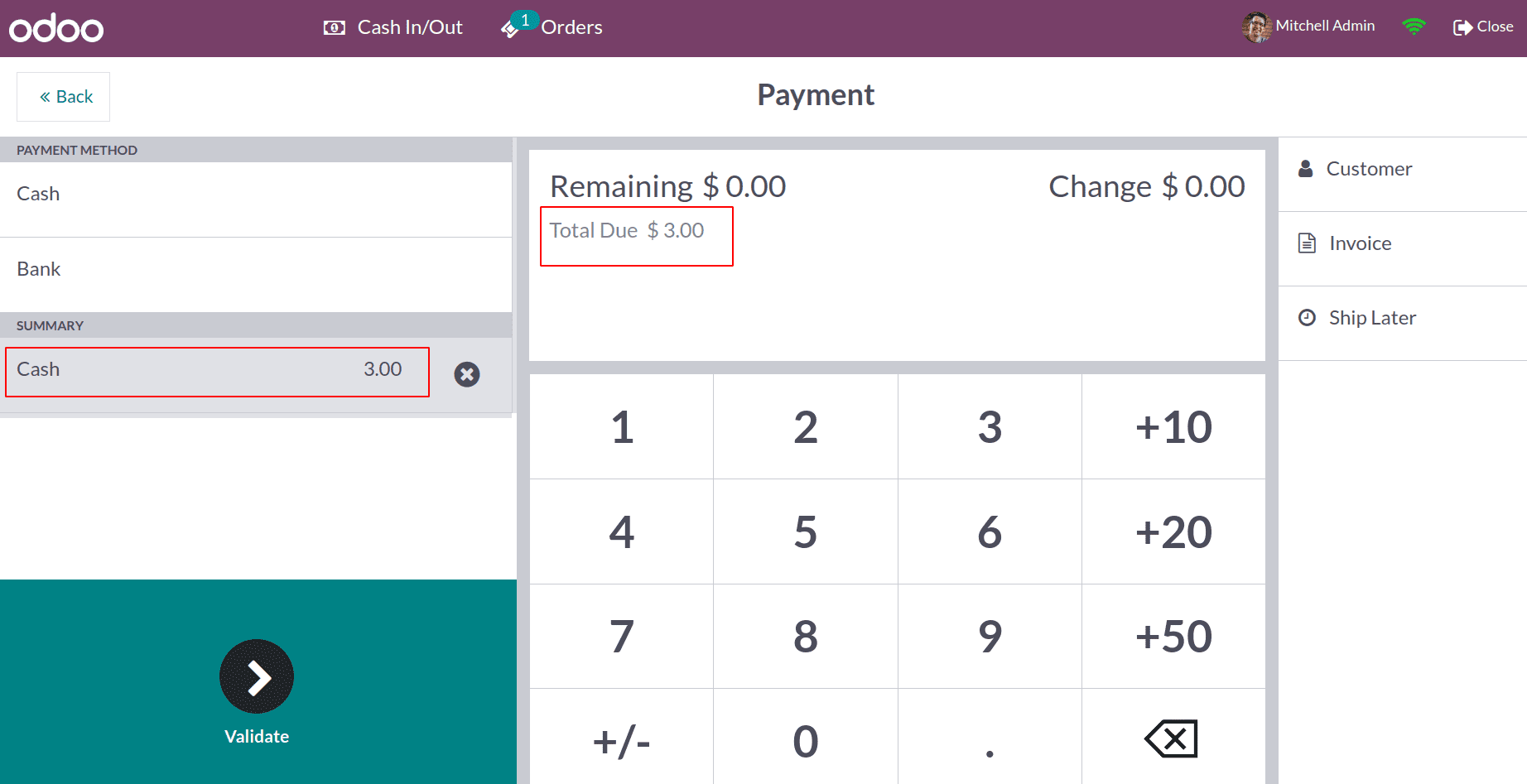
The same rounding method is chosen in both cases. But the total amount is rounded up in the first order, and the amount is rounded down in the second order. So, in the HALF-UP method, the rounding will happen based on the decimal value of the total amount.
Let's check the Journal entries of both orders. So, for that, close the session and move to the Accounting module.
For the first order, the total amount was 7.76 is rounded to 8 dollars, so the difference is 0.24 dollars is moved to the profit account.
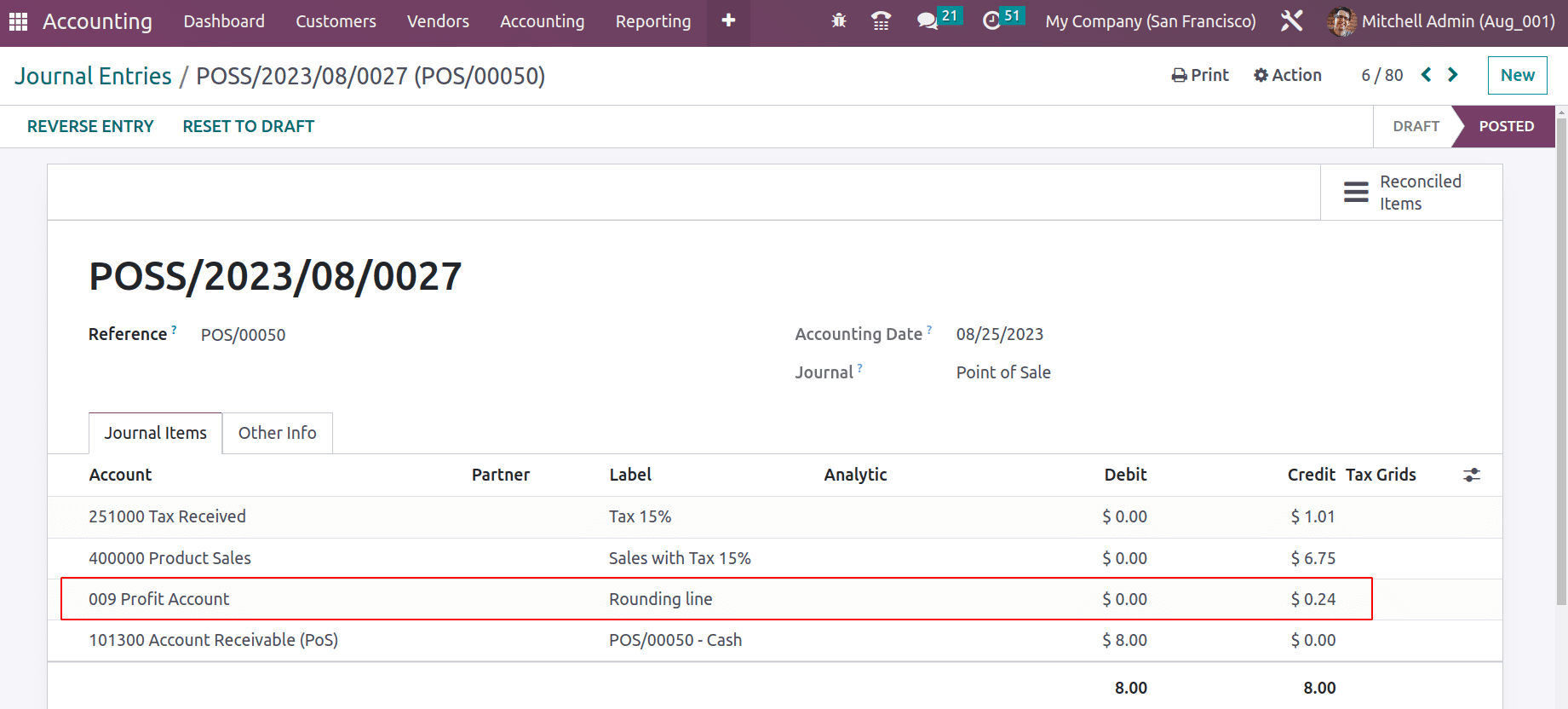
For the second order, the total amount was 3.11 dollars, and it rounded into 3 dollars. So the difference is 0.11 added to the Loss account.
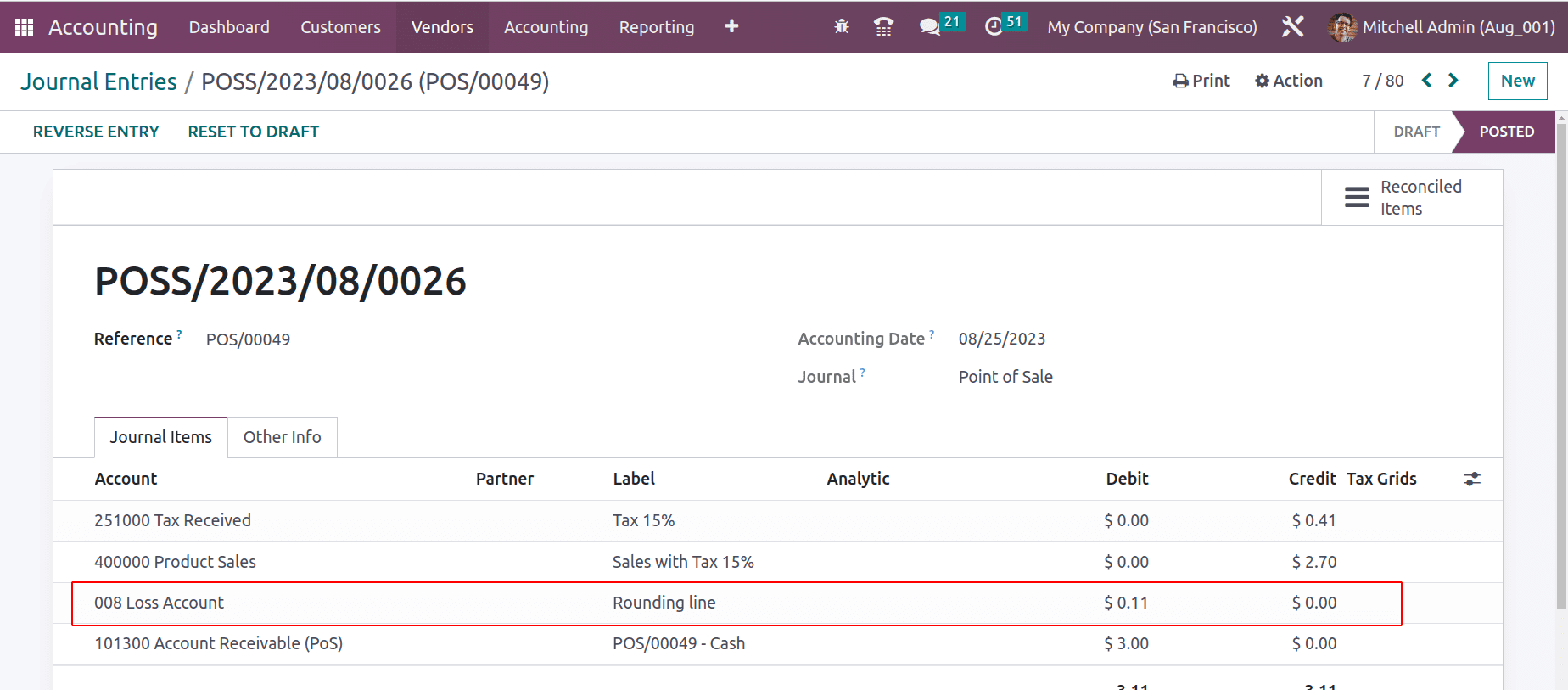
Rounding up cash in the Odoo 16 Point of Sale increases overall accuracy in financial transactions while simplifying cash transactions by rounding amounts to the nearest denomination and reducing cash handling errors for cashiers.