Automatic Transfers are planned transfers that you may set up in Odoo to help automate your bookkeeping procedures, as the name suggests. The percentage of the balance from the relevant period will be transferred, and transfers are calculated in percentages rather than monetary amounts. The transfer of the amount might be for various reasons depending upon the scenario.
Consider an example that a company considers some money for a project from its earned income. Every year they allocate some amount for their project. So instead of managing entries corresponding to it, every year journal entries can be added automatically on every period. This can be achieved by automatic transfer in Odoo 16.
To add an Automatic transfer, go to Odoo Accounting Module, and under the menu Accounting, you can find the option to add automatic transfer.
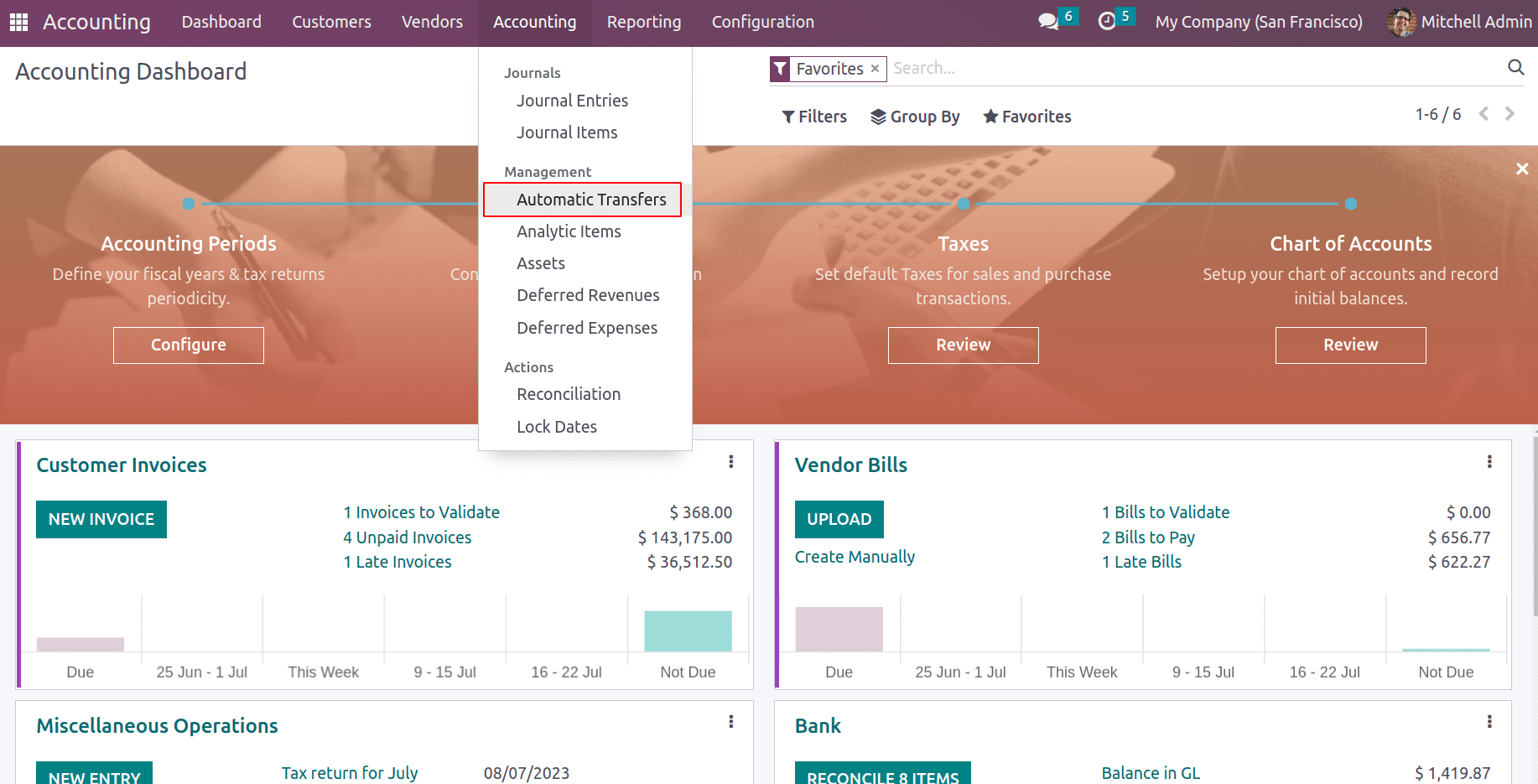
One can create an automatic transfer from it. Once you click on the automatic transfers, it will take you to the list view of existing automatic transfers.
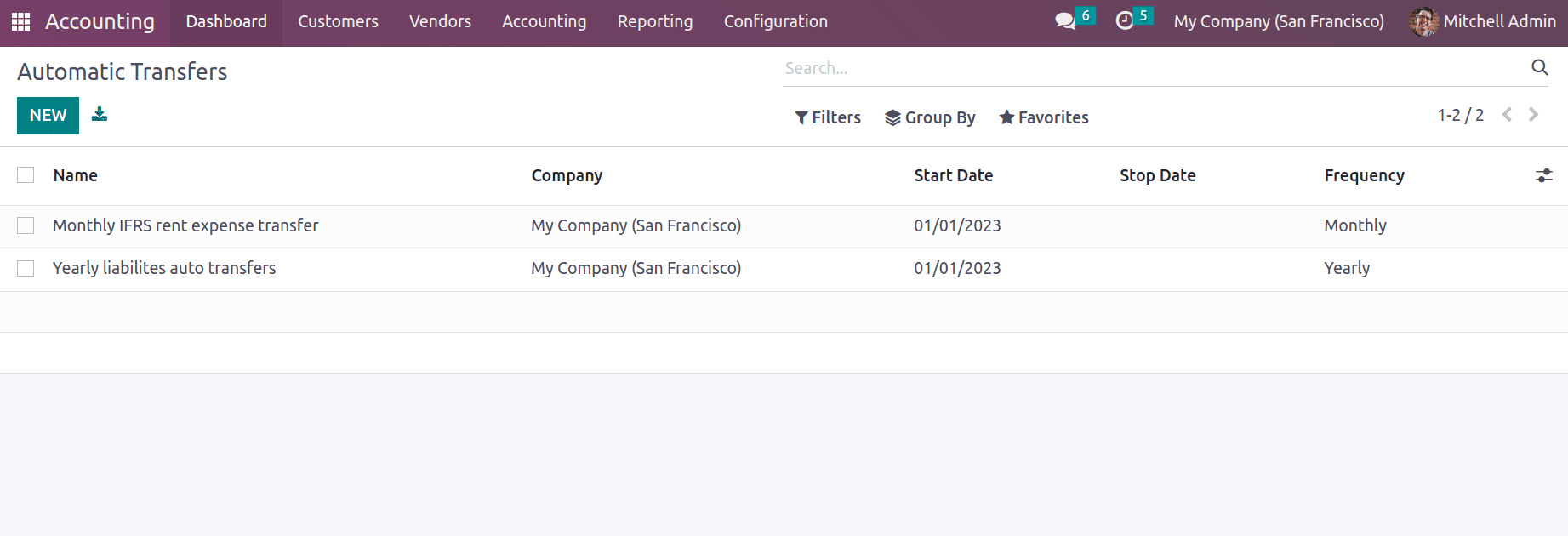
The NEW button enables you to create new automatic transfers. Let's see what all details are available in the form view of automatic transfers.
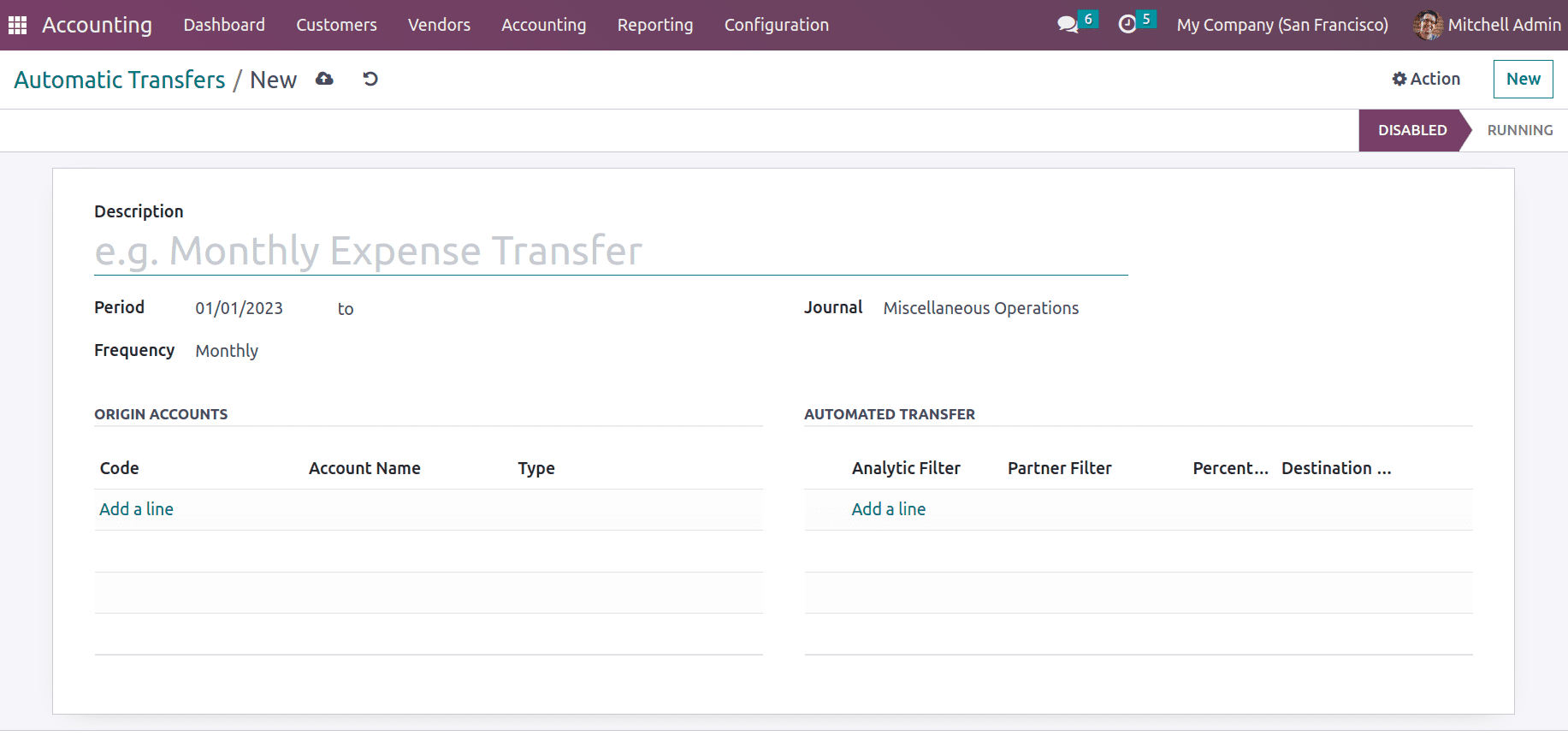
The Description line is for adding the name or title of the automatic transfer that you are going to create. You can provide a description that helps you to identify what kind of transfer it is, at first glance itself. Then provide a period for the automatic transfer, a start date, and an end date. If you provide both the start and end dates, this transfer will be for that period only. For example, if you are doing a project, which is intended for only 10 years and the company is allotting some amount for this project to cover the expense of the project. In this case, the period is limited and for 10 years only so you can provide an end date that is after 10 years.
In some cases like monthly expense transfers, the end date can't be defined, thus the end date can be left empty, it seems it is unlimited. Next is Frequency, which says how frequently the transfer needs to be recorded, whether Monthly, Quarterly, or Yearly. The journal is the accounting book where the journal entries of this transfer will be recorded.
Below that one can define the origin account and destination account.
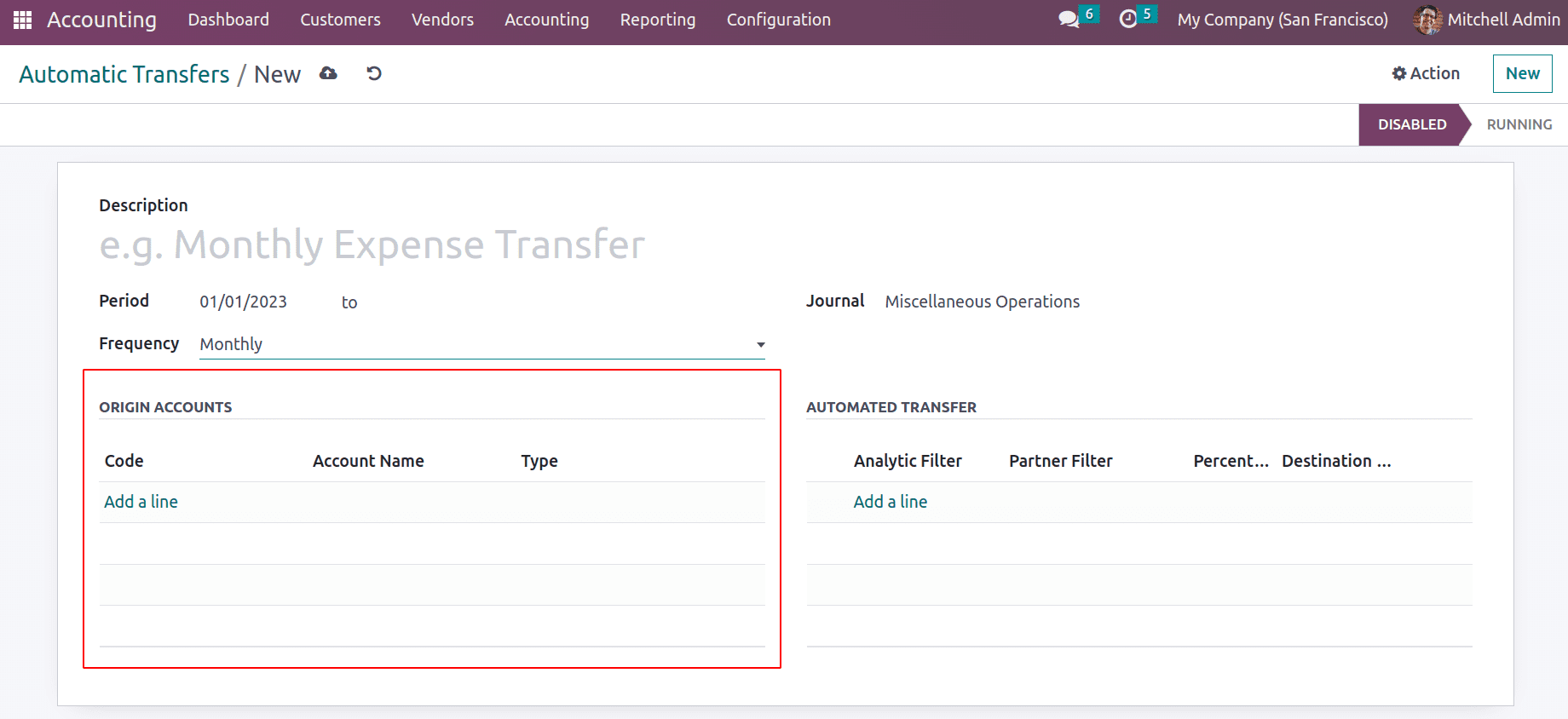
Under this section, one can add the origin account. Click on ‘Add a line’ and a pop will appear to choose the origin account. You can choose one, which will update the code, account name, and account type in the respective column of origin accounts. The origin account is the source account from which the amount is transferred.
Next comes the ‘Automated Transfer’ section where you can define the destination account. The destination account is the account where the amount is received from the ‘origin account’. Also here we can add both an analytic filter and a partner filter. The percentage column allows you to record some percentage of the ‘origin account’ that is transferred to the destination account. Finally, you can mention the destination account for which the amount is received to this account.
Now let’s go to the practical scenario and let's check how the automatic transfer works.
Consider the automatic transfer created to cover the project expenses for the next 10 years. The period starts from 2022 January 1st onwards and the frequency is set as ‘Yearly’, which means expense entries will be posted every year for the next 10 years from 2022. Here the origin account is ‘Project Revenue’ and the destination account is ‘Project expenses’ and ‘Salary expenses’ where the percentage added is 2% and 1% respectively.
Here what the company is doing is that the project expense is covered by the earned income from the project itself. That’s why the ‘origin account’ is the ‘Project Revenue’ account. The earned income of the project covers each year's expenses.
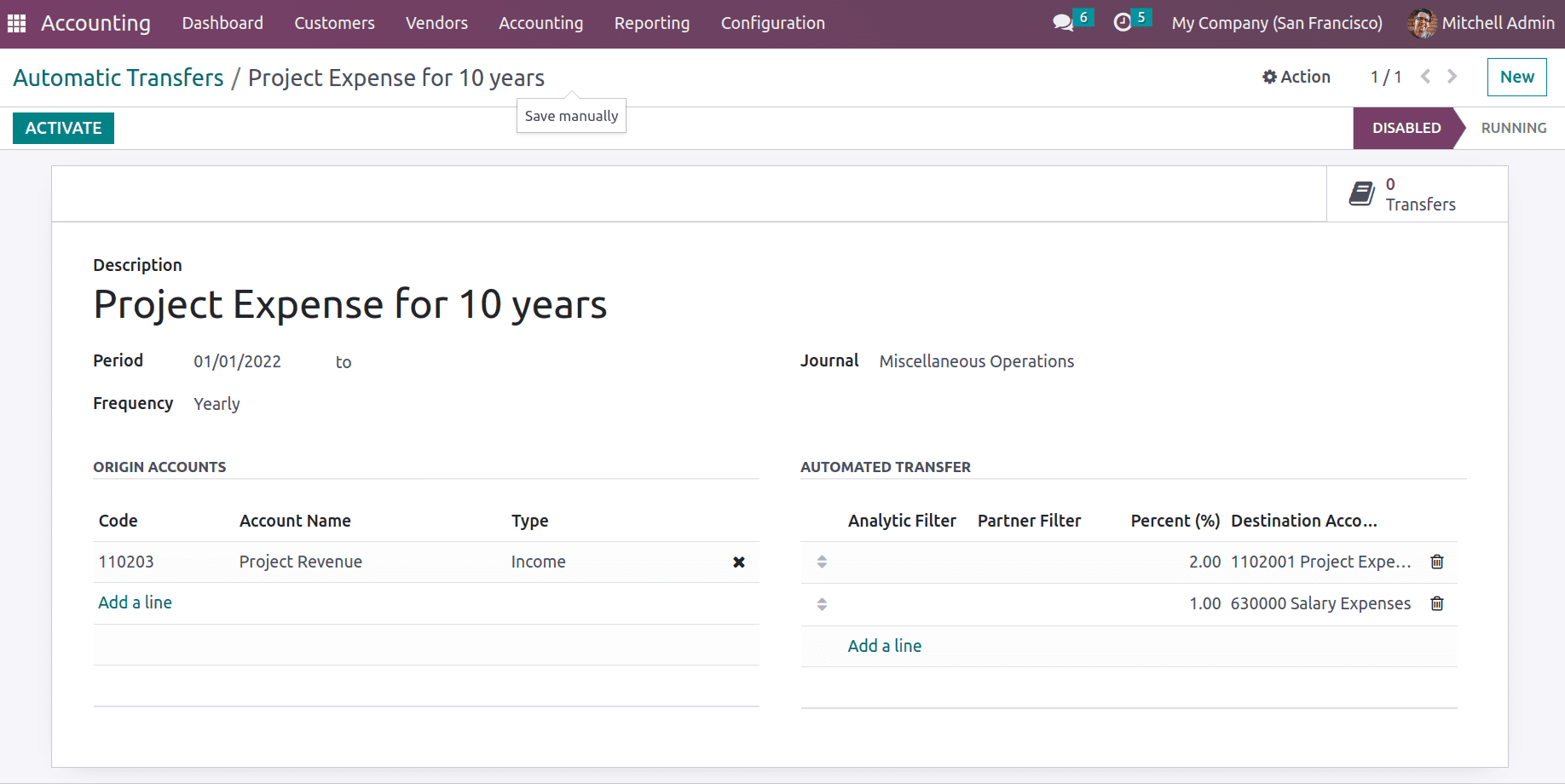
On saving data, the automatic transfer will be DISABLED. We need to activate the automatic transfer by hitting the button ACTIVATE. Thus it will move to the ‘RUNNING’ stage.
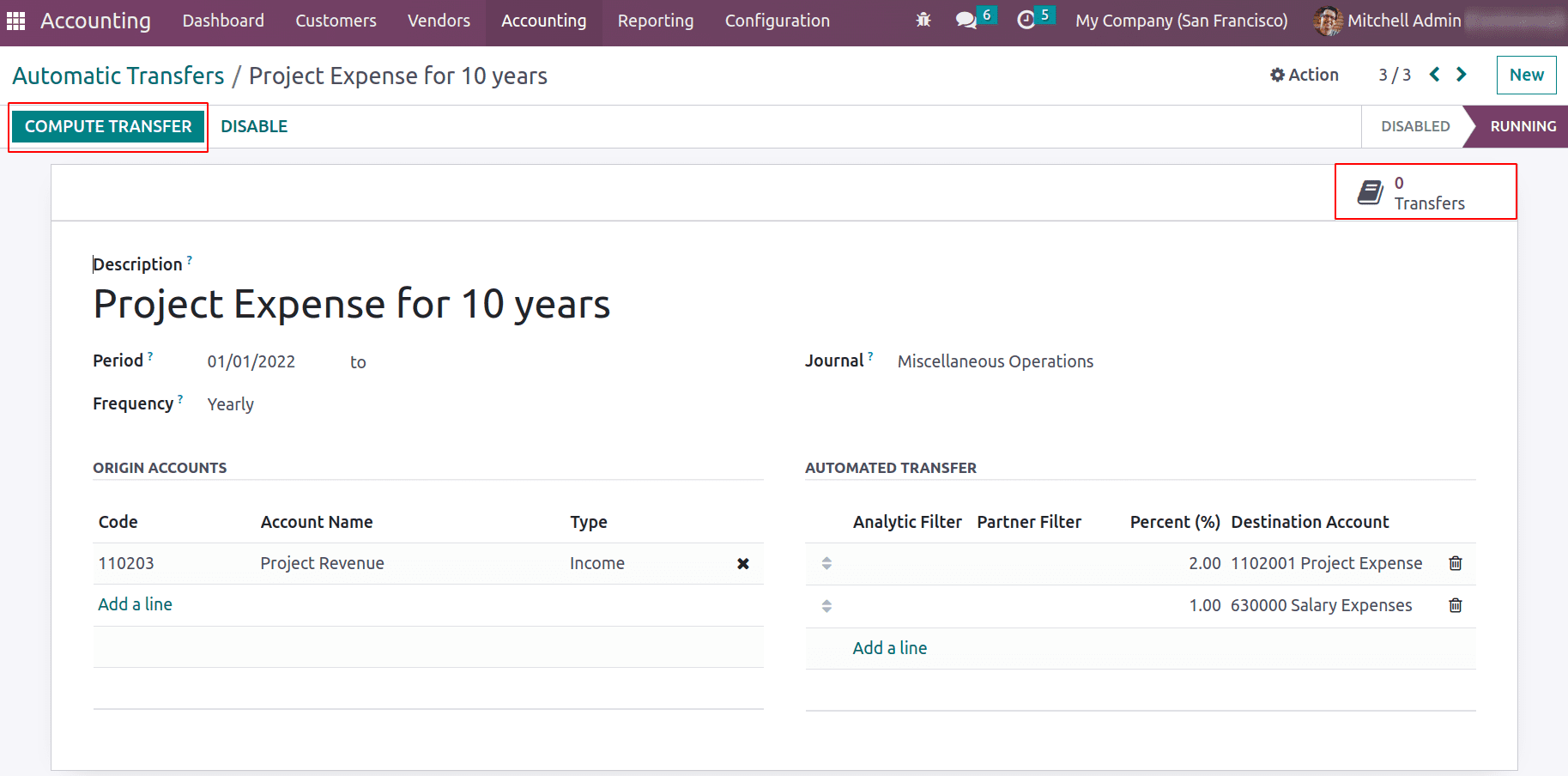
COMPUTE TRANSFER button generates journal entries of automatic transfer. The smart button ‘Transfers’ shows the count of journal entries.
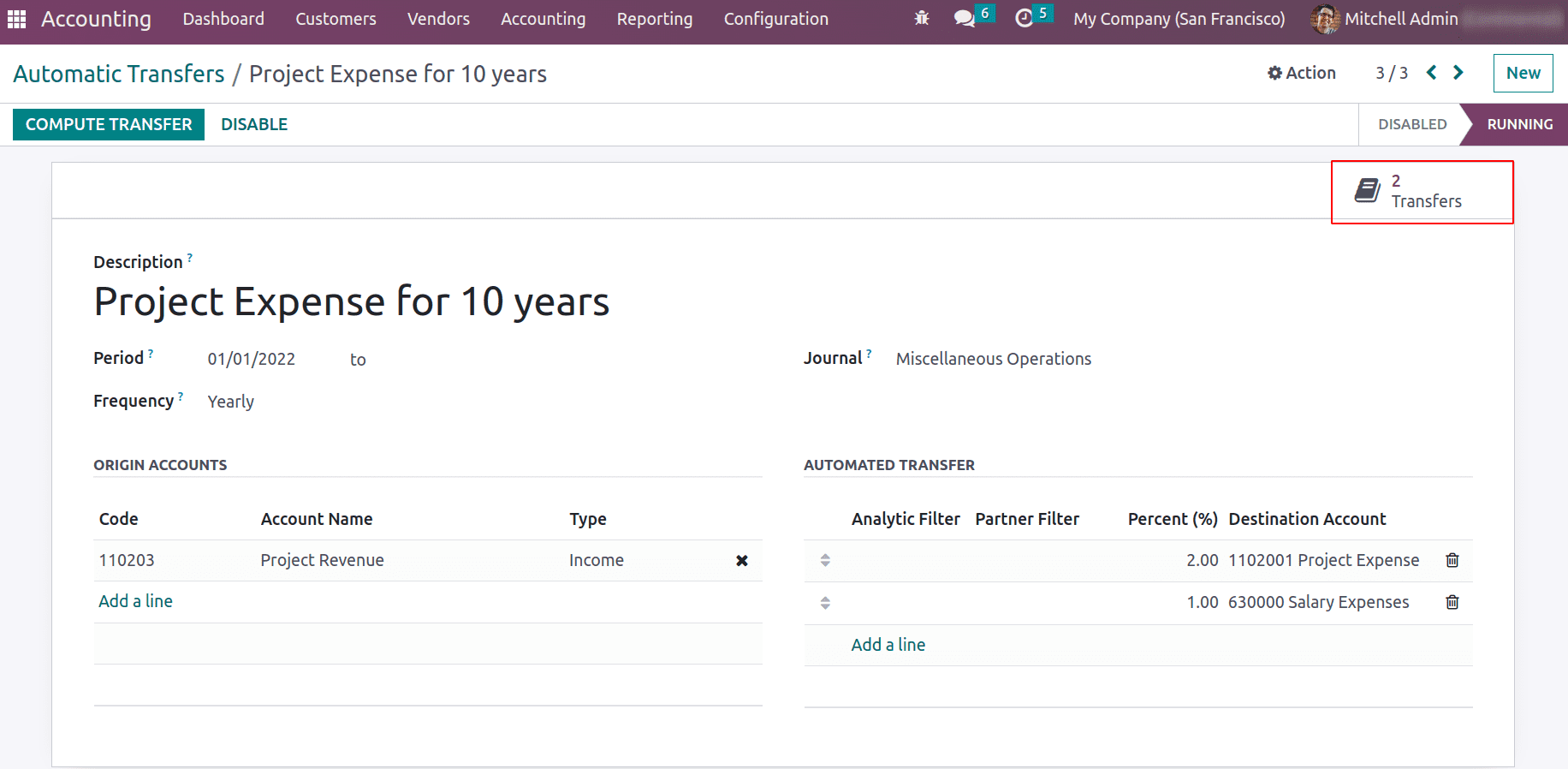
Two journal entries are created for the two years and future entries will be calculated by clicking on ‘compute transfer’. Let's see the transfers in the journal.
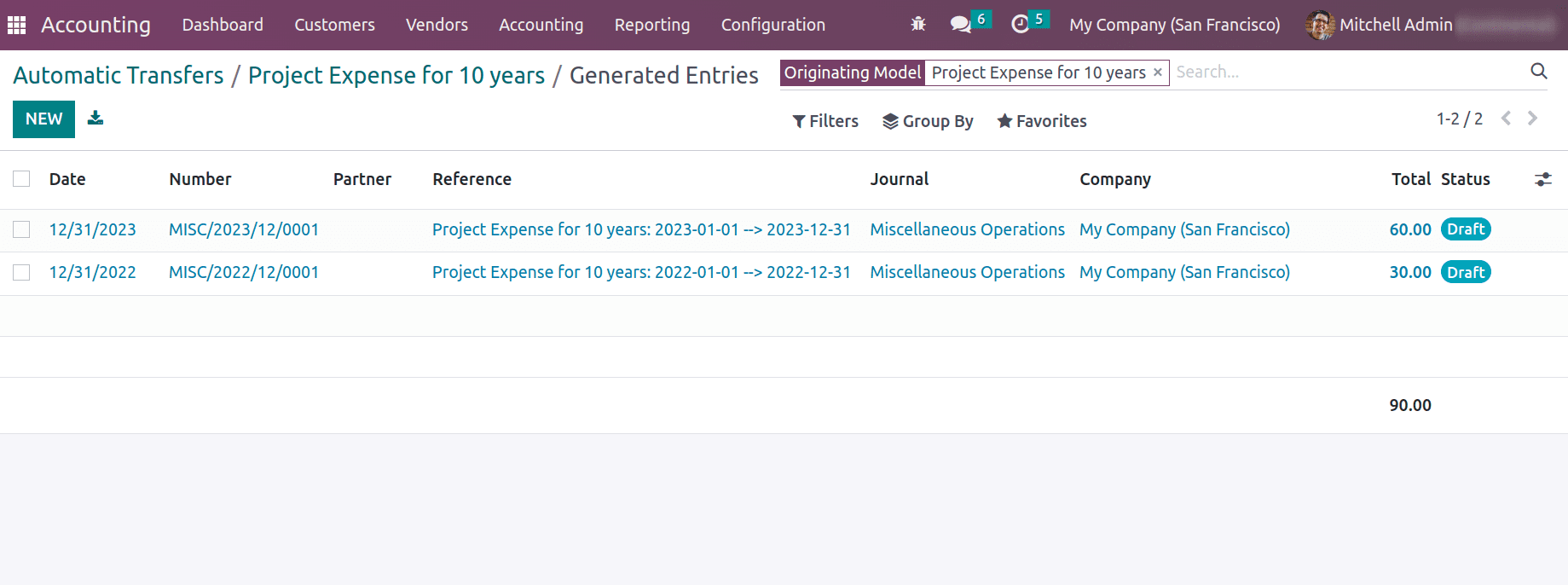
The journal entries can be posted accordingly. The following shows the journal entries where 1% is transferred to the salary expense account and 2% is transferred to the project expense, The label in the journal entry will be automatically updated by odoo with that information. The POST button posts the journal entry on the specified accounting date.
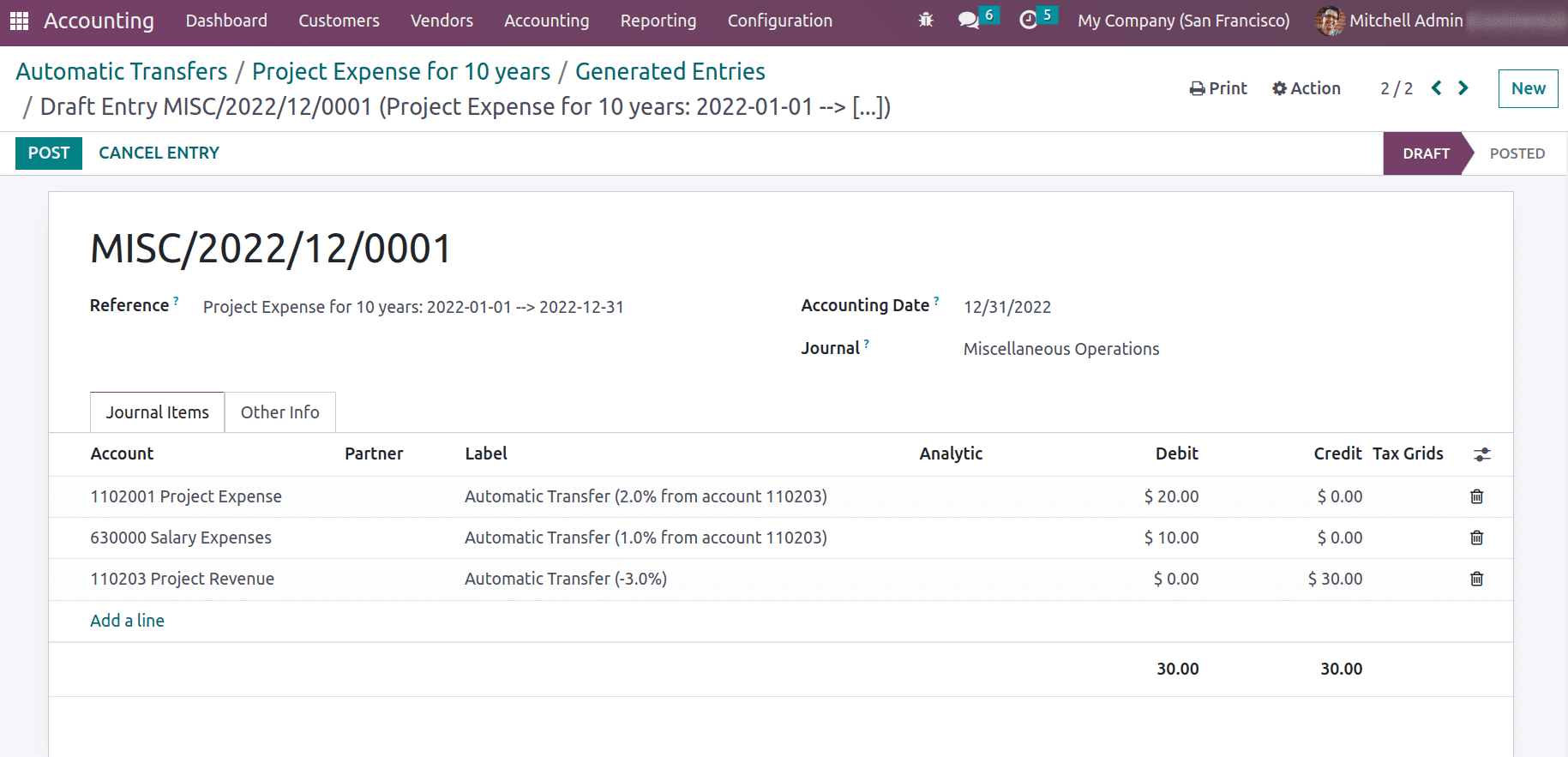
In the ‘other info’, one can set the Auto-post option if required, to post the journal entry automatically at the accounting date.
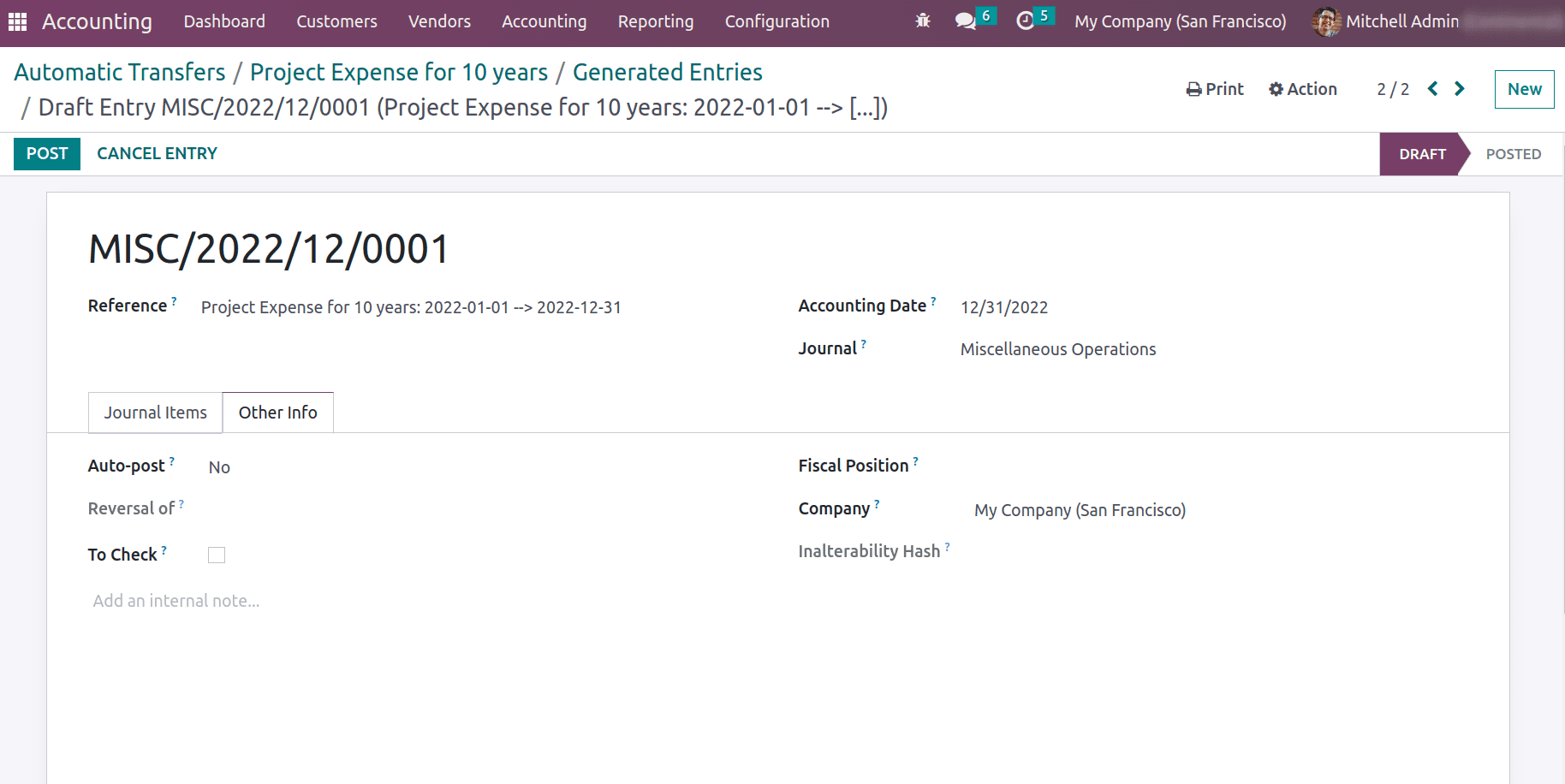
The ‘To-check’ option checks the journal entry, if the responsible person is not sure about the details they can add check ‘To Check’. Clicking compute transfer creates further transfers for future years since this is an unlimited transfer.
Now discuss how the analytic filter and partner filter can be applied to the automatic transfer. An analytic account added to the automatic transfer will help to track the different expenses incurred in a project.
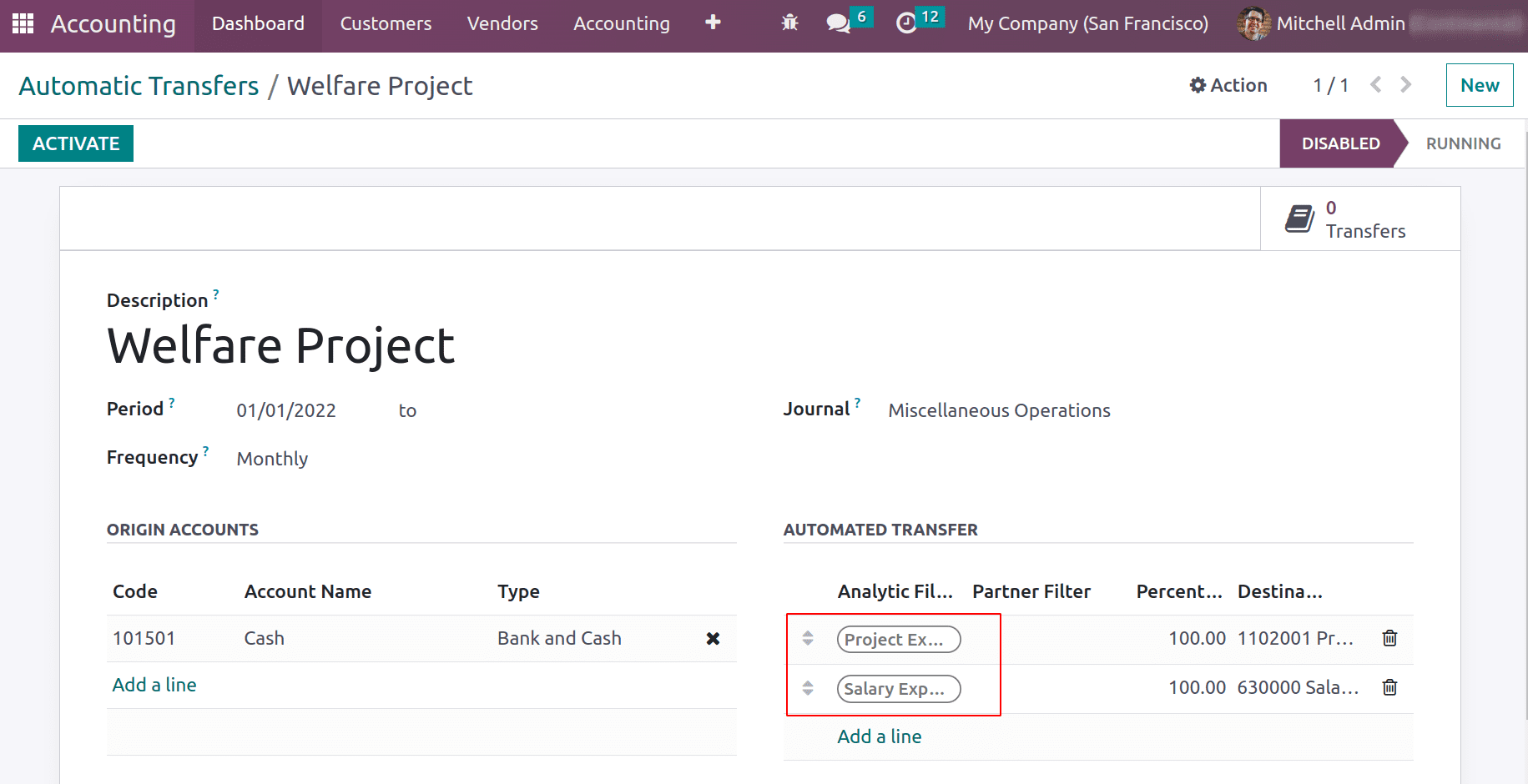
Here the analytic filter is given to track project expenses and salary expenses. The percent then automatically updates as 100% percentage. Usually, we won't be able to change the percentage. But using analytic distribution we can map a percentage value of project expenses to different destination accounts.
In the analytic distribution model, one can add the analytic distribution to each account.
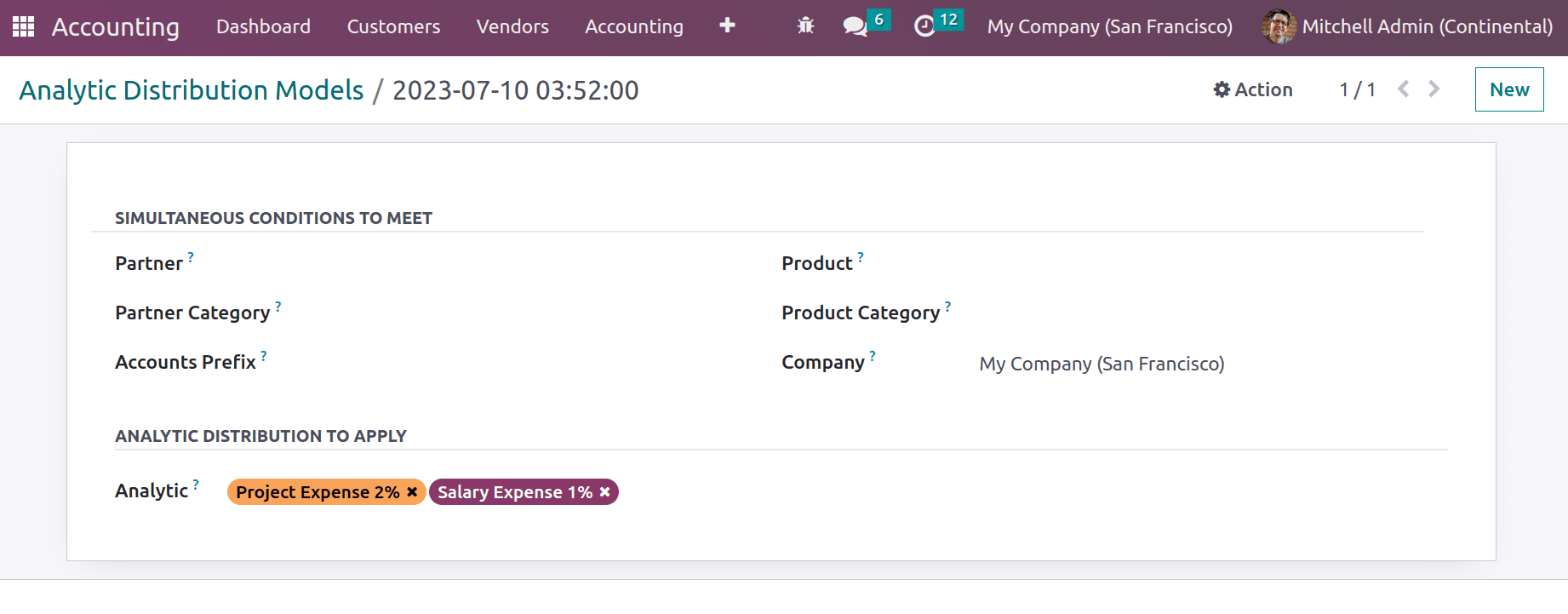
Thus based on this distribution, destination ledgers will be affected, as per the above model 2% will be added as project expenses and 1 % added as salary expenses.
To read more about the important features of the Odoo 16 accounting Module, refer to the above link.