Employee expense management is one of the most critical factors in employee management. Expense management is popularly considered a time consuming and demanding process. Ensuring proper employee expense management is necessary for providing a solid employee to company relationship. The Odoo 15 Expenses module is explicitly designed to manage employee expenses efficiently.
As the module is integrated with the other HR management modules of Odoo, it is effortless to use. The module will automatically configure itself concerning the configurations on the other HR modules.
Initial setup and Configurations
The configuration tab of the module will let you configure the module for more options and accessibility. There are two options under the configuration tab of the Expense module, Settings and Expense products. The settings page can be used for the initial configurations on the module, as shown below.
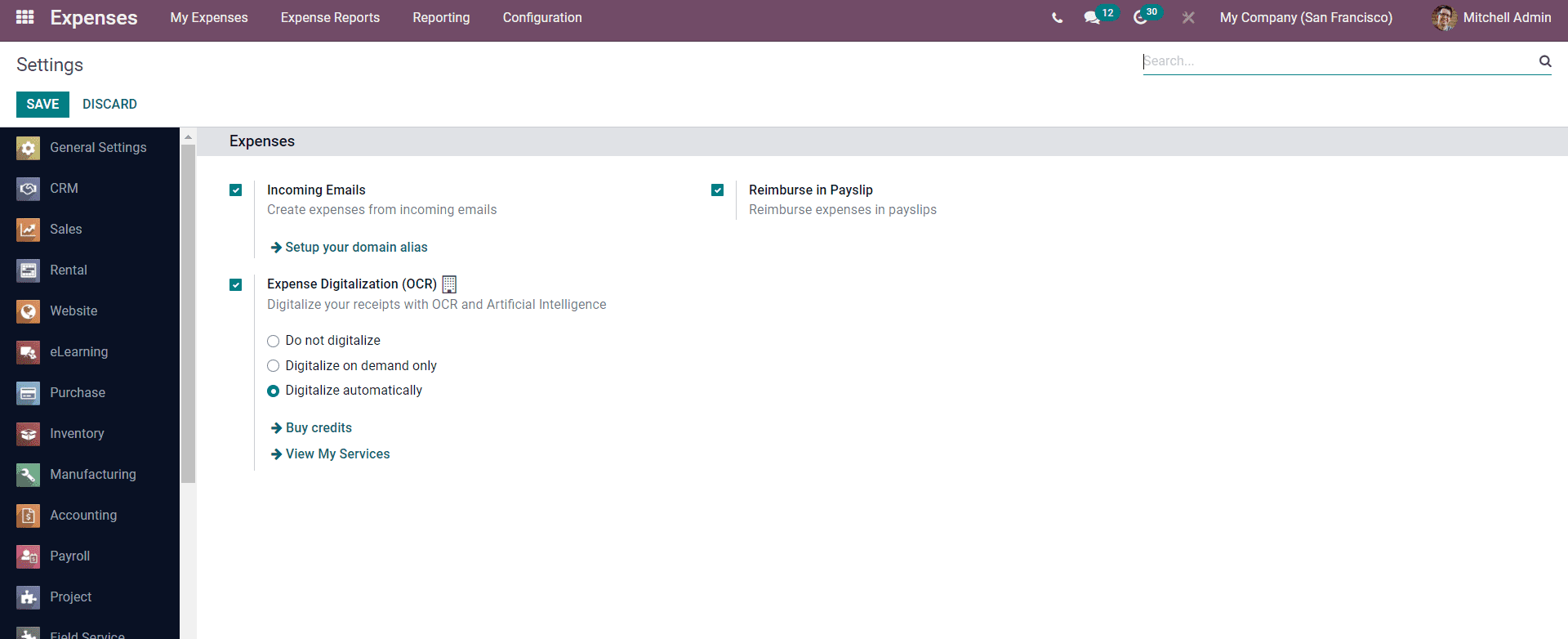
The settings page can unlock more configurations and features on the module. You can activate the option Incoming Emails to create expenses from the incoming emails. You can type in the email id in the domain alias section, as shown in the image given below.
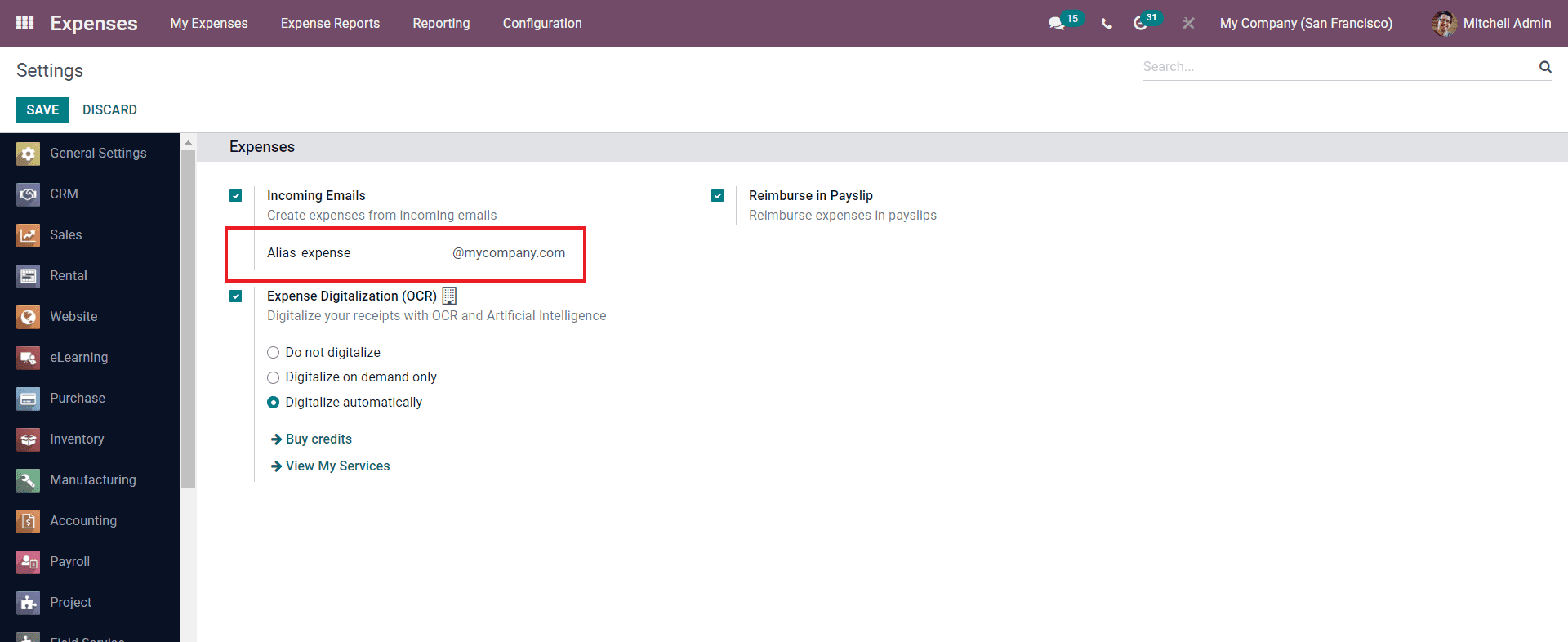
You can type in the mail reserved for expense management. For reimbursing the pay slips, you can click on the Reimburse in the pay slips checkbox. You can activate Expense Digitalization (OCR) to digitalize your receipts with OCR and Artificial intelligence. This is optional, and you can choose to start it concerning the company's policies. There are multiple options under the Expense digitalization section, which you can choose regarding the nature of your company.
Expense product configuration and management
As the Odoo expenses module treats employee expenses as the Products, you can create and manage multiple products for setting up the employee expenses categories.
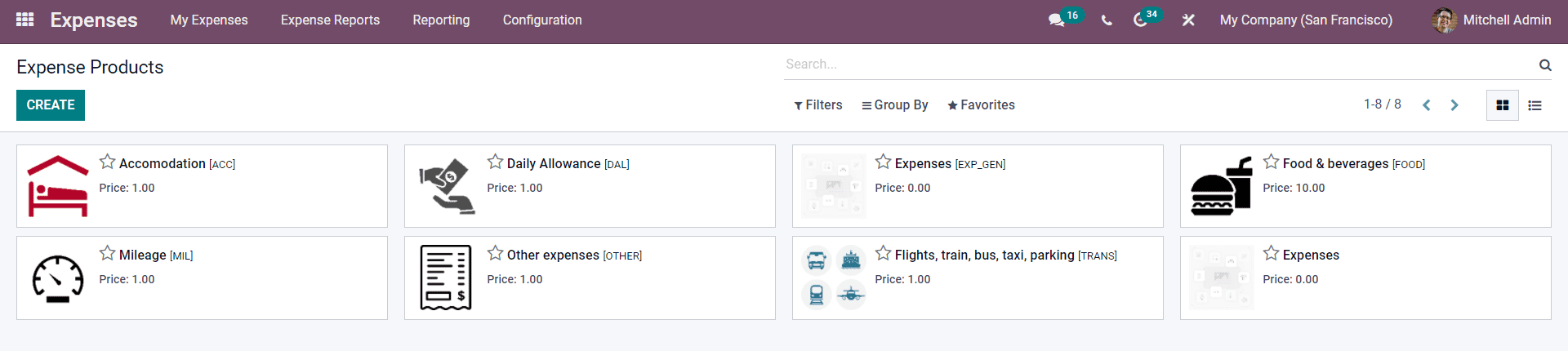
The expenses product page will include all of the crested products, as shown in the image given above. The CREATE button will let you create new Expense products. A configuration page to create the new product will open up, as shown in the image given below.
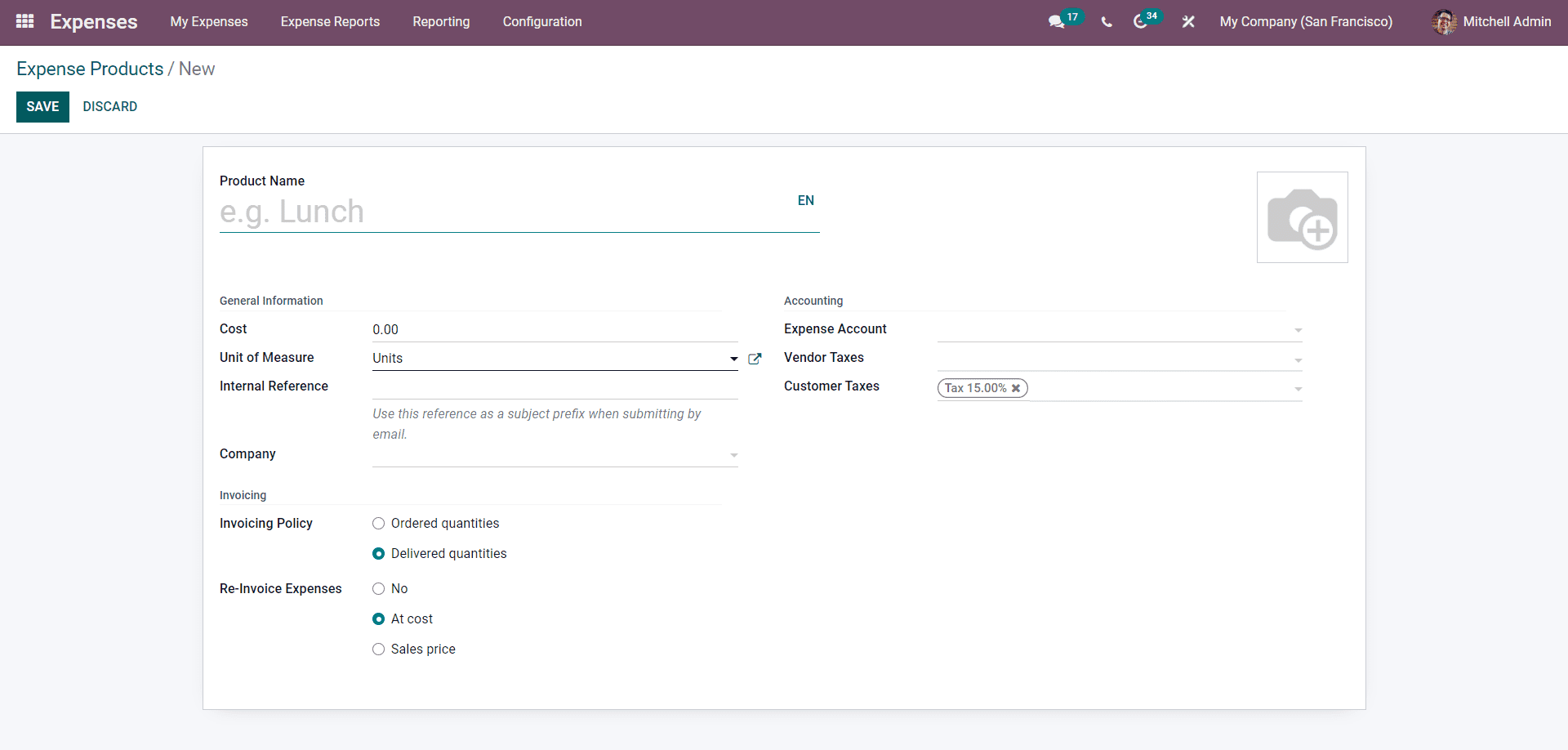
To begin with the configuration, you can type in the Product name and select the cost from their fields. You can choose the unit of measure from the Unit of measure. You can configure the preferred unit of measure by clicking on the external link next to the selected unit of measure, as highlighted in the image given below.

This will take you to the configuration tab, for the configurations on the selected unit of measure will open up as shown in the image given below.
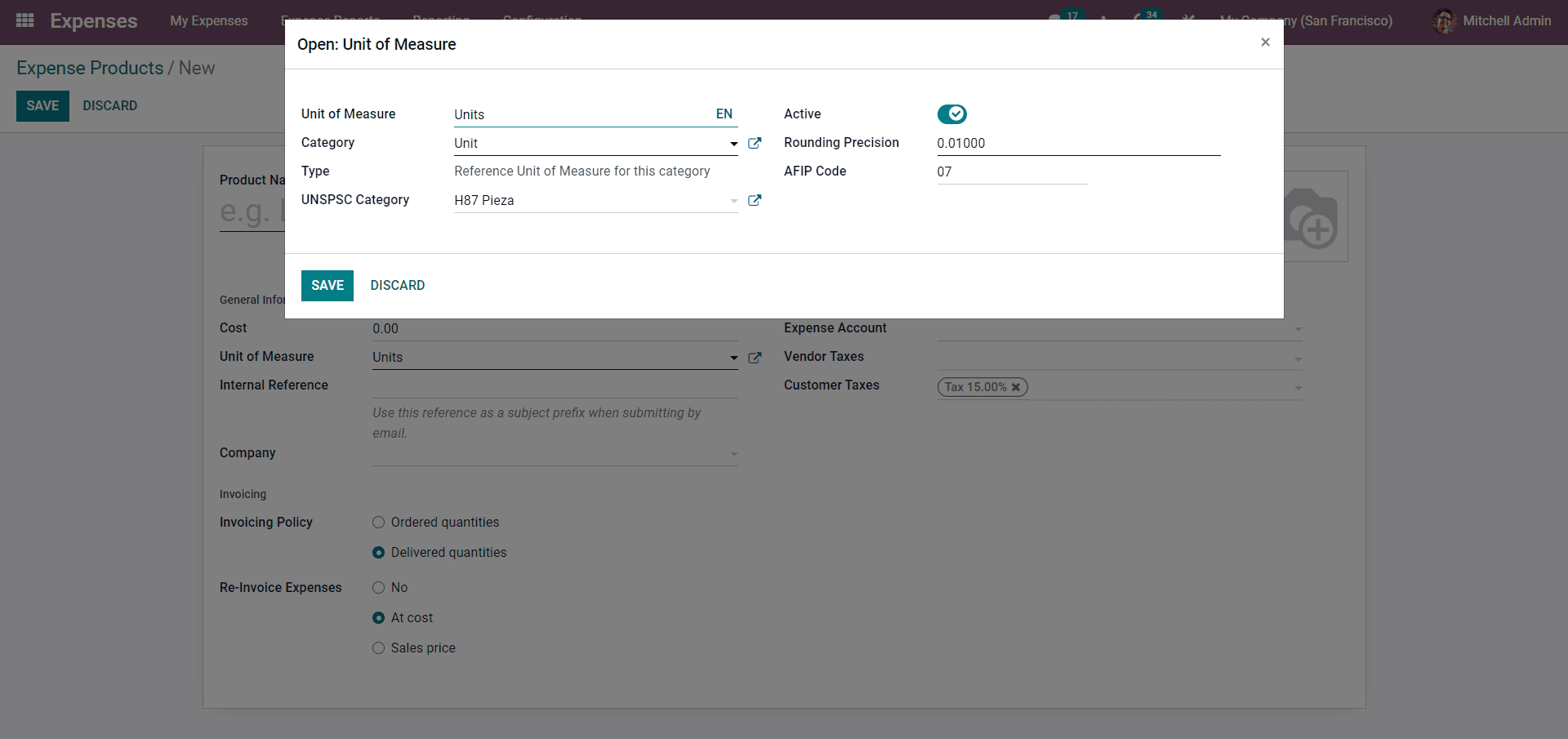
Make sure that the configurations on the Units are precise and are configured concerning the country in which your business or company is set in, or it might cause some unnecessary clutter and data errors. Similarly, you can perform configurations on each selected unit of measure; click on the SAVE button after the configurations.
You can type in an internal reference in the Internal reference field. You can use the Internal reference as a subject prefix when submitting an email. You can choose the Company from the company filed to include the Expense product.
In the Accounting section of the configuration page, you can include the accounting configurations on the Expense product for easy accounting management. You can add an expense account from the Accounting section.
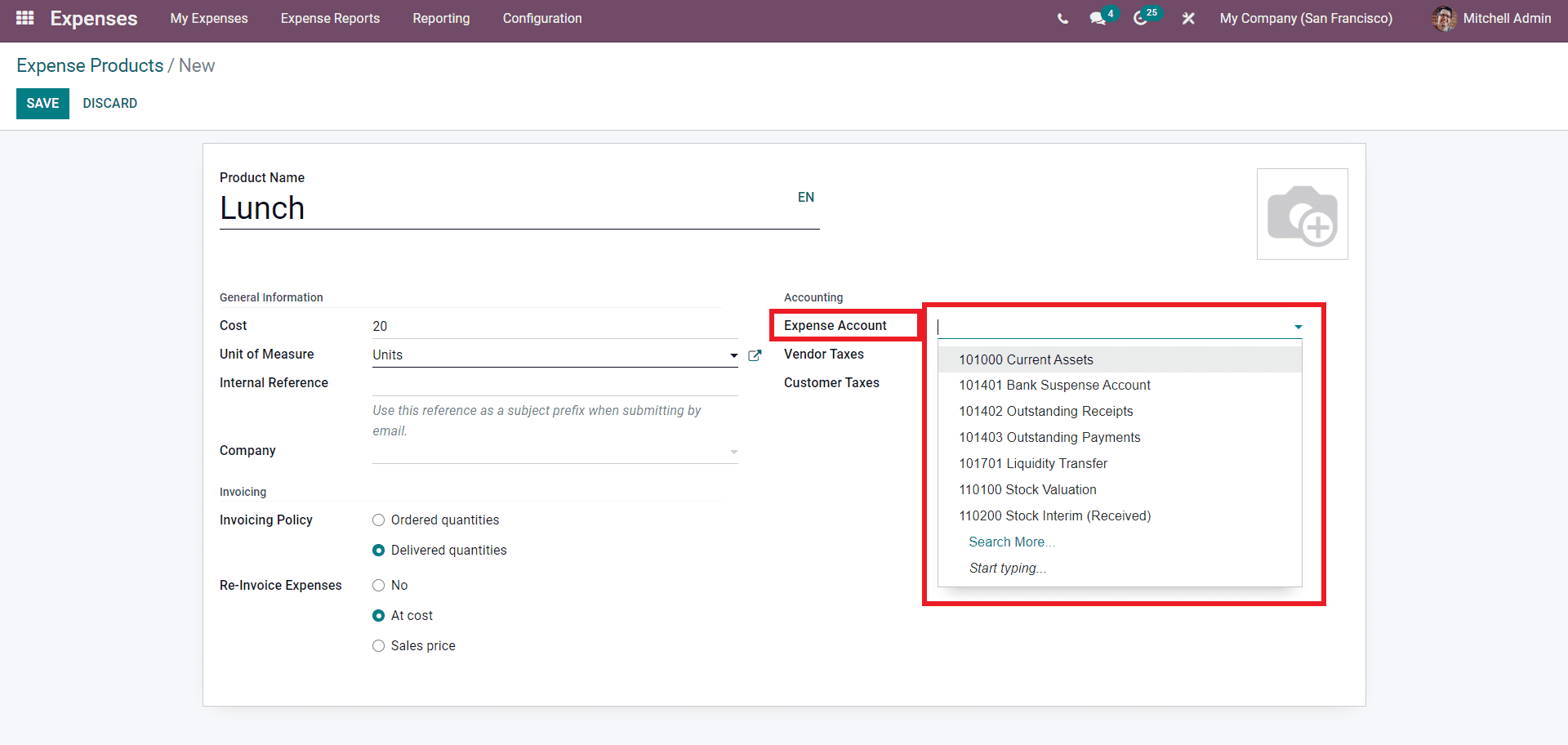
You can choose the Expense account for the entries with the Expense products to be registered. You can select the tax percentage from the Vendor Taxes and Customer taxes field. Setting the taxes will allow Odoo to manage the expense product and the tax percentages efficiently during various business procedures with the created expense product.
In the Invoicing section of the configuration page, you can include the invoicing options on the expense product for proper invoice management of the product. You can choose the invoicing policy on the expensive product. There are two types of invoicing policies you can select from, Ordered quantities and Delivered quantities. Invoicing based on ordered quantities will invoice based on the ordered quantities, and the invoice that is Delivered quantities will invoice based on the delivered quantities of the product and not the ordered.
In the Re-invoice Expenses section, you can add the invoice's re-invoicing expenses criteria, No, At cost or Sales price. Choose from the options that suit your business and use the SAVE button to save the new Expense product.
After the configurations, the Expense product will be available to include from the expense report configuration page.
How to use Expense products
Expense products can be included in the Expense report from the expense configuration page.
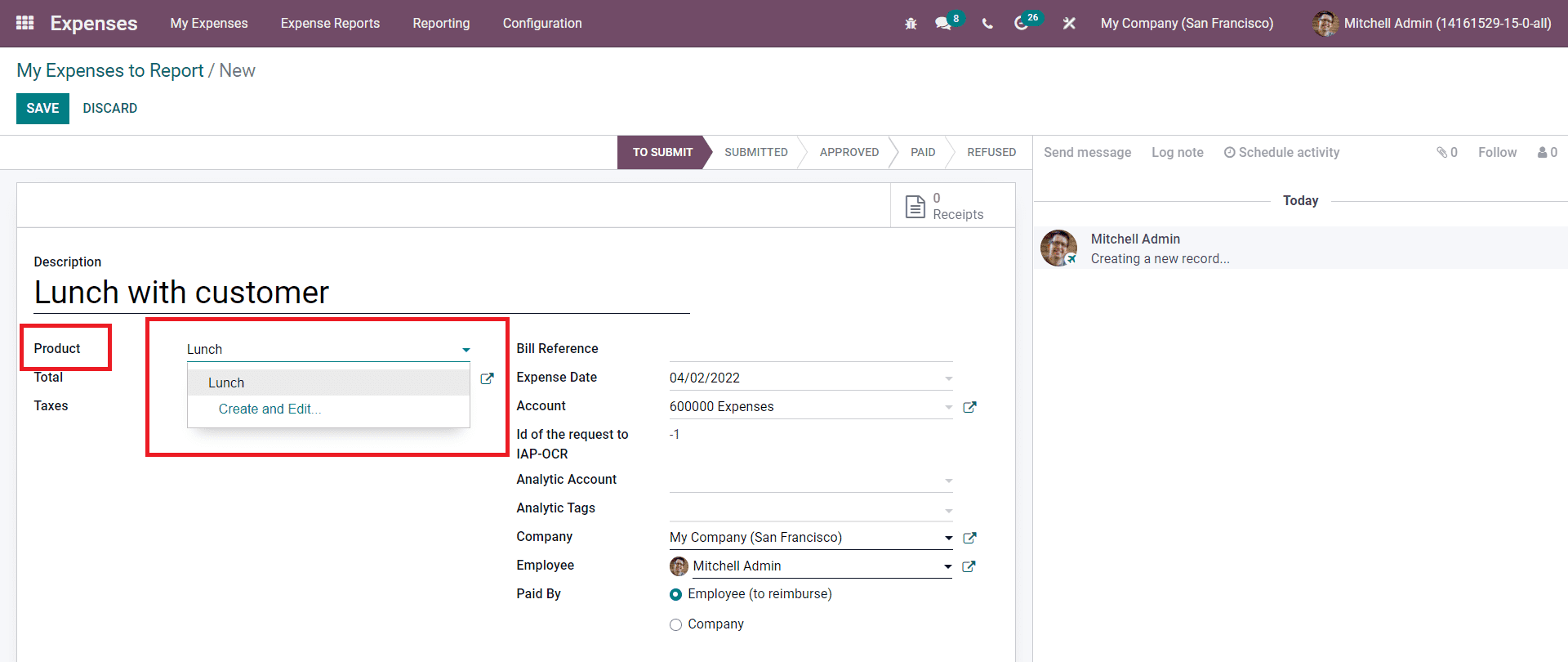
Click on the Product field under the Expense configuration page to add the expense product. You can note that the newly created expense product has opened up in the above-given image. Press on it to add to the expense report. Note that the product cost and other details will be auto-filled by Odoo concerning the configurations you have applied to the Expense product. You can always change the details concerning the current market pricing and other product features from the expense report page itself. Note that Expense products can be only created and managed by employees with higher job levels in a company.
You can also use the shortcut method to create and edit the Expense product by clicking on the Create and Edit button, which will immediately appear if you type in a product alien to Odoo, as shown in the image below.
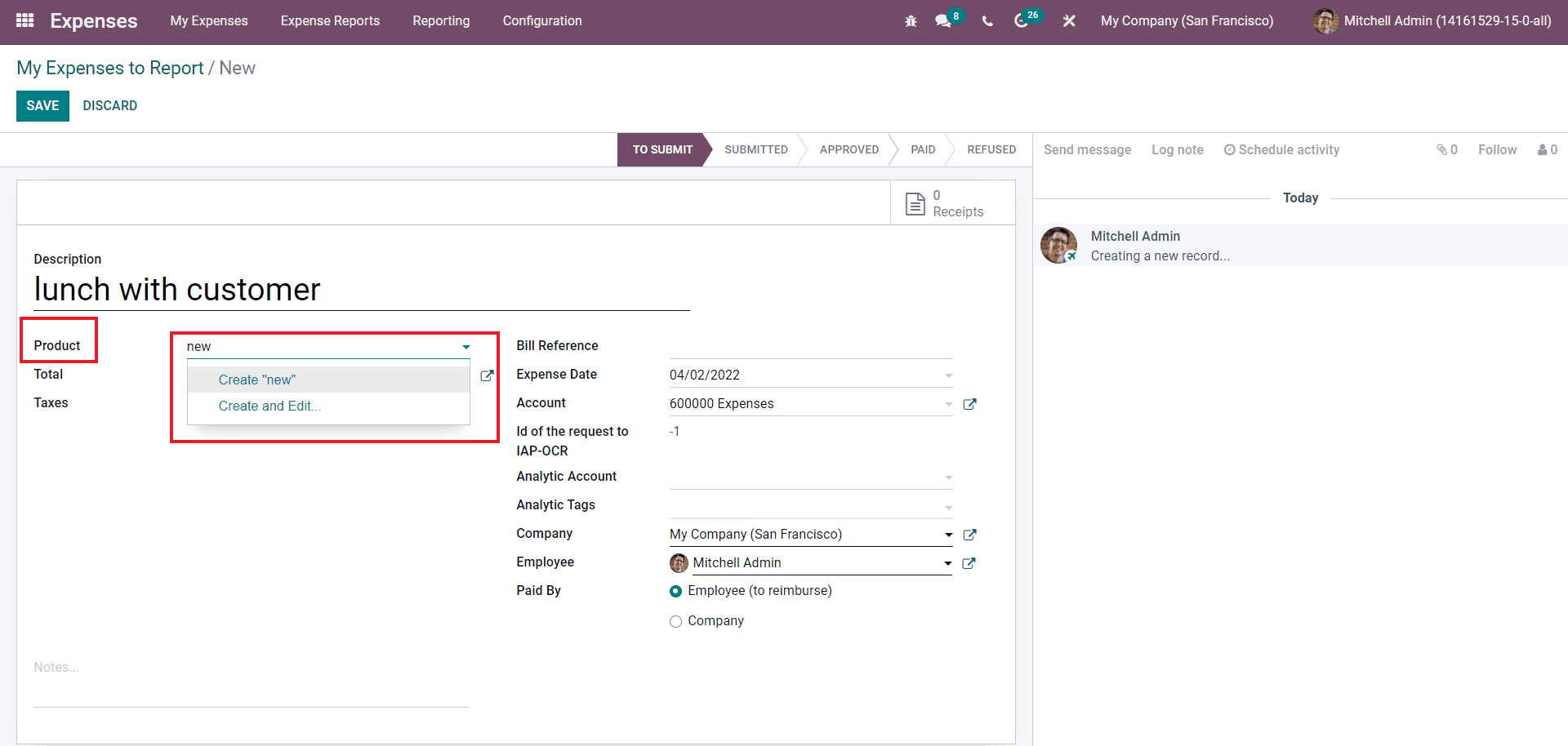
Similarly, you can add multiple expenses products for easy management.
Activity types
Activities in Odoo refer to the follow-ups used to assign the tasks to your company's users or employees and schedule them. With the Odoo 15 Opens e module, you can create and manage the activity types. Go to the configuration and click on the Activity types from the drop-down options, and the Activity type page will open up, as shown in the image given below.
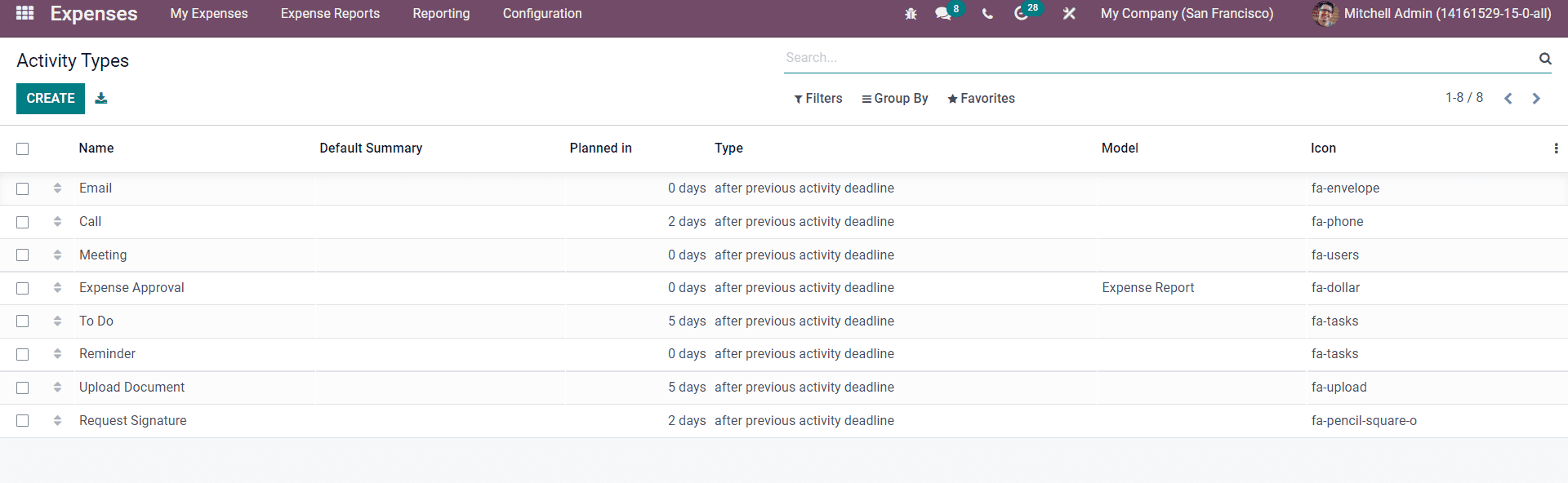
You can click on the CREATE button create new activity types for expenses management.
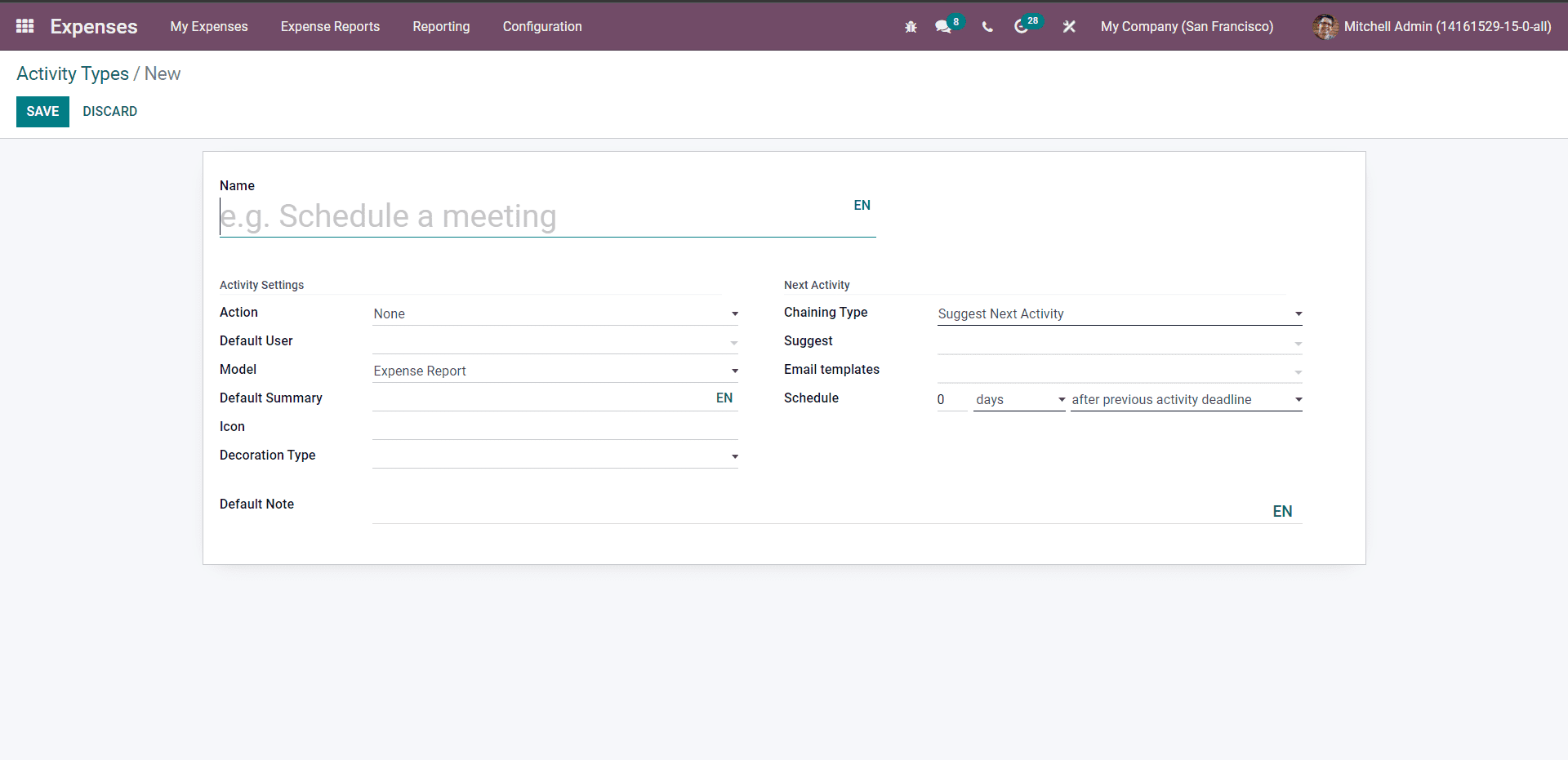
You can type in all of the details on the activity types. The created activity types will be integrated with the Expense report. All created Activity types will be listed down on the activity types page for easy management.
Performing the initial configurations on all of the modules in Odoo will help you save time. It will improve your efficiency in Odoo to a considerable level. With the initial configurations on the Expense module, an employee can easily define their expense reports quickly as possible from their dashboards effortlessly.