Employee profile and skill management play a huge role in employee management. Skill management is necessary for efficient employee management. Grouping employees according to their skills will allow you to build teams of employees based on their skills and assign them projects or works requiring specific skill sets to complete the process. Odoo Employee Skill management is accessible no matter how huge the workforce is.
This blog is a note on managing employee skills with the Odoo 15 Employee module.
Employee profile creation
With the employee module, it is easy to create Employee profiles. To create an EMployee profile, click on the CREATE button from the dashboard of the Employee module, and a configuration page for creating the EMployee profile will open up, as shown below. After your HR teams lock on a skilled new employee, they can quickly include the Employee in your Odoo database. It is elementary to add the newly recruited Employees to your Odoo database. Go to the Employees section from the Dashboard of the Employee module and click on the CREATE button as shown below.
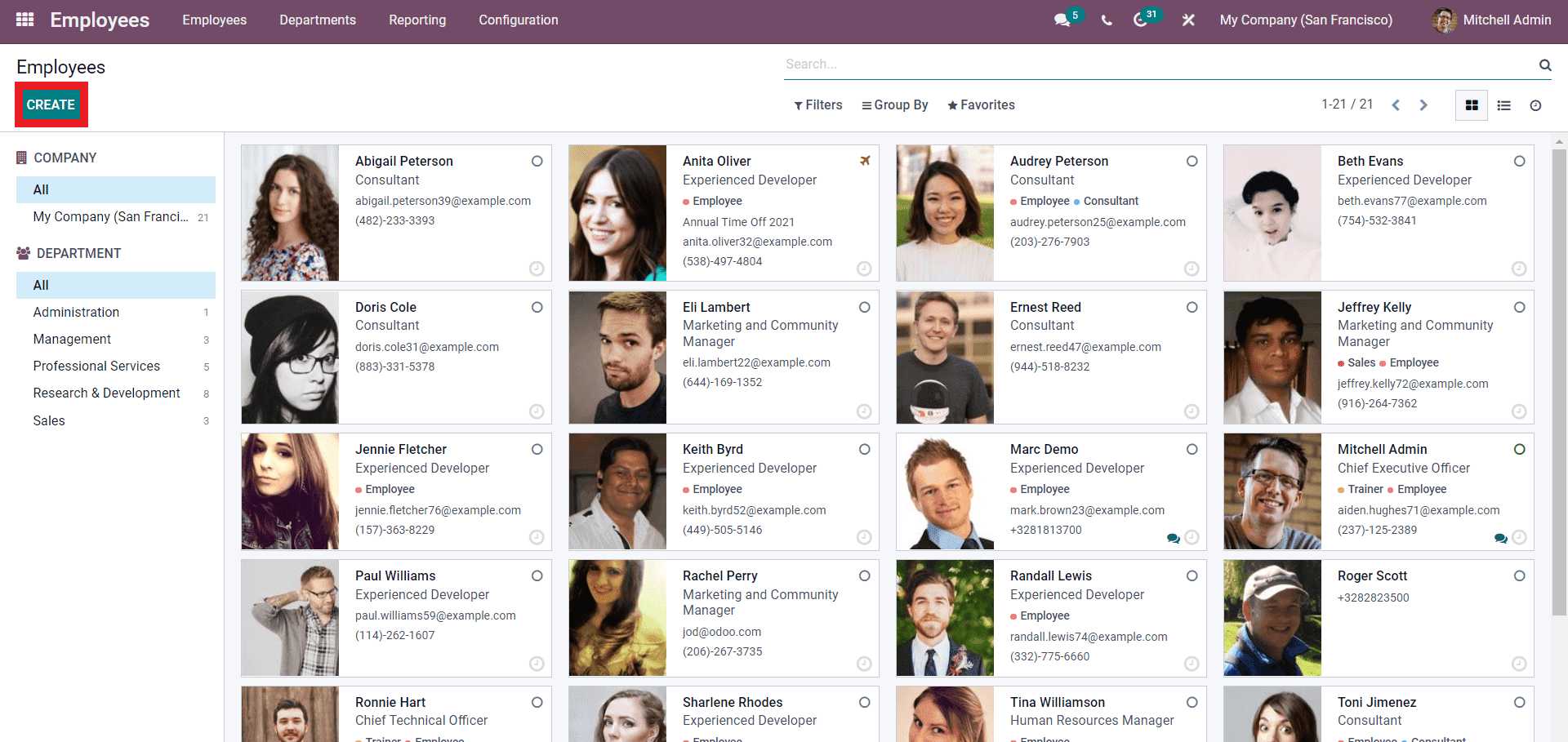
To add a new employee, click on the CREATE button from the Dashboard of the Employee module, and a configuration page will open up as shown below.
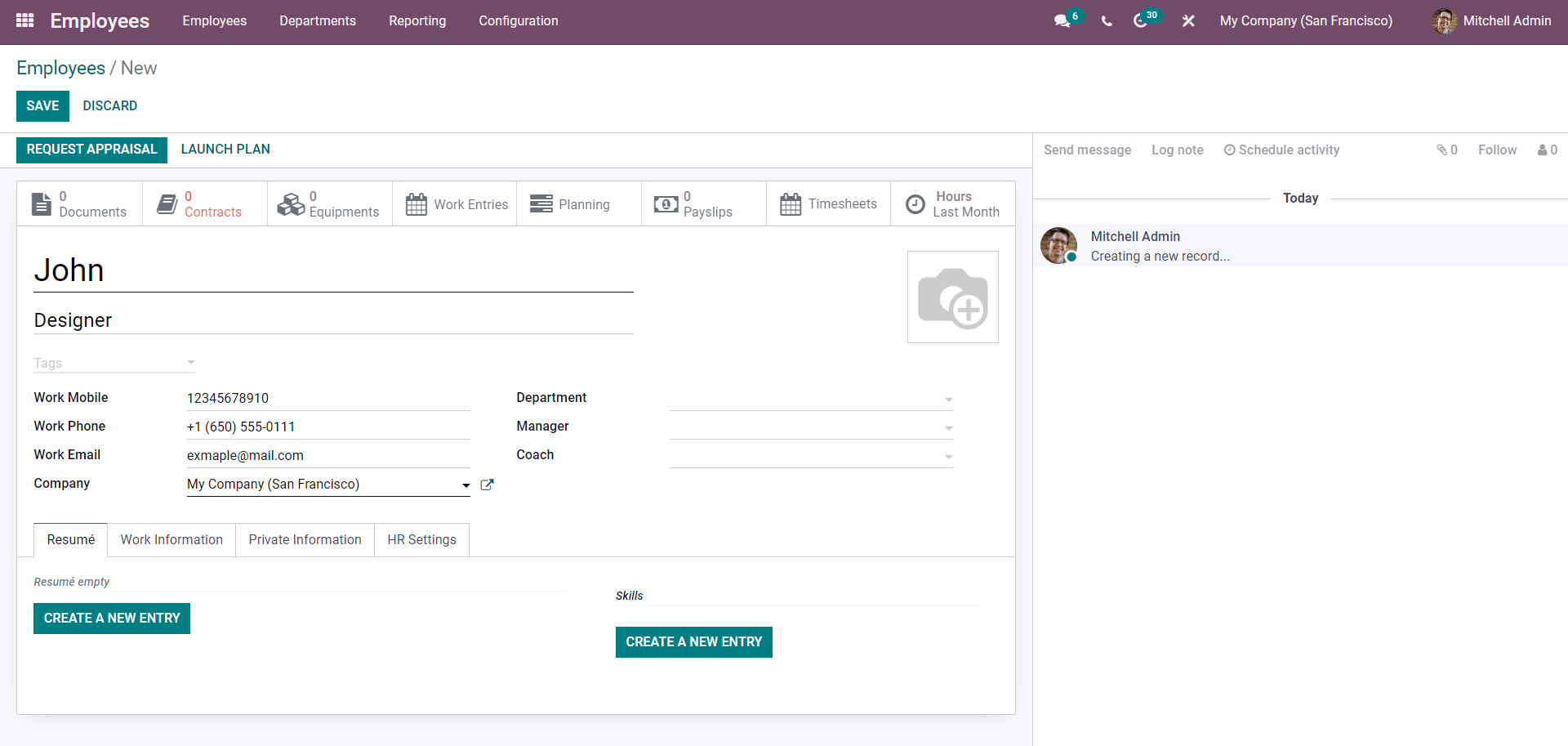
Type in the employee’s name, select the job, position, and contact details. After the configuration on the Contact information defines the Department of the Employee from the Department field as shown below.
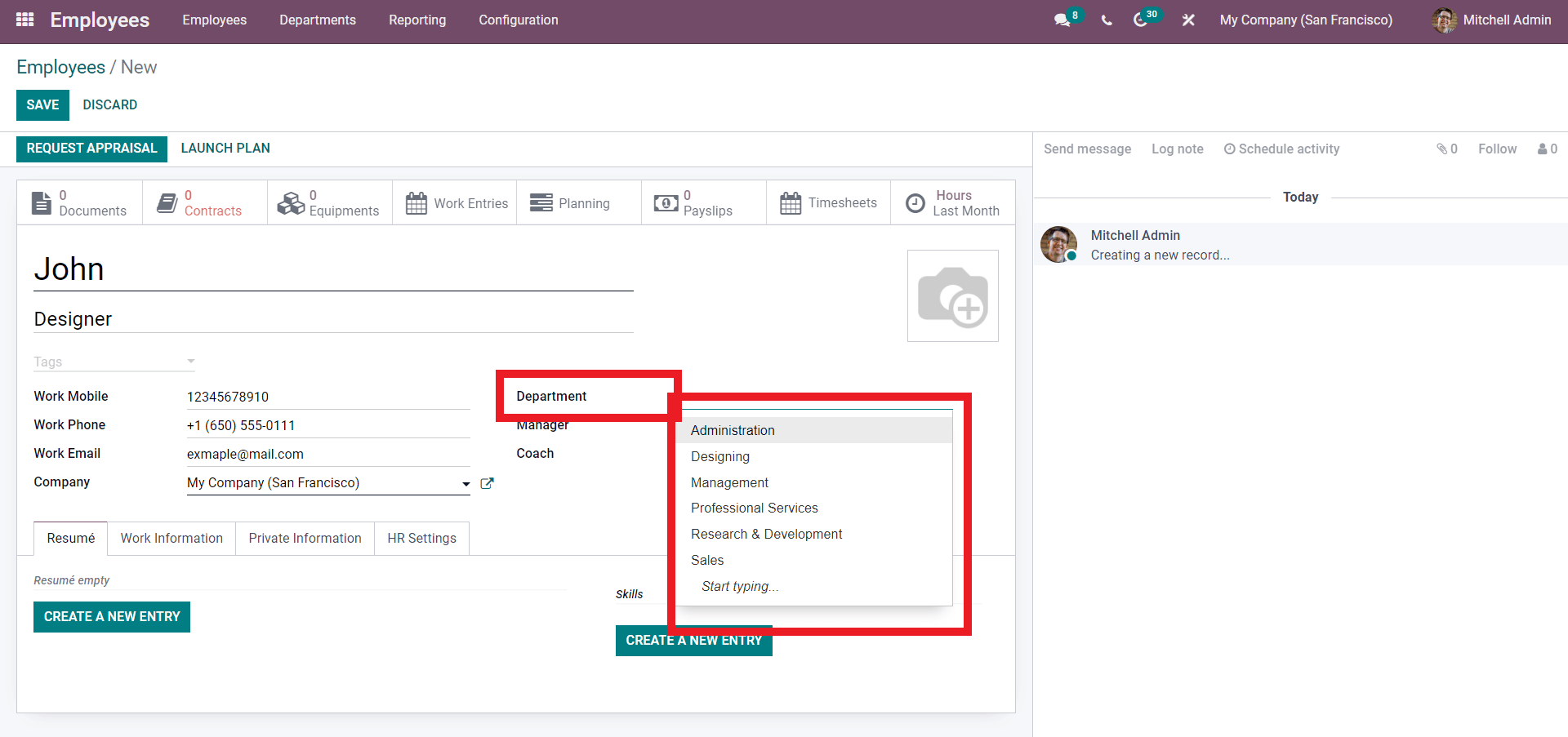
Choose the Department from the drop-down list. Click on the Start typing to search for more departments. As we have already created a Design department earlier, we can assign the employee under Designing. Along with the Department, you can also add the manager and the coach if necessary. After the configuration on the Upper deck of the Configuration tab.
Under the Resume tab, click on the CREATE A NEW ENTRY button to create a new resume entry. As shown below, a configuration will open up to create the new entry.
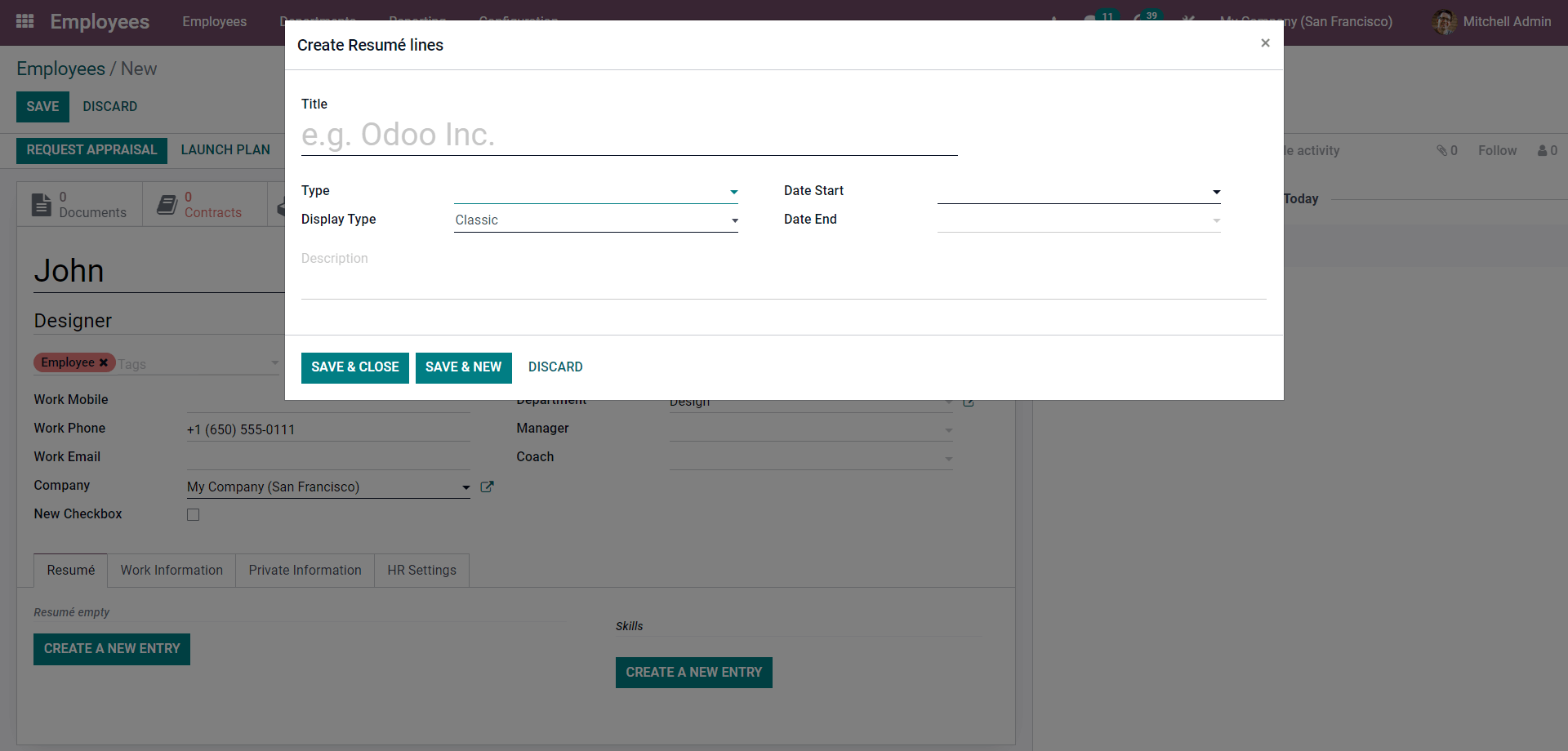
Enter the resume title and choose the type from the ‘Type’ Section as shown below.
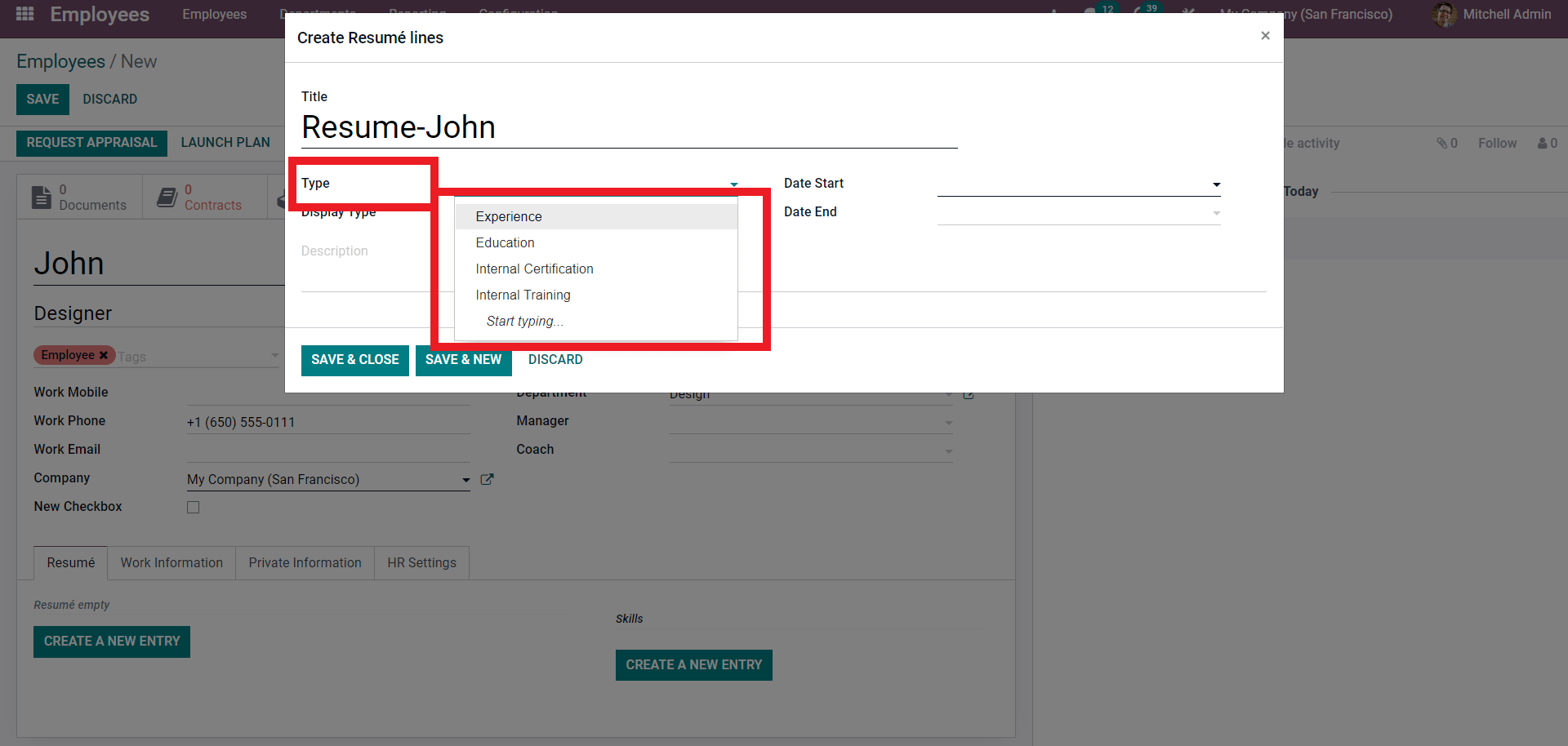
Choose from the dropdown menu of options as shown above. After choosing the desired type, click on the Display type to select the theme with which the resume’s theme.
You can also enter the Start Date and the End date from their respective fields. After the configurations click on the SAVE & CLOSE button and the resume will be included in the Employee profile as shown below.
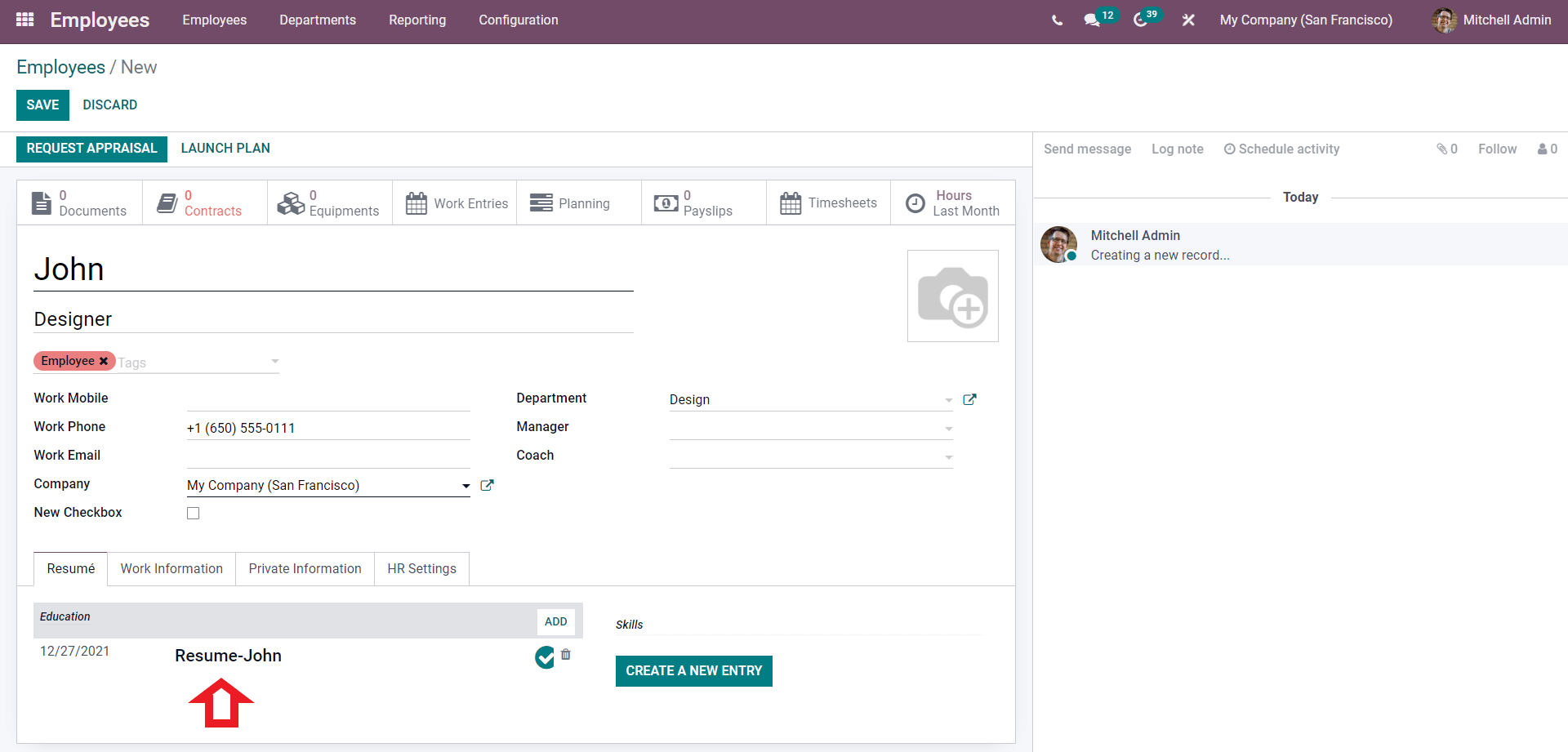
Similarly, you can create multiple resumes under the same employee, as shown below.
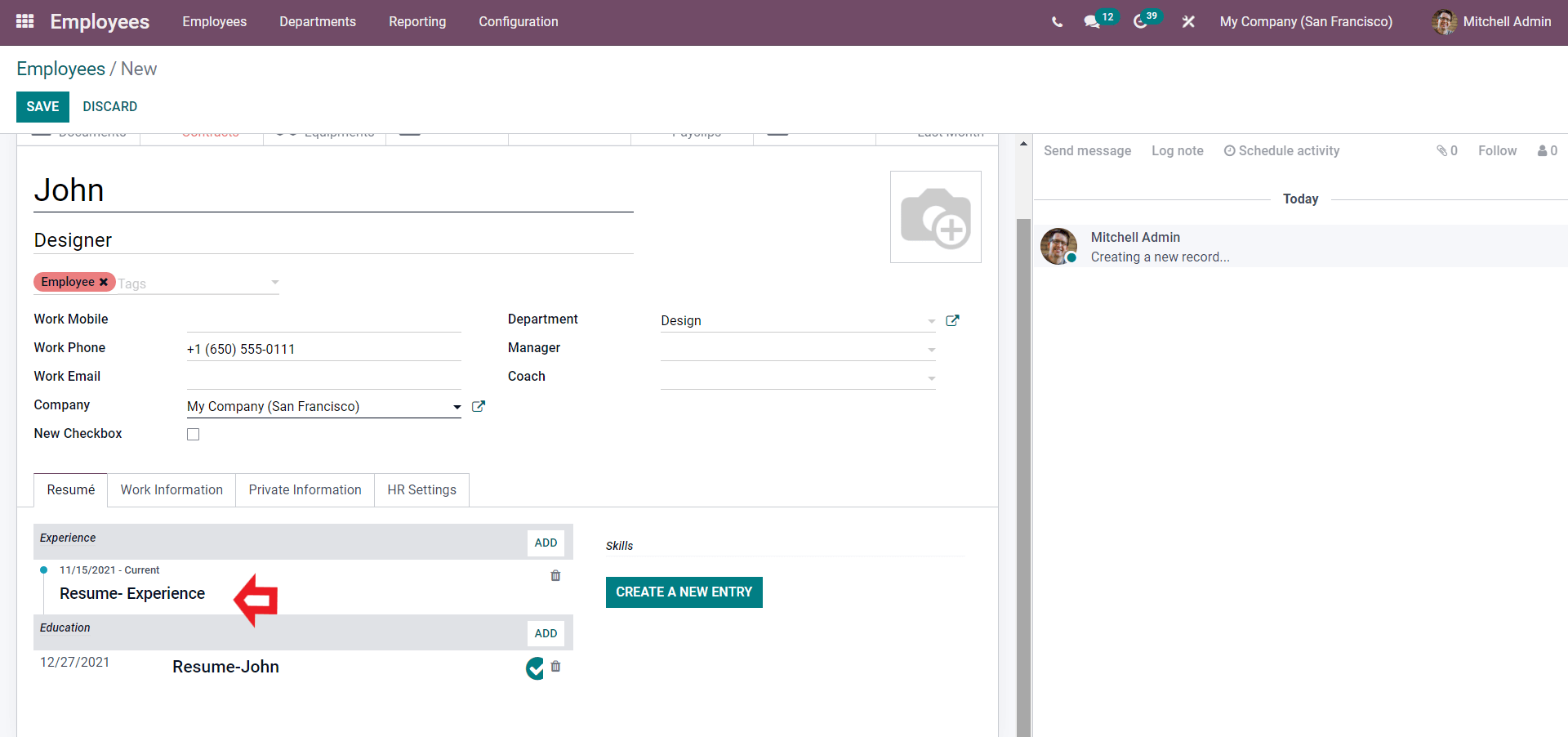
Click on the CREATE A NEW ENTRY under the Skills section to enter the Employee’s Skill. A configuration tab will open up as shown below.
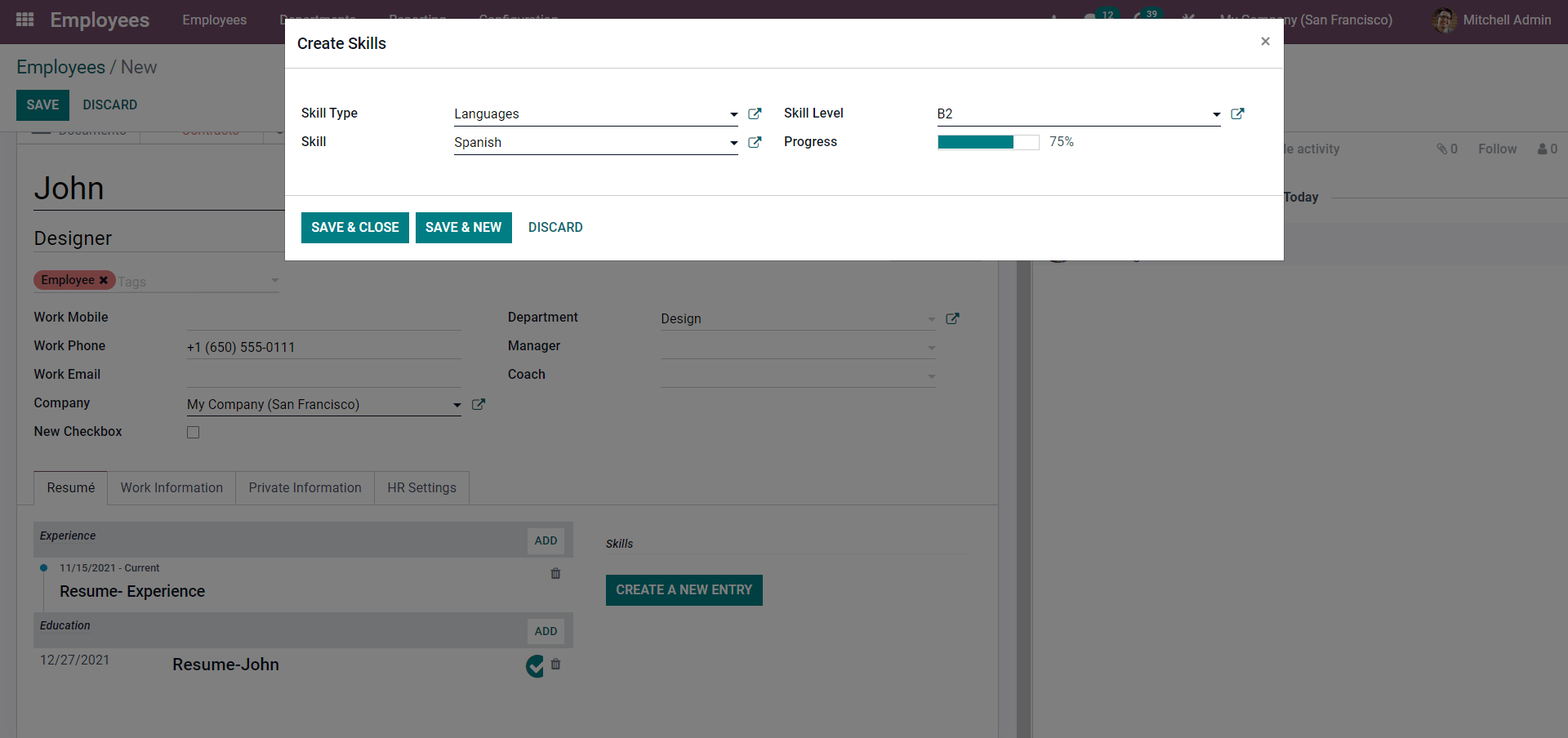
Choose the Skill Type and enter the Skill. Here the Skill type is language, and add the Skill is Spanish. You can rate the Skill level from the skill level field. After entering the skills, click on the SAVE & CLOSE button.
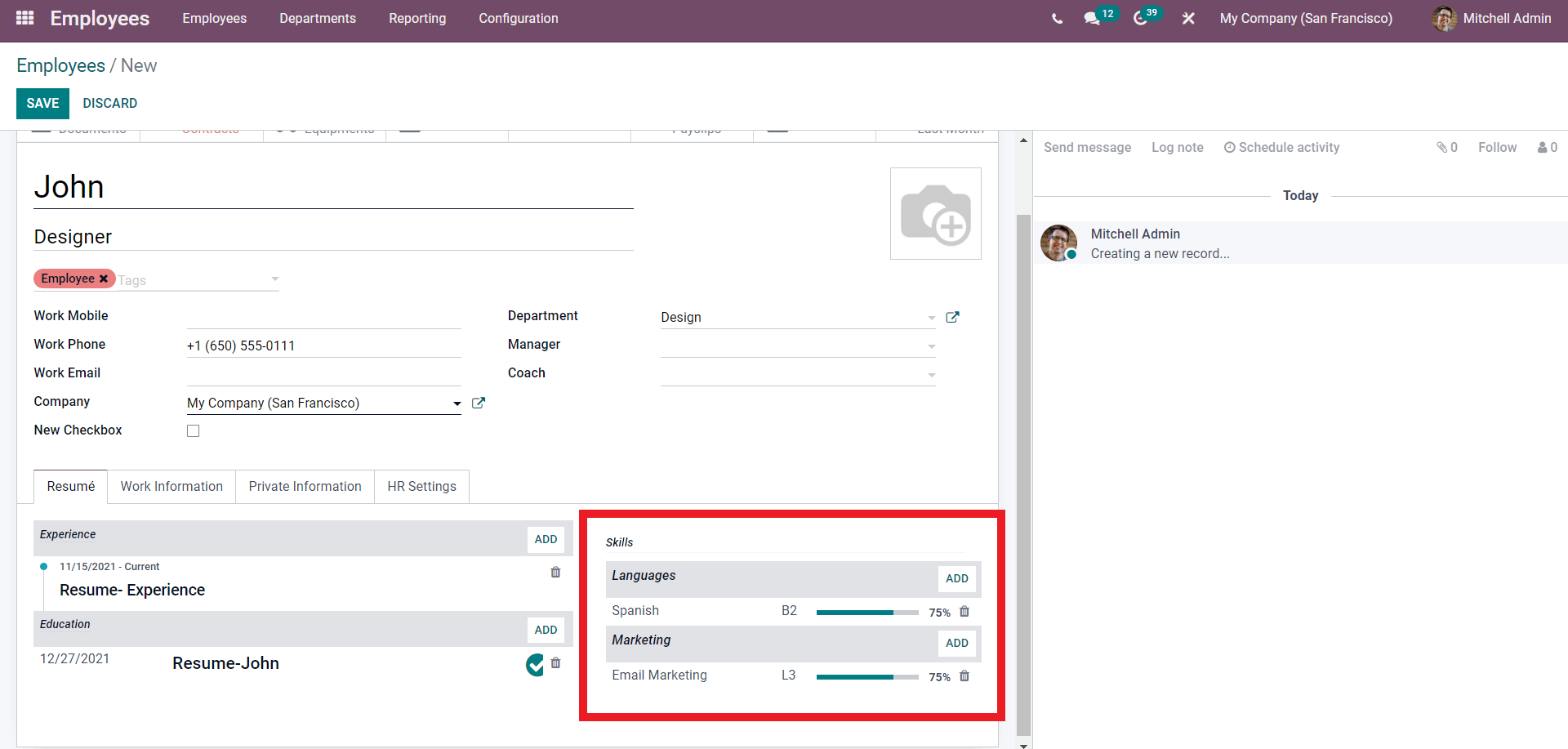
As shown above, the Skills will be included in the Employee profile. You can add multiple skills to the same employee. Click on the ADD button next to the Skills shown above to add the new skills.
After the configuration on the Resume tab, you can move on to the Work information tab, as shown below.
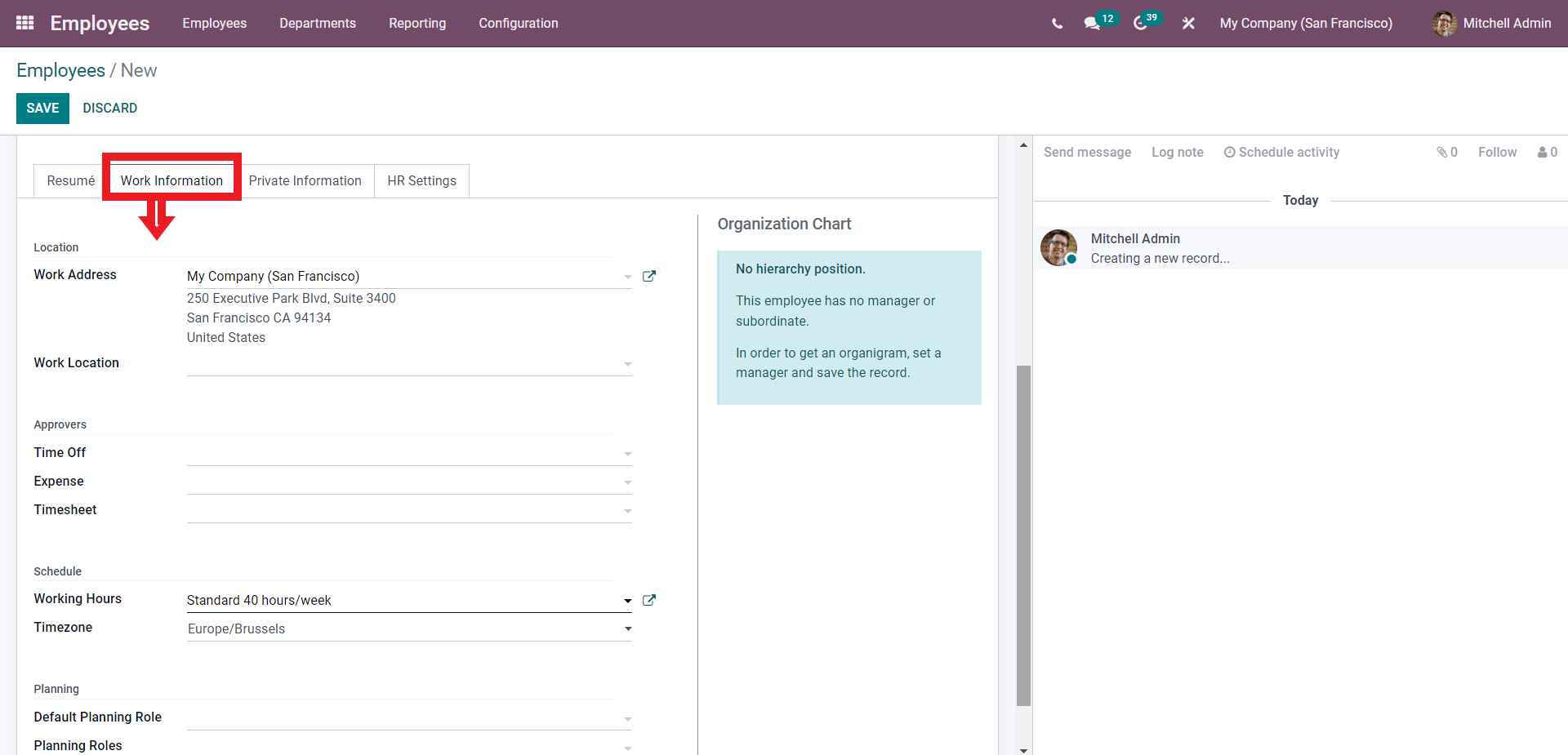
Here you can add the Work Information on the Employee. From this page, you can set the Work address, Work location, Approvers, Schedules, and Plannings on the employee from here. Configure this section concerning the nature of your Company and the Employees job position.
The Employee’s personal information can be entered under the Private information tab below.

You can use this space to add all of the personal information on the employee. You can also upload the work permit of the employee on this page. Click on the UPLOAD YOUR FILE next to the Work Permit section on the page to add the permit. After the configuration, move to the next area.
The HR settings tab will let you add the employee’s human resources settings, as shown below.
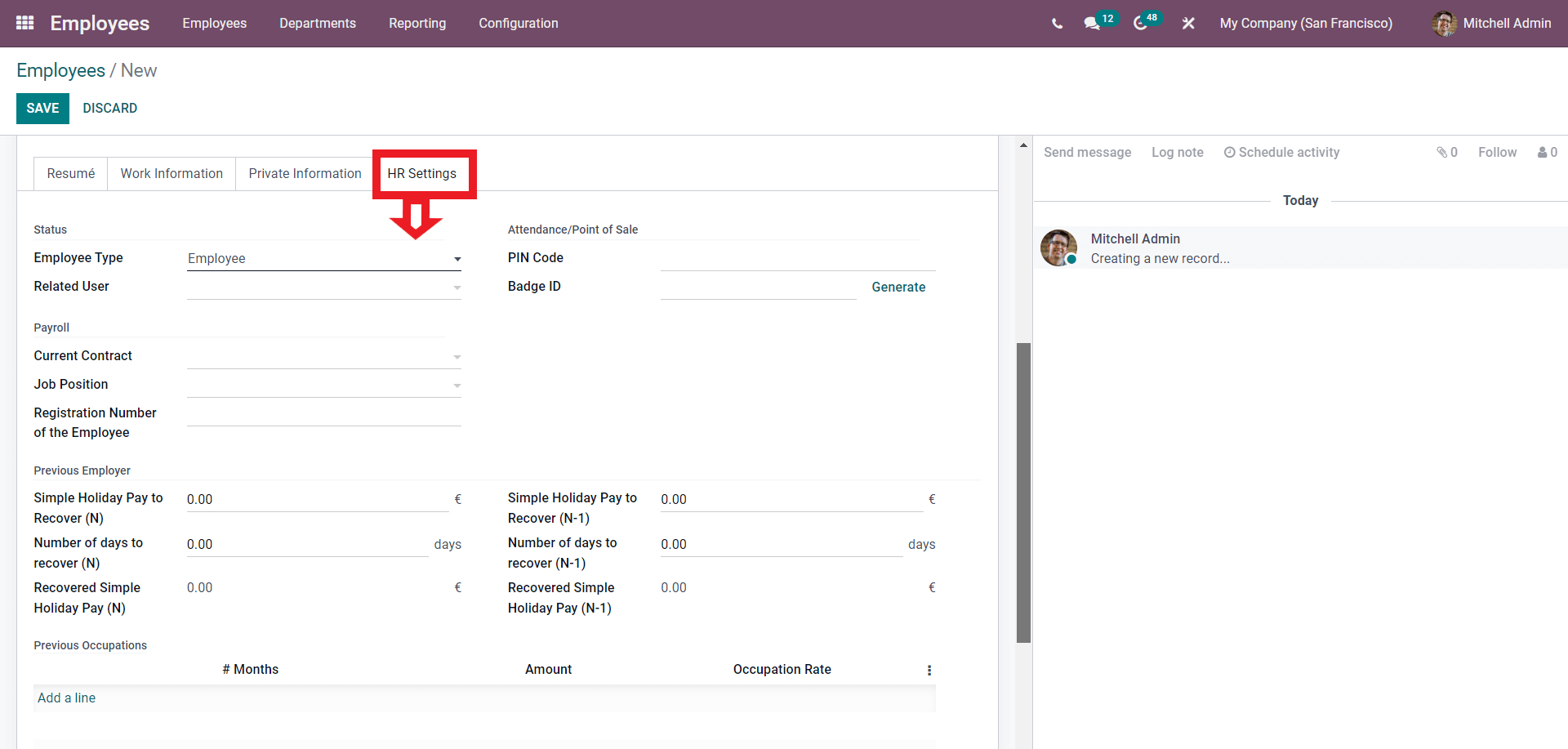
All of the HR settings on the Employee can be done from here. Here you can enter the Employee status along with Payroll, Previous employer, and other details, which you can go through to manage the employee quickly.
After the configurations, click on the SAVE button to save the profiles onto your Odoo database for more configurations. In the modules, click on the advanced features to manage the Employees.
Skill management
Employee skill management is necessary for proper employee analysis. Classifying and understanding the skills of your employees will allow you to efficiently use the full potential of the employees for generating maximum productivity from them. Employee skill management can be carried out from the employee profile. Go to an employee profile from the dashboard of the Employee module as shown below.
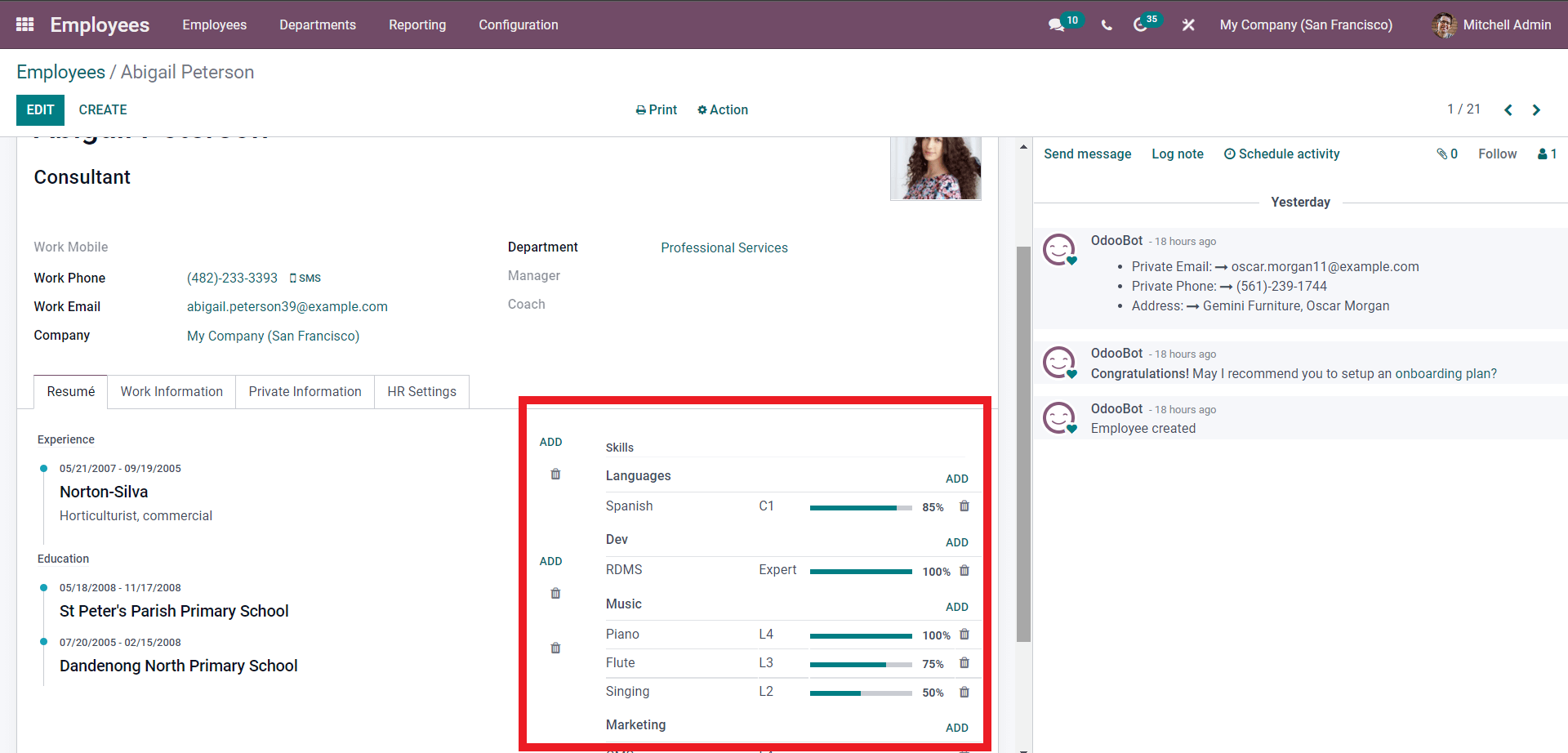
Employee skills will be shown under the Resume section as highlighted in the image given above. All of the employee’s skills are listed down here with a graphical representation of the range of the skills in percentage. Click on the ADD button to add a new skill to the employee.
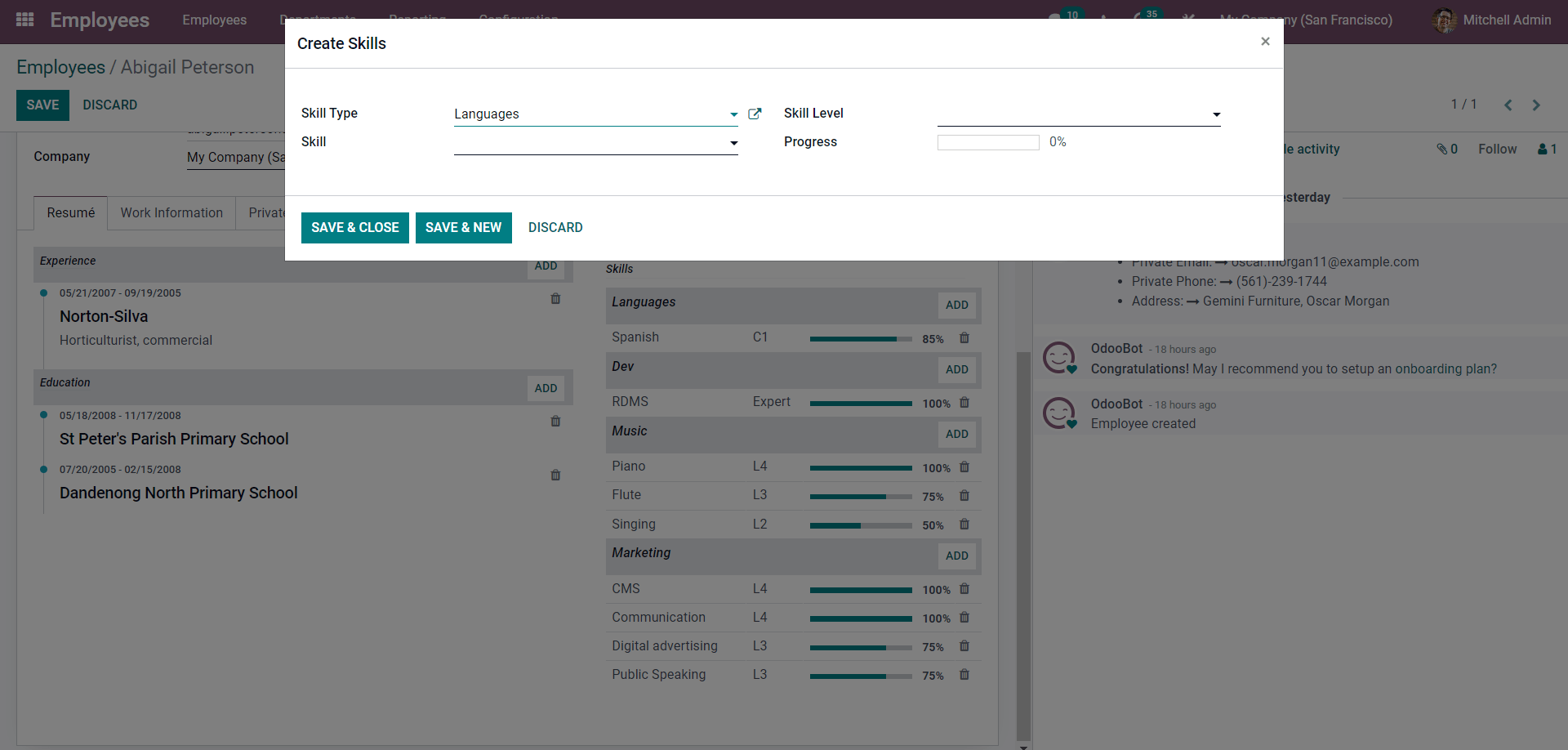
Choose the skill type from the Skill type section. To create a new Skill-type and enter the name of the new Skill type, and if Odoo doesn’t recognize the name of the Skill, a Create and Edit button will appear, as shown below.
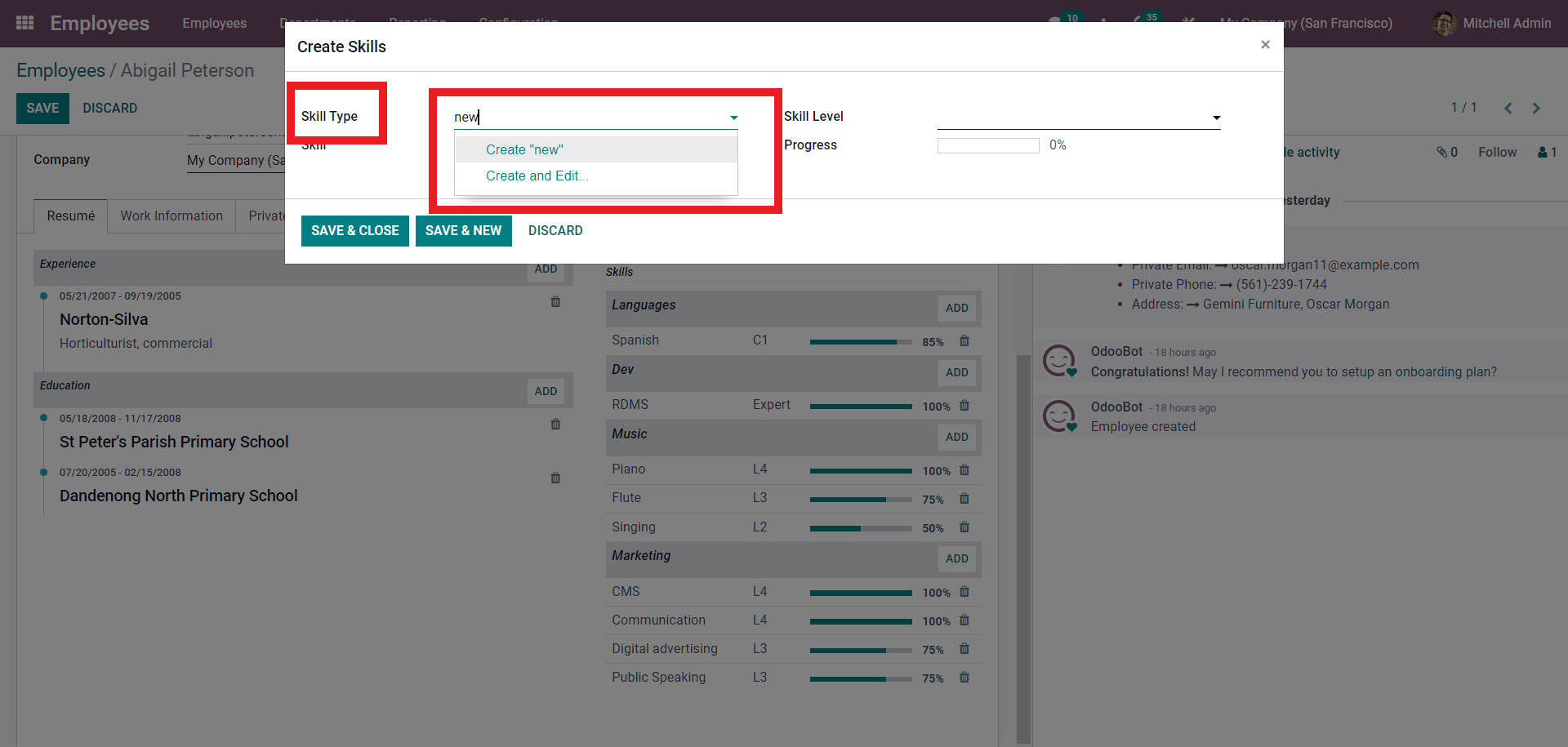
Click on the Create and Edit button shown above. A configuration page will open up, as shown below.
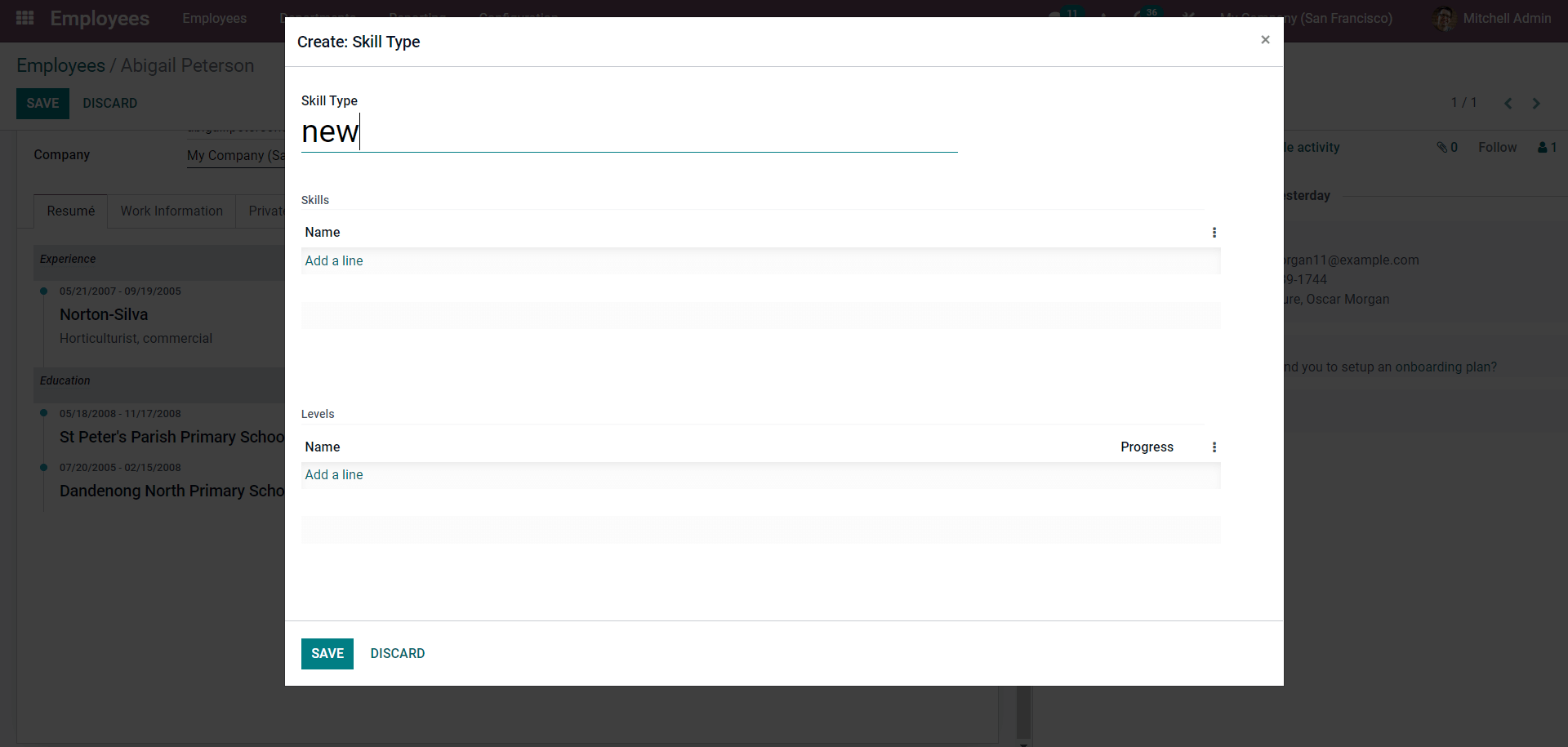
Type in the name of the new Skill type. Click on the Add a line button to add the new Skill under the Skills section. Add the skills to this page. Similarly, under the Levels section, you can add the employee’s skill level. After the configurations, click on the SAVE button to save the Skill type. The skills will be added to the Skill section of the employee. Similarly, you can share many numbers of skills with a single employee and avoid clutter simultaneously.After creating the new sales type, you can add skills in the Skills section, as shown below.
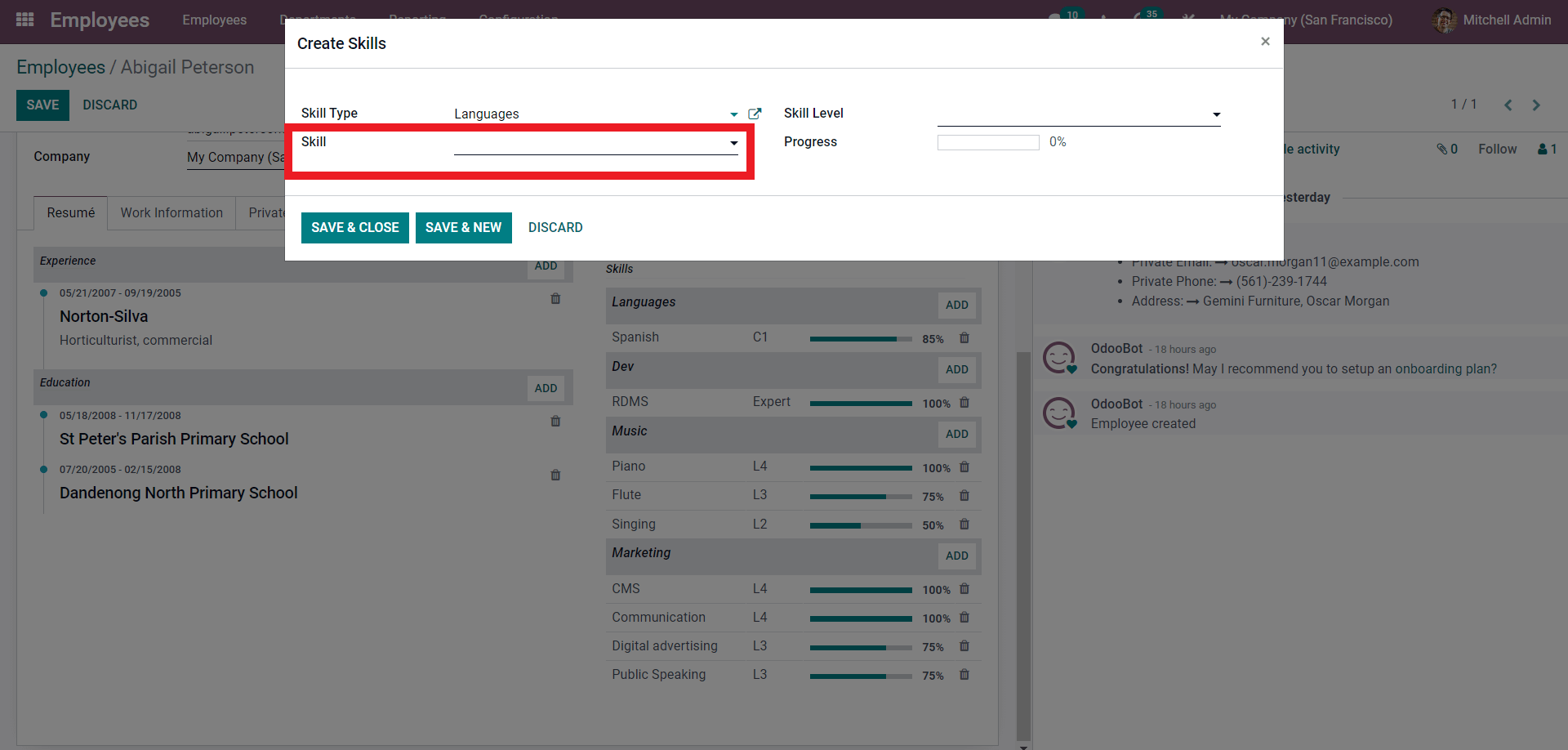
Click on the field and from the drop-down menu, select the Skills. If the Skill is new, just type the name of the Skill, and a Create button will pop up. Click on it, and the skill is instantly created and added. The next step is to add the Skill level from the Skill level field, as shown below.
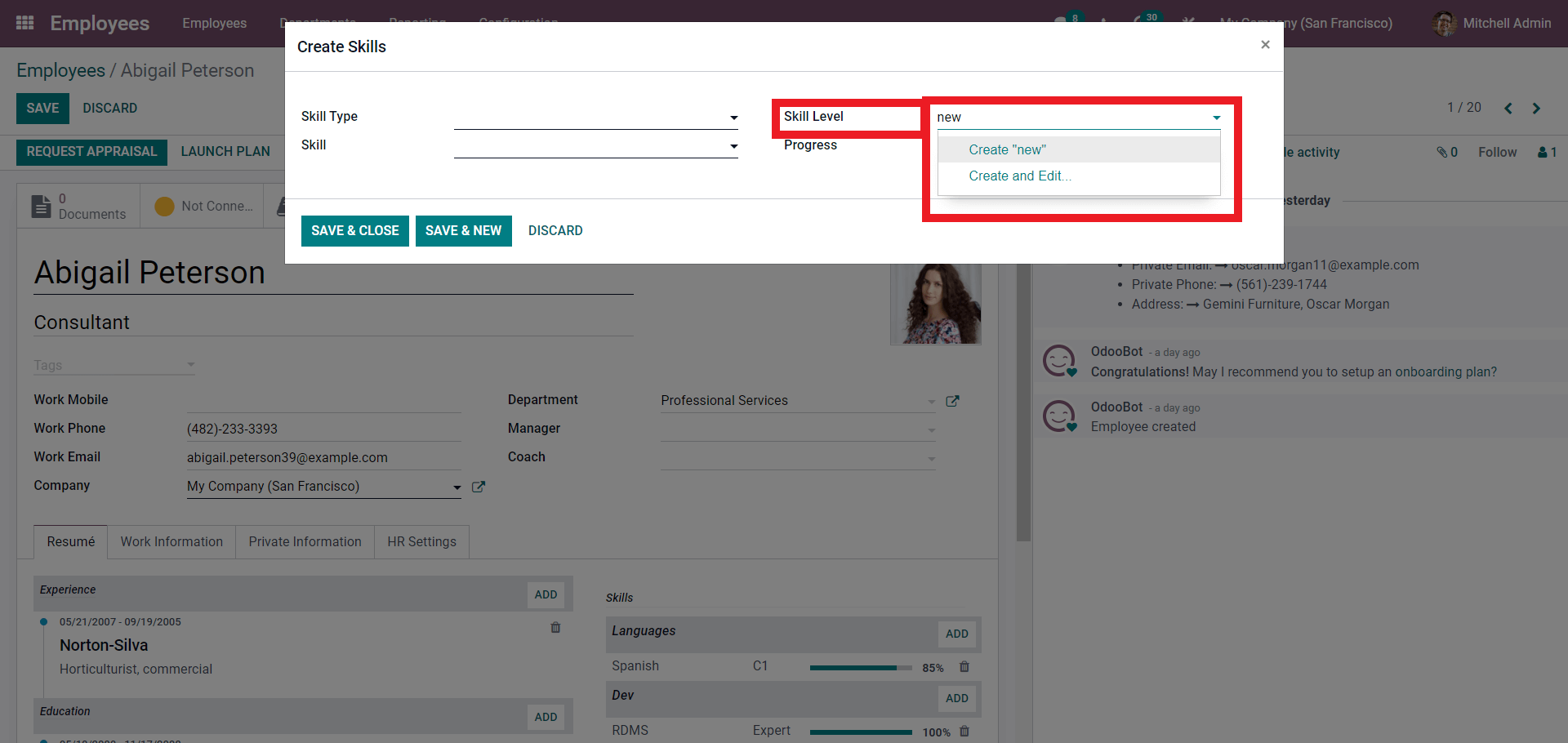
Suppose the Skill level is new, a Create and Edit button to add the new skill level. A configuration tab will open up as shown below to add the Skill level.
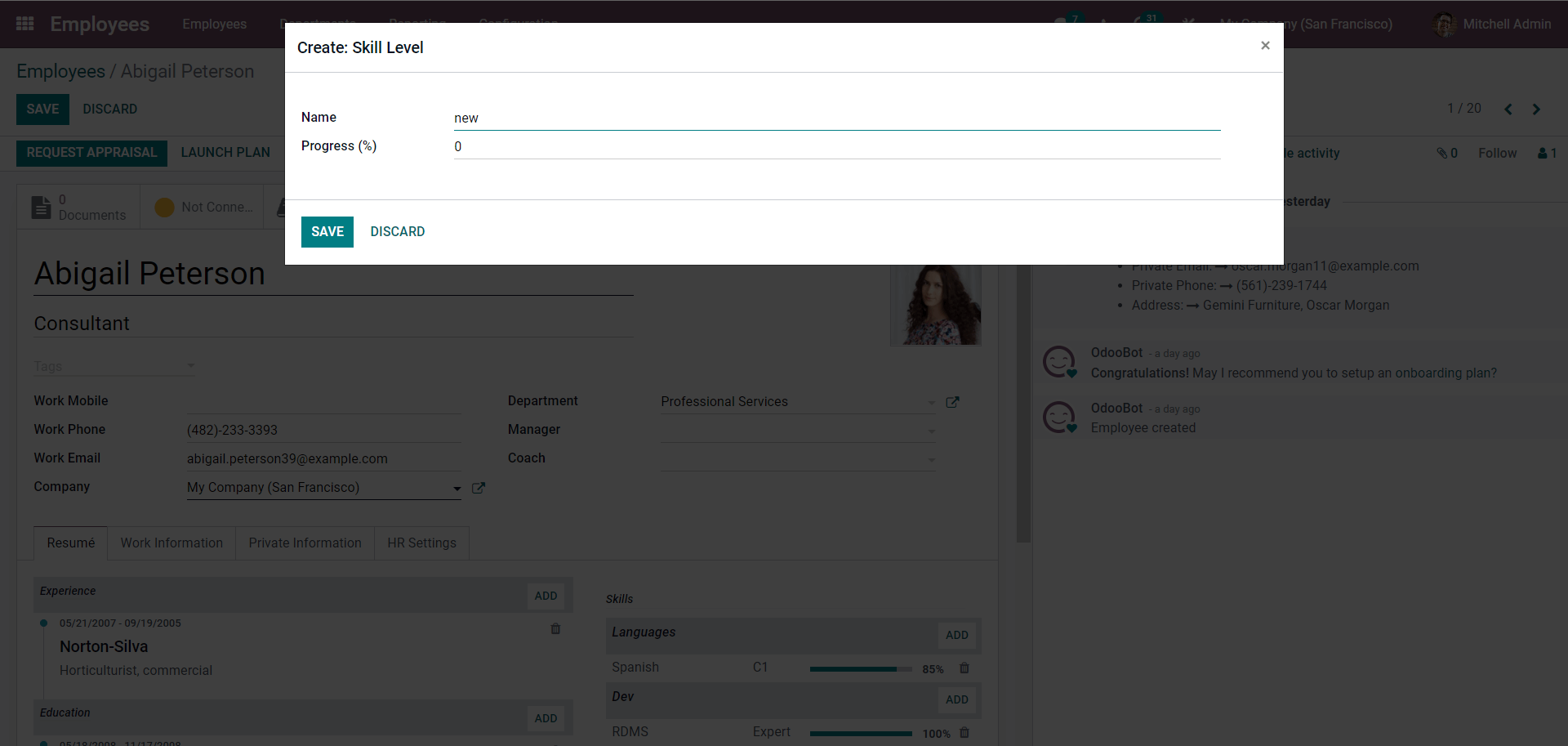
Enter the name of the Skill level and the Progress in percentage, click on the SAVE button to save the Skill level. The skill level will be automatically added to the employee profile. After adding all of the employee skills, click on the SAVE button, and the skills be added to the employee profile. The employee profile will be updated according to the Skill level and will be displayed on the employee profile as shown below
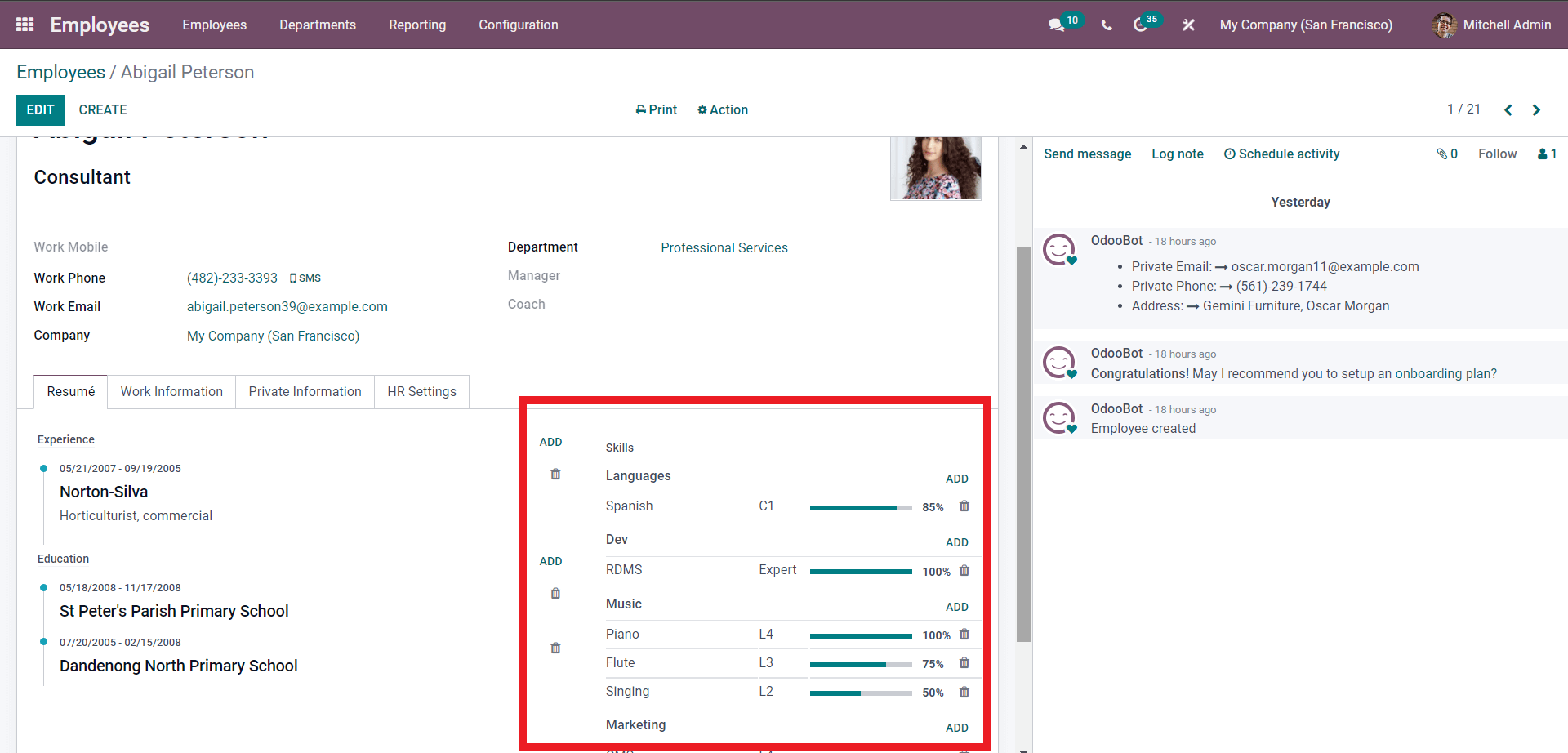
You can add or manage the skills at any time from the employee profiles themselves. Updating and keeping track of employee skills will help you efficiently filter employees based on their skill sets and manage them quickly based on their skill sets, allowing you to easily manage a massive number of employees simultaneously.