Group discussions are crucial for organizational communication, enabling team members to share ideas, opinions, and perspectives. Successful discussions require effective communication, active listening, and constructive feedback. To ensure a productive conversation, set clear objectives and guidelines, and moderate the discussion to ensure everyone has a chance to speak.
Group discussions have several advantages for panelists and presenters since they help candidates comprehend a topic better, expand their perspectives, and encourage active involvement. Individuals that participate in these talks become better analysts, thinkers, and analysts overall, which makes them a perfect match for a company. They also contribute to problem-solving by having multiple perspectives on the same issue, which results in a clear notion of how to eliminate unanticipated scenarios in many industries.
Finally, group conversations are advantageous because they create the way for fresh and original answers, enhance listening, self-assurance, and concentration skills, hasten communication and soft skills development, and promote team building. They foster leadership and teamwork abilities as people cooperate and plan with one another to combine resources. Group talks also improve respect and tolerance. Masterclasses, or advanced-level courses, provide working professionals with the chance to improve their talents and progress their careers by delivering in-depth information and practical skills in certain sectors.
The Odoo 16 Discuss Module is such a comprehensive and compact platform to establish and streamline an effective discussion facility inside your organization. Users of Odoo ERP can interact with others by exchanging files and messages, facilitating effective team communication. Create discussion channels, manage messages, and host private or public chat platforms using the Discuss module's user-friendly interface. Additionally, it makes organizing conferences easier and enables users to send and receive messages without the usage of external media. The Discuss module condenses all conversations into a single area, improving the effectiveness and efficiency of sending and receiving messages.
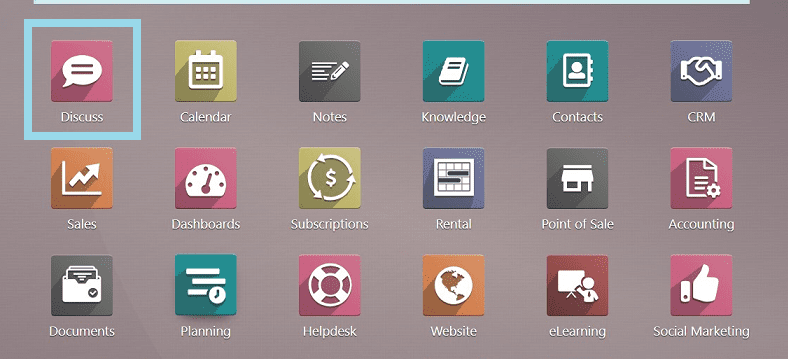
Let's speak about the many functions available for improved communication management inside an organization as we quickly move on to the Odoo 16 Discuss Module platform.
As soon as you open the Discuss Module, you will be landed on the “Inbox” section of the Discussion Application, as shown below.
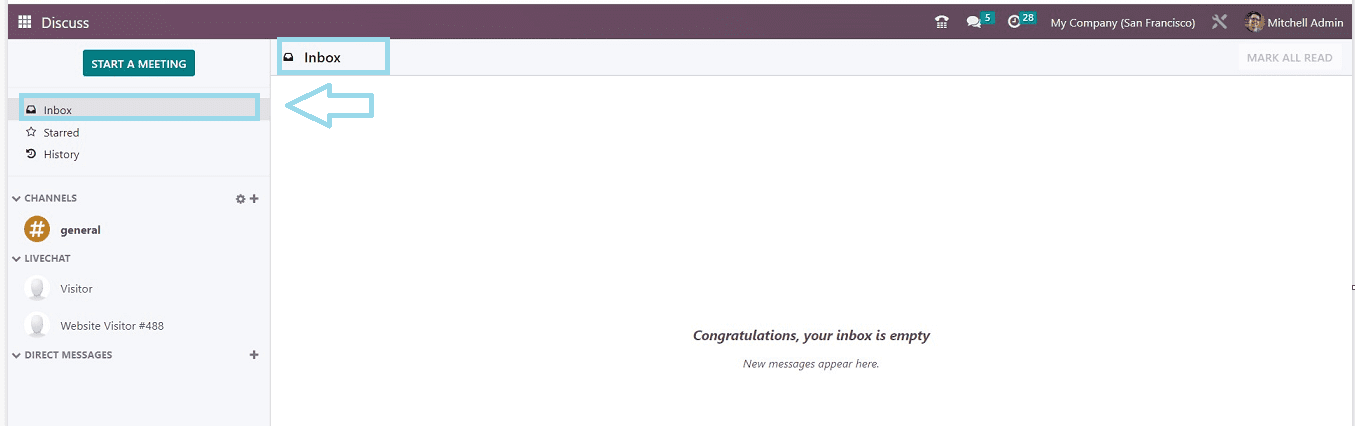
You can see the starred messages in the “Starred” section.
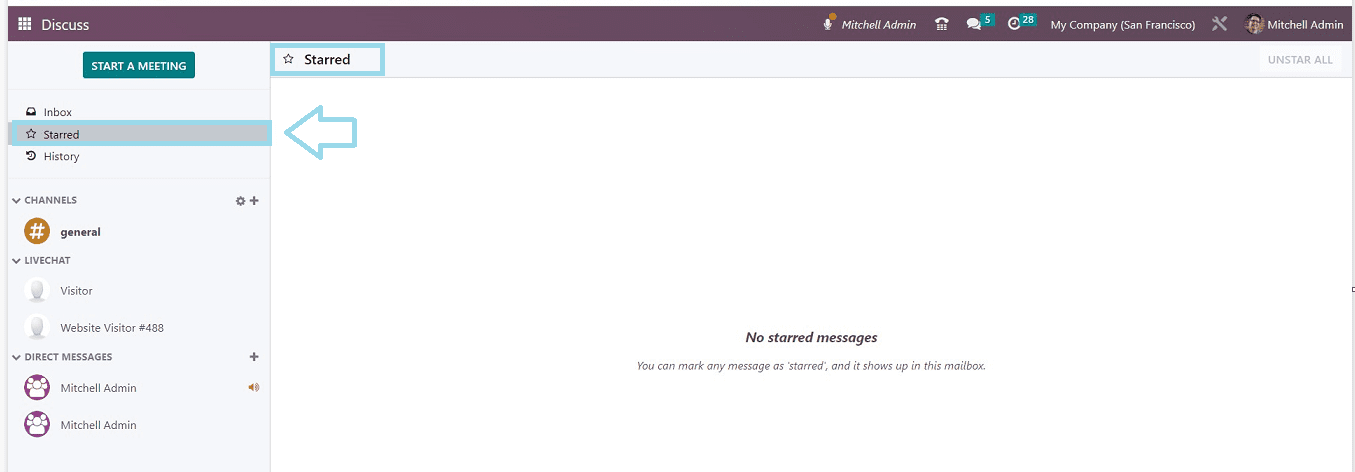
The message or chat history will be shown inside the “History” section.
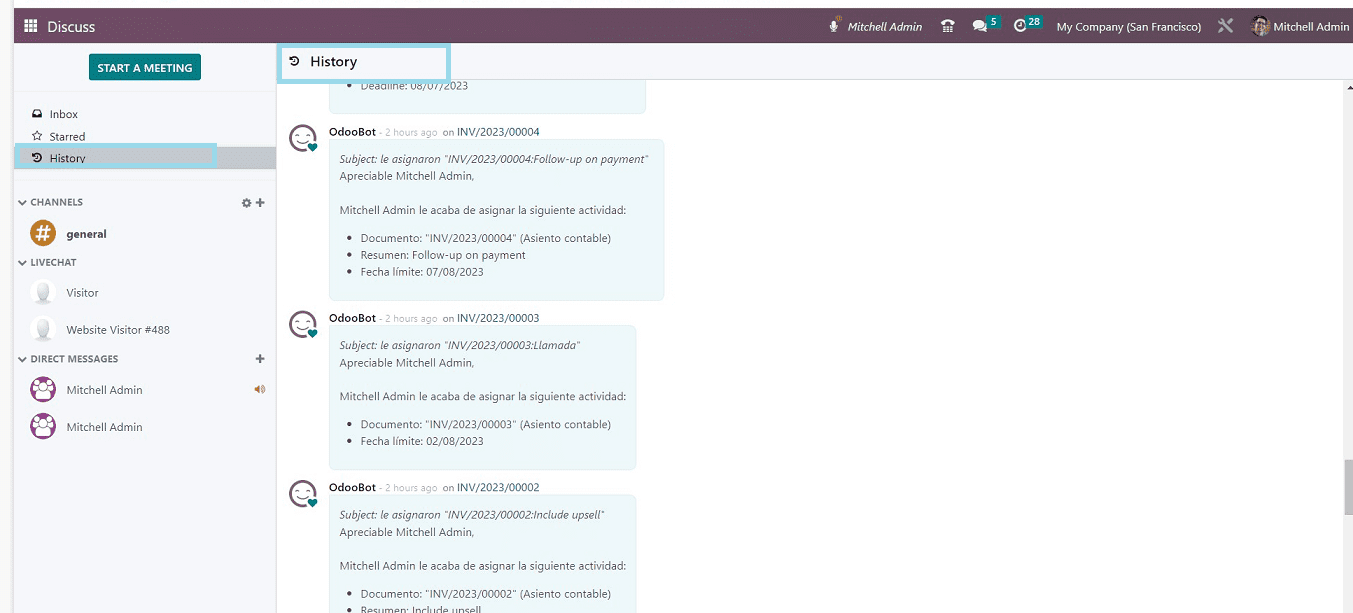
How to Start a Meeting
You can start a new video meeting by using the “START A MEETING” button available at the top left side of the page. Clicking on the button will open a meeting window from which you can invite people from the “Invite People” selection list.
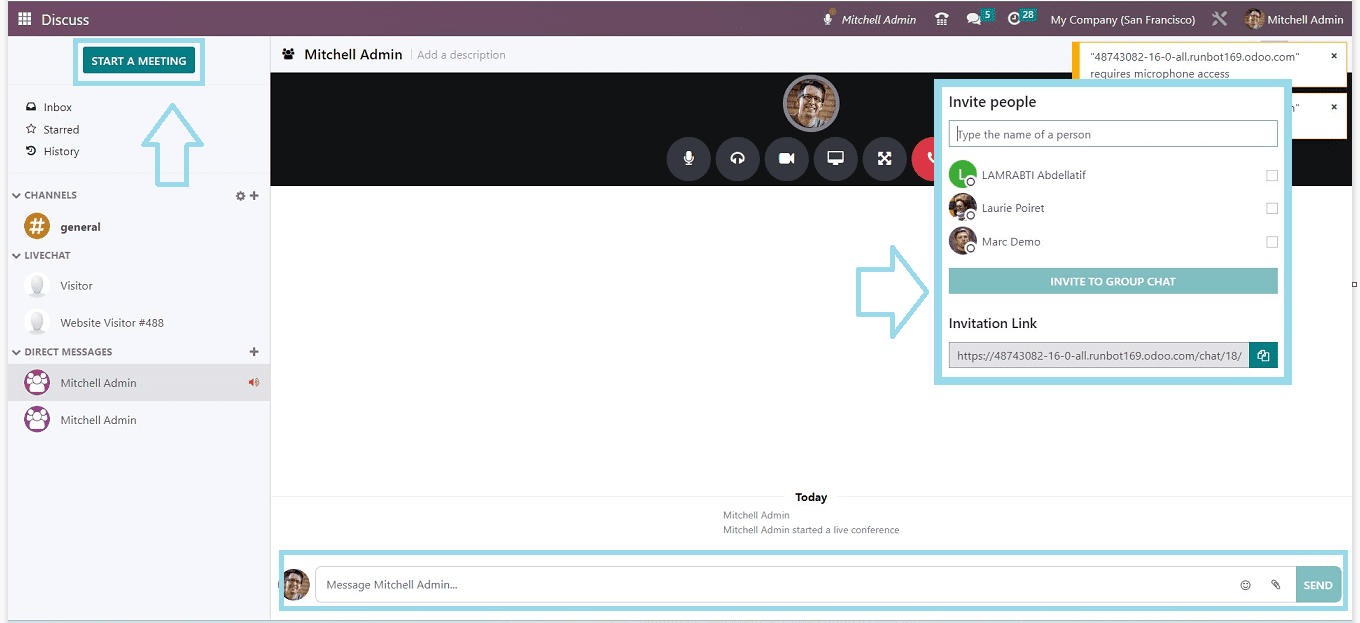
Also, a group chat facility is available on the platform. You can invite people to the meeting using an invitation link available inside the “Invite People” box. Odoo also provides the facility to chat with text messages while doing a video meeting. You can see the text area below the page in the above screenshot.
Creating Channels
You can access or subscribe to new channels by using the setting icon found near the “Channels” section. You can see details about the public channel by choosing this option. Or click the “+” icon to open an existing channel by typing the channel name on the text area icon.
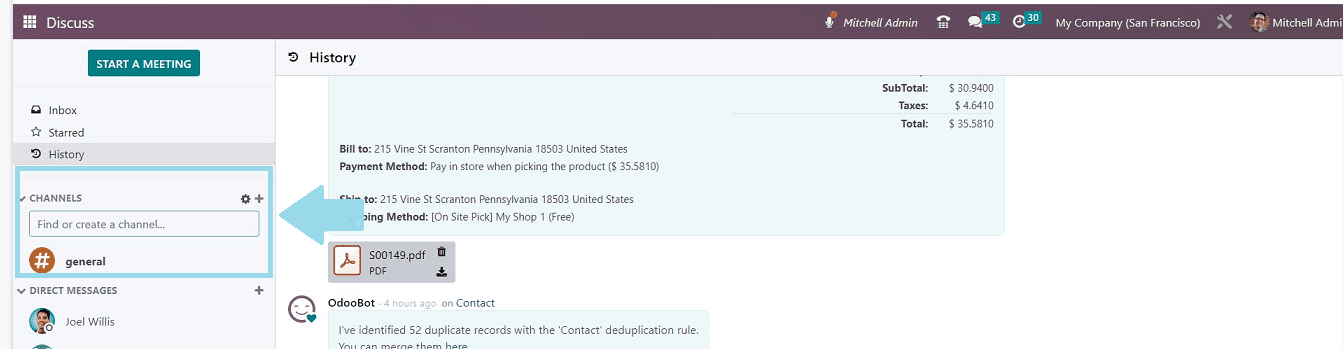
Click on the "Settings" icon to add a new channel or manage an existing one. You will be sent to the channel dashboard panel after clicking the settings icon.

You can see the various channels created inside the platform within Kanban Cards. You can see the Channel Name, Description, and a “JOIN” button to join the channel. The "NEW" option can be used to start a new channel. This action will open a channel configuration form, as shown below.
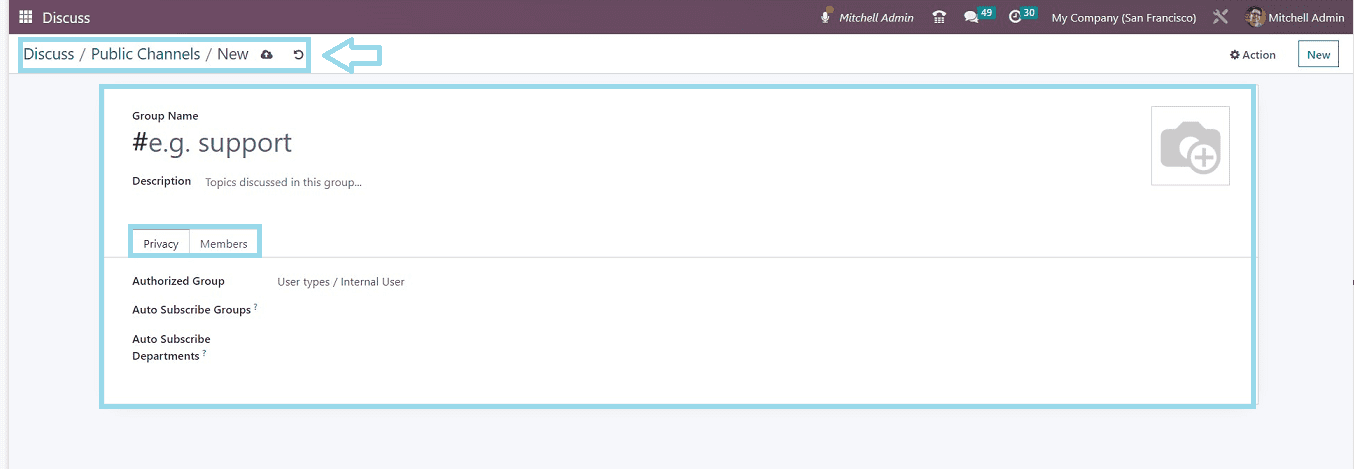
Don't forget to enter the “Group Name” and icon on the channel creation page. The option for “Description” enables topical conversation.
Privacy tab: Select from options like Selected Group of Users, Invited People Only, or Everyone. Enter user type or internal user under “Authorised group.” Members can be added to their relevant groups or departments using the choices for “Auto Subscribe Group” and “Auto Subscribe Department.” Under the “Privacy” tab, you have access to these choices.
Members Tab: The Members tab can be used to add new members as per the channel requirements.
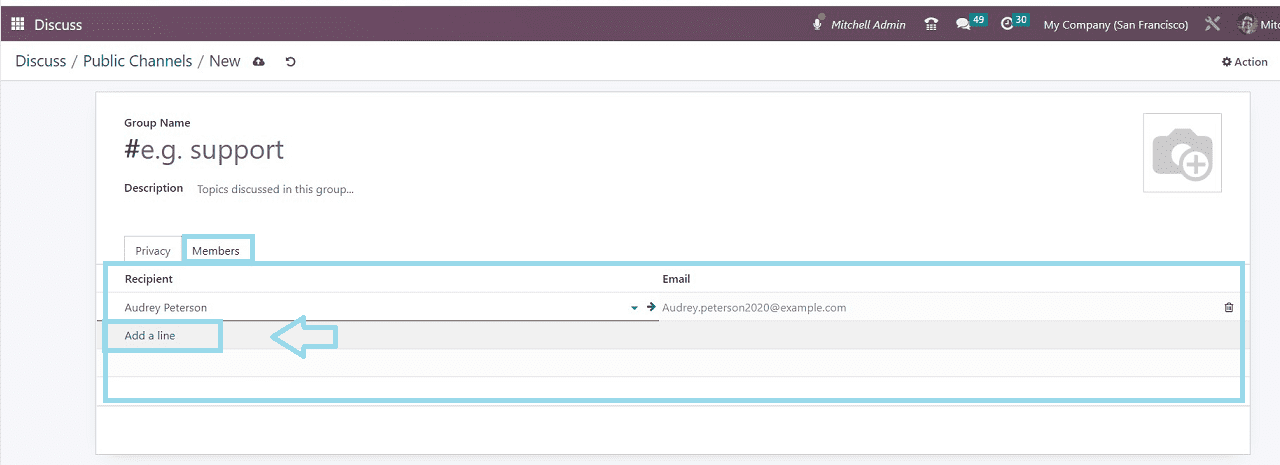
After saving the channel data inside the form, your new channel will be created.
How to Send Personal Messages
The "Direct Messages" part of the Odoo 16 Discuss Module allows you to send private messages to colleagues within the company.
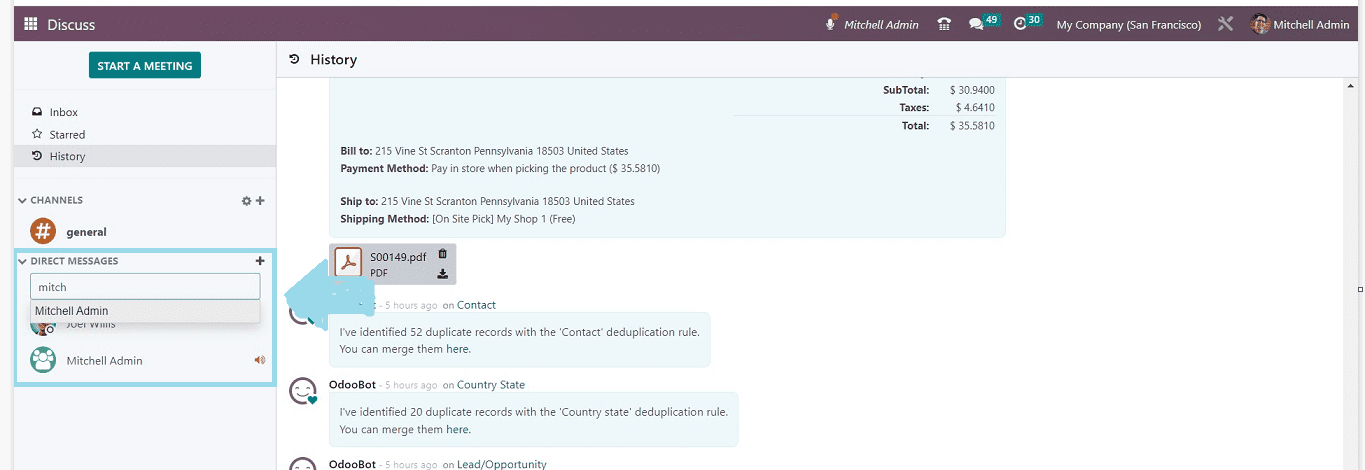
Click on the plus symbol to start a conversation within the team. The plus icon located next to the direct message option may be used to start a private chat. You may seek up the person you want to speak with using the Search option.
Opening the direct messages window will open a new page with options including Call, Video Call, Add Recipients and Settings, as shown below.
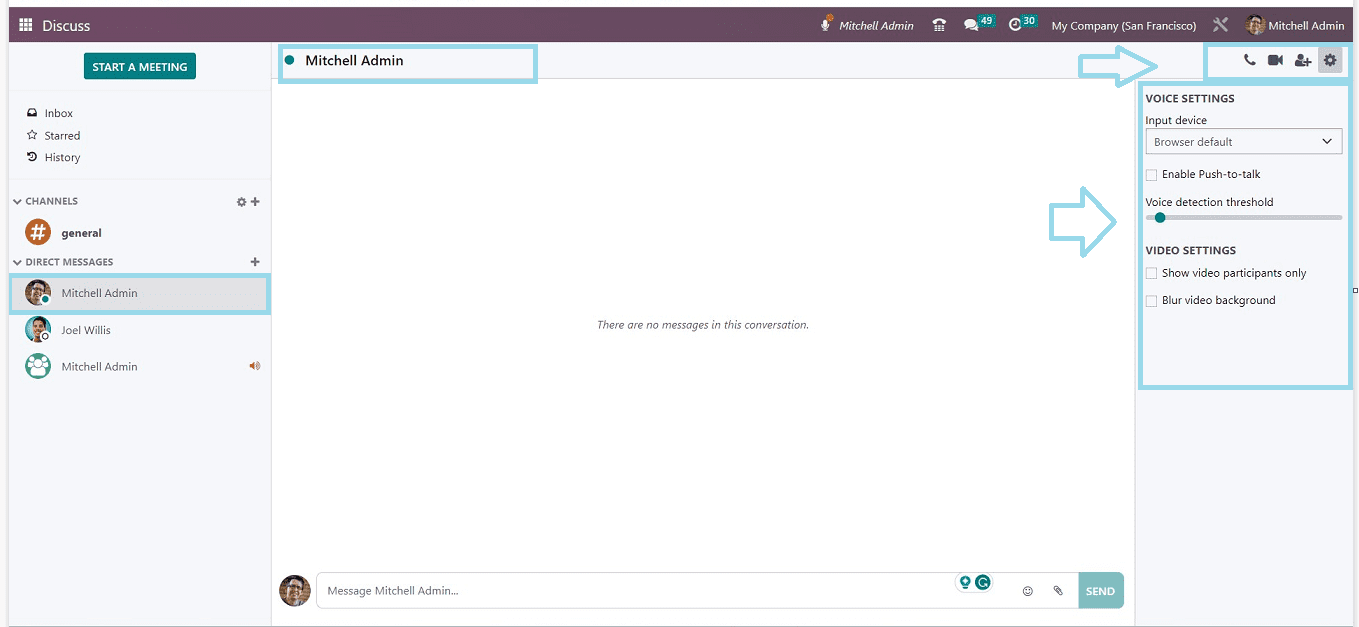
If needed, you can use the phone and video call options offered in the top right corner. In the chat section, you can add attachments as well as emojis from the default emoji list provided by Odoo.
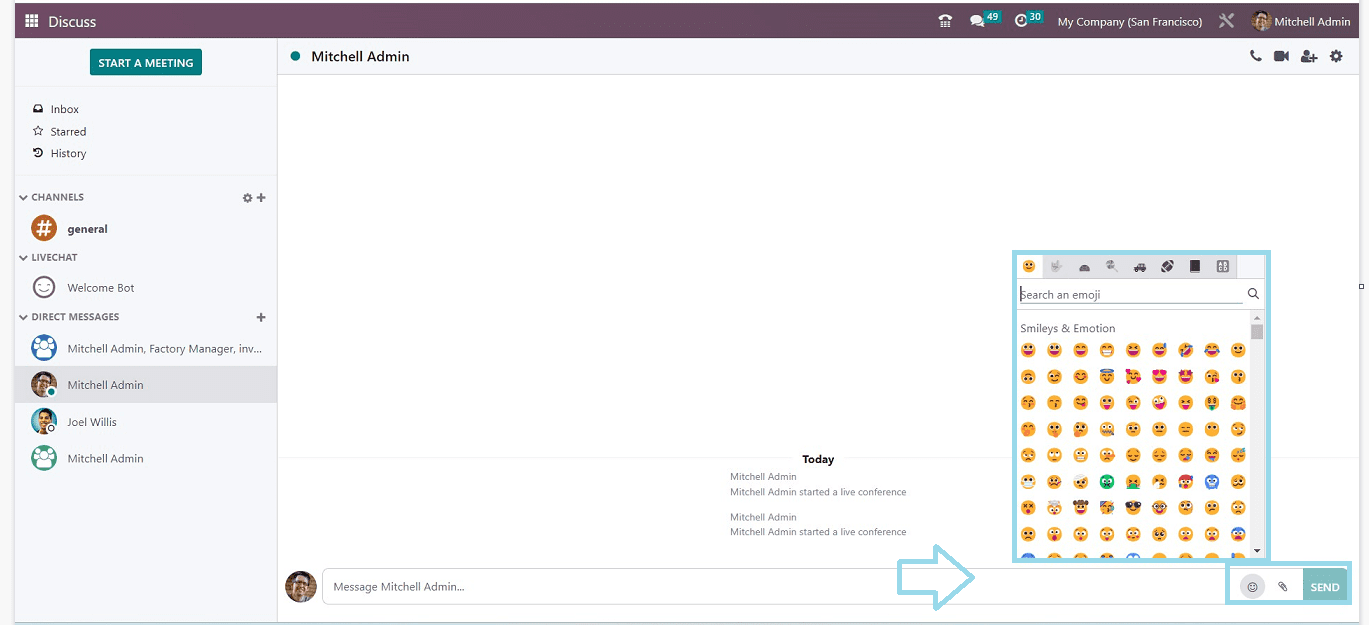
Group Chats and Chat Rooms
Odoo provides a chatroom facility in this application through the “Add Users” icon available on the top right corner of the page.
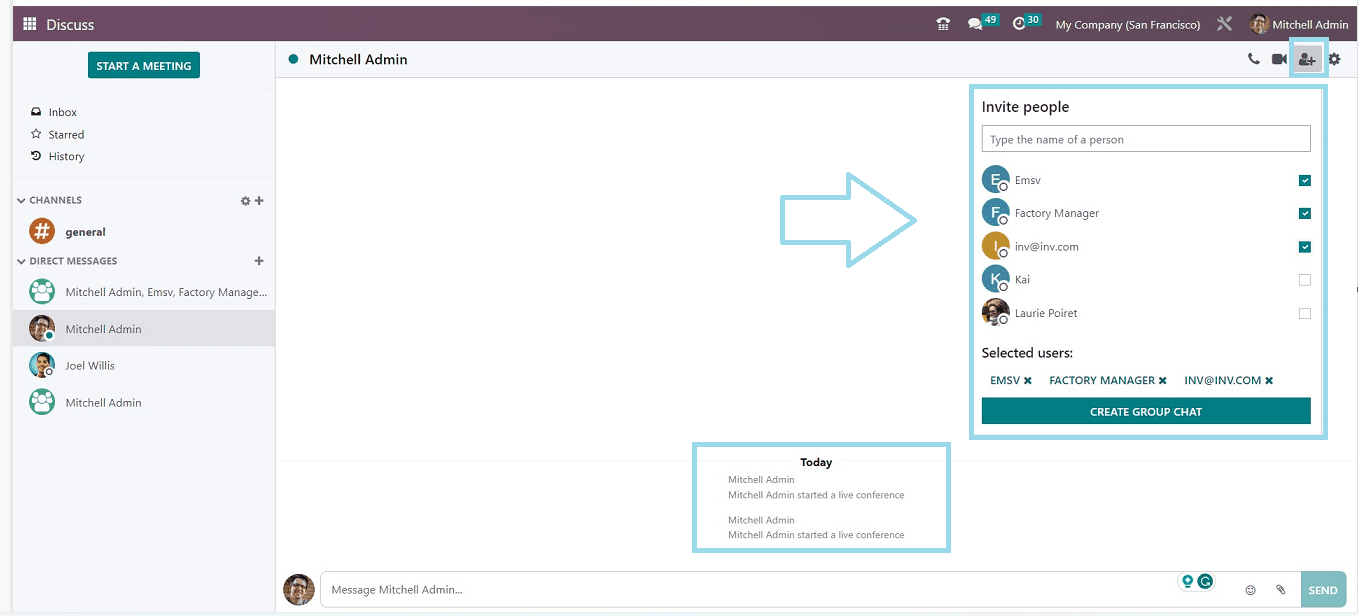
To create a chat room for the invited people, you can add the users to the chat from the list or search using the search box. After adding the people, click on the “CREATE GROUP CHAT” button.
Chat Settings
Users can configure a few “VOICE SETTINGS” AND ‘VIDEO SETTINGS” under the Settings section of the Discuss Module. You can switch on the “Enable Push-to-talk” under the “Input device” if necessary.
You can Show video participants only and Blur the video backdrop when establishing a video conference while in a meeting. The settings can be activated if necessary. You'll obtain the browser's and input device's default settings. These features are available in the Discuss module of the Odoo ERP application.
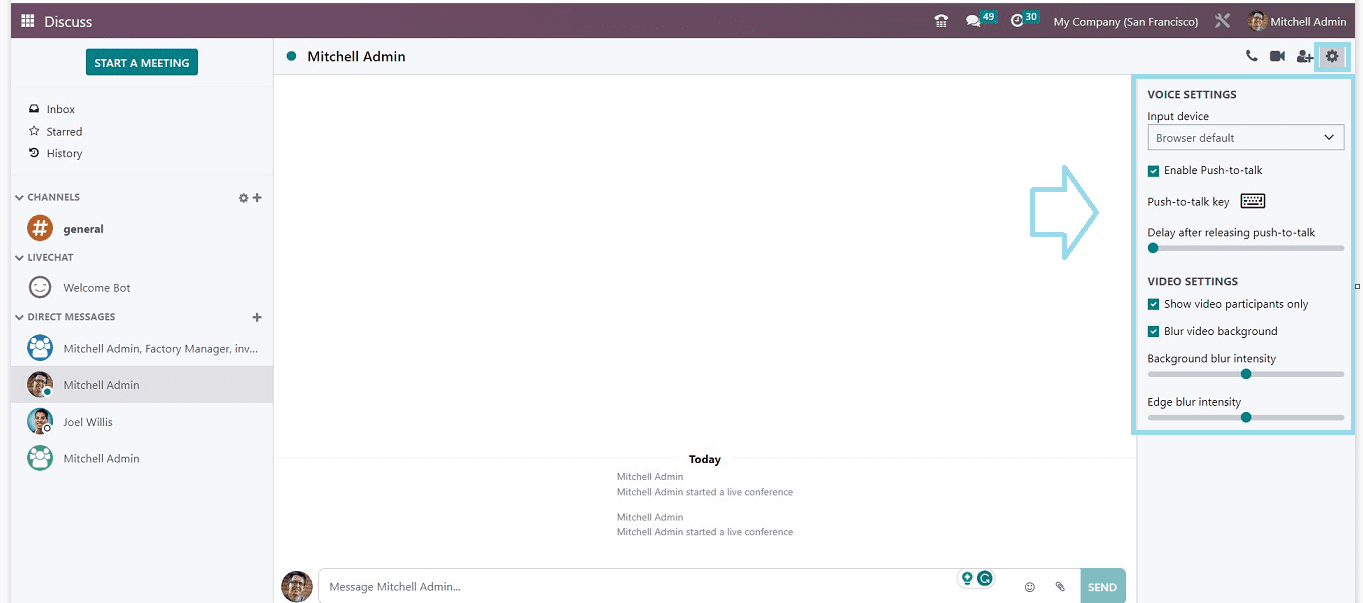
Notifications
All message or conversation previews, together with their notifications, are viewable from the “Conversation” menu of the Discuss Module.
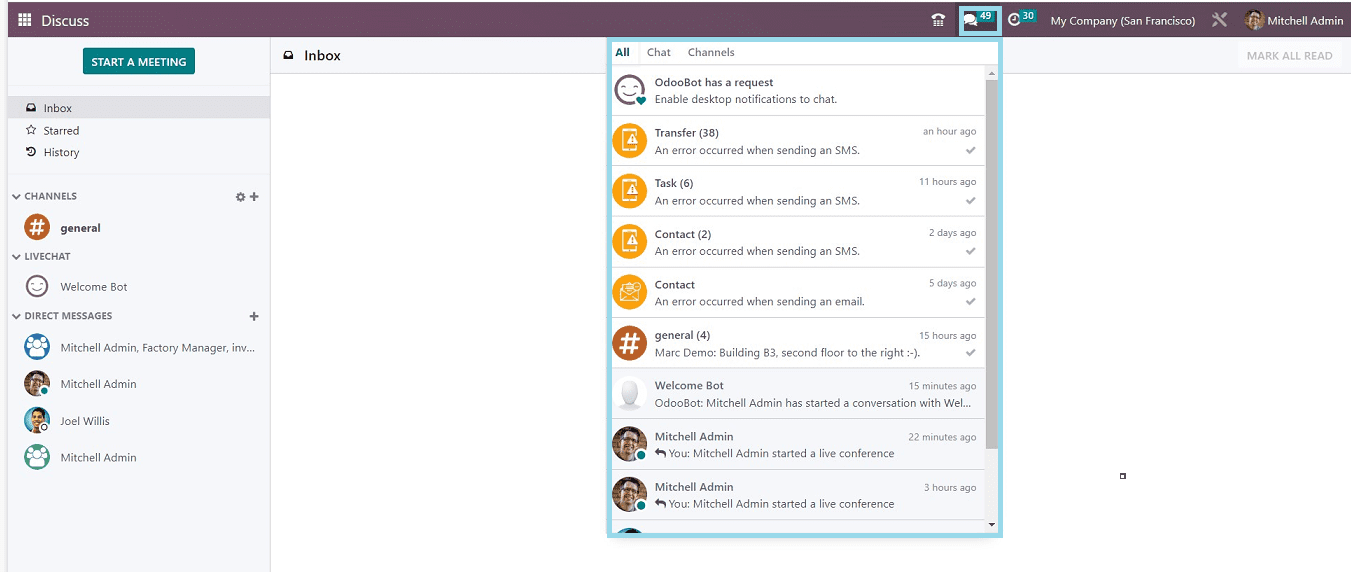
Display Dialing Panel and Making Quick Calls
You can use the “Display Dialing Panel” menu icon from the Odoo 16 Discuss Module to make quick calls. You can access the “Recent” call details, “Next activities,” and “Contacts” from the left side of the window, as shown below.
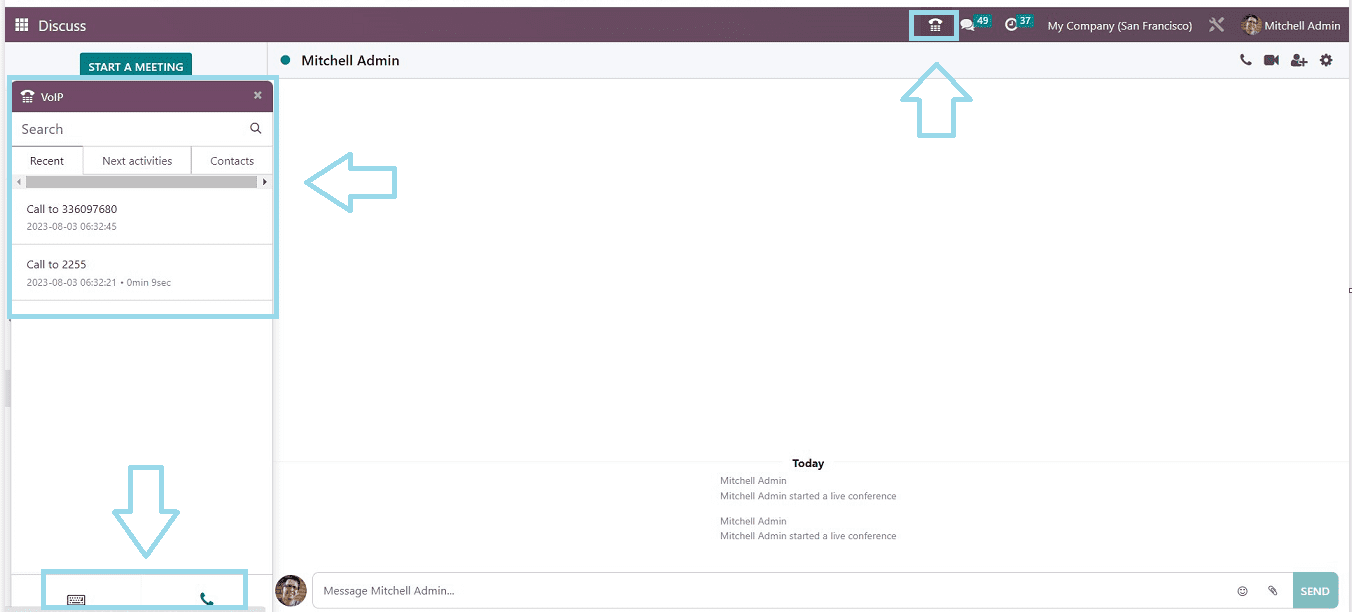
Use the "Keypad" icon on the lower left side of the page to manually enter the user's contact information and make short calls.
Activities and Reminders
You can see your activities or tasks as well as create new activity notes within the “Activity” menu of the module. To add new notes or tasks to perform, use the "Add new note" option. After selecting the option, you can enter and save the note inside the visible text field.
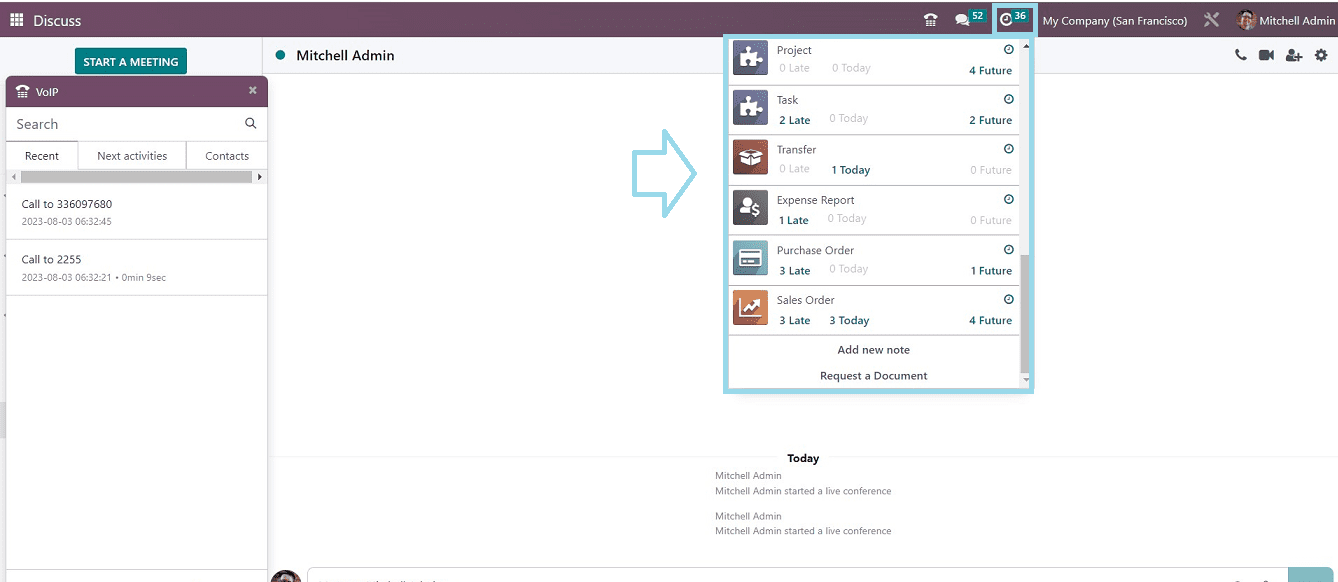
Requesting Files or Documents from Colleagues
You can use the "Activity" option of the Discuss Module to ask colleagues for any documents or files you need from them. You can avail of this function by clicking on the “Request a Document” option available under the “Activity” dropdown list illustrated in the above screenshot. This action will open a pop-up window.
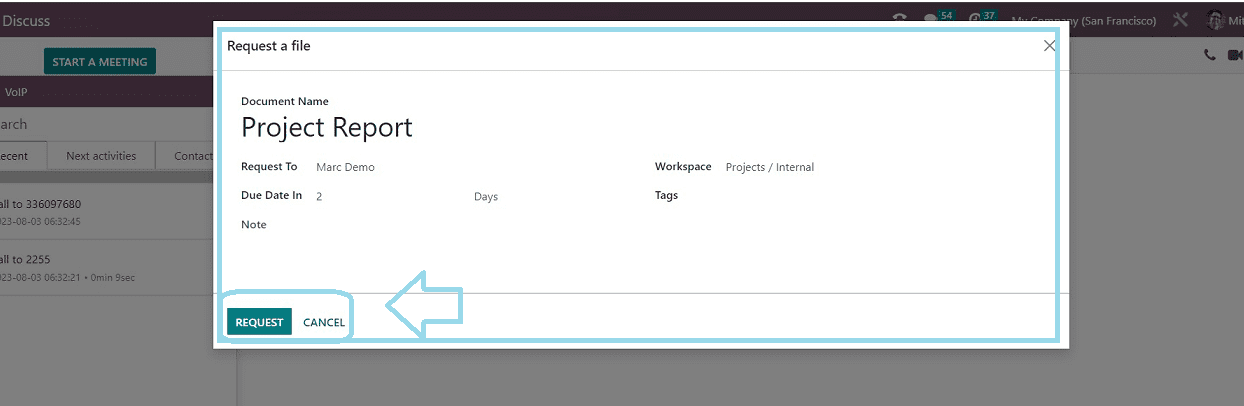
You can enter the "Document Name," "Request To" person's name, the "Workspace" that the person engaged is in, "Due Date In," "Tags," and any "Notes" inside the shown window. After providing the necessary information, click the "REQUEST" button to send an alert.
Integrations
Because it is linked to other modules, you shouldn't need to open the discussion module to communicate with others constantly. For communication, any other module can be used. Just for example purposes, I've opened the Discussion section inside the Odoo 16 Rental Module to show you how it works.
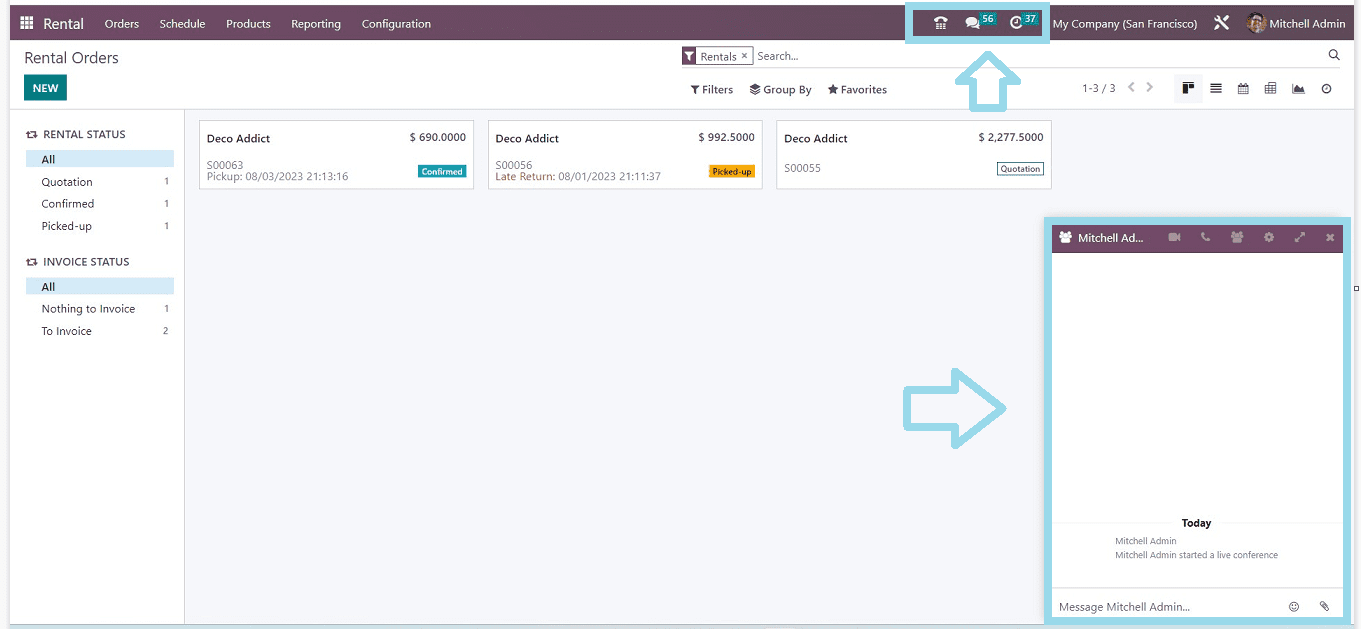
These are the functions available in the Odoo 16 Discuss Application. Employees can connect with colleagues and other company members with the Discuss module of Odoo, promoting efficient interaction and teamwork.