Surveys consist of data collection regarding company productivity, sales, services, or quality. You can make accurate decisions in business by gathering responses and feedback from customers or employees in an organization. Within the structured questionnaire in a survey, you can identify the needs of consumers and improve your marketing. Online surveys are important ways to reach out opinions of clients or customers. An individual can consume time and gather information quickly through these surveys. By installing an online survey software, a firm can quickly boost the workflow in the market. Using Odoo 15 Survey module, you can collect feedback on services or products manufactured in your organization by creating a survey.
This blog gives an idea about the advanced features of the Odoo 15 Survey module.
We can develop various surveys within the Odoo 15 Survey module. It is easy to evaluate questions and detailed answers for your survey using Odoo ERP. Most companies can examine buyers' preferences by collecting feedback concerning specific areas.
Assists in creating New Survey in Odoo 15
We can develop any survey model as per business requirements in a firm. You can ask crucial questions in the survey to identify customers' opinions about products or services. It is easy to create a survey with the assistance of Odoo ERP. Choose the Surveys tab, and a list of all designed surveys is accessible to you. We can see the number of questions, count of registered or completed individuals, and average duration to take a survey separately in the Surveys window as specified in the screenshot below.
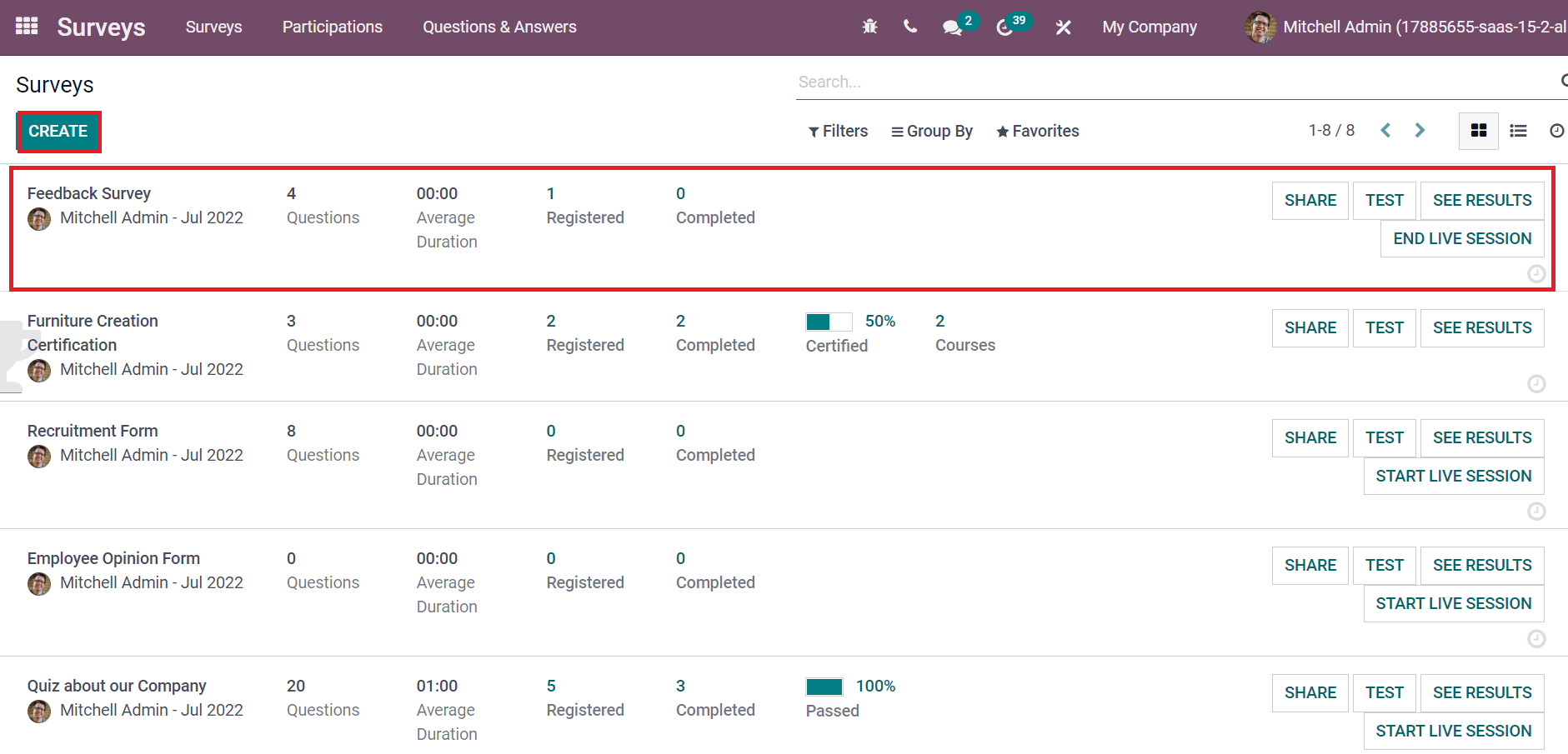
To formulate a new survey, press the CREATE button as seen in the above screenshot. Users can apply questions to a survey by choosing the Add a Question option below the Questions tab in the Surveys window.
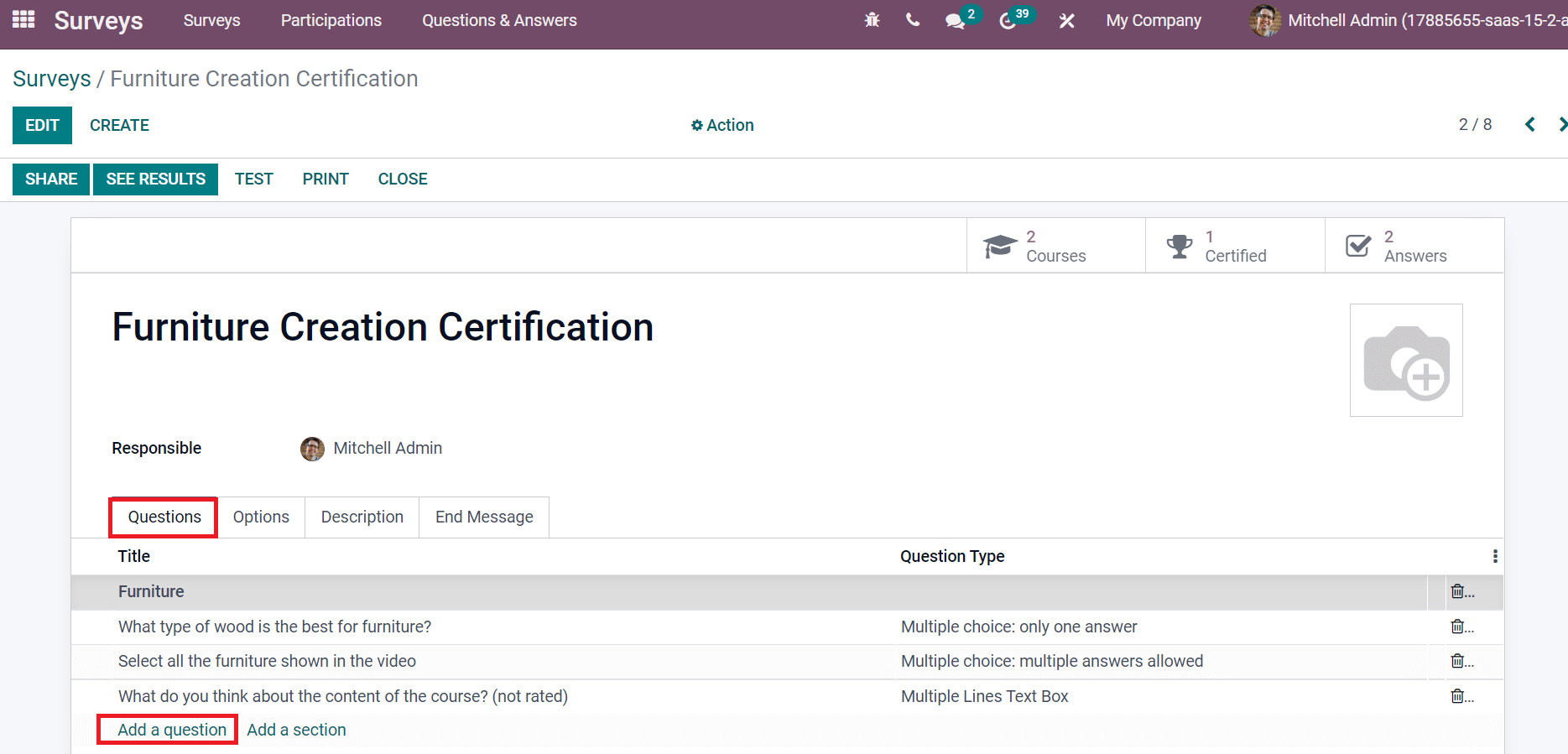
It is easy to set time limits and attempts by participants for your survey below the Options tab. Users can view the Time & Scoring section below the Options tab. You can add the time in minutes by enabling the Survey Time Limit option, as demonstrated in the screenshot below.
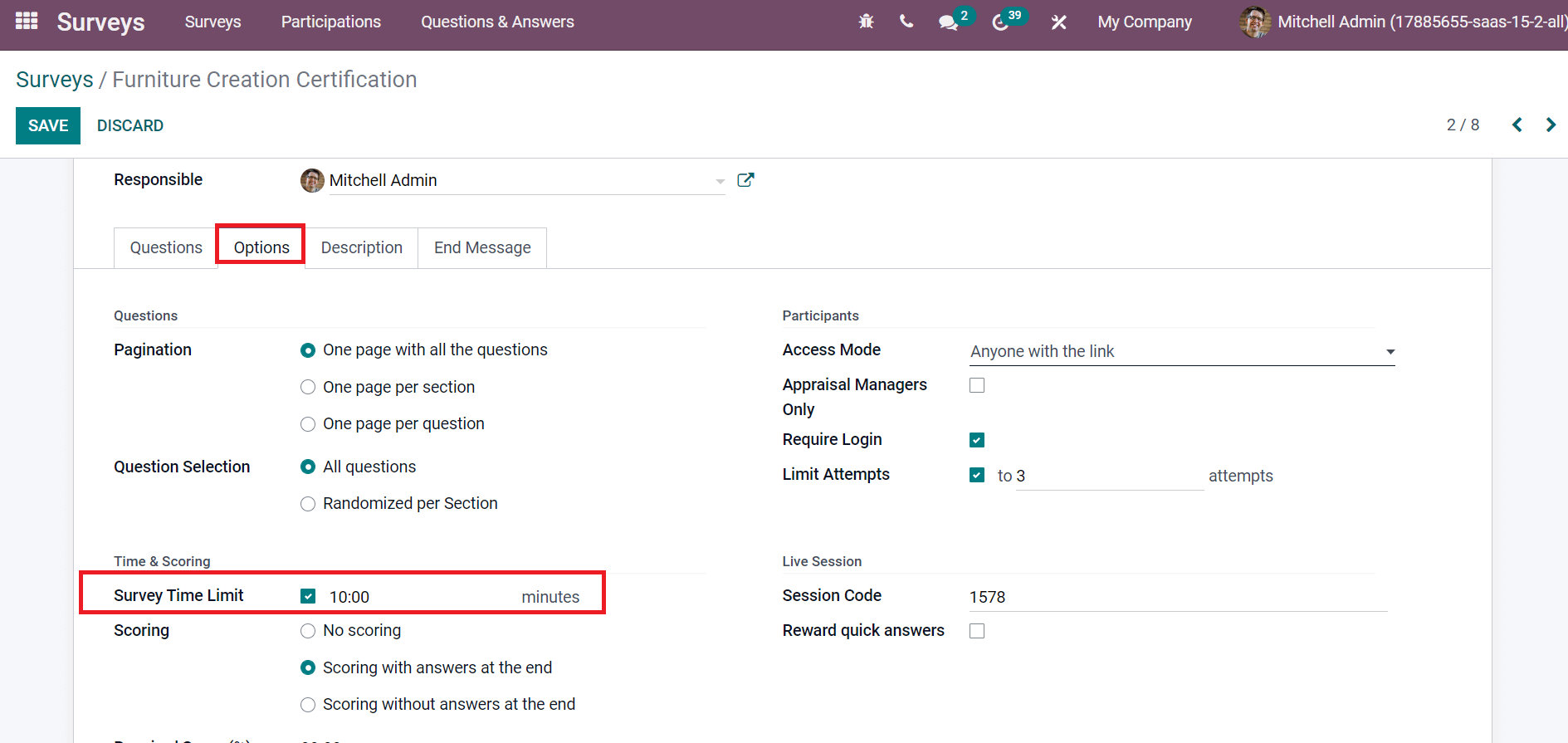
Below the Participants section of the Options tab, you can see the Limit Attempts option to specify the number of attempts by a specific participant. By enabling the Limit Attempts option, add the number of attempts in the open space as portrayed in the screenshot below.
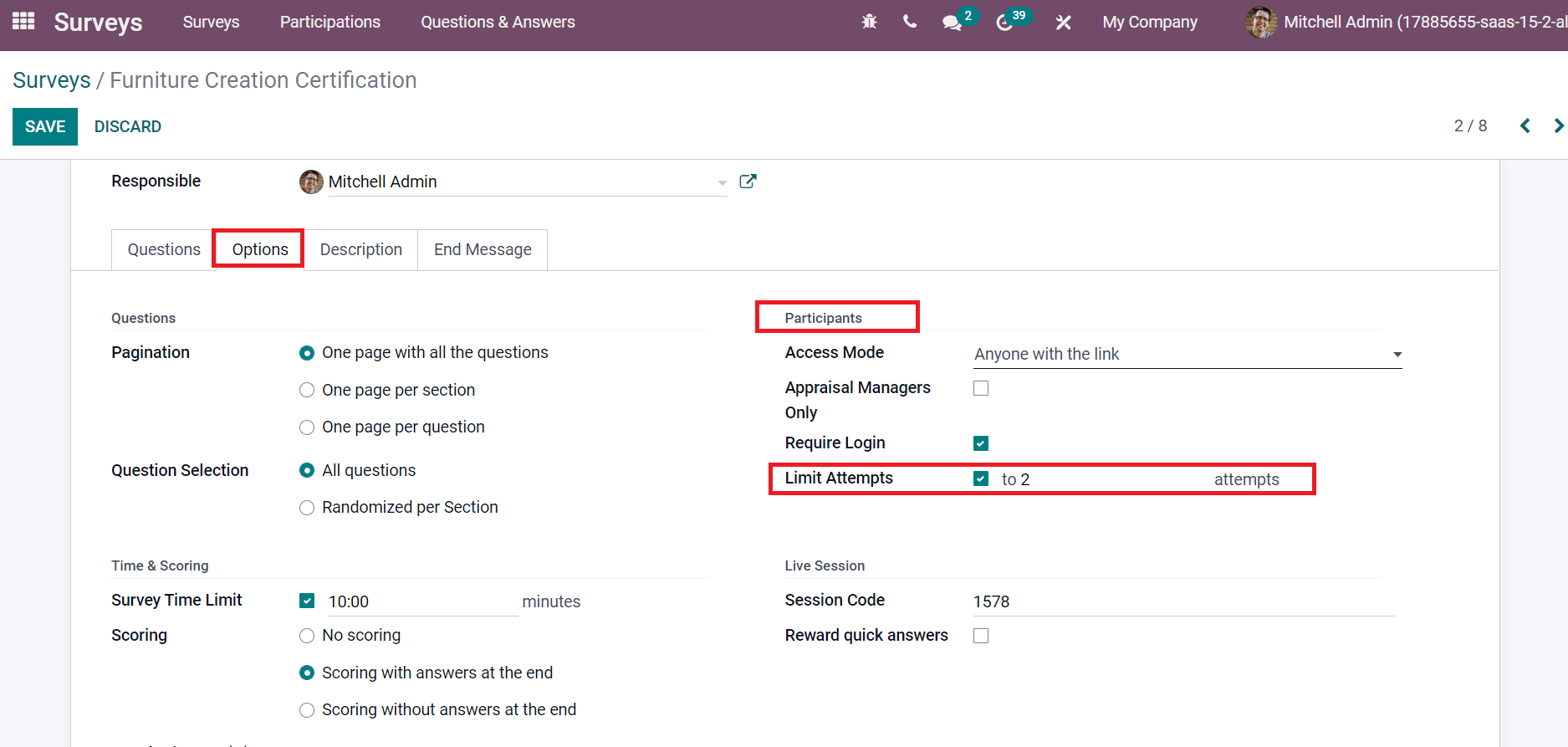
Quickly Share and Test Your Survey
Several options are available to share the survey with the Odoo 15. The first method is to copy your survey link and publish it on your website. After saving your survey in Odoo 15, the survey link is visible below the Live Session in the Options tab. In the Session Link option, you can view the survey link and possibly duplicate it by clicking on the Copy icon as marked in the screenshot below.

Another method is to directly share the survey from the Surveys window by clicking on the SHARE button, as denoted in the screenshot below.
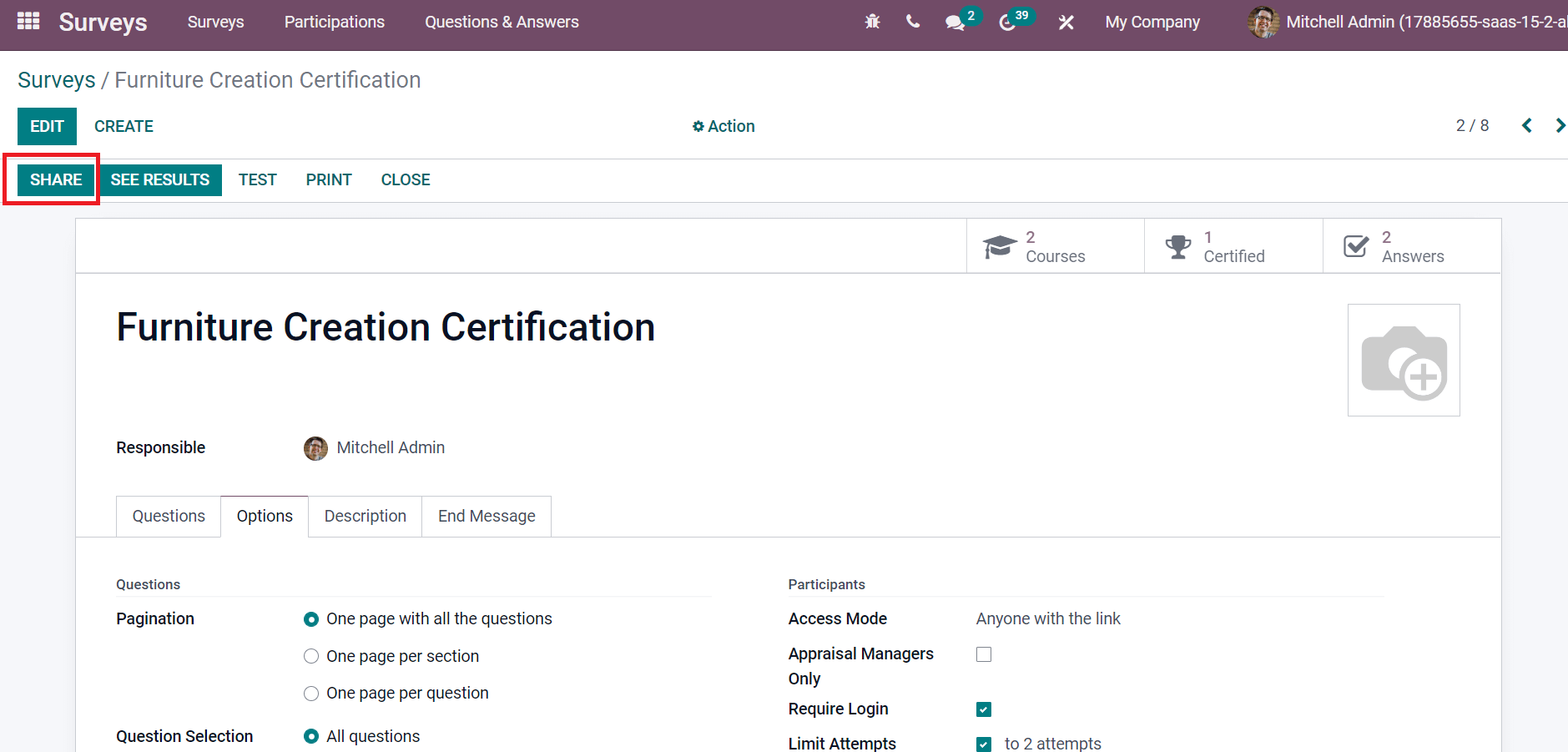
A new window expands before you after choosing the SHARE button. You can add participants for your survey inside the Recipients option, and the Subject is visible automatically.
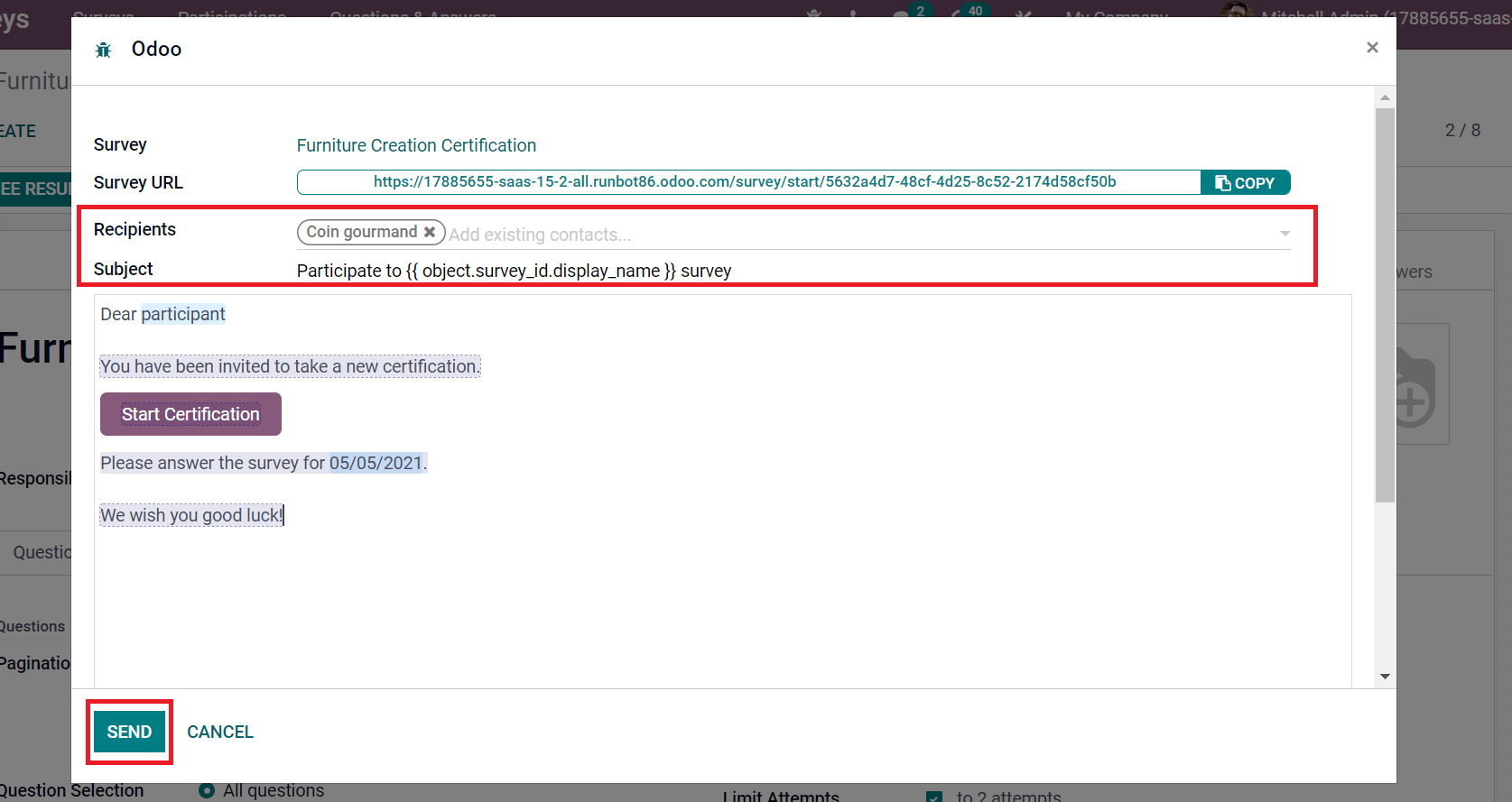
Click the SEND icon to share your survey with recipients, as shown in the above screenshot. We need to test the survey to avoid errors regarding your survey content, and it assists in checking out mistakes in questions or answer options in a survey. The questionnaire accuracy improves by evaluating the errors and testing your survey. We can analyze the survey in Odoo 15 after pressing the TEST icon in the Surveys window, as indicated in the screenshot below.
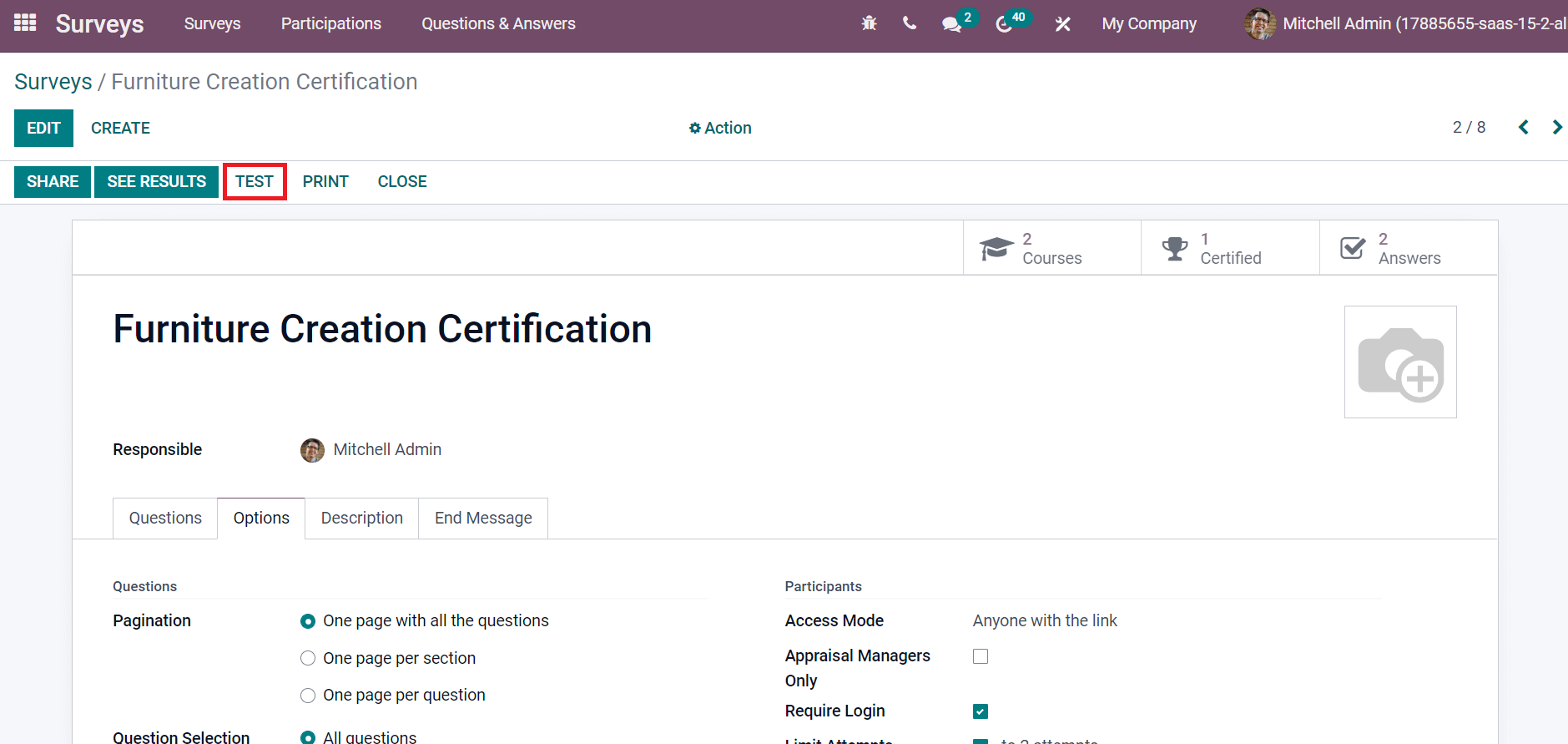
A test survey page appears before you to take a trial, and we can see the time limit of the survey. After selecting the Start Certification button, we can begin the test survey.
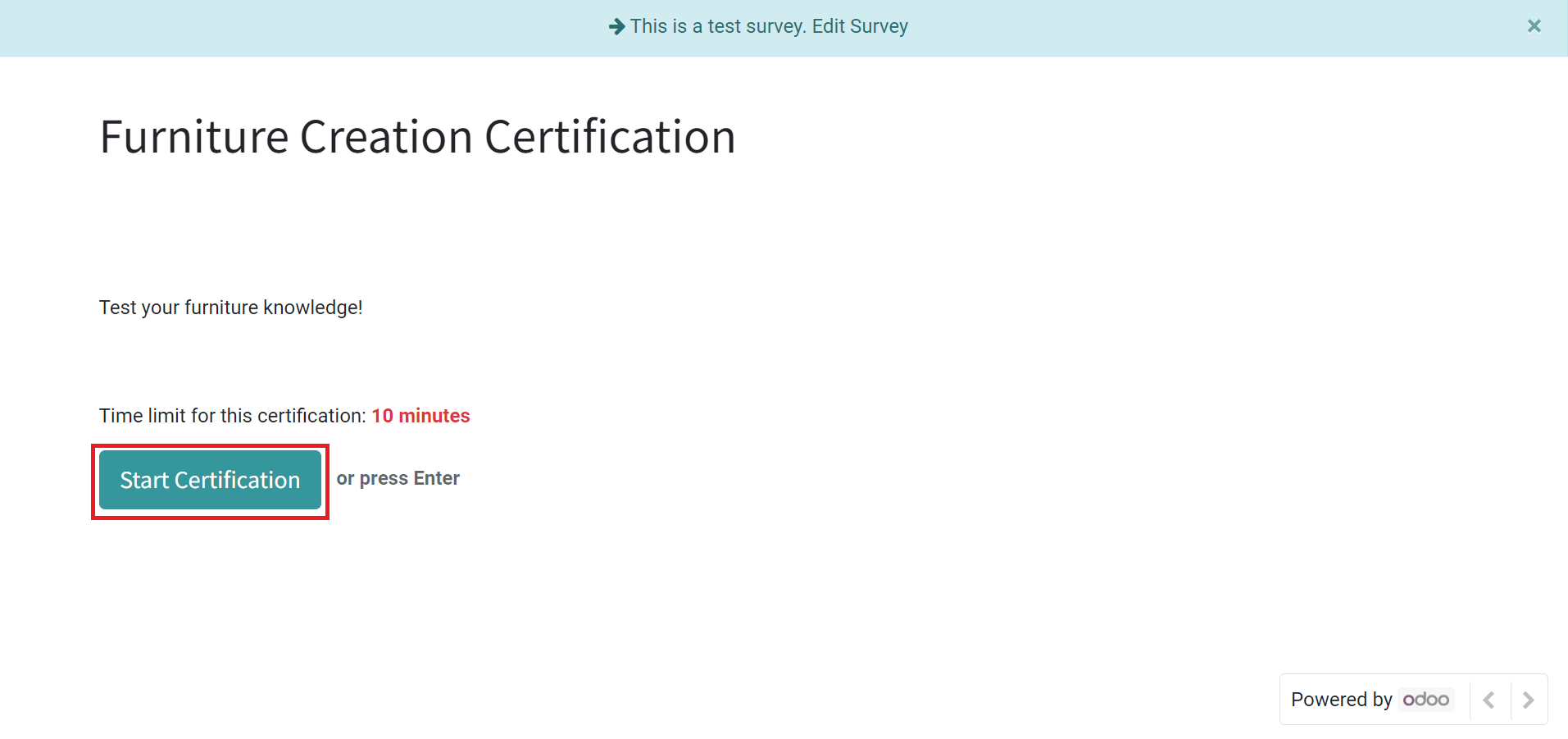
Analyze attendance of Participants in a Survey
An individual who attends a program, research, or survey is known as a participant. The triumph of an event revolves around the attended number of parties. In the case of a survey, the count of participants plays a vital role in knowing feedback regarding company services. Odoo 15 Surveys module enables users to evaluate participants in each survey separately. Choose the Participants tab in the Surveys module, and all participants lists in every survey are viewable to you. We can access information such as Email, Created Date, Partner, Status, Score, and more from the participants' window, as illustrated in the screenshot below.
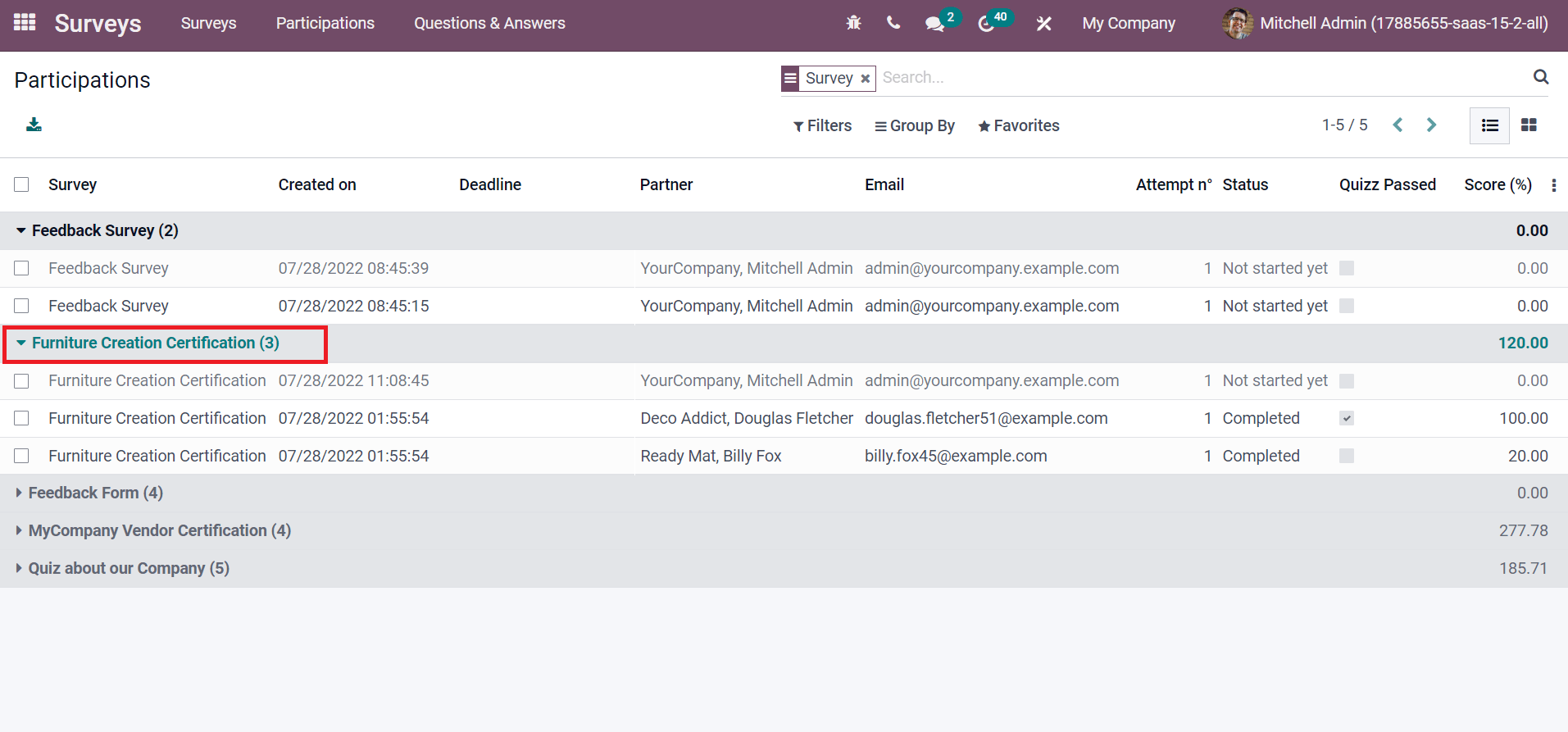
The total number of partners attending the survey is accessible near the survey title. Hence, it is easy to evaluate the status of each attendee in a survey.
Easy to Access Answers given by Participants in a Survey
We can quickly get the answers from participants in a survey within Odoo 15. After selecting the survey, we can see the Answers smart button in the Surveys window, as cited in the screenshot below.
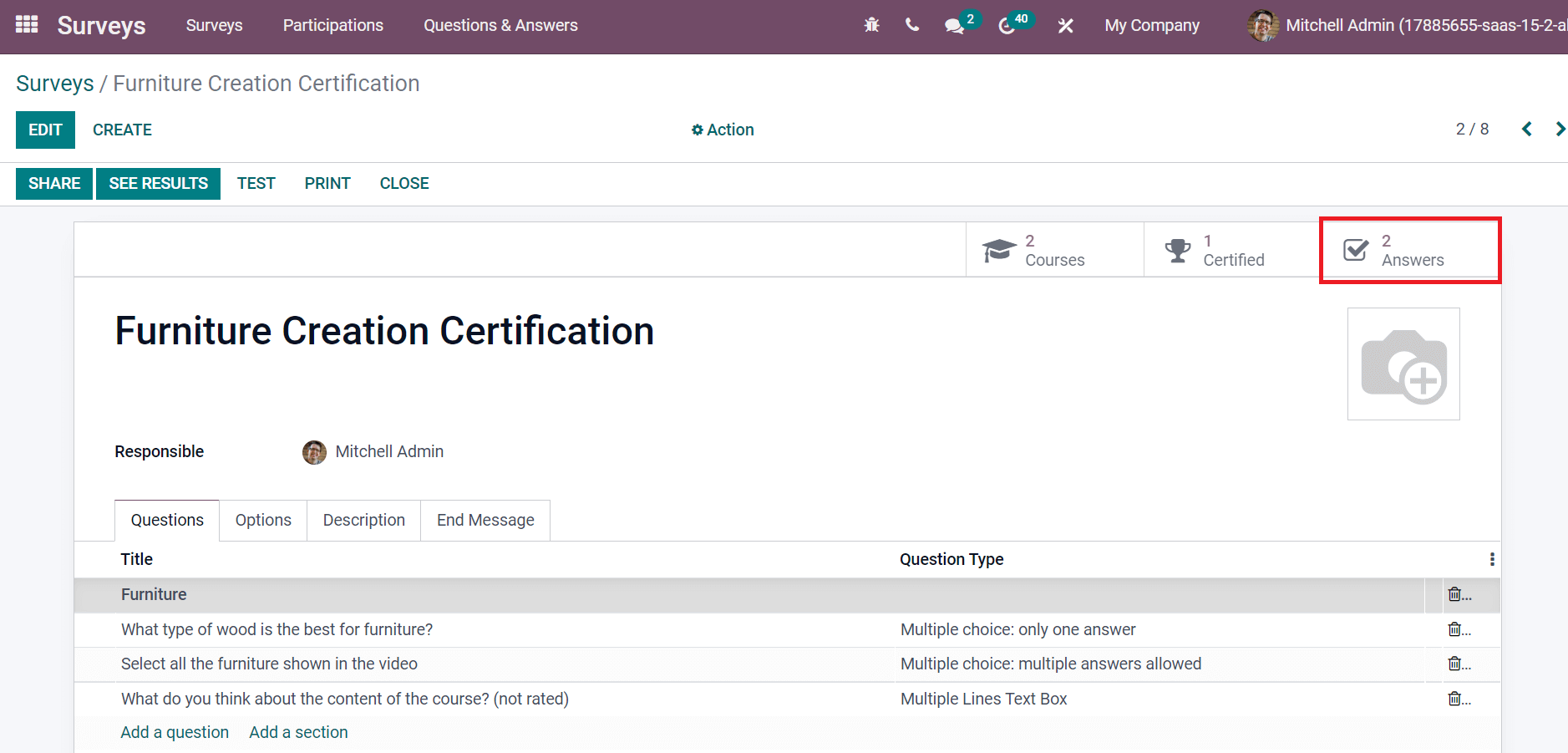
A Participations window appears before you after choosing the Answers smart button. You can perceive the count of participants in each survey separately in the new window. The details such as Created date, Email, Survey name, Status, Score, and attempts by each participant are viewable to you as illustrated in the screenshot below.
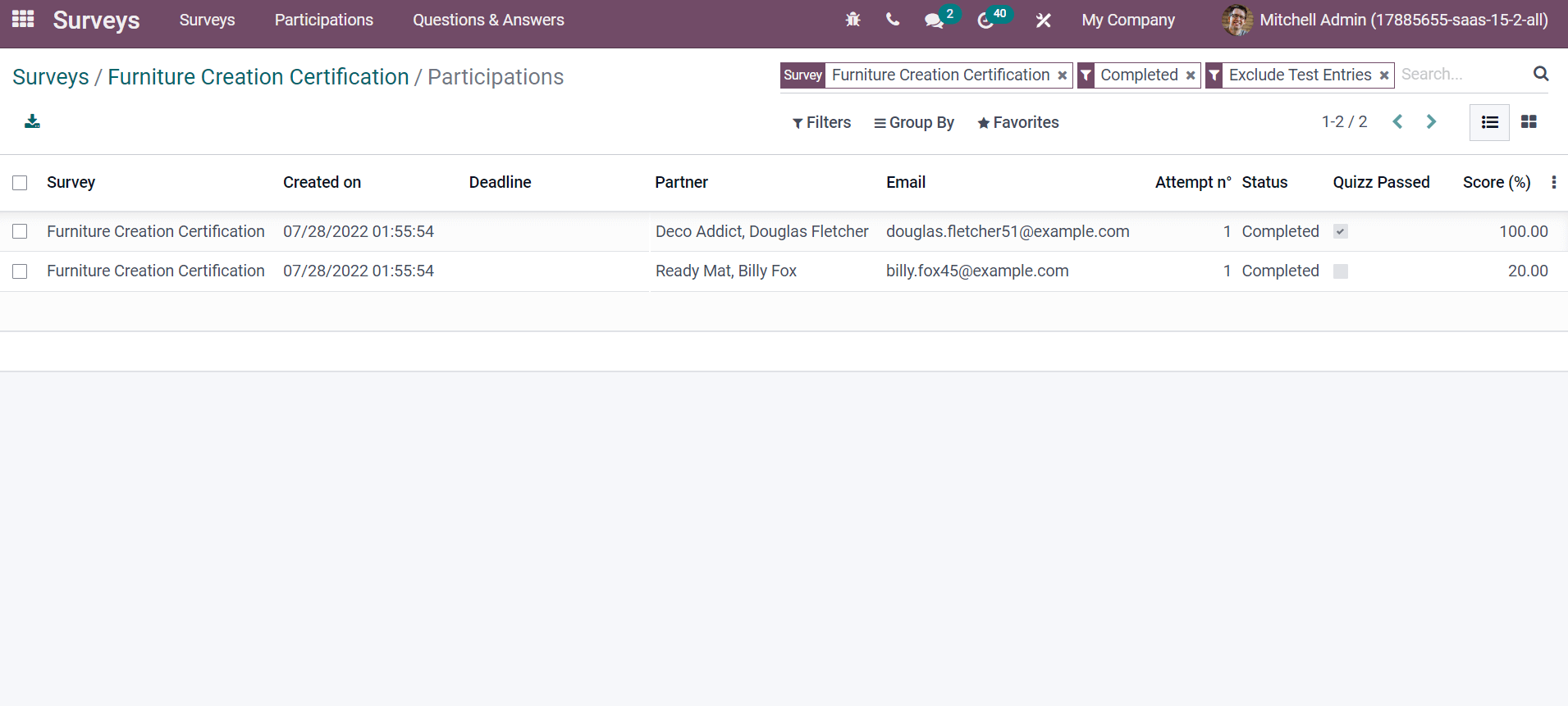
We can also analyze detailed answers inside each survey by choosing the Detailed Answers menu in the Questions & Answers tab. In the Detailed Answers window, you can view the Survey, Question, Answer Type, and Score for each question separately.
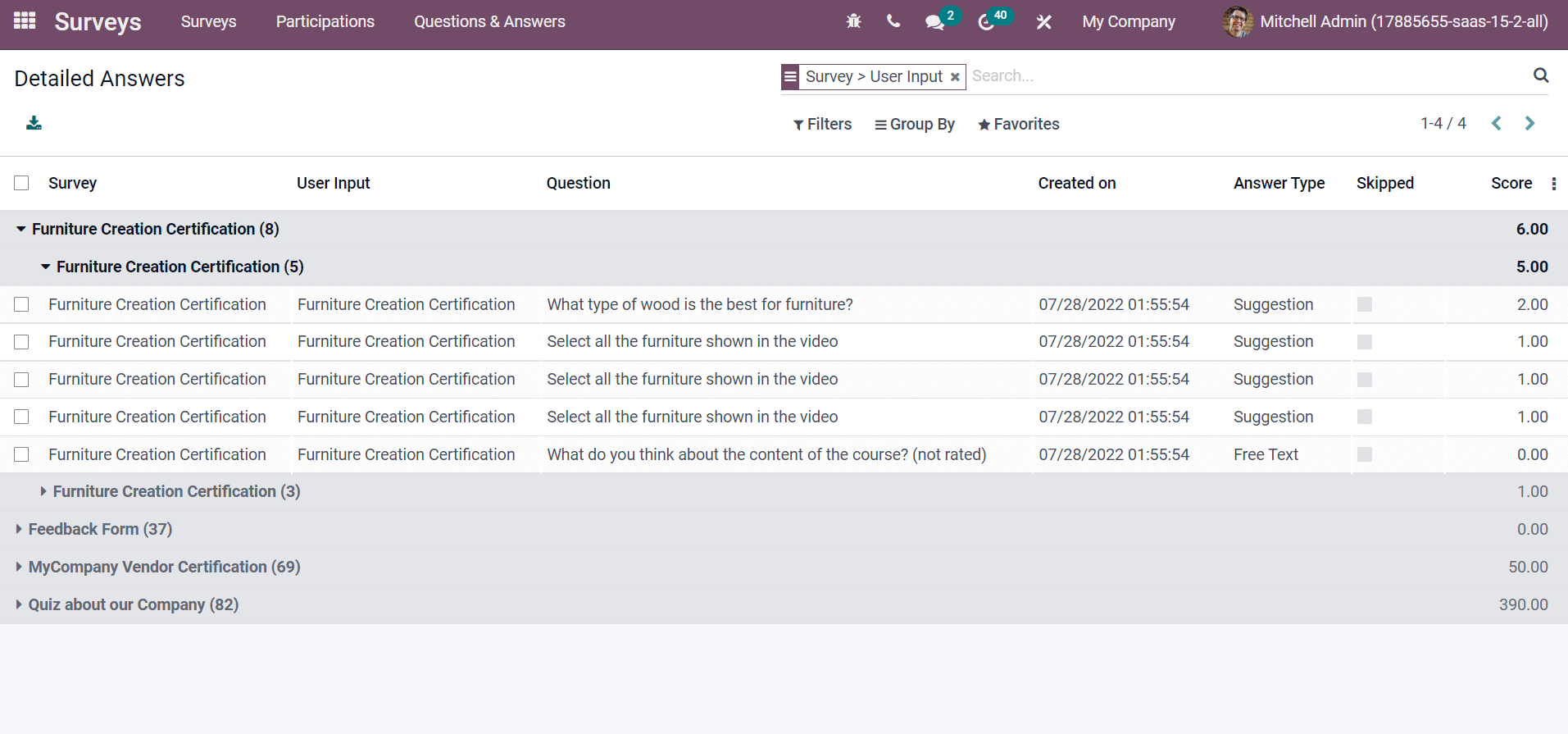
So, it is easy to analyze answers linked to questions in your survey from the Odoo 15.
Instantly Gather Survey Data and Improve your Business
We can collect responses automatically using the Odoo 15 Surveys module. Individual responses figure out rapidly through the advanced analyzing features in the Surveys module. Users can quickly grab audience answers from a created survey, and it is easy to gather survey data. Using the Filters option, we can apply custom Filters to get specific solutions in a survey.
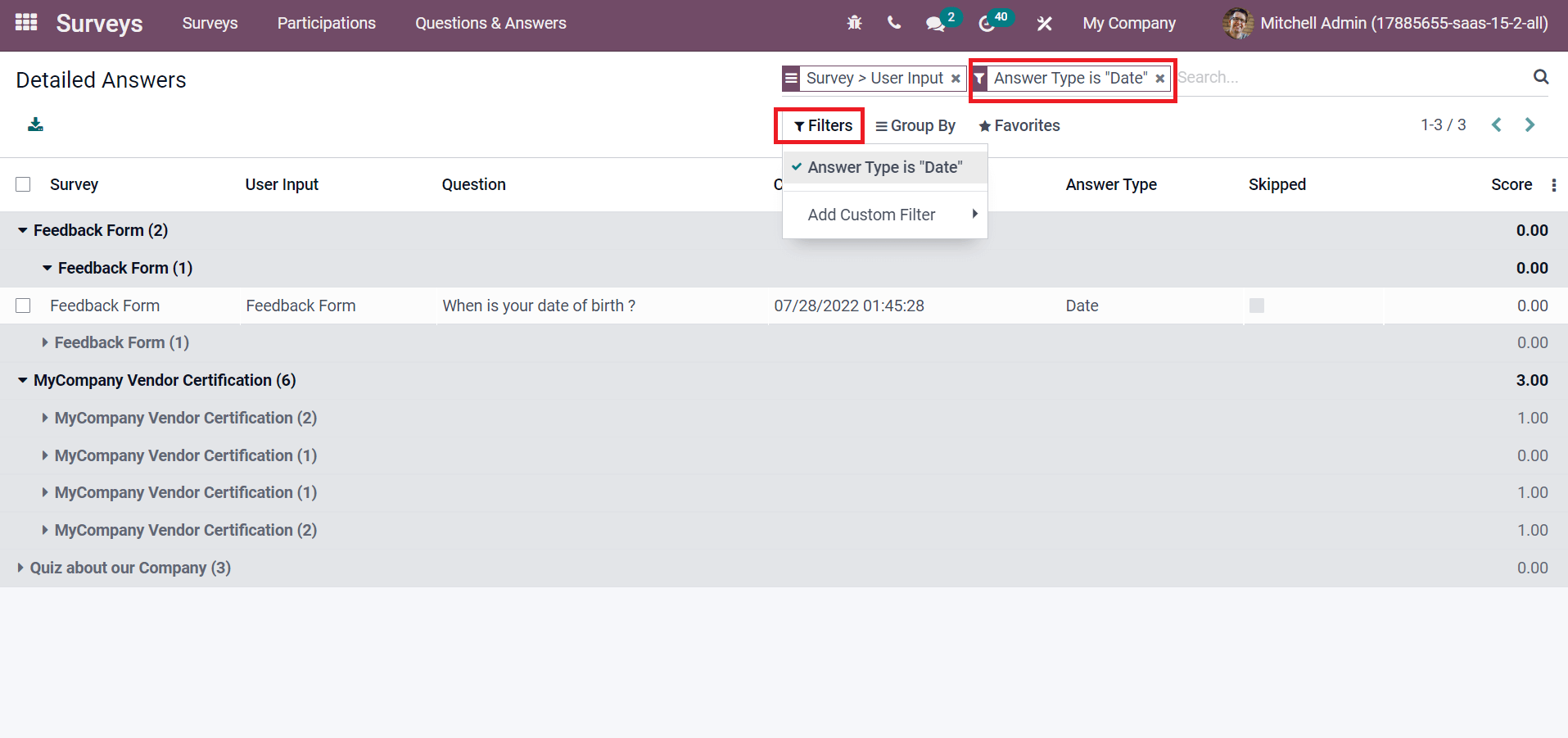
Here, we applied the Filter 'Answer type is Date,' and specific results regarding your filter is visible in the Detailed Answers window. The Filters feature can easily access any answer to your survey questions. An organization can improve business strategies by analyzing the feedback of customers. The surveys pay wave for alternations in your business.
Odoo 15 Surveys modules enable a company to get the opinion of customers about products/services through various surveys. Creation, sharing, and testing of surveys made by imparting an Odoo ERP into your database. Refer to the below blog link to learn about Odoo 15 Surveys Module