One of the valuable tools with the Odoo ERP system is a spreadsheet, and it represents data information with formulas. The data is arranged in columns and rows in a spreadsheet, increasing data management efficiency. Better business reporting and intelligence with all applications in Odoo provided with spreadsheets. Users can filter, format the data, add missing values, and save the template using the spreadsheet in Odoo 15. All the applications in the Odoo 15 database contain a spreadsheet.
This blog enables you to understand the advanced features of Spreadsheet in Odoo 15.
One of the essential integrated tools in Odoo 15 is a spreadsheet, and all applications access it quickly. Advanced management data system imparts inside spreadsheet in Odoo 15. The data is entered directly by the automated nature of the spreadsheet. Now, we can look at the detailed analysis of advanced features of Spreadsheet in Odoo 15.
Assists in the Integration of Odoo modules
The spreadsheet is integrated with some applications in Odoo, and you can edit/create it. The integration provides excellent results, and it does not waste your time. Let’s look at how the spreadsheet in Odoo 15 Accounting is integrated with the Odoo 15 Documents module. In the Odoo 15 Documents window, select the Spreadsheet option from the right side, and all created spreadsheets are visible here, as displayed in the screenshot below.
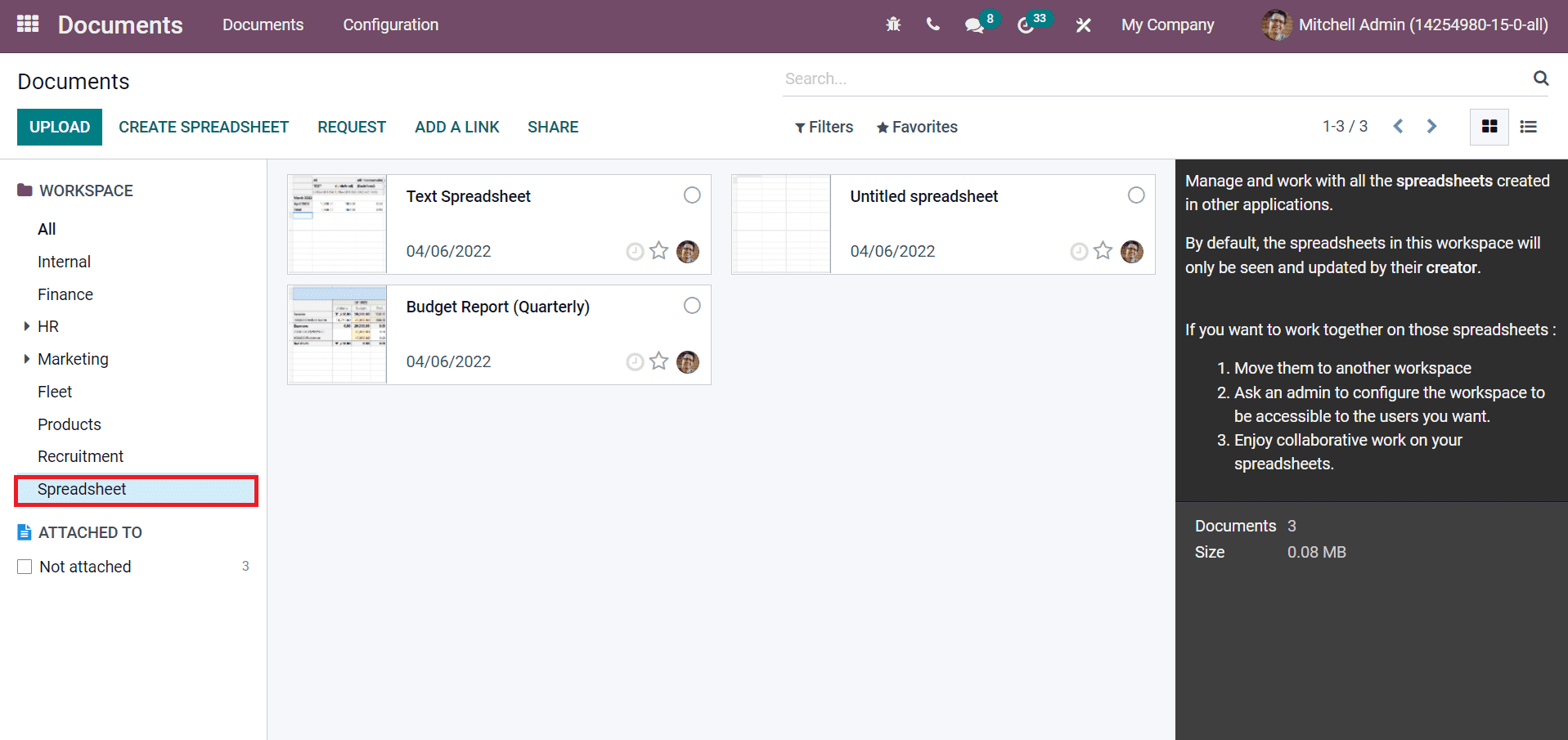
Go back to Odoo 15 Accounting module, and select the Invoice Analysis menu from the Reporting tab. The Invoice Analysis window is viewable in Pivot and Graph view. Here, you can arrange the Pivot table based on your data requirement. Once created, the data is, click on the Insert in Spreadsheet icon as displayed in the screenshot below.
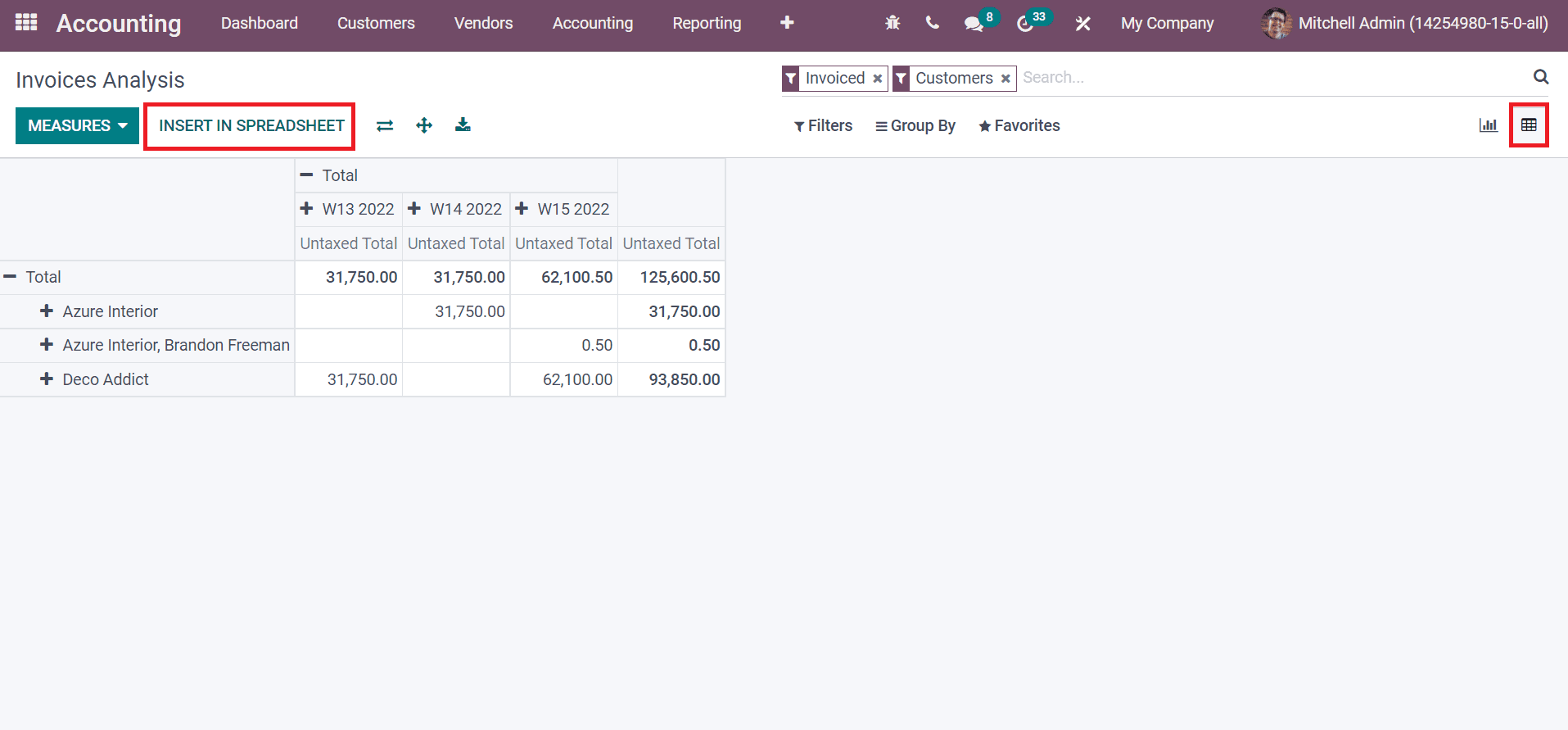
In the new window, you can develop a New spreadsheet, Untitled spreadsheet, text spreadsheet and more forms. Here, we create a New Spreadsheet and click on the Confirm button. The new spreadsheet is created on Odoo 15 Documents by clicking on the Confirm icon. Let’s rename the spreadsheet as ‘Demo Spreadsheet Invoice’, as shown in the screenshot below.
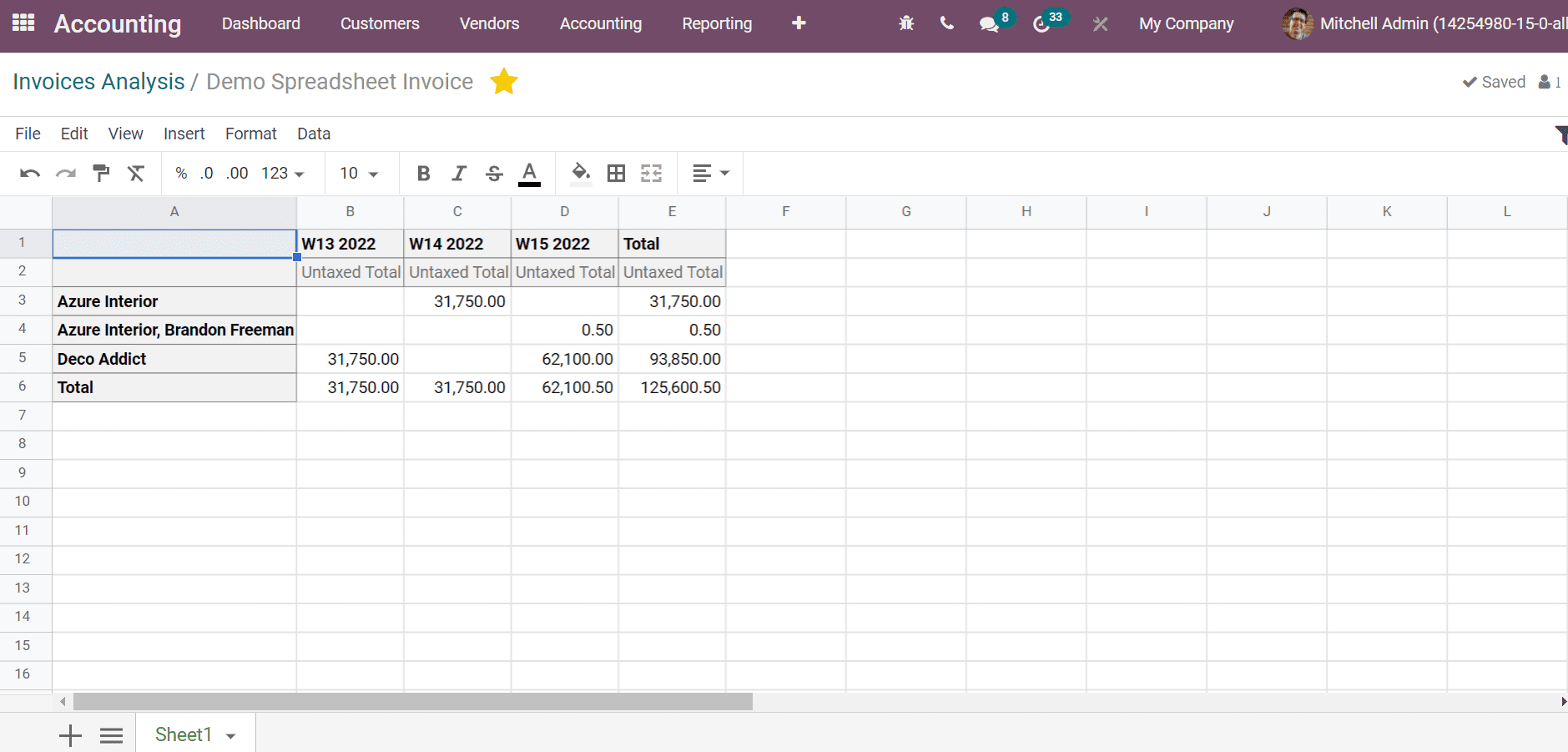
We can set it as your favorite one by clicking on the Star icon. Later, go back to the Odoo 15 Documents module, and you can see the created spreadsheet in the Documents dashboard, as depicted in the screenshot below.
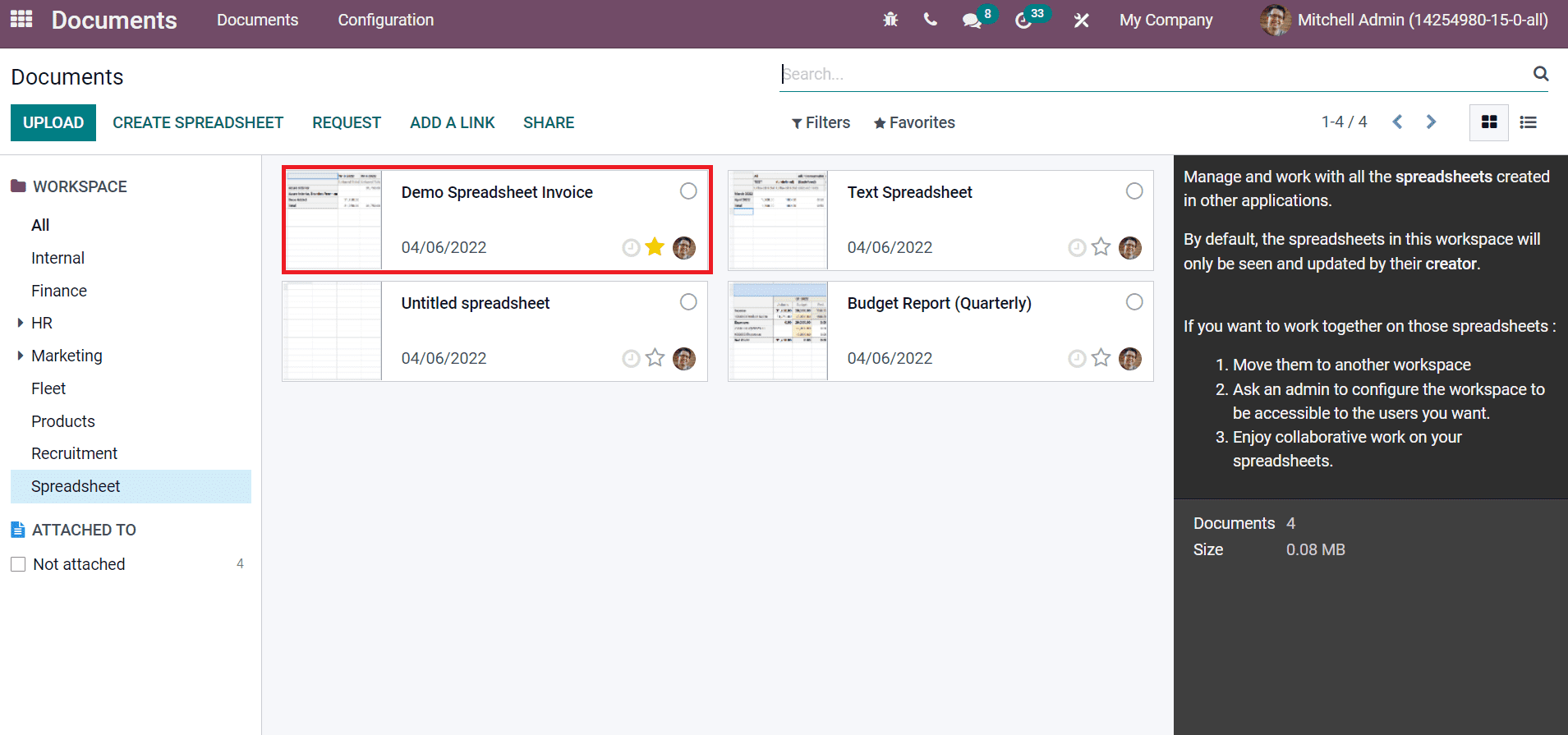
The integration helps in many ways to develop and manage the spreadsheet in Odoo 15.
Easily Access the Pivot Properties of a Spreadsheet
By clicking on a cell in a spreadsheet, you can see the formula of a specific cell at the suitable top space. It shows the pivot view with subtotal price for partner ID number 26 (means Azure Interior, Brandon Freeman), and the Invoice date per week means the 15th week of 2022.
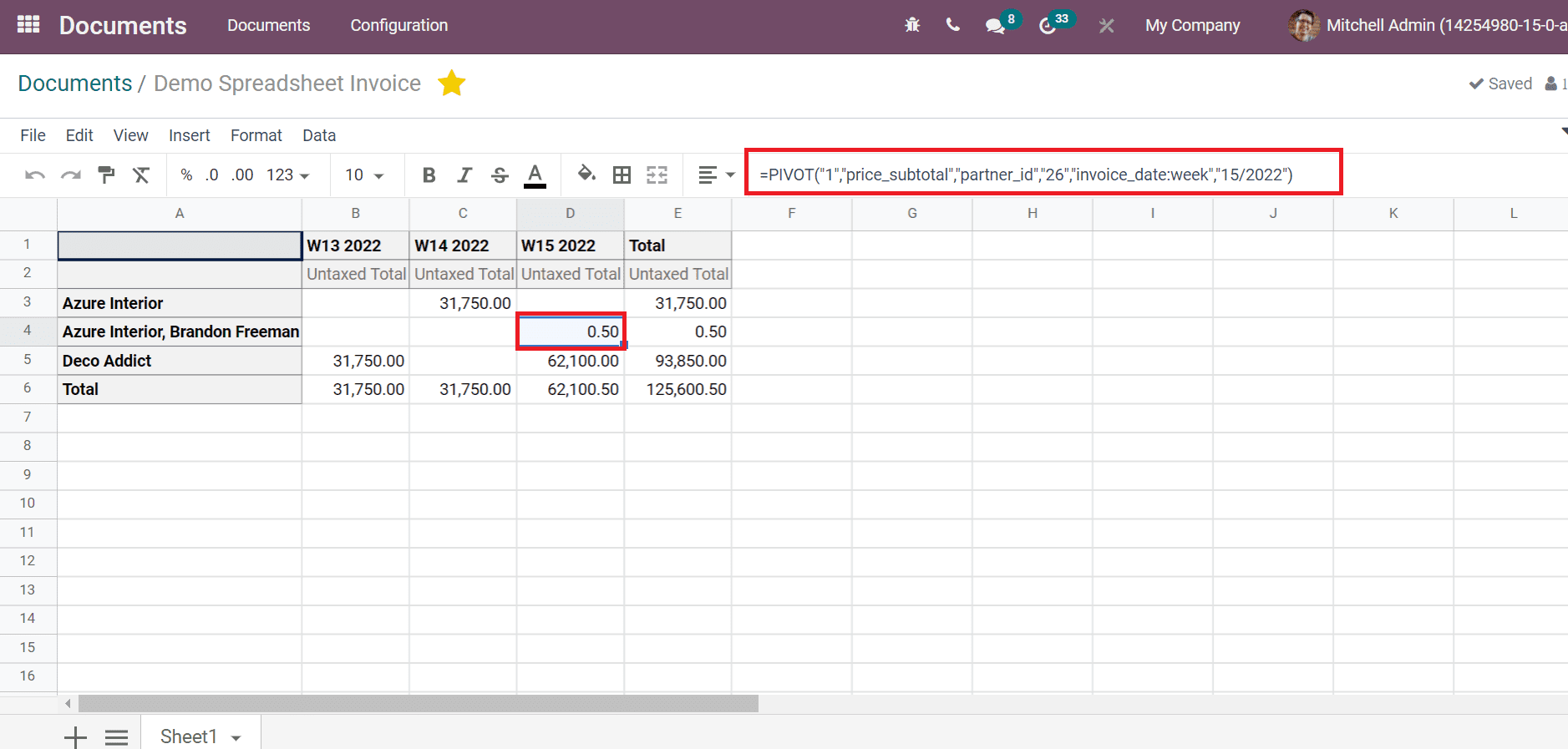
In the same way, you can analyse the pivot order of each cell data separately. You can access the Pivot properties by right-clicking a cell and choosing the Pivot Properties option. Hence, the Pivot properties are viewable at the right end of the window. It shows the information such as Pivot name, Model, Measures, Domain, Dimensions, and more aspects. We can easily access where the data come from and the pivot properties inside a spreadsheet in Odoo 15.
Refine the Lost Data inside a Spreadsheet in Odoo 15
In some situations, we delete data from the spreadsheet by mistake. At that time, you can refine the data quickly with Odoo features in a spreadsheet. Right-click on the left upside cell in the spreadsheet and select the Re-insert Pivot option with your Invoice Statistics number.
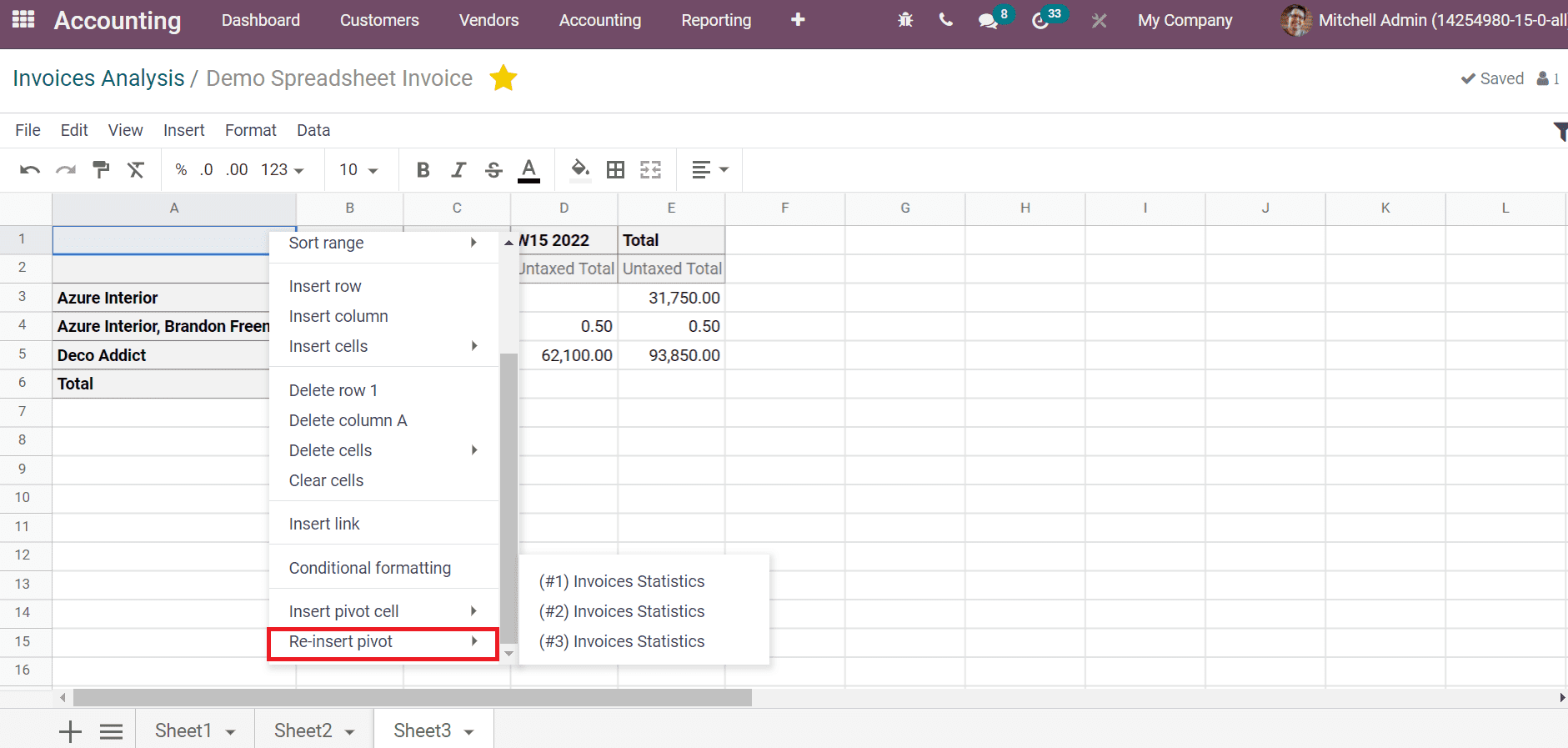
All the data shows up in the cell by clicking on the Re-insert Pivot option.
Apply Filters in your Spreadsheet Quickly
To find specific data based on a company is quite tricky in some scenarios. So, we apply Filters to access the required data in the spreadsheet in Odoo 15. For that purpose, choose the Filters icon in the right top corner of the spreadsheet. A Filters window appears on the right side of the spreadsheet, and you can develop different filters from here. Users can add Filter based on Date, Relation and Text, as portrayed in the screenshot below.
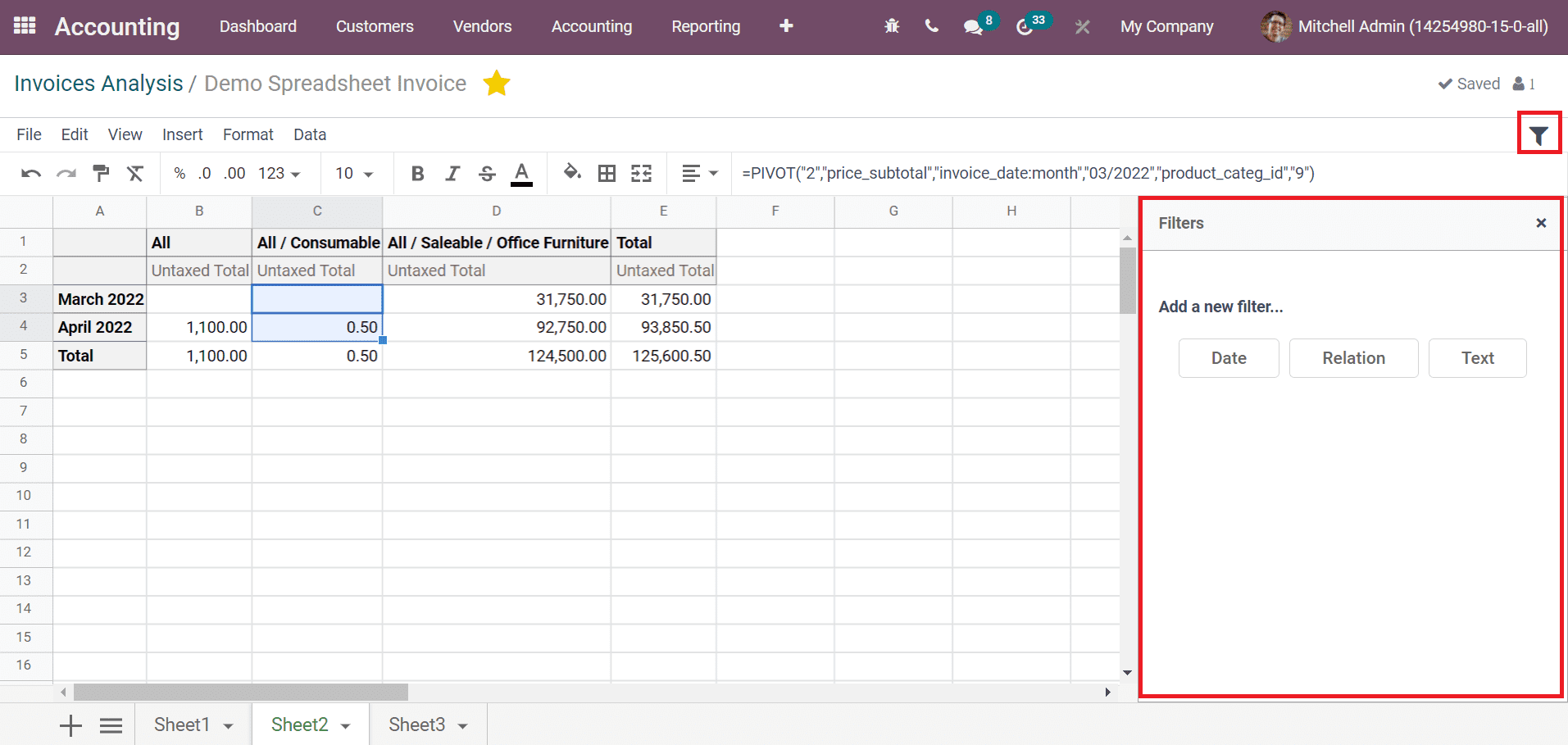
Let’s apply a Relation Filter by selecting the Relation icon. Enter Label as ‘Partner’, Related Model as ‘Contact’ and click on the Save icon on the new screen. After that, you can see the Partner option below the Filters window, and it contains all contacts that exist in your database, as depicted in the screenshot below.
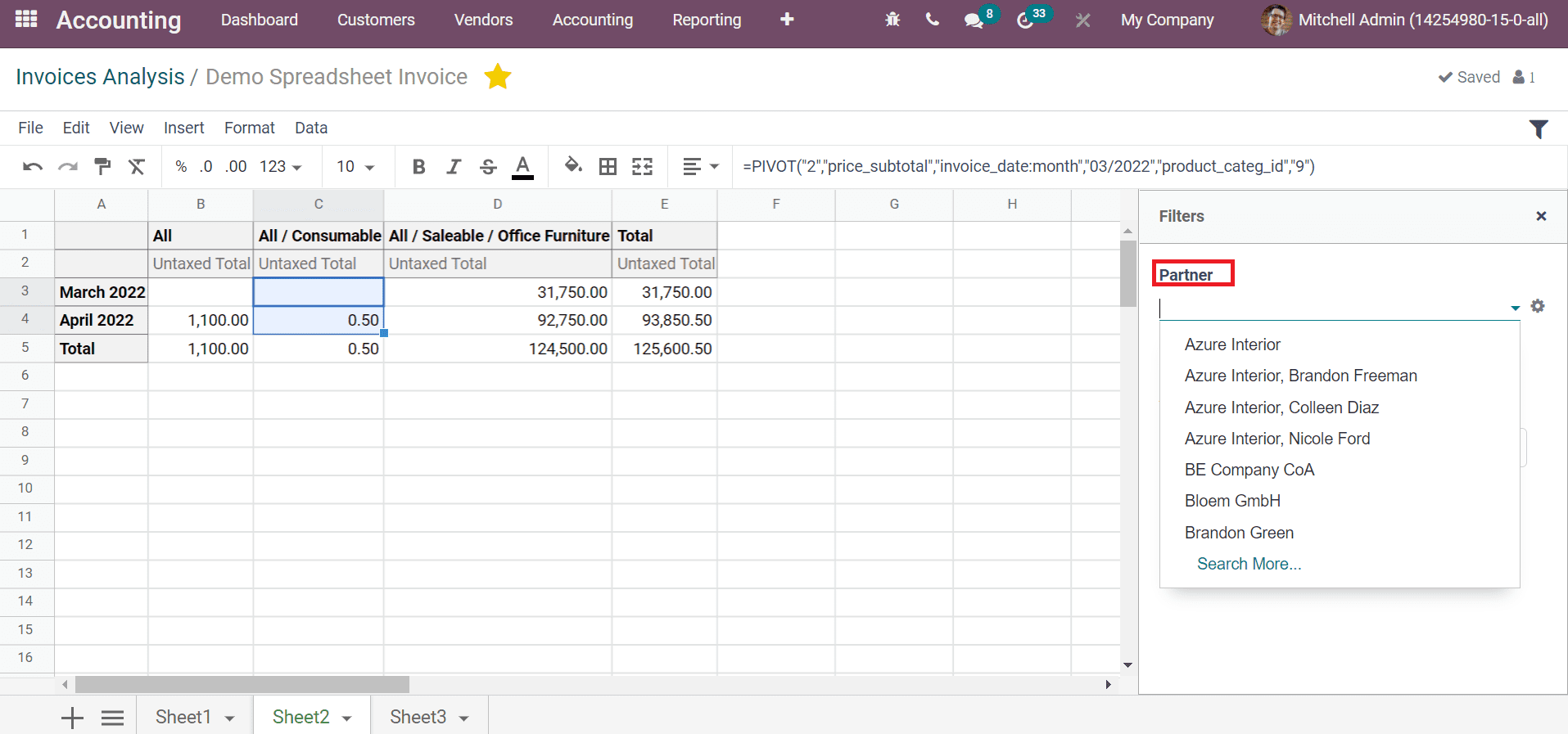
You can filter the data by selecting a responsible partner, and the result is viewable in a spreadsheet. In this way, you can create filters for Date and Text. It is easy to categorise and analyze the data with the advanced filtering features in Odoo 15.
Plan the Data Management Easily
It is easy to track the accounting and sales process with the help of advanced features of spreadsheets in Odoo 15. Both these modules are rich with several data information, and you can understand data effectively with a spreadsheet. It ensures planning the data management effectively by using spreadsheets. Moreover, the spreadsheet also integrates with Sales and Inventory modules and makes the data design in a better way. One of the time-saving processes formulates integrating modules, and data management increases quickly.
Precisely display each data for Users
All the day to day data updates quickly with the help of the Odoo spreadsheet. Each of the data is entered directly into the spreadsheet automatically. You can improve your business efficiency by analyzing this data. Accurate information assists you in making big decisions and looking at the drawback of work.
Users can explore and edit the data quickly using the spreadsheet in Odoo 15. We can quickly apply filters and pivot properties to customize the data in a spreadsheet. One of the practical tools for business is the Odoo spreadsheet mastering your data management. It is easy to predict the business future with a detailed spreadsheet data analysis.