Taxes are specific to location and country. Each country will have separate tax laws and rules. That means an enterprise resource planning software should be able to manage taxes for different countries in different ways to help the customers. As tax is part of every transaction, be it purchase, sale, or accounting, tax mapping is an important part of every business.
Odoo, the best open-source software solution provides the clients with a comprehensive support system for tax mapping. Odoo assists the user to do tax mapping based on the location of the customer. In short, a user from India and a user from the USA will have to follow different tax rules and Odoo is capable of handling different tax regimes efficiently.
In this blog, we can check how Odoo enables tax mapping for a customer based on customer location.
Odoo provides a feature called Fiscal position that helps to map the taxes. The fiscal position can be termed as one or more rules which help a system to map taxes, especially default taxes. That means the tax on a product can be assessed based on customer location.
To enable this we have to go to Accounting -> Configuration -> Accounting -> Fiscal position
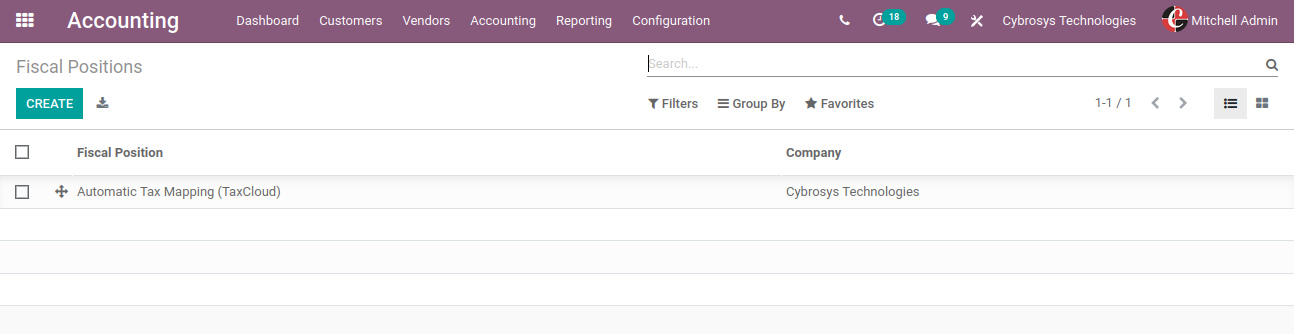
Here, the user can easily create a new fiscal position or make use of the already created fiscal position. Let us see how to create a new fiscal position.
Click on the Create button to create a fiscal position
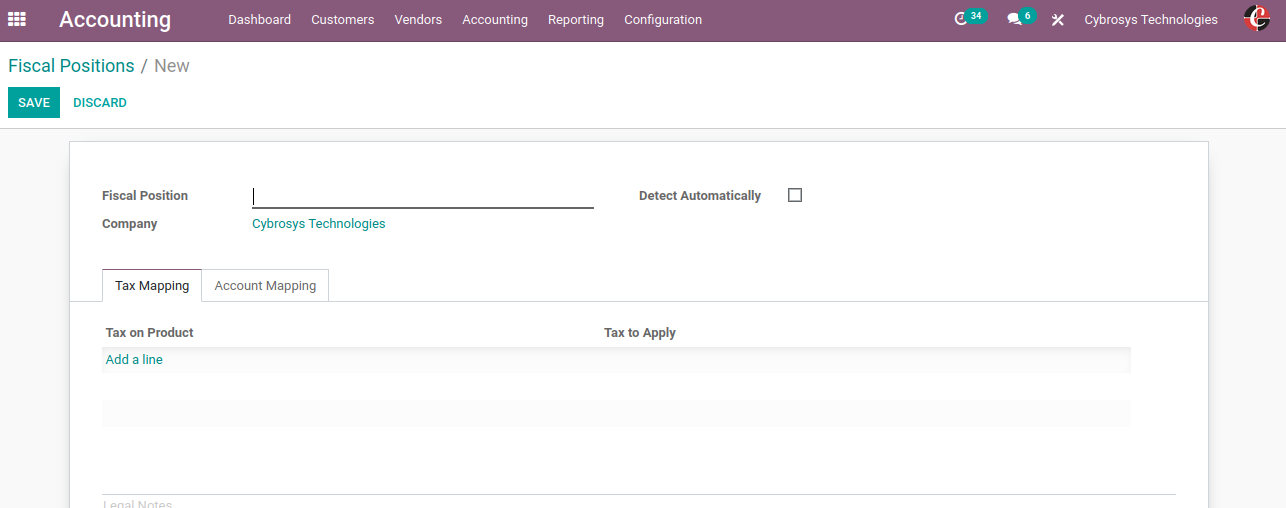
Fiscal Position: In this field, one can provide the name of the position that they need to create.
Detect Automatically: To detect the fiscal position automatically and then map the taxes, we can enable this option with this one also have the provision of providing a Country group which defines to which country the fiscal position needs to be applied.
Then we have a Tax Mapping tab, where we have the Tax on Product which allows replacing a tax with multiple other taxes, and the option called Tax to apply which allows mapping to another tax or account.
In the below image we can see that we have created a Fiscal position named India and the tax on the product for sale and purchase is 15% and the tax to apply is 5% that means that the tax for a customer from the selected country will be changed to 5 percent by the system when the selected customer is from that particular fiscal position that we set.
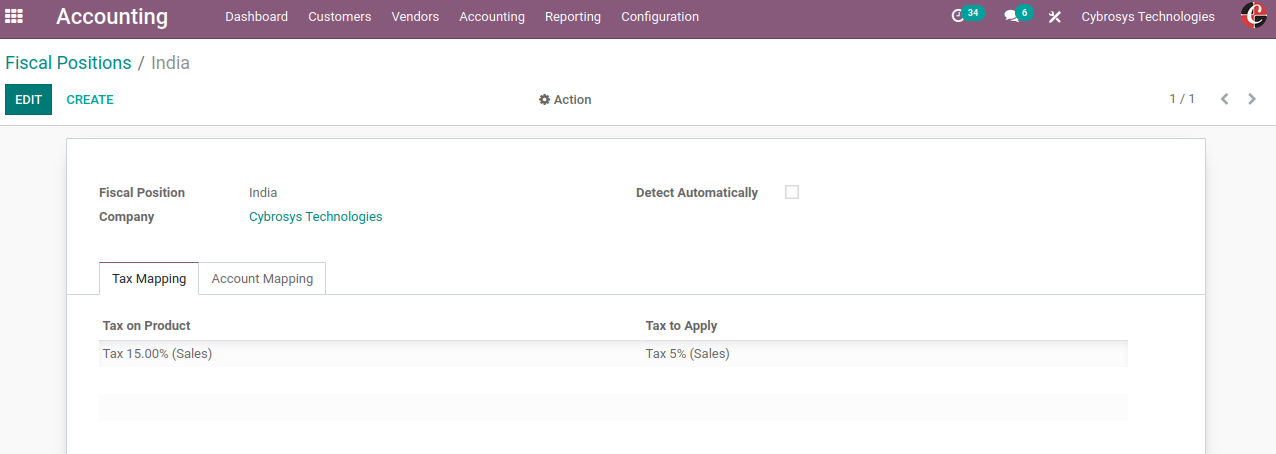
So for that, we have to set a Fiscal position for our customer and to do so go to Accounting -> Customers -> Customer
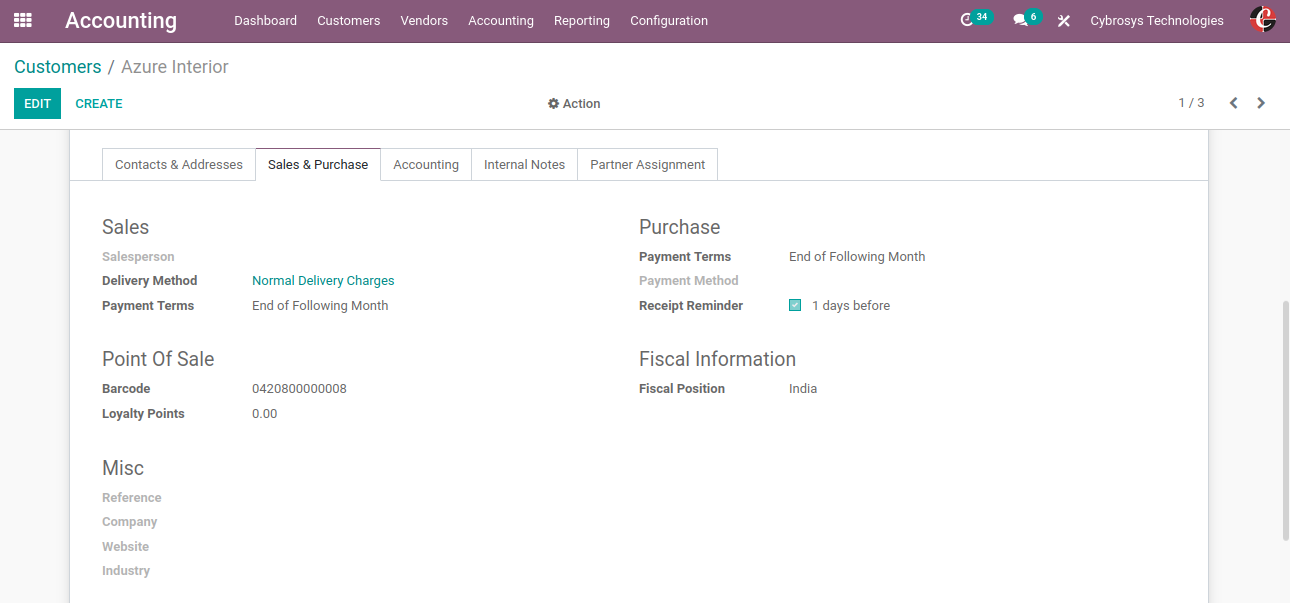
Here one can set the fiscal position for a customer under the Fiscal information as shown above.
Once this process is completed the newly created tax will be made applicable to the particular customer. All customers with the same financial position will benefit from the tax mapping.
Let see how the taxes are mapped with the fiscal position. So for that, we can create one sale order and see, for that first we need to set the customer tax in the product form as shown below.
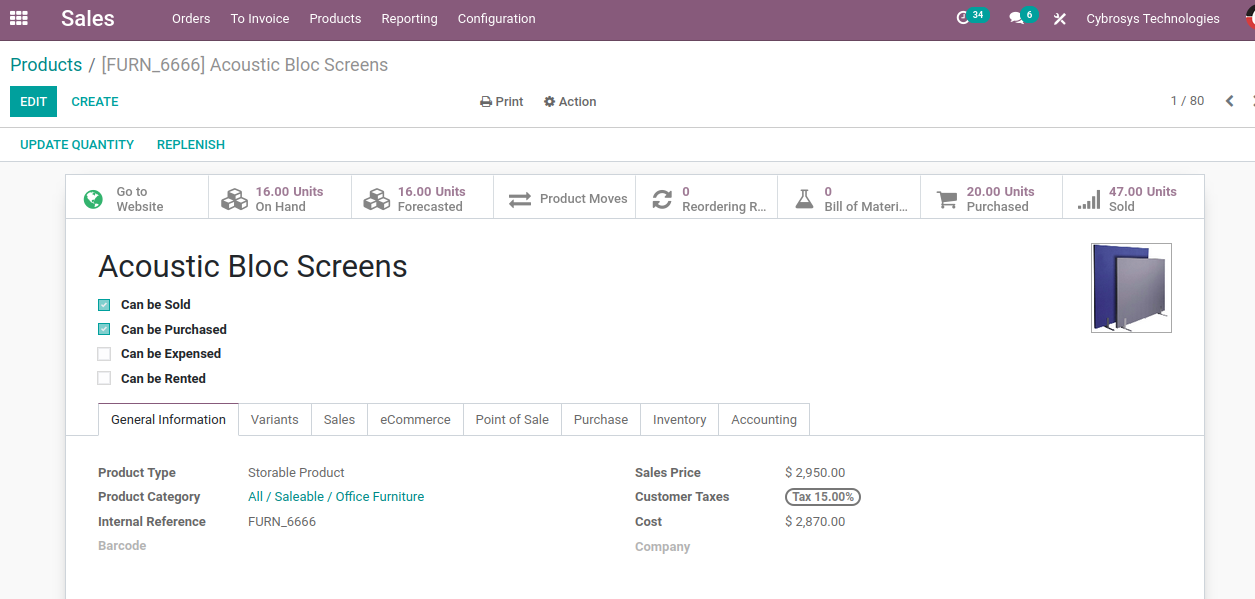
So here we have set the customer tax to 15% and let’s create a sale order with the customer for which we have set the fiscal position as India.

From the above image, you can see that when i select the customer Azure Interior for which i have set the fiscal position as India and selected the product for which we have set the customer tax as 15 % now as a result of tax mapping you can see in the order line for the product the tax is mapped to 5% so this is how we can adapt taxes with the customer location.