A paid time off provided to employees in a firm each year due to vacation, sick leave, and more is an Accrual plan. The qualified employee can acquire paid leave each year in a US Company using an accrual plan. On the other hand, several calls, meetings, reminders, and more activities are being conducted for a firm's business needs. Management of these plans and activities is sometimes difficult for many organizations. ERP software removes all your worries within one step. Odoo 16 Time off is the best solution to develop accrual plans and activity types in a US Company.
This blog depicts the process of creating accrual plans and activity types in the Odoo 16 Time Off.
We can manage time off types, public holidays, allocations, and stress days of employees in a US company in the Odoo 16 Time Off. Apart from these, analyzing each employee's time off data formulate through Reporting feature of Odoo 16. Let’s view the process of developing accrual plans and activity types in the US Company using Odoo 16.
To Formulate Time Off Type in Odoo 16 for Accrual Plans
The several categories of time off usable for an employee in a company are referred to as Time Off Type. Using Odoo 16 Time Off, we can develop a new time off type by selecting the Time Off Types in the Configuration tab. In the List view, a record of each time off type is obtainable to the user. By clicking on the CREATE icon, we can define an employee's new time off type.
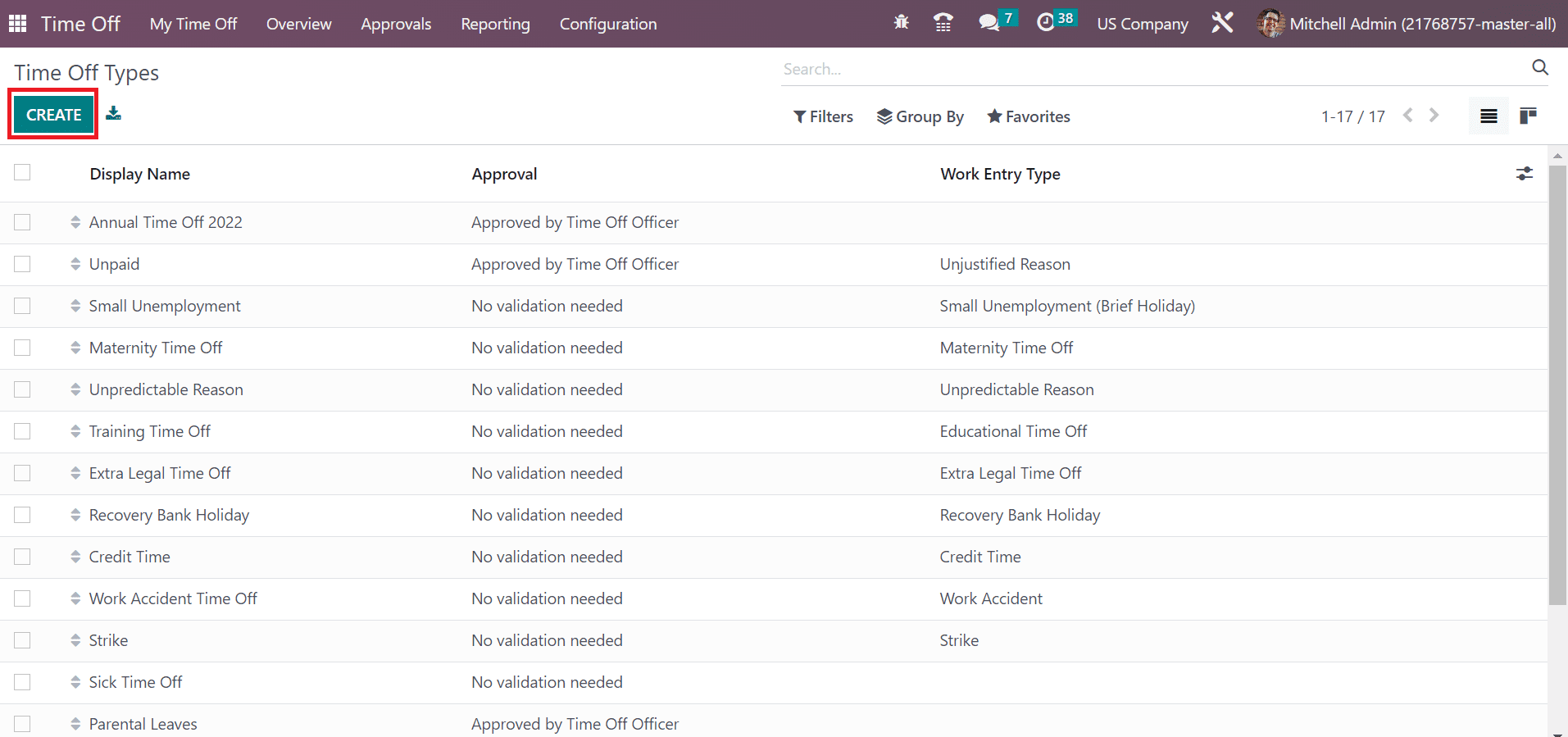
Add the Name ‘Vacation Time Off’ on the open page. Later, we can manage the approval of the time off type below the TIME OFF REQUESTS section. Users can set the validation type for time off type approval as By Time Off Officer inside the Approval field, as denoted in the screenshot below
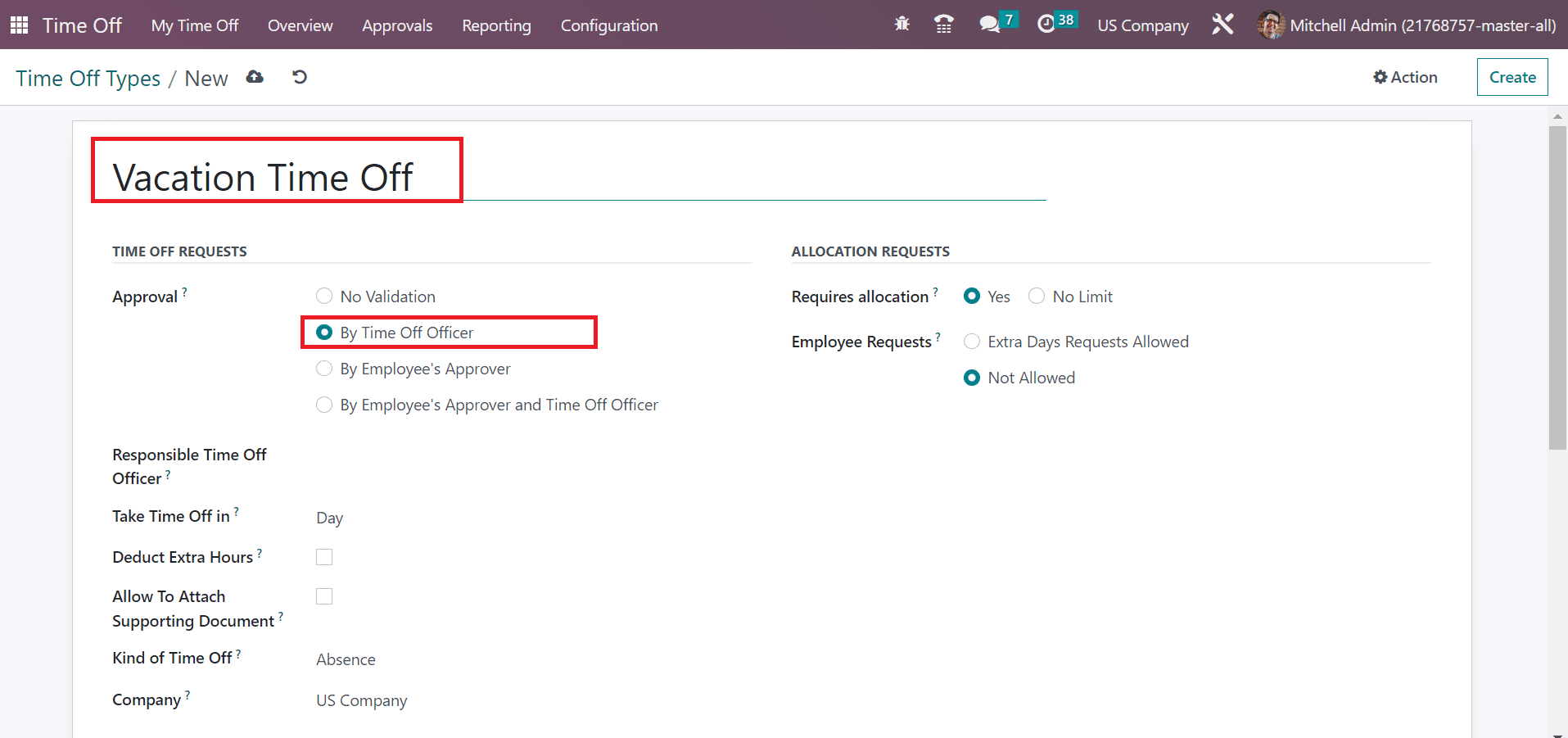
Choose the officer who approves your vacation time off type in the Responsible Time Off Officer field. Apply the duration for time off type in the day, hours, and half-day format within the Take Time Off field. We select the Hours option as the time off taken for a worker.
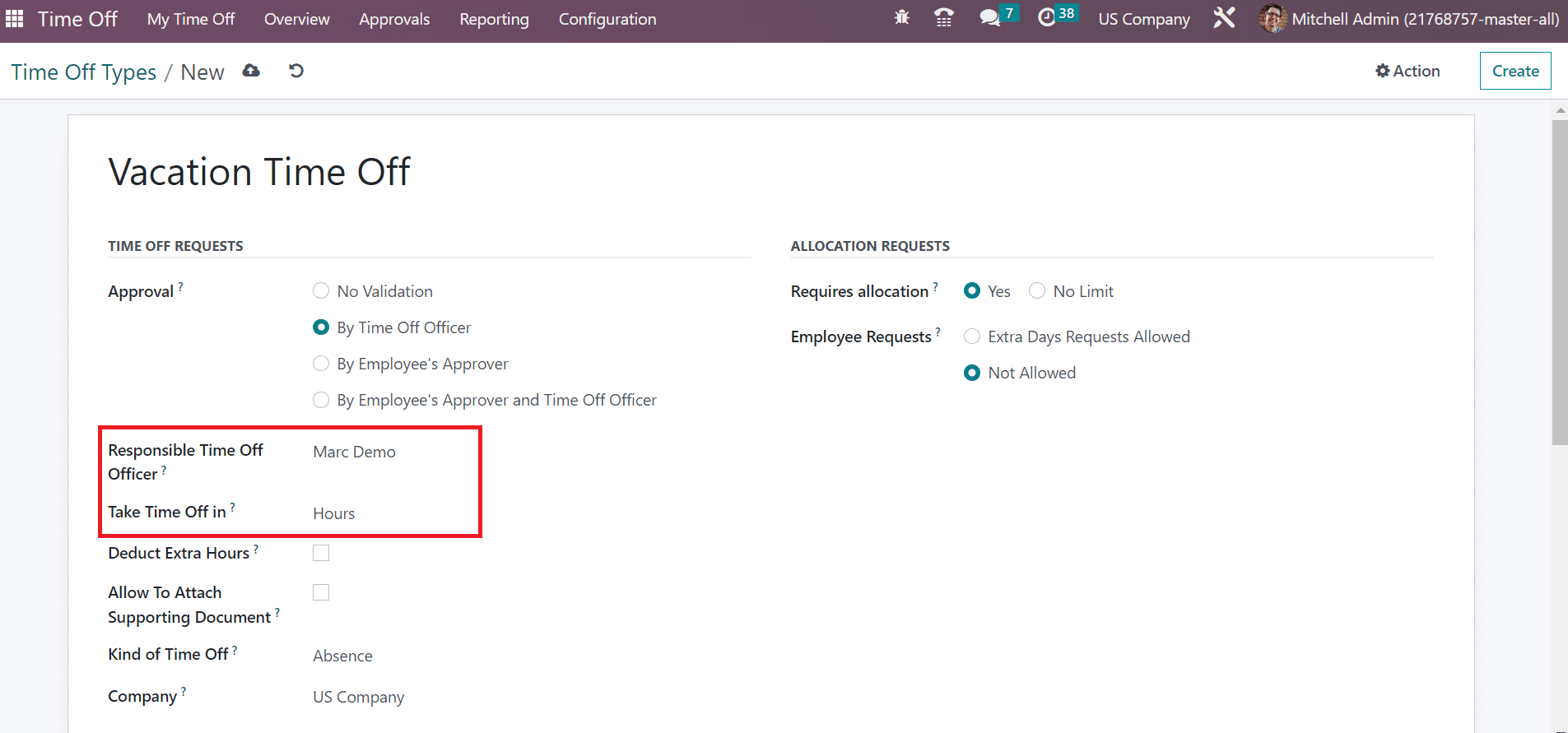
You can add the category of time off as Absence or Worked Time. Choose Absence for the Vacation Time Off type within the Kind of Time Off the field. Additionally, pick the US Company as your Company.
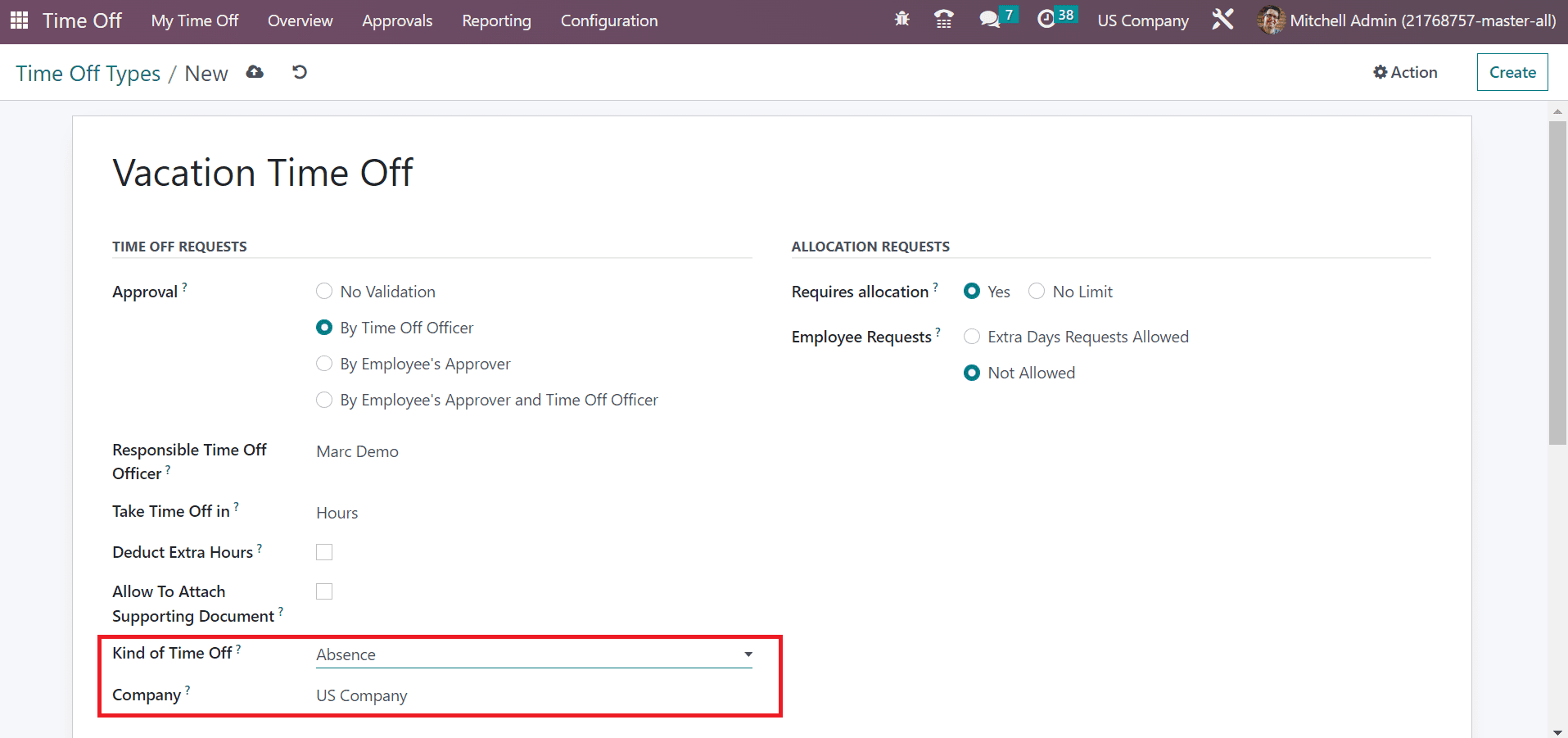
We can save the data manually once managing the Vacation Time Off details.
How to Set Accrual Plans in the Odoo 16 Time Off?
The administration of various accrual plans in a firm is a difficult task. Within the Time Off module of Odoo 16, you can define different accrual plans as per company needs. Choose the Accrual Plan menu in the Configuration tab, and a list of plans is obtainable to the user. We can view the details of the accrual plan, such as Name, employees, levels, etc. Press the CREATE icon to develop a new accrual plan in a US Company.
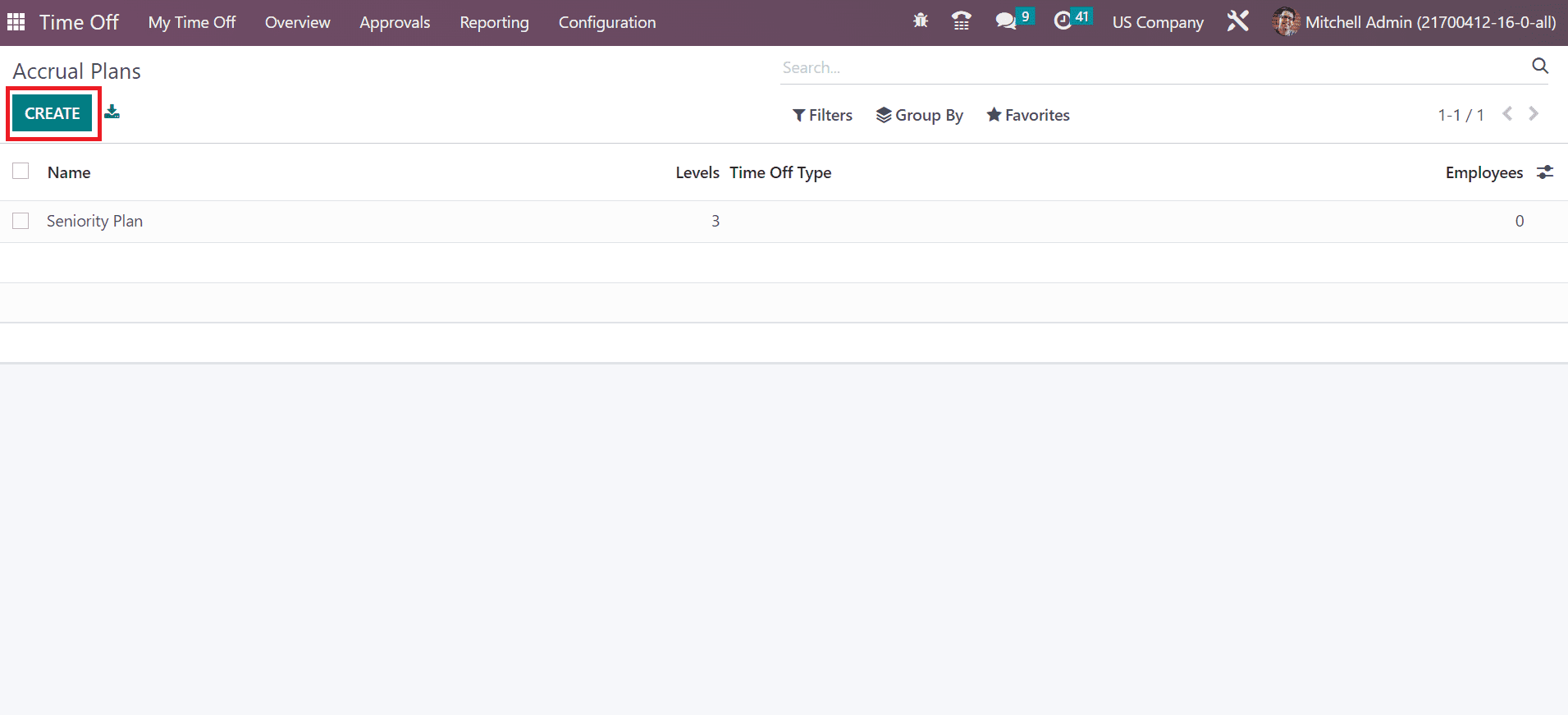
On the new page, enter the Name of the accrual plan as Vacation Accrual Plan. Next, specify the Time Off Type as Vacation Time Off that is created before. Leaving the Time Off Type empty, your accrual plan is used with any time off type.
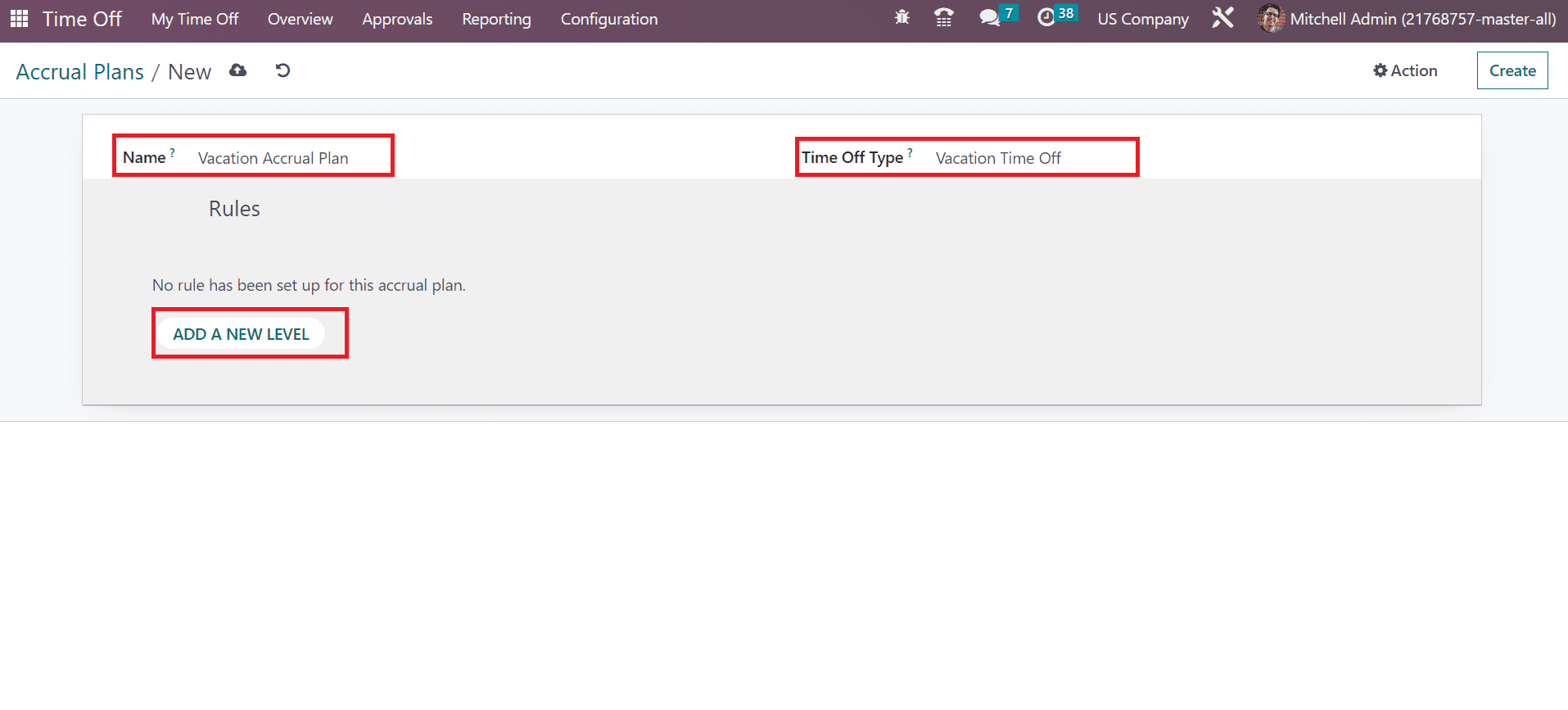
We can specify a new rule for Vacation Accrual Plan by choosing the ADD A NEW LEVEL icon as marked in the above screenshot. A Create level window opens to the user, and we can enter accrual that begins after a particular period from the employee start date in the Start Date field within months/days/year after the allocated date.
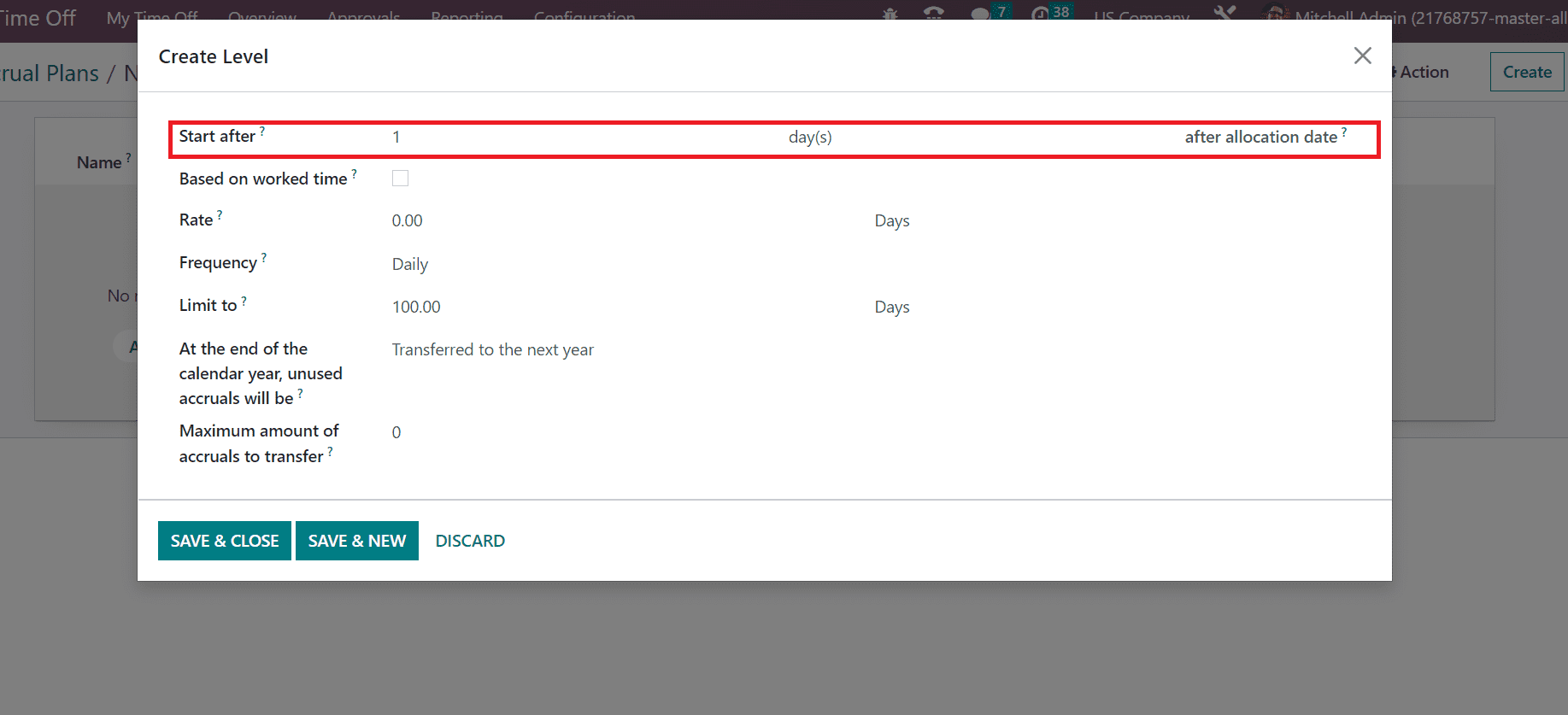
After checking the Based on Work Time option, the time off type is set as working time in a configuration. Furthermore, mention the count of days/hours that increased in specific time off type for a period in the Rate field. Select the Frequency as Daily for the accrual plan rule for the vacation plan.
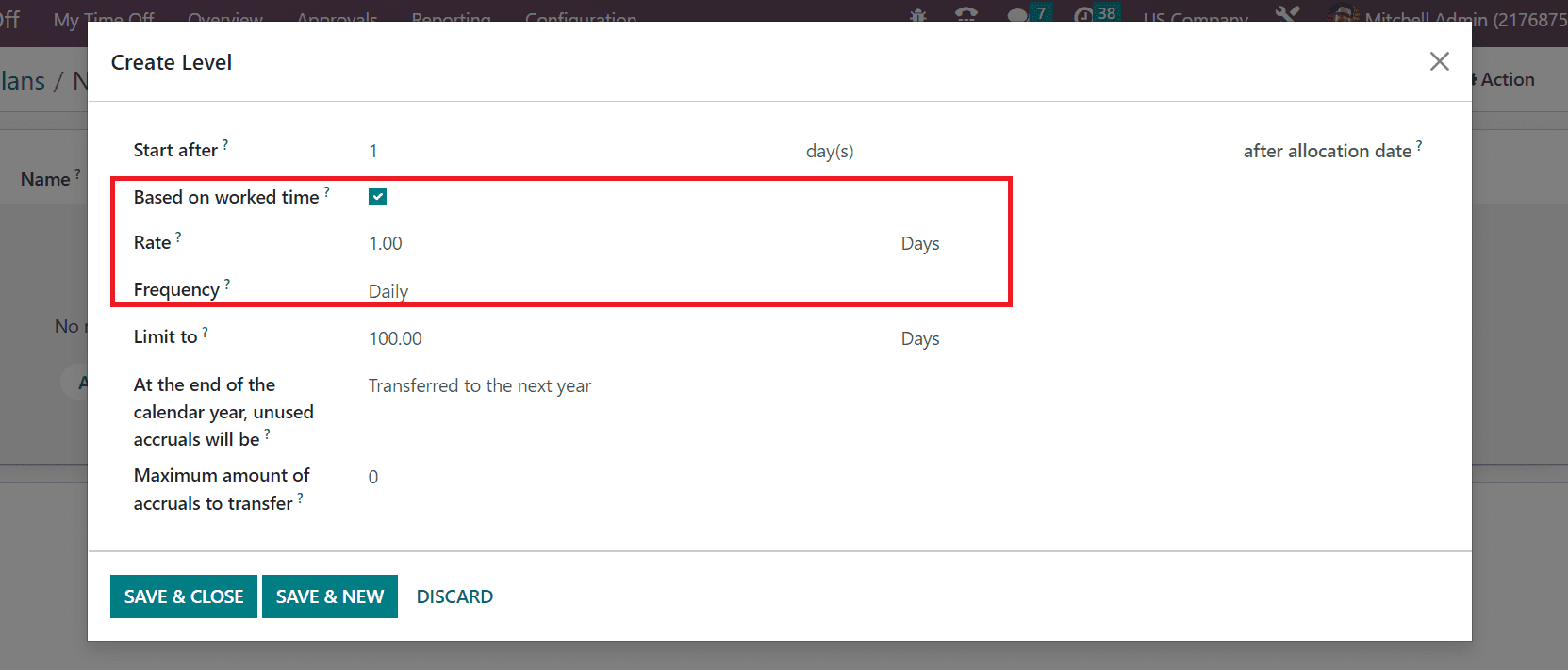
We can set a cap for the accrual within the Limit to option. At the calendar year's end, the user can set the unused accruals will be lots or transferred to the next year. After choosing the Transferred to the next year option, we need to add the maximum amount of accrual to transfer. Enter the highest days of allocation for year-end in the maximum accruals to the transfer option. By adding 0, there is no limit transferred to the next year.
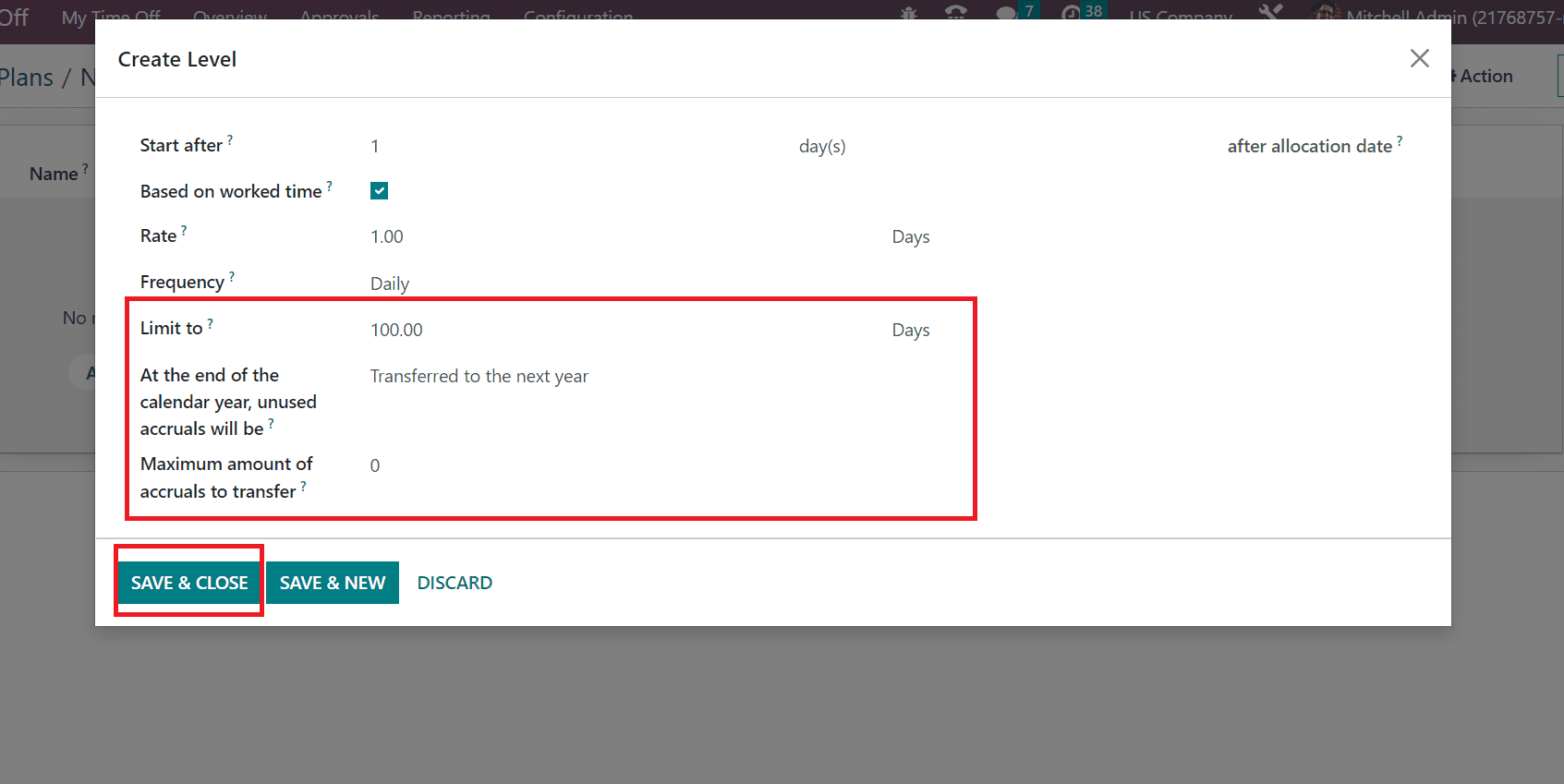
Press the SAVE & CLOSE icon after adding the level details in Odoo 16. Your created level data is viewable below the Rules section in the Accrual Plans window, as noted in the screenshot below.
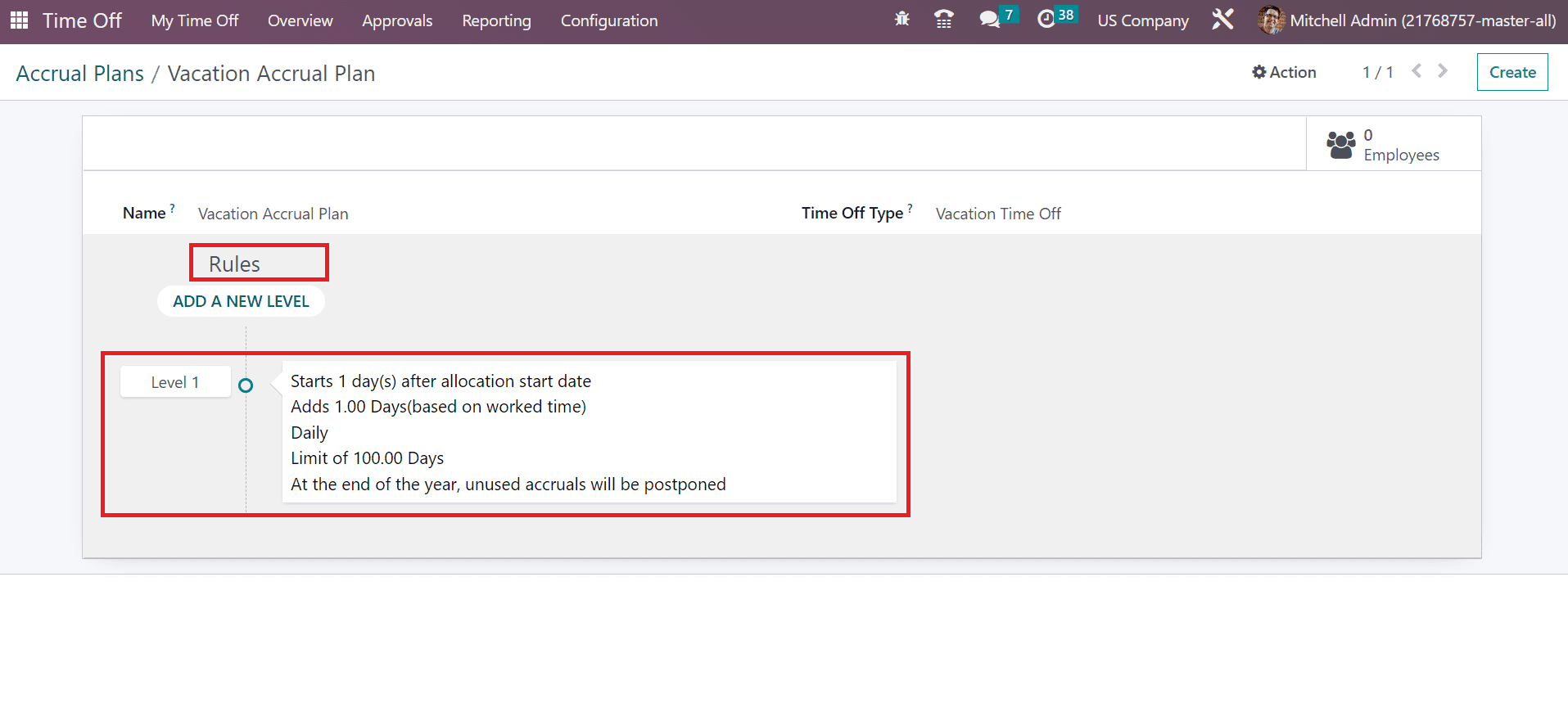
Each of the records is saved automatically in the Odoo 16 Time Off. So, we can quickly develop accrual plans in a firm for employees in the Odoo 16.
Activity Type Setup in the Odoo 16 TimeOff
Several activities are scheduled in a company per business requirements. Before generating an activity, we must create various activity types such as Calls, Meetings, Upload Documents, and more. By choosing the Activity Types menu in Configuration, we can see all lists of created activity types in Odoo 16. You can acquire details of activity types such as Model, Name, Planned In, Icon, and more. Press the CREATE button to design a new activity type in the Odoo 16, as specified in the screenshot below.

In the open window, apply the activity type title as Reminder in the Name field. Below the ACTIVITY SETTINGS, the user can select the action as Meeting, Tax report, Upload document, and more. We choose Reminder as the Action, and your action mark is selected as done once a document is uploaded, as cited in the screenshot below.
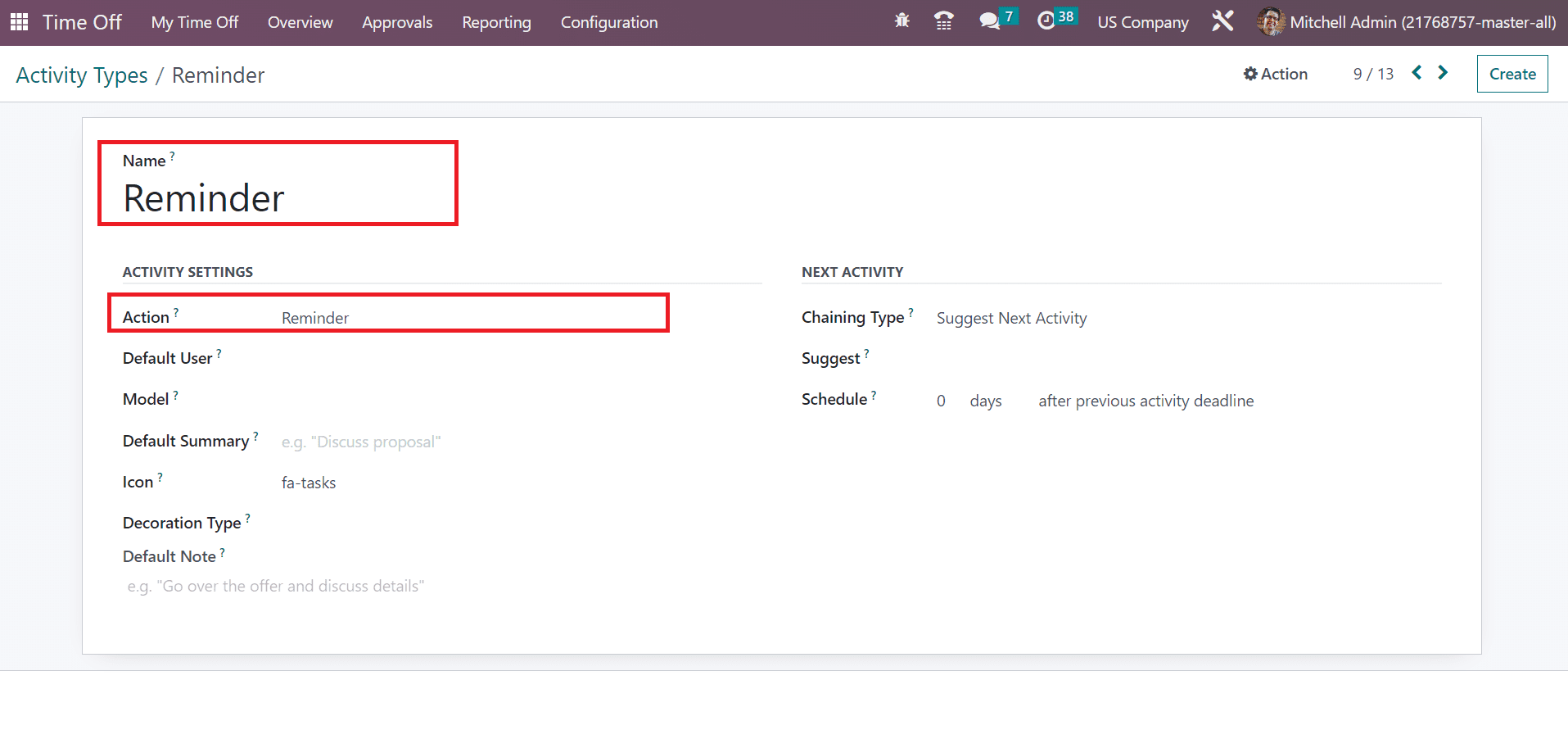
Mention your default user as Marc Demo and description of the activity type in the Default Summary field as Reminder. Afterward, apply the awesome font icon for the activity type in the Icon field.
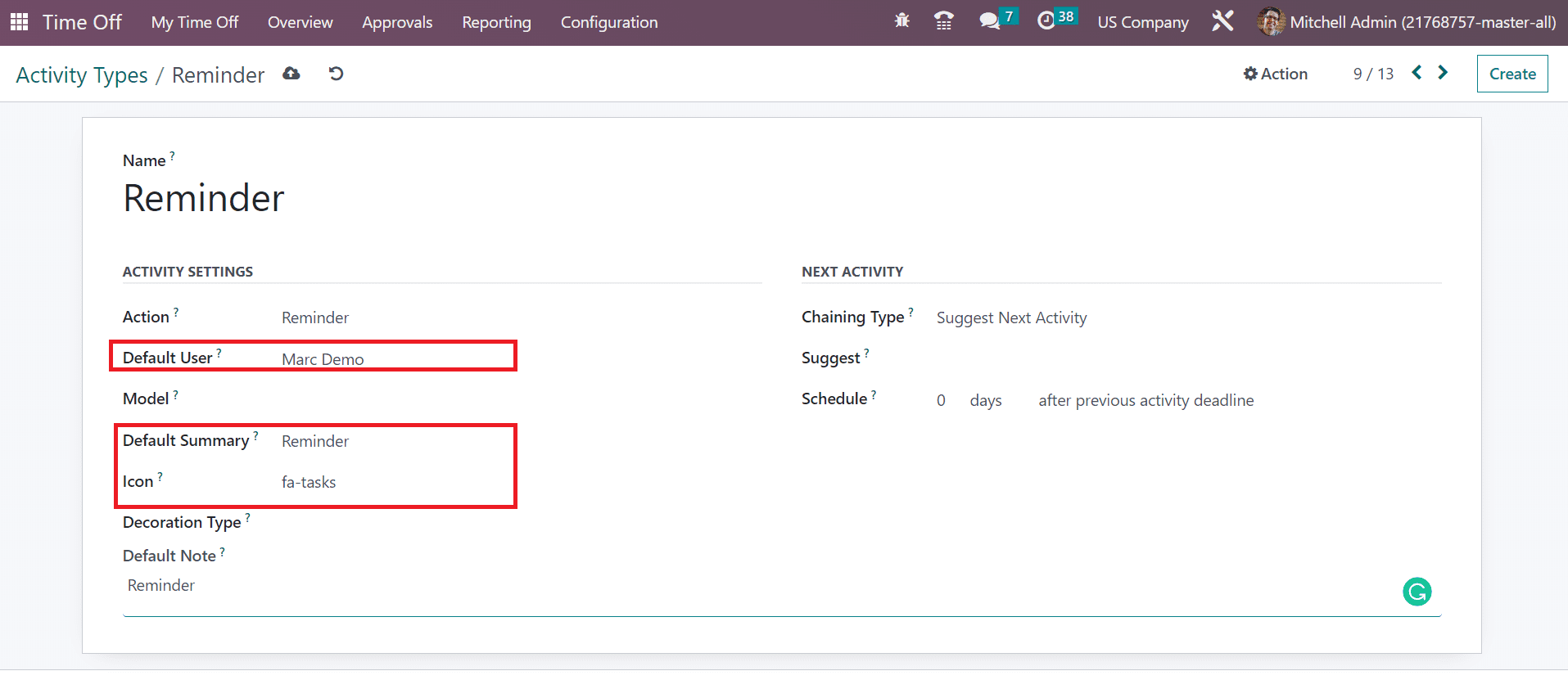
Users can change the activity type's background color in the Decoration Type option. Also, add a short summary of the activity type Reminder in the Default Note field.
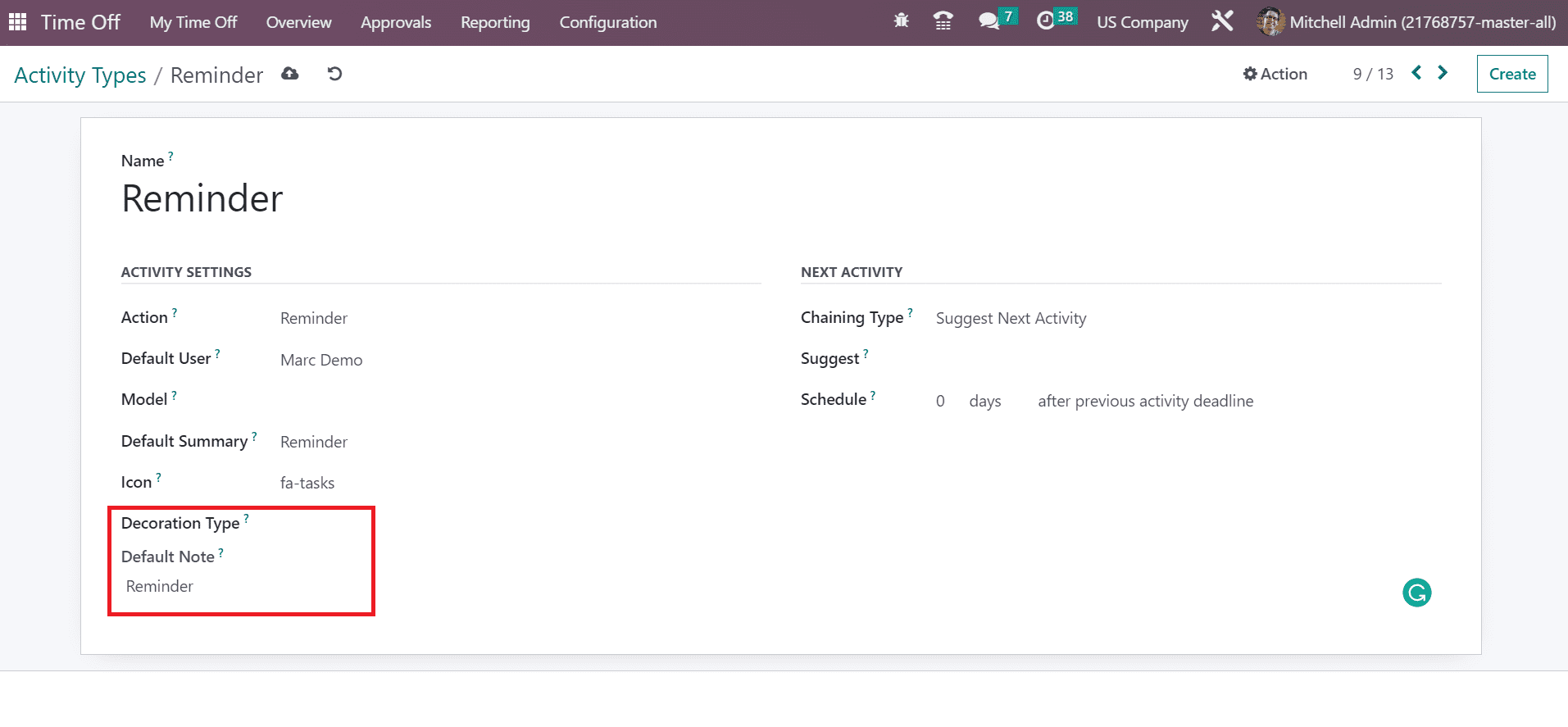
The chaining type for the next activity is classified as Suggest Next Activity and Trigger Next Activity. After selecting the Suggest Next Activity, a Suggest option appears before the user. You can suggest any new activity after the completion of a recent one. Leaving the Suggest space empty drive you not to set any activity. We can add the action deadline after the previous activity in the schedule field, as described in the screenshot below.
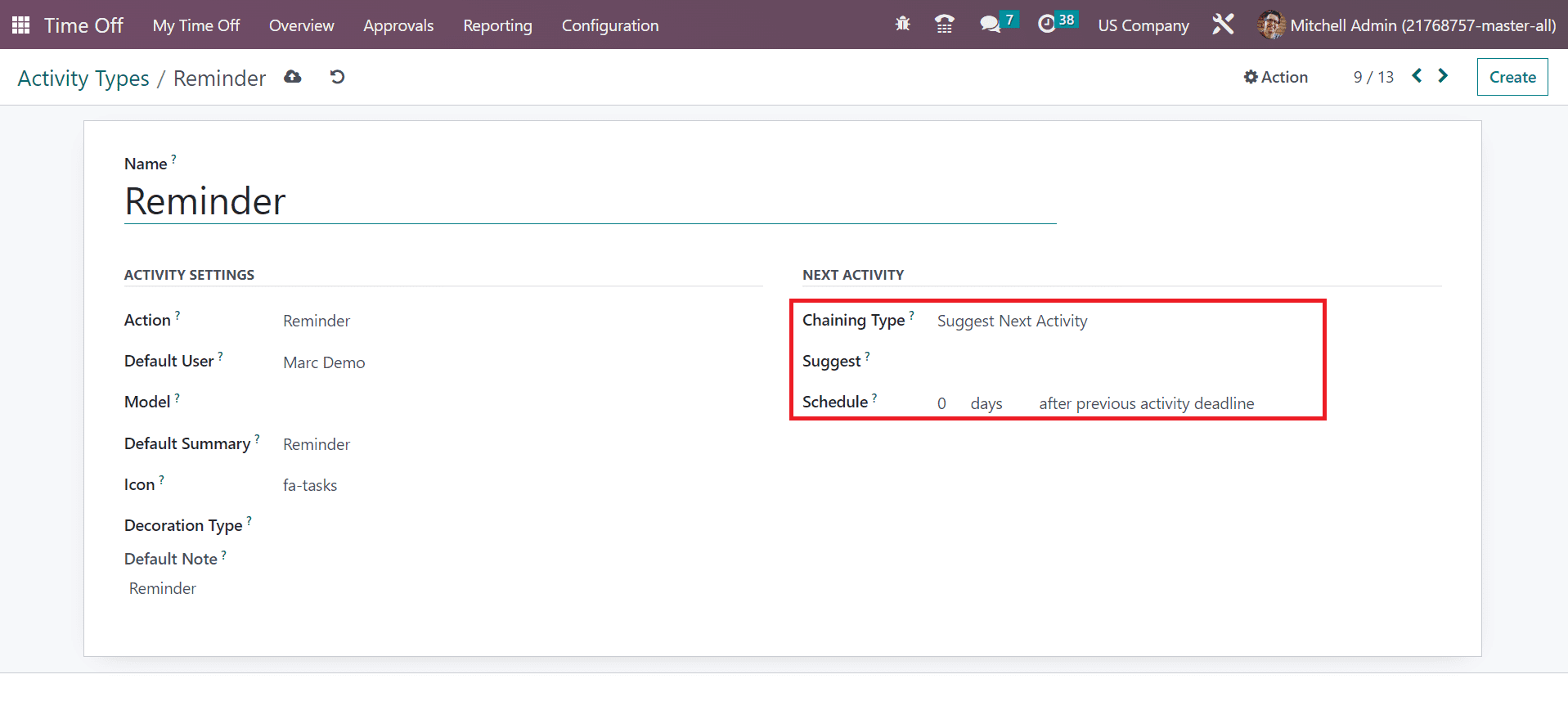
The information about the Reminder activity type is saved manually in the Odoo 16.
Odoo 16 Time Off application helps users to manage various activity types and accrual plans in a company. It is easy to boost the workflow in a firm by administering the employee leaves and activities. ERP software smoothens the workflow and productivity of an organization.