In a business, you will need to remember a number of meetings, events, appointments, and dates. Of course, different schedules can cause such information to be lost. Therefore, you should manage all of these tasks in a systematic manner to guarantee the firm runs smoothly and effectively. This is what the Odoo ERP Software's “To-do” Module does for its users. This module assists you by classifying all of this information based on the different tasks you must complete. Important dates and tasks that must be completed can be easily noted with this notes module. And it will be really helpful for future events if you do this.
This “To Do” module allows you to schedule the jobs accurately and swiftly. Here, the difficult tasks will be completed first, possibly releasing some of your connections. In this way, you'll be able to unwind for the rest of the day. This to-do module makes it simple to keep track of all future assignments, data, appointments, meetings, and even newly generated ideas. By using this method, Odoo Software helps users reduce the amount of paper they utilize. Additionally, there are no problems connecting this module to other modules. Now let's look at some of the features and possibilities this to-do module has to offer.
A screen with preloaded data will appear when you select the To Do Module in the Odoo ERP. Notes or to-do's appear in a Kanban View, as shown below. In this perspective, the activities will be shown to you in a highly visual manner. The works can be grouped based on the due dates. In other words, every day, every month, or later. This is also where you can check which activity requires more people.
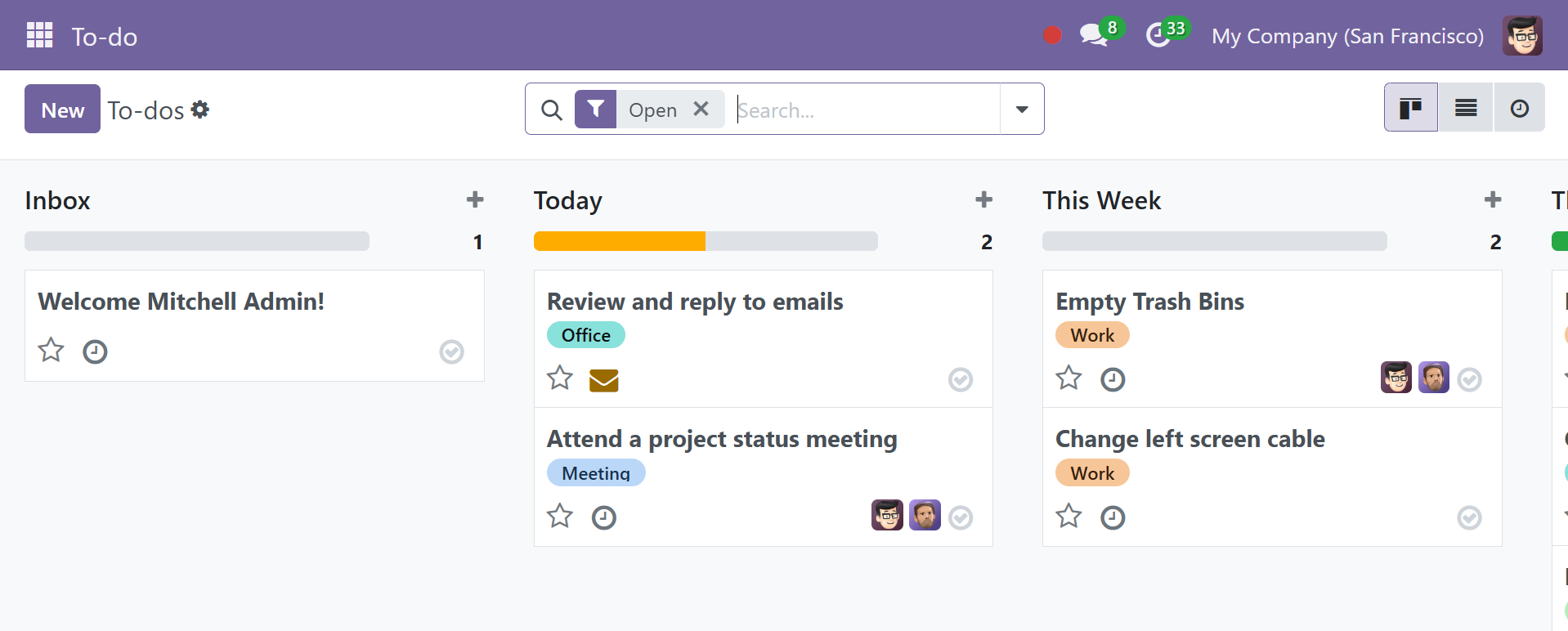
To arrange the notes into other categories, you can use the Group By option and change the page's default filters. Notes can be saved under Favorites if you need them immediately.
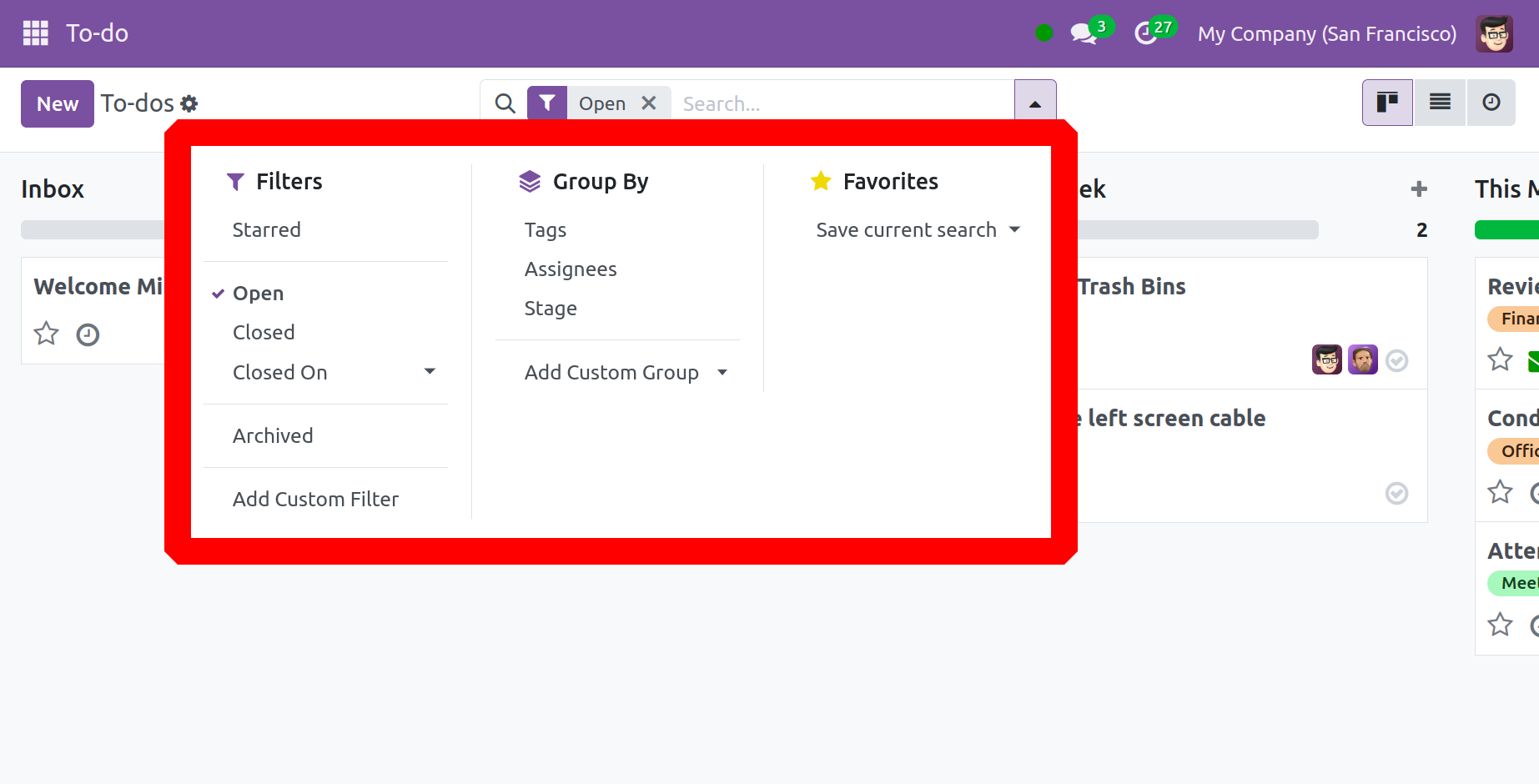
The three dots in the upper right corner of each note can be used to rapidly identify each note based on its significance if needed.
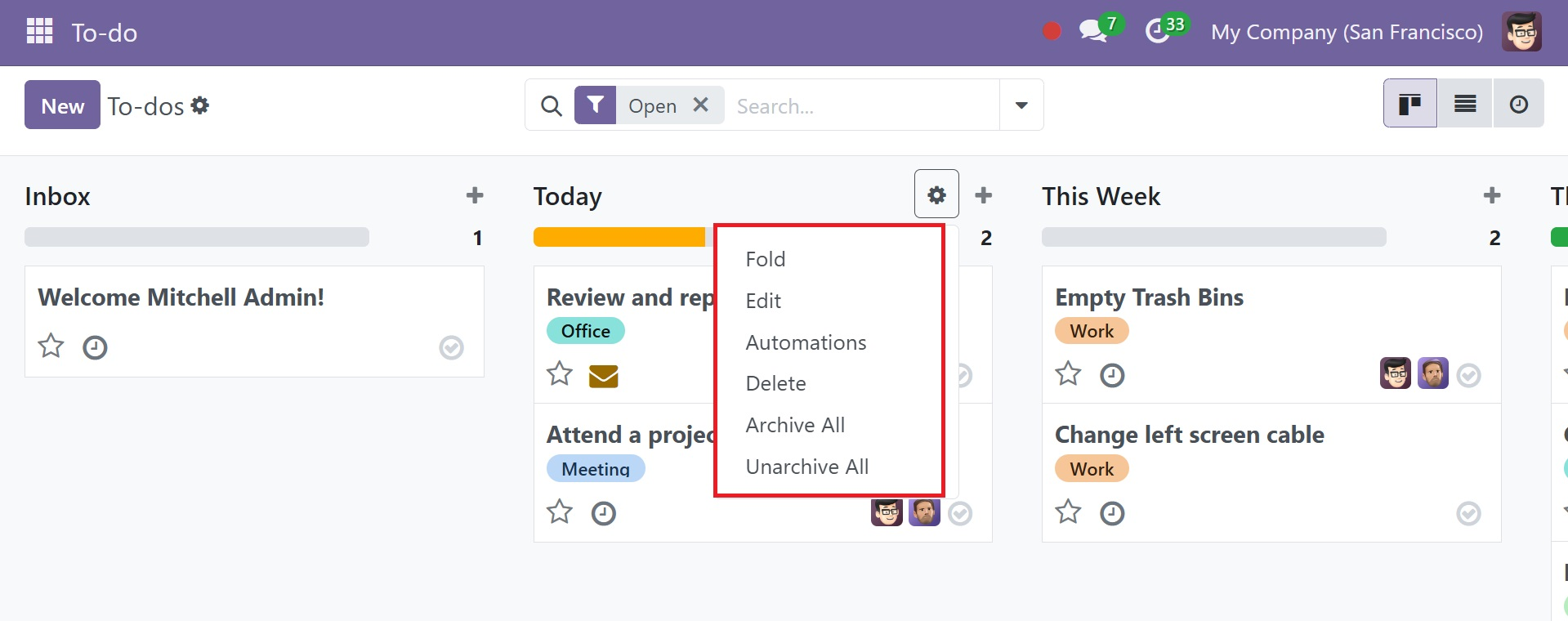
The three dots in the top right corner of the notes allow you to rapidly Fold, Edit, Delete, Archive, or Unarchive the stage. On selecting the edit icon, a pop-up window opens, as shown in the screenshot below.
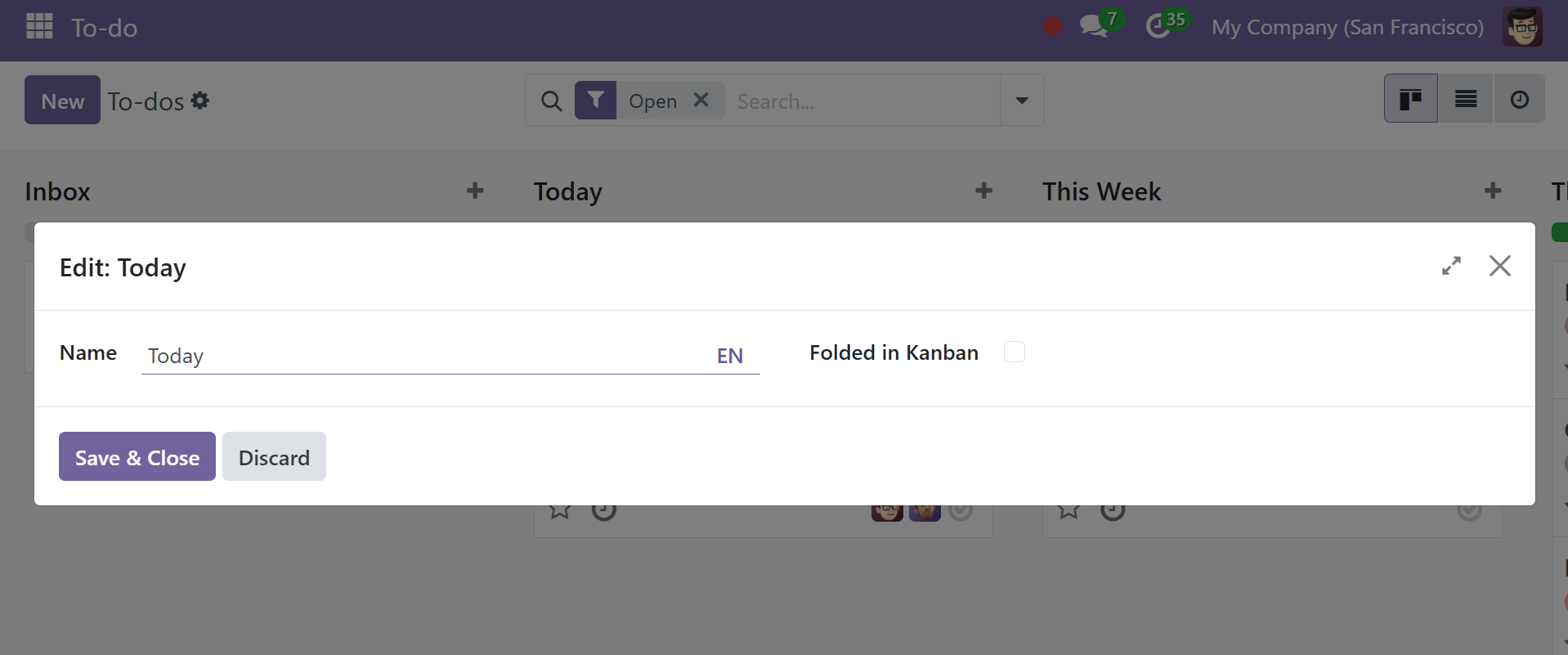
There, you can make the necessary changes, and save the page.