Users can request new leave through the ‘New’ button provided at the top of the Time-Off dashboard or by selecting specific dates for leave. When a new time off is requested, a pop-up window appears, where users can specify the Time Off Type from a drop-down menu, select the leave dates, and provide a description.
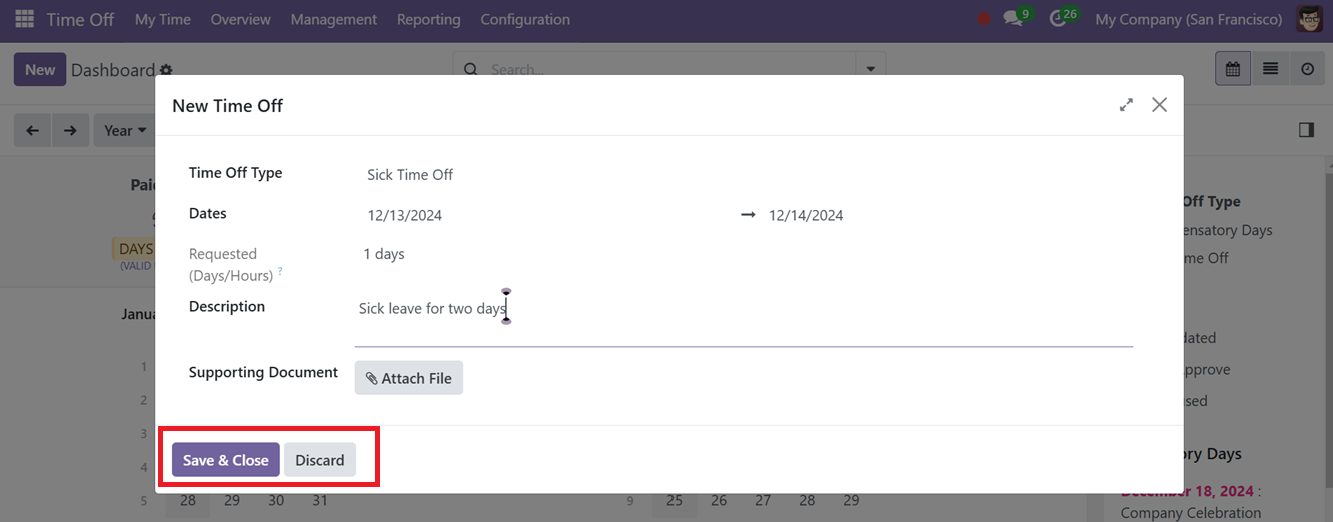
The system automatically calculates the duration of the leave based on selected dates. We can also attach any relevant documents in the Supporting Document area to provide. Once submitted using the Save & Close option, the request is forwarded to the relevant manager for approval.
Now, this newly created Time-Off request will be shown inside the calendar view of the Time-Off dashboard or inside the My Time-Off menu.
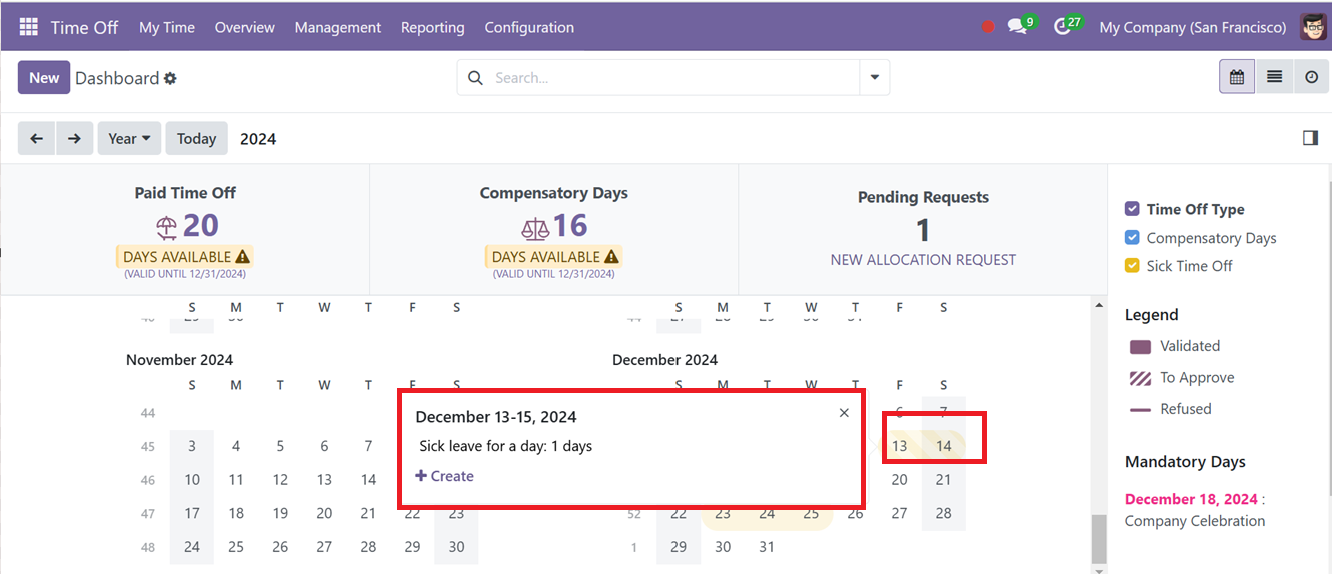
Managers may quickly accept, reject, and manage the new time-off request by clicking on the date columns of the calendar view or by sorting by the Time-Off type filters provided at the right side of the screen as shown in the picture above. So, its card view will open as indicated below.
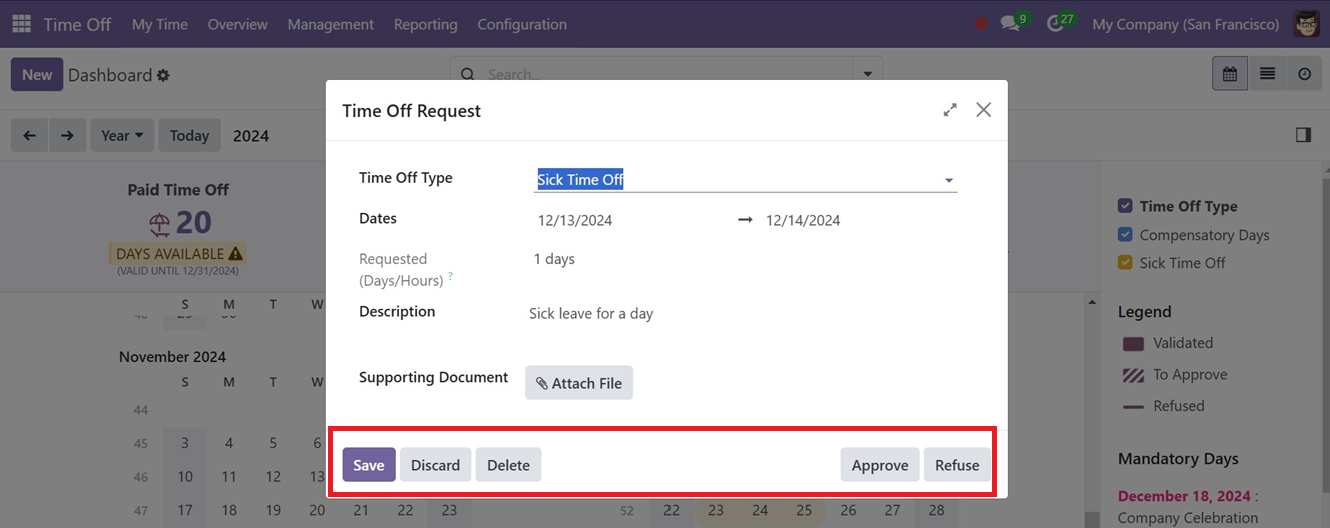
By pressing the ‘Approve,’ or ‘Refuse’ button, the respected person can approve or refuse the leave request. So, here, we can approve this leave using the ‘Approve’ button.
My Time-Off
Using the ‘My Time Off’ menu, employees can view all their created time off records, including the Time Off Type, Description, Start and End Dates, Duration, and Status. Here, you can see the previously approved leave request as shown in the screenshot below.
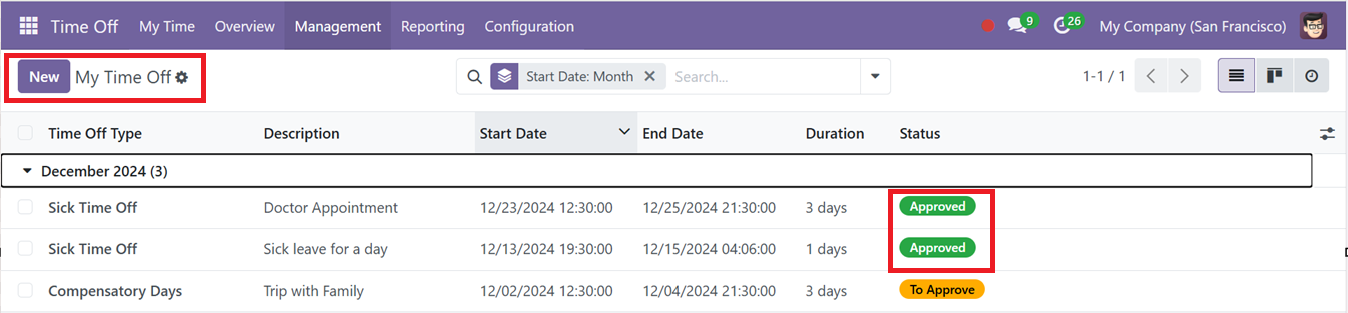
Employees can also create new requests using the New button. The leave creation form allows them to specify the Time Off Type, duration, and applicable dates, add a description, and submit the request for approval or rejection by the manager. This procedure is the same as the above process of creating a new Time-Off Request.
My Allocation
The ‘My Allocation’ submenu under My Time Off enables users to view and manage their leave allocations. Details such as Time Off Type, Amount, Allocation Type, and Status are displayed here.
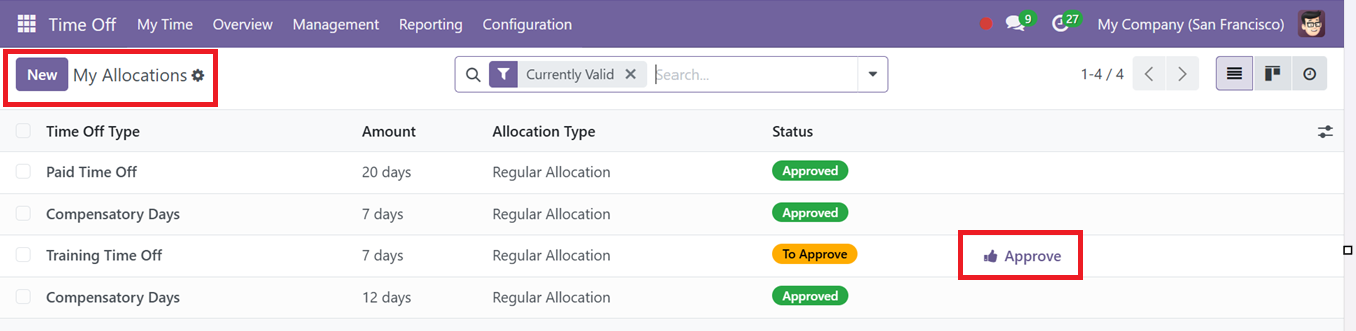
The managers or the responsible person can quickly approve the leave using the quick ‘Approve’ button provided inside the Time Off Allocation column. Employees can add new allocations for themselves by clicking the New button, entering allocation details, selecting a Time Off Type, Validity Period, and specifying the additional number of days needed in the Allocation field.
Once completed, the system automatically calculates the duration of the leave, and the request is sent to the designated manager for approval. All details are saved in the centralized database, ensuring accurate record-keeping. Additionally, you may add any description for the allocation request in the relevant space. Then, hit the ‘Save’ icon, as in the screenshot below.
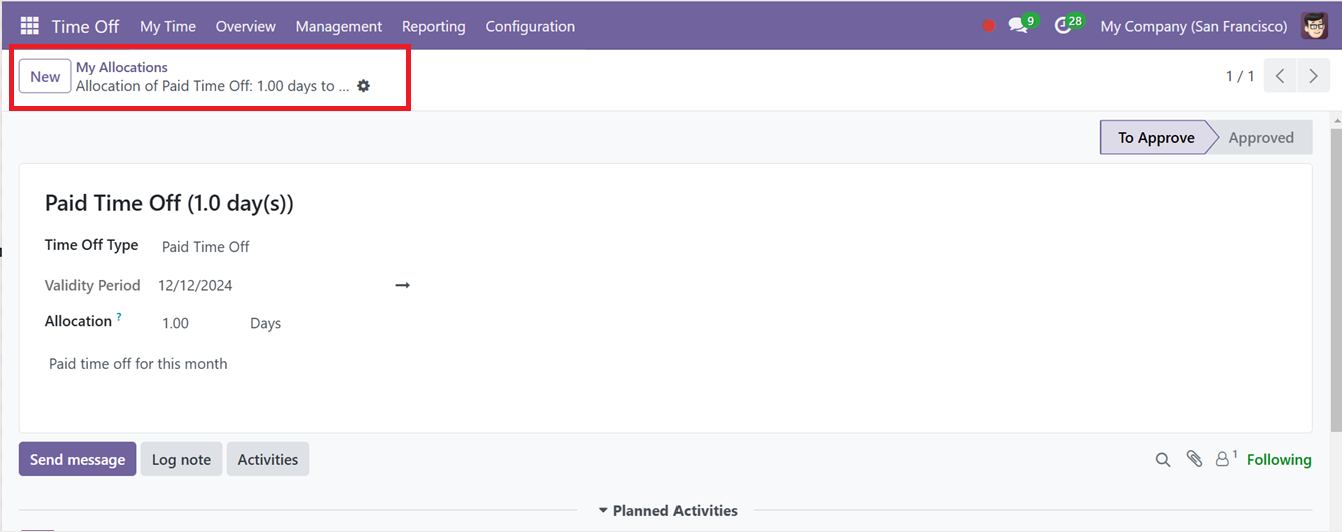
So, automatically the status will change to the “To Approve" stage. Thus, using the “Approved“ tab, the firm administration can accept or deny the leave request. For Accrual Allocations, initial allocation amounts based on prior start dates are automatically populated and can be adjusted manually. Employees can also submit allocation requests if they require extra leave days beyond the allotted amount.
All Time-Off Overview
The Overview menu offers an HR-centric view of all employees’ time off schedules. Displayed in a Gantt chart, it shows all created time off data of all the employees, categorized by Employee name and Status. The time-off data of each employee are represented in different colors.

To gain a general idea of your employees' leave patterns and for effective payroll management, you may examine all of the time off that each employee has taken by day, week, month, and year.
Then, you can simply create a new Time Off Request by utilizing the window's "New" button. As may be seen below, this will cause a pop-up window to open showing the user's Previous Time Off Requests, the information of other employees who have taken time off in the recent days and upcoming leave allocations.
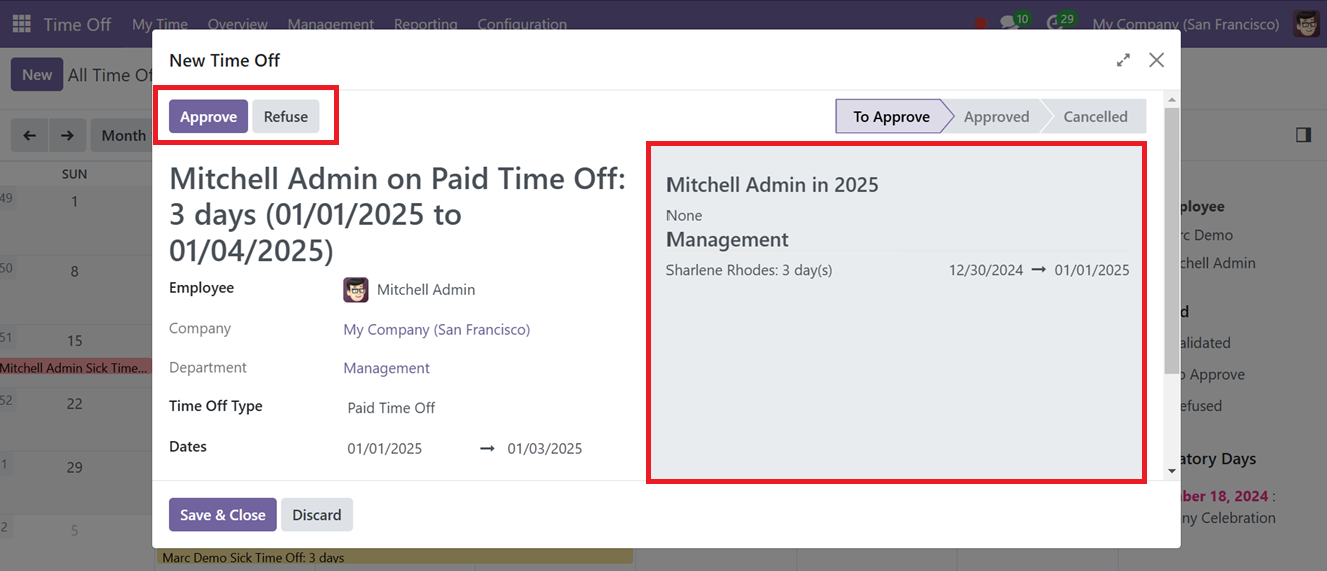
After editing the time-off details, save the data and this will be added to the Overview dashboard and allocated earlier.