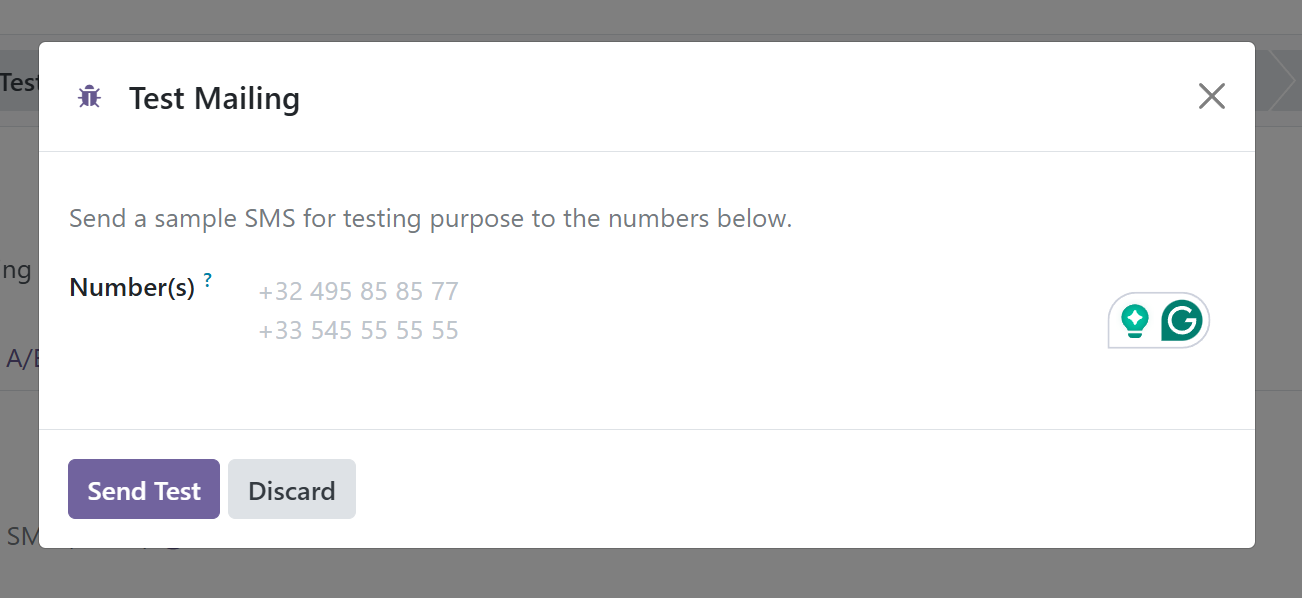An integral part of the marketing platform is SMS. It includes promoting a particular event, providing products or services, and engaging in any comparable business endeavors. This is a low-cost method of enhancing the marketing strategy. It helps a large number of people expand their businesses. This strategy has a higher open-rate percentage than marketing emails because more consumers are utilizing mobile phones on a daily basis. This helps to improve interactions with clients.
You may send messages to your customers in a variety of ways with our unique Odoo 18 SMS marketing function. To send them an SMS about the flash sale or offers for a particular period, you can keep a separate list of contacts. In this module, you can set up an SMS to be sent on a specific day, and Odoo 18 will send the message to the selected customer automatically on that day. Any SMS lists that you would like to have deleted can be added to the blacklist that this module offers. The following are some of the new functionalities that are accessible through the SMS Marketing module:
● Use several desktop views to arrange all of your text messages and see all of the message information.
● You can schedule the sending date and time of any text message, and Odoo 18 will send it on the day and time you designate.
Let's examine the SMS marketing module's features in more detail. Odoo 18's home screen will show up after selecting the SMS Module, as shown below.
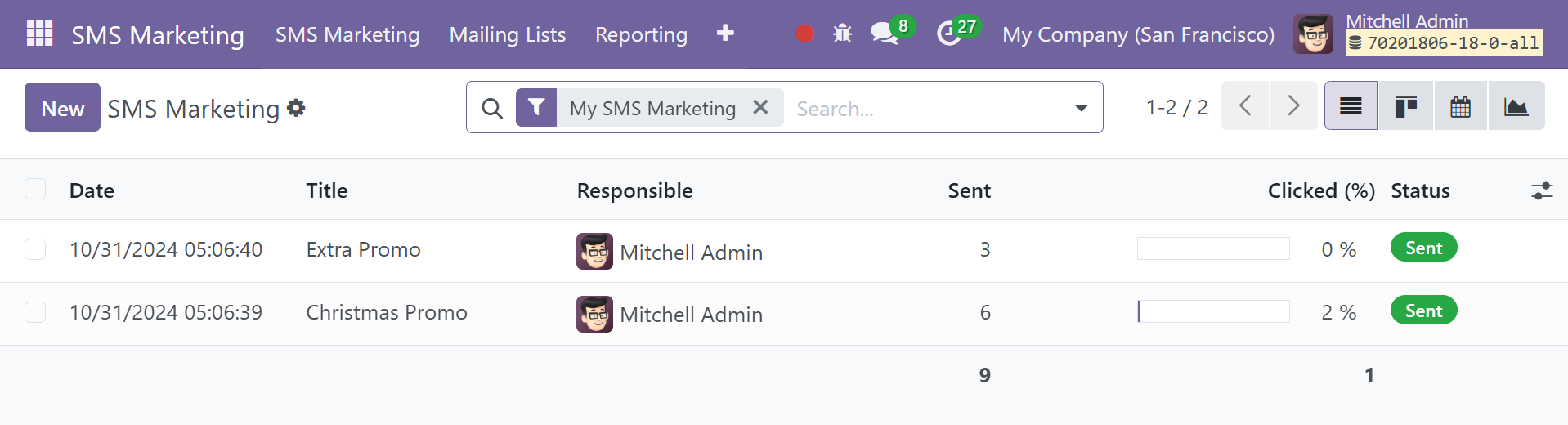
The Kanban, List, Calendar, and Graphical view options are shown in the top right corner of the page. In the example above, the principal window is visible in the Kanban view. This page displays options such as Draft, In Queue, Sending, and Sent. By choosing the Settings option next to each of these fields, you may access the sub-options Fold to Kanban, Automation, Archive, and Unarchive the SMS.
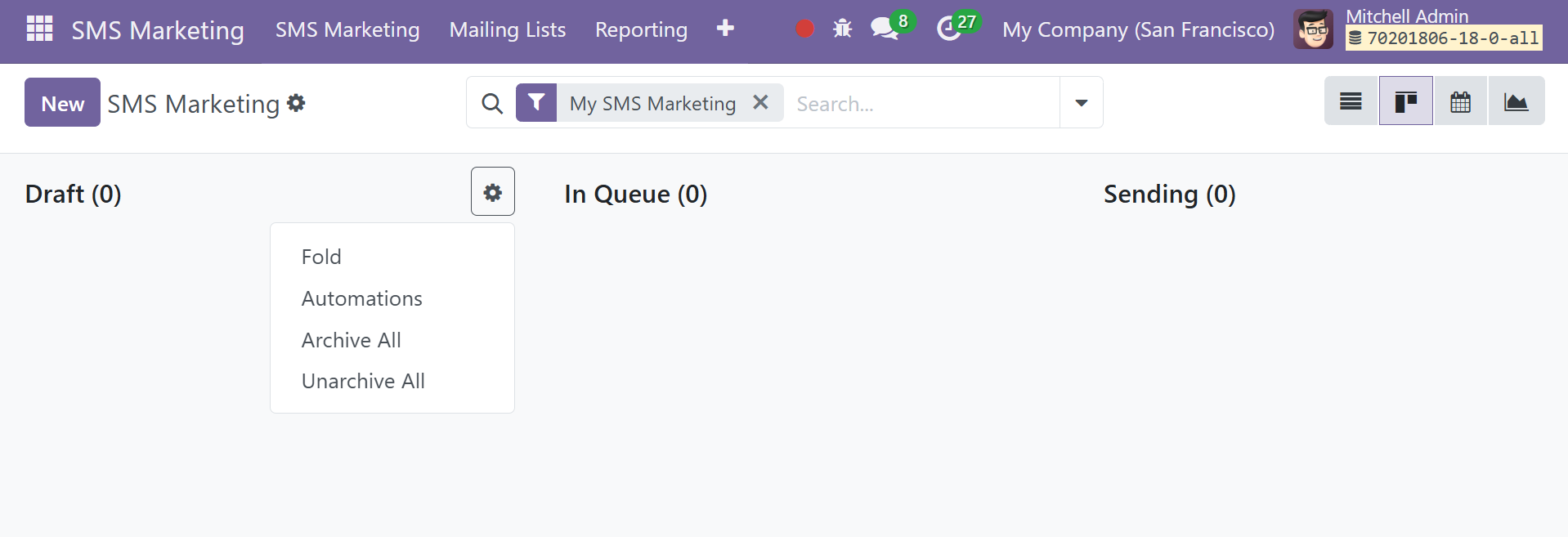
The name of the marketing SMS, the overall percentage of clicks, the creation date, and the total number of deliveries are all displayed in the SMS preview. You are able to arrange and classify them according to your requirements by using the Filters and Group By features. You can use the New button to start a new SMS marketing campaign; a new window will open, as seen below.
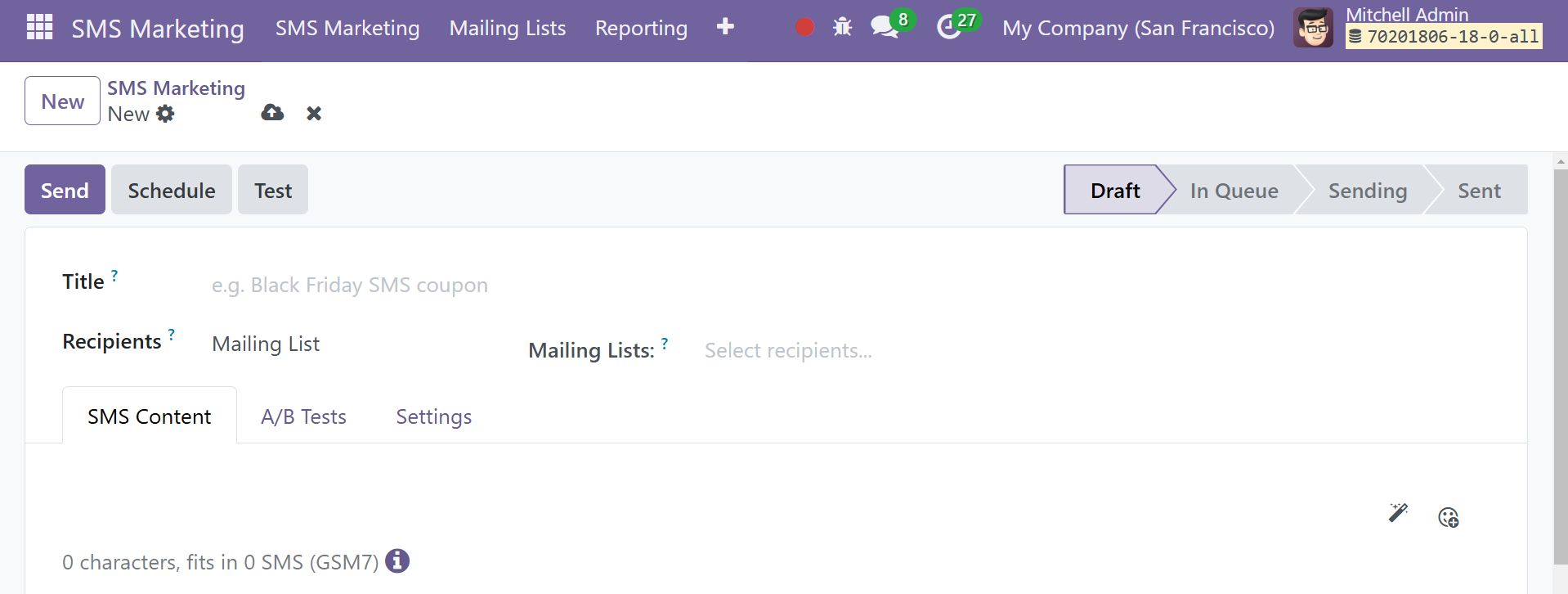
This screen gives you the option to name the SMS and add a list of recipients by choosing the Recipient option. To deliver SMS messages, a suitable mailing list can be created under the Mailing Lists option. The SMS Content page contains a list of the SMS content. Up to 160 characters may be included in a single SMS; if more, Odoo will divide the content into two messages.
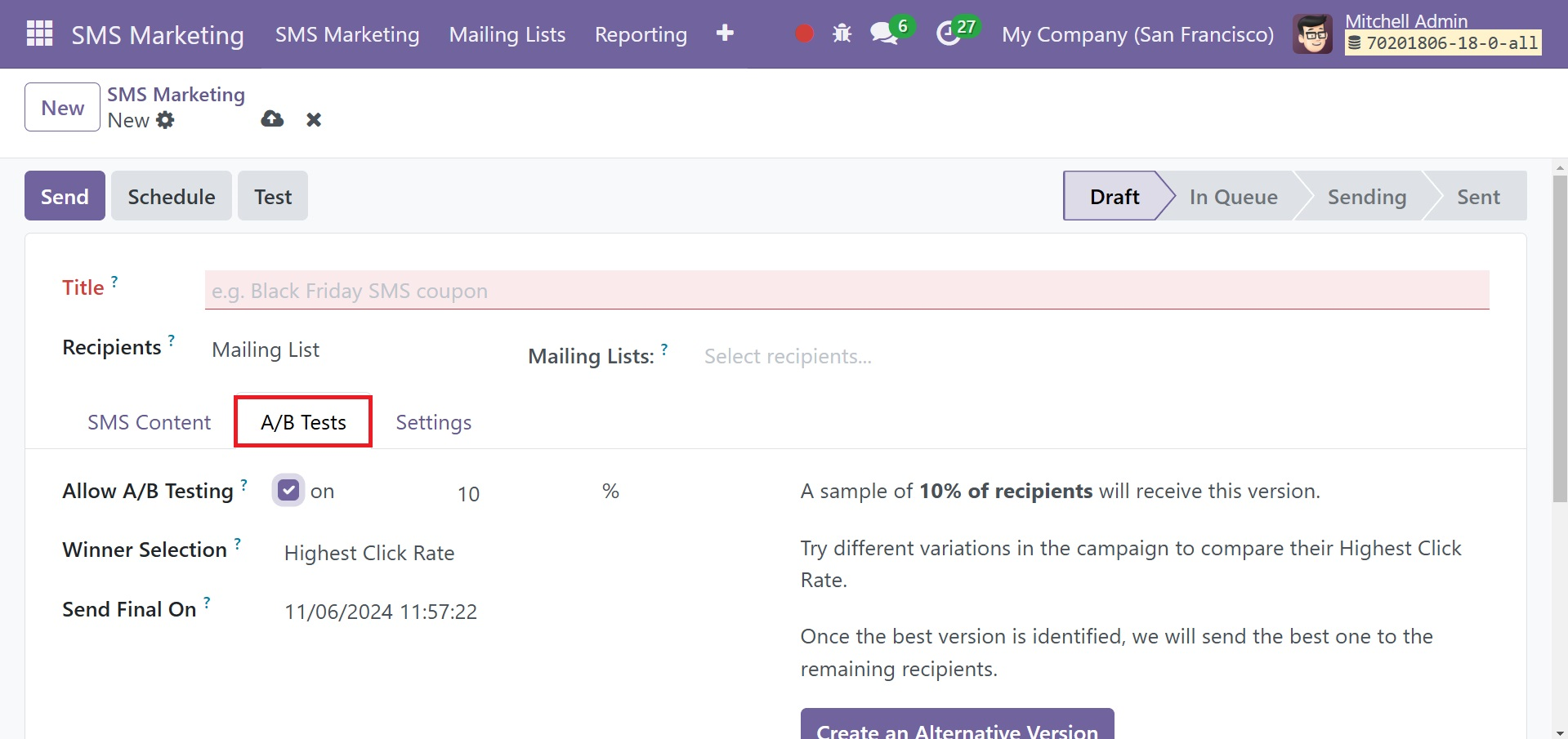
The following page is called A/B Tests, where you can send various emails to consumers who have been chosen at the same time to see how well they work to weed out fraudulent communications. This is one way to guarantee the results. When you select this option, you will be asked to input the proportion of recipients who can receive the SMS. Under the Winner Selection option, you can choose from Manual, Highest Click Rate, Lead, Quotations, or Revenues. Here, you can even create different versions, with the best version going to the recipients.
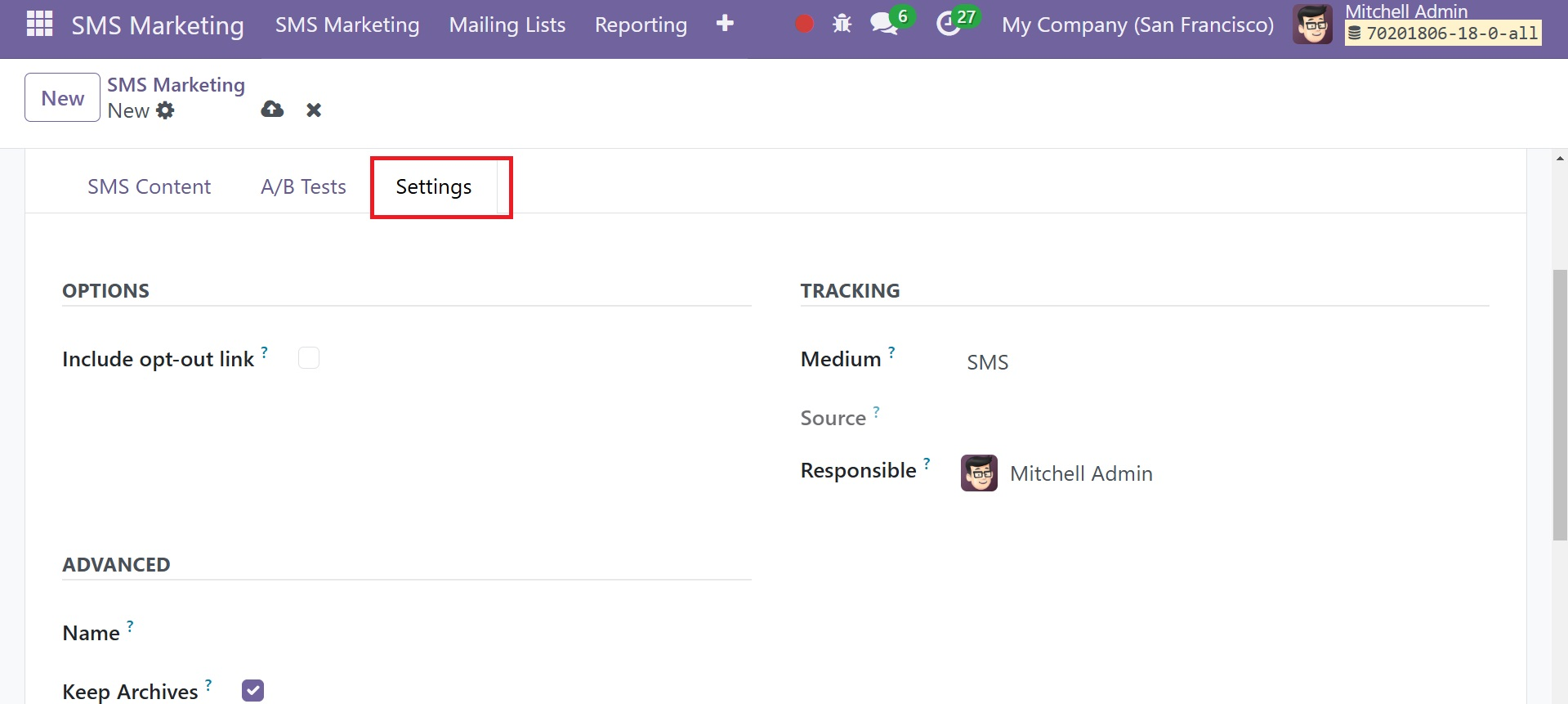
By selecting the Settings Tab, you may choose the employee in charge. Incorporating an opt-out link to trigger is another option. To enable the Keep Archives feature, type the SMS name within the Advanced section. Finally, click the "Save" icon.
The page gives you several options, such as Send, Schedule, and Test.
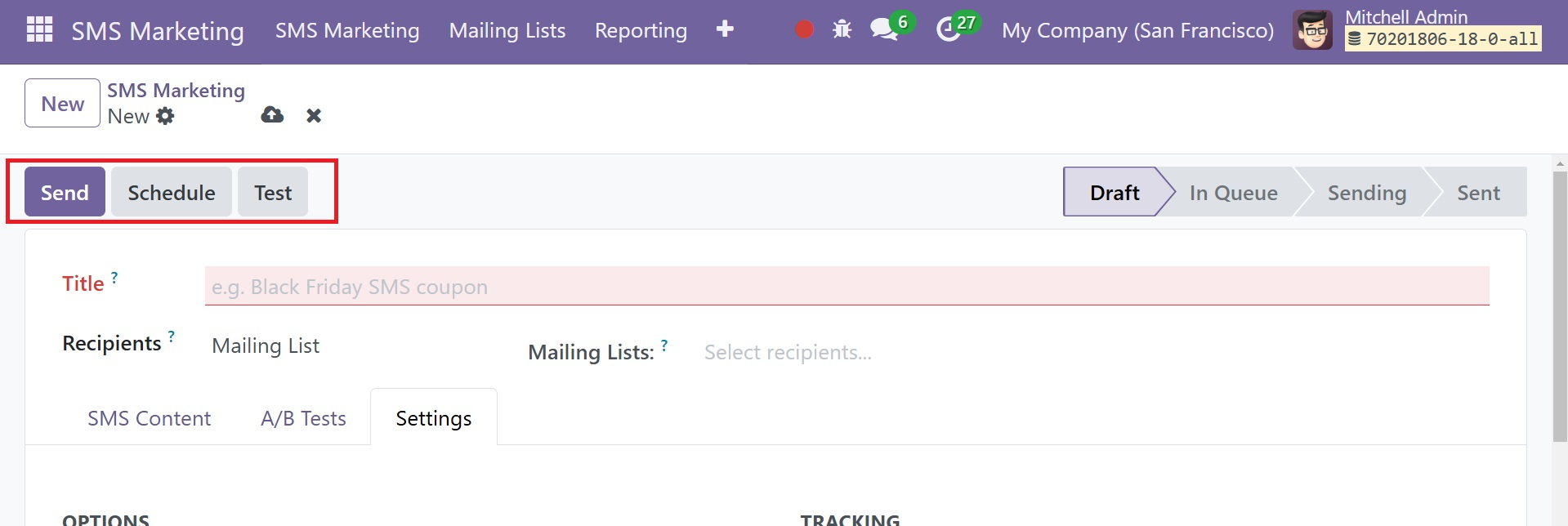
A pop-up box verifying the SMS's successful transmission will show up after selecting the Send option, as seen below.
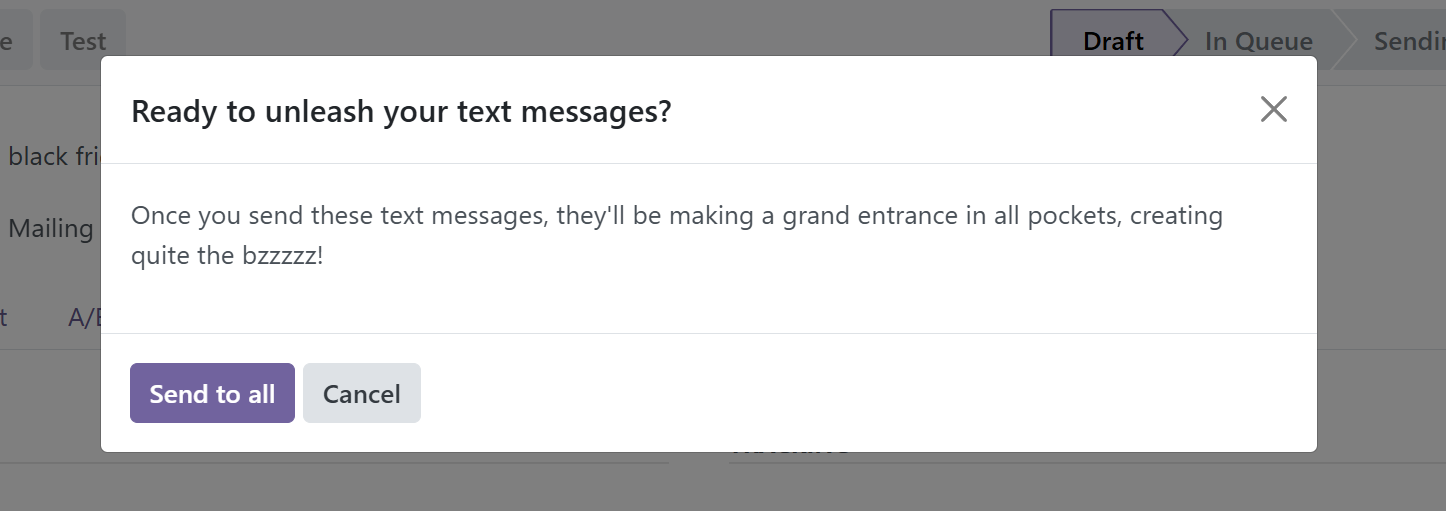
After selecting the Schedule option, a new window will appear asking you to choose a date for sending the SMS to the specified recipients.
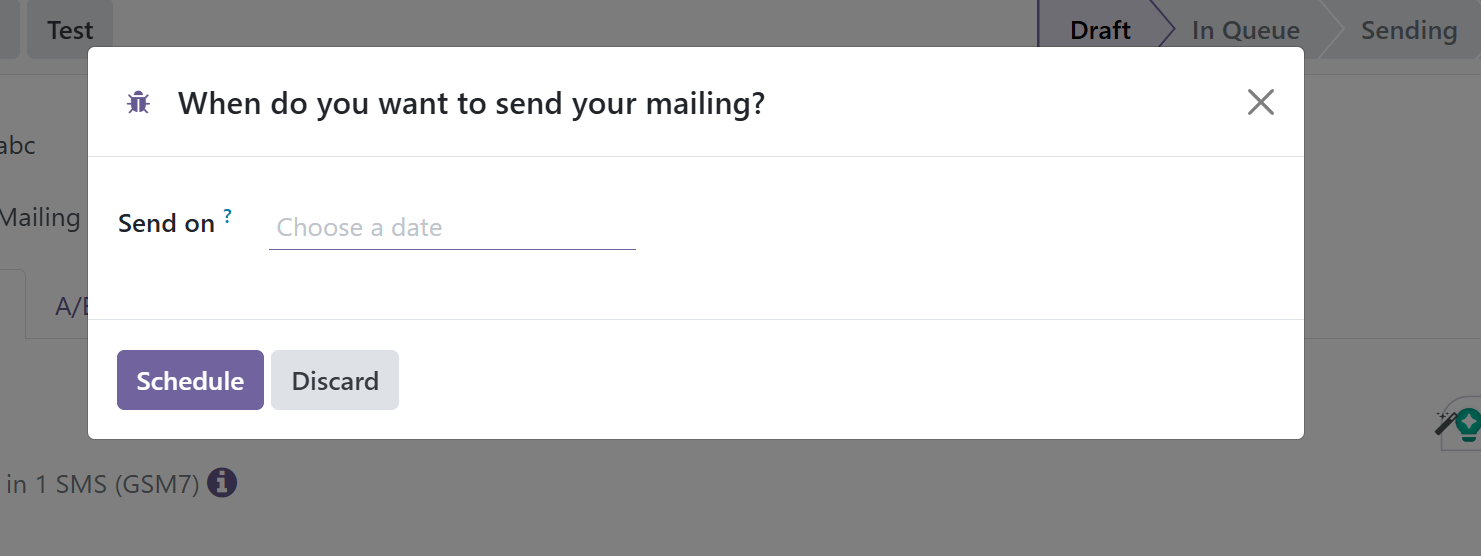
You can test the sending procedure by choosing the Test option.