A well-organized product setup is vital for the seamless operation of various modules in Odoo, including Purchase, Inventory, Sales, E-commerce, and Rental. A consistent and systematic product layout ensures that these modules work efficiently. Odoo 18 makes it more convenient to locate and update specific products by allowing users to categorize items along with their variations. To access products, navigate to the Products tab from the main menu bar and select Products from the dropdown list. This action opens the products window, displaying a comprehensive list of products already present in the system.
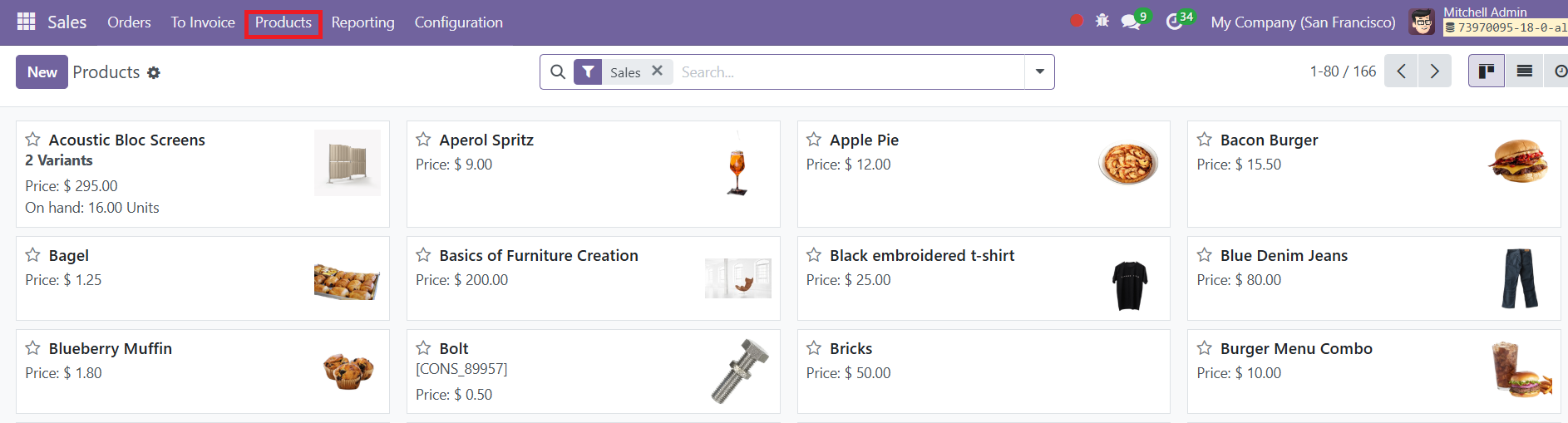
The product window in Odoo 18 supports both List and Kanban views, providing flexibility in how product data is displayed.
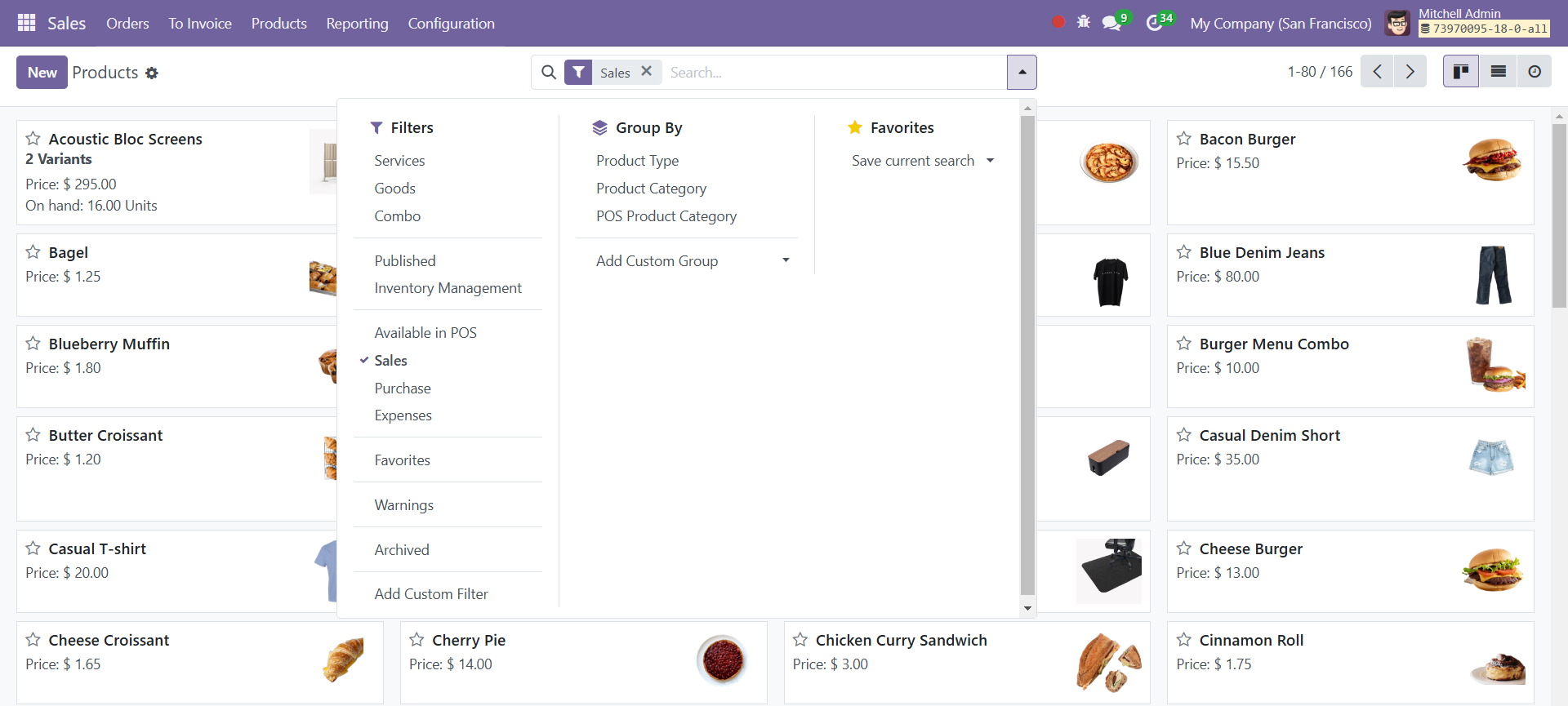
Users can filter, group, and mark items as favorites using the tools provided. Default filters include options like Services, Goods, Combo, Published, Inventory Management, Available in Pos, Sales, Purchase, Expenses, Favorites, Warning, and Archived, while grouping can be done based on attributes such as Product Type, Product Category, or POS Product Category. Clicking on a product entry reveals detailed information about it, and a small star icon allows users to mark frequently accessed products as favorites.
The New button, now conveniently placed on the right side of the interface, allows users to add new products.
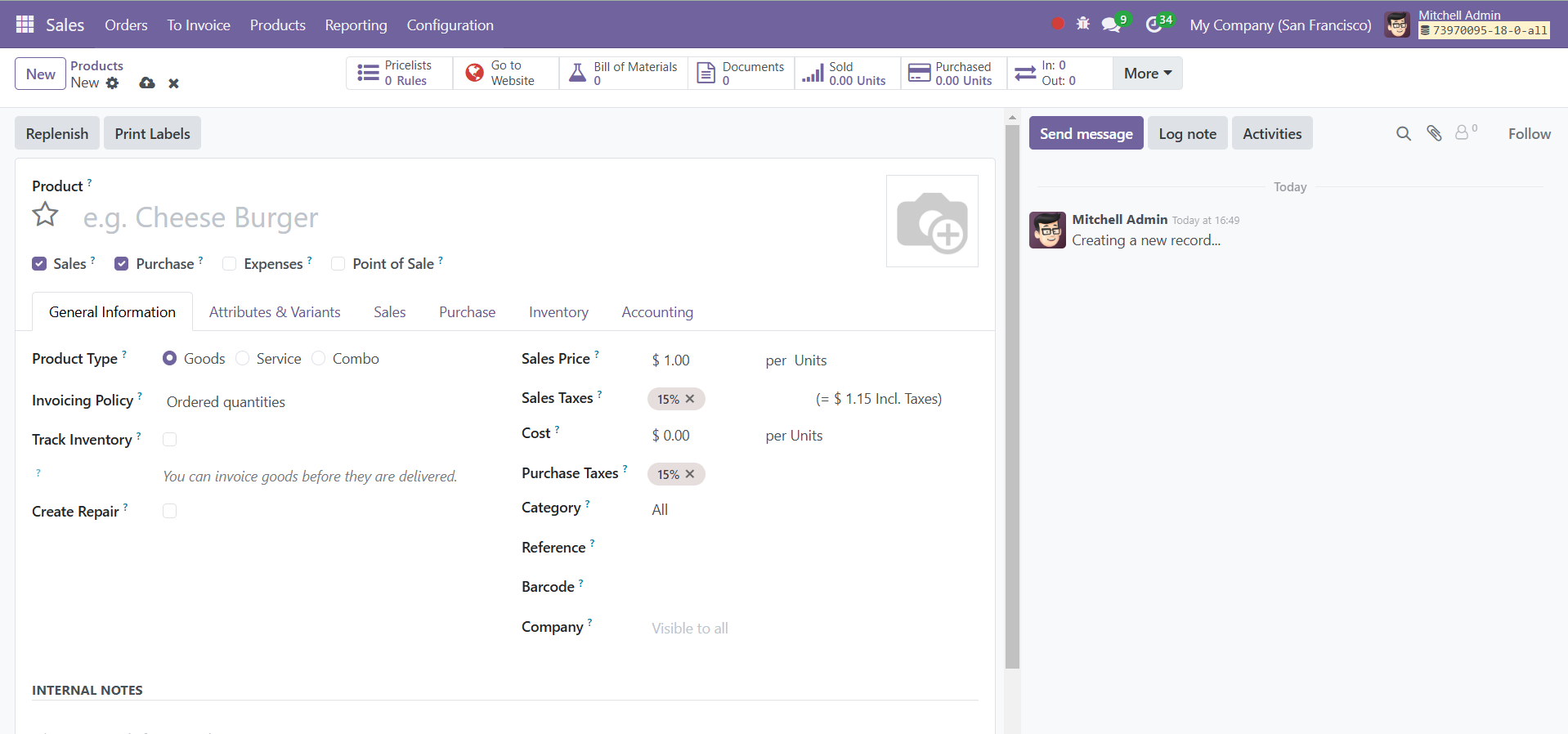
By utilizing various tabs, such as Picelists, Go To Website, Bill of Materials, Documents, Sold, Purchased, Stock Information, and others, users can track and manage product data. Additional options under the More dropdown include viewing Putaway Rules, and Storage Capacities, enabling thorough product management.
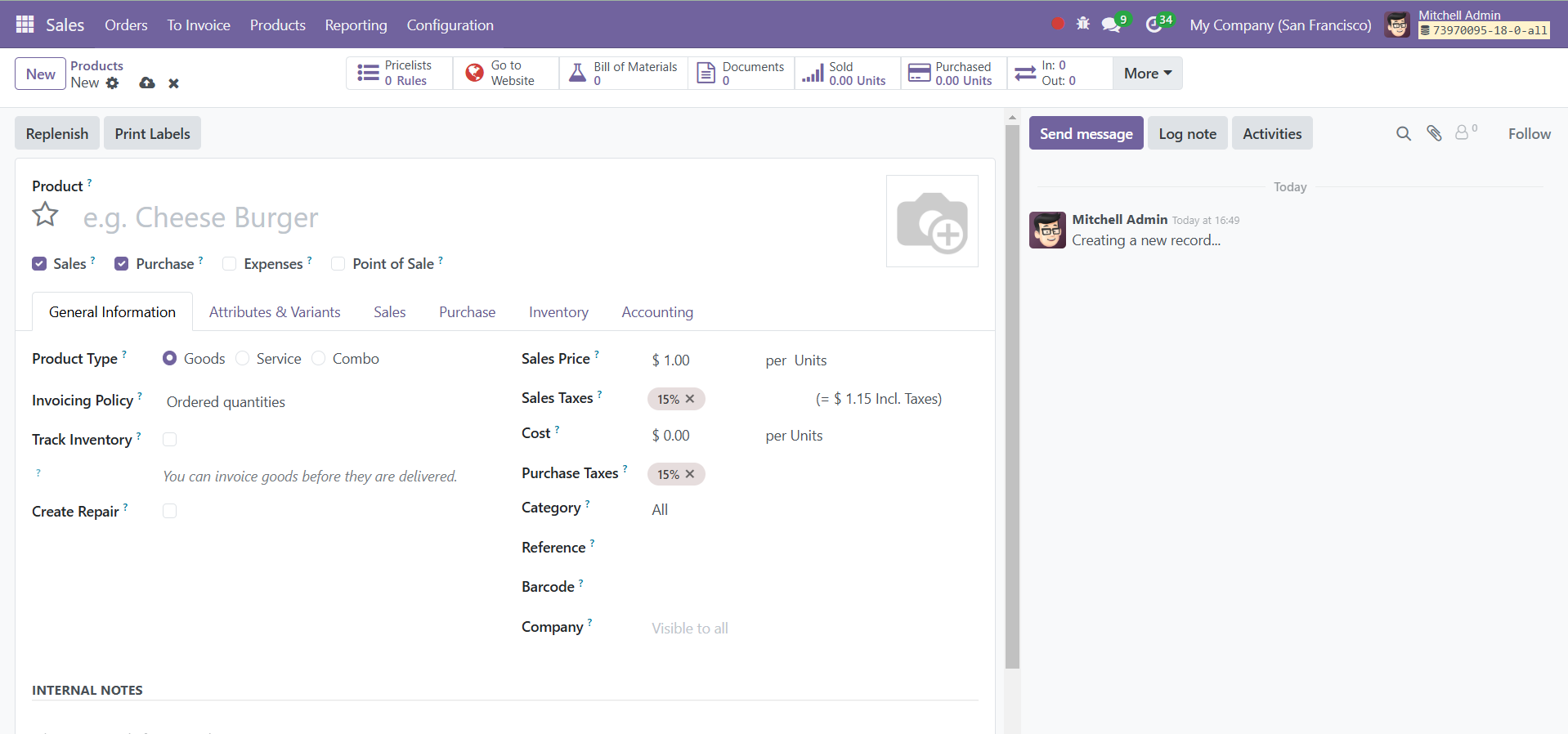
When adding a new product, users can click the New button, which opens a detailed window with multiple tabs: General Information, Attributes & Variants, Sales, Purchase, Inventory, and Accounting. Users can specify the product name, upload an image, and select options such as Sales, Purchase, Point of Sale, and Expenses, depending on the product type. It will decide whether the product will be sold, purchased, available in PoS, or expense. In the General Information tab, the product type can be chosen from options like Goods, Service, or Combo. Goods are tangible, physical items like a hamburger or a house. Services are intangible offerings, such as repairs, haircuts, or call center support, which provide value through expertise or labor. A Combo is a combination of both goods and services, like buying a new car (good) with an included oil change (service), offering a bundled solution to customers.
For the product type Goods, users can set the invoicing policy to either Ordered Quantities or Delivered Quantities, define the unit of measure, and assign values for sales price, customer taxes, cost, product category, barcodes, and internal references. If the system is used in a multi-company environment, linking the product to the correct company is crucial. You can activate the Track Inventory field for tracking the storable products in your inventory. Tracked products are items for which stock and inventory levels are closely monitored and maintained. When the "Track Inventory" option is enabled, a dropdown menu appears, allowing you to choose from three tracking methods: by Unique Serial Number, by Lots, or by Quantity. Each method ensures precise inventory management tailored to the specific needs of the product. When you activate the Create Repair option, Odoo will automatically create a linked repair order on sales order confirmation of this particular product. Any additional notes for internal purposes can be added under the Internal Notes field.
When you select the Product Type as Service, you will get a new field called Create on Order. You can select suitable options from this field. Based on the option you select, Odoo automatically creates an event registration, event booth, task, project & task, project, or course access as soon as a sales order is confirmed.
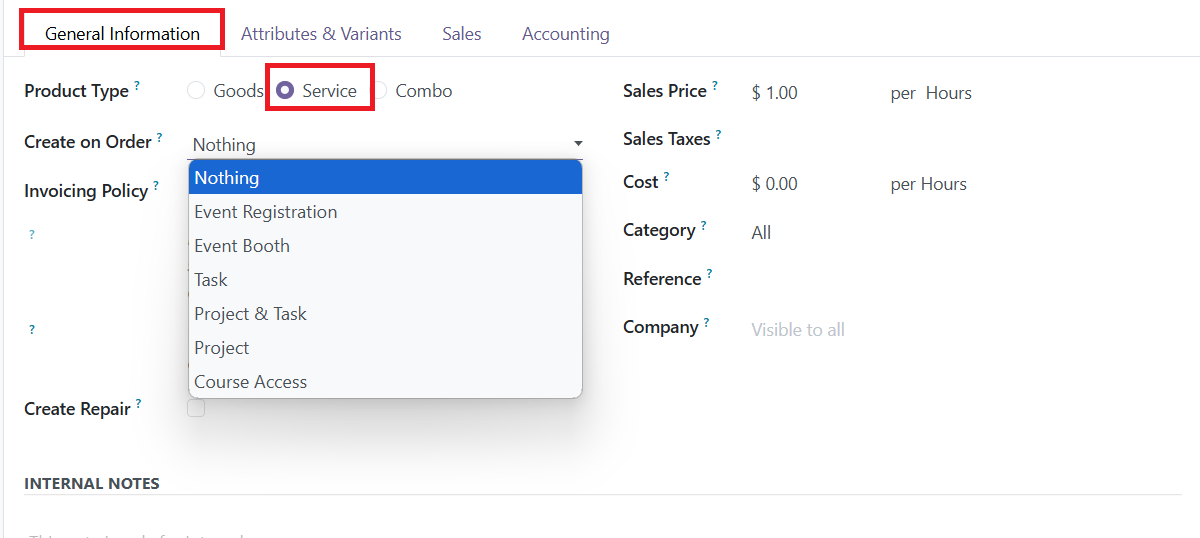
In the Invoicing Policy, Odoo offers flexible invoicing methods to suit various business needs.
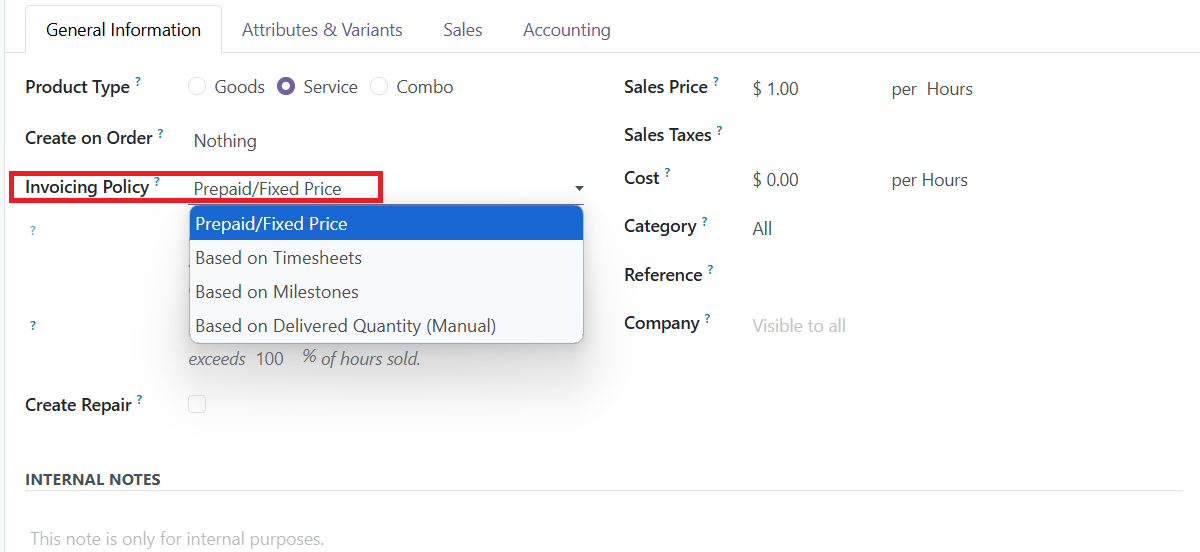
Prepaid/Fixed Price invoicing is used for predefined services or products with a set price, where customers pay upfront or after delivery, commonly applied to fixed-price projects or packaged services. Timesheet-based invoicing allows businesses to bill clients based on the hours logged by employees, ideal for freelancers or service-based industries. Milestone-based invoicing is suited for long-term projects with phased payments, where invoices are triggered upon completing predefined deliverables or project stages. Lastly, Delivered Quantity-based invoicing is used for generating invoices based on the actual quantity delivered, making it ideal for wholesale or retail operations.
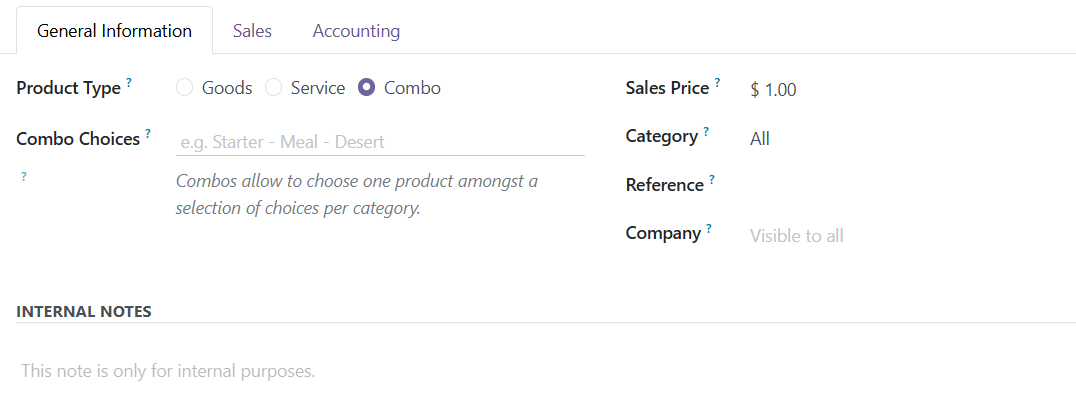
In the case of the Combo as the Product Type, you need to mention the Combo Choices in the given field.
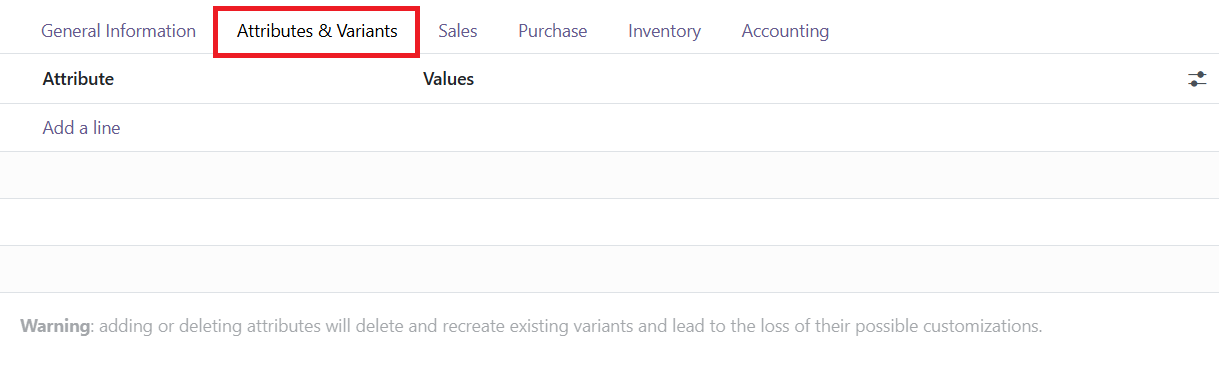
For products with variations, users can define attributes and their corresponding values under the Attributes & Variants tab. By clicking Add a Line, users can assign specific variations to products. These attributes can also be managed from the Configuration tab under Attributes.
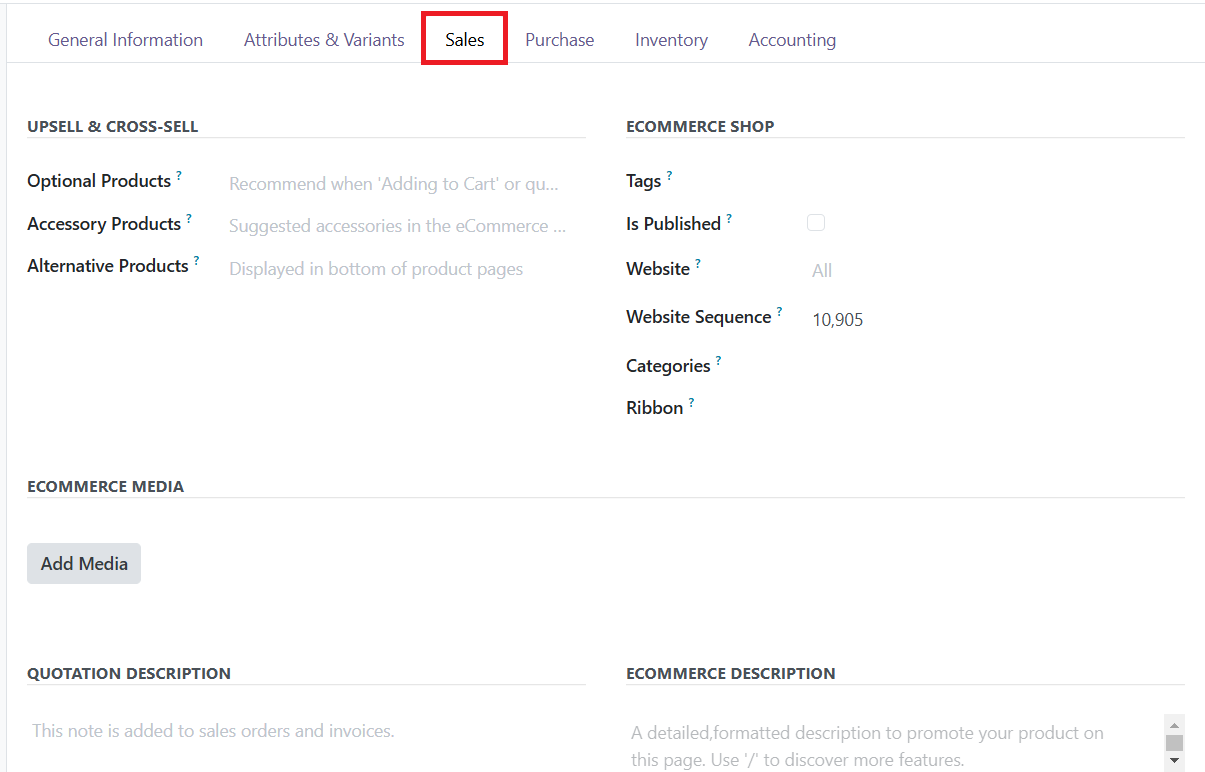
The Sales tab allows users to configure the product’s sales features, including upselling and cross-selling options such as Optional Products, Accessory Products, and Alternative Products. These options help improve customer experience by suggesting additional or alternative products during the purchasing process. Users can also link the product to an e-commerce shop by entering the website URL, setting the website sequence, assigning e-commerce categories, and adding product ribbons such as Sale, Sold Out, or Out of Stock. The Quotation Description field allows users to include remarks that will appear on sales orders and invoices. A description can be added in the Ecommerce Description section also to prompt your product on eCommerce.
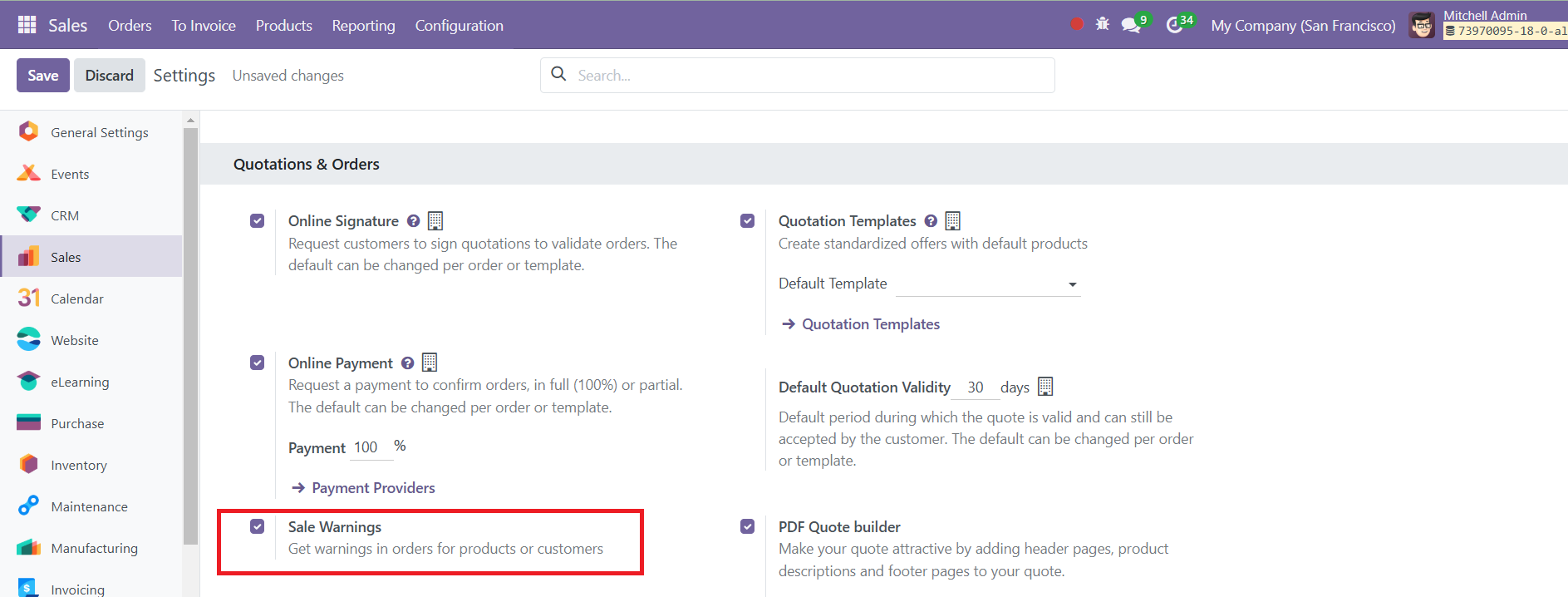
Under the Configuration > Settings menu, enabling the Sales Warnings option introduces a new section called Warning When Selling This Product within the Sales tab.
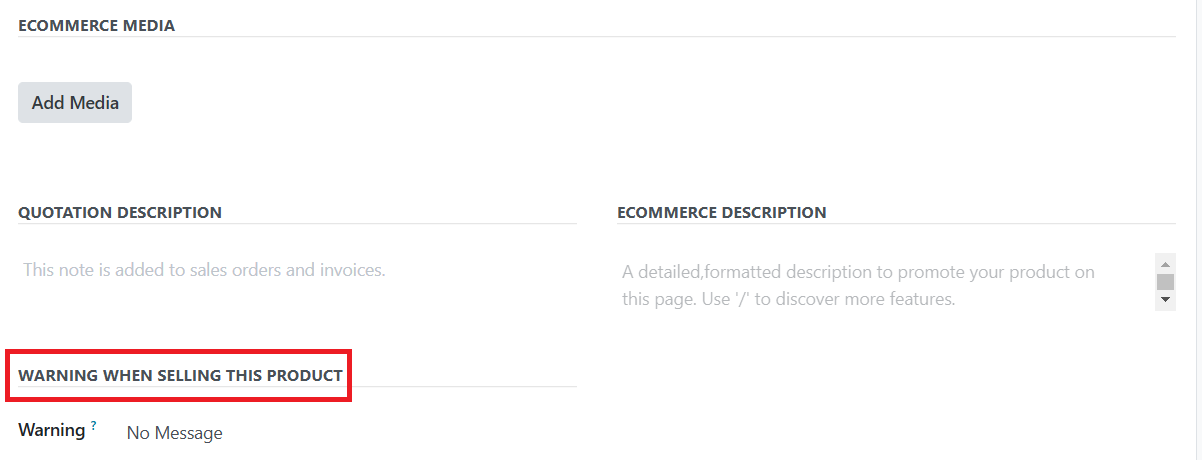
Users can choose between three warning types: No Message, Warning, and Blocking Message. Depending on the selection, the system can either display no message, show a pre-configured warning, or block the sales flow entirely when certain conditions are met.
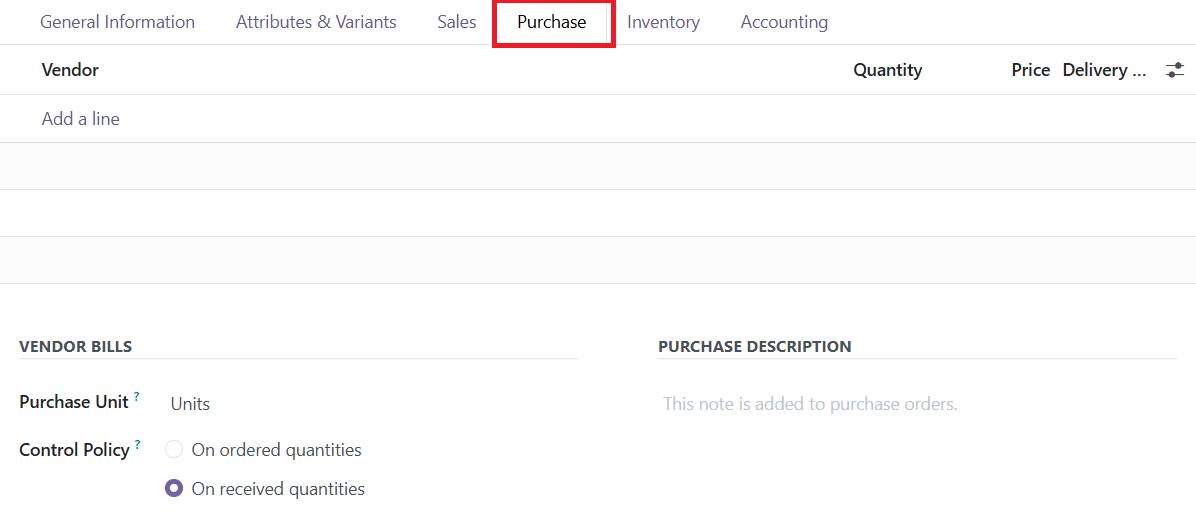
Vendor-related configurations are managed in the Purchase tab, where users can add vendor details like name, price, quantity, and delivery lead time by clicking Add a Line. Default Purchase Unit can also be set here, and users can choose whether invoices are managed based on received or ordered quantities. Additionally, the Purchase Description field allows users to include notes that will appear on purchase orders.
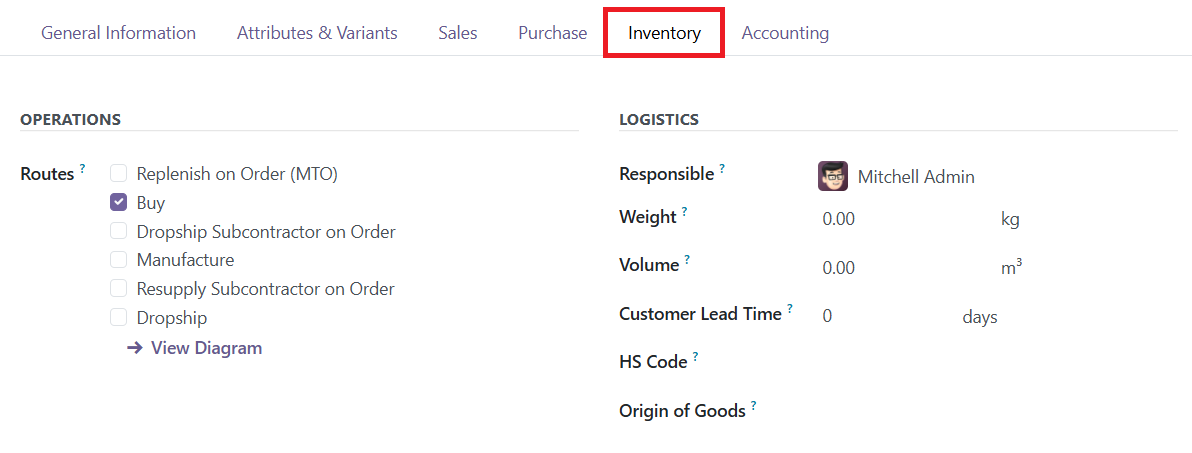
The Inventory tab provides options to monitor and control stock-related activities for a product. Users can define product routes such as Buy, Manufacture, Dropship Subcontractor on Order, Resupply Subcontractor on Order, Dropship, or Replenish on Order based on the installed modules. In the Logistics section, fields like Responsible Person, Weight, Volume, and Customer Lead Time can be configured to manage logistical operations effectively. Users can also specify the product’s HS Code for international shipping and declare its Origin of Goods.
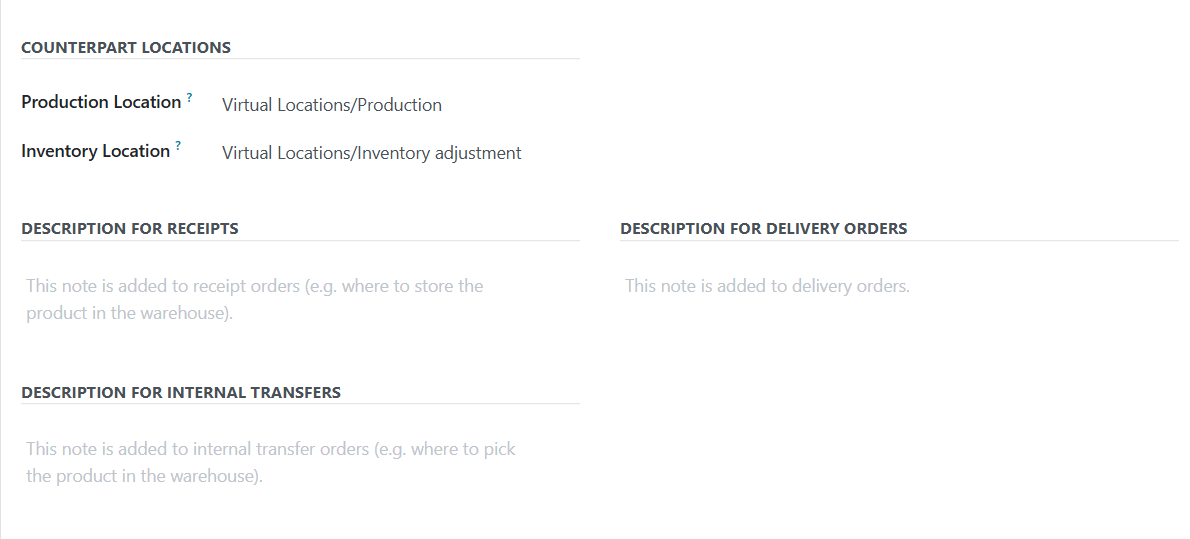
Fields for production and inventory locations allow users to override default settings for stock movements and manufacturing orders.
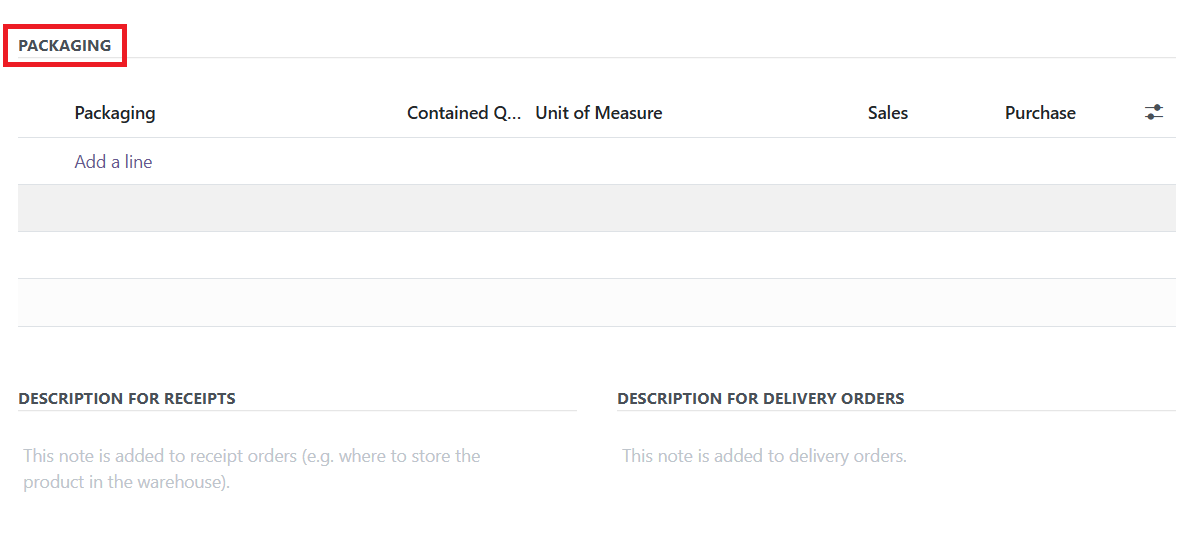
Packaging options can also be defined in this tab by enabling the Product Packagings feature from the Settings menu. Additionally, descriptions for receipts, internal transfer and delivery orders can be added, which will appear on respective documents.

Finally, the Accounting tab allows users to configure an email template to send product-specific emails once invoices are validated. This feature streamlines communication with customers by automating invoice-related correspondence. By integrating these functionalities, Odoo 18 ensures a comprehensive and user-friendly approach to managing products across various modules, making it a versatile tool for businesses.