The Point of Sale Dashboard will display the preconfigured shops and restaurant sessions in a kanban view. You can manage all the shops, and check the closing date and closing balance from this window itself as illustrated in the screenshot below.
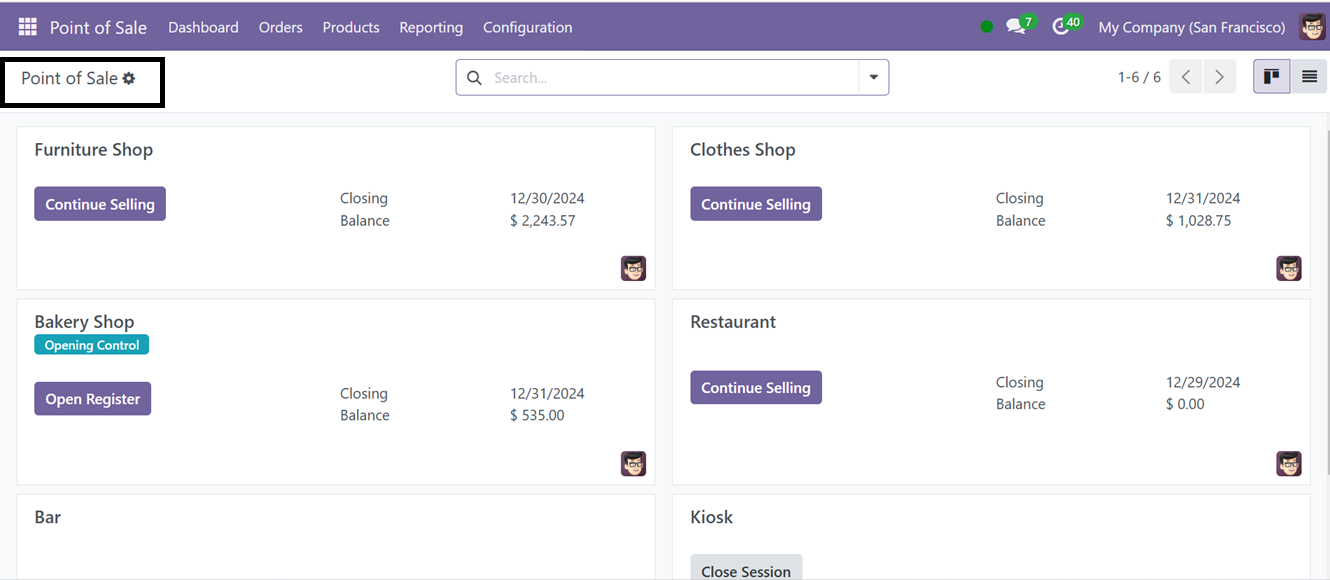
The ‘Continue Selling’ button on each Kanban card can be used to resume the selling of an already opened POS session. The ‘Open Register’ button can be used to open the shop’s account register. Finally, the ‘Start Session,” and “Close Session” buttons can be used to start and close a POS Session.
The three dotted menus found attached to the right side of the kanban card can be used to view Orders and sessions, Manage Orders, Reporting and Edit the shop settings as per the requirement.
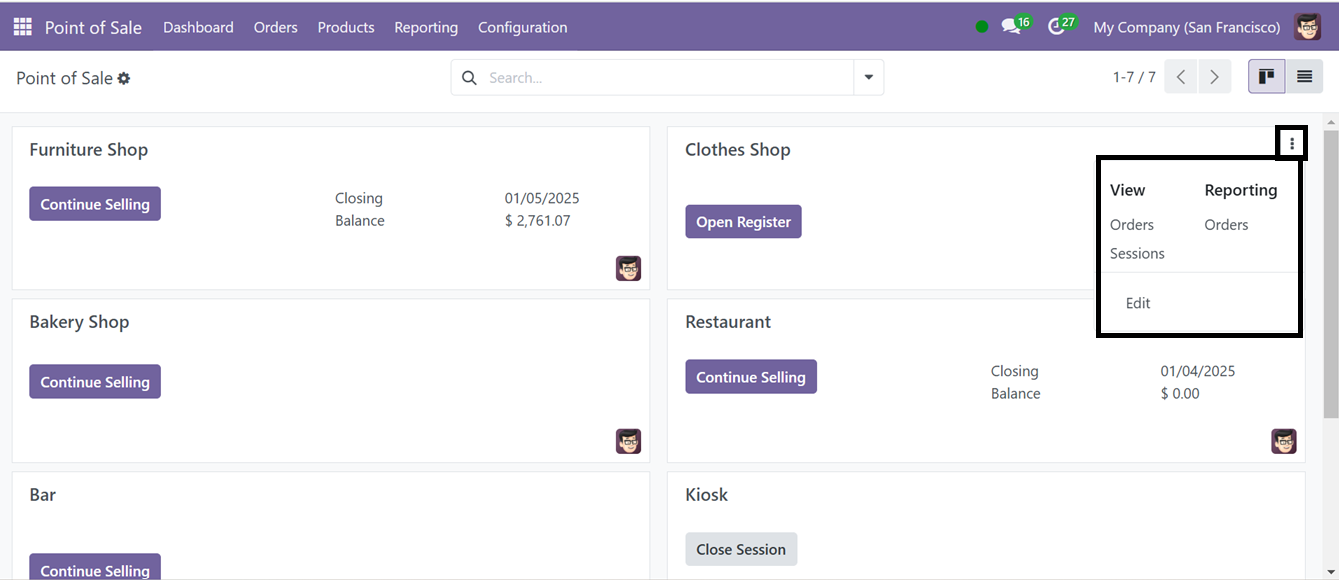
This kanban view can also be viewed as a list view using the List icon provided at the top of the window. Then, you can utilize the advanced search bar to filter and sort the required data using the ‘Filters,’ ‘Group By,’ and ‘Favorite’ options. This also allows you to create customized filters and group by options.
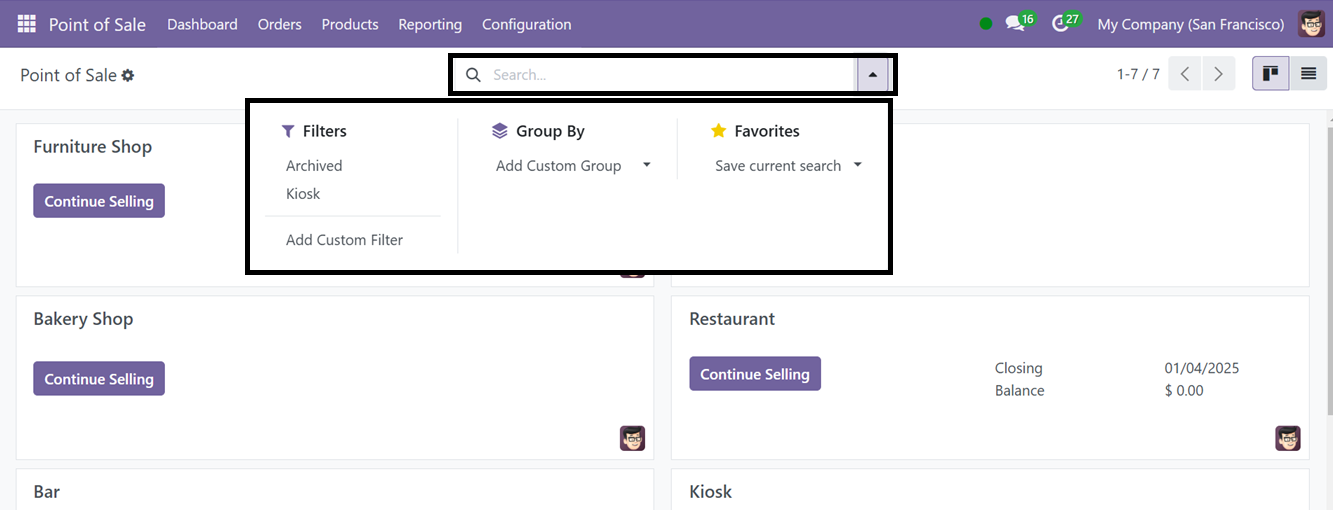
The Odoo ERP Software's Point of Sale module simplifies retail operations, suitable for retail, restaurant, or bar operations. The ‘Point of Sale’ section of the Configuration menu offers this option, displaying a list of all specified point-of-sale operations in a list view.