The Orders of the Odoo 18 POS Module consist of four submenu options. So this menu can be used to manage all the aspects of a point-of-sale order including Orders, Sections, Customers and Payments.
The "Orders" sub menu in the 'Orders' menu allows you to view customer order details, enabling efficient management and maintenance of order data, conveniently located in the main menu bar. The page displays key information, including Customer details, Cashier handling the order, Order reference, Session, Date, Receipt Number, Total amount, and order Status as illustrated in the screenshot below.
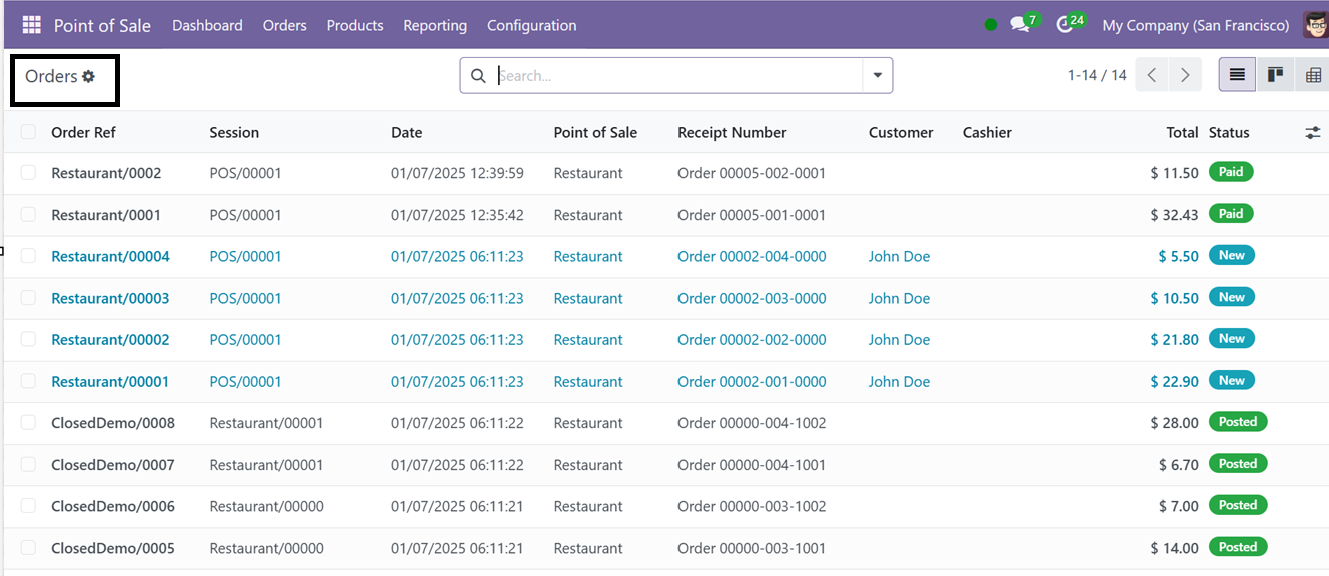
You can see the status of all the orders from the ‘Status’ column. Clicking on a particular order column will take you to the detailed form view of the order. You can also switch to Pivot and Kanban views for a different layout. To easily filter or group the data by specific categories, you can use the "Filters" and "Group By" options found in the search bar provided at the top of the window.
Sessions
All available sessions in the Point of Sale module can be accessed through the "Sessions" option under the Orders menu. You will get an overview of all the Ongoing sessions and Closed Sessions.
This page displays a list of sessions that are viewable in both List and Kanban formats. Each session's details, such as Session ID, Point of Sale, Opened By, Opening and Closing Dates, Starting Balance, Current Balance, and Status, are shown.
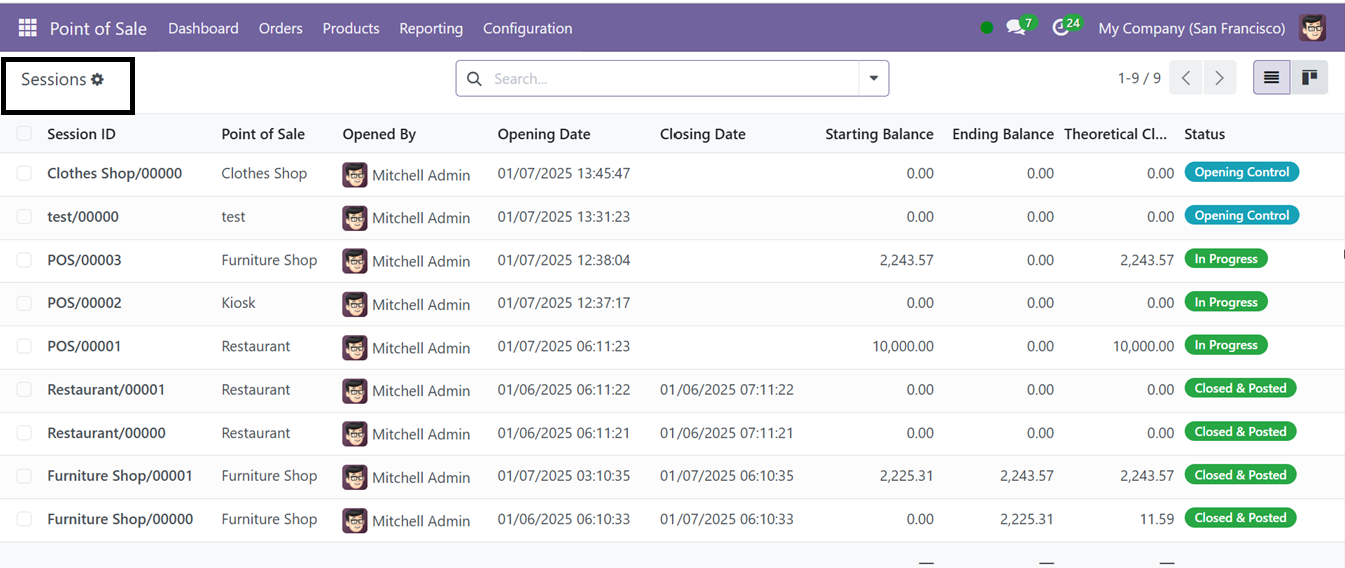
You can categorize sessions using the "Filters" and "Group By" options, and mark important sessions as favorites for quick access. Then, quickly check the session specifics by clicking on the selected session entry and checking its form view data.
Payments
Under the "Payment" option in the Orders menu, you can view all previously generated lists of payments whether it is a Card or Cash transaction along with detailed information such as the Date, Payment Method, Order number, Cashier, and Amount paid. You can also use the "Filters" and "Group By" options to organize and sort the payment data efficiently.
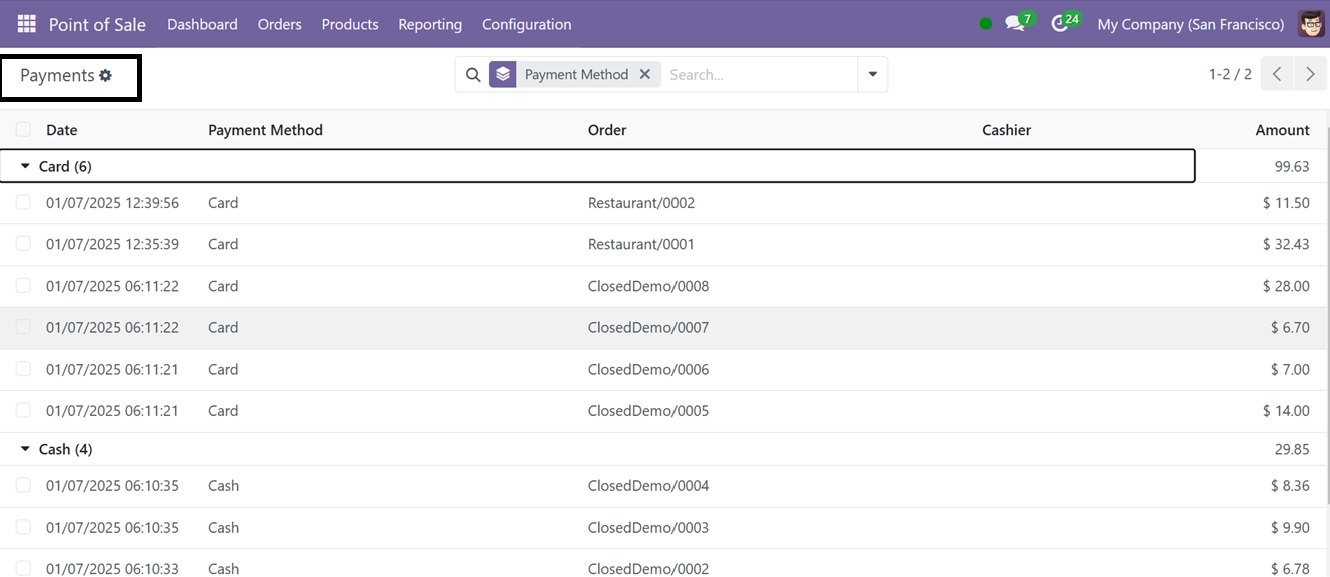
This window helps you to keep track of all the payment transactions in an organized manner.
Customers
By selecting the "Customers" option in the Orders menu, users can access a list of customers along with their Name, Company, Address and other Contact details. This feature simplifies the management and creation of customer profiles. Here, the information is displayed in Kanban view. And this can be also switched into a List view.
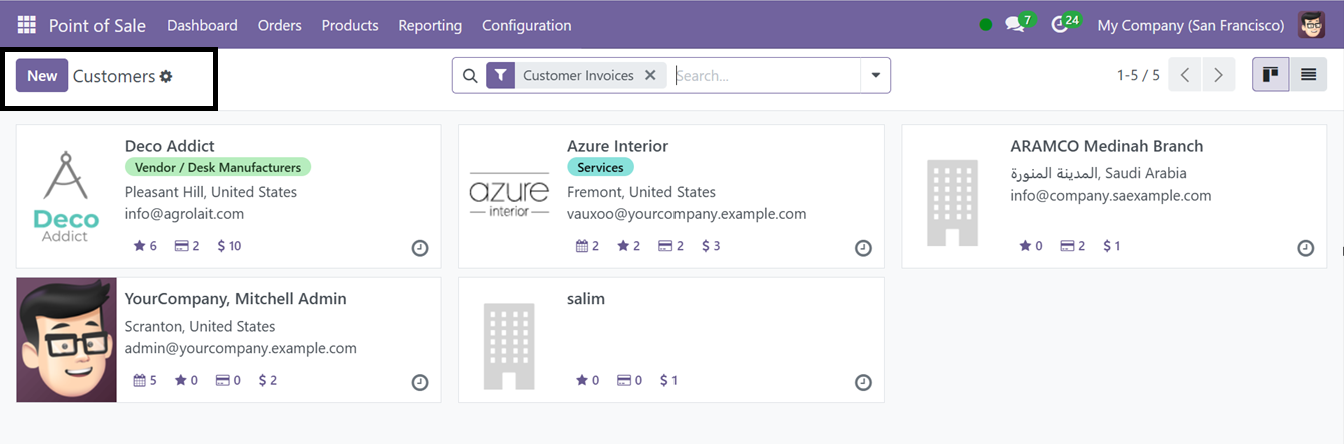
You can see the number of Meetings, Opportunities, Purchases as well as the Sales Orders by clicking on the respective icons provided at the bottom part of the Kanban card. The Activity icon can be used to schedule an activity with the customer.
Creating or adding a new customer data into the Point of Sale database is also possible using the ‘New’ button. This will open a new customer configuration form as we can see in the other Odoo modules while creating a new customer data as shown in the screenshot below.
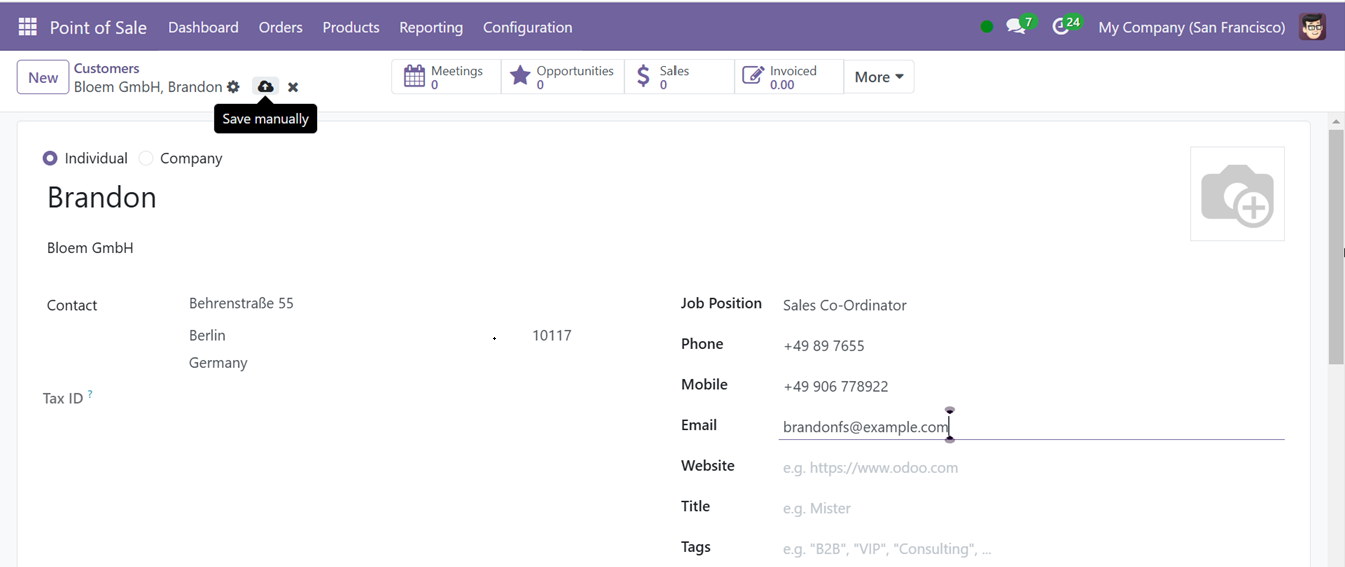
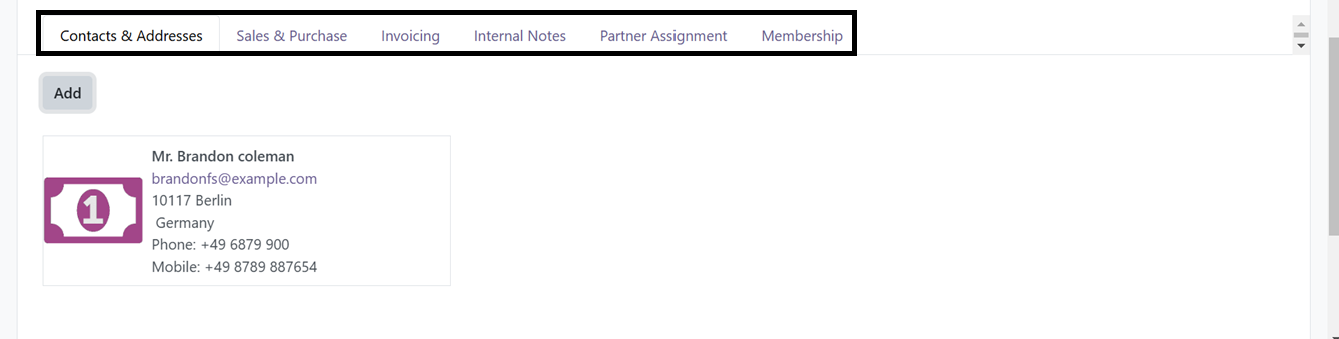
Here, you can simply add the basic customer data including their Name, Contact, Address and other details. Then, for official purposes to improve customer data management, further information about their Sales & Purchase, Invoicing, Partner Assignments, and Membership details may be added using the extra tab sections.