By making it simpler to define task specs, allocate resources, and set milestones within the system, Odoo's user-friendly interface makes it simpler for users to create online jobs. Odoo's user-friendly tools and customizable features make it simple to create jobs online quickly and easily, which simplifies project administration.
Users can easily create a new job position on the Odoo 18 website. The website has a +New button that may be seen in the top right corner. This button allows users to add new Pages, Forums, Blogs, and many more options.
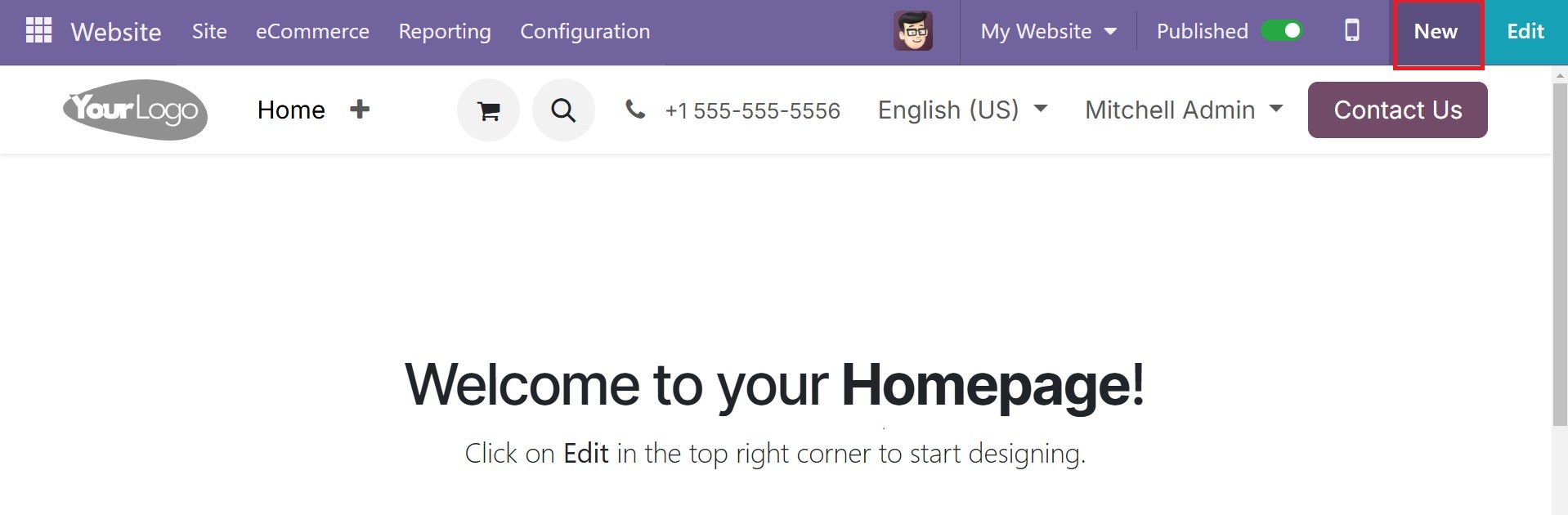
If an online job module is implemented, these extra options include Job Position and the Live Chat widget, shown below.
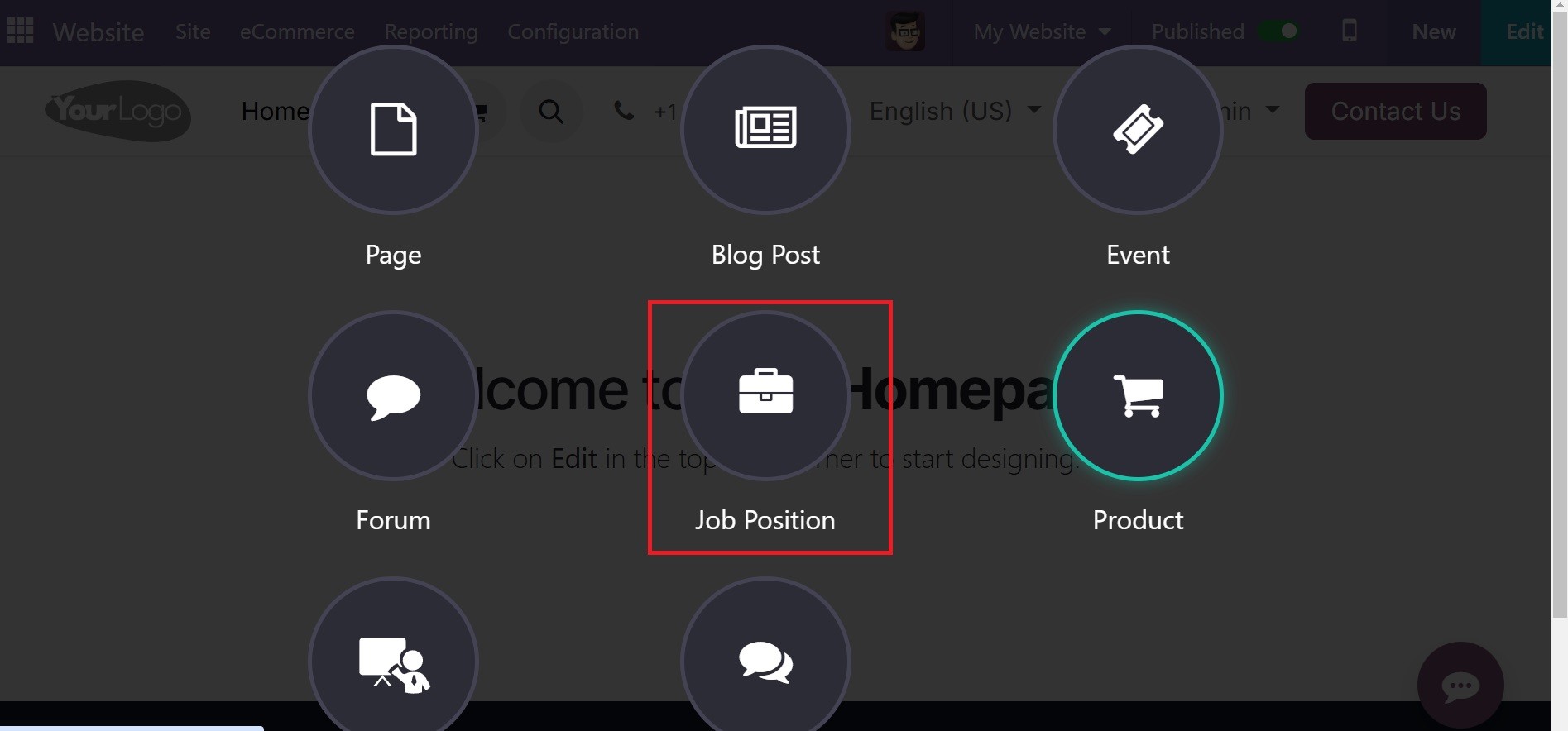
Using a preset template that can be altered and adjusted as needed, the screen that displays when we click "Job Position" enables the user to create a new work position depending on the requirements of their company, as seen below.
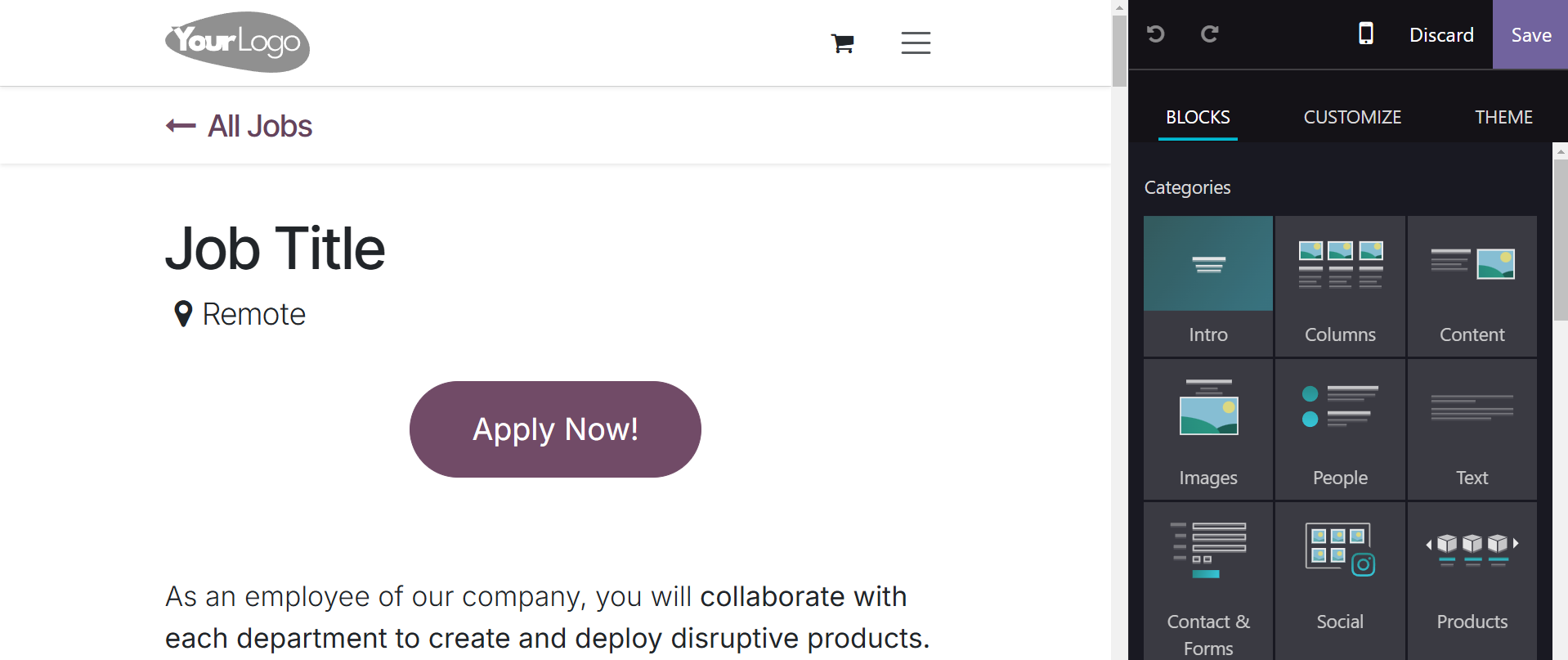
The Odoo 18 website builders allow the user to manage more information if necessary. As seen below, they can alter these settings, including the layout background and many more. Along with these options, the user can include the job description and other relevant information about the position, as well as the duties required for the job or unique requirements.
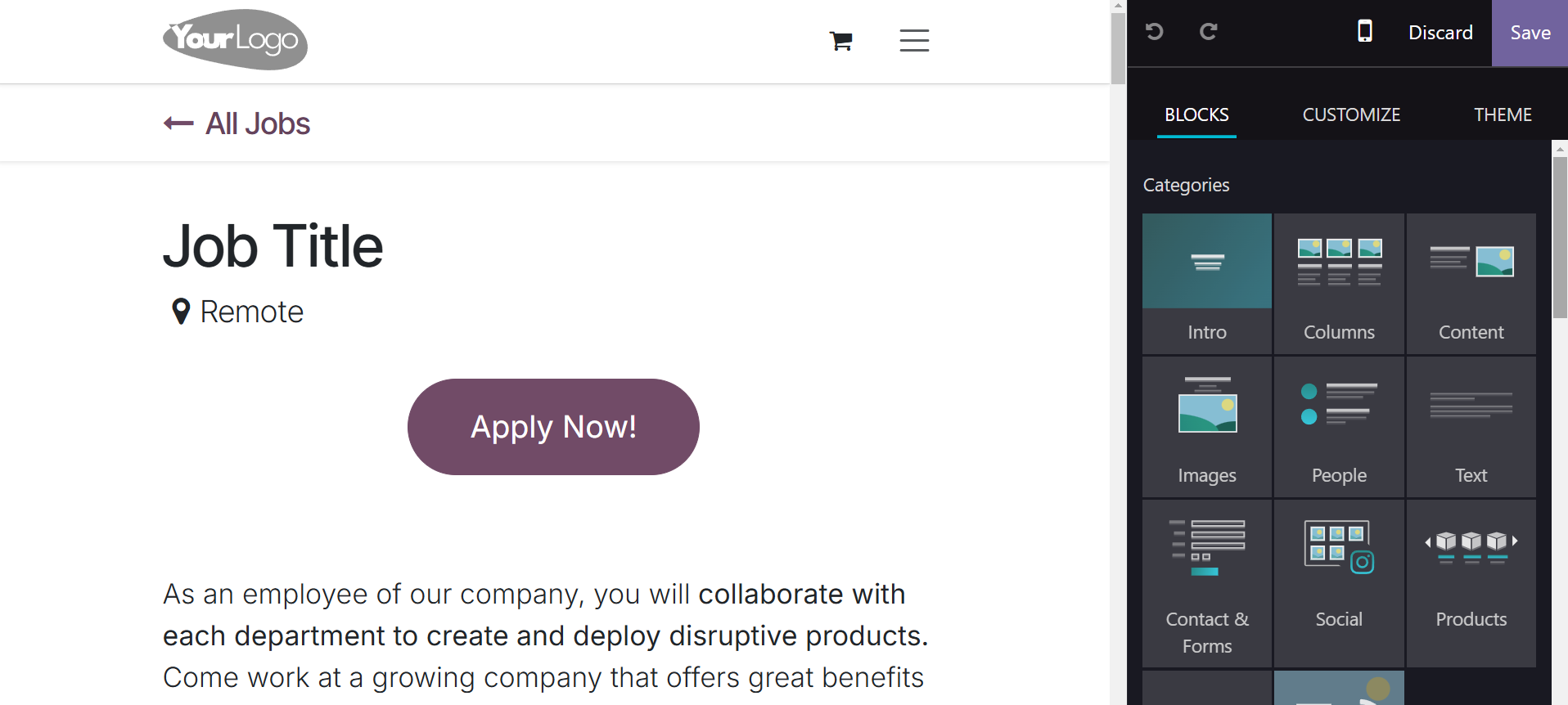
The produced employment position can be viewed via the website, as can be seen below. As stated below, the job position will be advertised and modifiable.
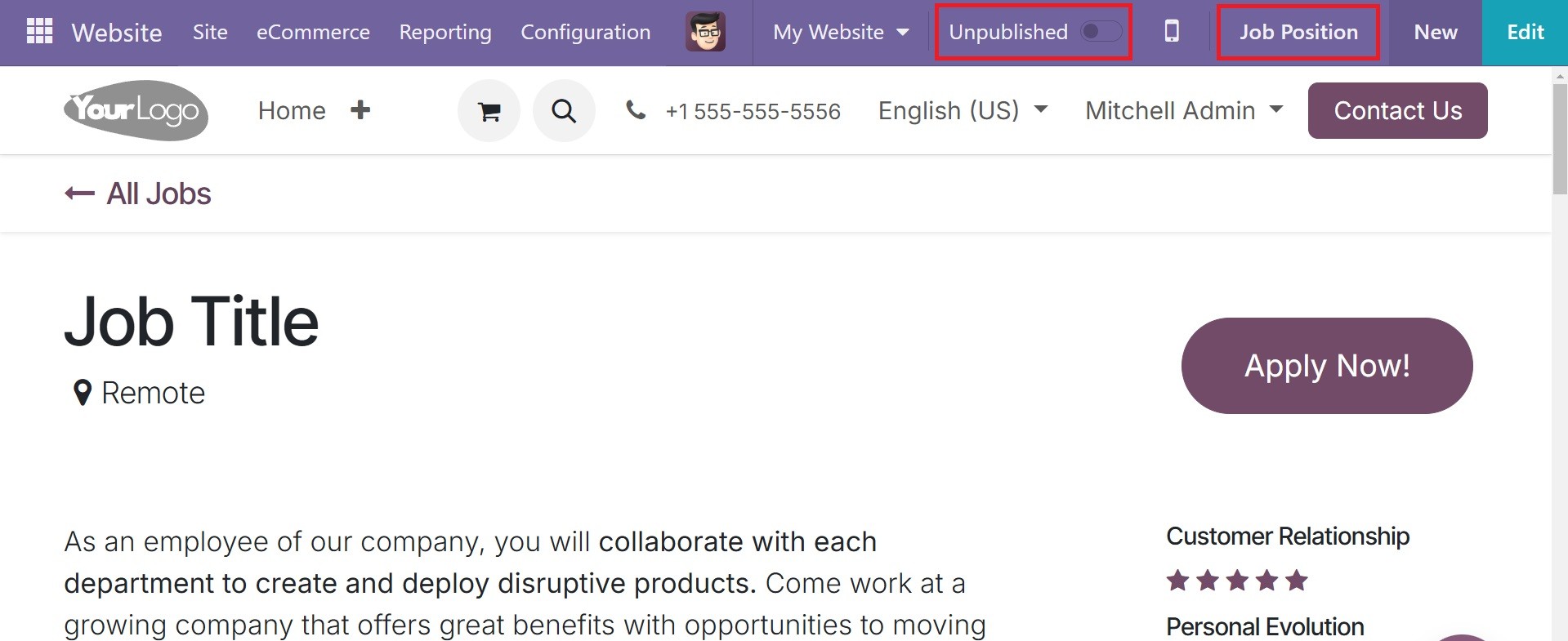
To change the job position, click the Job Position button in the top right corner. The editing page allows the user to change the job position's name, department, location, email alias, and the number of extra employees needed in the target field.
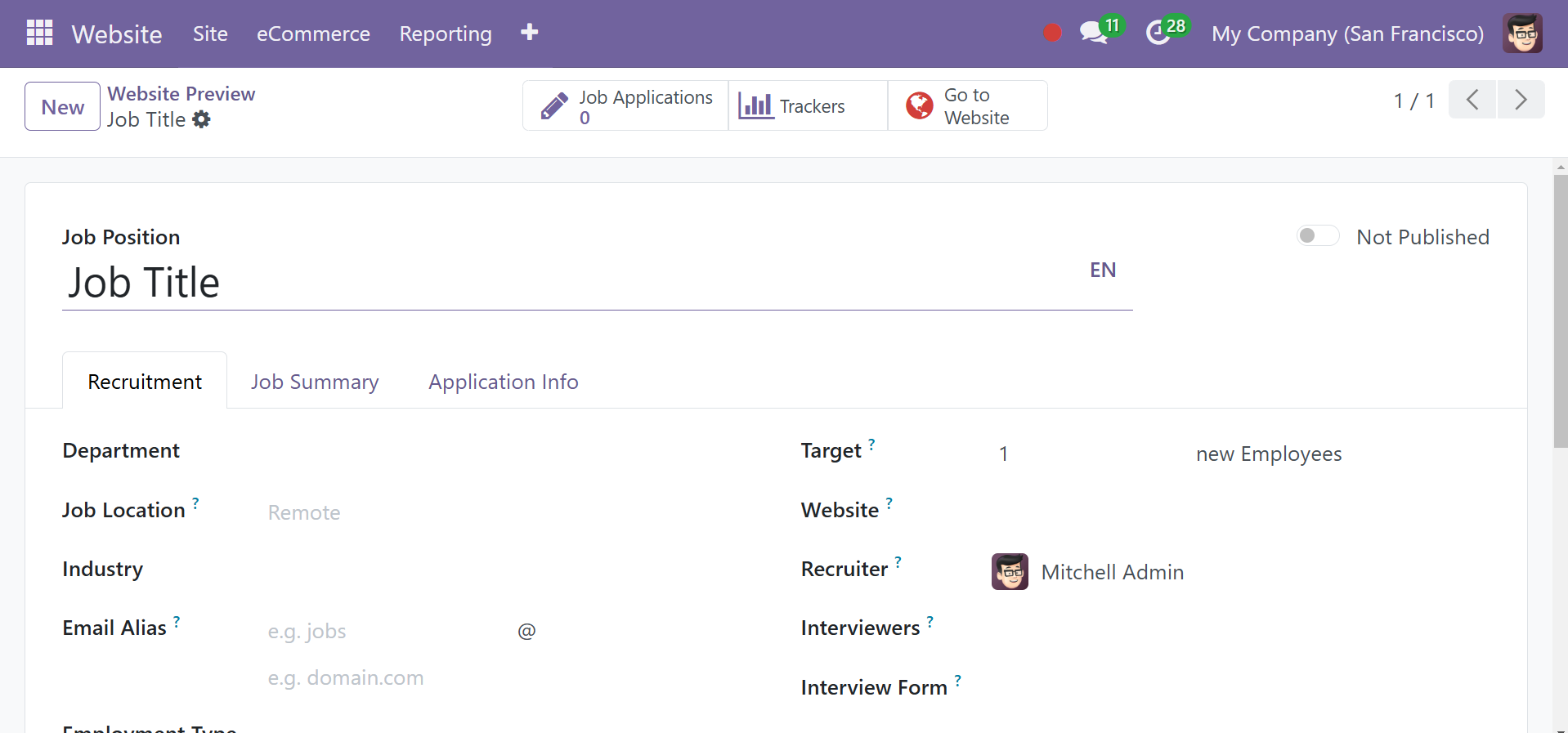
Here, you can mention the job position. Below that, you will find the recruitment menu, job summary menu, and application info menu, as in the screenshot above. In the recruitment menu, you have the following options:
Department: choose the appropriate department for the job. The webpage displays this.
Job Location: choose the job's actual address. Leave this field empty if the position is remote. The webpage displays this.
Email Alias: Provide an email address that candidates can use to submit their resumes. Once emailed, Odoo immediately builds an application for them.
Employment type: Use the drop-down option to choose the sort of position the job is. Permanent, Temporary, Seasonal, Interim, Full-Time, and Part-Time are the default choices. The webpage displays this.
Company: pick the business for which the job position is intended. Only when utilizing a multi-company database does this field show up.
Target: Indicate how many workers should be employed for this role.
Is Published: To post the position online, select this option.
Website: choose the website where the position was posted.
Recruiter: choose the individual in charge of hiring for this position.
Interviewers: choose the person who will conduct the interviews. It is possible to select more than one person.
Choose an interview form that candidates must complete before their interview.
Contract Template: Decide on the contract template to use when making a job offer to a potential employee
The section on Process Details: This section includes details about the job positions that are shown online. This lets the candidates know when they may expect a response by providing them with the timetable and procedures for the hiring process.
Time to Answer: Indicate how many days it will take to get in touch with the applicant.
Process: list the several phases that the applicant experiences throughout the hiring procedure.
Days to Receive an Offer: Indicate how many days after the conclusion of the hiring process the candidate should anticipate receiving an offer.
Now that you have the Job Summary menu, you can summarize the position in one or two lines, which will be displayed on the job list page. Next to that, you have the Application Info menu, as in the screenshot below.
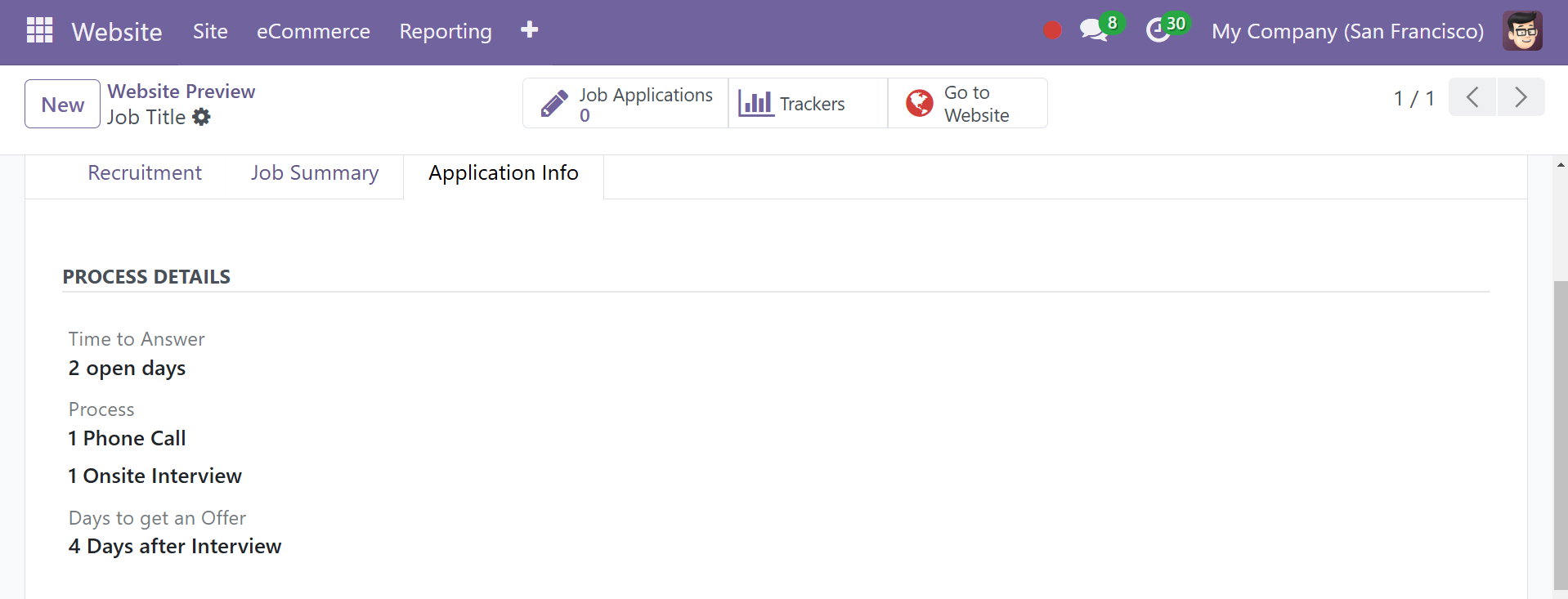
By choosing the "Go to Website" smart tab, the user can access the website as shown above. There's a "Apply Now" button. By pressing the button, candidates can submit an application for the position.
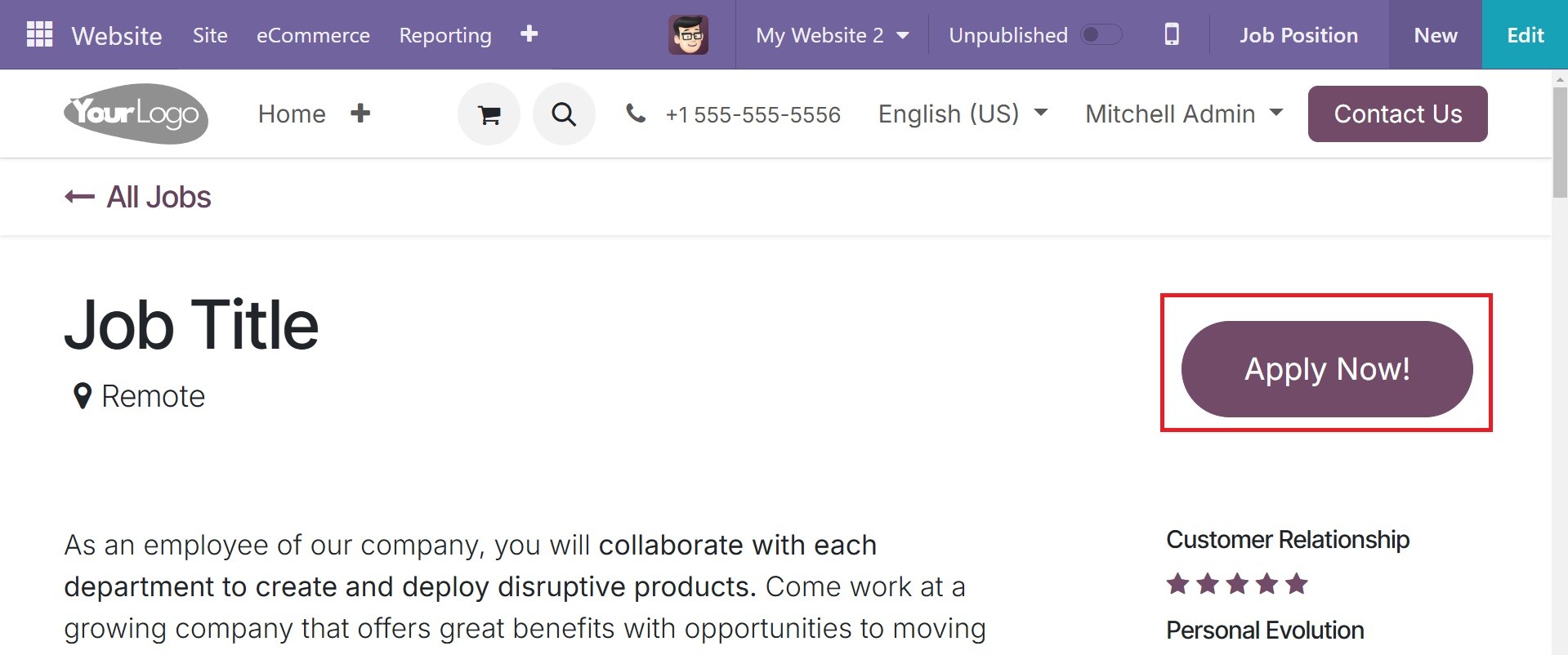
The application form will open as you click the "Apply Now" button. The job description is located on the right side of the application form. After adding the applicant's information, press the submit button.
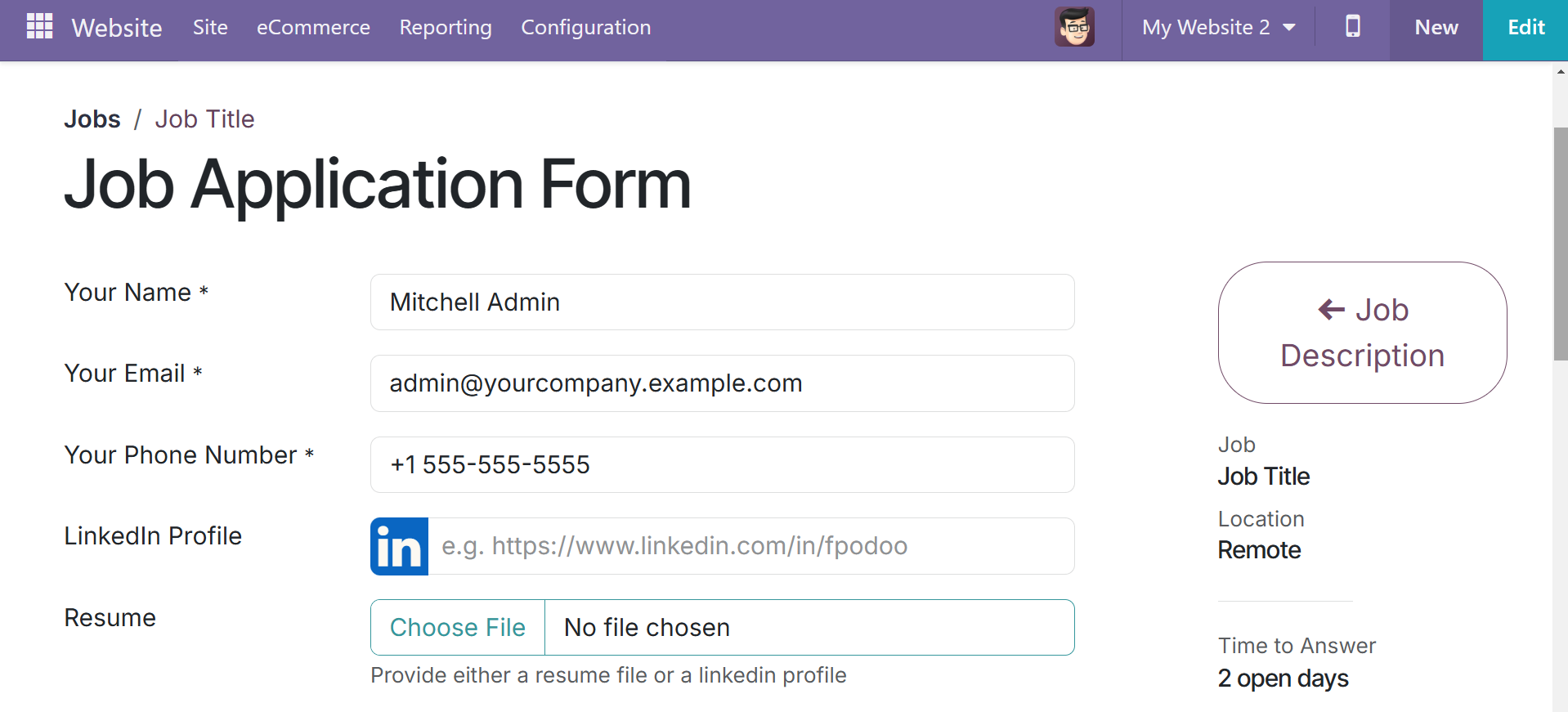
The "I'm Feeling Lucky" button functions as the submit button this time. You can change the button label to fit the user's demands. To start making changes, click the Edit button. Then, as shown below, pick the CUSTOMIZE tab.
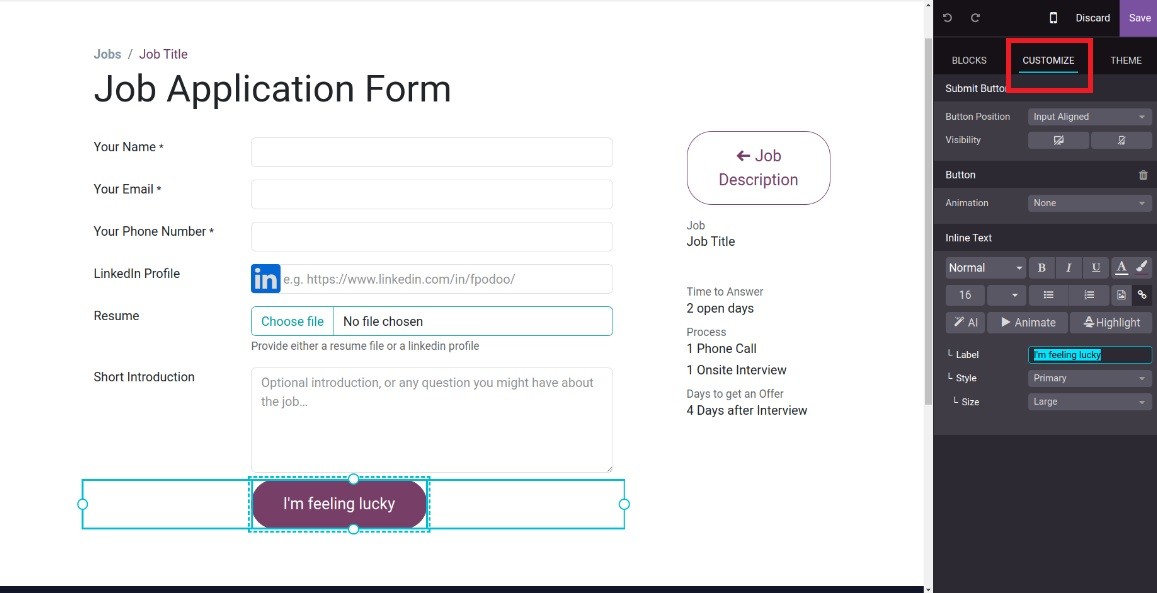
The applicant receives a response message from the business after submitting the application.
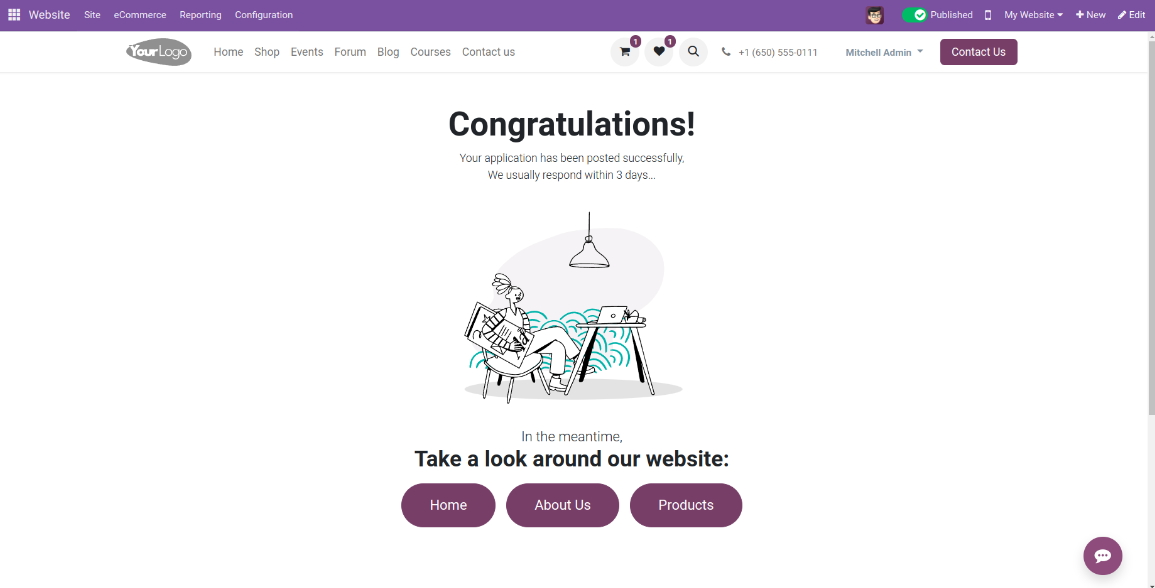
This is how the online job module works under the Odoo 18 ERP software.