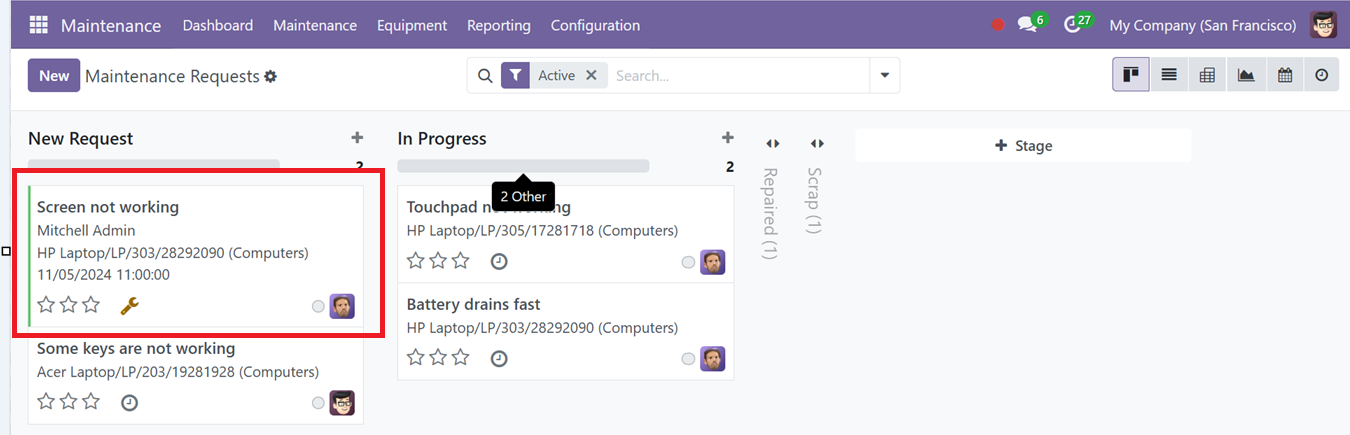Once you have categorized your equipment and established maintenance teams, you can start managing maintenance requests. By navigating to the "Maintenance" menu and selecting "Maintenance Request," you will be directed to a dashboard where open requests and their current statuses are displayed. Requests are organized by project, and their statuses (e.g., "In Progress," "Repaired," "Scrap") change as the maintenance work progresses. Additionally, you may use the "+Stage" option to build unique levels.
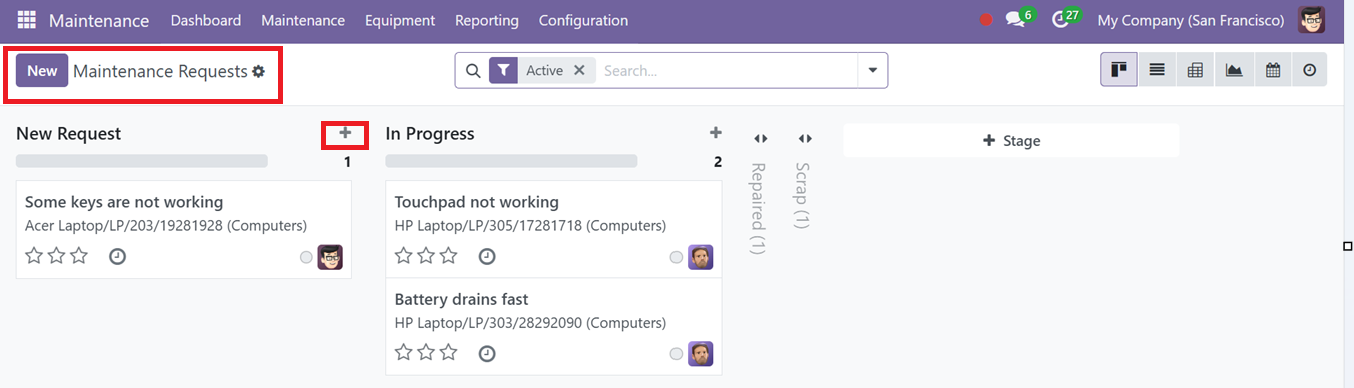
Click the "New" button to start a new maintenance request. A form will appear where the users can enter the necessary details, as shown in the screenshot below.

In the displayed form fields, fill in the details, including;
● Request: A description of the maintenance issue.
● Equipment: Select the relevant equipment from a dropdown list.
● Date of Request: The day on which the request is made.
● Maintenance Type: Choose whether the maintenance is preventive or corrective.
● Description: Provide any relevant information for the maintenance team.
● Team: Specify the maintenance team responsible for handling the request.
● Responsible: Assign the person in charge of the task.
● Scheduled Date: The expected date for the maintenance work to take place.
● Duration: The estimated time required to complete the task.
● Priority: Set the urgency level of the request
● Company: Include details about the company overseeing the maintenance.
Notes Tab
Inside the Notes tab section, the users can edit any important information or descriptions regarding the maintenance product. The ‘/’ symbol can be used to edit notes in various formats according to the requirements, including STRUCTURES, FORMATS, BANNER, WIDGETS, AI TOOLS, BASIC BLOCKS, and NAVIGATION options, as shown in the screenshot below.
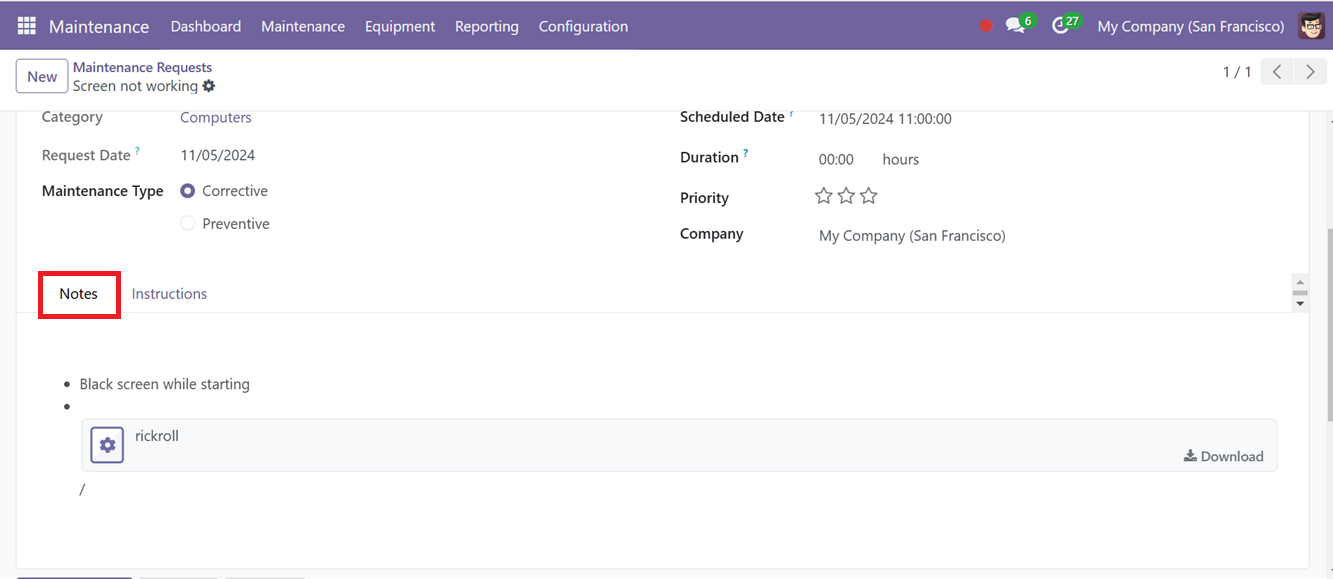
Instructions Tab
The Instructions tab is also the same as the Notes tab and can be used to provide any instructions or details regarding the product for the maintenance team. The users can also include the messages in PDF format, Google Slide, and in normal Text, as illustrated in the screenshot below.
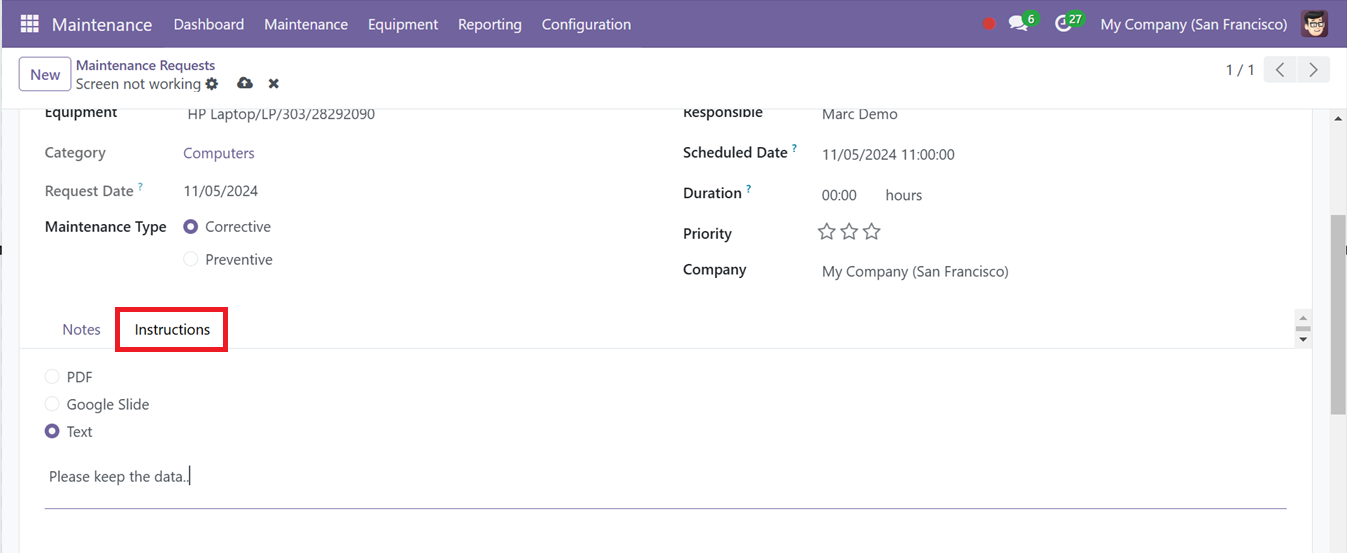
After filling out the form, you can save the request. The administrative users can change the stage of the request from the pipeline stages area of the configuration form or cancel the request using the ‘Cancel’ button.
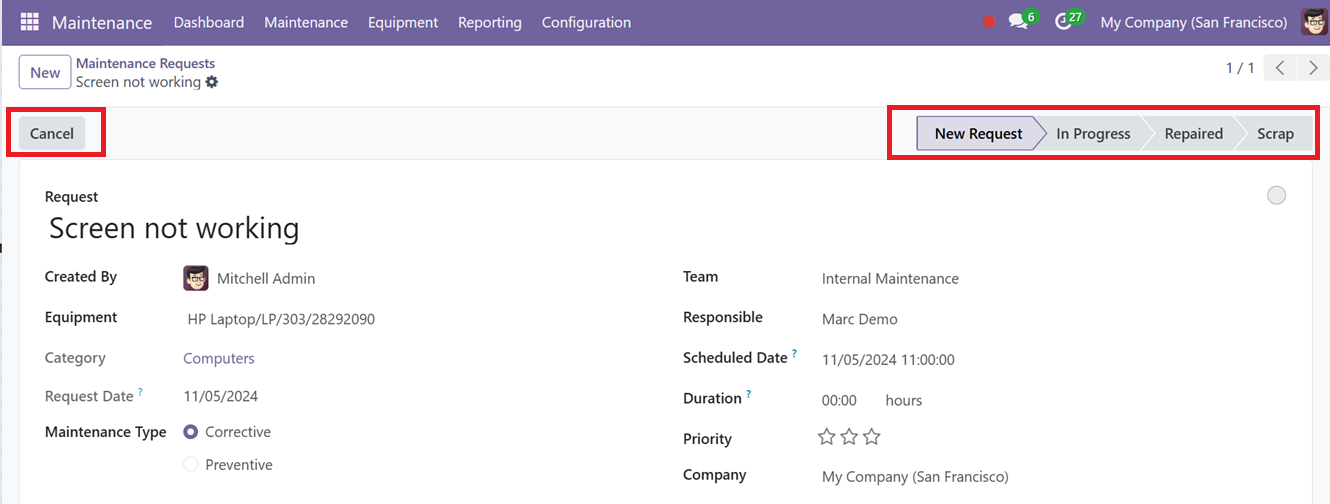
Users can utilize the small action button provided at the upper left side of the page to Delete and Duplicate the maintenance request quickly using the options available in its dropdown section.

The status of the request can be easily updated by highlighting it in different colors on the Kanban card of the Maintenance Dashboard window, and you can fold or unfold the status view as needed.