Odoo 18 provides a comprehensive maintenance management system designed to support manufacturing businesses in streamlining and organizing maintenance tasks. With its free community version, Odoo 18 ERP offers access to an intuitive maintenance application, which can be installed and accessed on the platform.
Upon launching the Odoo 18 Maintenance application, users are greeted with a Kanban-style dashboard that visually organizes maintenance requests by team categories, such as Internal Maintenance, Metrology, and Subcontractor. This setup allows each team to manage its designated tasks efficiently, ensuring that maintenance issues are addressed by the relevant team with minimal delay.
● Internal Maintenance: This category enables users to submit internal maintenance requests for equipment or processes within the company. The internal maintenance team then reviews and addresses these requests, focusing on preventative and corrective actions needed within the facility.
● Metrology: Metrology is the science of measuring, and it is essential to quality control in the manufacturing sector. This category is dedicated to tasks related to the calibration and quality control of production machinery, as well as the precise measurement of final products. Users can submit maintenance requests specific to metrology, ensuring that measurement equipment and calibration procedures remain accurate and compliant.
● Subcontractor: Some maintenance tasks may require external expertise or resources provided by subcontractors. This category is for organizing and managing maintenance tasks that depend on third-party contractors. Users can submit requests specific to subcontractor-managed maintenance, enabling the subcontractor team to address these tasks in a timely manner.
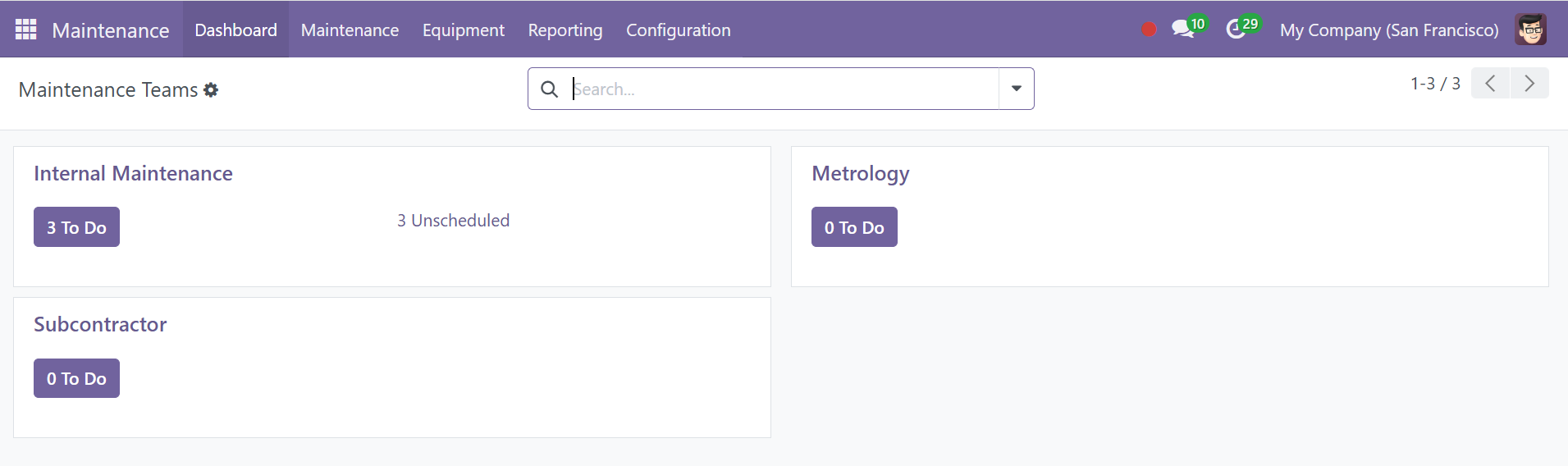
This organized, team-based approach in Odoo 18’s maintenance module helps manufacturing companies streamline their maintenance processes, ensuring that each task is managed by the appropriate team.
The small menu icon provided on each Kanban view can be used to view and manage all the Maintenance Requests, Reporting, and Configuration Settings, as shown below.
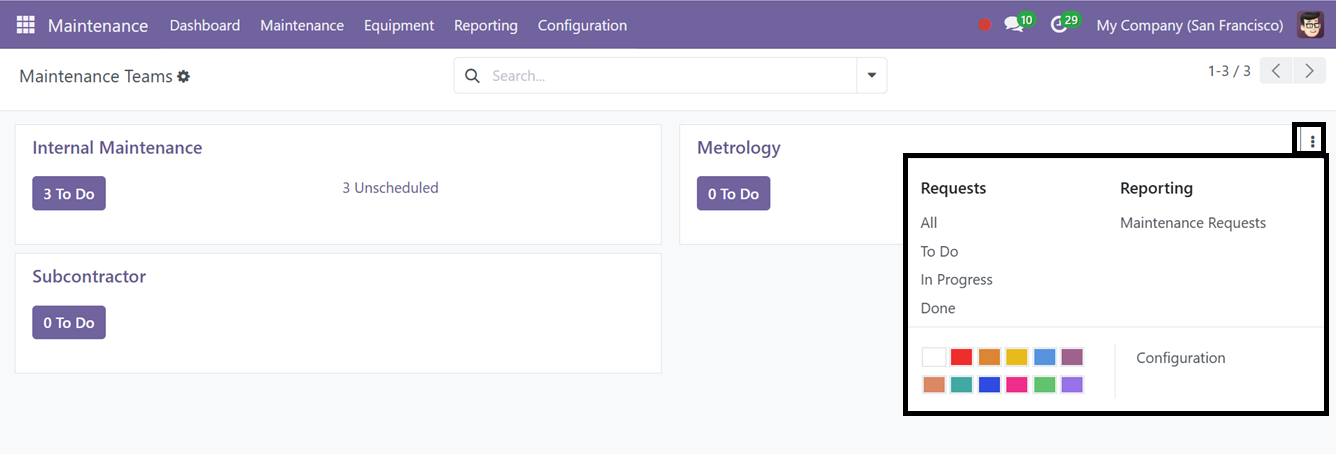
The platform allows users to create new maintenance teams to further customize maintenance request allocation and management based on their unique organizational structure.
Opening the Kanban view of a maintenance team will show the dashboard of all the maintenance requests assigned for that particular team based on their current state, such as New Request, In Progress, Repaired, Scrap, etc, as shown in the screenshot below.
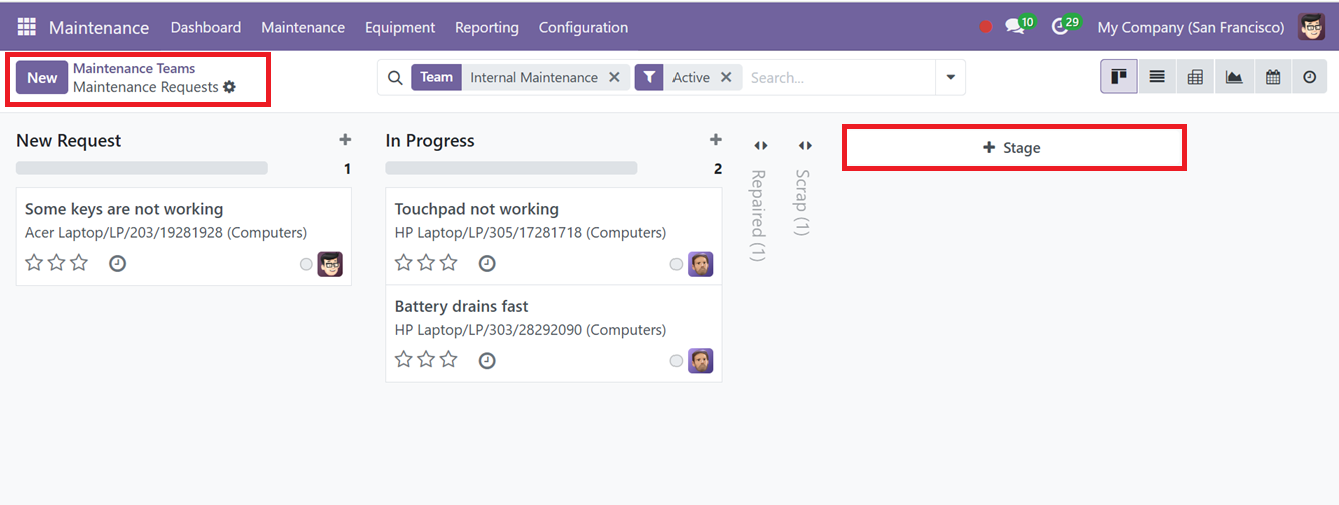
Users can manage the stages using the little settings icon provided on the side of the stage title and create new stages using the ‘+Stage’ button. Here, you can edit the new stage name and press the ‘Add’ button to add the stage to the dashboard, as shown below.
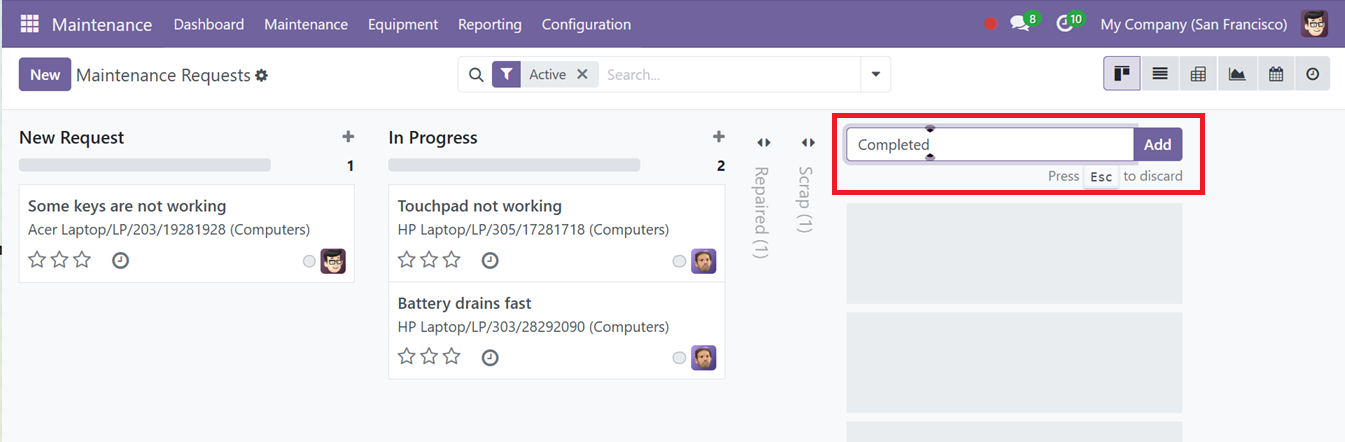
The newly created stage will then be edited and deleted, and automation will be set according to the requirements using the ‘Edit,’ ‘Delete,’ and ‘Automate’ buttons. You also can fold it in the Kanban using the ‘Fold’ button settings icon provided at the top right corner of the stage title.
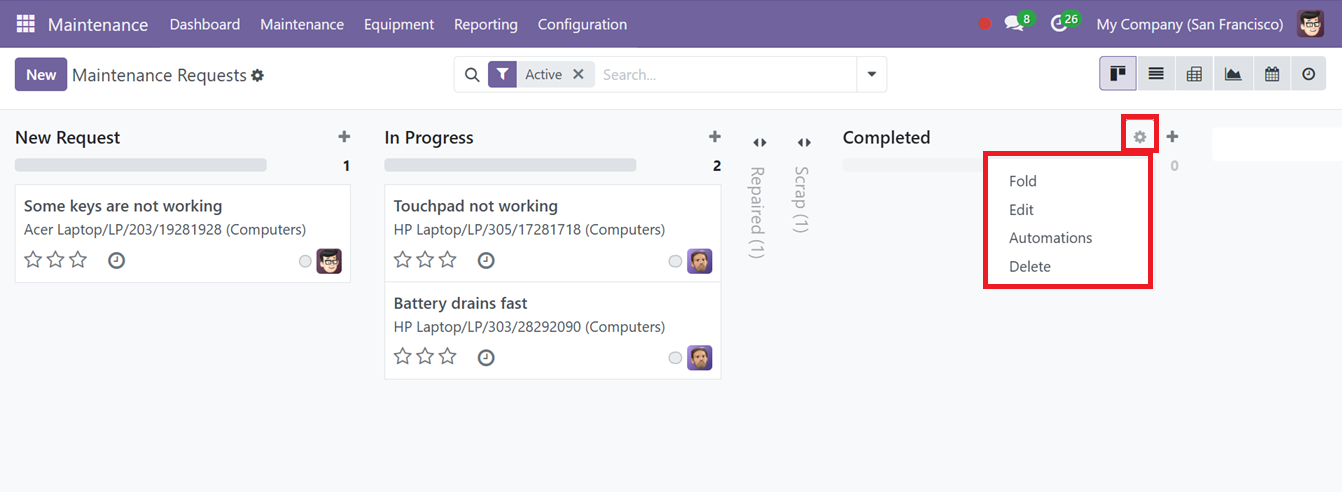
Filtering options are also available on the dashboard. The visual representation of the dashboard can be altered into different formats using the icons provided at the upper right corner of the window.
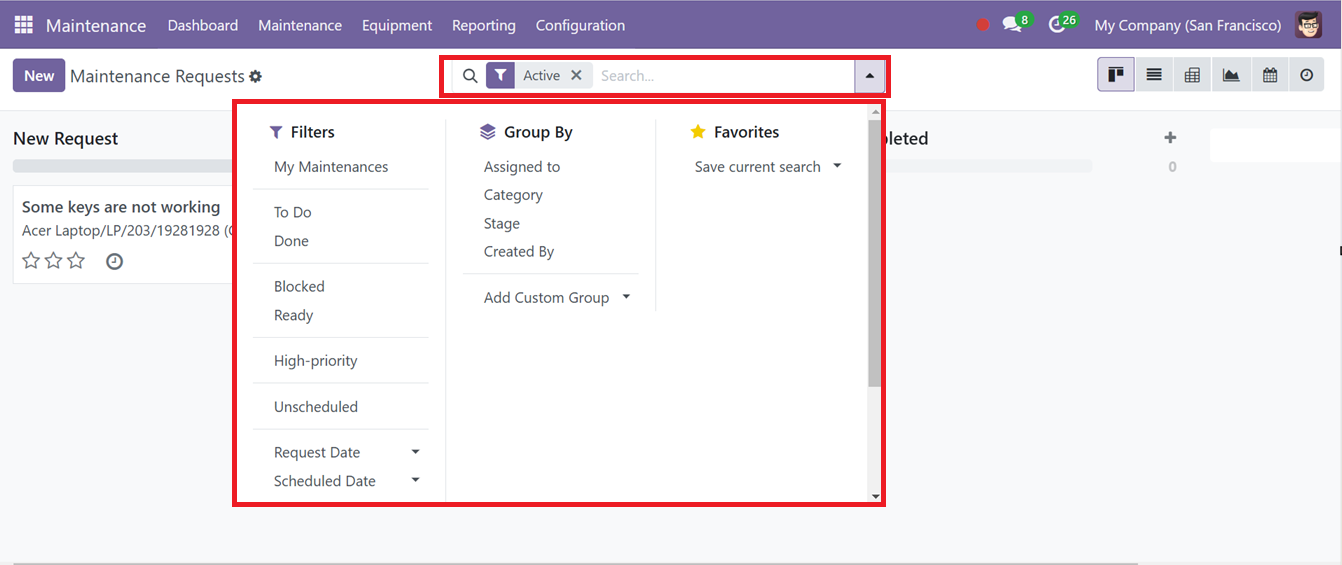
The ‘+’ symbol provided on the side of each stage title area can be used to add new requests to the particular maintenance team by providing the Request title and pressing the ‘Add’ button, as illustrated in the screenshot below.
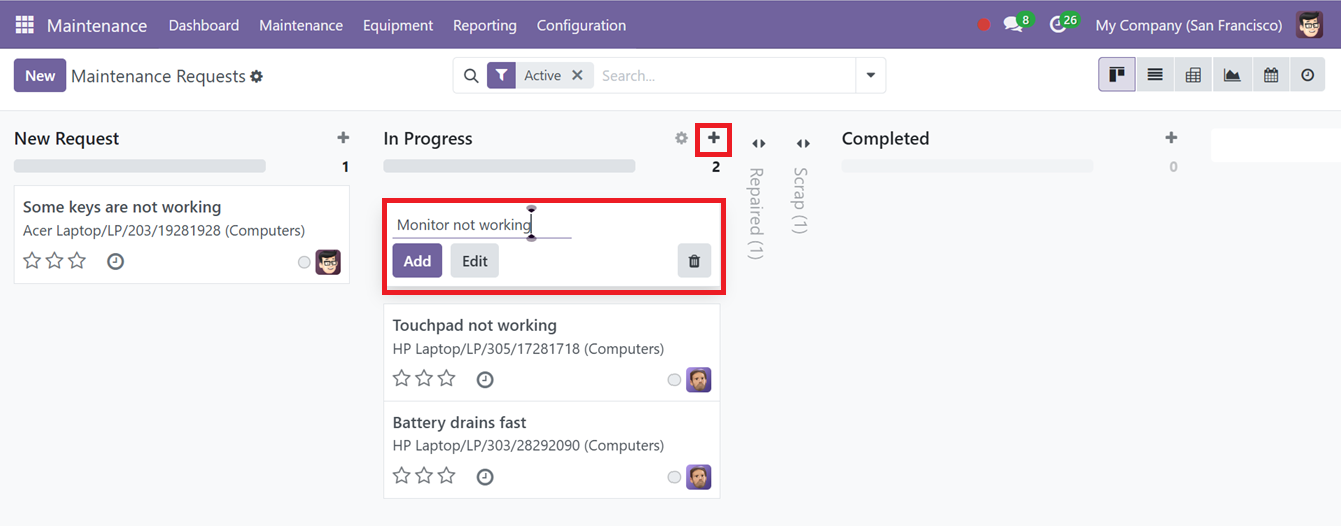
After adding the new maintenance request, just click on the Kanban card for the request to view its configuration form and edit further details regarding the new task or complaint. We can also create new requests using the “New’ button.