The Discuss module offers the flexibility to create custom channels for different team needs. Using the “+” button, users can quickly create new channels for specific projects or topics. Here’s how: After clicking on the Add button placed at the left side of the main window, an editing field will prompt users to input the Channel Name.
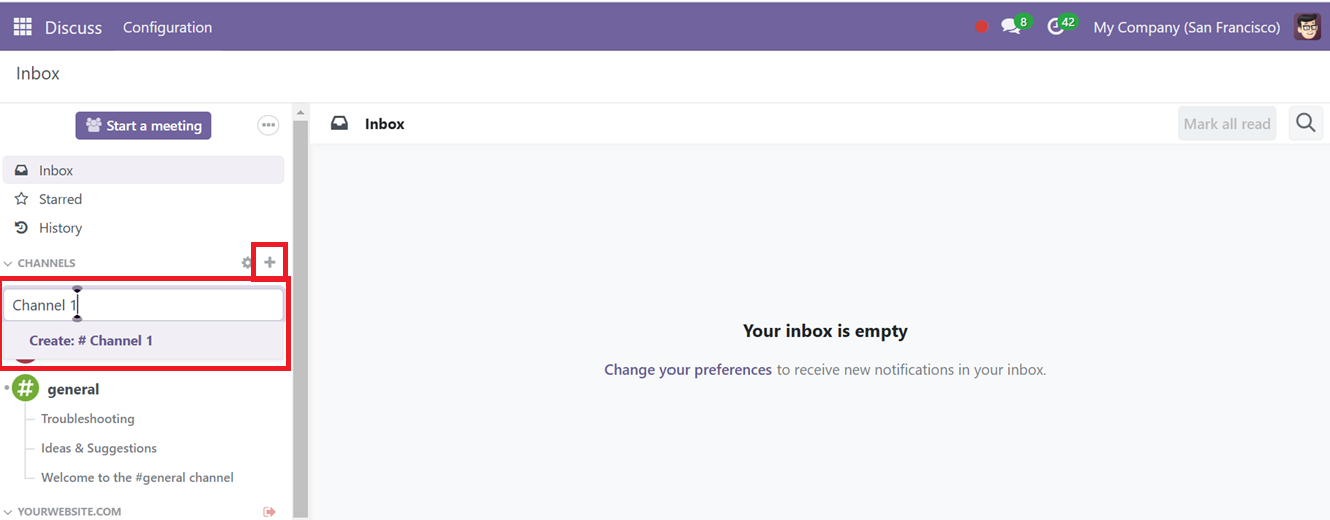
After editing the channel name, click on the ‘Create: #(Channel Name)’ button. This will immediately create a new channel. You can also provide a channel description in the “Add a description’ field near the channel title area on the appeared prompt.
In the Message#(Channel Name) area, you can enter the message and start the discuss section as shown below.
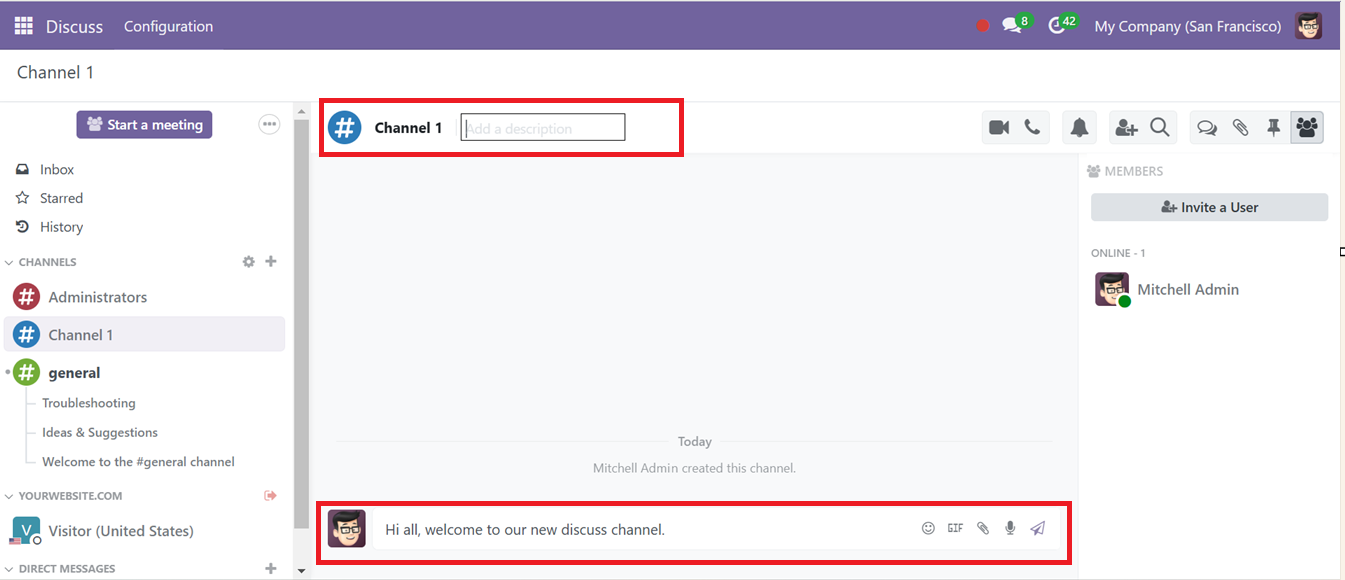
The ‘Settings’ button placed near the add channel button will show all of the previously configured channels. Even joining or leaving from certain channels can also be possible with this Settings icon.
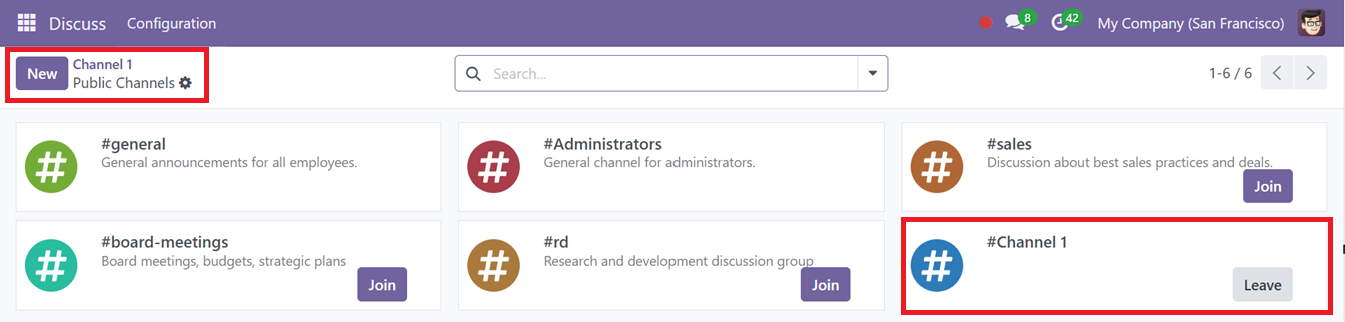
Channels clearly indicate joining and leaving by clicking the 'Join' button and 'Leave' button respectively, making these buttons less visible. Using the ‘Filters’ and ‘Group By’ options provided inside the advanced search bar area, you may narrow down the group list to the ones you require. Additionally, additional groups may be added using the ’Favourites’ option.
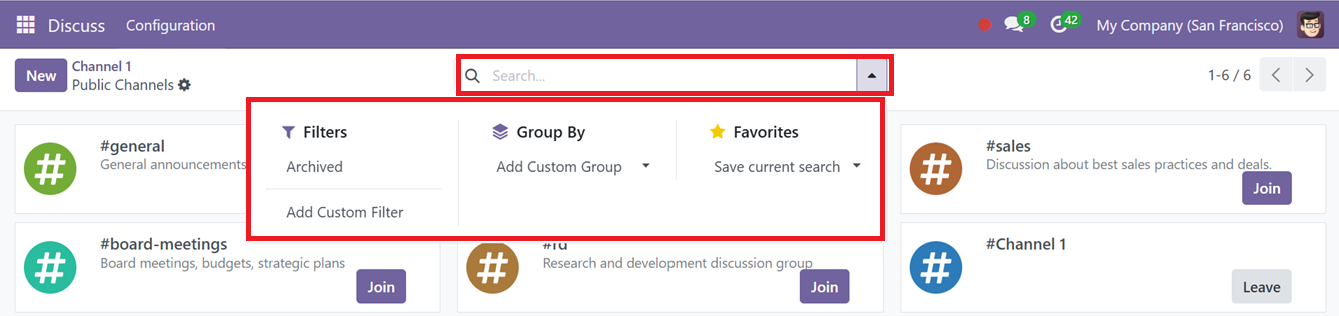
Users can create a new channel by clicking the "New" button on the window. A comprehensive channel configuration form window will popup as a result, as shown in the image below.
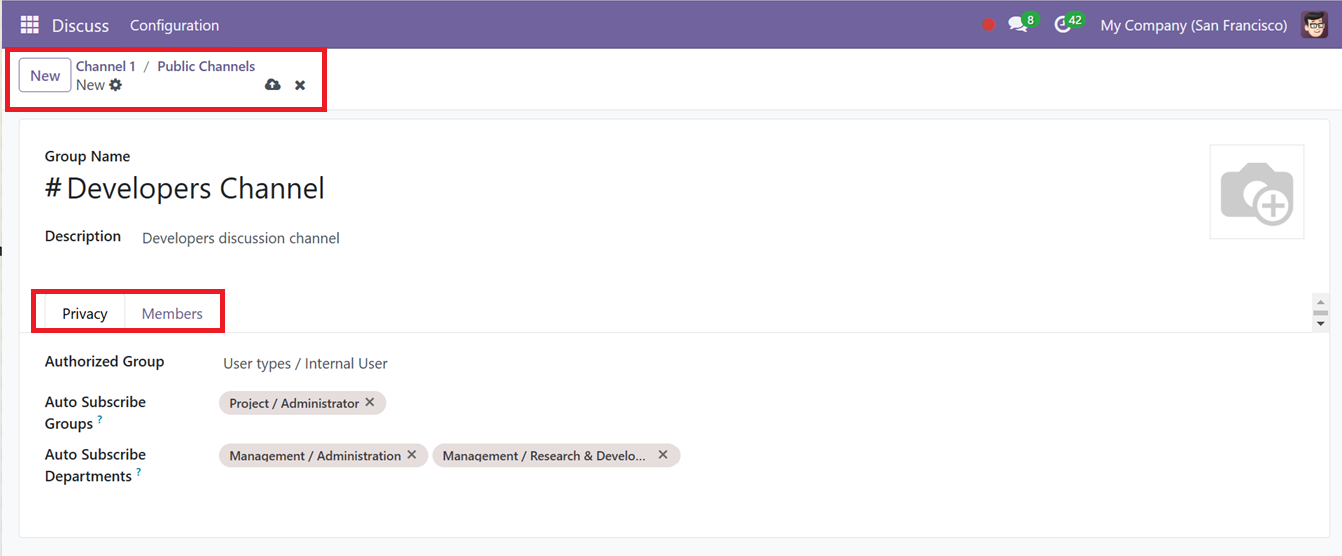
While the "Description" section can be used to provide a small description about the motive of the group or any other information, the "Group Name" option lets users select the name of their channel. Under the "Privacy" tab, users are required to provide information such as "Auto Subscribe Departments," "Authorized Subscribe Groups," and "Authorized Groups."
Members of the groups are added as followers when they are added to Auto Subscribe Groups, and the guest list is expanded. By selecting the ‘Add a line’ option on the ‘Members’ Tab, users can add new members to the group.
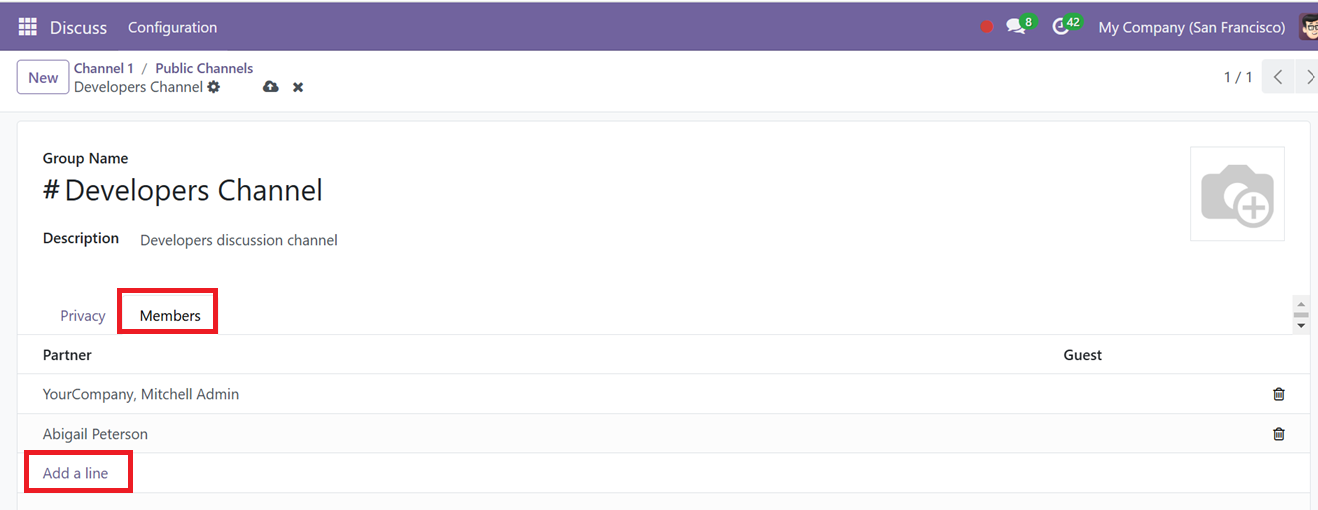
Channels can be designated as either public or private to control visibility. Then, save the channel data.