With Odoo ERP software, you can keep track of and manage all of the contact details for each employee in the company. The process is quite simple to finish with a few clicks. This module allows you to store information on employees, suppliers, partners, and customers. Given that this is a talent that is required for conducting business, the lesson will be very beneficial.
When you first activate the module, the dashboard shows all of the contacts that you have previously made.
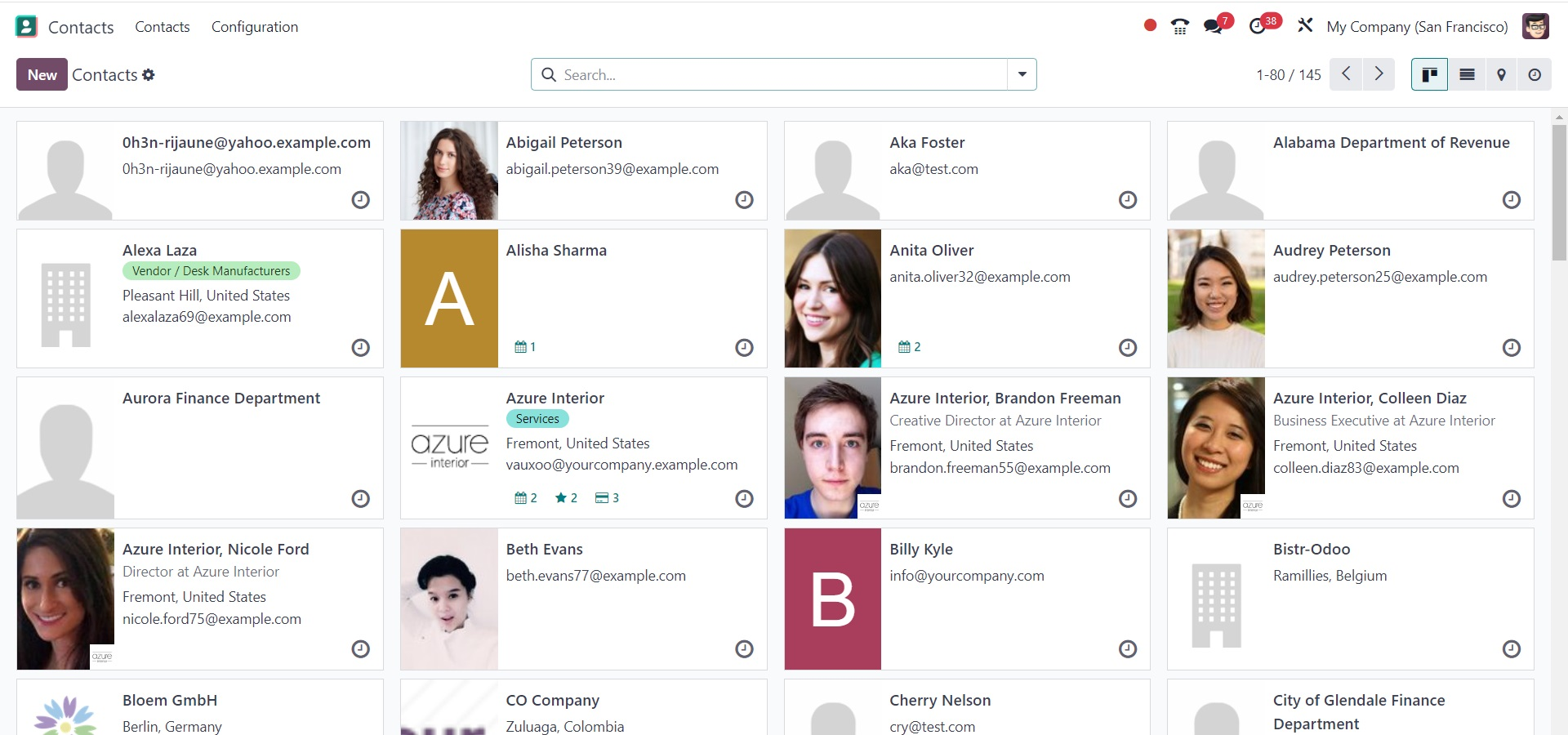
Just like in the image, you will see the page in a Kanban view with all of its contacts, including related images and contact details. The Filter and Group By options allow you to add more possibilities for sorting. The filter option includes the following options, as shown in the screenshot below.
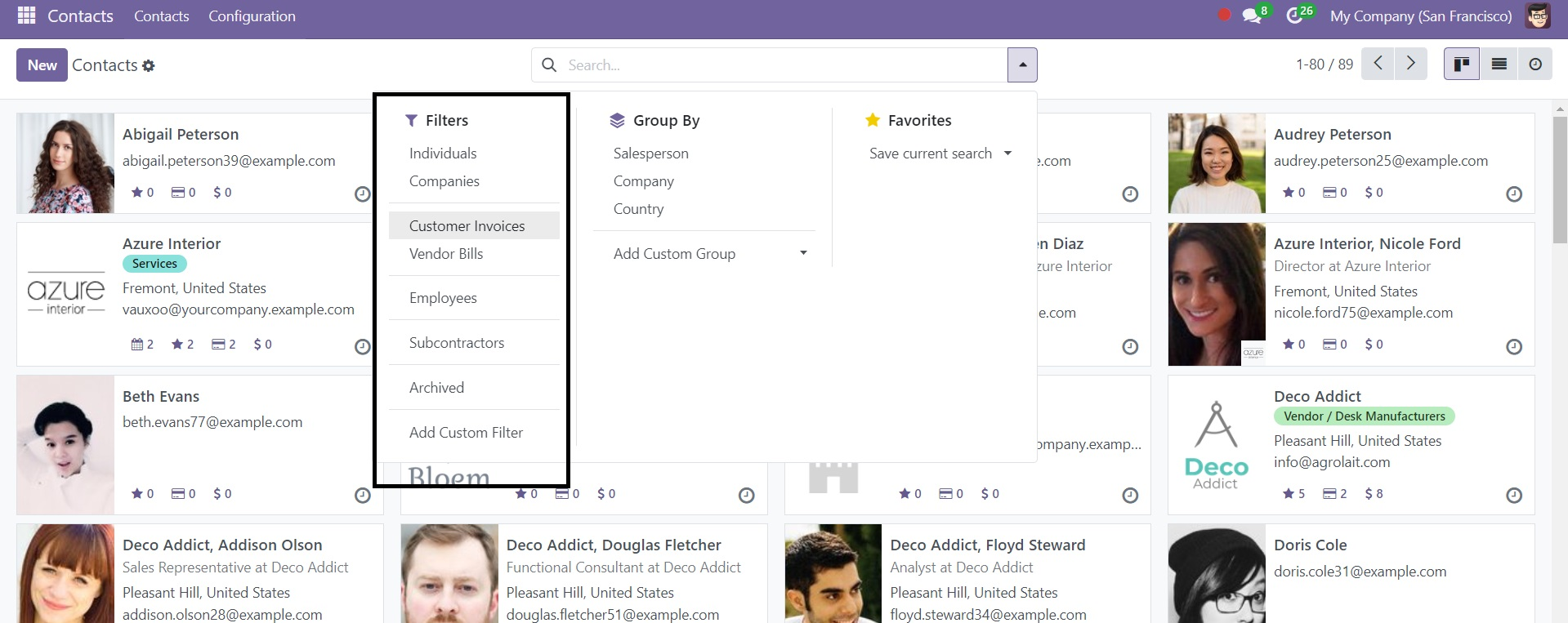
The group also has some sub-options, like Salesperson, Company, and Country as shown in the screenshot below.
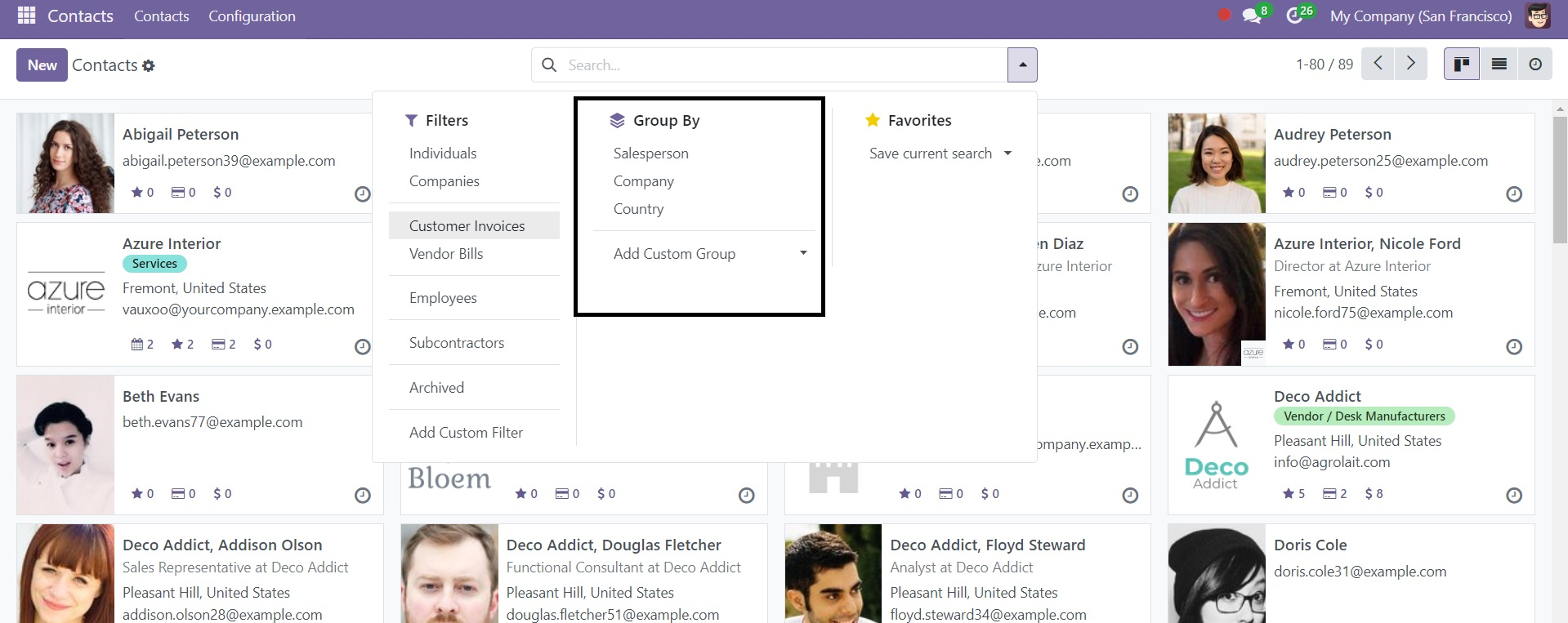
By selecting the Favourites option, you can view certain contacts in your favorites list. The List view displays the favorite contacts as well.
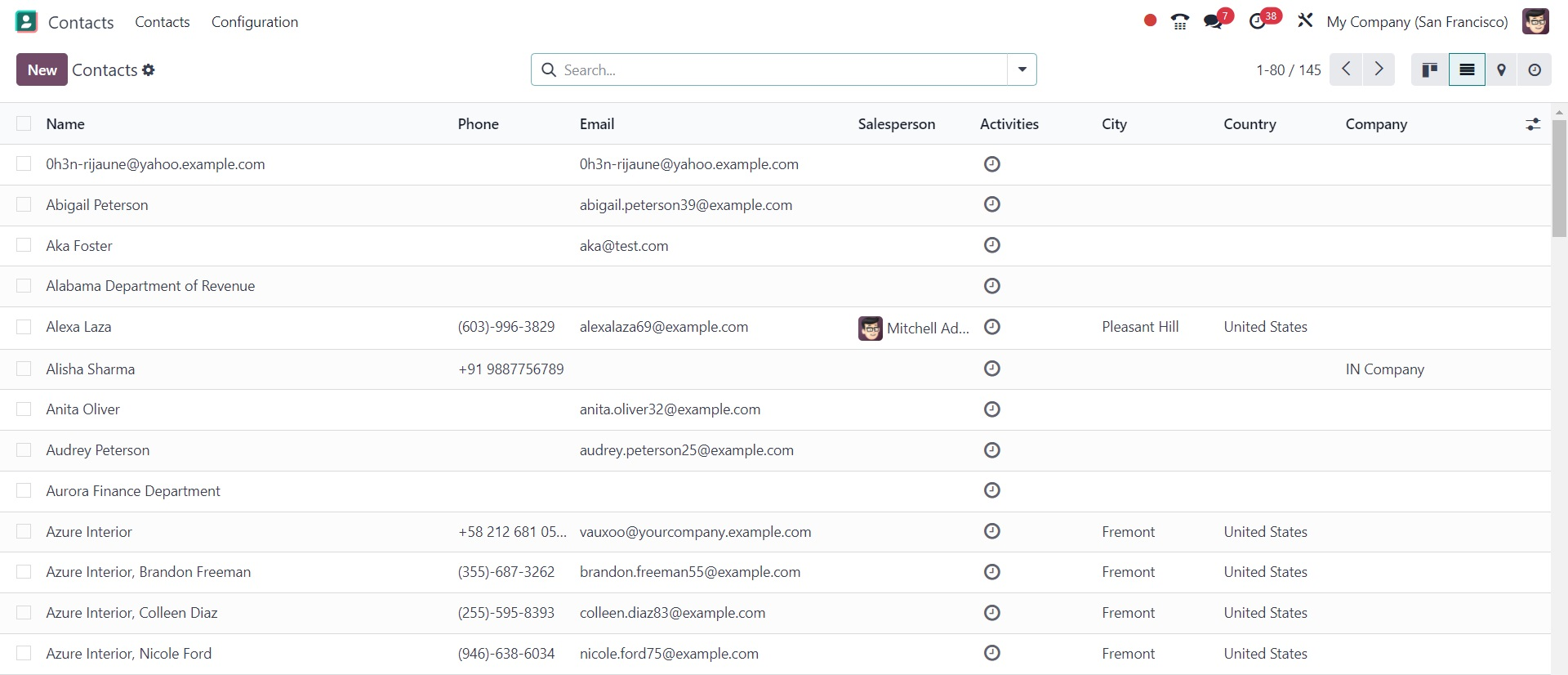
On the page, you will find information about the particular contact, such as Name, Activity, City, Country, and Company. To access the extra options in the list view, use the three dots that are visible at the top right corner.
Click the New icon to get added to the contact lists shown in the above figure. On the contact creation page, you will get two options, such as individual and company. On selecting the individual option, you will have some options to provide the details, as in the screenshot below.
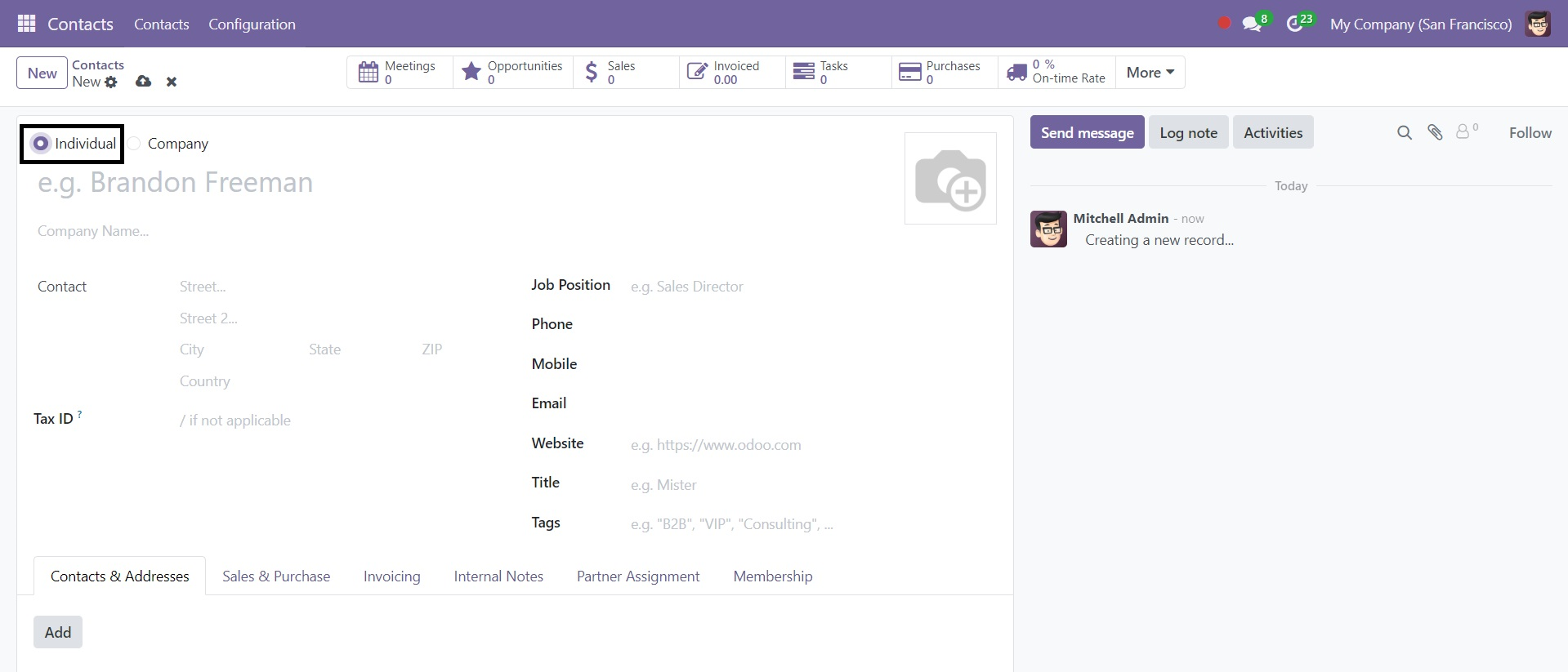
There, you can provide the contact details, tax ID, job position, phone, mobile, email, website, title, and tags, respectively. Similarly, you can input the name of the firm or the name of the contact, by selecting the Company option. The contact's address, phone number, email address, website, language, and tags should then be included. You can enter a Tax ID in the appropriate field.
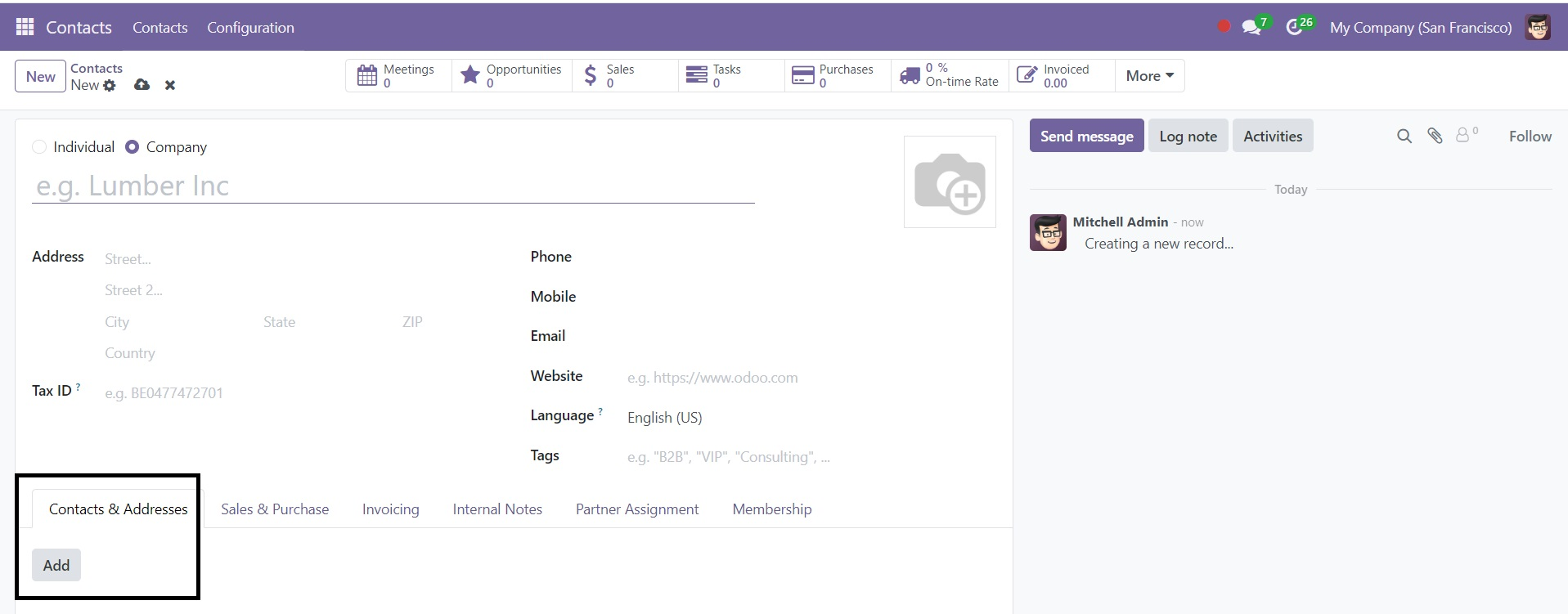
You may add more details underneath the Contact & Address tab by using the Add icon. After completing this, another window will appear.
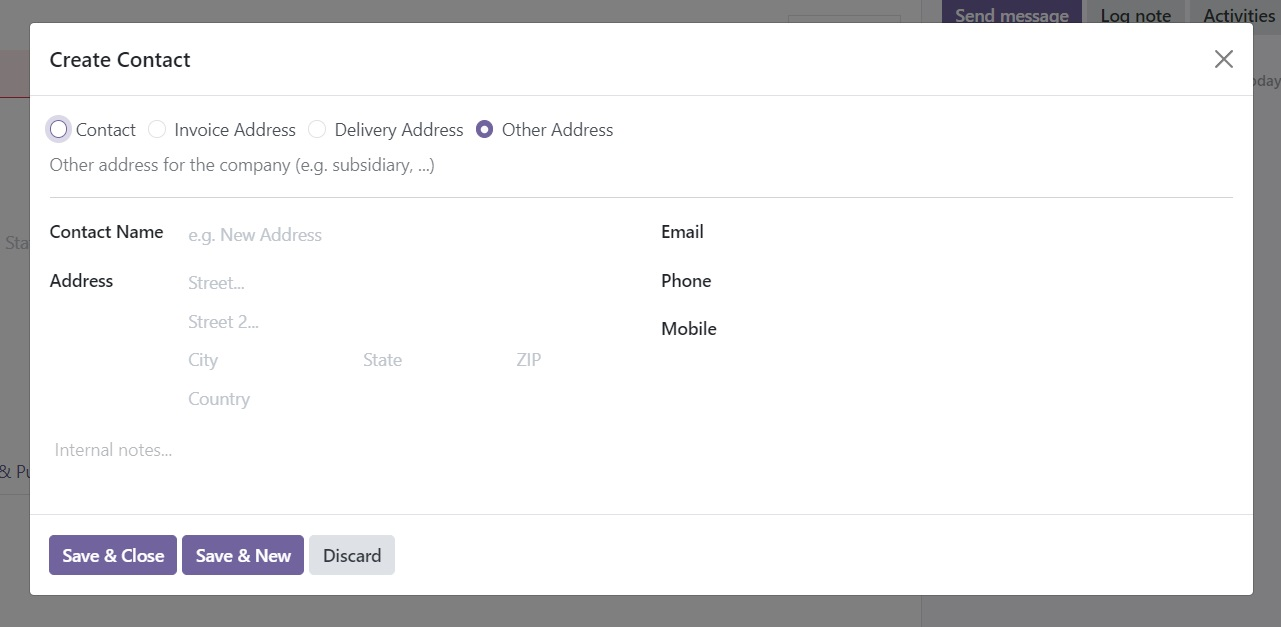
If needed, you can add multiple addresses here. The invoice address in Odoo 18 is used to indicate the address to which invoices should be sent, guaranteeing correct billing and customer correspondence and the delivery address in Odoo 18 shows the place to ship things, making order fulfillment and logistics management more precise.
In the spaces provided, you can input the address, phone number, email address, contact name, and mobile number. The contact address can also be included in the internal notes area. Finally, click the menu option labeled "Save & Close." If you want to add another address, you can alternatively choose the Save & New icon.
Under the Sale & Purchase Tab, you can discuss the sales and purchase-related facts.
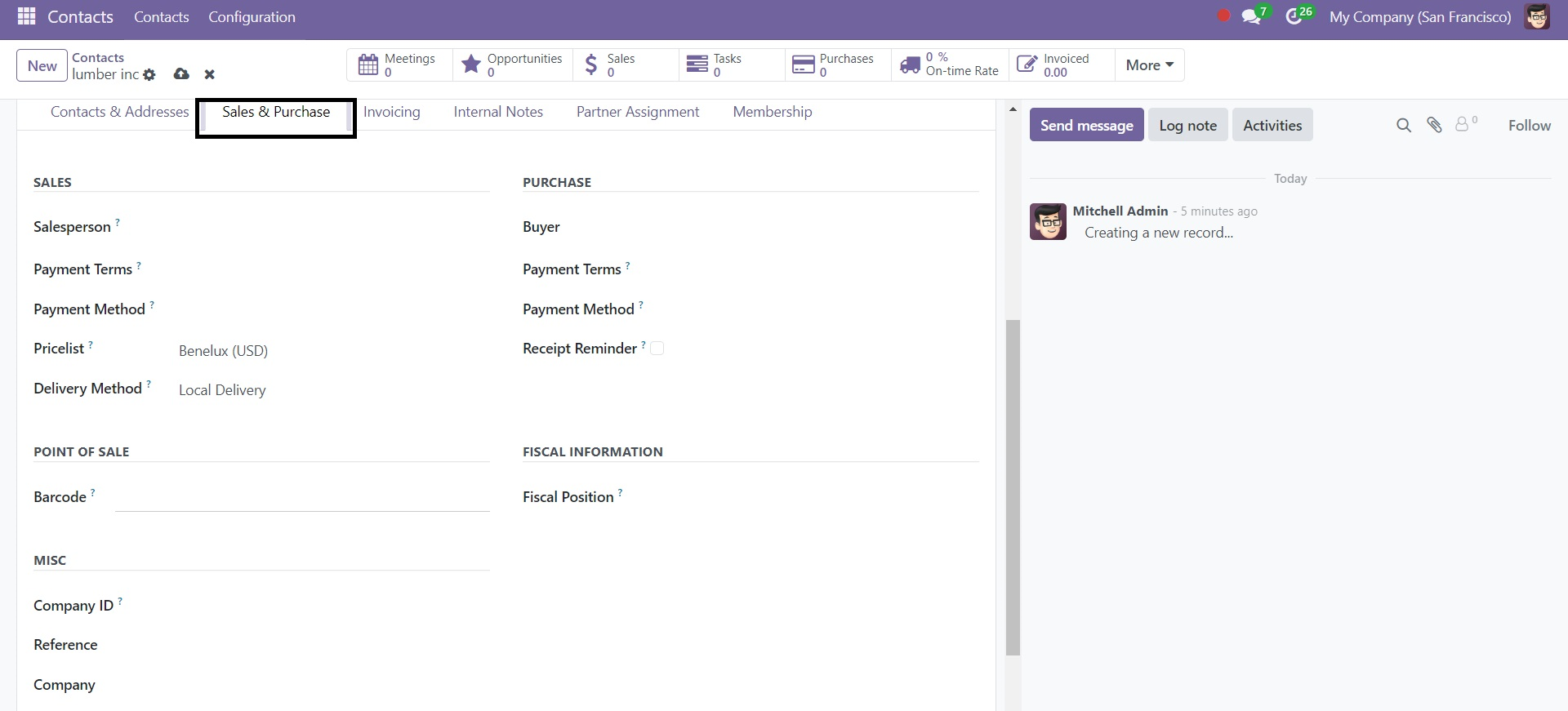
Under this page, you can submit sales information, such as the name of the sales representative, the terms of payment, the pricelist, the mode of payment method, and the mode of delivery. To get the contact information, look for the barcode beneath the Point of Sale option. In the purchase box, you can indicate the conditions of payment and the mode of payment. You can now opt to activate the receipt reminder, which will send an email to the vendor automatically confirming the receipt date. The fiscal position may also be listed beneath the fiscal information. Here under the miscellaneous option, you can now enter the industry, website tags, company ID, reference, and website.
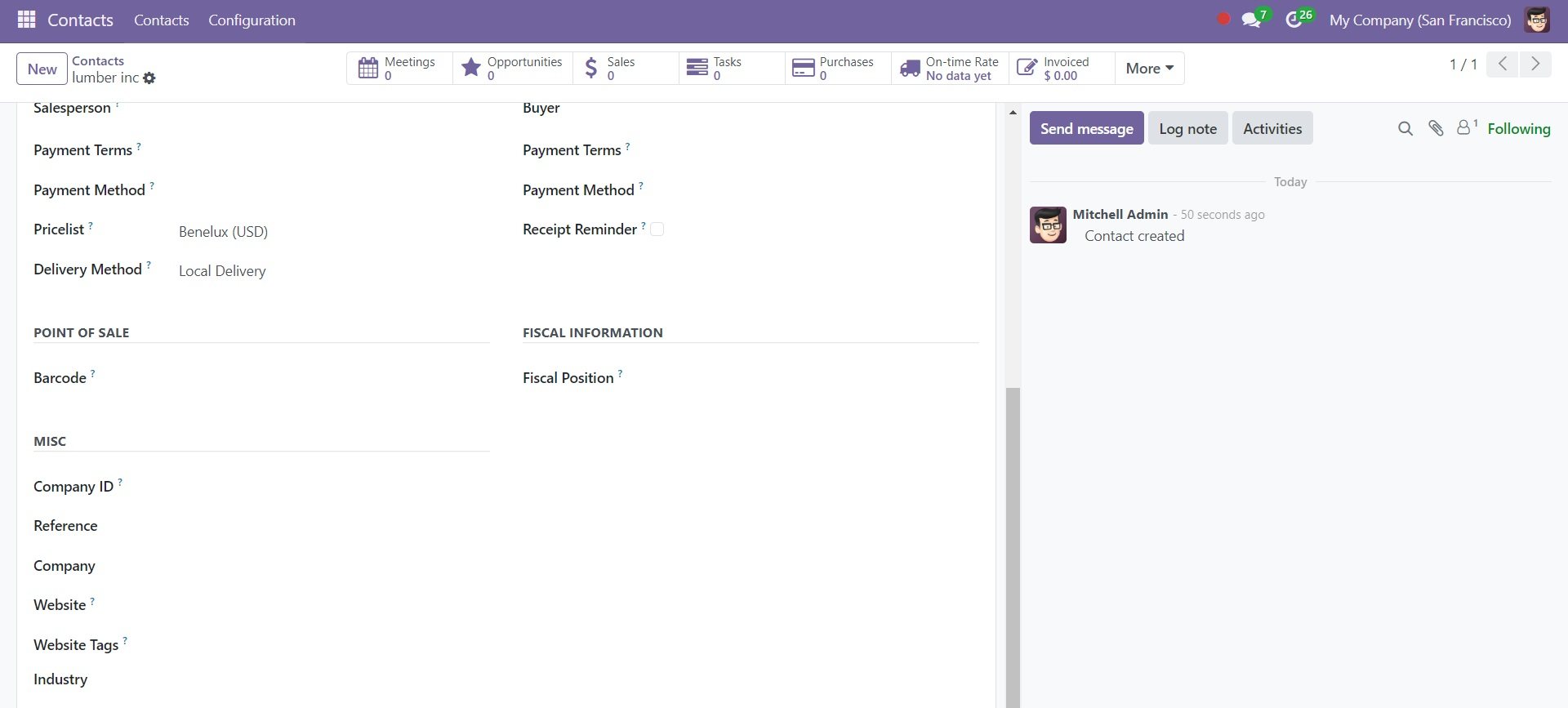
The next option is Invoicing, where you can provide details about bank accounts. By selecting the Add a Line option, you can rapidly enter the contact's bank account information and related account number. Near to that, you have customer invoices, where you have the options of invoice sending and e-invoice format. Below the account entries, you have options like account receivable and account payable. The receivable and payable accounts keep the amount to receive from the partner and the amount to pay the partner respectively. Under the automation section, there are options, such as auto post bills, ignore abnormal invoice amounts, and ignore abnormal invoice dates.
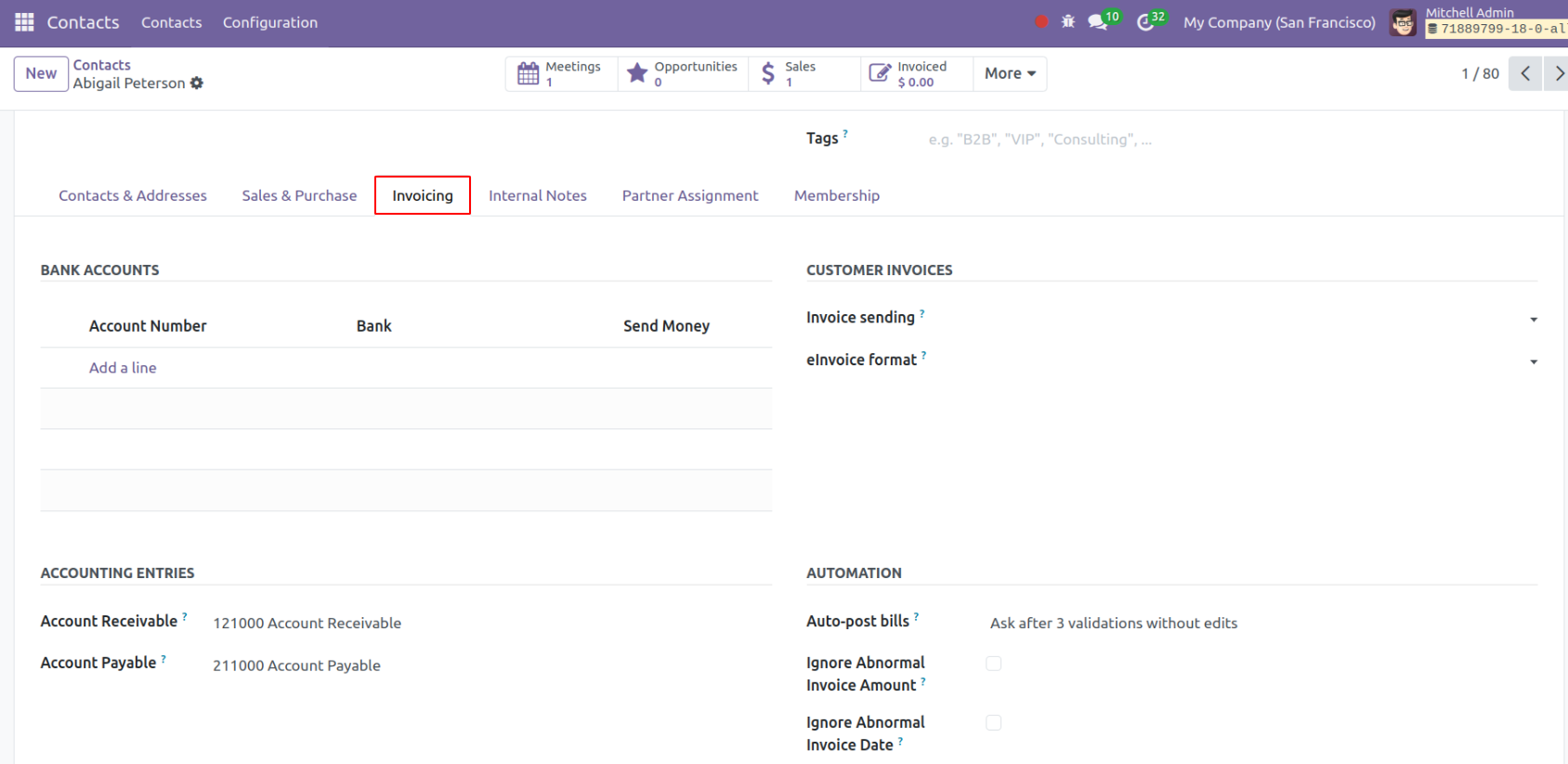
The next option is Internal Notes, where you can provide further information about that particular contact.
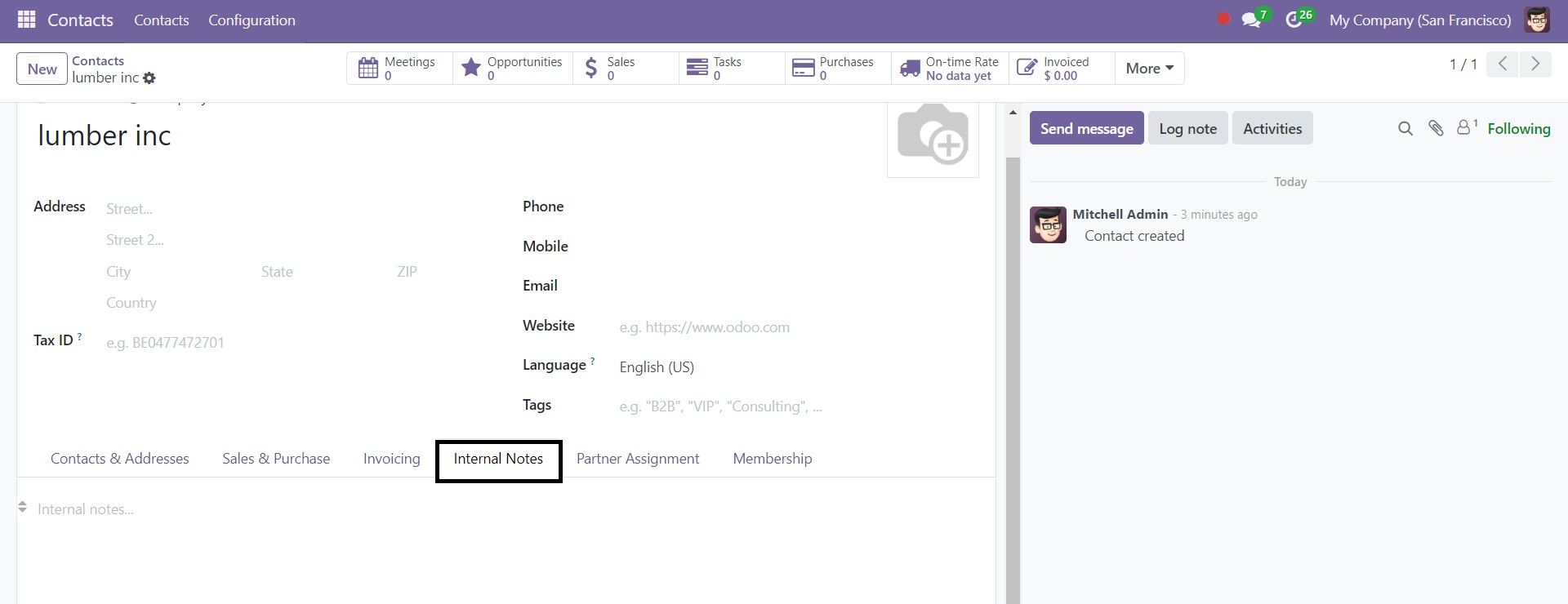
Here, you may rapidly add new information about the contact that you are preserving. The next option is Partner Assignment, where you can input the geolocation of a particular contact.
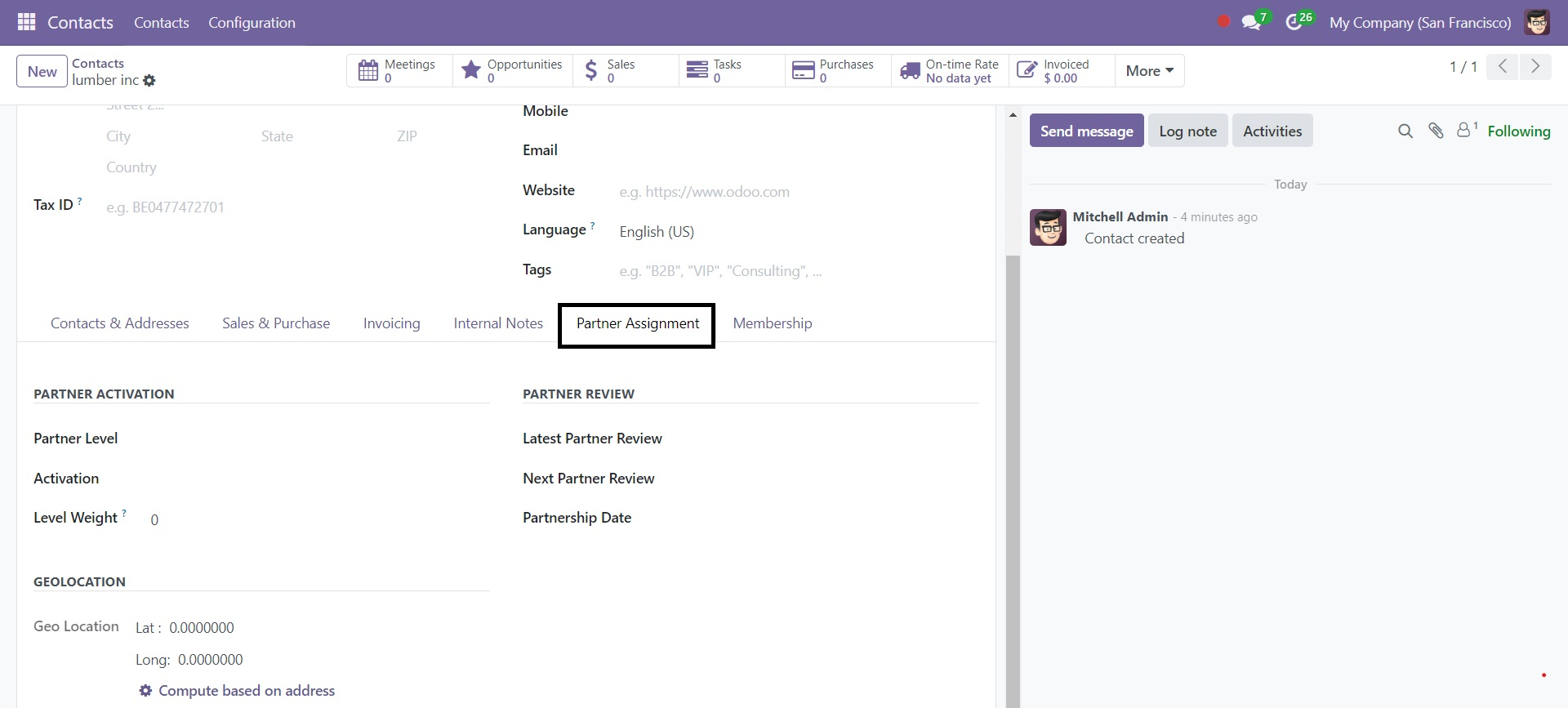
In the partner activation, you will be able to include partner level, activation, and level weight. Accordingly, you can provide the Latest Partner Review, the Next Partner Review, and the Partnership Date. next to that, you have the section of geolocation, were you can locate contacts or places and generate routes on a map in Odoo. You can add the Geo Location with an updated date. It can be computed based on address as well.
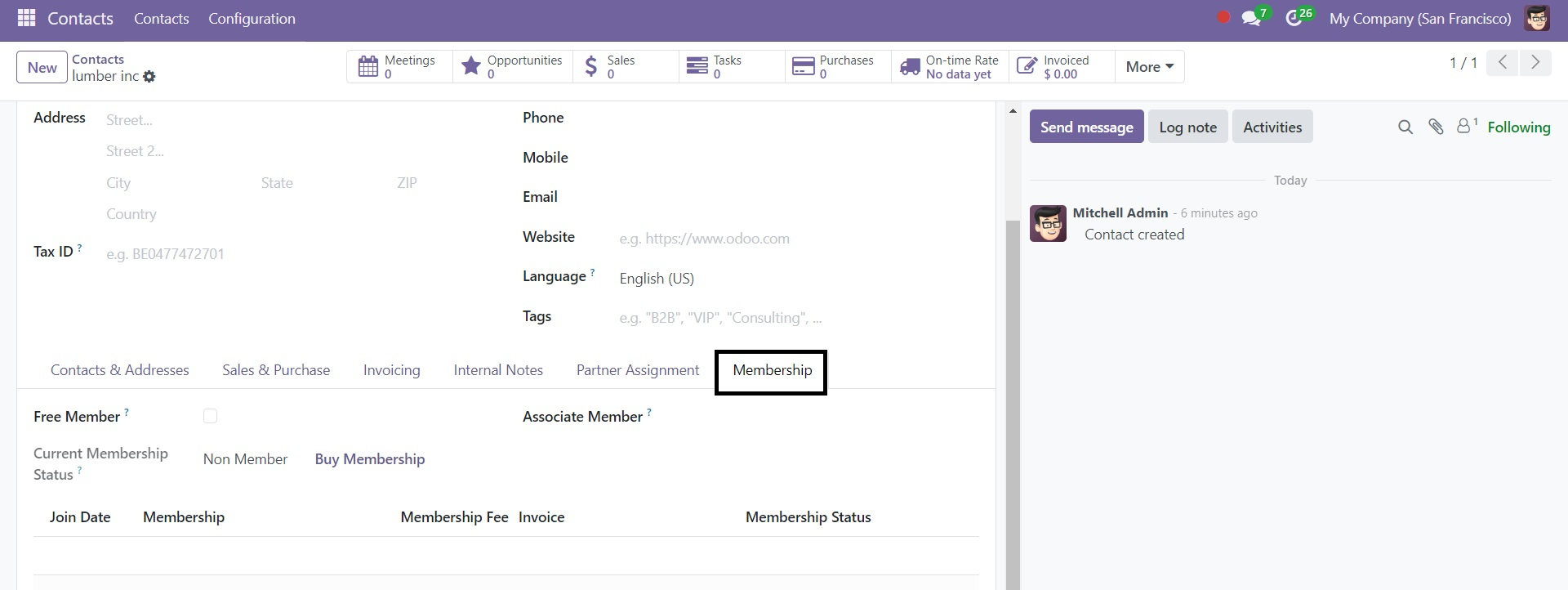
You can activate a free membership under the Membership tab if needed. Using the associate member option, you may select the people you wish to associate with. Once the membership is bought, the contact will become a member. The current membership status is updated in the appropriate location with the join date, membership, membership fee, invoice, and membership status. Finally, "Save" the information.
1.1 CONTACT TAGS
The Configuration menu is where you'll discover the Contact Tags option. You can discover a variety of contact tag types here. The contact tags will appear as they do in the screenshot below.
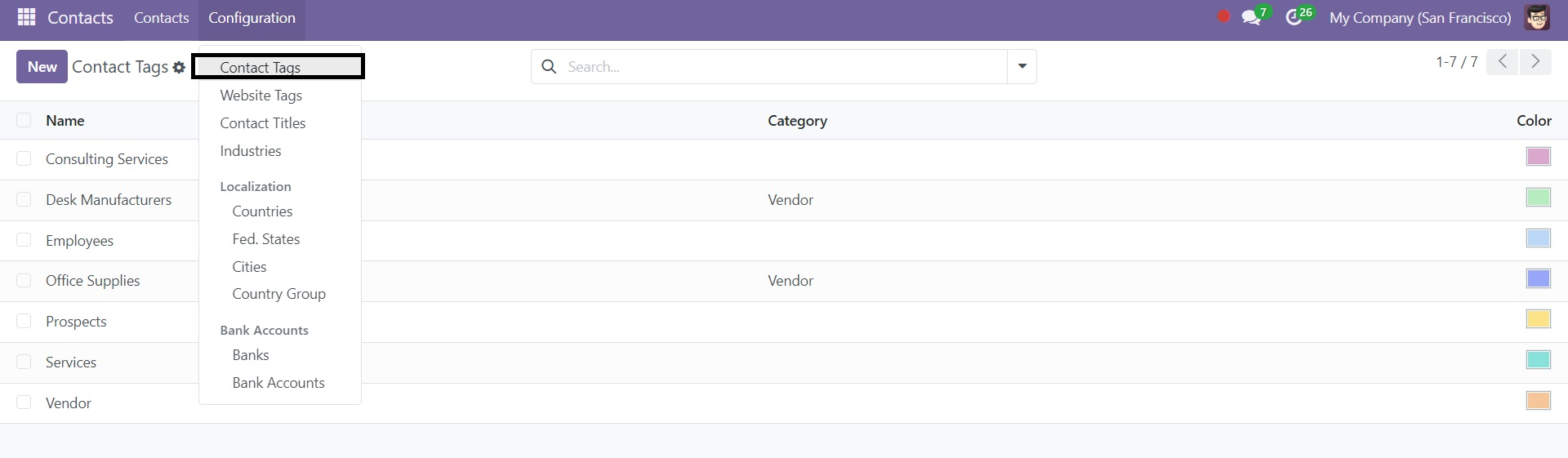
Group By and Filters are the two choices that simplify the sorting possibilities. On the page is a list of previously established tags. The list displays the color and display name of each item. To make a contact tag like this one, utilize the New option. This is how the page will seem to users.
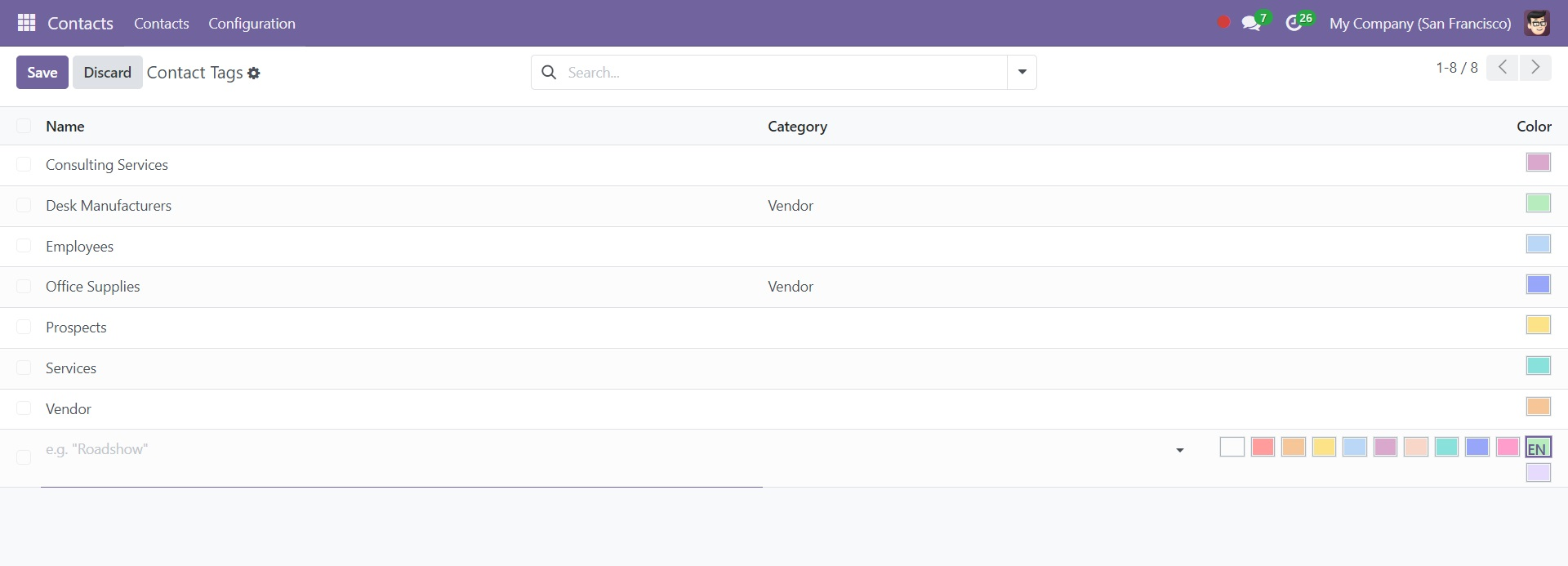
On this creation page, you can input the name of the tag and the relevant parent category. You can also select the color of that particular tag. To make the tag active, you can choose Active to trigger.
1.2 WEBSITE TAGS
Users can create a website tag that looks similar to this one by selecting the New option. On this creation, you may specify the category name and select the class from a list.
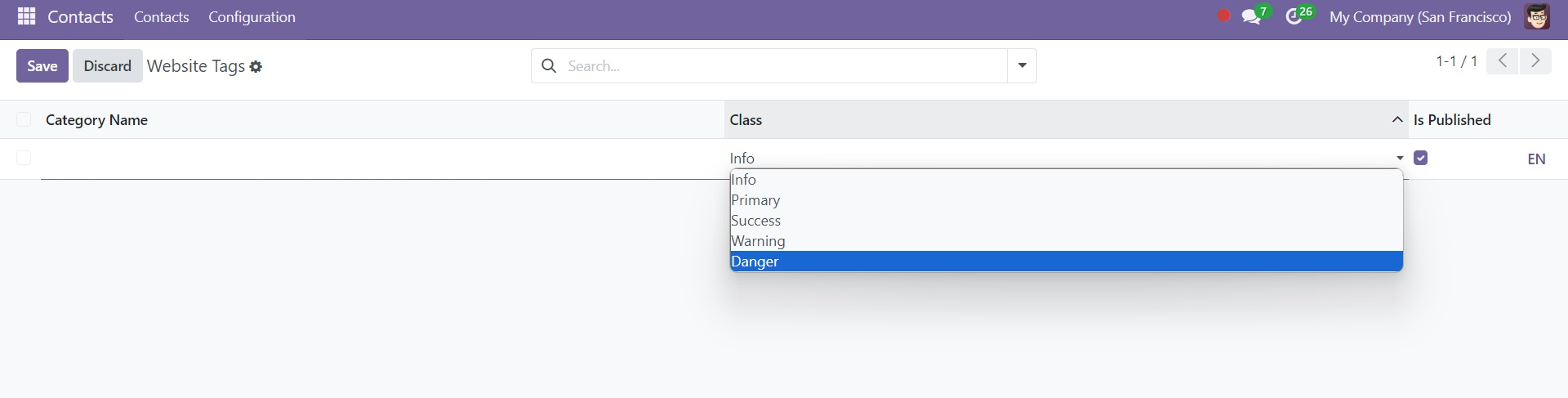
1.3 CONTACT TITLES
You can add several contact titles using the contact module. The option will be available from the Configuration menu.
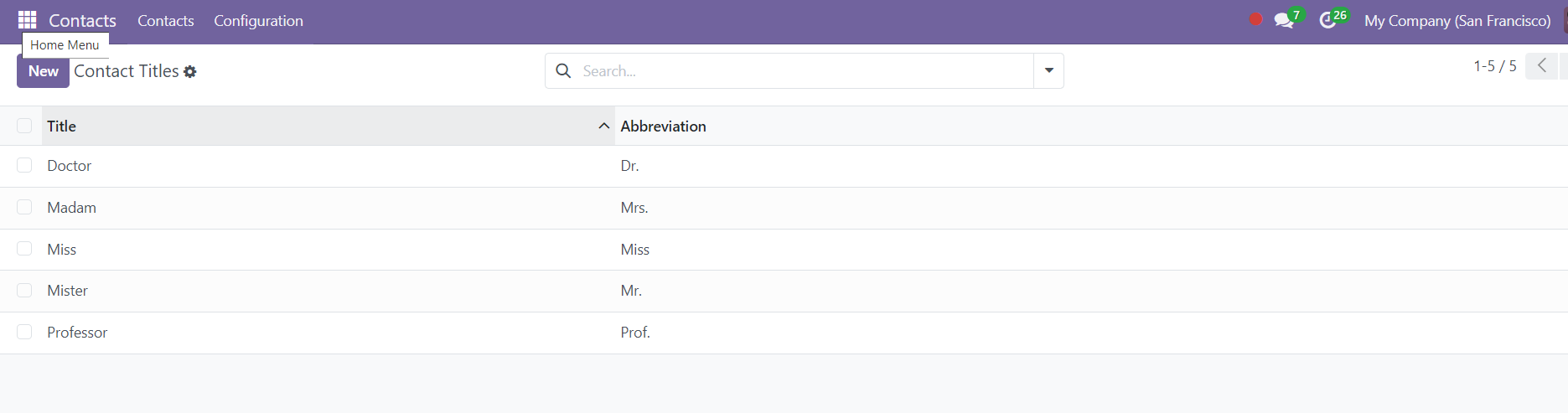
The Title and Abbreviation are included in the information on the page. You may make a contact title similar to this by using the New icon. To add the contact title to the extra area provided, simply click a few times.
1.4 INDUSTRIES
The next option on the Configuration menu is Industries. Following the selection, the list of previously developed industries shows, as seen below.
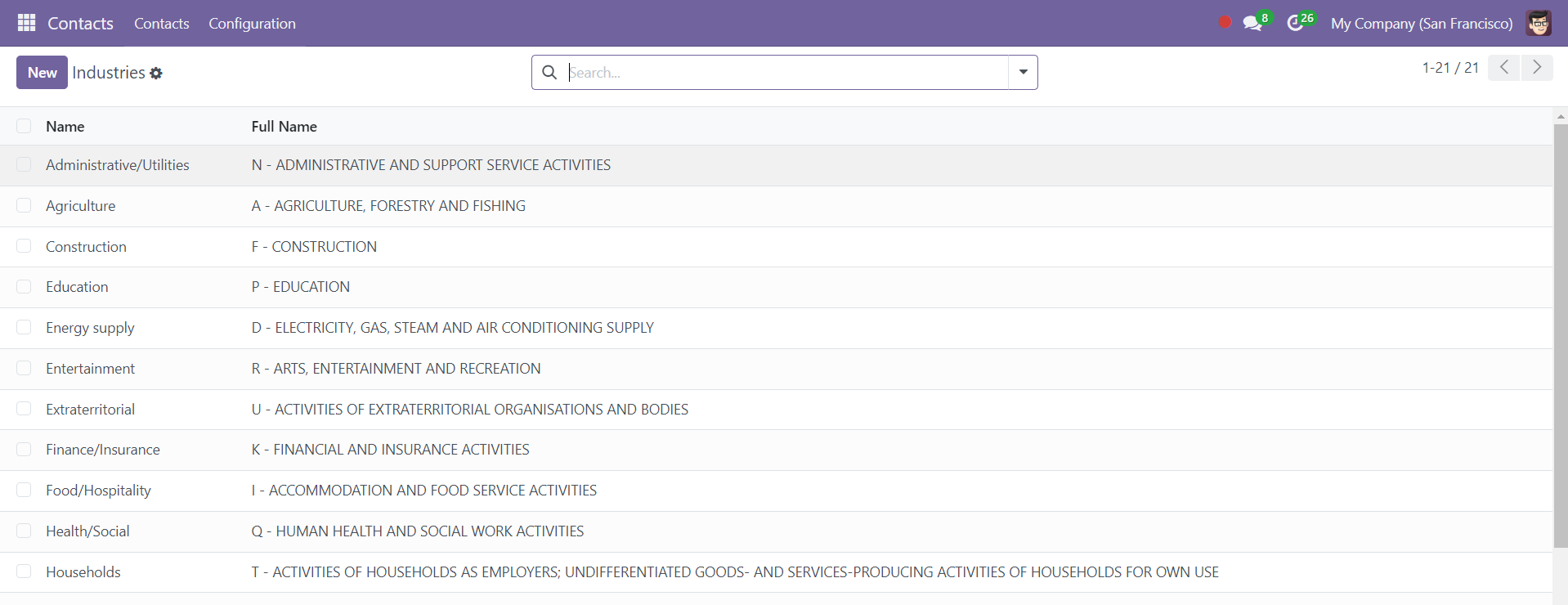
The content on this page includes the full name of the industry. To launch a similar new industry, just select the New symbol. To the freshly formed line, adding a comparable kind is easy. Choose the "Save" icon after that.
1.5 COUNTRIES
Options such as nations, Fed. States and national groupings can be found in the Odoo 18 ERP software's configuration menu under the contact module. You will get the following page after selecting the nations option.
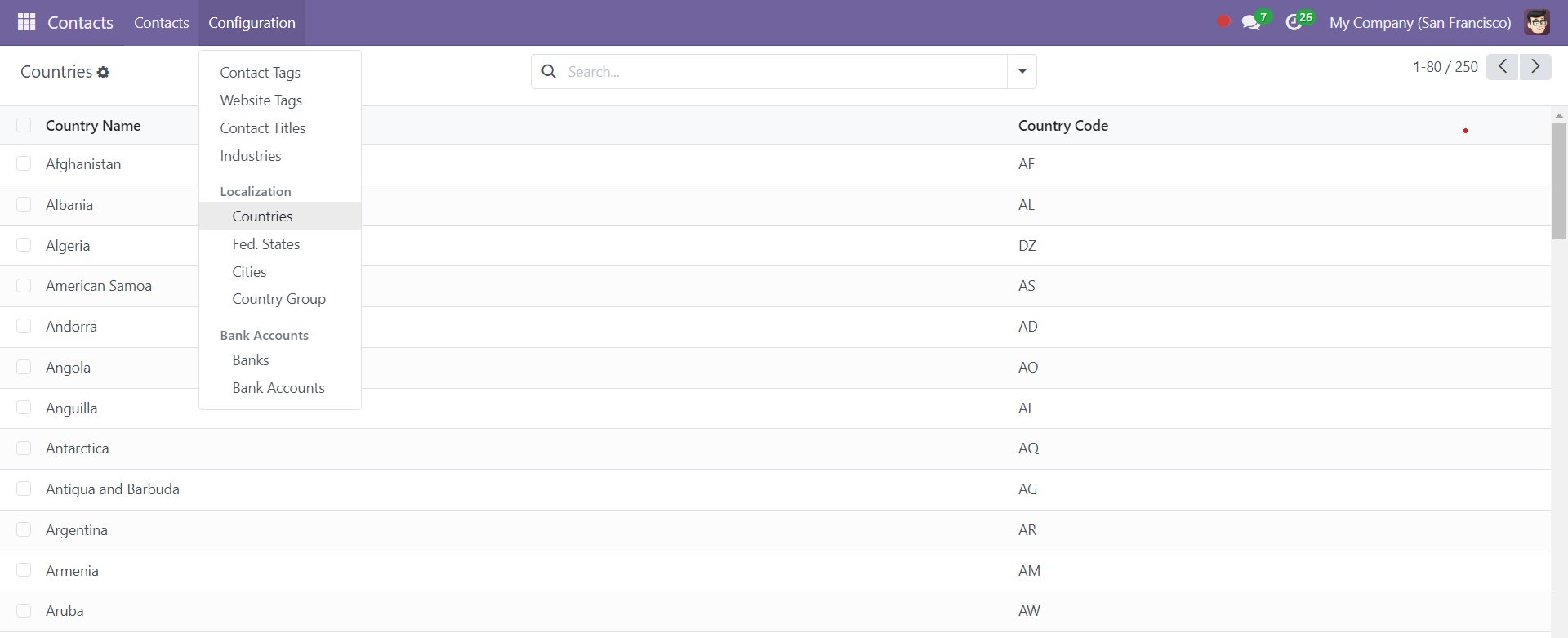
As you can see, the page has a list of every nation together with its country code.
1.6 FED STATE
A list of state names, state codes, and nation codes appear, respectively, when you select the Fed States option. It's very easy to add a new state by selecting the New symbol.

1.7 CITIES
The list of all cities that can be linked to the data of your partners can be viewed and managed. Keep in mind that you can specify a setting for each country independently that will require every address to include a city on this list.
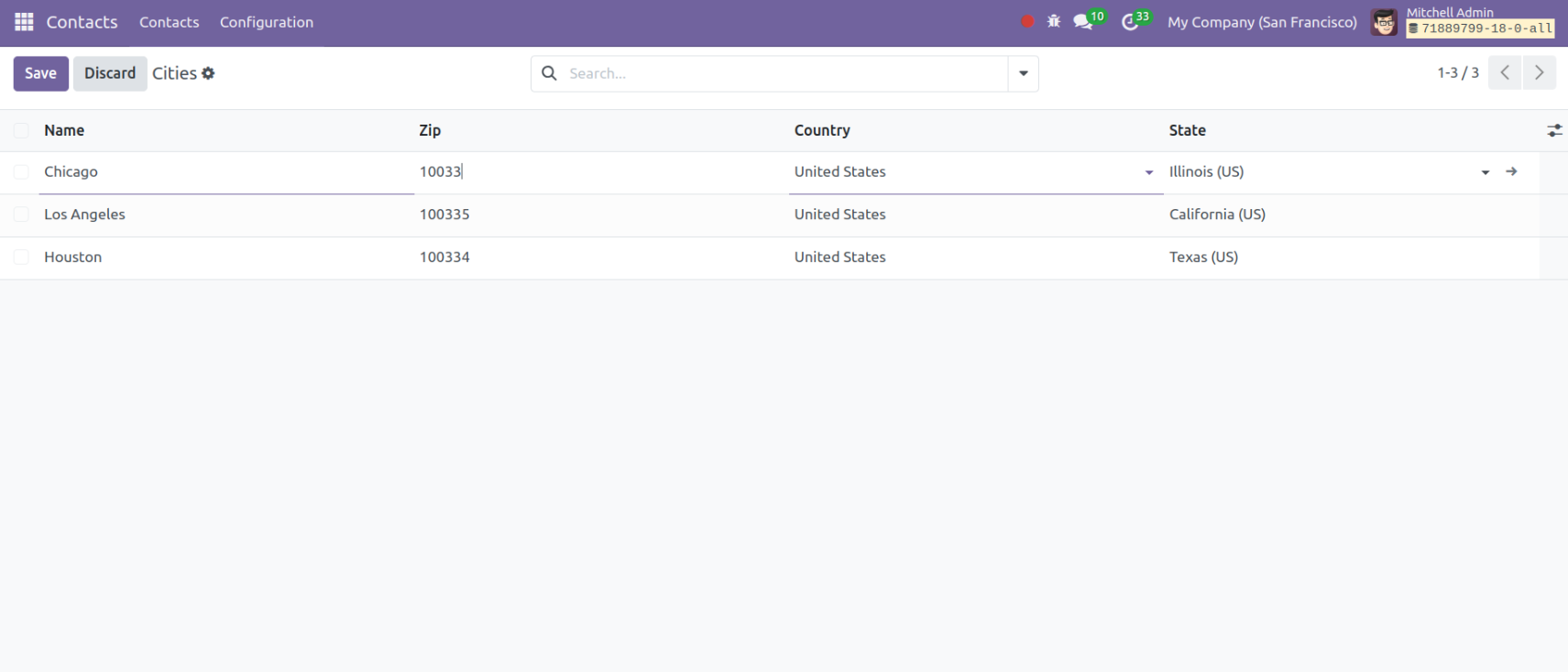
1.8 COUNTRY GROUP
The Configuration menu's Country Group option allows you to access all of the previously created country groups on the page.
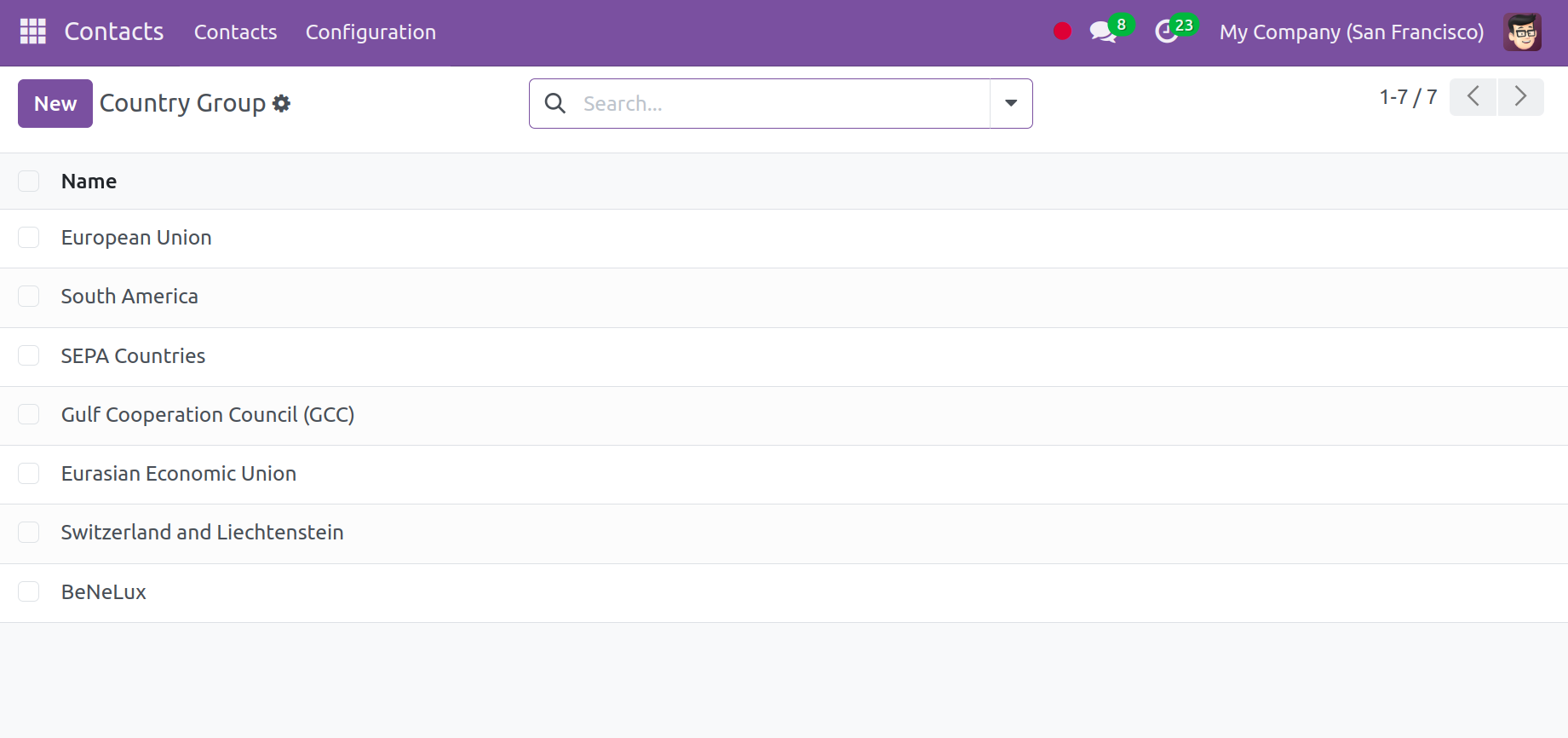
To create a country group of that type, click the New icon. This is how the revised page should now appear to you.
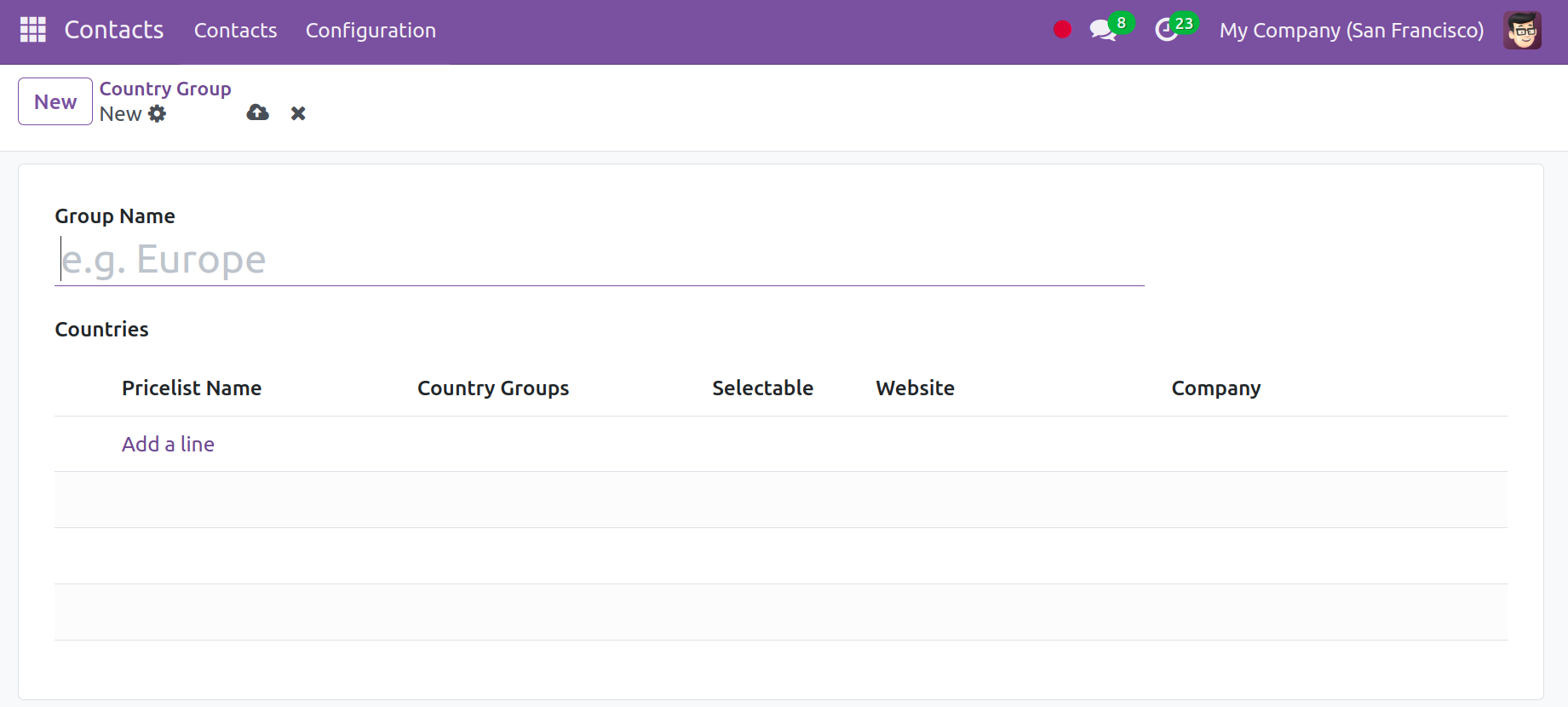
On the creation page, the names of the individual country and the country group must be entered. By using the Add a Line option, you can easily add a new pricing list underneath it. The person mentioned in this contact module's contact list will follow certain updated price lists. You can choose to enter the Company name, Website, Currency, and Discount policy in the designated place.
1.9 BANK
The Contacts module offers an opportunity for you to add the bank information. The option will be available in the Configuration menu.
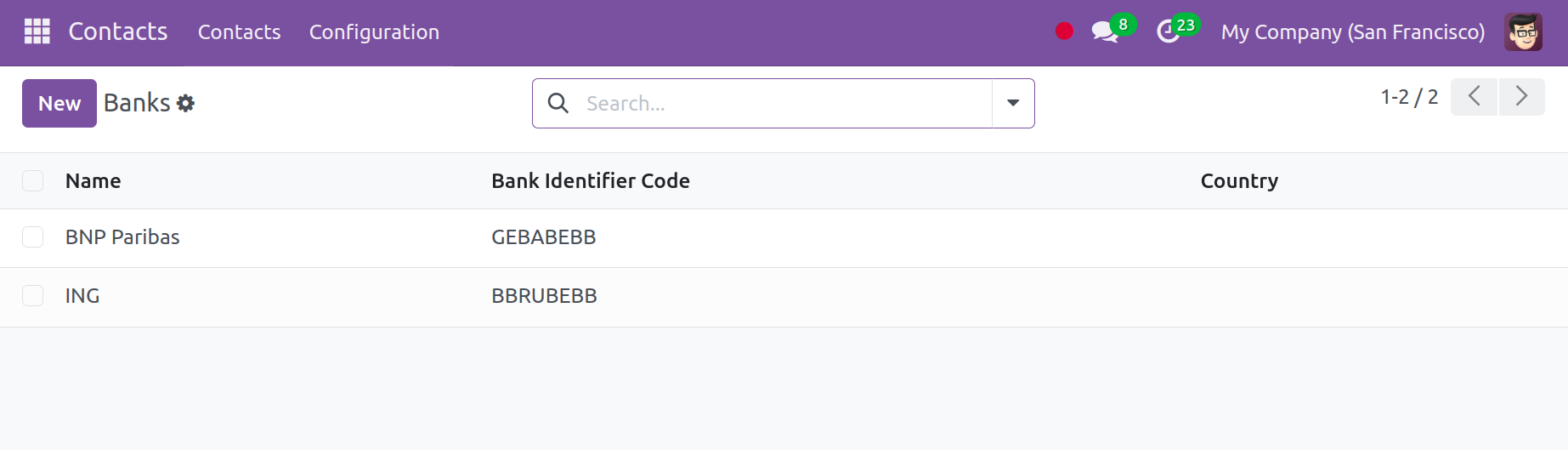
The information, which includes the bank's name, code, and country name, will be presented to you in the creation window.
1.10 BANK ACCOUNTS
Within the contact module, a new bank account can be opened. The option will be available from the Configuration menu. This page contains a list of all previously created bank data. Account number, name, account holder, company name, and Send Money are among the details provided.
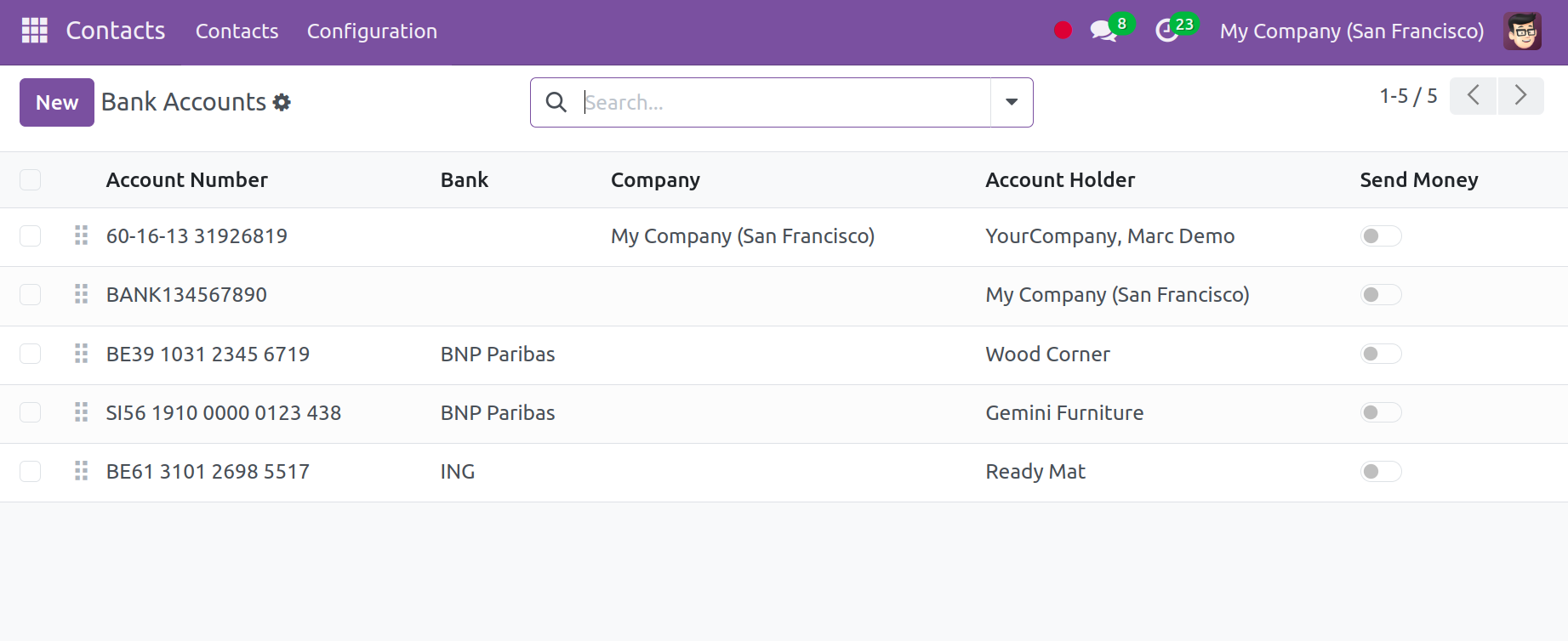
The bank's complete name is listed on this page. Click the New button to start a new bank account of the same kind. It is easy to add the comparable kind to the newly formed line. The send money is activated when it is a trusted partner to send money.
To open a comparable kind of bank account, click the New button.
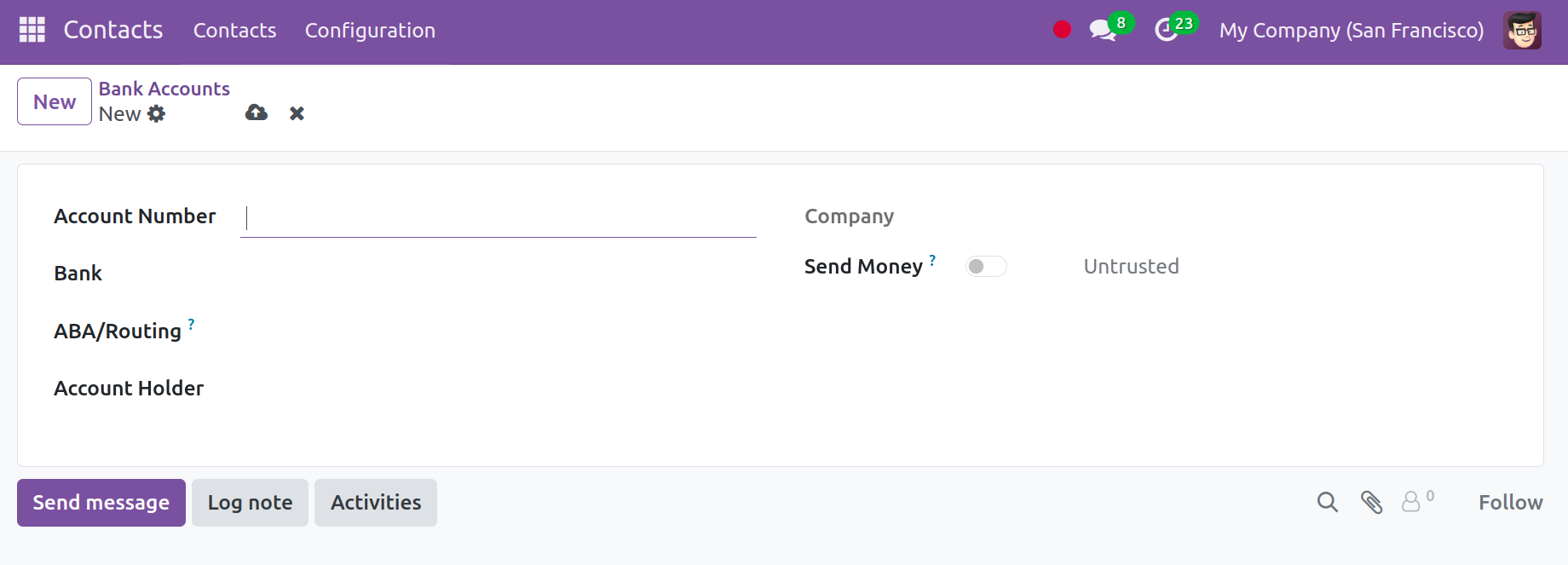
The creation page can have the following information: account number, firm name, account holder, bank name, currency, and if the account is ABA/routing. There's also a way to turn on the send money feature just to activate it for a trusted account. Finally, select "Save" from the menu.
The contact module in the Odoo 18 ERP software allows managing and controlling any contact information very easily.