Multiple Websites
With the aid of the newest features and tools, the complex Website
module of the Odoo ERP provides you with excellent support for
managing many websites for your business. Because of its unique
features and high degree of customization, you may conceptualize,
develop, design, and oversee several corporate websites with just
one system. Usually, managing multiple websites at once is a
laborious operation that requires a significant amount of time to
complete. However, managing several websites in your system is now
simple thanks to the development of the Odoo Website module. Each
website will have its own theme, design, operating parameters,
header, footer, pages, and brandings in addition to the many website
management systems operating independently. Additionally,
the software lets you configure several languages for various
websites.
You can use the Odoo 17 Website module's Settings window to set up
different websites for your business. You can navigate to
Website -> Configuration -> Settings to view the Settings menu.
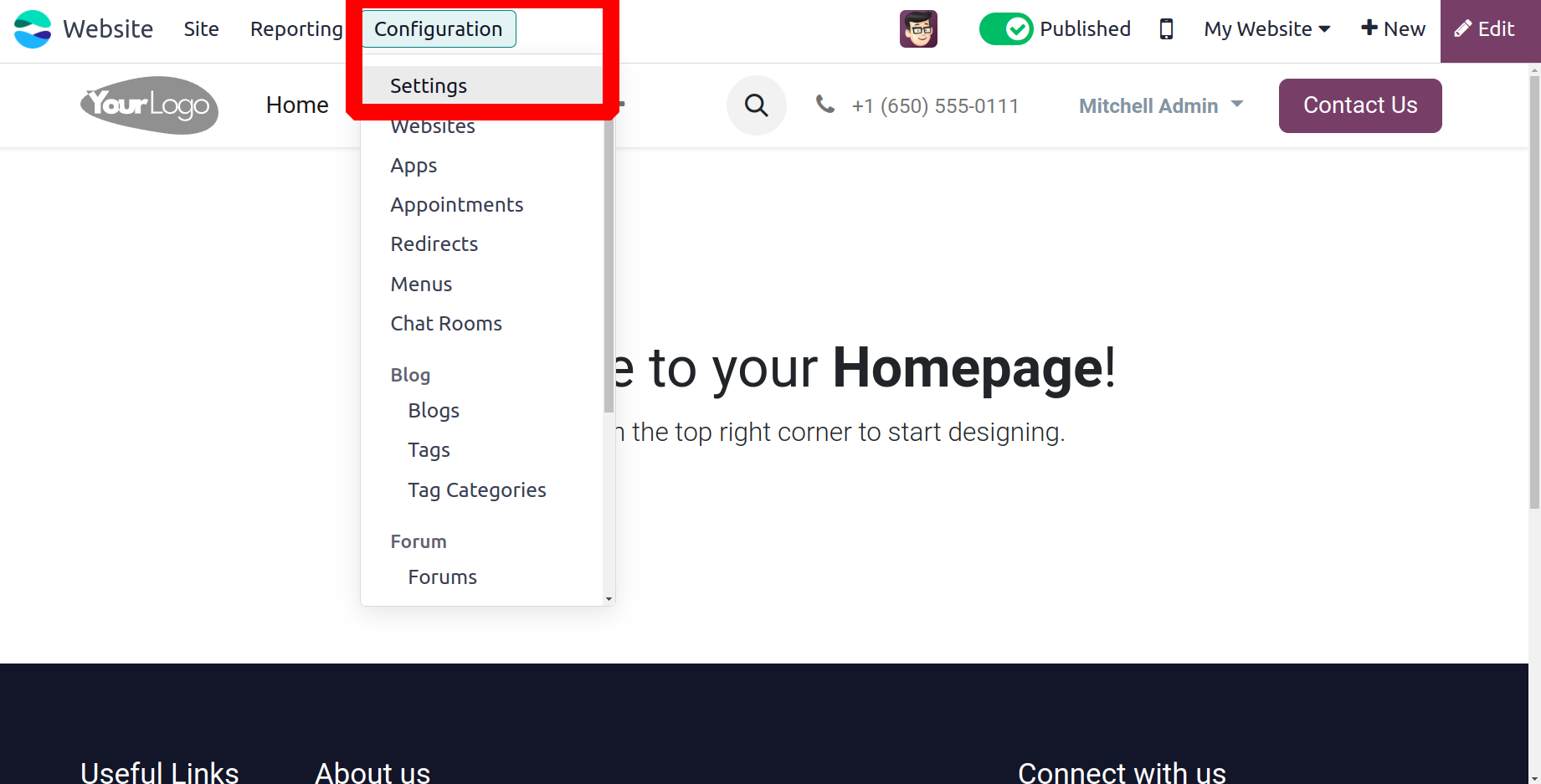
The Website Settings window will appear as seen in the image below, when you click on
the Settings menu.
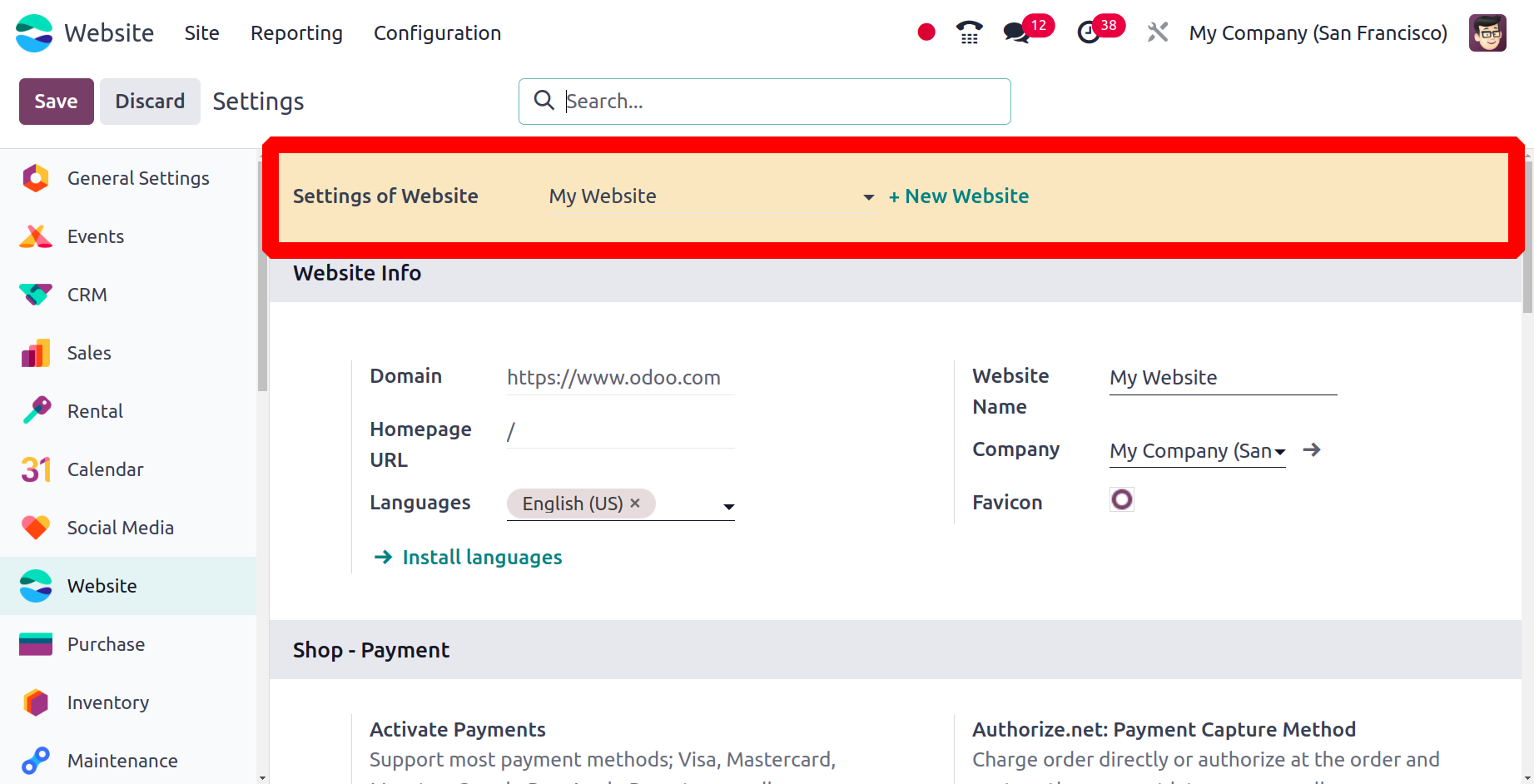
You can see the +NEW WEBSITE menu in this Setting window beneath the Select the Website
to Configure section. This menu
can be selected to display the pop-up window for building a new website. The pop-up
window is seen in the following picture.
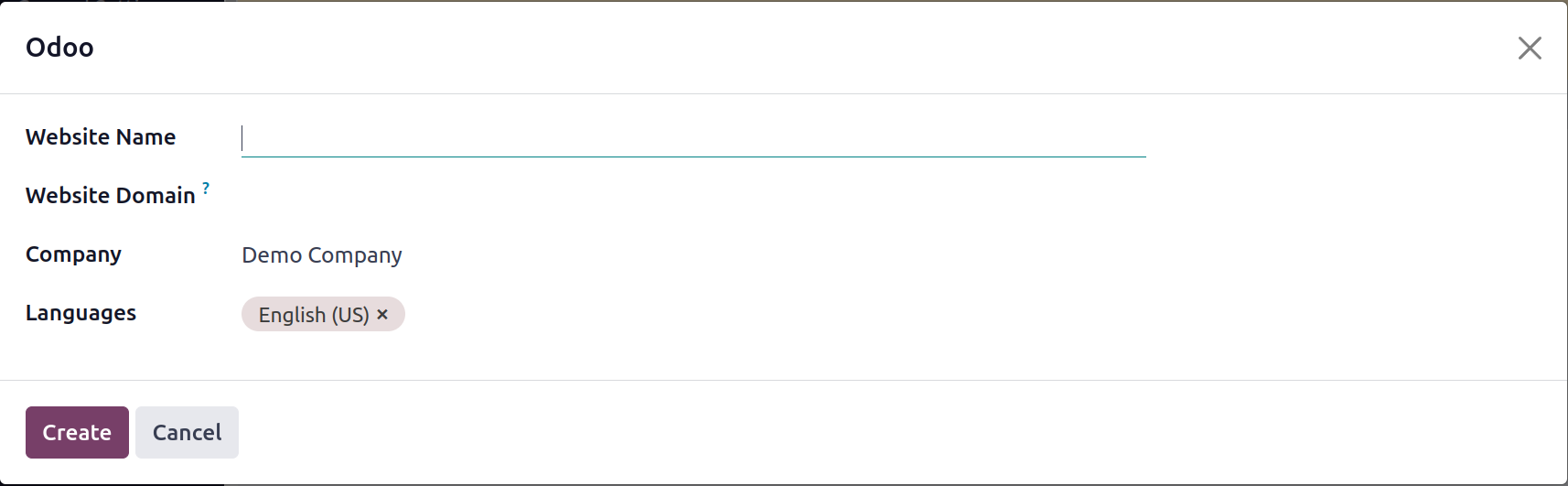
You can enter the Website Name and Website Domain in this pop-up window. The list of
companies defined on the platform can be used to identify the responsible company for
this specific website. You can click the Create button after entering these details. You
will now see a new website configurator
window with several messages shown, such as All set to create the ideal website? Don't
bother and begin over.
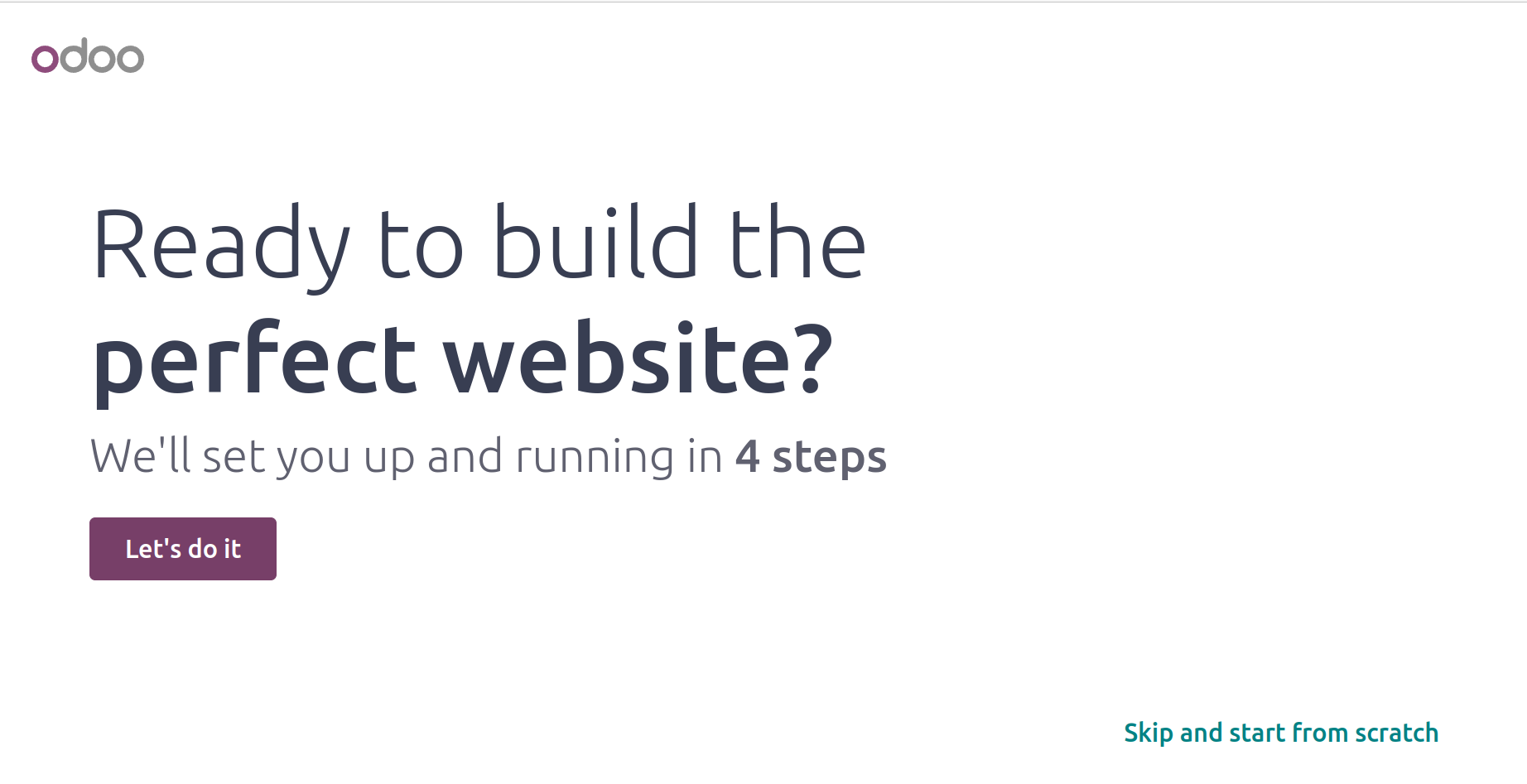
The Let's do it button will cause a new window to appear
where you may specify the kind of website and its objective. Additionally, you may
specify the primary goal of
launching your new website in the window (as we illustrated below). Even if it is easier
for those who lack experience with website creation and design, the new website
configurator in the Odoo17 Website module is a great resource for all kinds of
businesses. Every time you launch the module to create a new website, a form with your
company's details will appear.
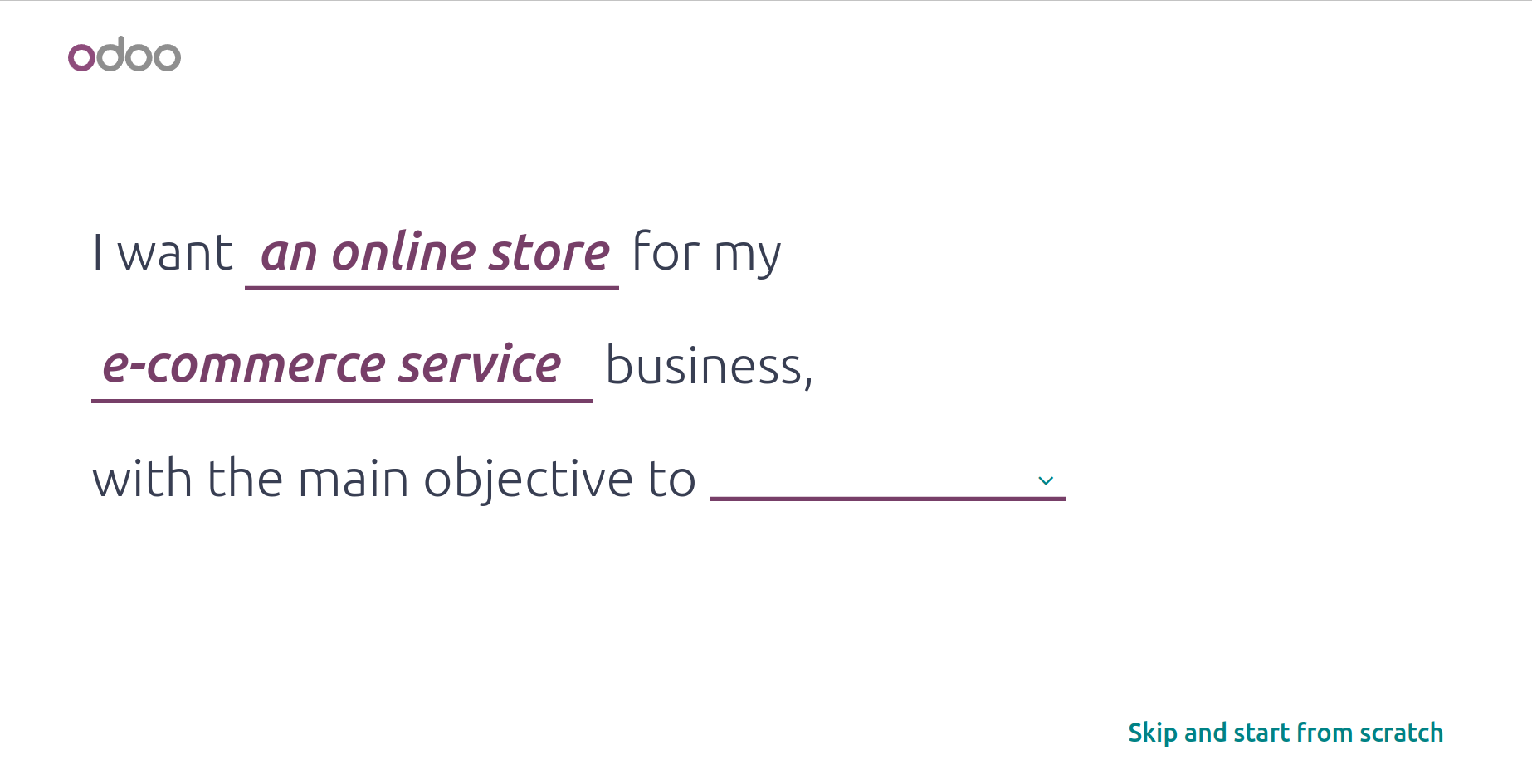
After that, you'll be taken to a new window where you may select a pre-made color scheme
for your new website, which will enhance its aesthetic appeal and aid in establishing
your brand. You can even upload your logo if you're not choosing from a pre-made
palette; Odoo17 can assist you in identifying it
from the uploaded logo based on this logo. By selecting the Upload arrow, you can upload
your logo.
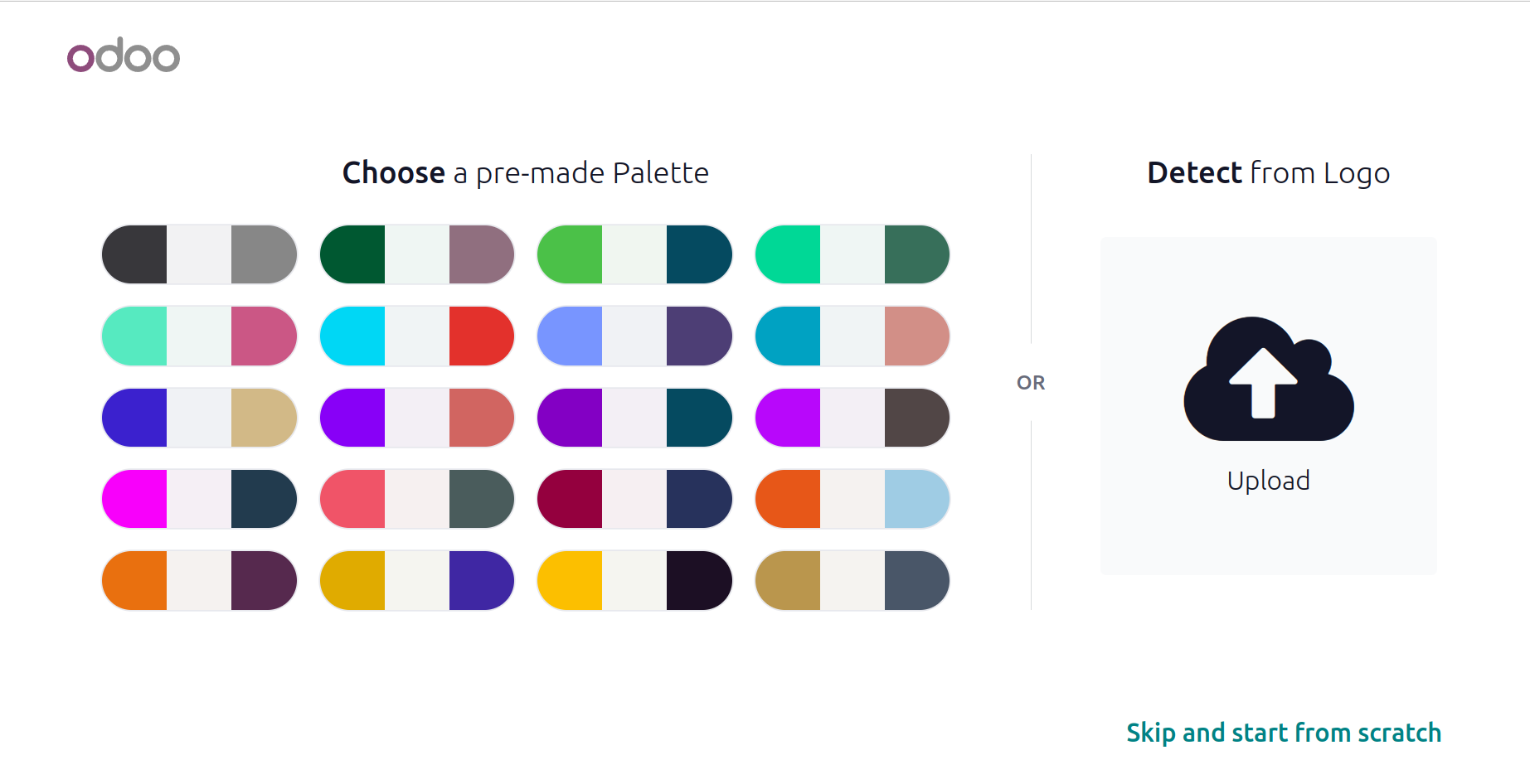
You can choose the pages and features for your website from the list of pages and
features that is supplied after selecting the palette. It is not necessary to create
every page by hand. Below is a picture of the window.
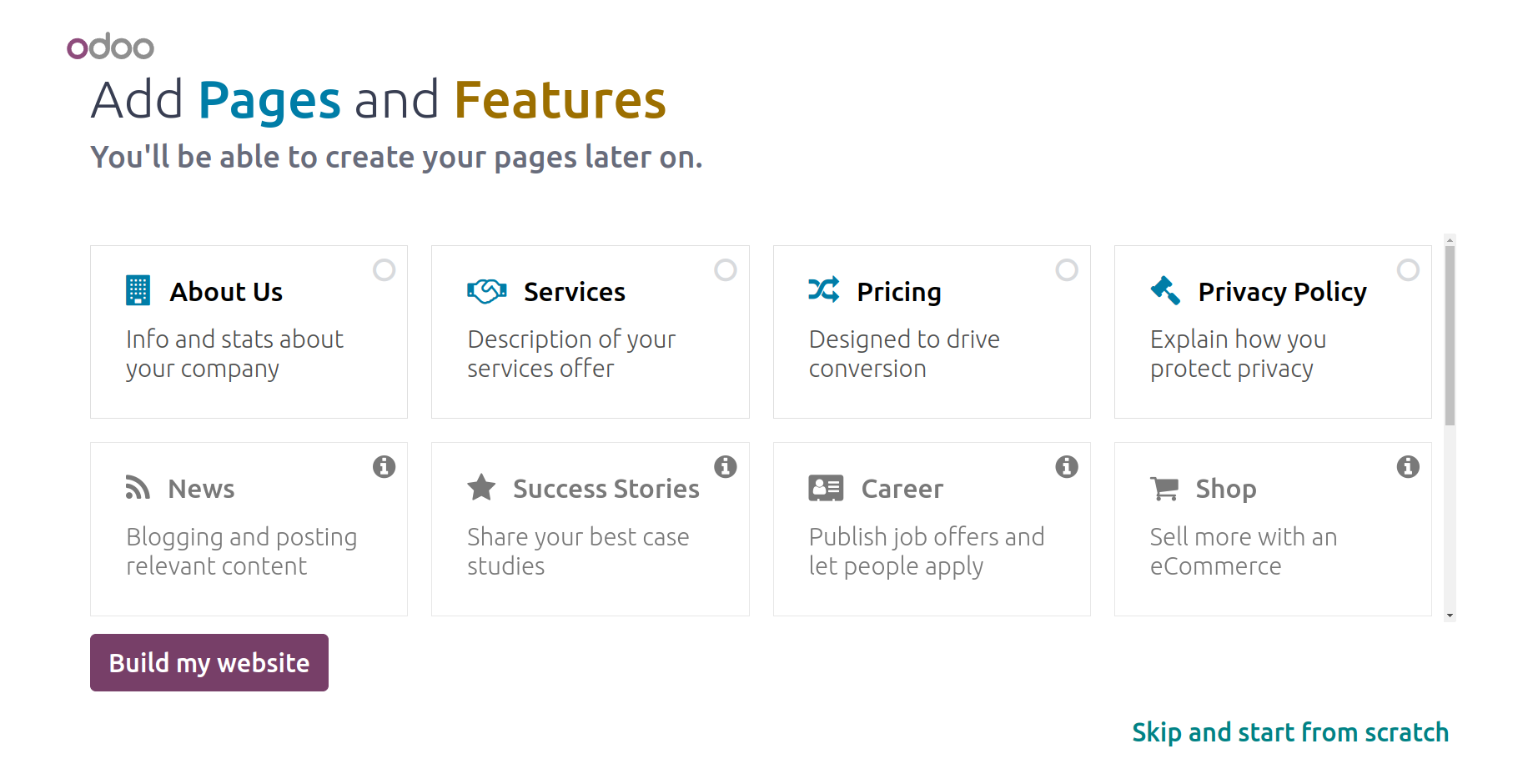
The button labeled "Build my website" is visible at the bottom right of the window. You
can create your website by clicking this button.
Your website will then begin to load in a few seconds while the system builds it.
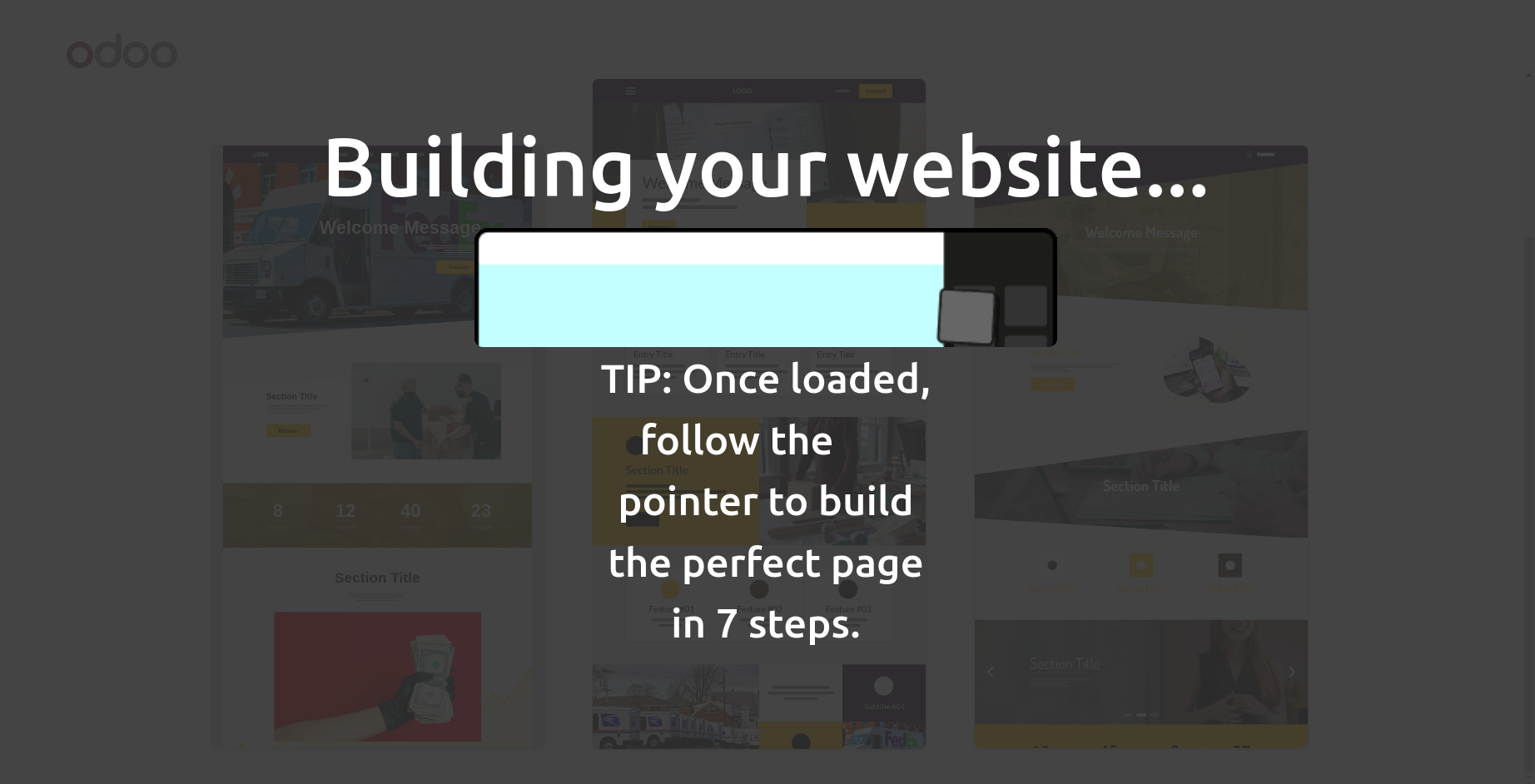
After it loads, you may create your ideal page in 7 easy stages by following the guide.
This is the main page of your newly created website.
In this case, Odoo17 has already provided the website's structure in the left section.
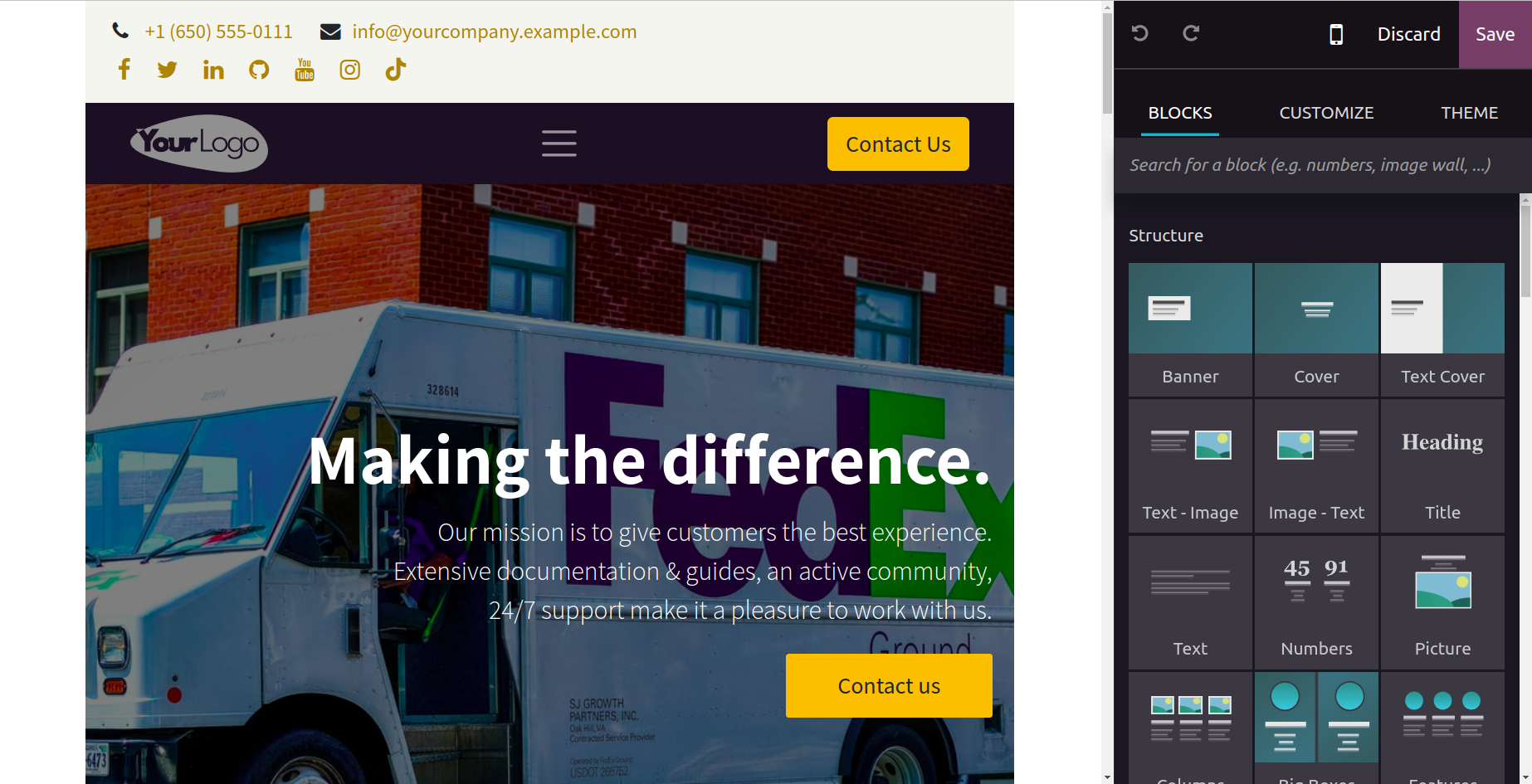
The readily draggable and droppable building blocks will be shown in the window's right
section. From the Blocks area,
you can select appropriate blocks. Once a block has been chosen on your page, you can
style it by clicking the CUSTOMIZE button.
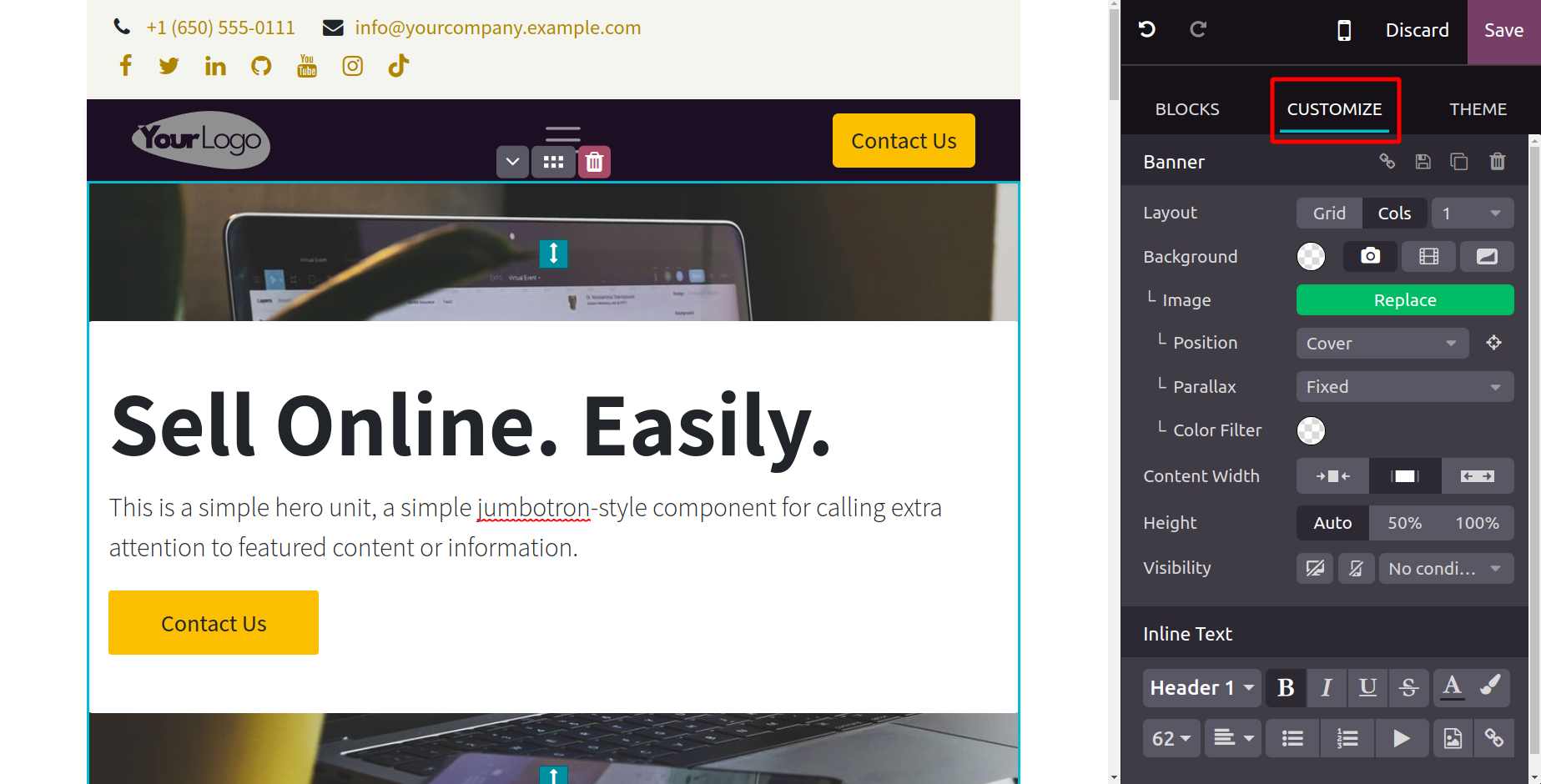
You can click on the available THEME button to change your theme.
You will now illustrate the possibilities for developing and personalizing new themes.
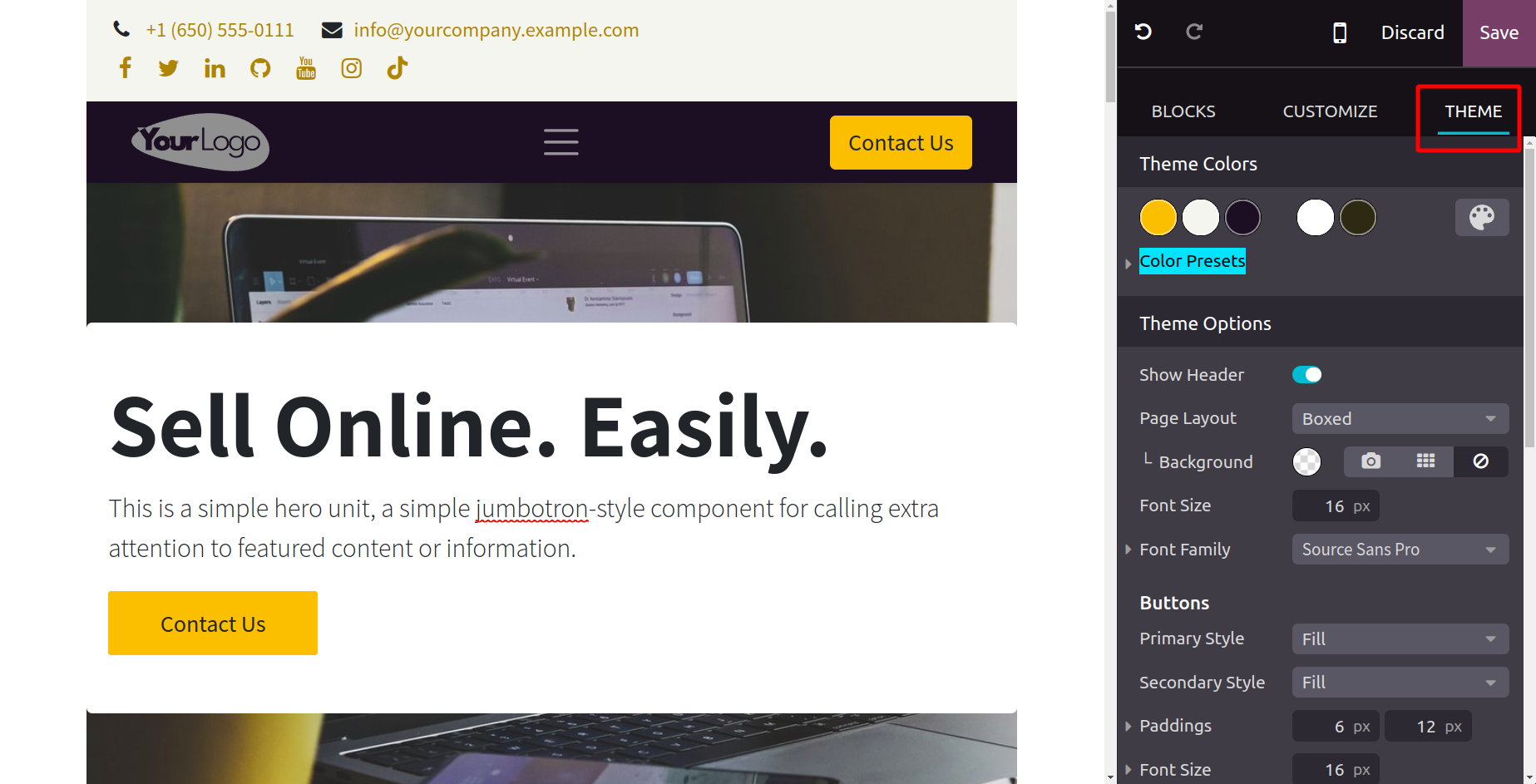
It's now time to talk about managing several languages in the Odoo17 Website module.
Managing Multi-Languages
The widely acknowledged and approved Odoo17 ERP ought to take localization into account
and be obliged to grant authorization for the incorporation of multiple languages on its
website. Odoo17 is popular all across the world since it consistently supports these
amenities. Additionally, the ability
to view and access the firm website in the users' native tongues is a major benefit of
the many languages operation.
The Odoo17 Website module's Settings page
is another place to customize these settings for configuring the website's numerous
languages.
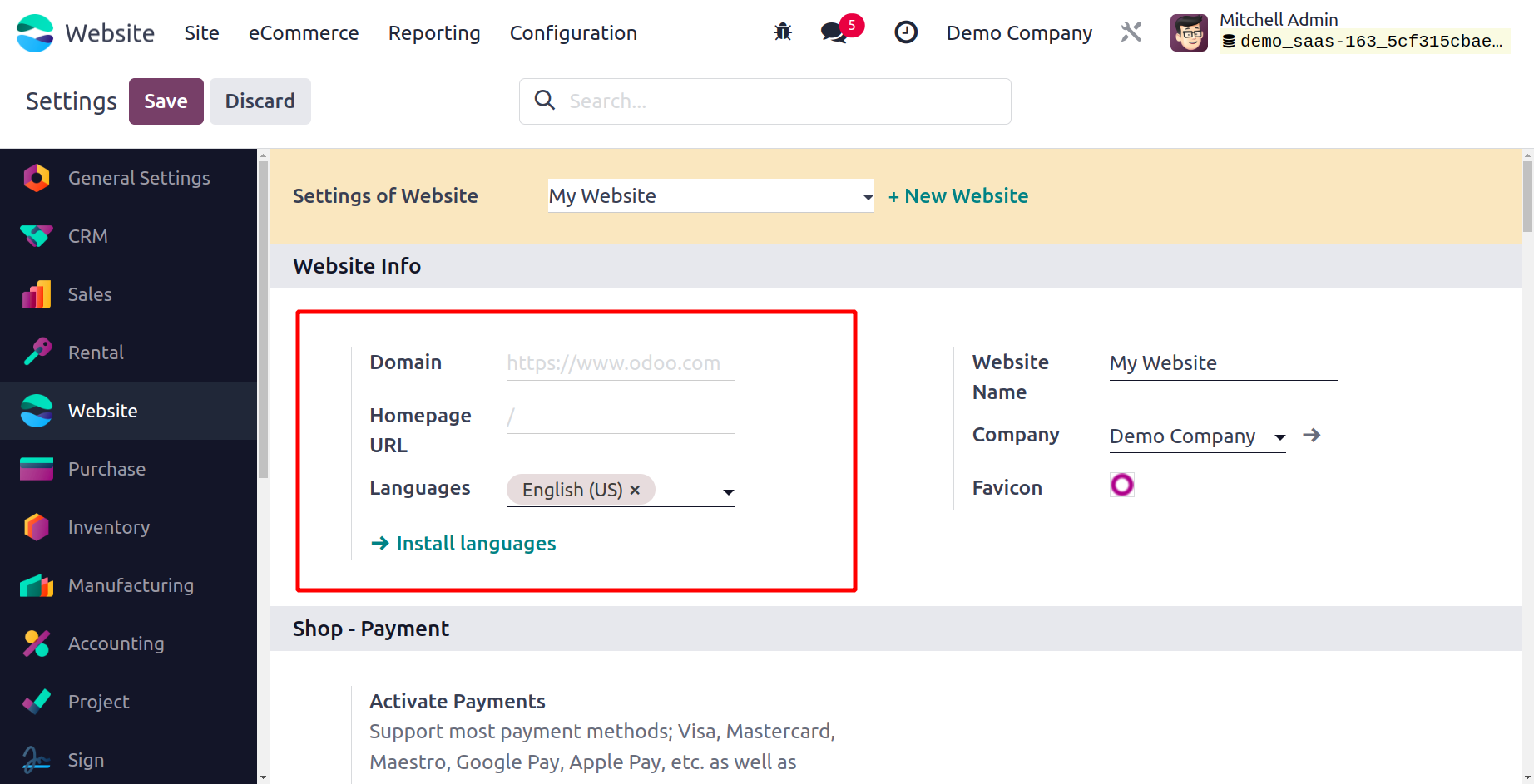
Languages can be changed under the Settings window's Website section, as shown in the
image above. The Languages and Default option will show the language that is available
on your website. Select the Install languages option to add other languages to your
system. When you select this option,
a pop-up window similar to the one in the image below will appear.
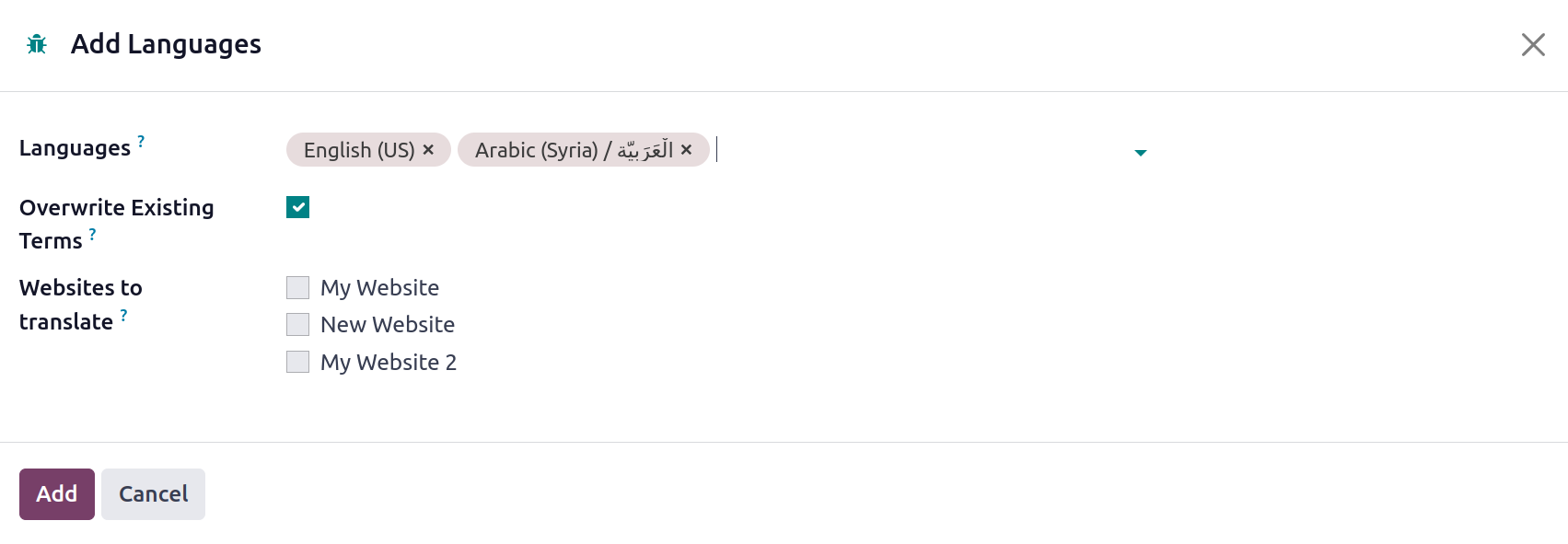
You can use the drop-down menu to describe the language in this pop-up box. After that,
you can choose the website you wish to translate. When you're done, you can select the
ADD button.
In addition to this feature, Odoo gives you the ability to change the language from the
homepage of the website. A language option that is highlighted in the image below may be
seen at the bottom of the website's main page.
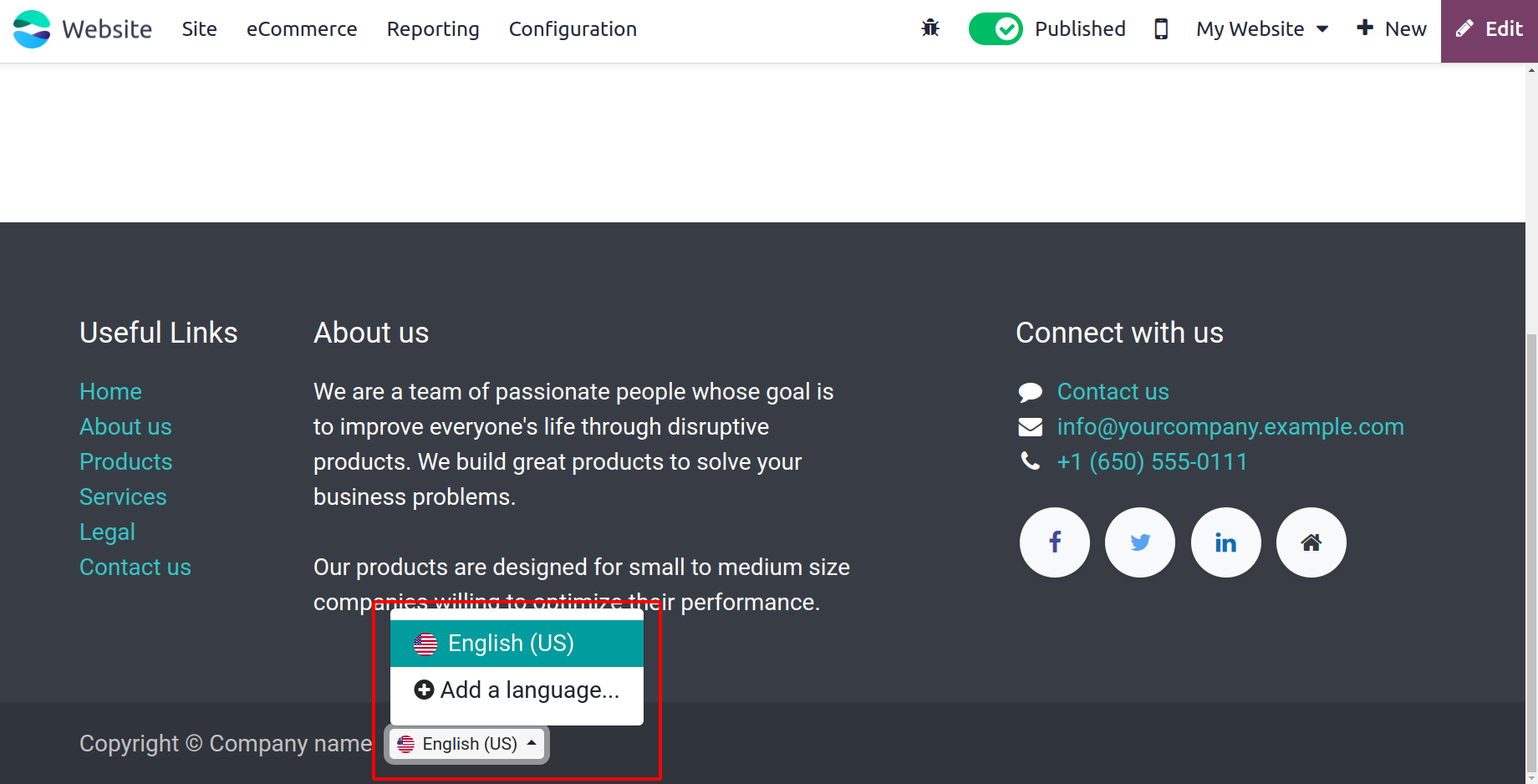
You can
select any of the already supported languages from this menu, or you can click the Add a
language option to create a new language.
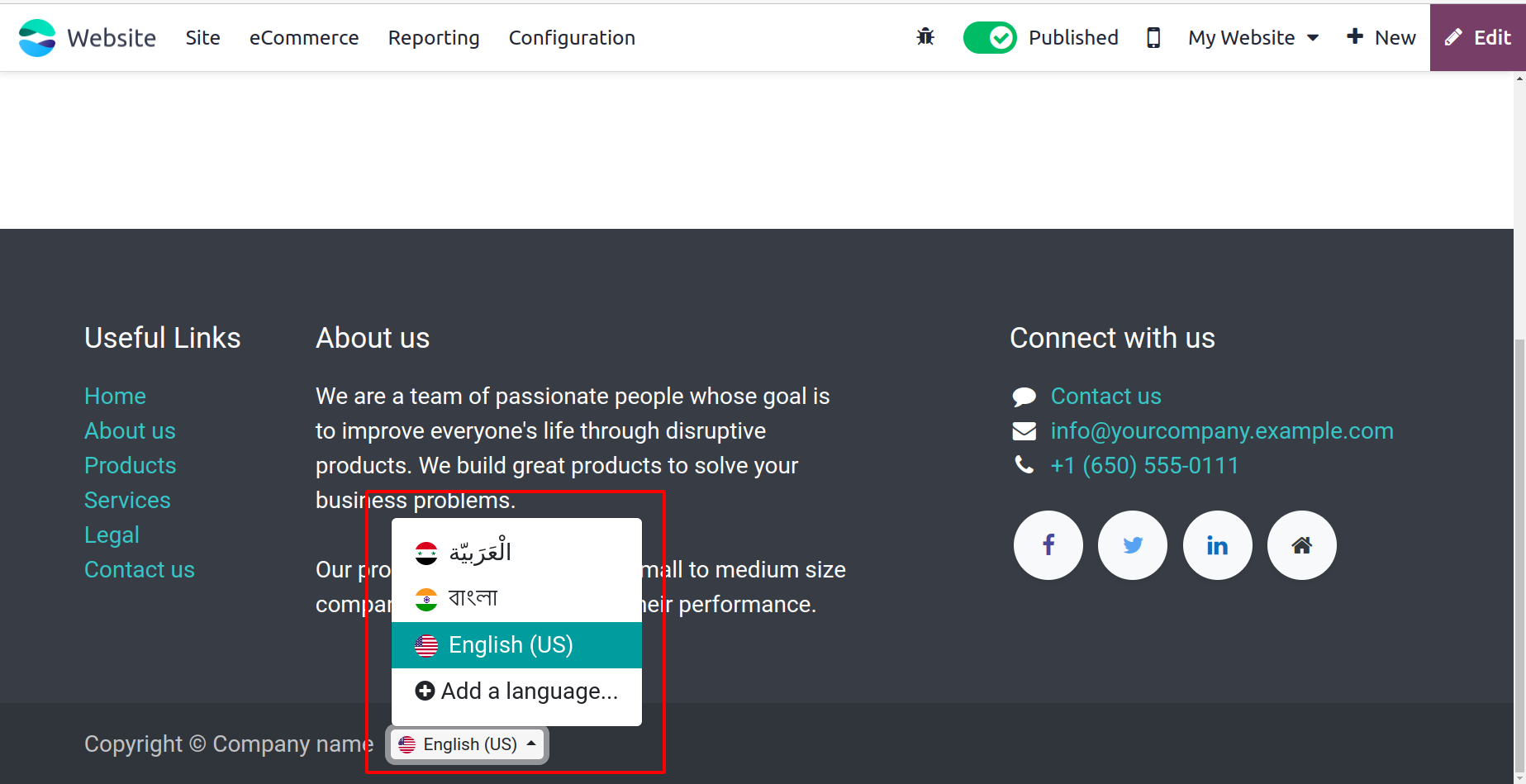
You will be taken to the Add Language pop-up box that we previously covered when you
select the Add a language option.
Now that we know how Odoo17 helps you manage several languages on your website, let's
talk about creating a page for your website.