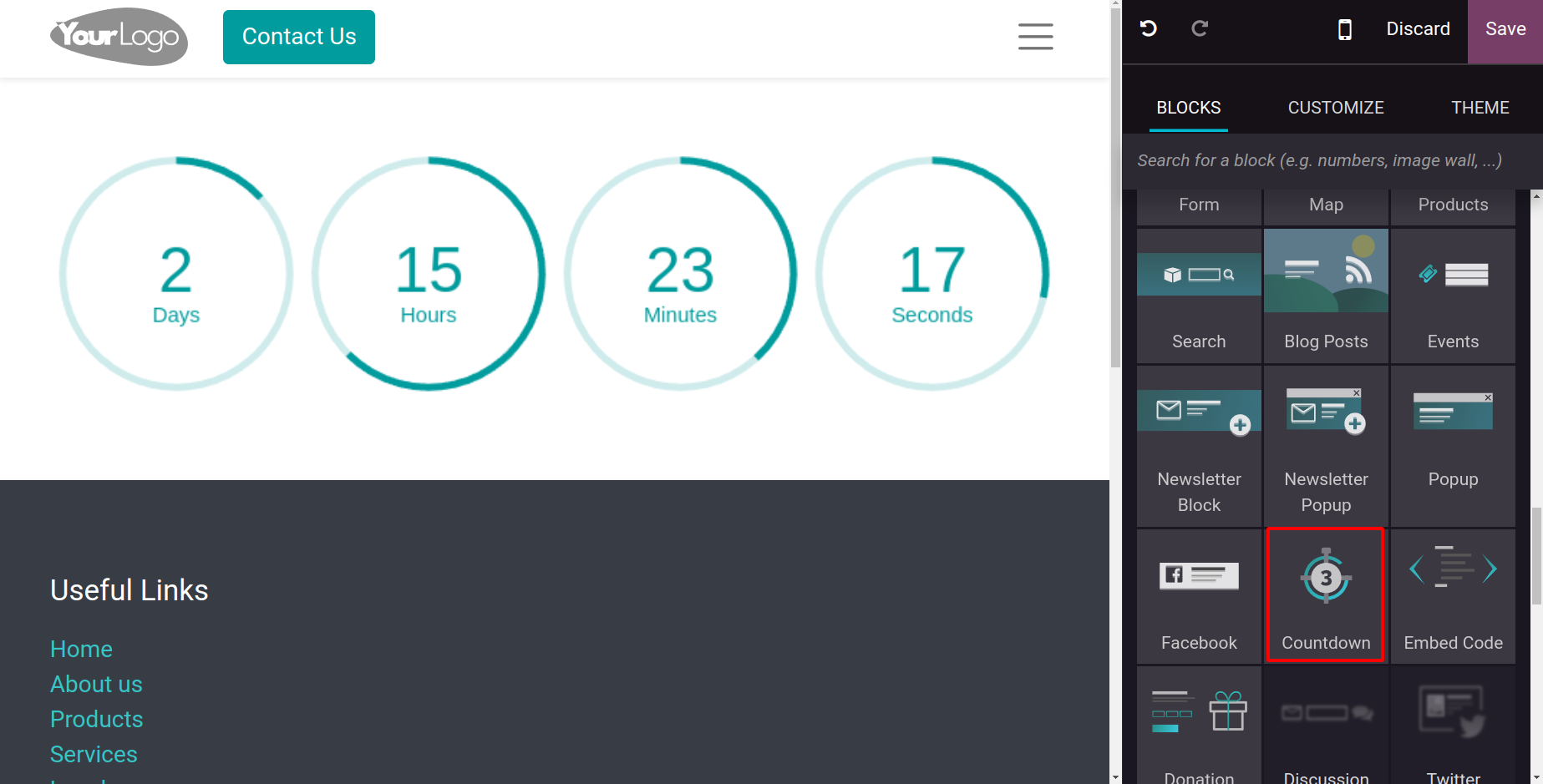Design your website page
The Odoo17 Website module is the ideal solution for creating a
website for your company. You can use the platform to design and
develop webpages for your website that meet your needs. You must
access the Odoo17 website module's
home window, as seen in the figure below, in order to create a web
page for your website.
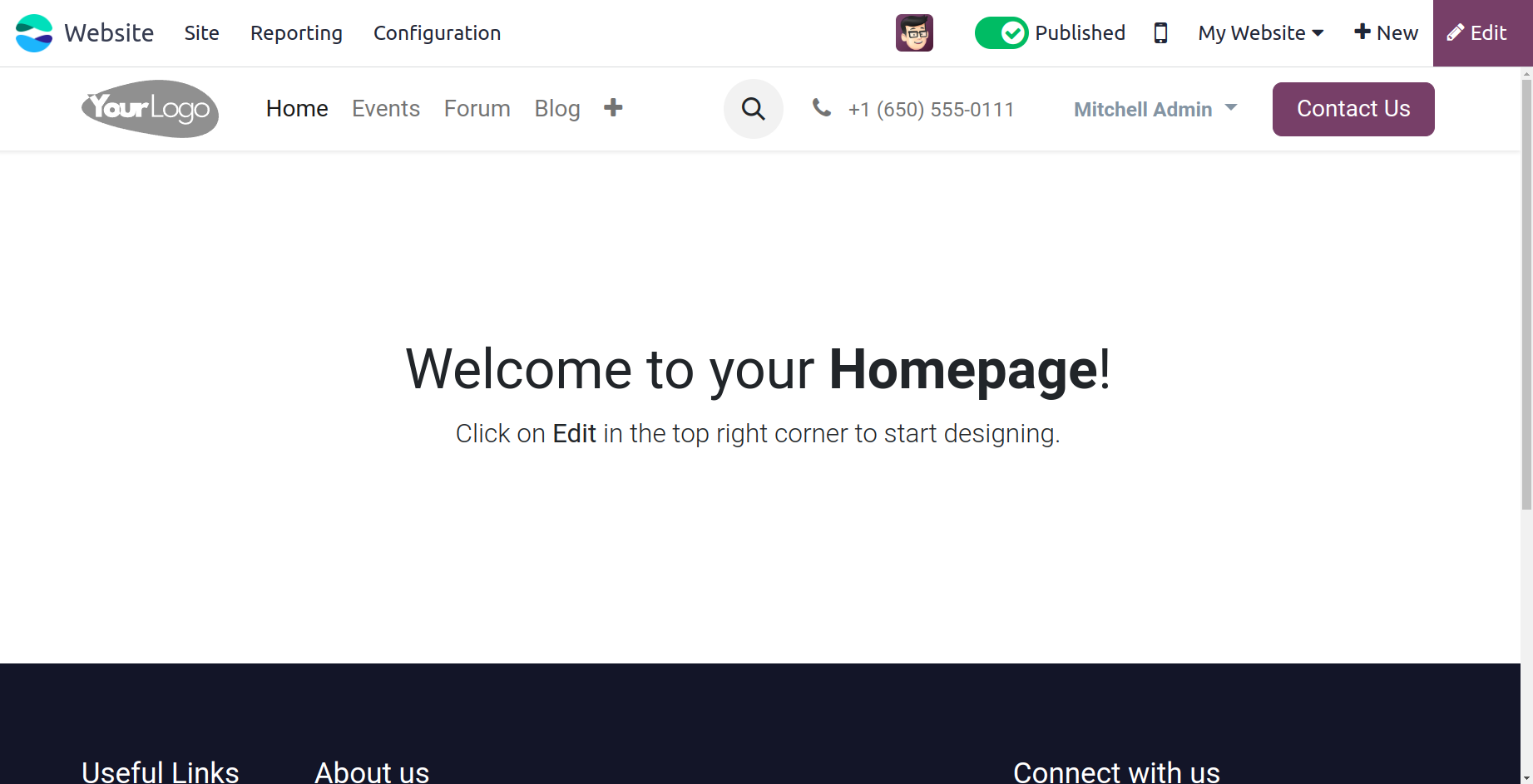
If you are utilizing more than one website on the platform, you can
select the necessary website from the home page shown in the above
image. You can click the My Website icon to examine these
alternatives.
Next, you'll draw the names of the websites as they appear in the
figure below.
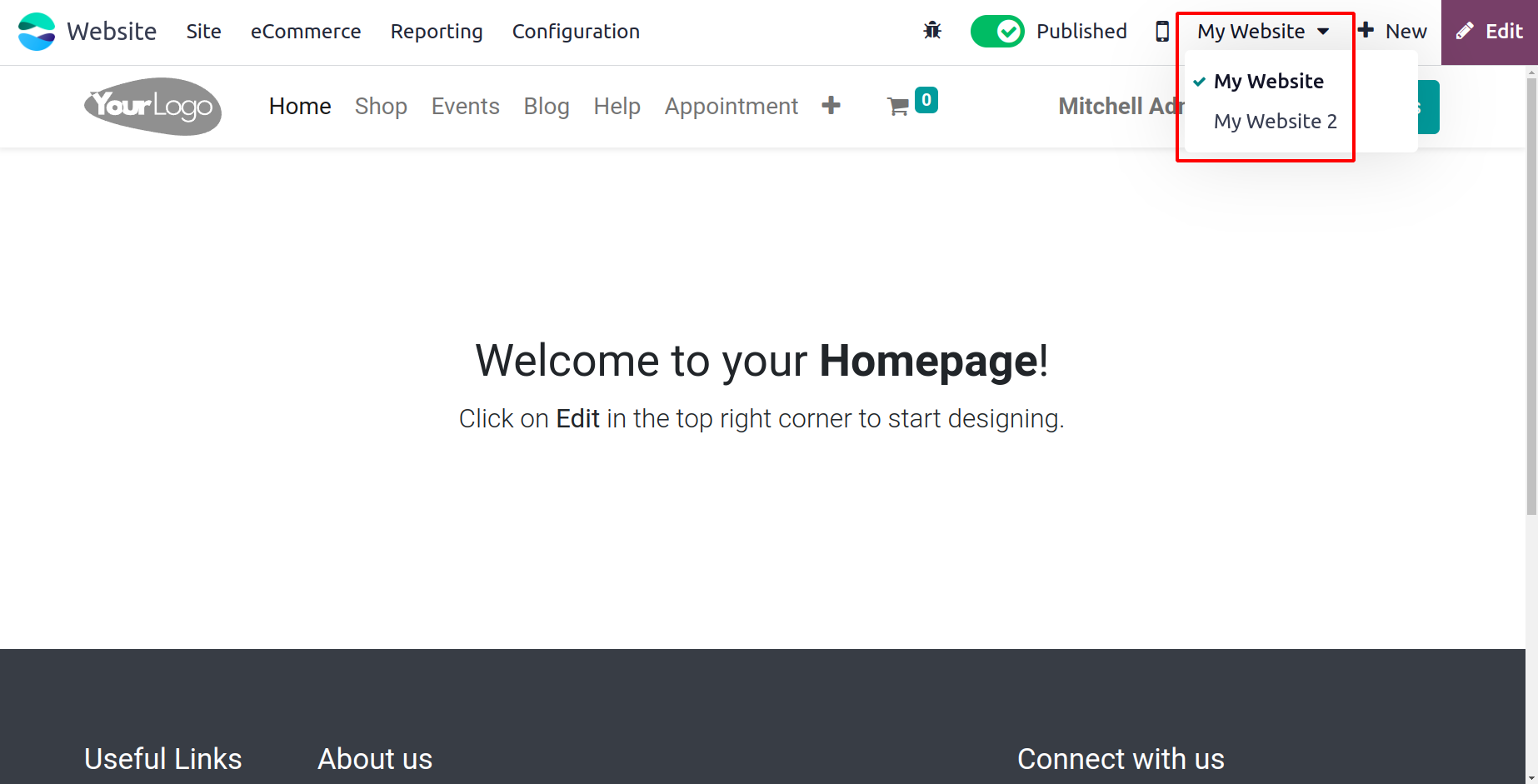
Additionally, you may customize and edit the website pages by
clicking the Edit button that appears in the upper right corner of
the window. The window will now switch to
editing mode, allowing you to use the editing tools on the left side
of the window to build the website page on the left.
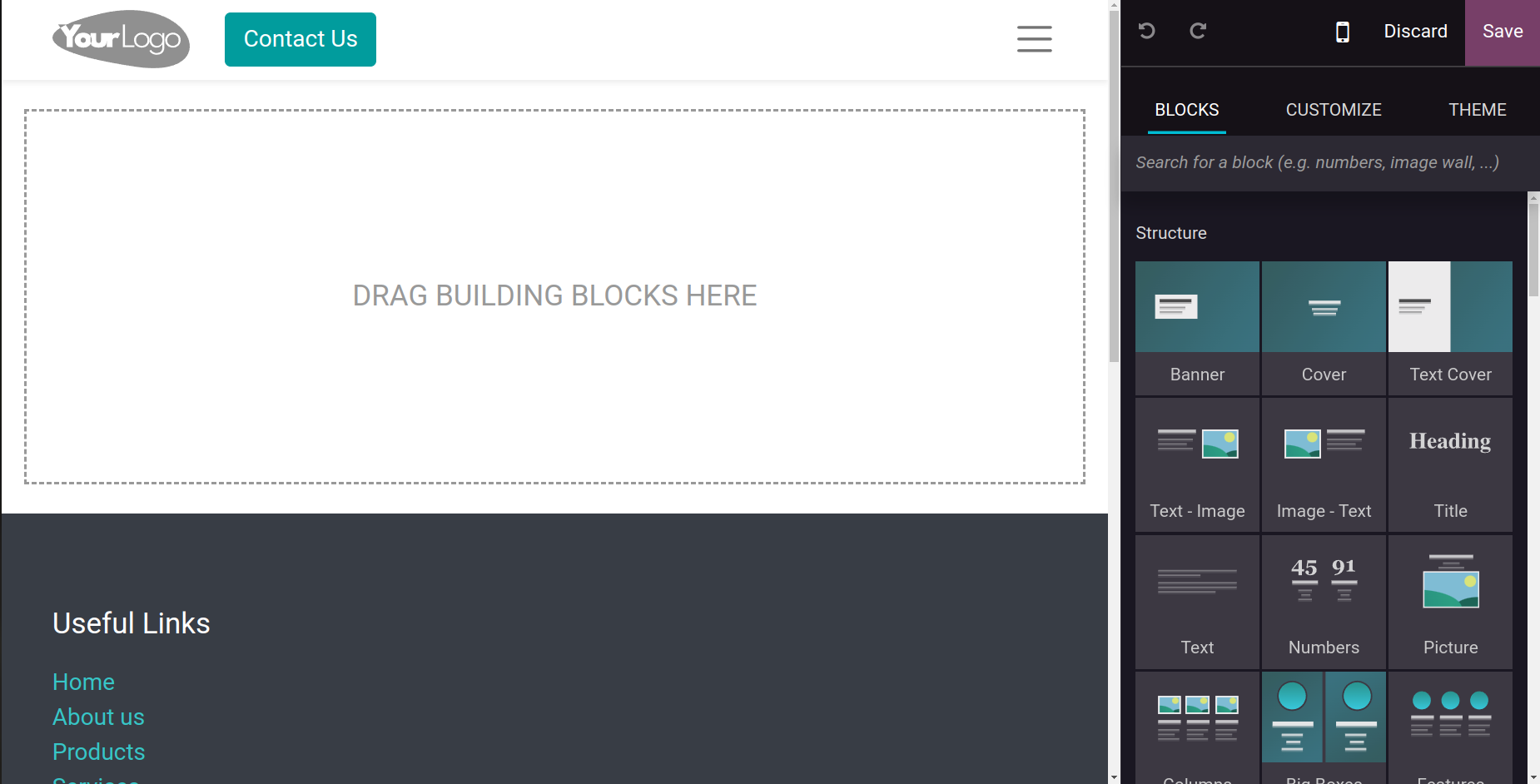
You can use the default options provided by Odoo17 to customize the
appearance of your website pages. Your website's page appearances
can be elegantly designed with the help of these default tools and
features, which will all look very appealing to visitors.
Additionally, these designs will work incredibly well to effectively
communicate your messages. You can customize your page by selecting
from a variety of drag and drop construction components in the
window. These building pieces are simple to drop and drag. From the
widow's right section, you can pick your
favorite building blocks and drag and drop them into the designated
area.
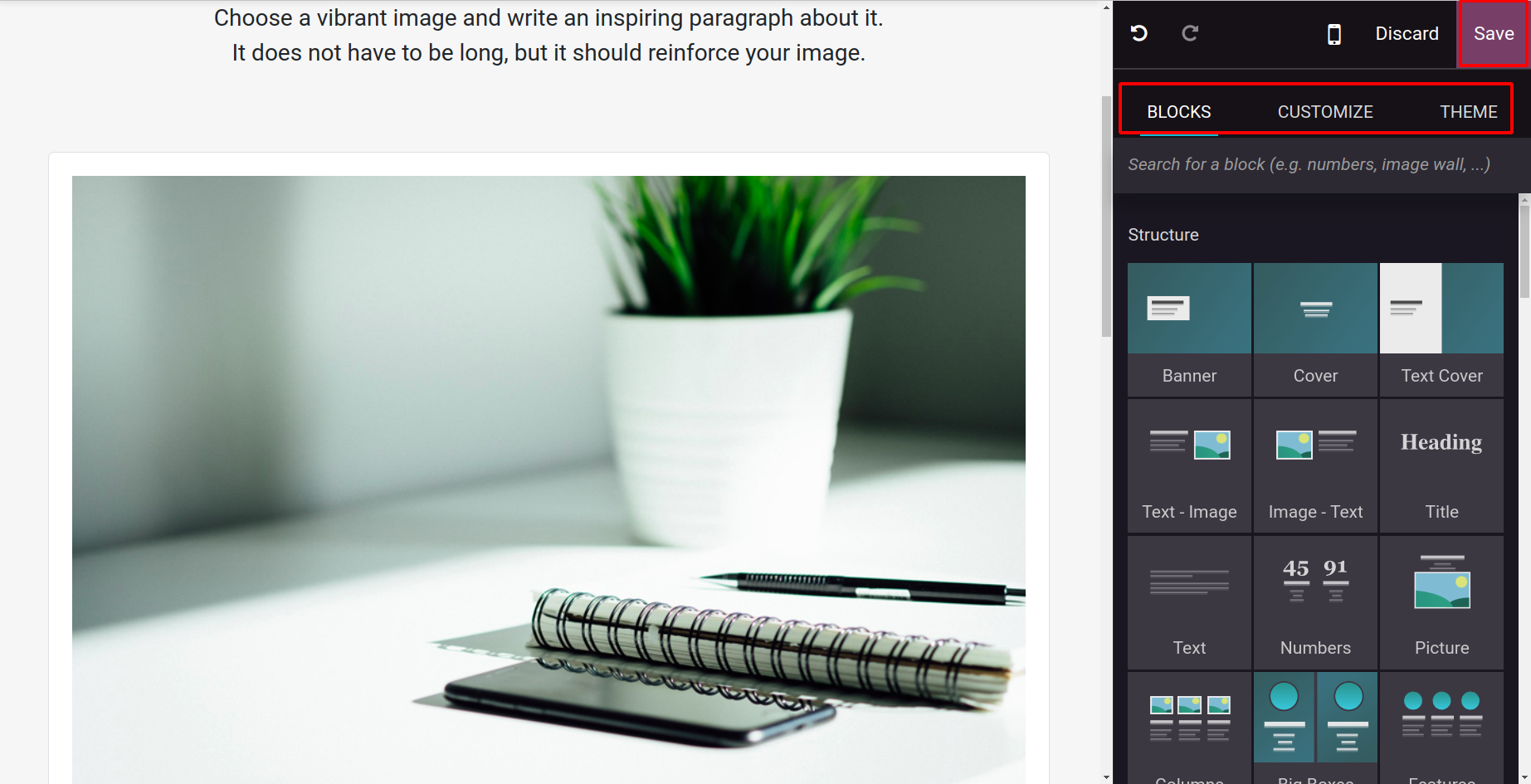
Initially, you can purchase a theme from the Odoo app store or
select one from the preset themes established in the Odoo17 system
for your website. You have the ability to alter different pages on
your website if you have chosen a theme for it.
You can save the page by clicking the Save button once the blocks,
style, and theme have been set.
Snippet Tools
As previously stated, the block operational concepts form the basis
of the website builder's functionality. You may create the best
possible website design and development with these building
elements.
Drag and drop the blocks from the list that Odoo17 provides is a
simple process. Let's talk about a few of them below.
- Chart Snippet: On your business website, you can use the Chart
Snippet to arrange a collection of numerical or
qualitative data in a chart format. You can depict bar, line,
doughnut, pie, and radar charts using this block.
- Countdown Snippet: Using a countdown is one of the most
important ways to get immediate traffic to your website. You can
utilize the default countdown widget provided by the Odoo
website module
in this platform to increase product sales in your online store.
You can personalize a countdown widget in Odoo17 with clean,
ringed boxes and inline text.
- Step Snippet: The Odoo17 website module also has a Step Snippet
that can assist you in defining the phases or steps
of an operation. For explaining the order delivery procedures
and many other things, this will be quite beneficial.
- Product
Catalog Snippet: This template allows you to modify the product
description in a pre-established format according to
specifications.
-
-
Auto Pop Snippet: With discounts and promotions, Auto Pop
snippet will
provide your customers with prompt support. You can quickly
define the specifics of offers and promotions by using this
widget.
-
Progressbar snippet: One of the dependable tools found in the
website module, the progress bar lets you
indicate the percentage data or the status of a corporate
product. This tool will be helpful for your business's marketing
efforts.
-
Timeline Snippet: The company's timeline operations can be
defined using the Timeline snippet included in the Odoo17
website module. For the development of products and services, it
would
be highly beneficial. It will also serve as a useful tool for
estimating how long a project or other task will take to finish.
-
Number Snippet: A number snippet is a crucial tool for
summarizing quantitative data, such as company-specific numbers,
on your website.
It can also be used to describe accomplishments, the quantity of
prizes won, or the quantity of goods and services offered.
-
Masonry Snippet: You can examine the specifics of a masonry
snippet by using the Masonry Snippet tool.
-
Big box snippet: Big box snippet aids in optimizing the
functionality of your website.
-
Product List Snippet: With the Product List Snippet, listing
your products is simple.
Additionally, Odoo17 arranged all of these snippet tools according
to
their purposes and attributes. To help you define the structure of
your website, Odoo17 offers snippets like these:
-
Banner Snippet
Carousel Snippet
- Cover Snippet
-
Text Cover
-
Text-Image Snippet
-
Image-Text Snippet
-
Title Snippet
-
Text Snippet
-
Number Snippet
-
Masonry snippet
-
Column Snippet
-
Images Wall Snippet
-
Features Snippet
-
Image Gallery Snippet
-
Picture Snippet
-
Big boxes Snippet
-
Media List Snippet.
-
Parallax Snippet
The following snippets can be used to describe features.
-
Showcase Snippet
-
Comparisons Snippet
-
Team Snippet
-
Call to Action Snippet
-
References Snippet
-
Timeline Snippet
-
Quotes Snippet
-
Tabs Snippet
-
Items Snippet
-
Table of Content Snippet
-
Steps Snippet
-
Features Grid Snippet
-
Accordion Snippet
-
Pricelist Snippet
Depending on your needs, you can use the following snippets to add dynamic content to
your website.
-
Newsletter block Snippet
-
Events Snippet
-
Facebook Snippet
-
Search Snippet
-
Products Snippet
-
Dynamic Snippets
-
Map Snippet
-
Form Snippet
-
Newsletter Pop up Snippet
-
Pop up Snippet.
-
Countdown Snippet
-
Discussion Group Snippet
-
Donation Snippet
-
Twitter Scroller Snippet
-
Embed Code Snippet
-
Blog Posts Snippet
You can use the following if you need to include internal content:
-
Button Snippet
-
Image Snippet
-
Video Snippet
-
Separator Snippet
-
Rental Search Snippet
-
Donation Button Snippet
-
Add to cart Snippet
-
Newsletter Snippet
-
Search Snippet
-
Badge Snippet
-
Appointment
-
Blockquote Snippet
-
Text Highlight Snippet
-
Progress Bar Snippet
-
Card Snippet
-
Alert Snippet
-
Rating Snippet
-
Share Snippet
-
Social Media Snippet
Let us examine the appearance of the Countdown snippet once it is dropped onto the
website.