Records of information that have to be retained for future use must be kept. Additionally,
it is essential to a business. Pen and paper methods are the traditional ways of
marking the required information that we may locate if we search for it. All of
the data used to be saved on the systems was used appropriately when the digital
age started. You can see a place to organize and store such crucial notes about
how the business is run within the Odoo17 platform. To save all of those crucial
pieces of information in the system for later use, there is a To-do module.
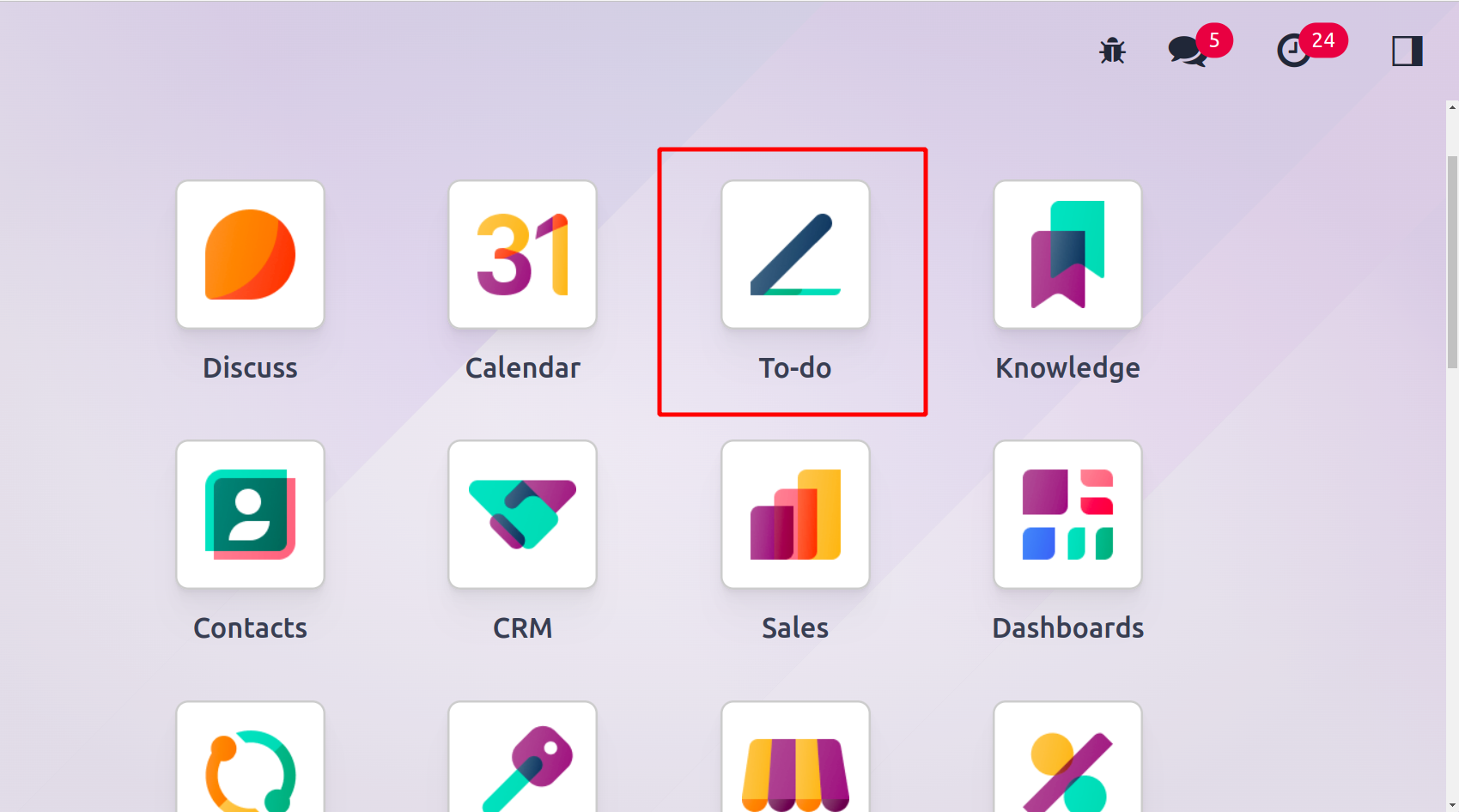
As seen in the graphic below, each of those notes will be defined at different phases
within the Odoo17 platform. You will receive the stages in phases, including Notes,
meeting minutes, and a to-do list; at the end, you will have the option to create
a stage of the same type on your own if necessary.
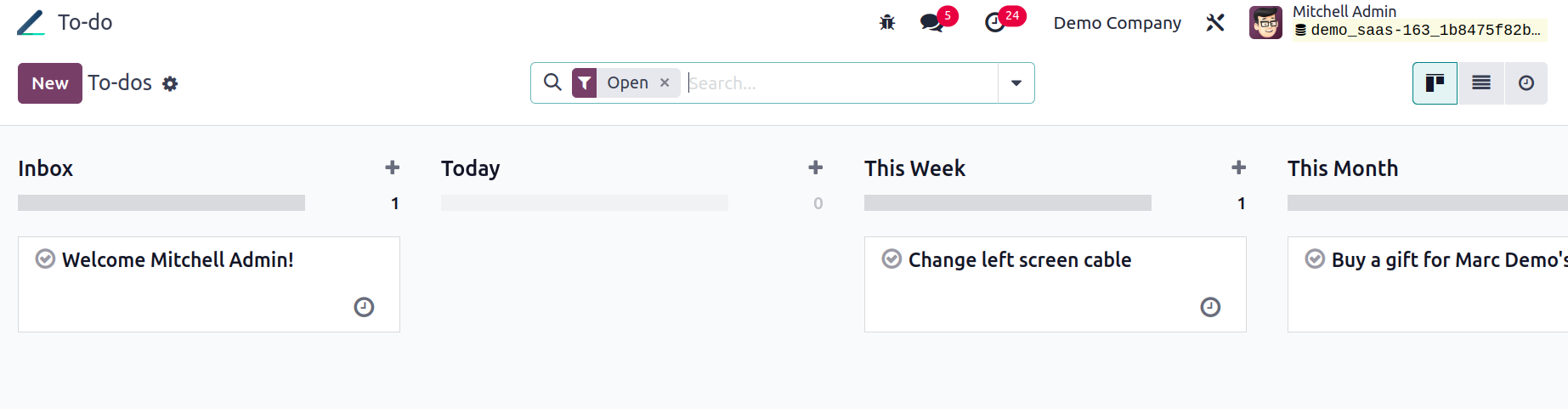
If you need to quickly sort options, you can utilize the Filters and Group By options.
Depending on our priority, the page can be displayed in the Kanban, List, and Activity
forms.
There is a plus button, new notes can be created using that plus button. The New
icon, which is located in the leftmost area of the page, can be used to create new,
similar types of notes. Then click on the Add button.
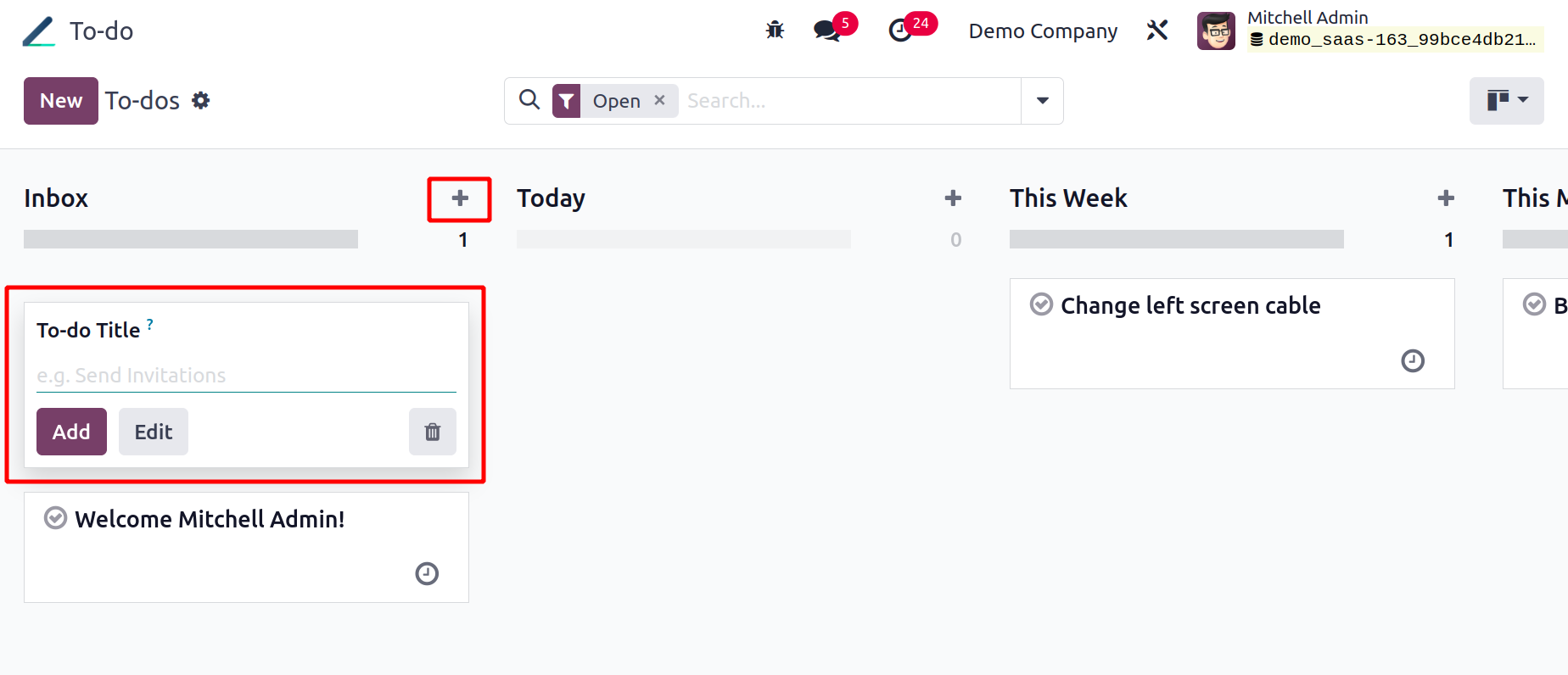
The notes' contents can be effortlessly added here in the designated area. After
supplying the '/' sign as indicated by the editing and configuration menu, you will
be involved in several editing elements. Up to Microsoft Level levels, you have
editing and configuration options at your disposal, which enables you to create
drafts with a distinctive style.
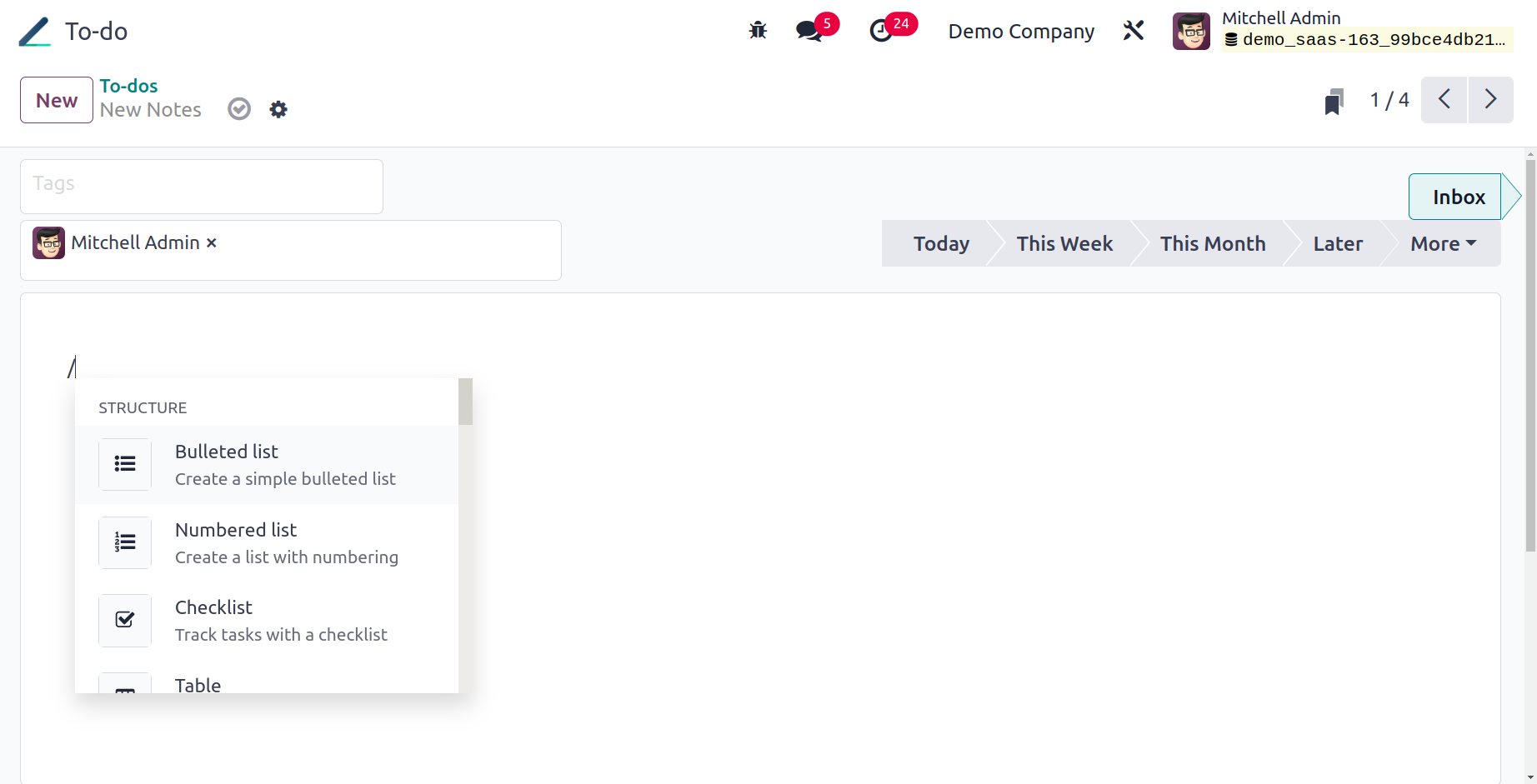
The Tags option allows you to provide specific tags. If necessary, you can even
obtain more than one tag. Navigational options like Links and Buttons can be placed
under the contents area. If necessary, you can also include movies and images in
the content. The notes can be changed to the Meeting Minutes status and discussed
in the meeting minutes.
The stage can remain beneath the notes stage itself if the notes are configured
to be notes. The stage can be included under the ToDo option if the notes are a
list of tasks that need to be completed.
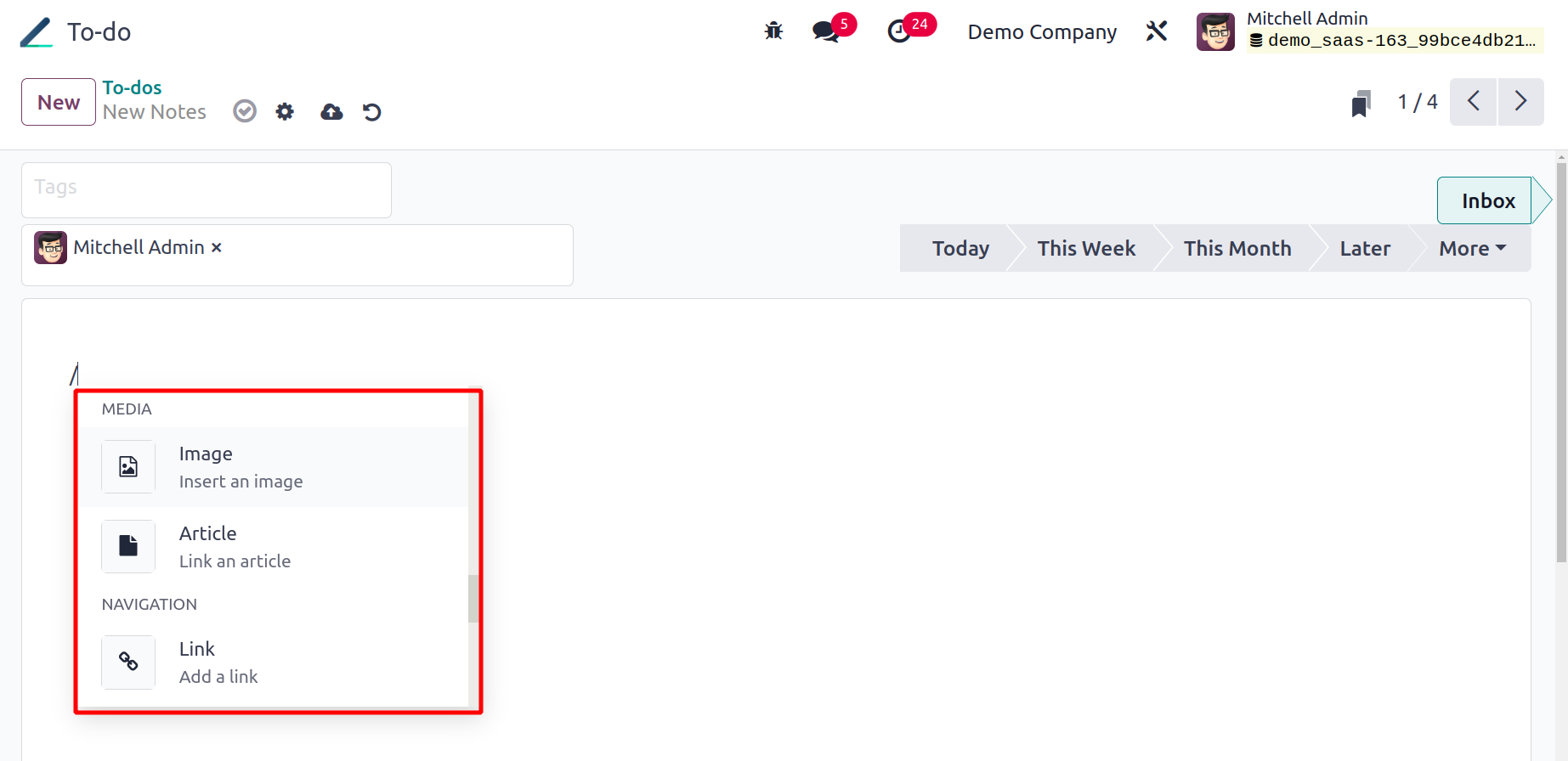
This is where you will find the media option, where you can add articles and photographs.
The button creation window will appear when you click the button to add a button,
as seen in the screenshot below.
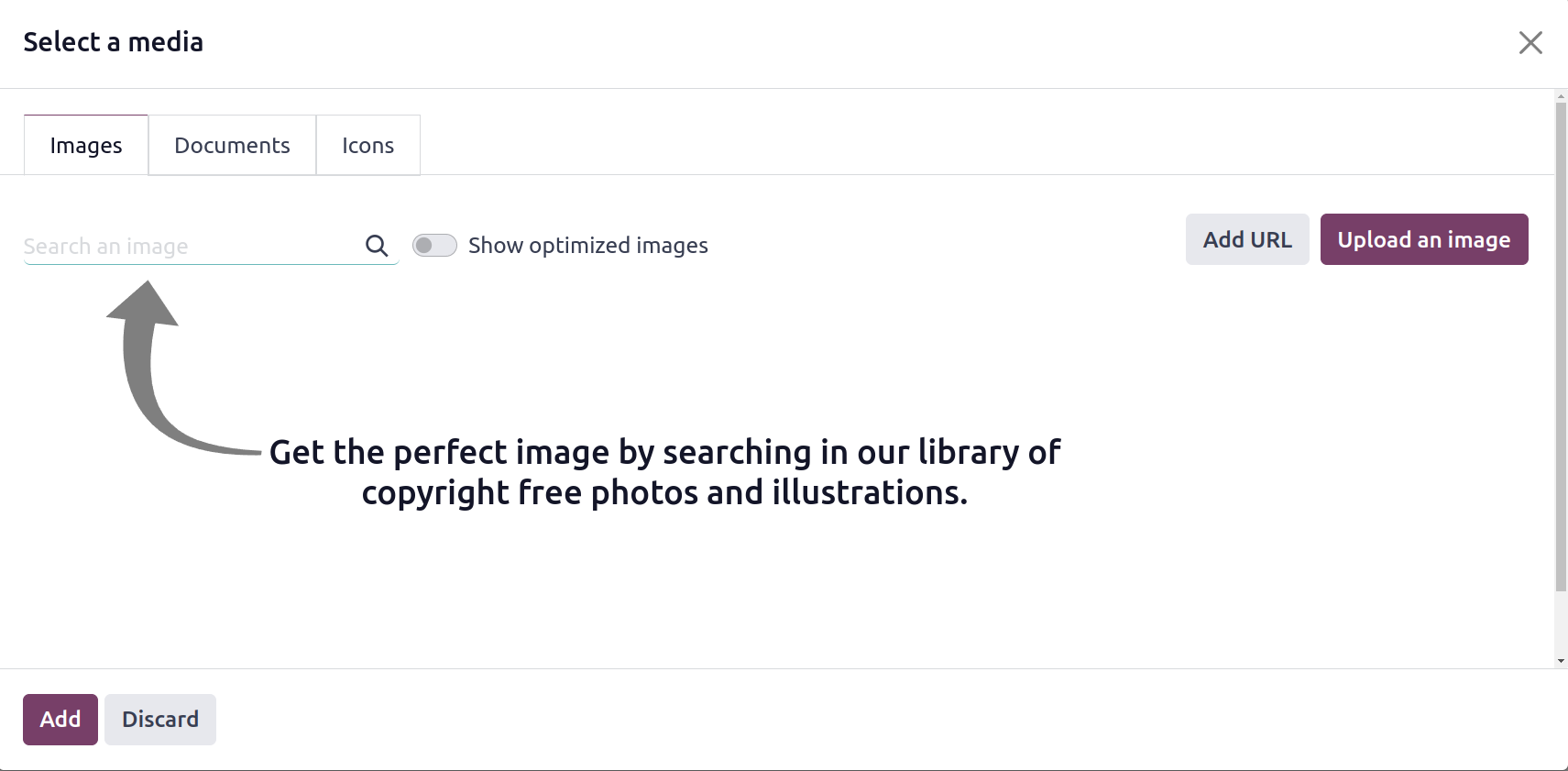
A link can be added, if you choose the link option, another pop-up window will appear.
You can enter the URL or email address together with the link label on this page.
You can designate the link as primary or secondary based on the button type. The
available options can also be used to select Style and Size. Lastly, select the
Save icon.
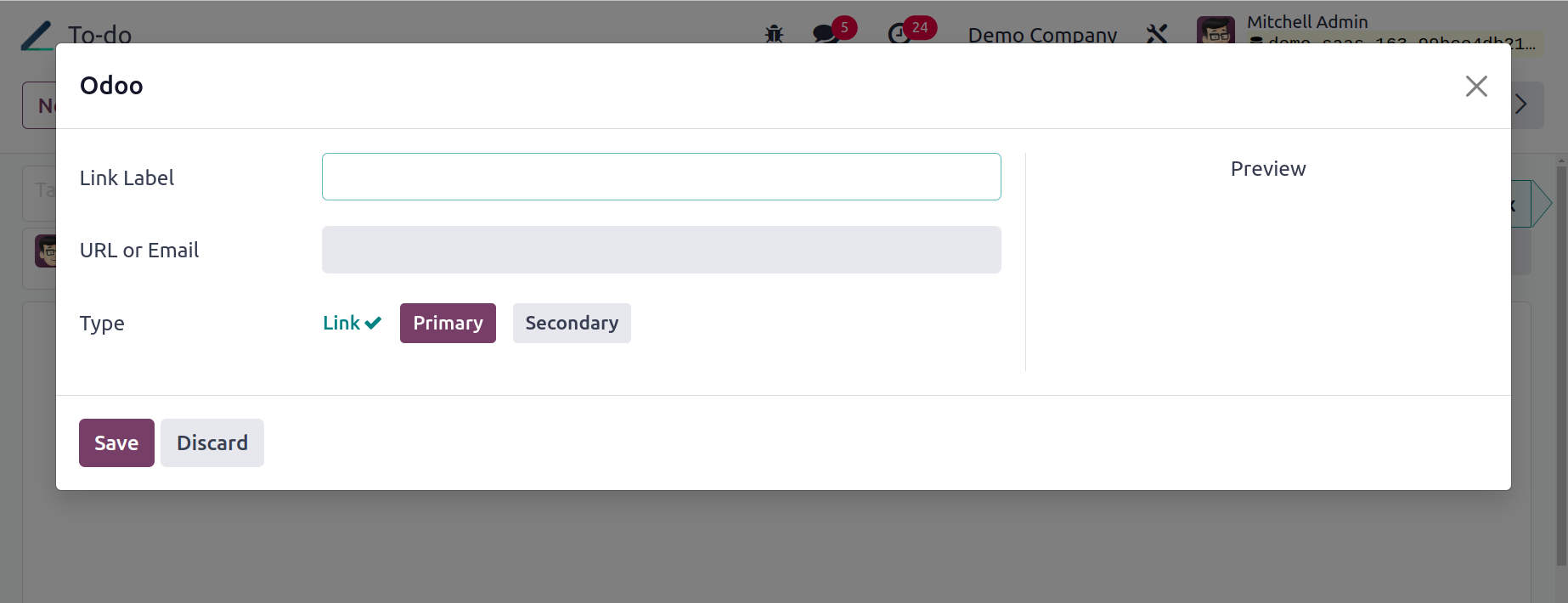
Using the clock icon, you can schedule the activities and make your selections.
The screenshot shows that the choice is available.
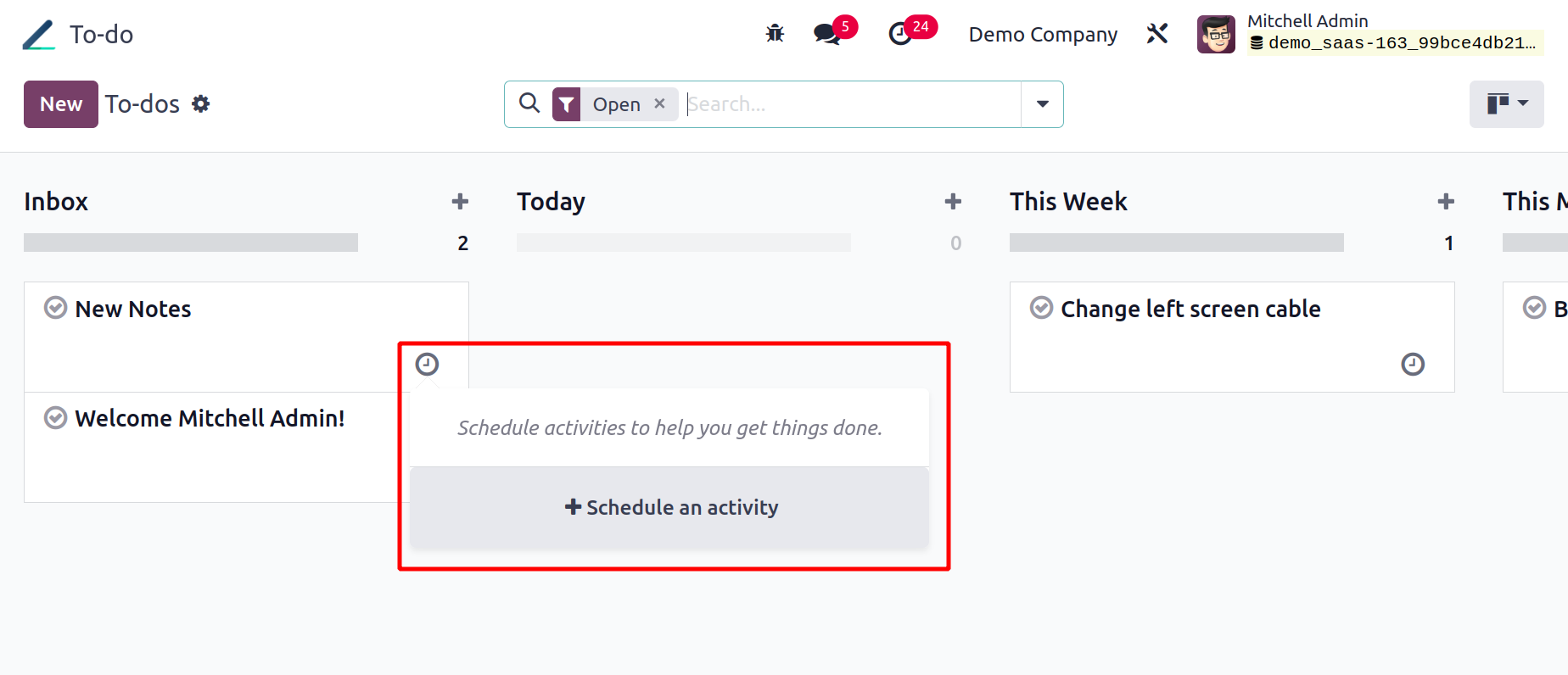
You will be given the opportunity to schedule the activity when you select the clock
icon. After choosing the timetable and activity option, the next page will load
for you.
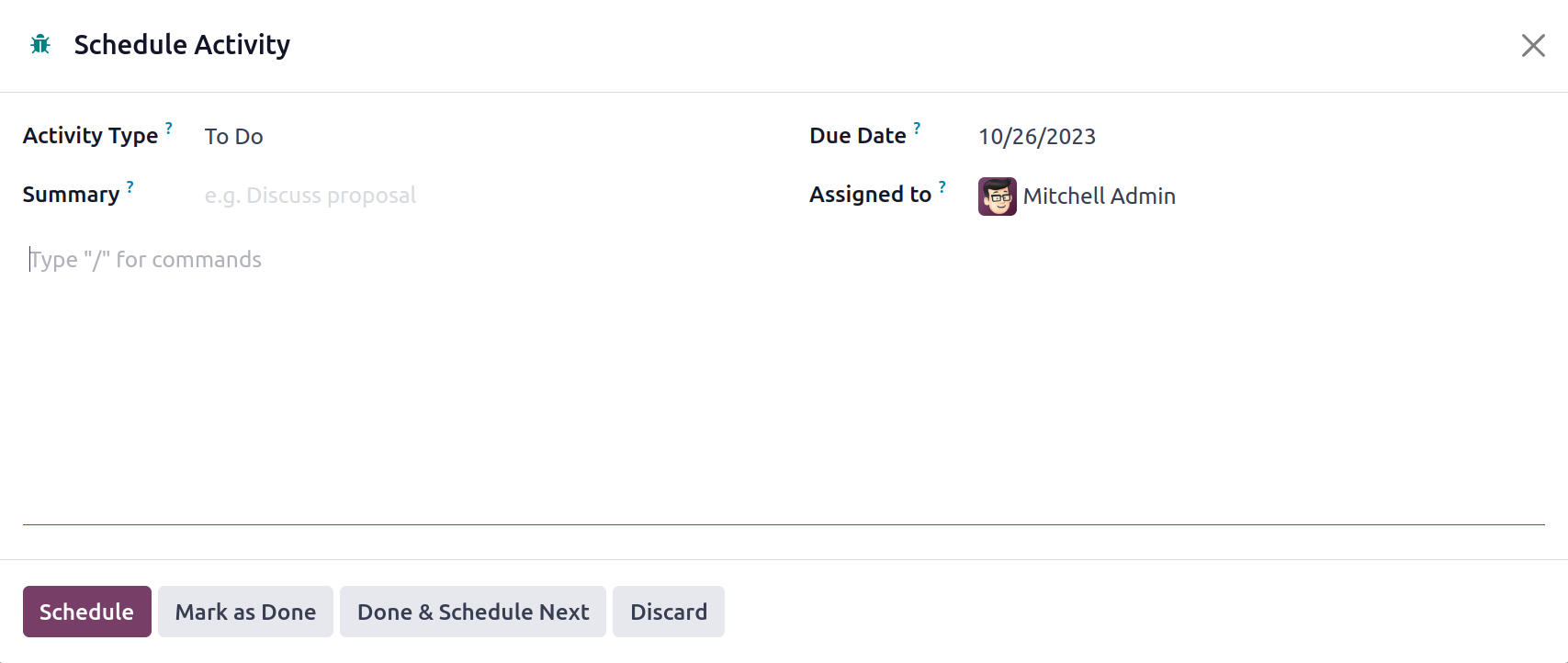
You can select the activity type from a drop-down menu on the page where you create
scheduled activities. In the designated space, you can also include a summary of
the activity. The date and the person to whom the task is given can now be indicated
under the due date option. The calendar view of the page will appear if you choose
the Meeting activity type, and you can use it to assign their activities.
As seen in the screenshot below, you can also adjust the activity's color by utilizing
the three dots that are located next to each step on the main page.
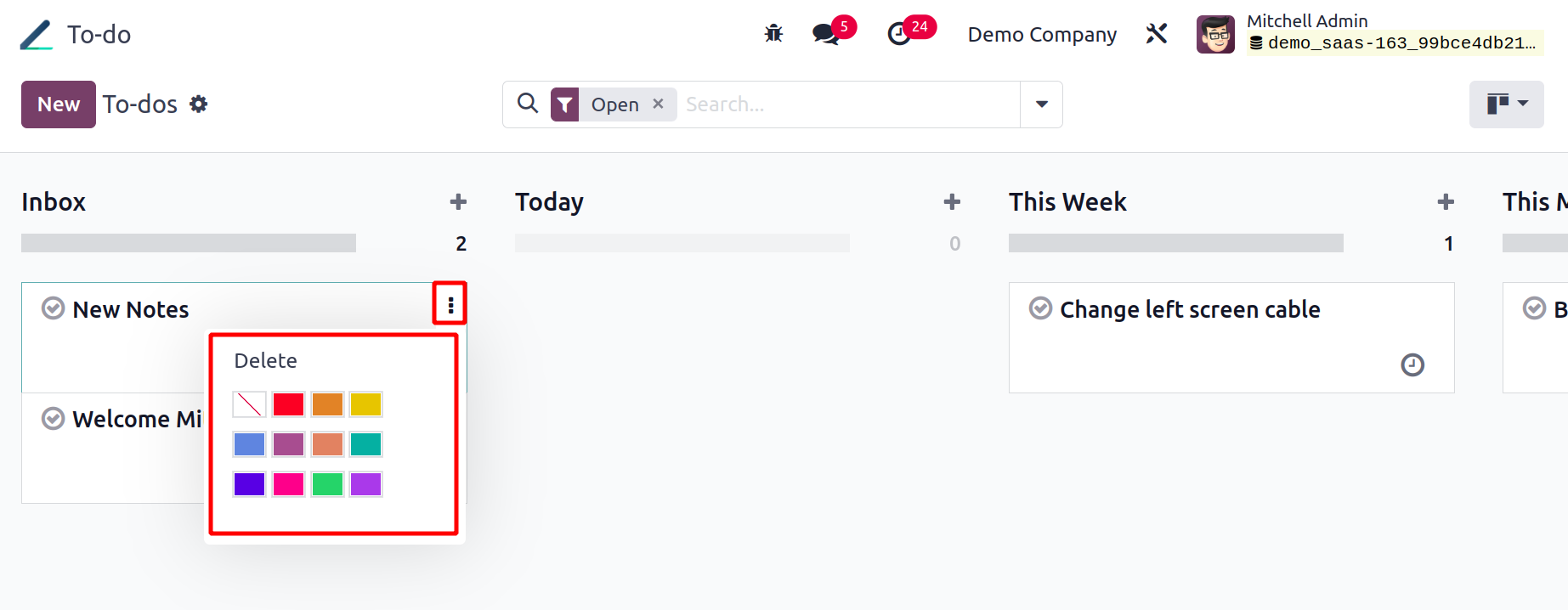
Now it's possible to convert a note into a task. The Convert to Task button is now
available under the Action button.
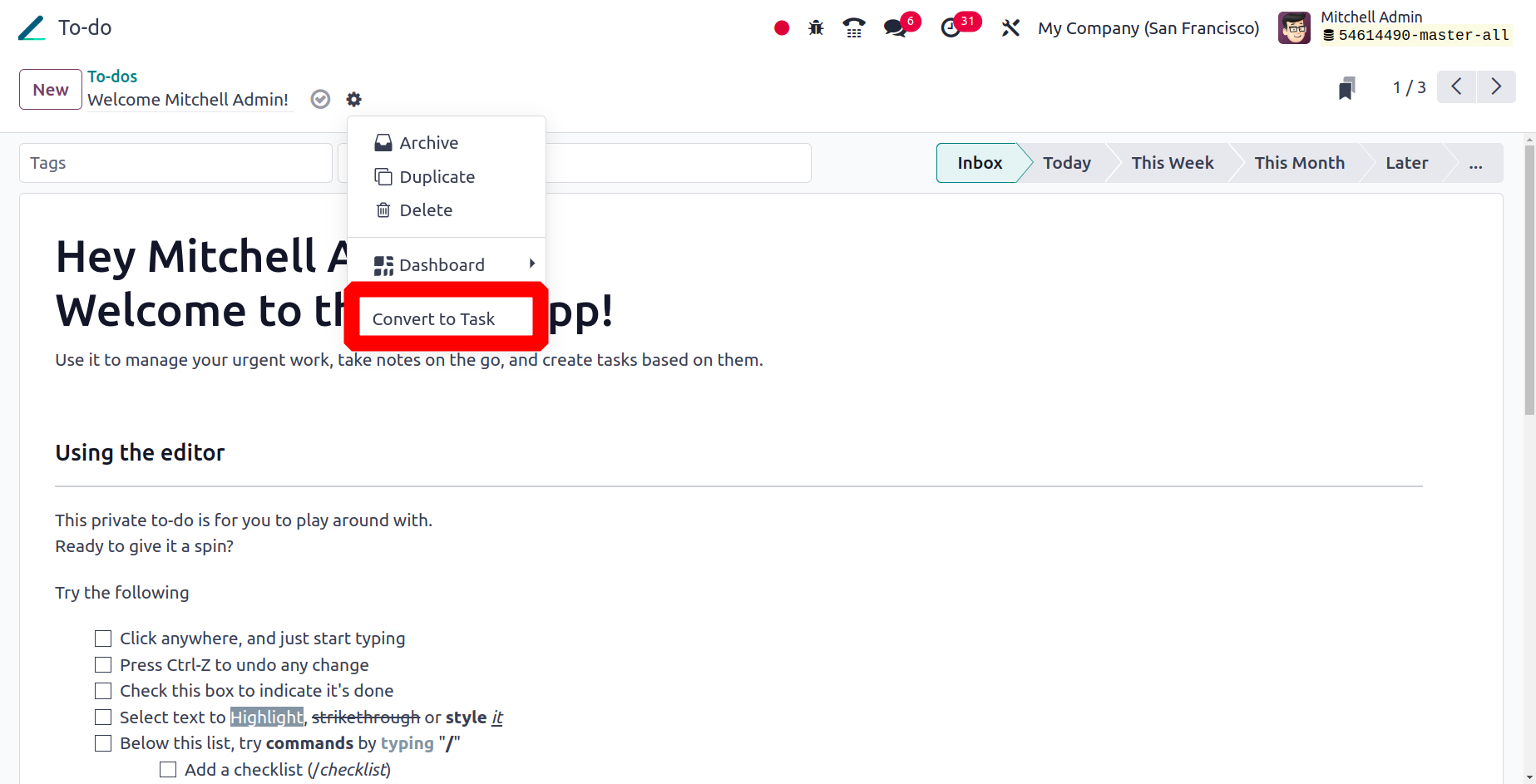
Clicking the button opens a little popup window where you can select the project.
The user can then select the project for which the job is intended. Next to add
the note as a task, add the assignee, tag, and click the Convert to Task button.
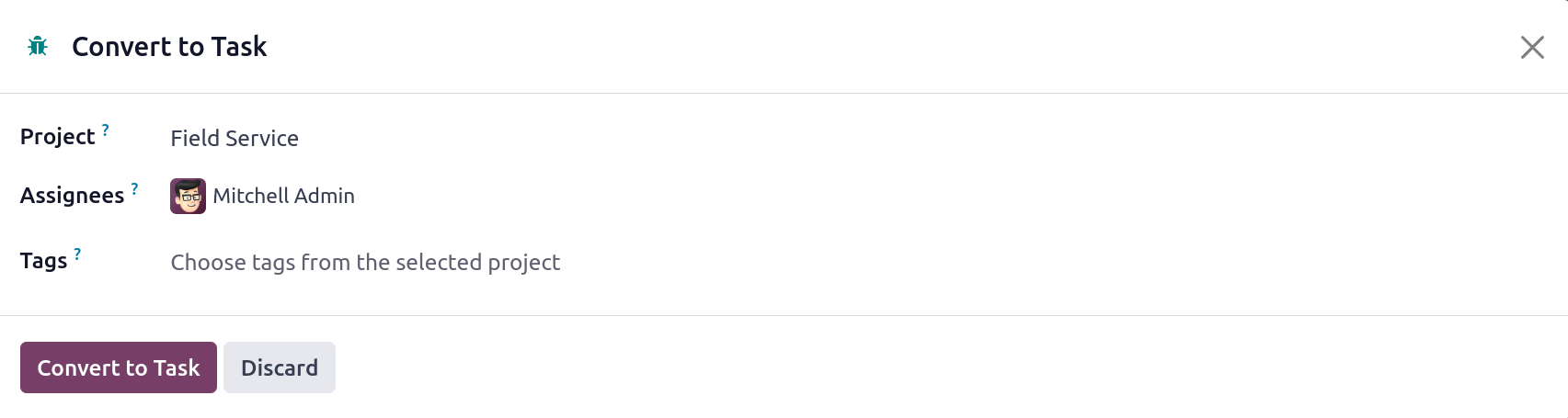
In order to guarantee that external users have access to edit and make changes in
accordance with the organization, you can also share such notes with them in the
Odoo ERP. These are the main functions offered by Odoo17 ERP Software's To Do Module.