Timesheet Management
It goes without saying that effective time management is essential for any type of organization. The Odoo17 ERP system provides a number of modules to streamline business operations duties and efficiently manage employees' valuable time. It is crucial to monitor and document how much time employees spend on their given activities. By keeping track of the time it takes to accomplish a task, the business may guarantee accuracy when billing clients for billable time. An effective time management system, the Timesheet module in Odoo 17 will track the precise time spent by staff on given projects, clients, meetings, etc. Projects, Employees, and other HR modules can all be combined with the Timesheet module's features.
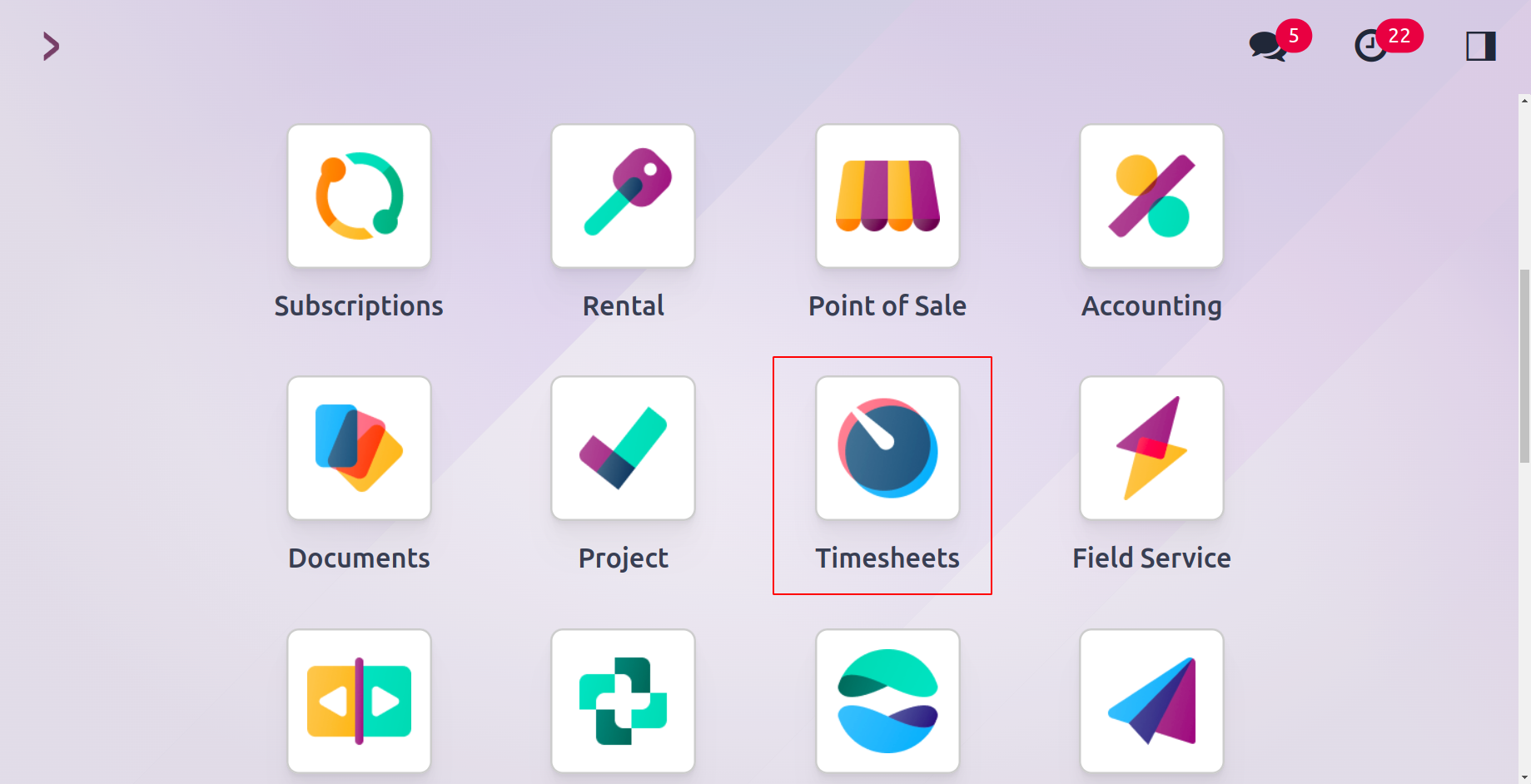
We will go into detail about the Timesheet module's features in this chapter of Odoo 17.
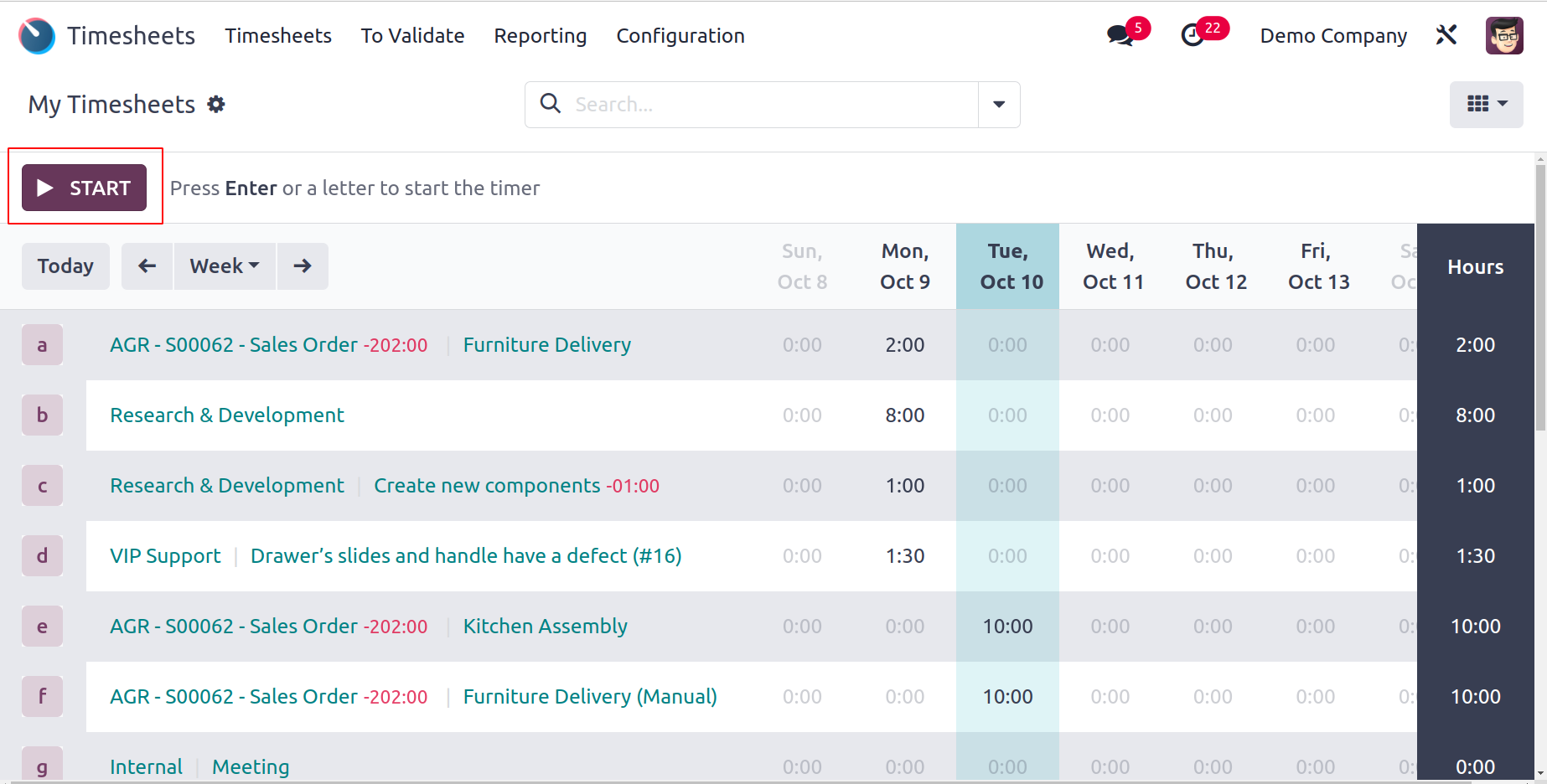
You will get a grid representation of all timesheets that have been recorded on this platform when you open the Timesheet module. The window shows the titles of different activities the user has completed, including projects, tasks, meetings, etc., together with the amount of time that has been tracked.
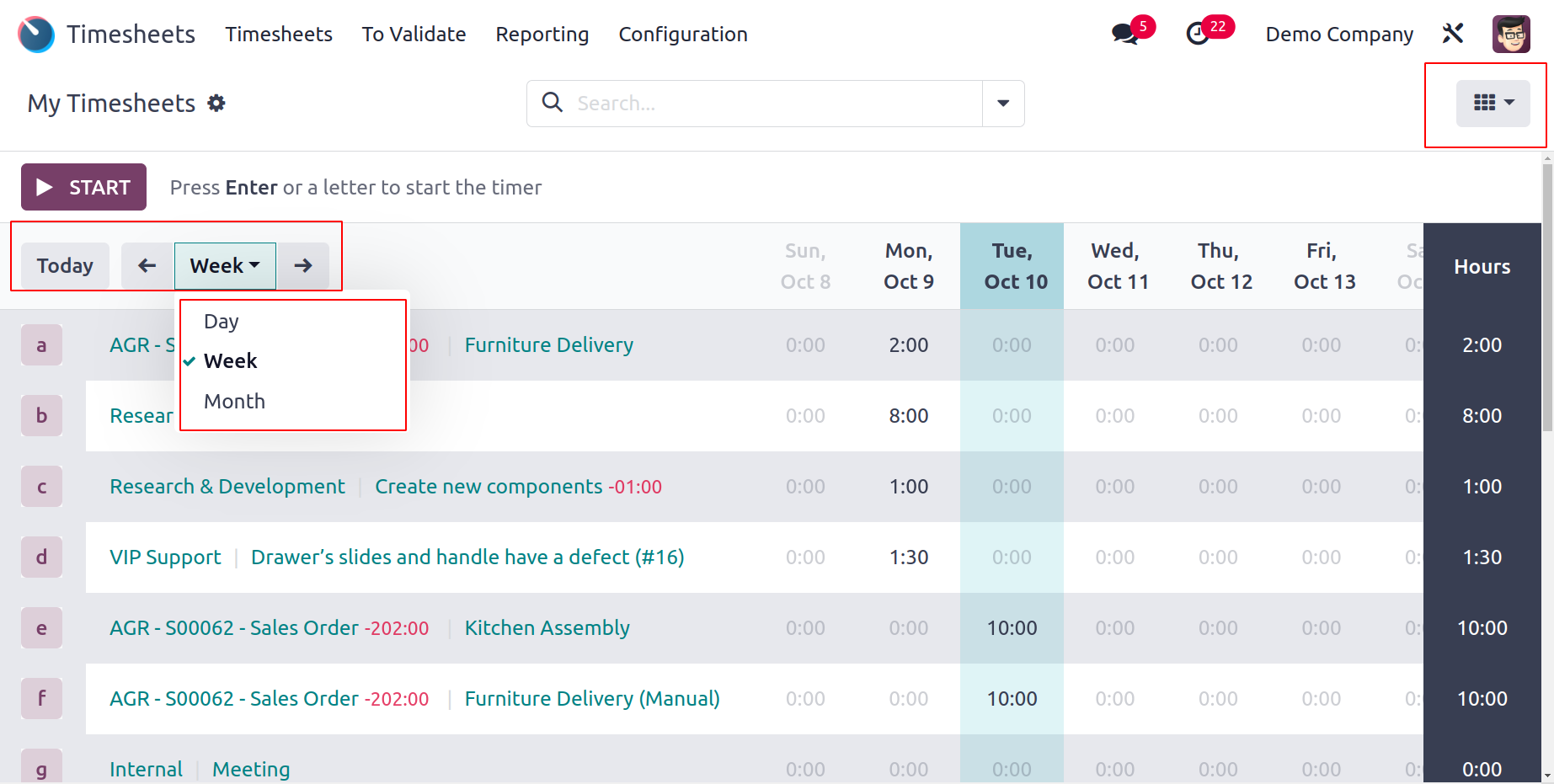
To learn more about how much time was spent on each company's operations during that particular week or month, choose a certain week or month. The Kanban, List, Pivot, and Graphical views of this window are all available. On this platform, you are free to utilize both the predefined Filters and Group By options and the customized ones.

Clicking the Start button will begin time tracking for that specific project or job.
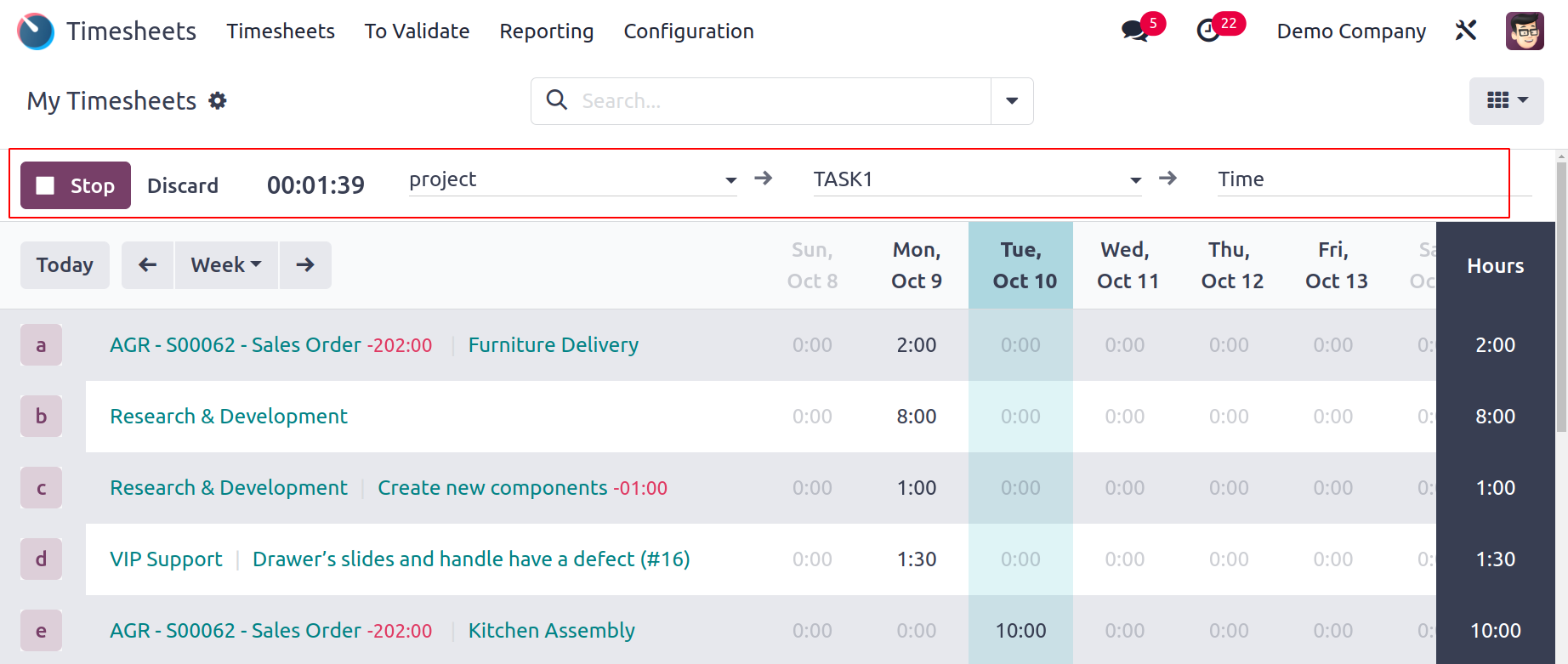
By clicking the start button, you will be given more fields to describe your assignment, project, and activity. The timer will keep track of the amount of time spent on the specified project, and you can stop it by clicking the Stop button. This module will automatically append the recorded time. You can click the plus button in the grid view to see all the records aggregated in a specific cell.
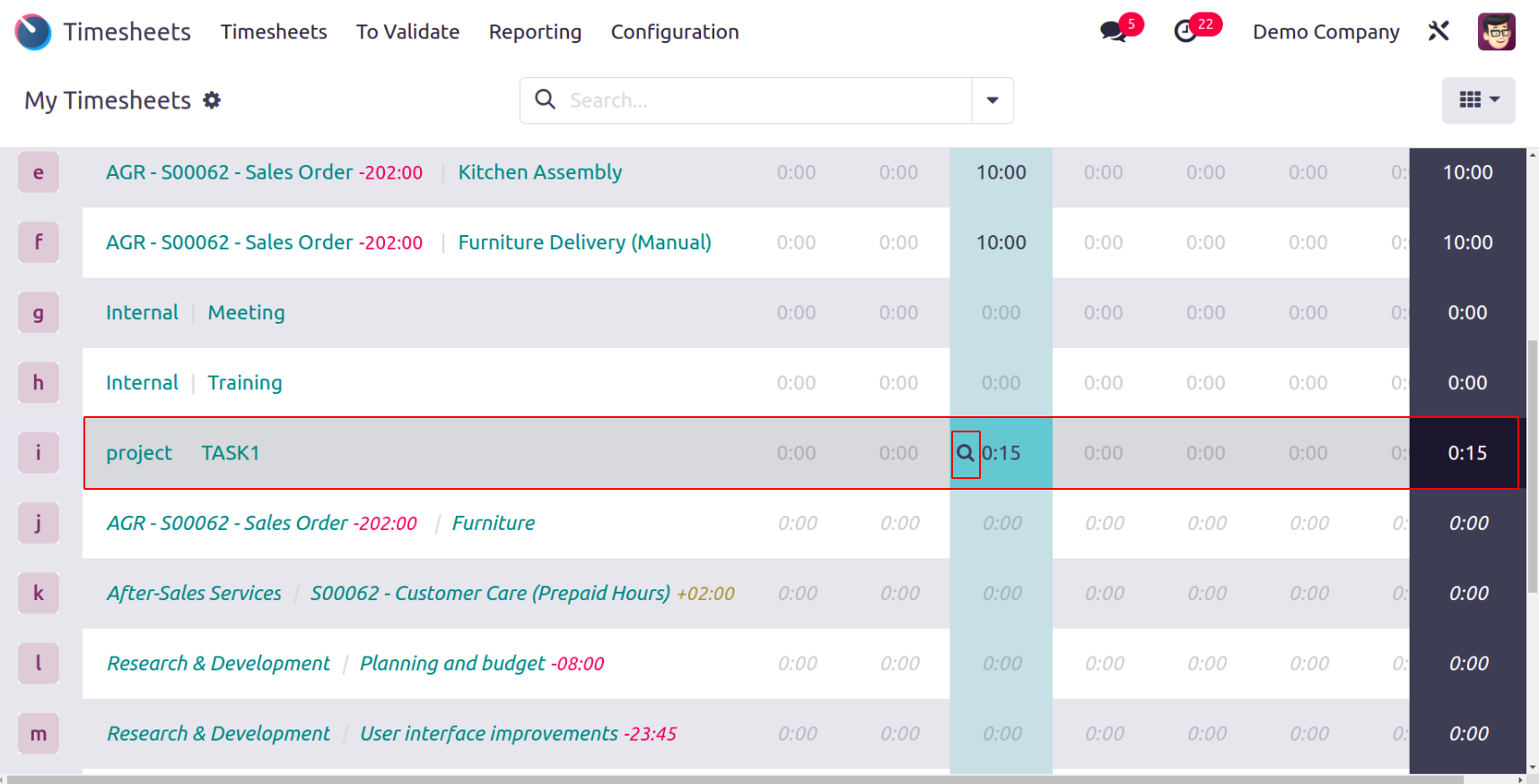
The information for the Date, Project, Task, Description, and Hours Spent will be displayed in a new window.
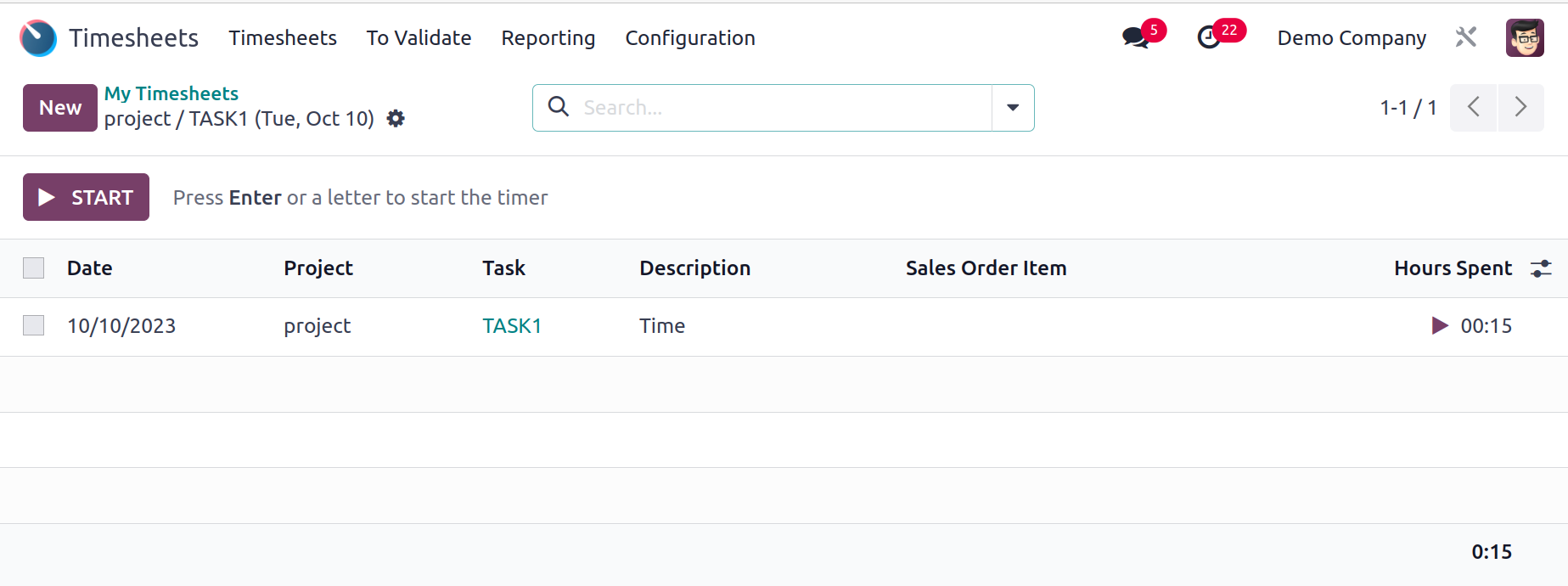
By selecting Add a Line from the module's main dashboard, you can add a new timesheet for your job.
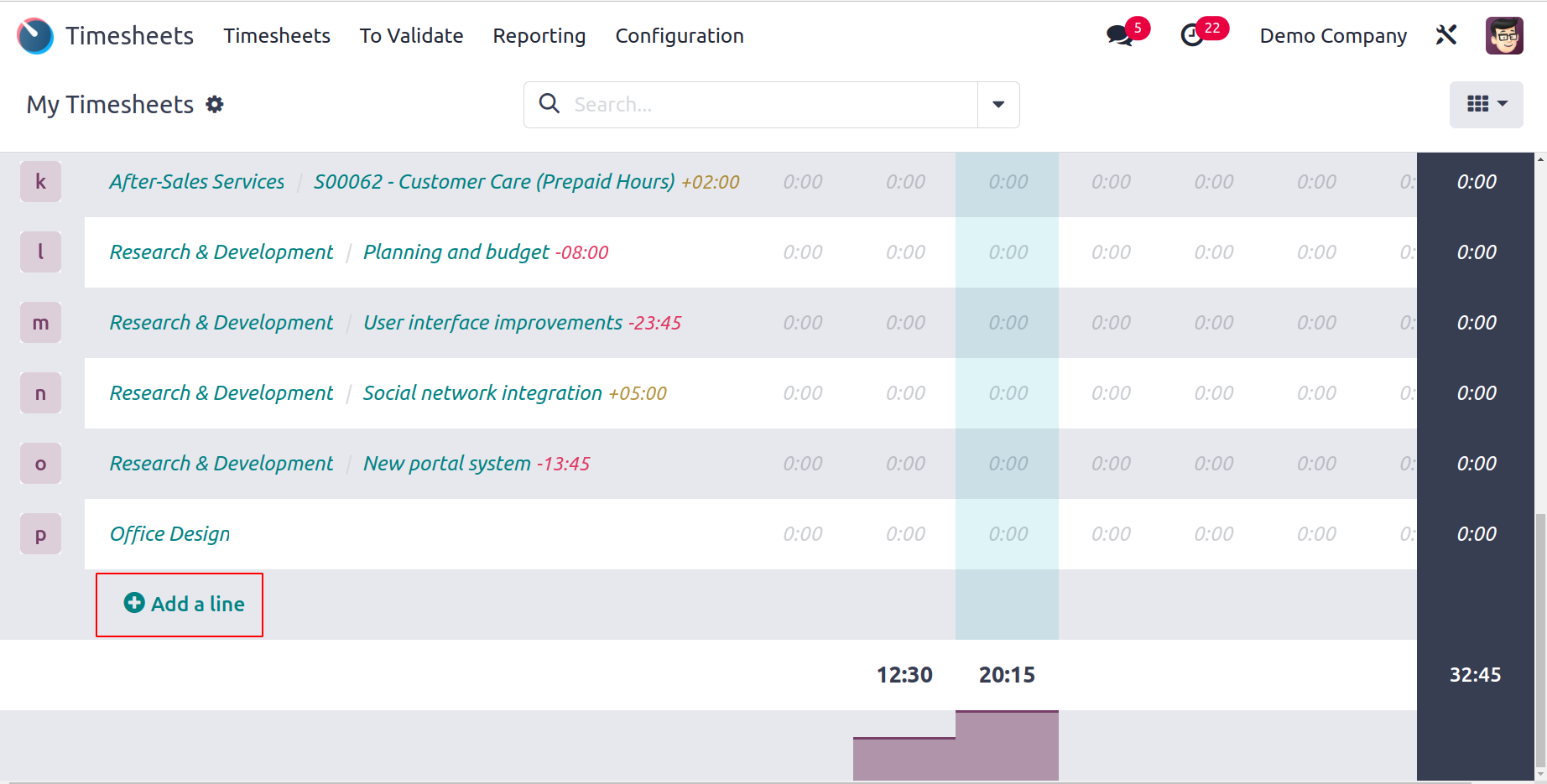
A pop-up window similar to the one in the screenshot below will appear.
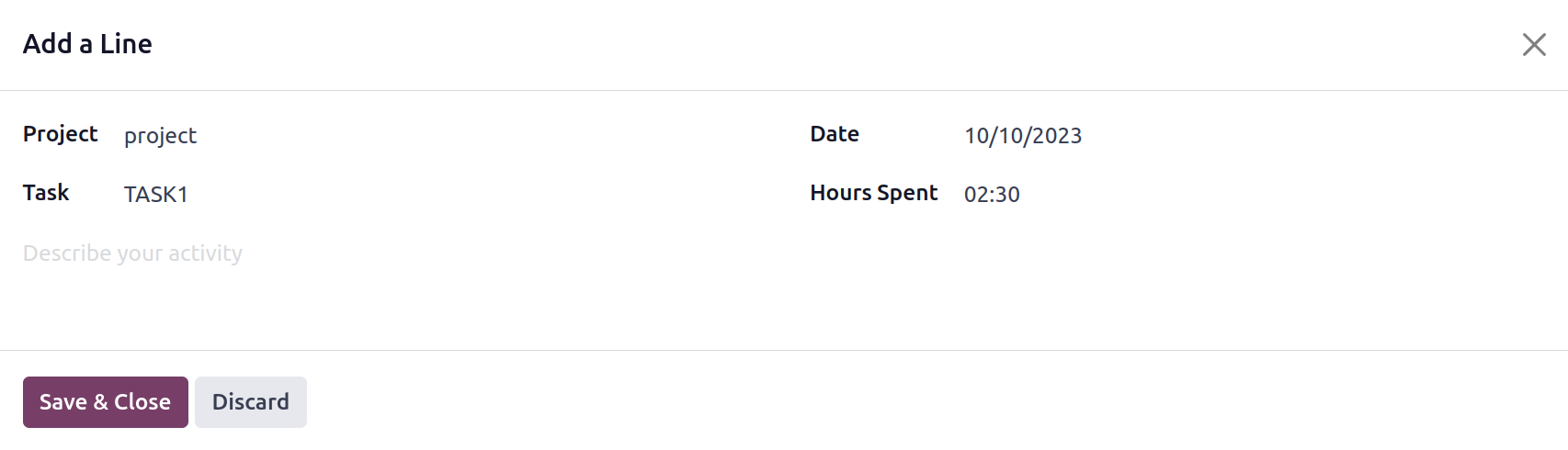
You can include the name of the project, task, or sales order item that is associated with the project here, which will make it easier for you to bill the timesheet, date, and hours spent for the specified work.
Under the All Timesheets option, the company manager will have access to see every timesheet that was logged in this module.
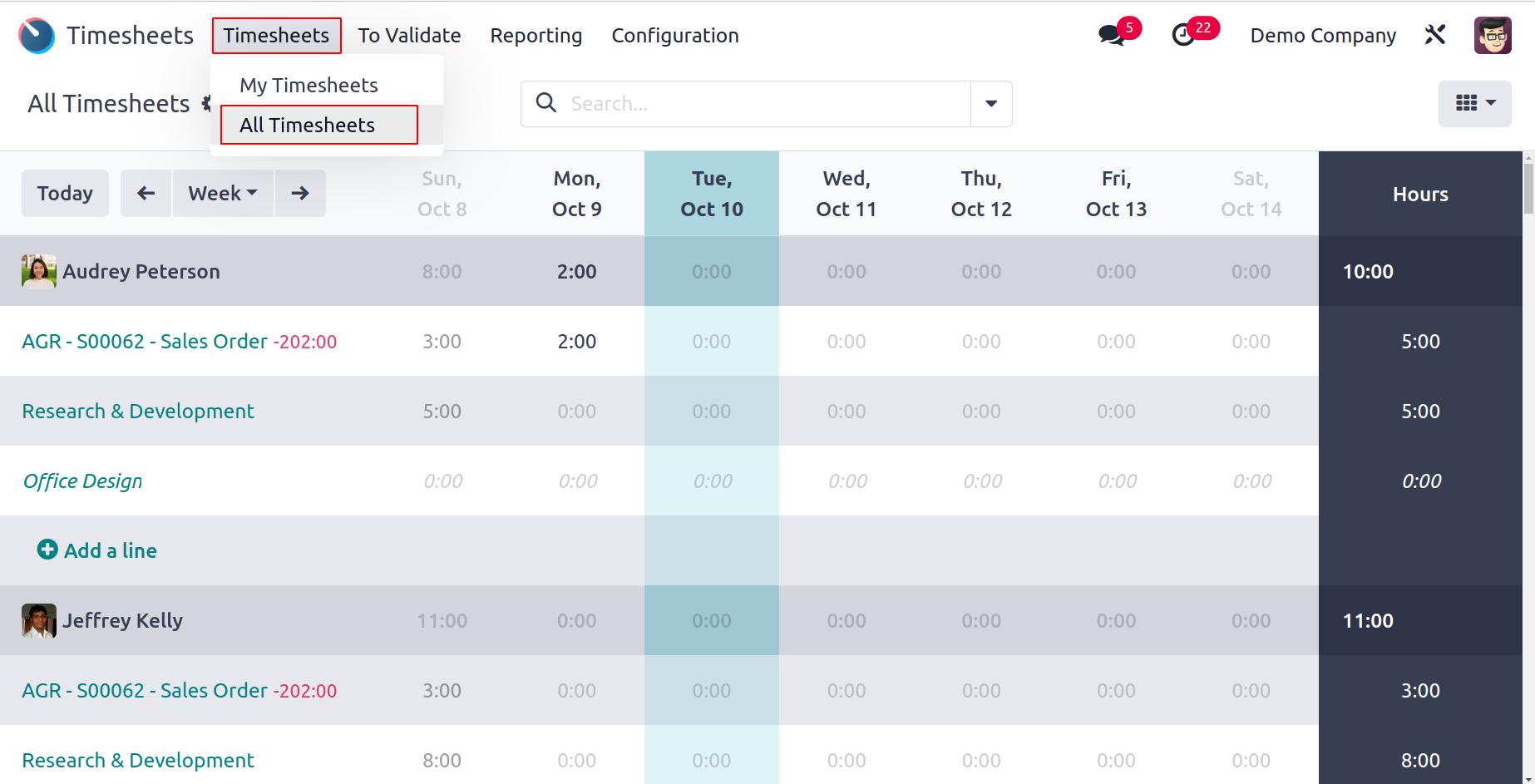
As seen in the screenshot, this platform will display each employee's timesheet history along with the name of the relevant project or job.
Timesheets to Validate
From the To Validate menu in the Timesheet module, the company manager can verify the timesheets of the workers.
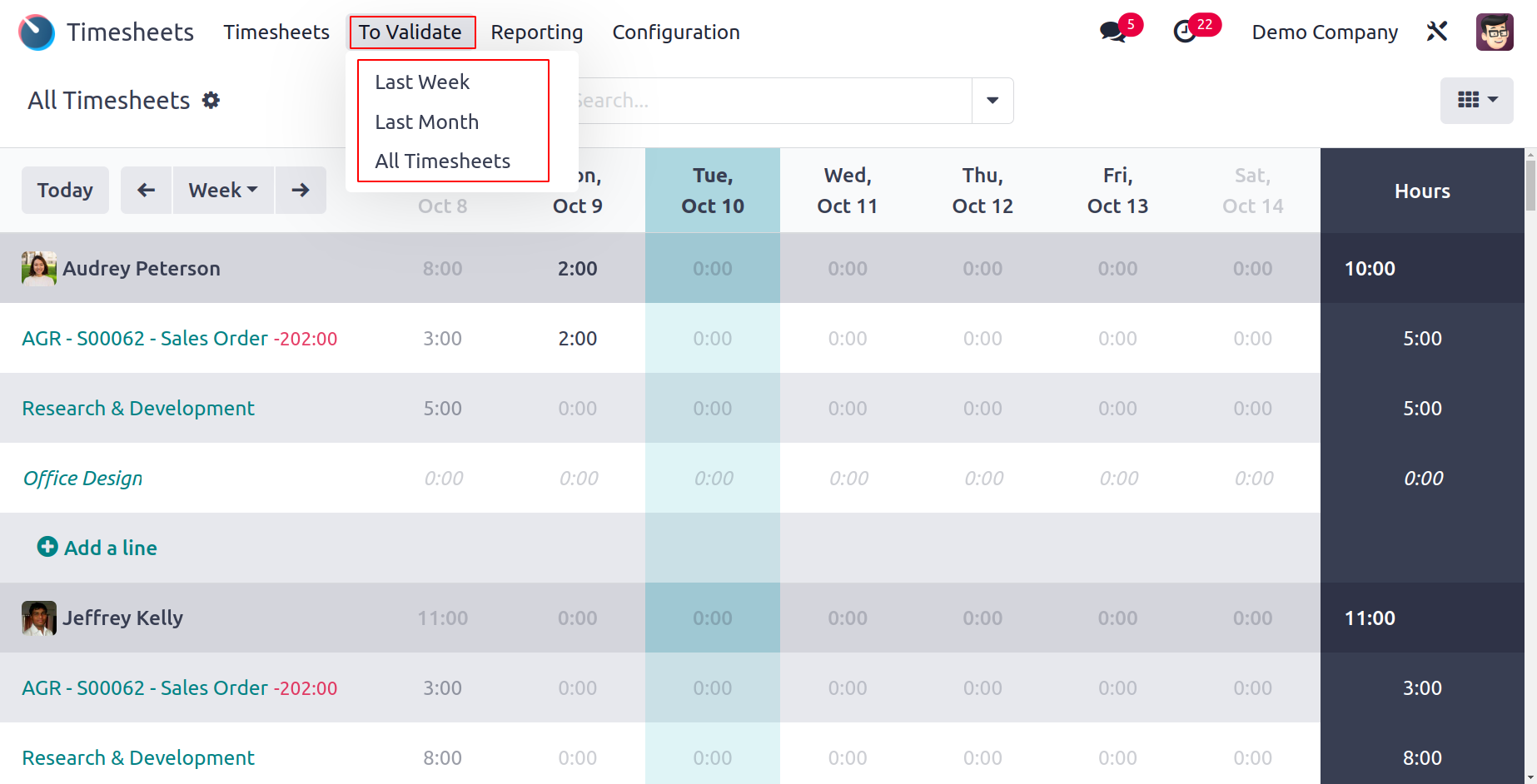
The timesheets can be verified by week or month by the management.
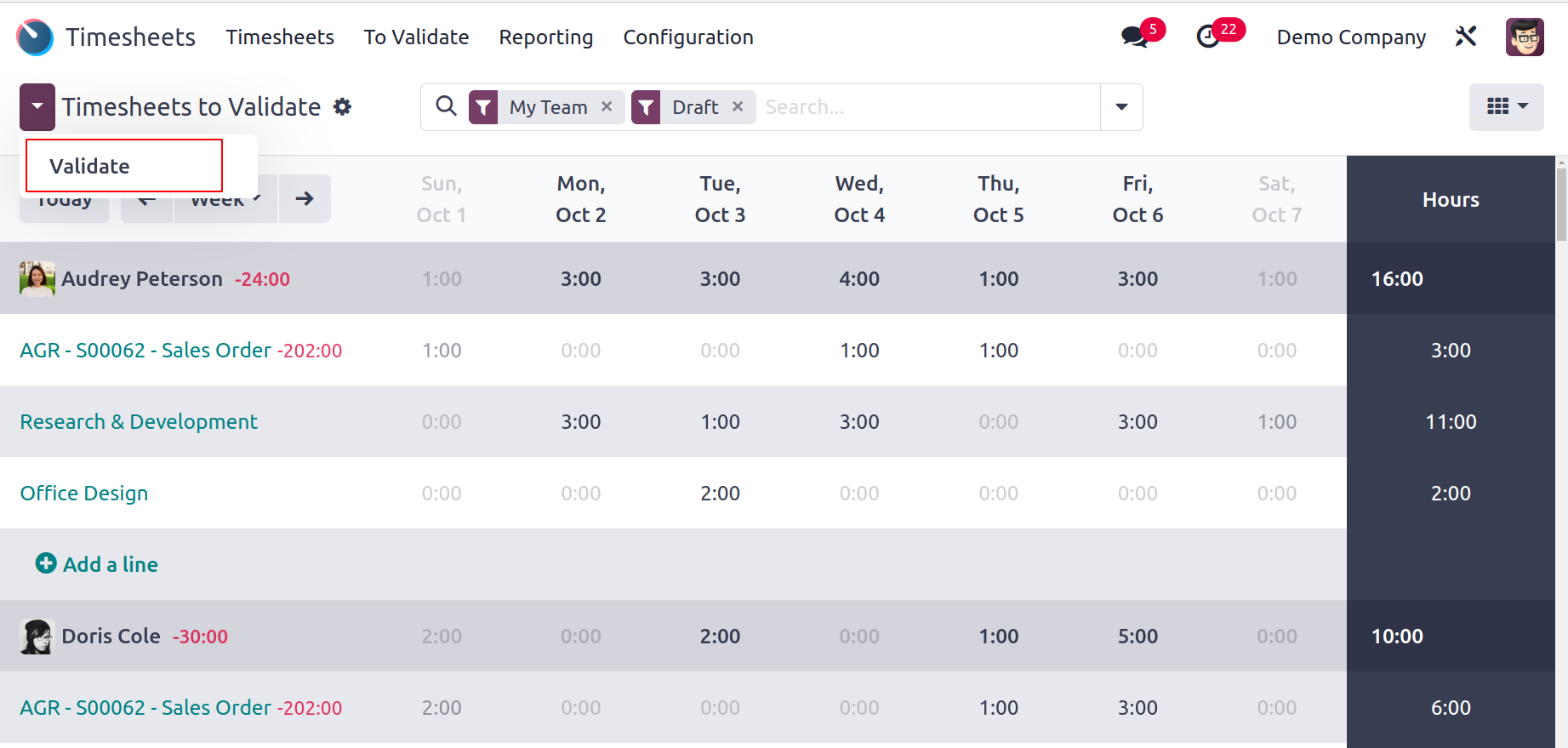
Grid, List, Kanban, Pivot, and Graphical views are all available. You will receive the discrepancy between the hours worked and those that were required by the employee's contract, in addition to the employee's name and information on the project to which they were allocated. You can validate the timesheets displayed in the window by clicking the Validate button, or you can use filters to find certain timesheets to validate.
Configurations
The Timesheets module's Configuration menu will take you to the Settings menu, where you may configure a number of options that will help you enhance the module's functionality.
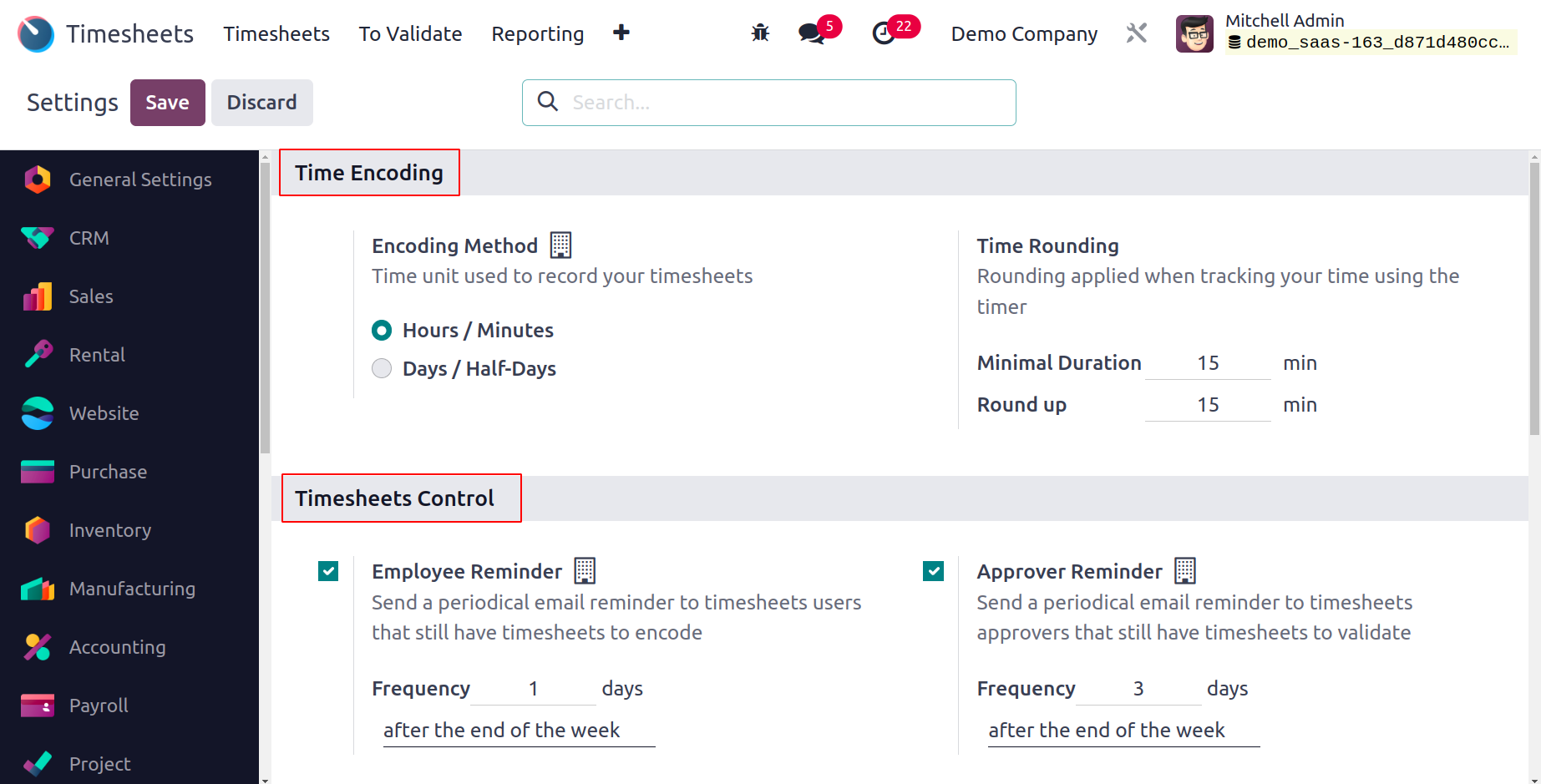
You can define the time unit used to record timesheets using the Encoding Unit found under the Time Encoding tab. You can define the Round up time and Minimal Duration that will be used on rounding when using the timer to track your time in the Time Rounding box. The Employee Reminder option on the Timesheets Control tab allows the user to periodically remind timesheet users to submit their timesheets. Similar to this, you can enable the Manager Reminder option to periodically email timesheet managers with a reminder. To send reminders a specific number of days after the end of the week or month, you can specify the Frequency.
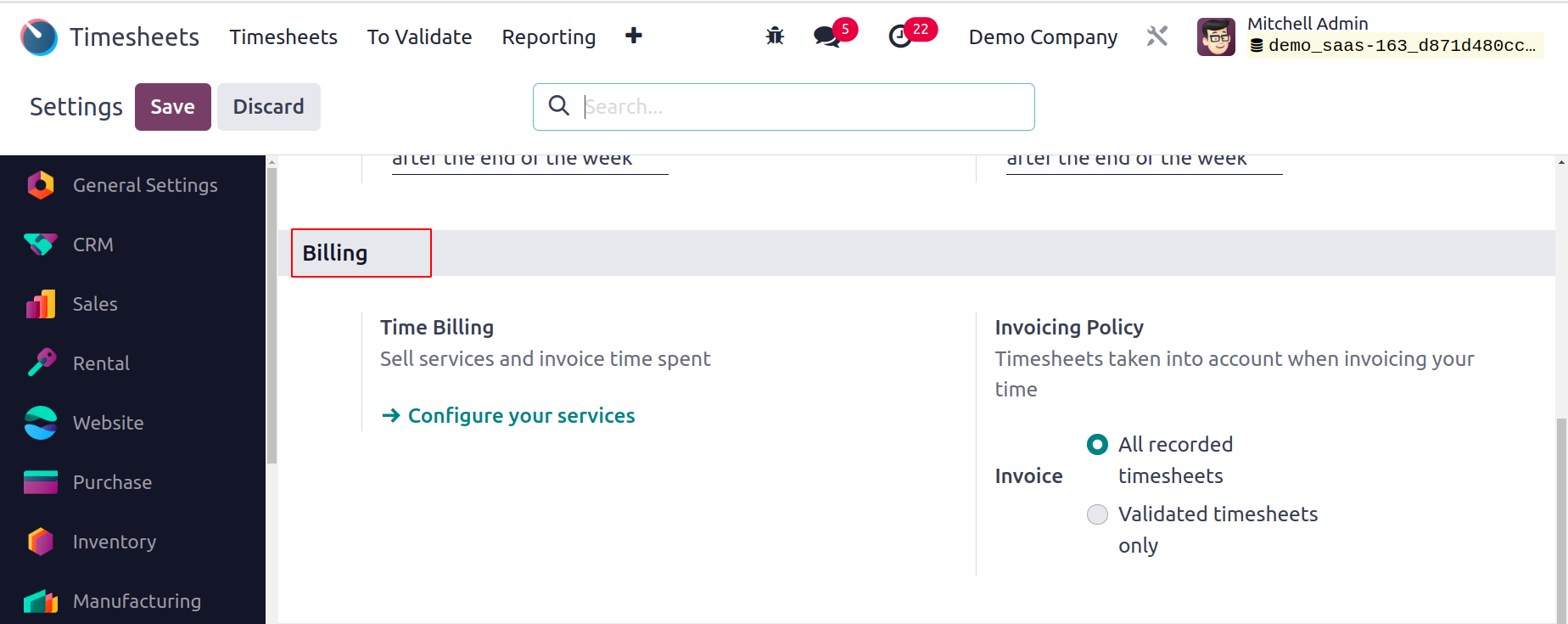
You can sell services and invoice the time an employee spent on a certain task by using the Time Billing option found under the Billing menu. Odoo will take you to a new window with all configured services on this platform when you select the Configure Your Service option.
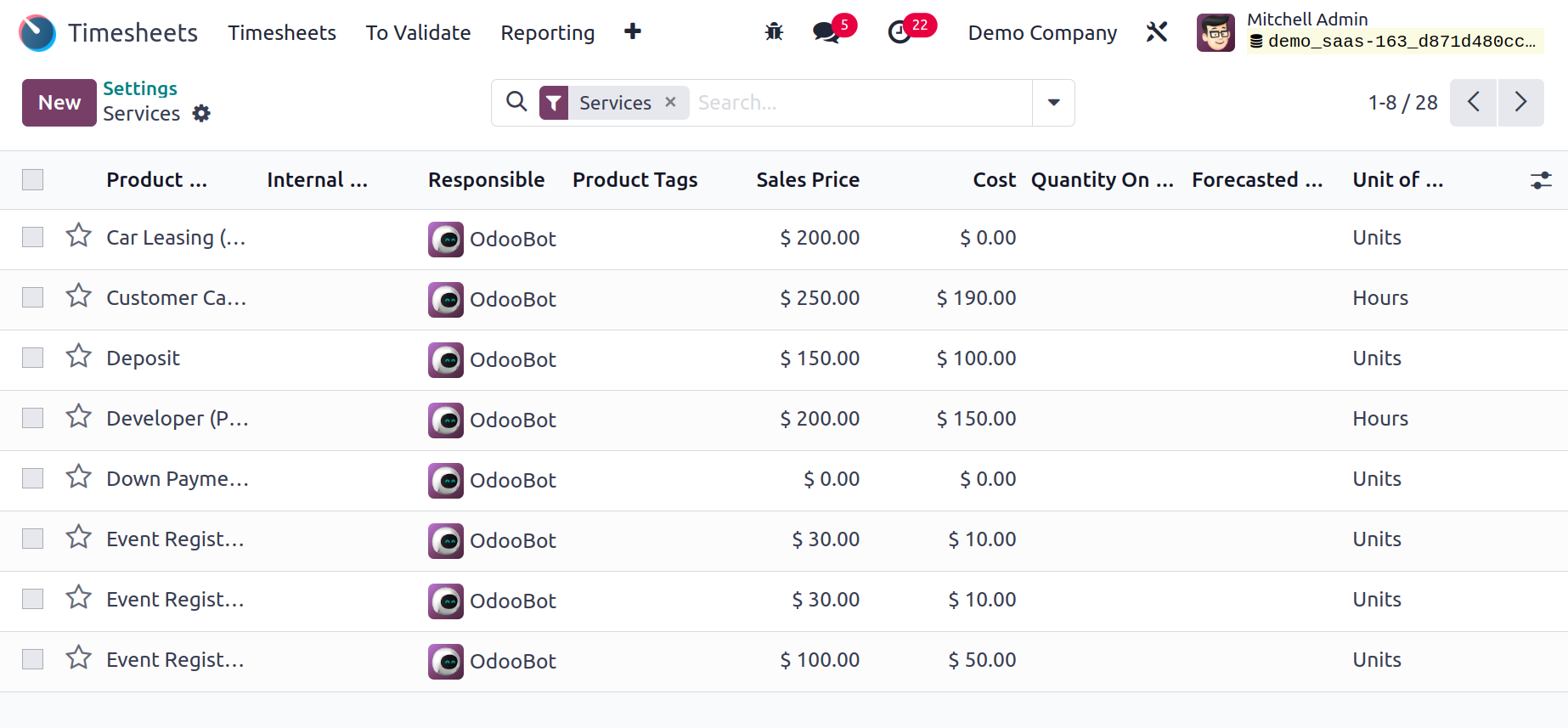
You can set up your service product in Odoo using the New button.
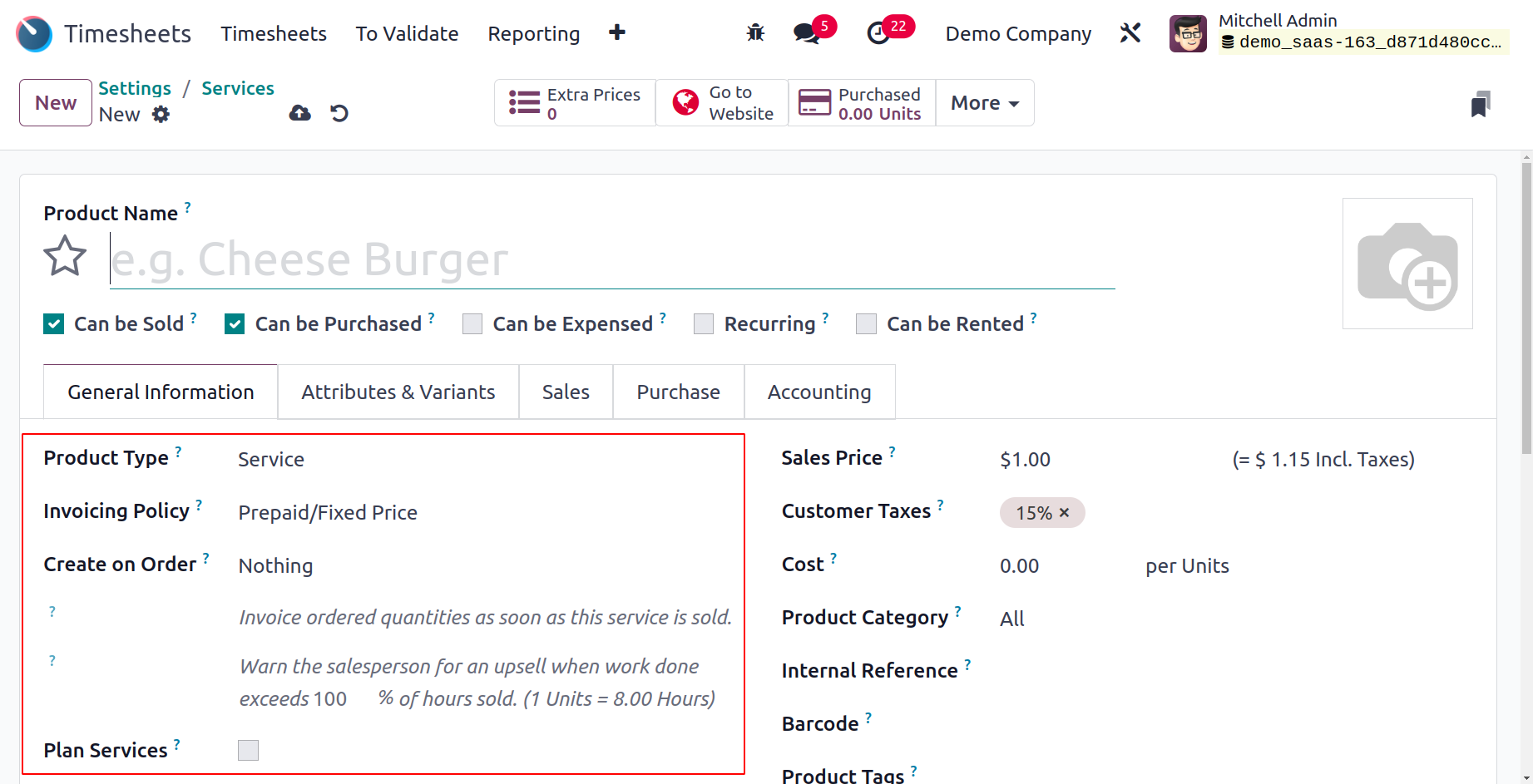
You can choose to base the service product's invoicing policy on timesheets in the product settings box. This will make it easier for you to create invoices using timesheets.
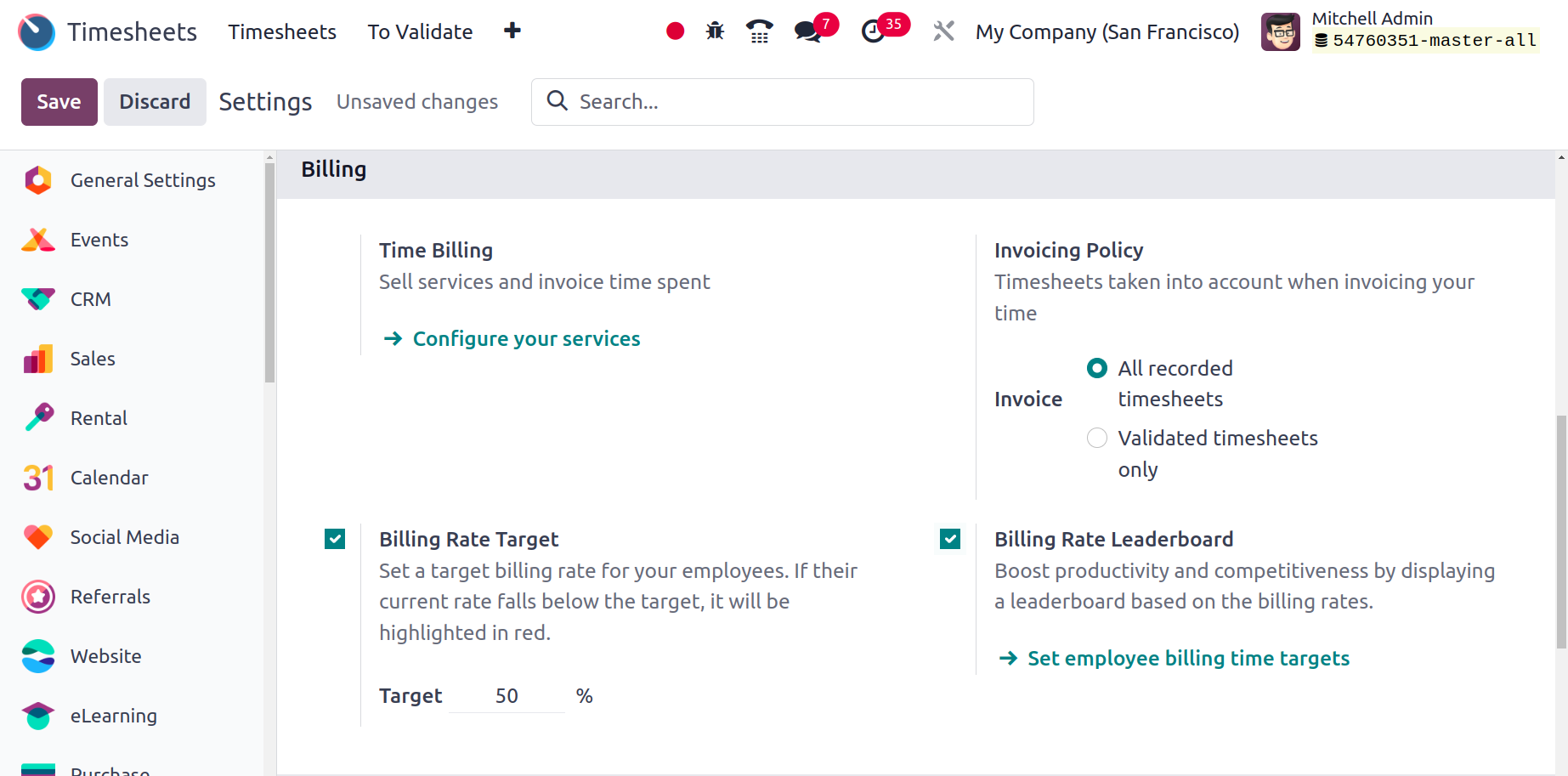
You can specify which timesheets are taken into account for billing your time by selecting the Invoicing Policy option from the Settings menu. All recorder timesheets, or just approved timesheets, are subject to the invoicing policy you define.
The employees' target billing rate is then configured when the Billing Rate Target option is activated. It will be indicated in red if their current rate is lower than the desired level.
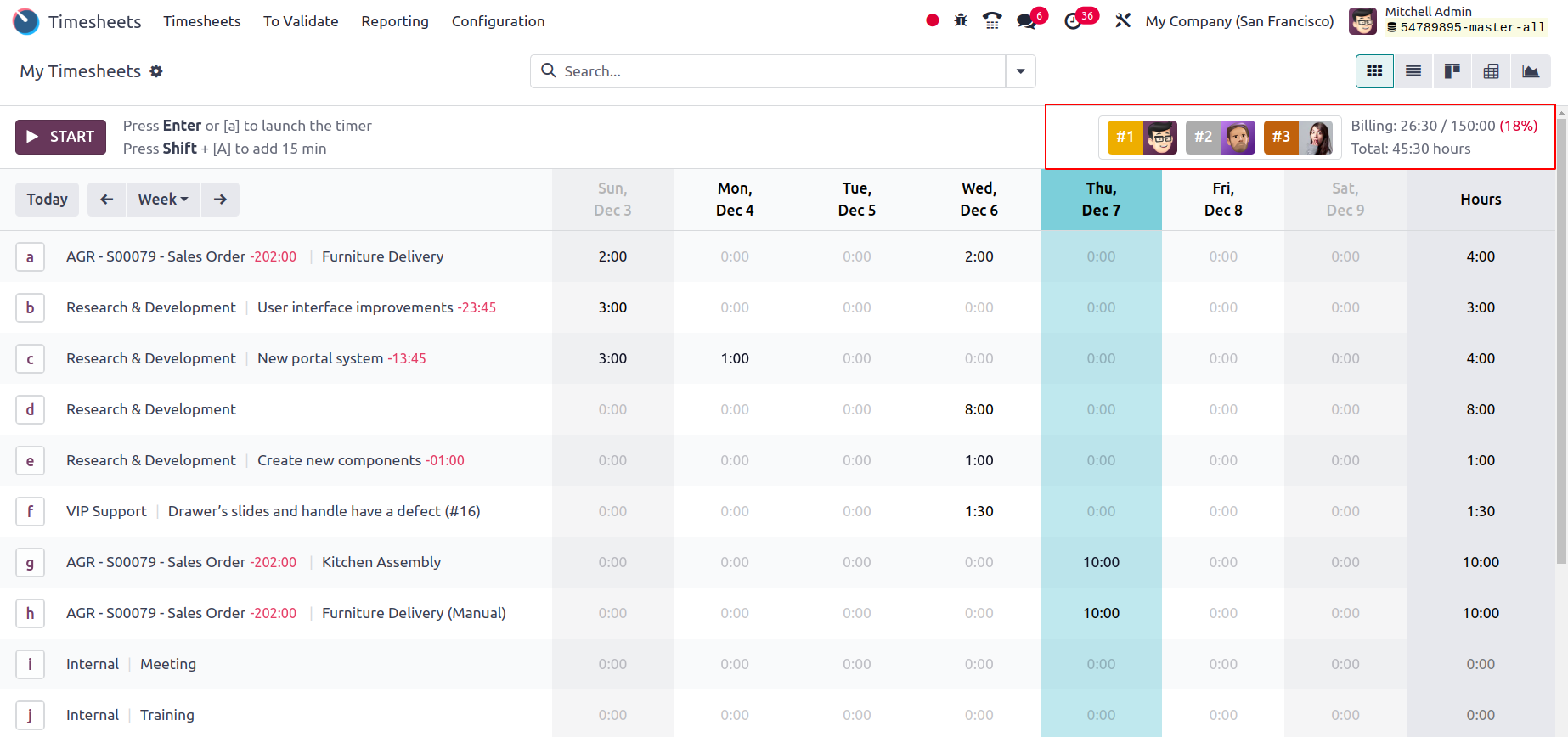
By displaying a leaderboard based on the billing rates, the Billing Rate Leaderboard will increase productivity and competition.
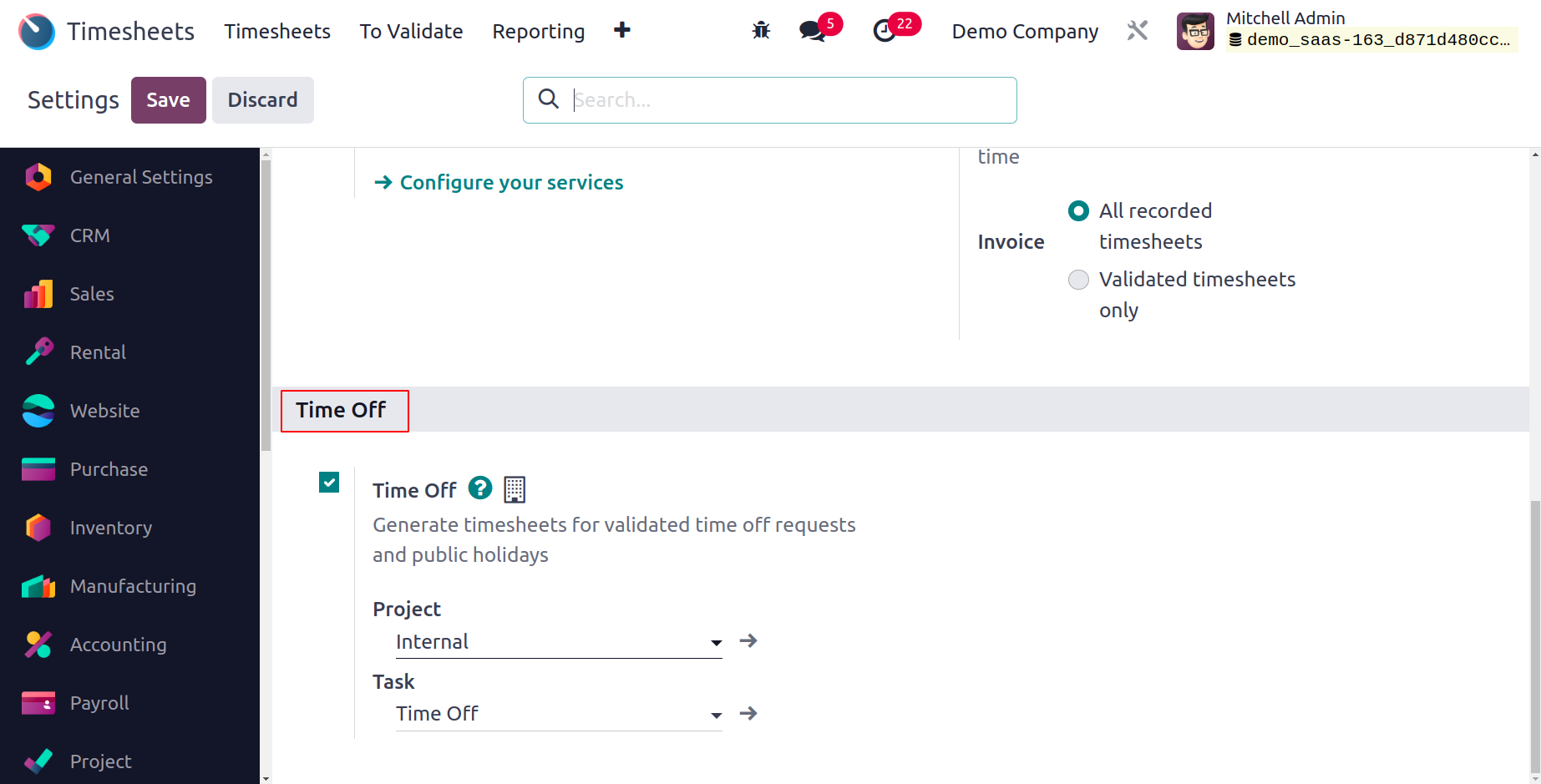
Time Off is the final option. Employees who enable this option will have their timesheets for approved time off requests and legal holidays generated automatically.
Reporting
You can produce dynamic reports about the timesheets recorded in this module depending on Employee, Project, Task, and Billing Type using the Reporting menu in the Odoo17 Timesheets module.
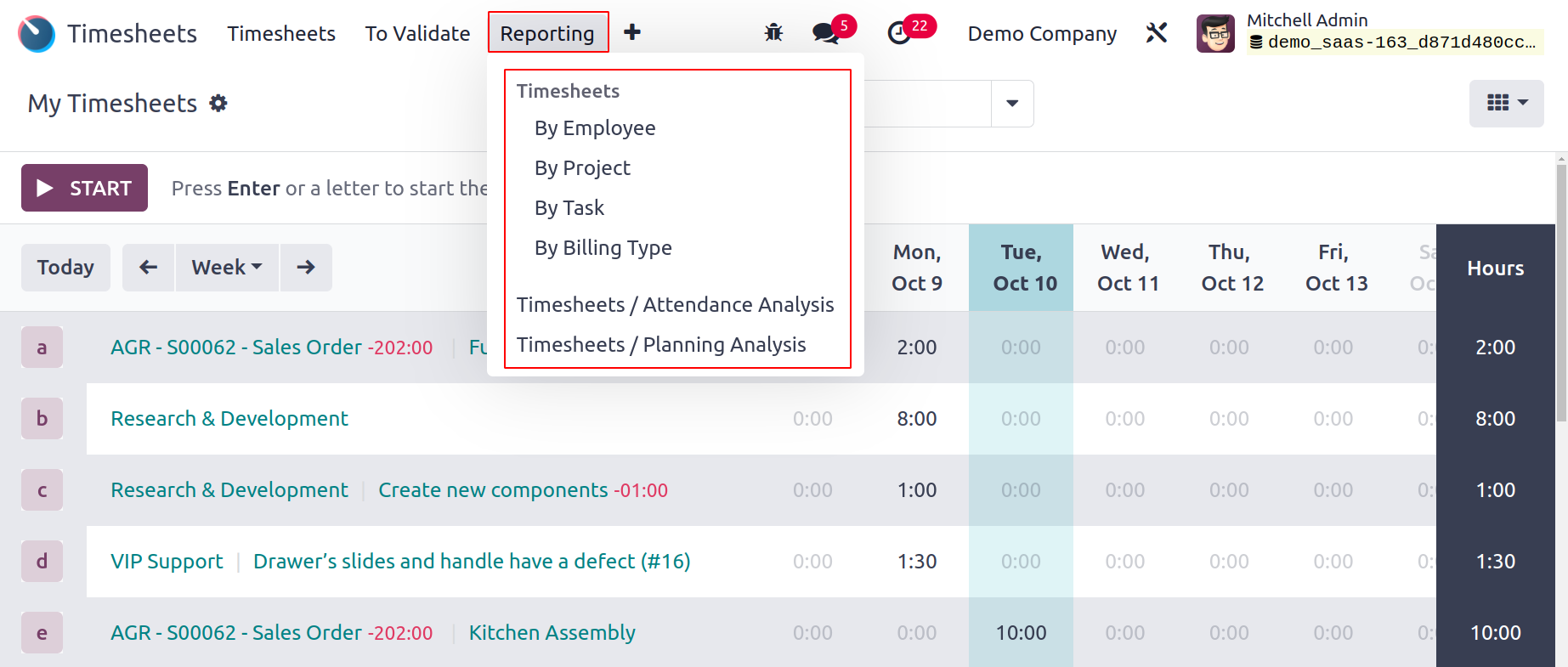
Timesheets by Employee
Each employee's timesheet for your business will be displayed in the Timesheets By Employee pane. On this platform, you can find information on the total number of hours a worker puts in during a specific week or month.

Additionally, this window can be changed into a graphic, list, pivot, and Kanban view.
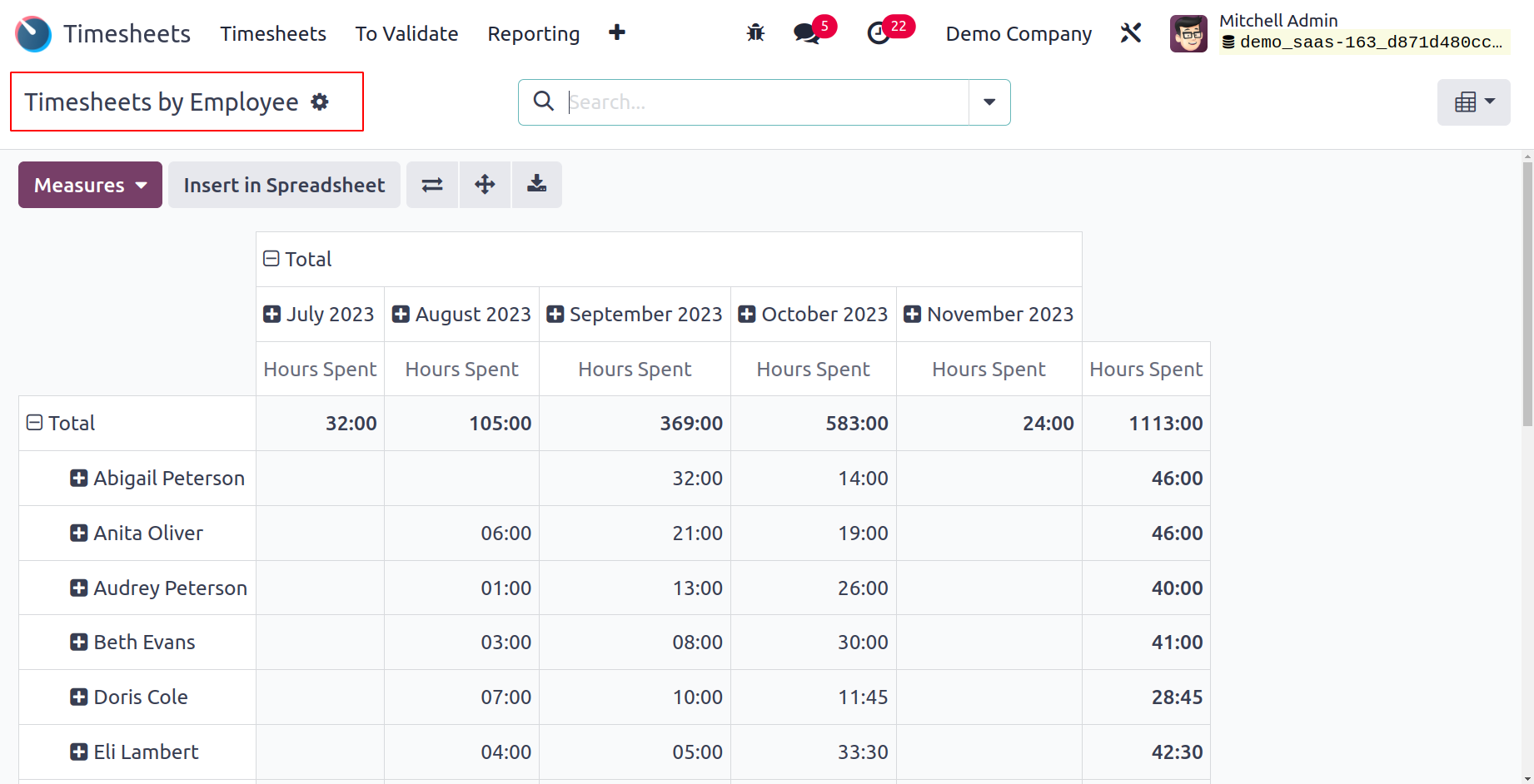
The analytical report can be added to a spreadsheet using this platform's Pivot view. To obtain precise data, use the numerous Measures provided in the window.
Timesheets by Project
The Reporting menu's Timesheets by Project option shows timesheets based on projects.
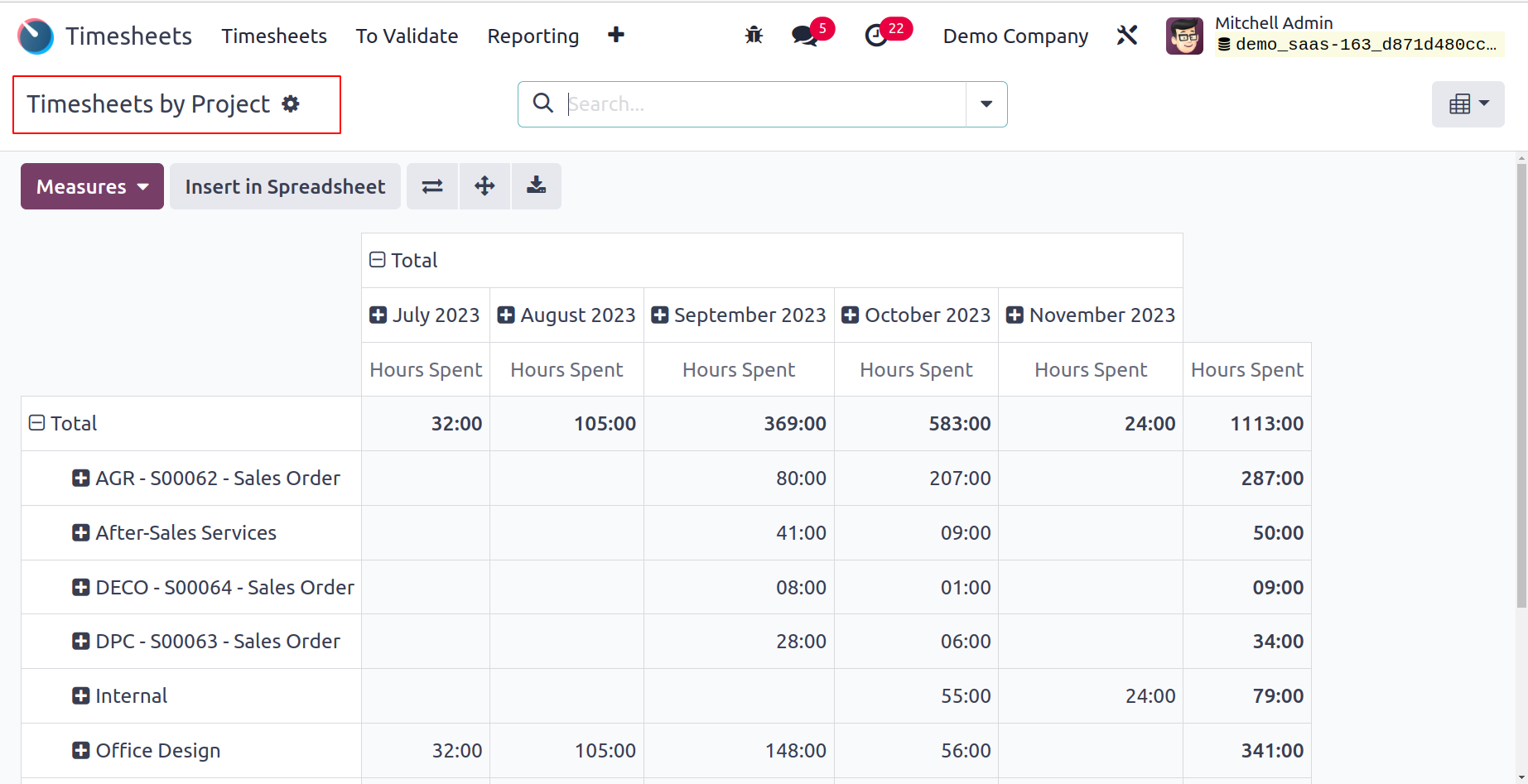
On this site, you may find out how many hours were spent on a specific project over the course of a chosen week or month, as seen in the screenshot above. The Kanban, List, Pivot, and Graphical views can all be converted into the Grid view.
Timesheets by Tasks
The Timesheets by Tasks option under the Reporting menu allows you to create weekly or monthly reports detailing the hours spent on a particular job.

Timesheets by Billing Type
The reports of timesheets depending on billing type will be displayed under Timesheets by Billing Type. Your service offering can be billed using a timesheet or a fixed pricing. On this platform, the reports regarding the hours spent on such billing categories are displayed as follows.
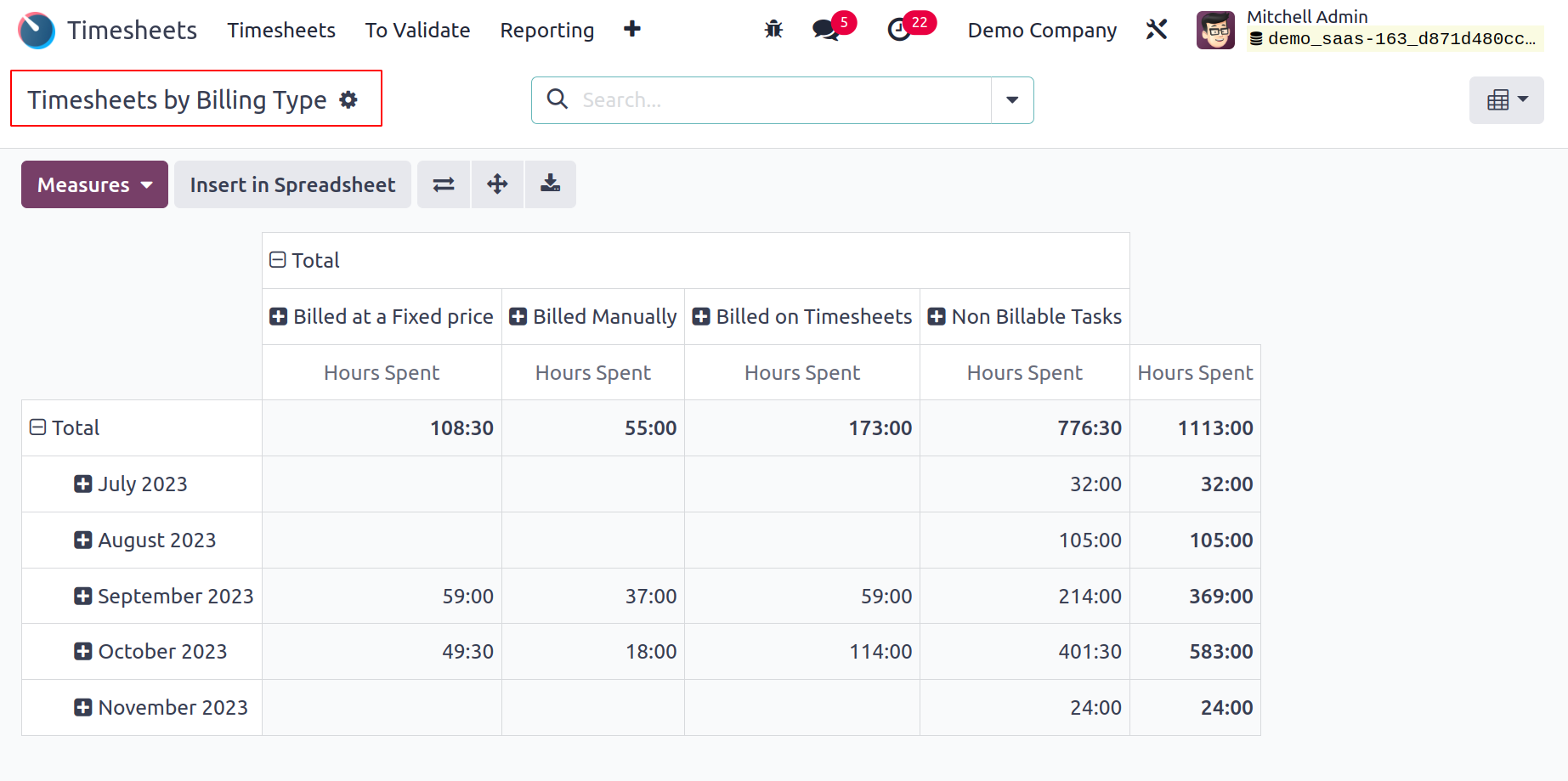
The report also contains information on tasks that are not billable.
Timesheet/Attendance
Analysis of the system-recorded timesheets and attendance can be done using the Timesheet/Attendance reporting option.
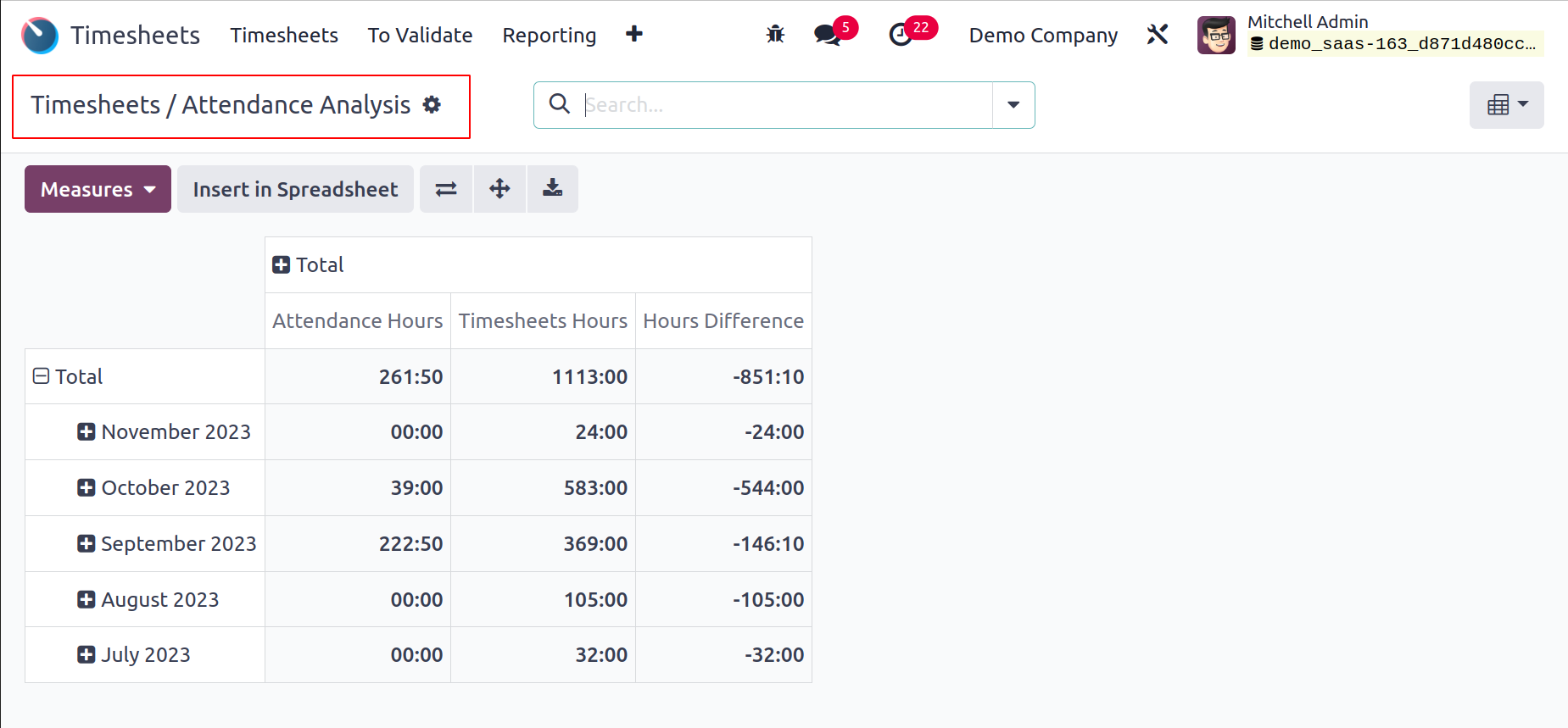
The Pivot view displays both the total number of hours reported on timesheets and attendance for each month as well as the difference between the two. You can also analyze the timesheets and attendance using the graphical view.
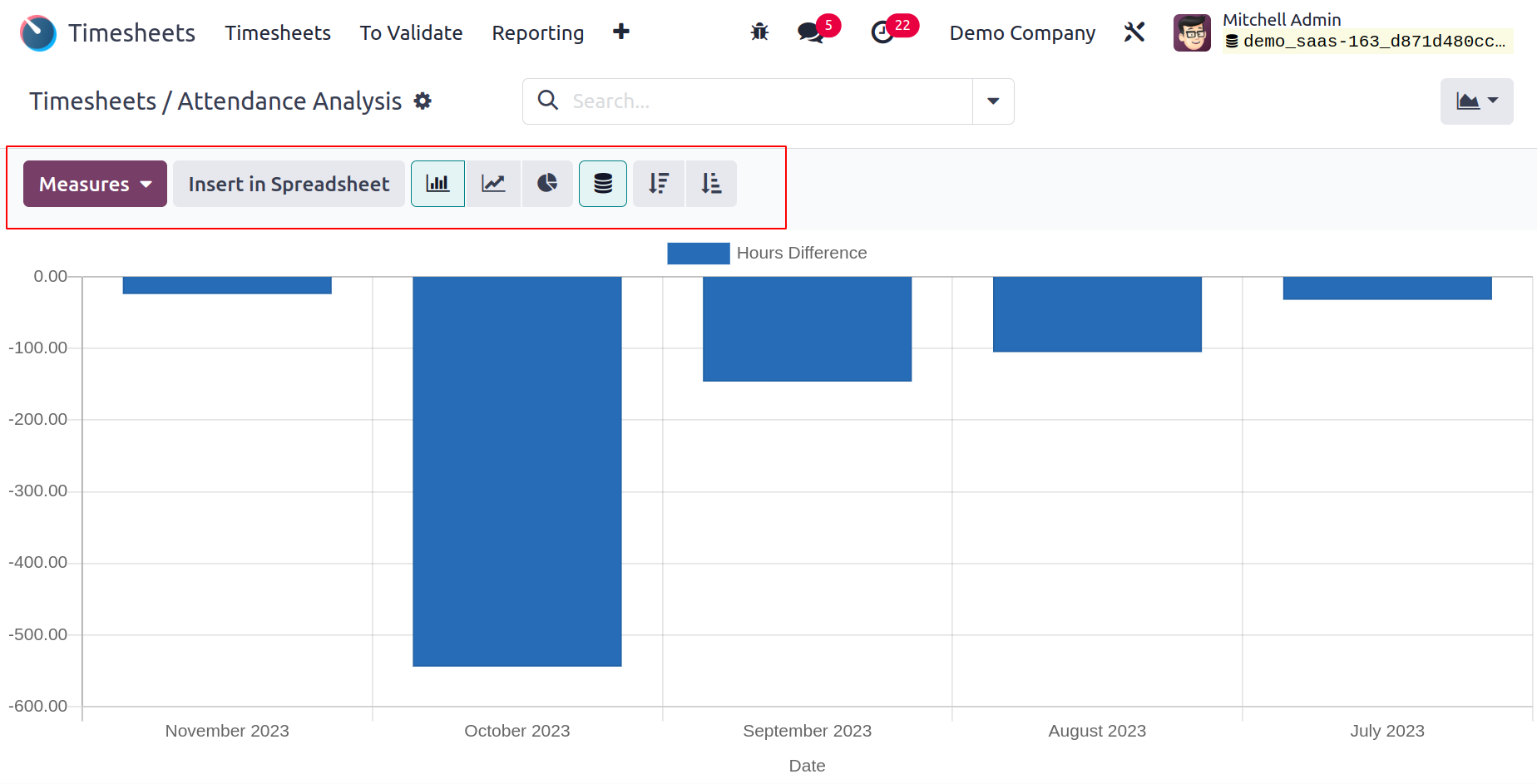
You can display pie, bar, and line charts in the graphical view.
Timesheet/Planning
Using the Timesheet/Planning reporting feature, one can analyze the system-recorded timesheets and planning. In the graphical mode, pie, bar, and line charts can be shown.
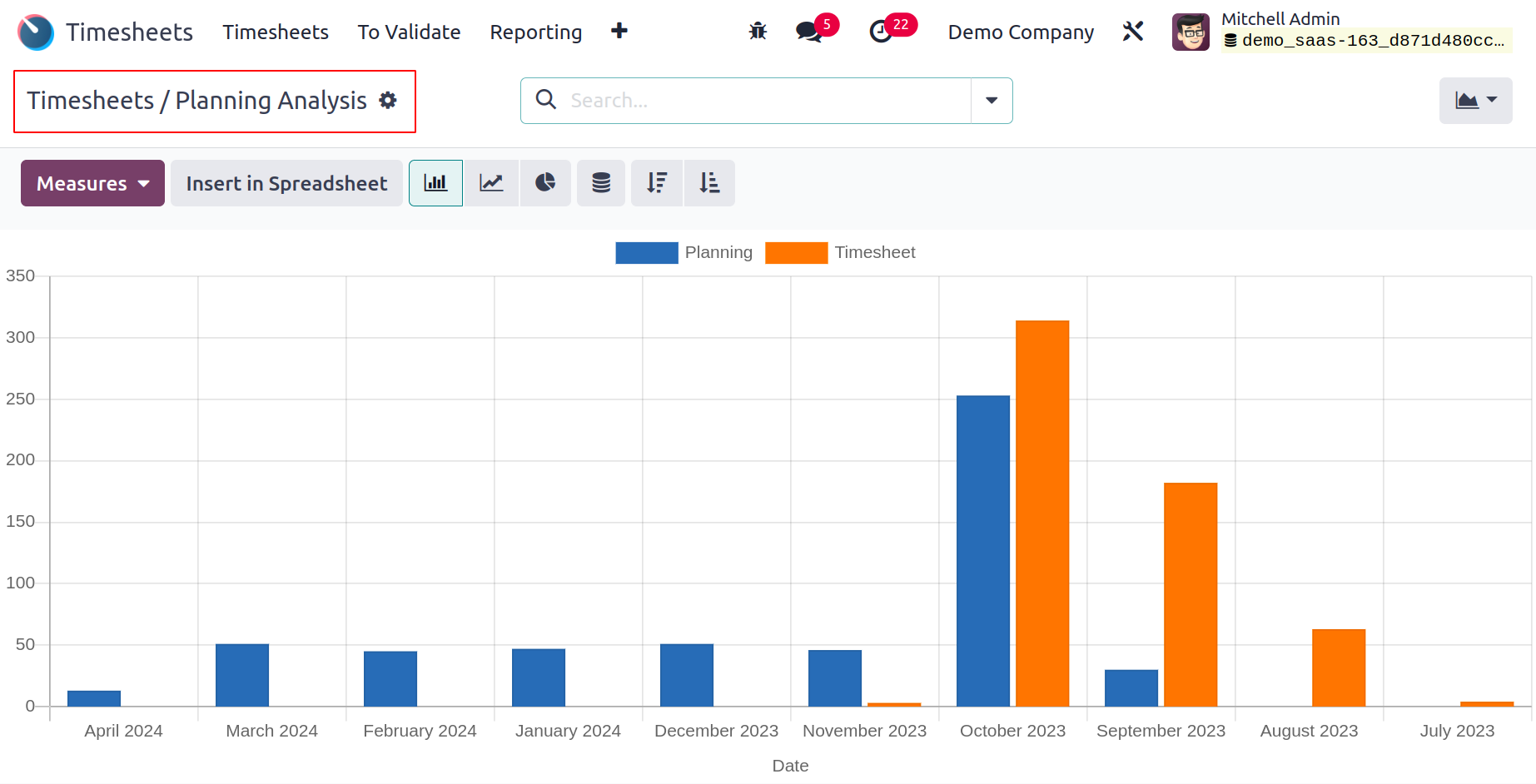
The precise amount of time spent working on a certain project or activity by an employee will be documented via the Timesheet module in Odoo 17. These data will be helpful for accurately creating invoices for clients based on the hours performed.