Shipping Methods
When a consumer requests a good or service from your business, you need
to make sure the delivery will be made without delay or error using the
best techniques or routes. You can manage and save the transportation
methods that a business uses to deliver its goods to various clients in
the Odoo 17 ERP system. Your business will make a favorable impression
on your customers if you deliver the product on schedule, without
damaging it, and at a reasonable shipping cost. The business has the
option of shipping goods directly to clients or via outside shipping
firms. Odoo 17 will guarantee
smooth operations in each of these shipping ways by ensuring precise
tracking of the delivery processes.
From the Settings menu of the Sales module in Odoo 17, you may turn on
the shipping option. Go to
the Shipping tab in the Settings menu, which is seen in the illustration
below.
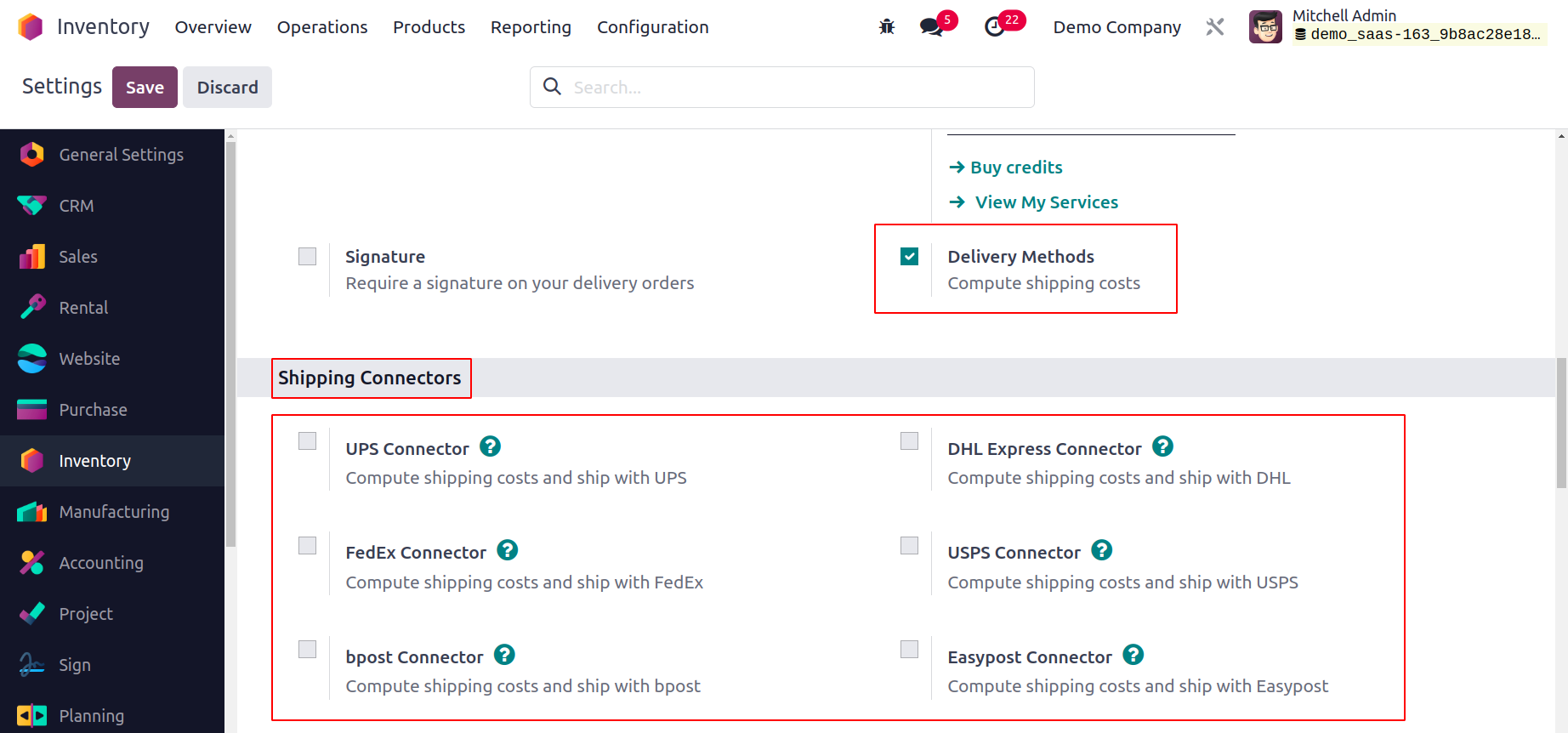
Here, you can turn on the Delivery Methods, which will assist you in
calculating order-related shipping costs.
Additionally, all third-party shippers that are accessible will be
displayed in the window, including FedEx
Connector, bpost Connector, Send Cloud Connector, UPS Connector, DHL
Express Connector, USPS Connector,
and EasyPost Connector. You can set up different shipping methods for
different shipping parties by
using the external link that is beside each shipping party.
We'll talk about how to configure delivery methods generally.
You may access the Shipping Method platform for this by going to the
Configuration menu.
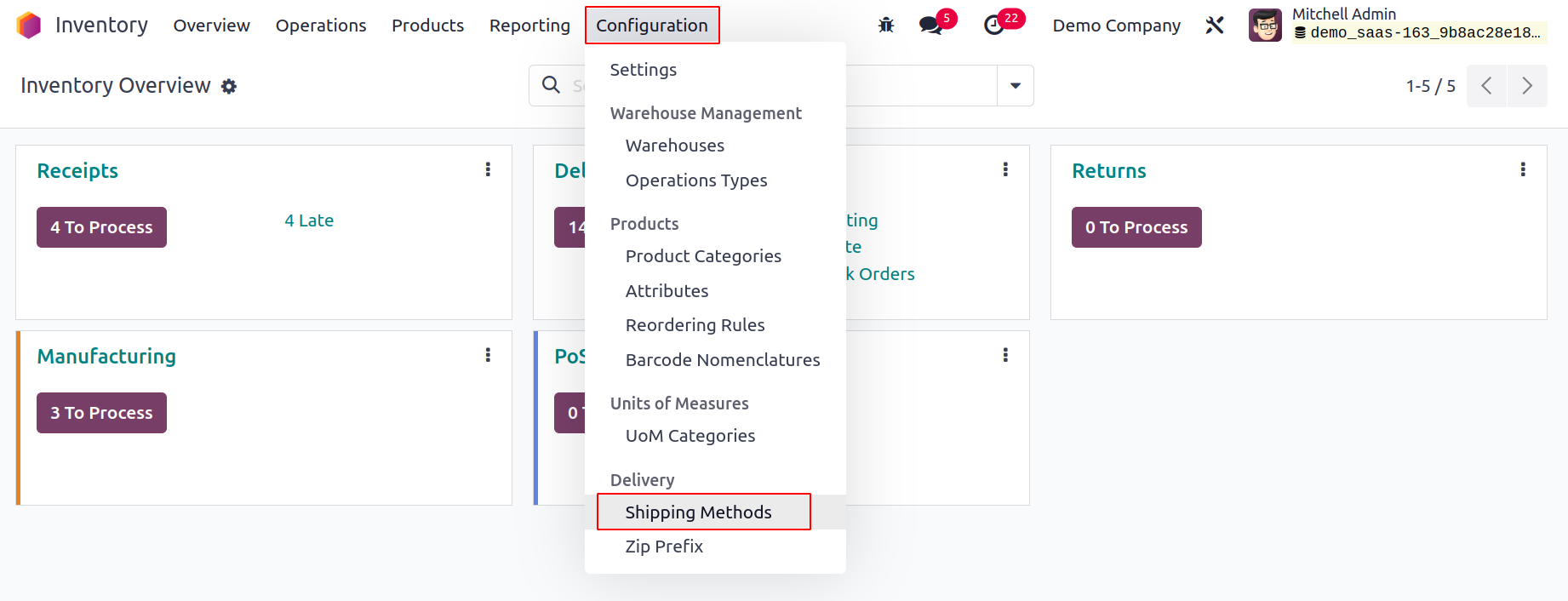
On this platform, you may see a list of shipping options that have
already been set up. The Delivery Method and Provider, Is Published,
Website, Company, and Countries information is displayed. Let's use the
New button to add a new shipping method for product deliveries.
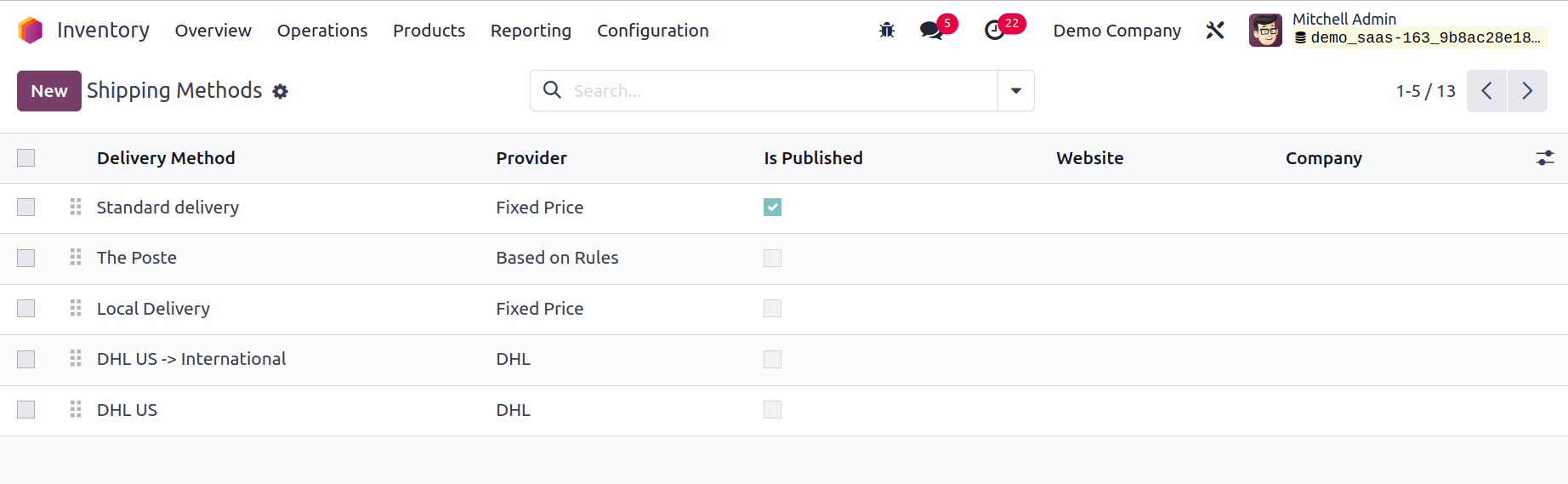
In the provided field, you can provide the name of the shipping method.
Mention the website ID so that your e-commerce website can offer this
delivery. You can choose
the best shipping companies for your delivery in the Provider section.
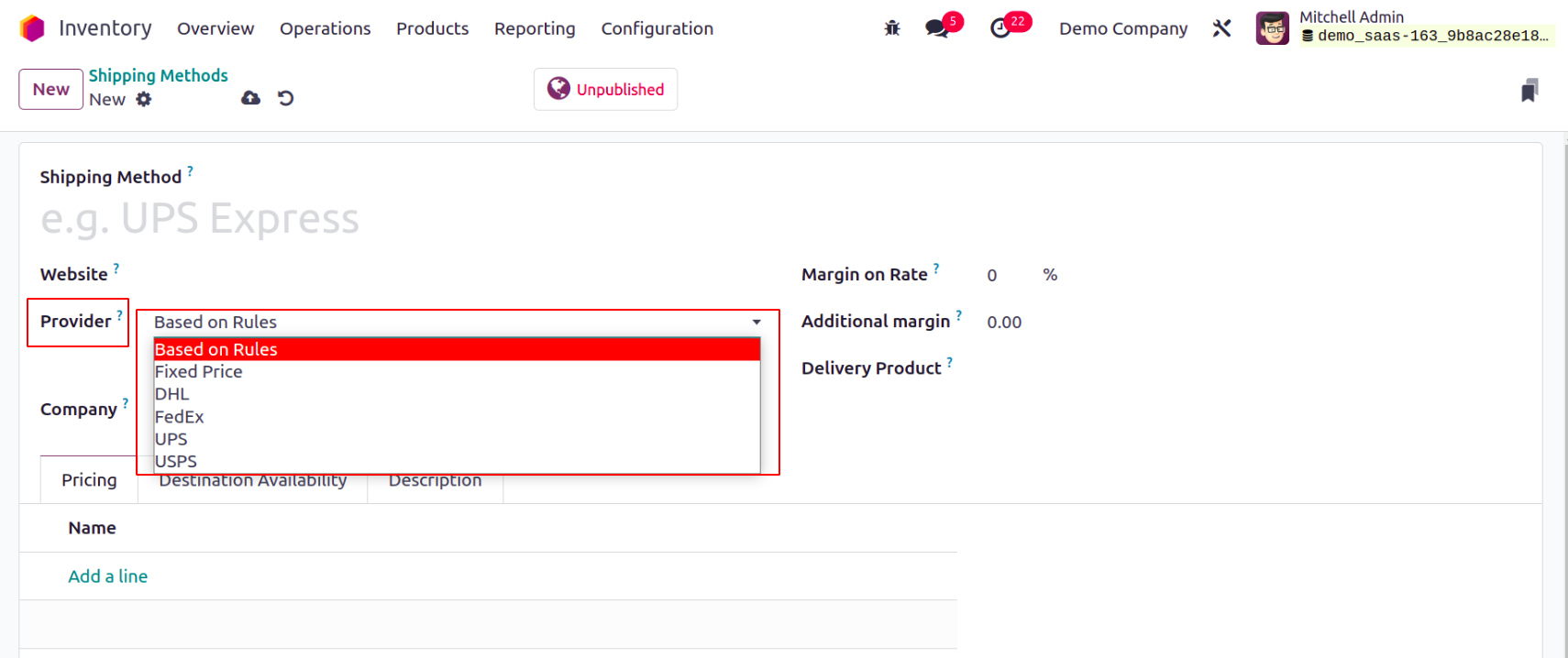
You can choose one provider from the drop-down menu, or you can install
more providers by choosing the corresponding option.
You can install the necessary providers from the AppStore by clicking the
Install Additional Providers button, which will take you there.
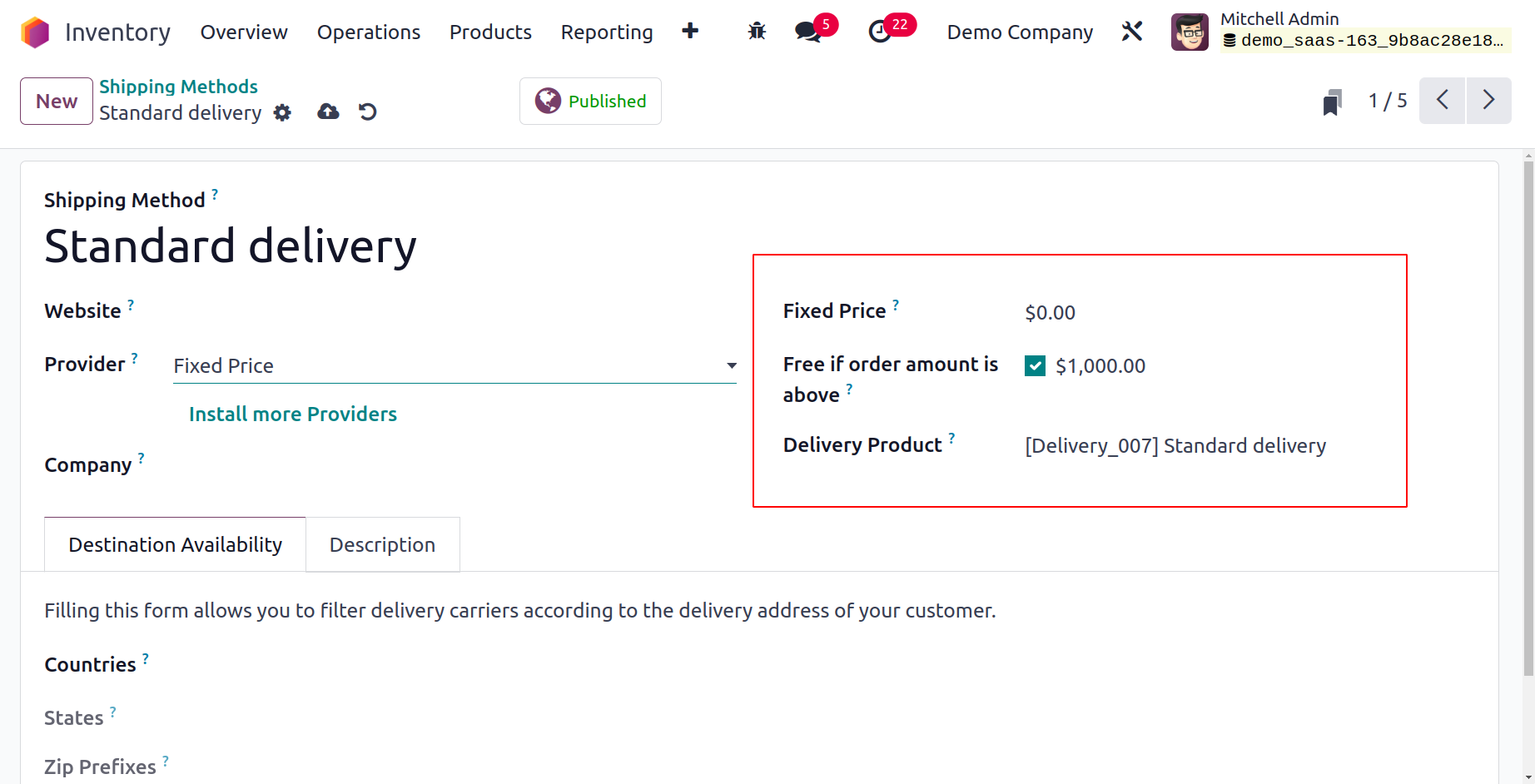
You can enter a Company name and a Delivery Product in the corresponding
fields after choosing a provider. The shipping fee will be increased by
the percentage specified in the Margin on Rate field.
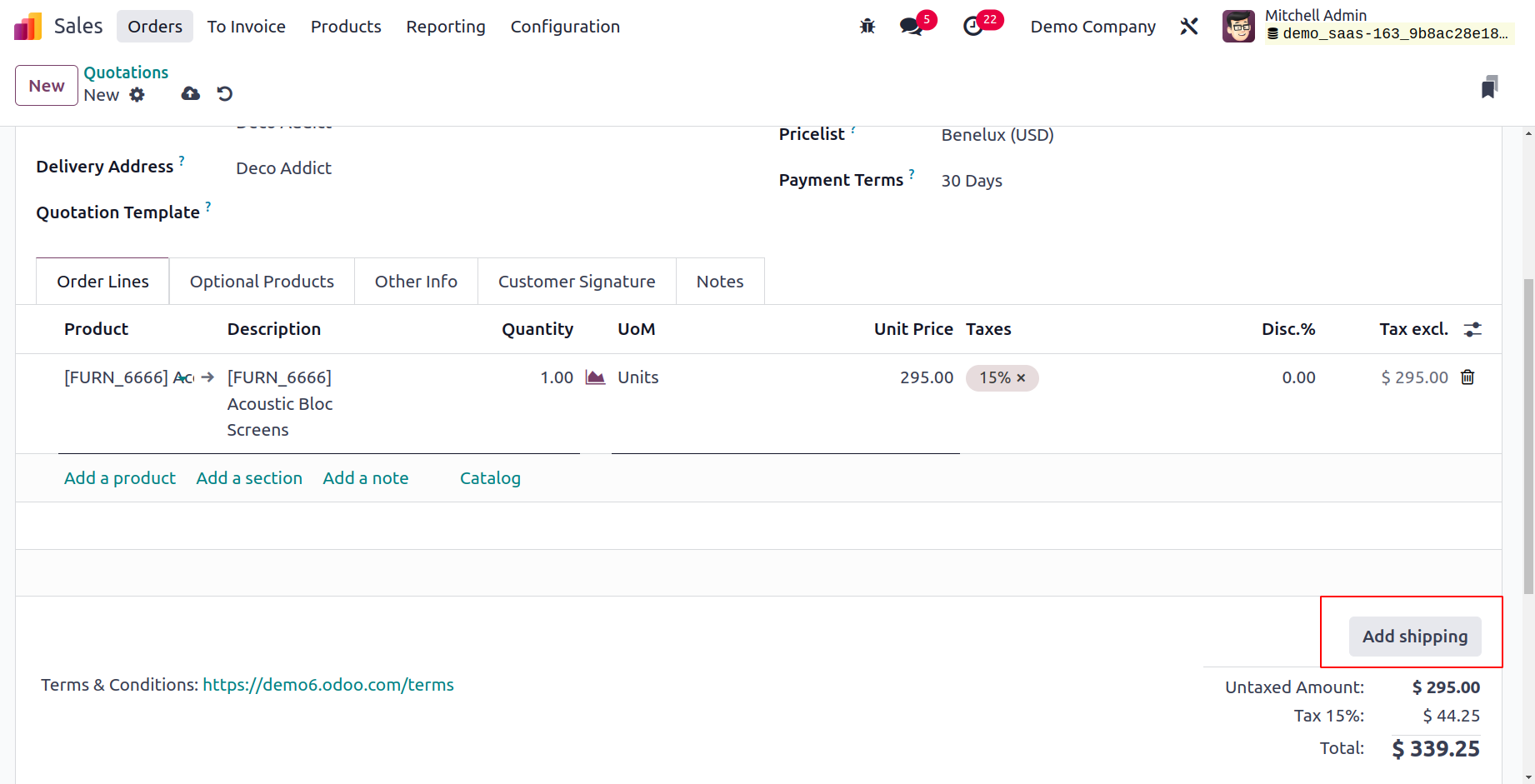
If you want to offer free delivery for purchases with an amount equal to
or greater than the amount indicated in the Amount field, turn on the
Free if the order amount is above the field. Depending on the Provider
you choose, a different tab will be available in this box. Here, we
decided to go with a Fixed Price. As a result, a field called Fixed
Price will appear, allowing you to specify the Fixed Price of this
shipping type.
You can choose the locations where this shipping option is available by
navigating to the Destination Availability tab.
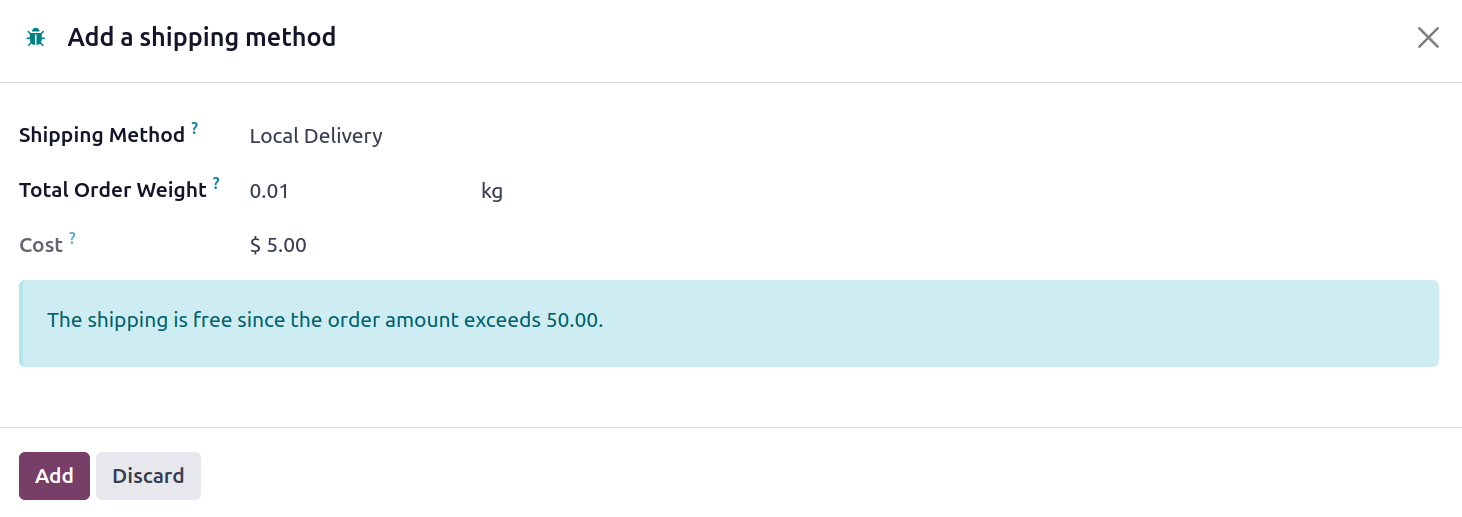
In the relevant fields, you can enter the Countries, States, and Zip
Prefixes. Under the Description tab, you can add any notes about this
shipment method.
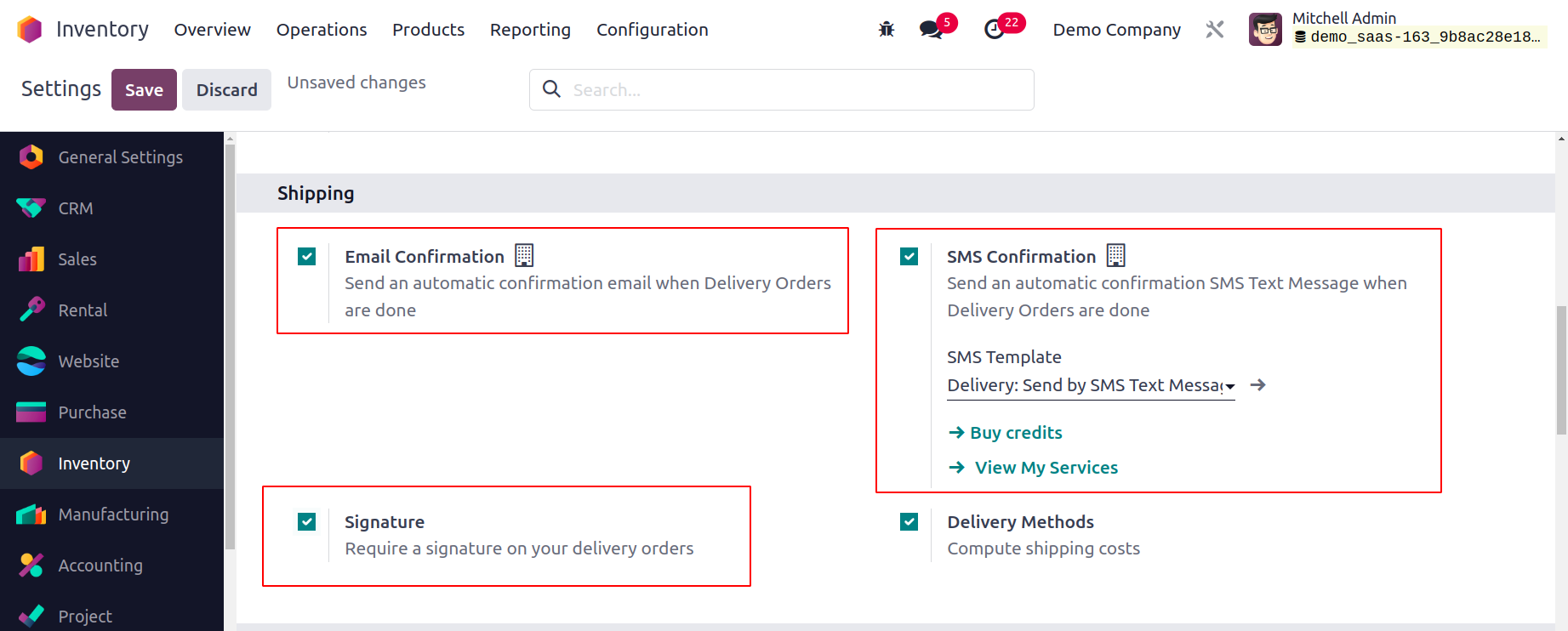
In the Odoo 17 Sales module, shipping methods are created in this way.
Using the Add shipping button, as shown in the figure below, you may
define the shipment
method for the delivery before a sales order has been confirmed.
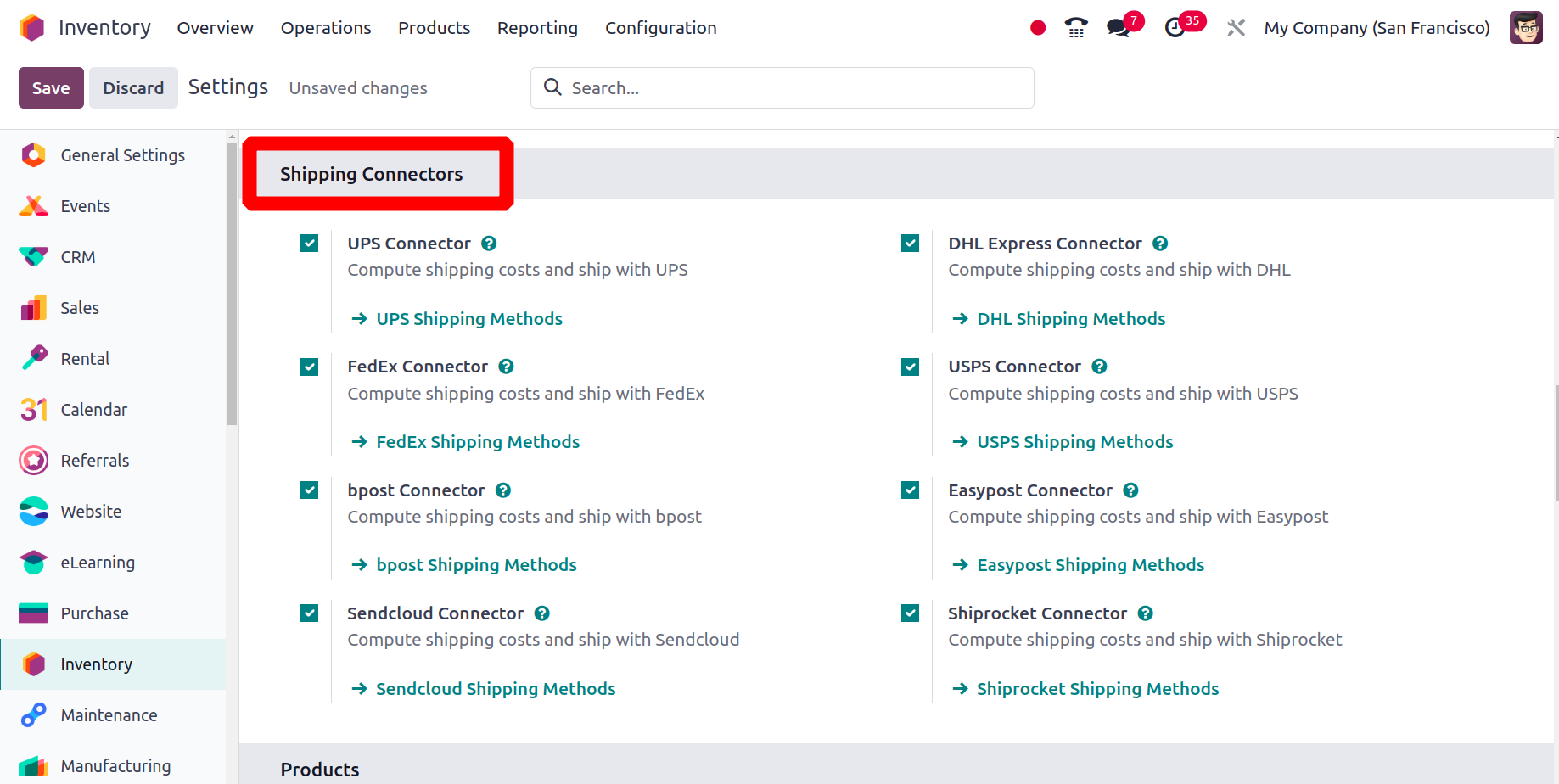
When the shipping method is chosen, a pop-up window asking for your
shipping method selection will appear, along with the associated cost.
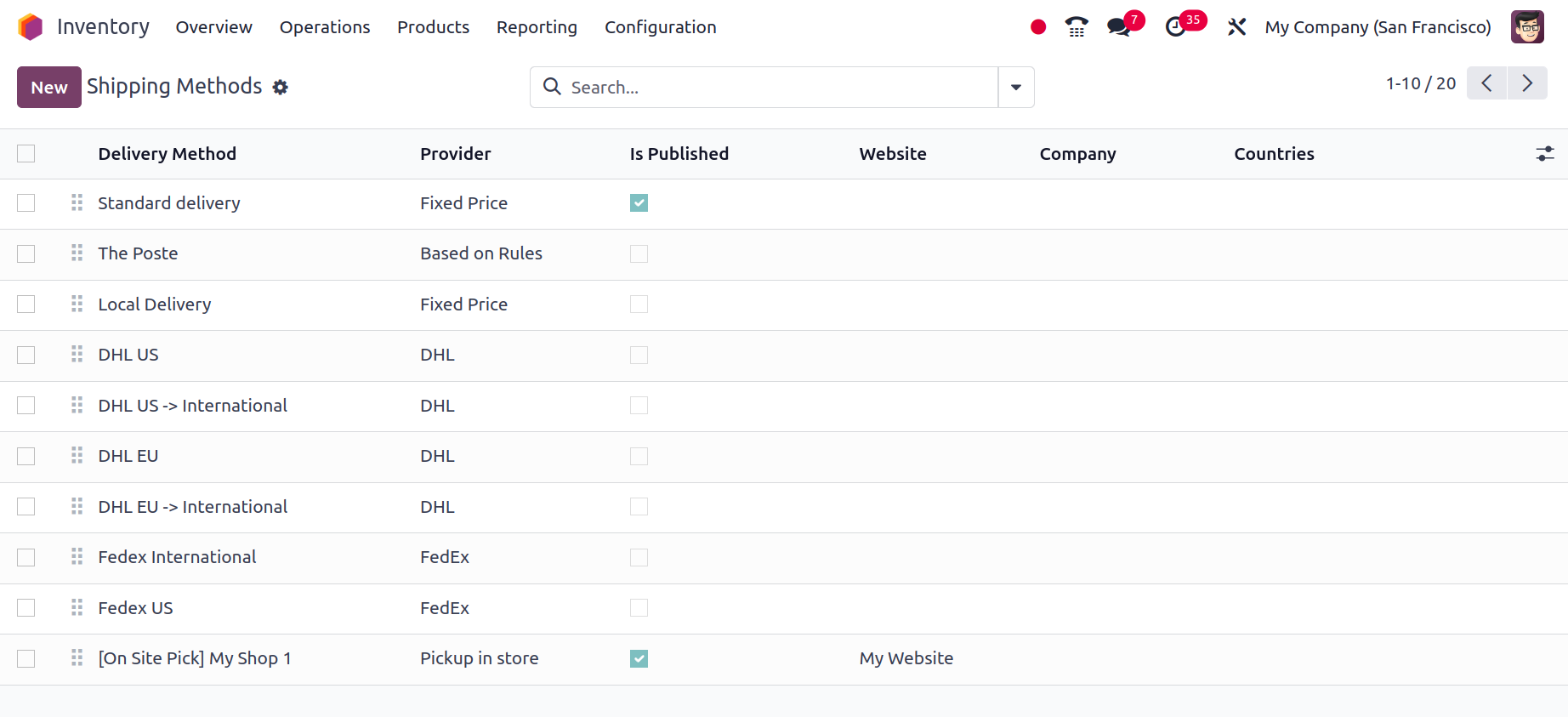
Let's now examine how the Units of Measurement are set up in the Odoo 17
Sales module.