Settings
There are a number of sophisticated options in the Sales module's Settings menu that can
be used to enhance the module's functionality. By allowing you to activate them in
accordance with your needs, Odoo 17 will assist you in carrying out an advanced
implementation of such features in the sales module. Depending on the task you perform,
you can enable or disable these functionalities from the Settings menu. Let's go through
each of these attributes in more detail.
Product Catalog
We described how to configure variants for a product while talking about product
configuration in the Sales module. You can build up several product versions with their
attributes in Odoo 17 by turning on the versions option from the Product Catalog menu.
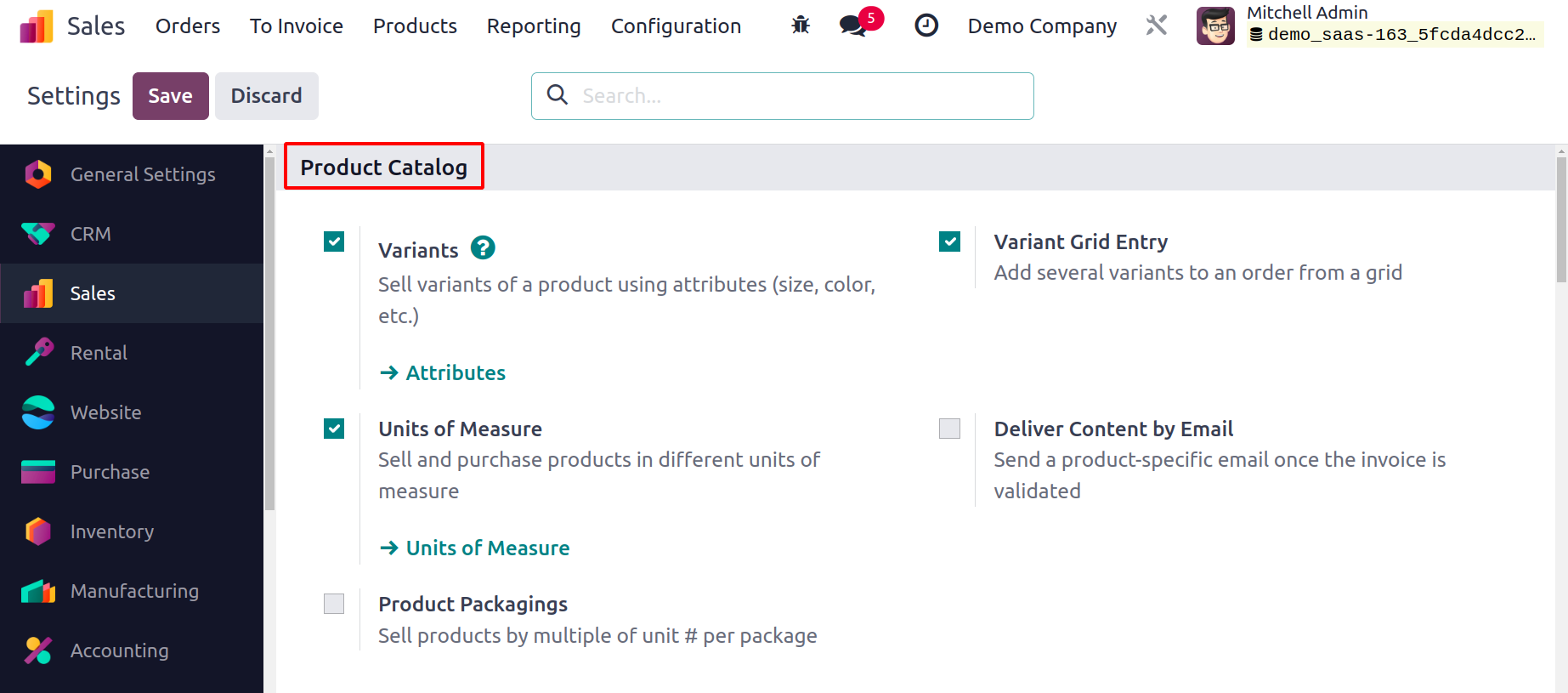
A crucial element in the sales management process is configuring various measuring units
for products. You may easily configure several Units for measuring products by turning
on the Units of Measure option.
With Odoo 17, it is able to manage and sell packaged goods. By turning on the Product
Packagings option, you can accomplish this. When configuring products, you can specify
the type of packaging for them. You will find more possibilities to mention the packages
under the Inventory tab in the product settings window. The Inventory module can help
you manage the product bundles more effectively.
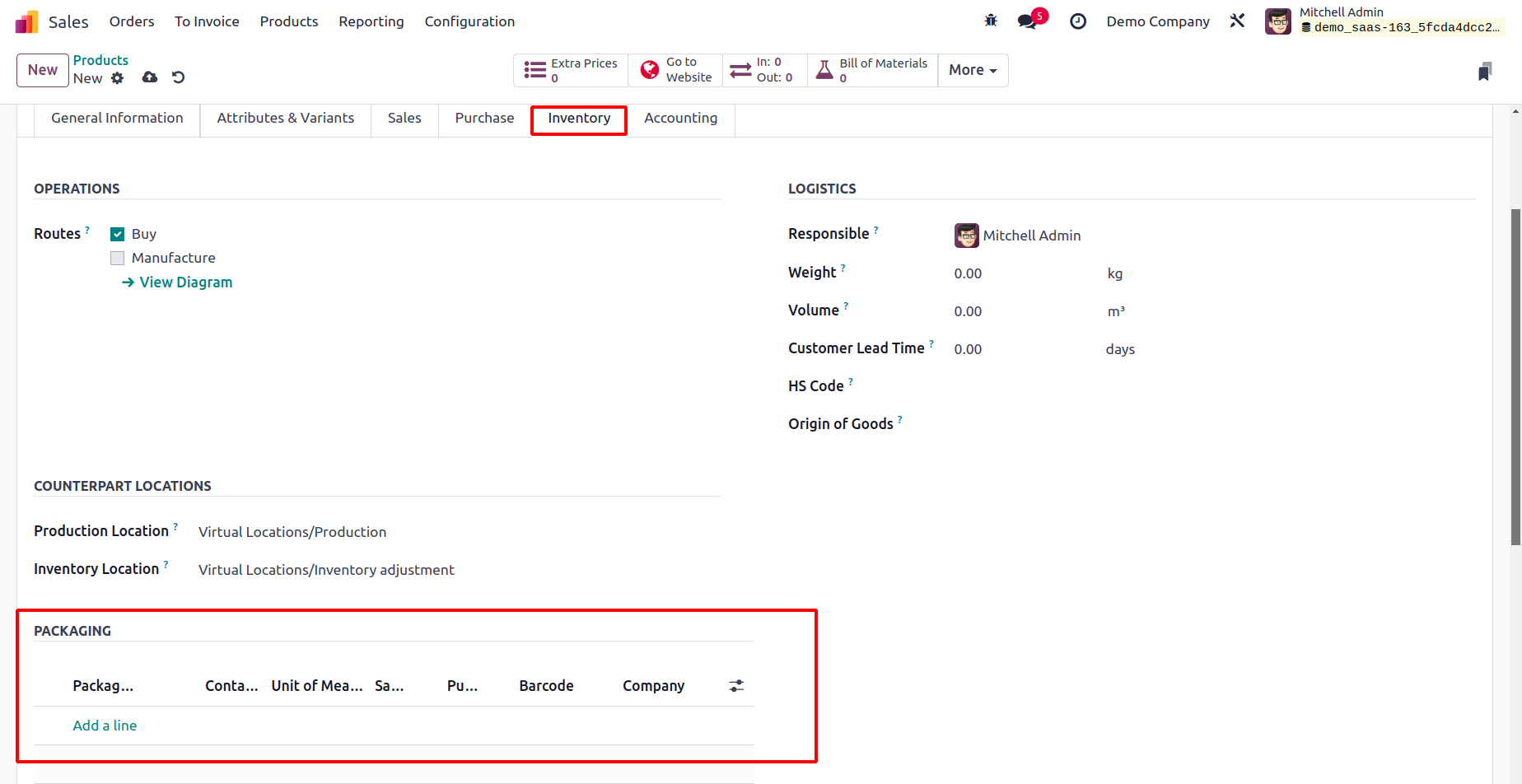
To add many versions to a sales order from a grid, turn on the Variant Grid Entry
functionality. You can make use of this functionality when producing a sales order for a
product that has several versions. You are permitted to select this product's variants
while configuring it in your system under the Attributes & Variants tab of the product
setup window.
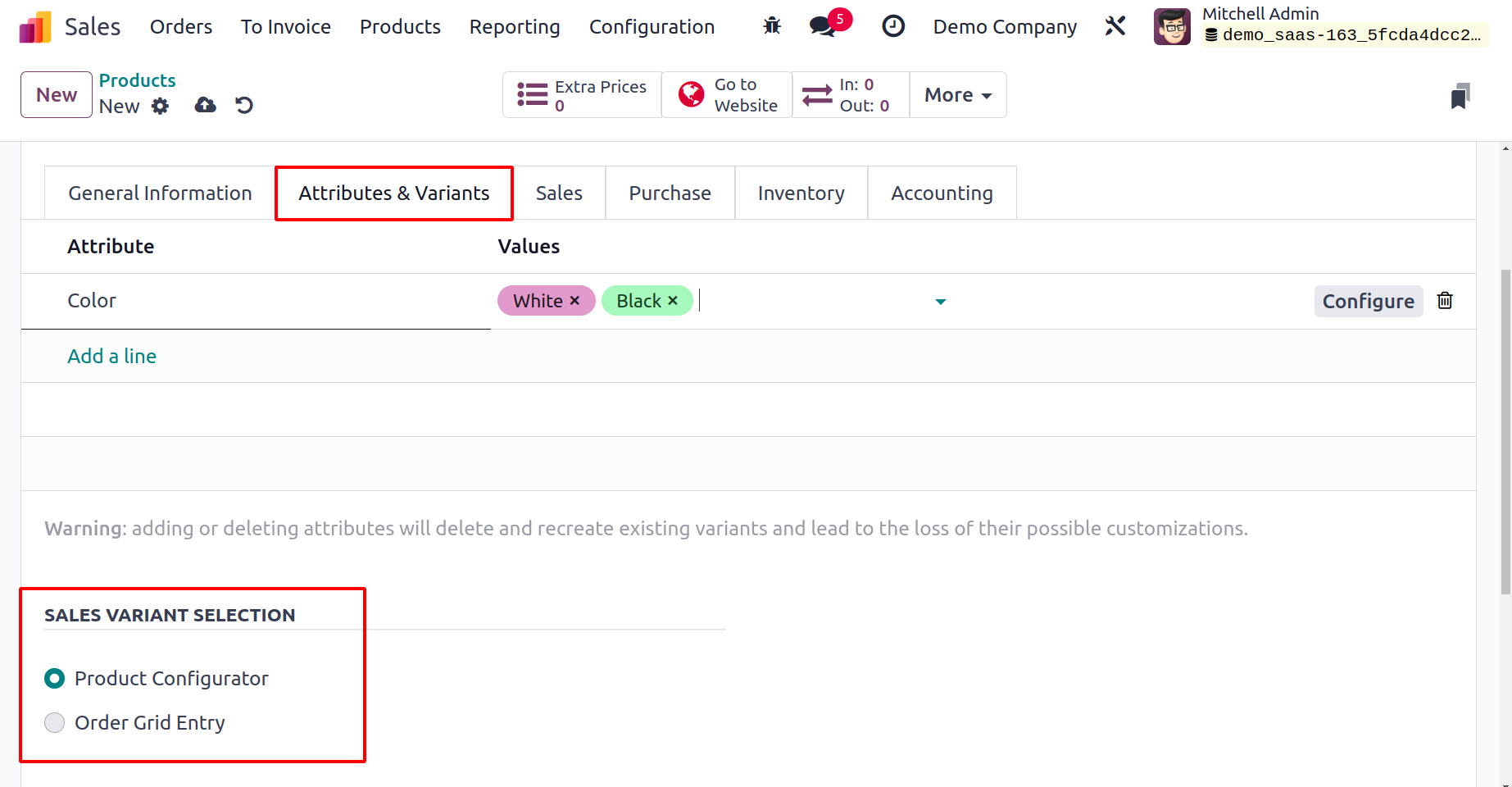
To establish the technique of variation selection when placing a sales order for this
product, you will find a new field called SALES VARIANT SELECTION beneath this tab.
Product Configurator and Order Grid Entry are the two options. You will be presented
with a pop-up window to choose the product's versions when establishing a sales order
for it.
1. Product Configurator
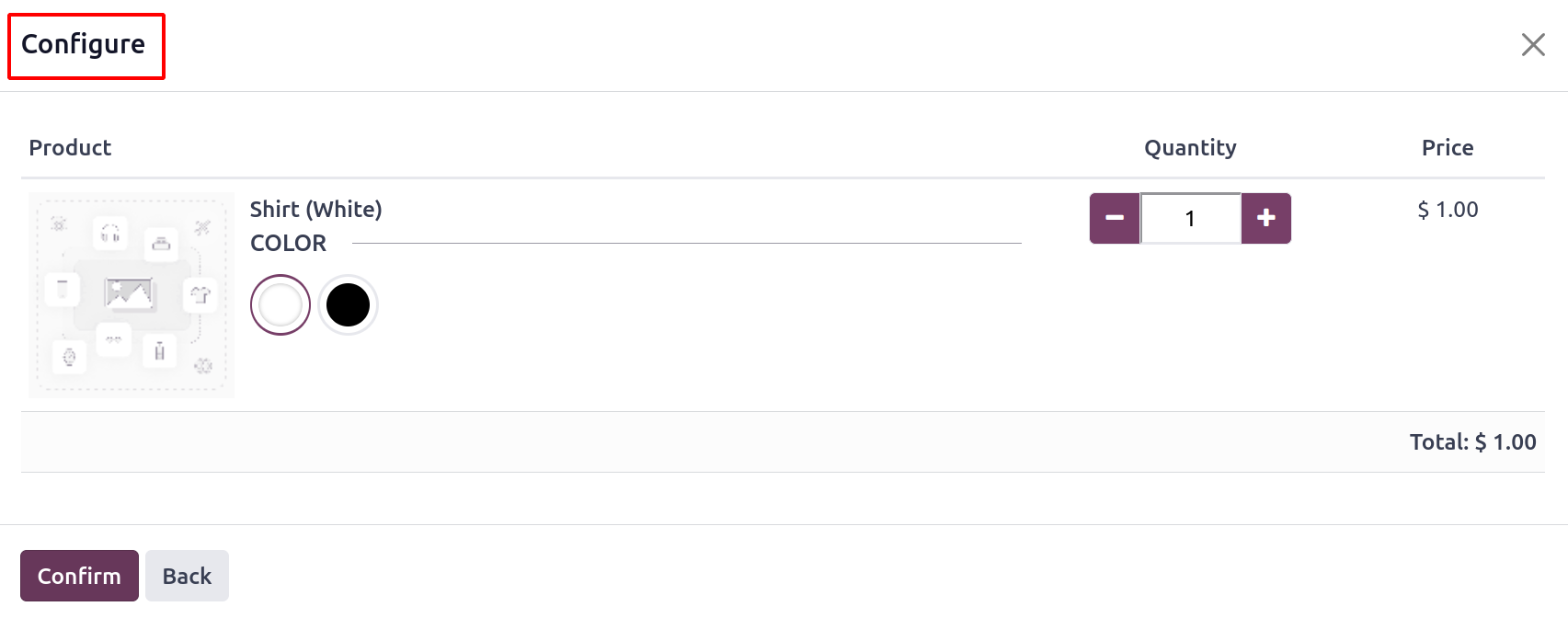
2. Grid Entry
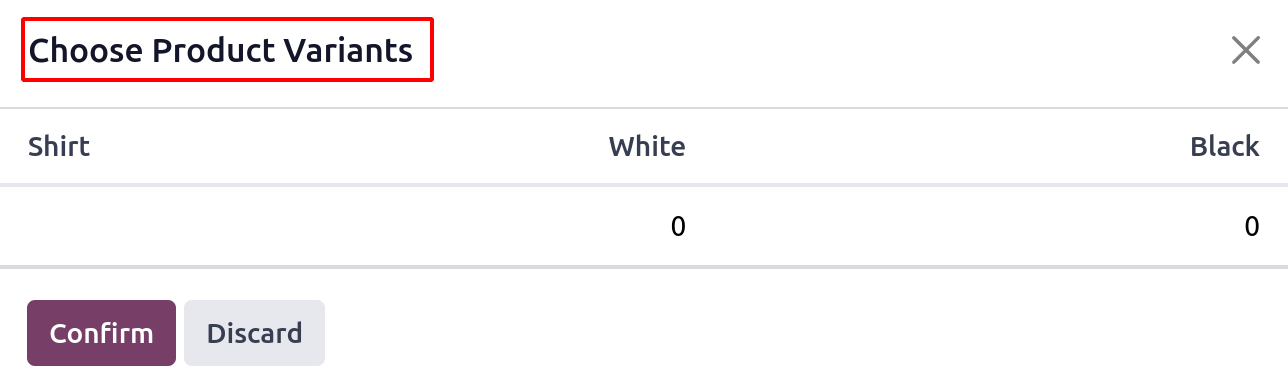
This is how the Odoo 17 Sales module's Variant Grid Entry functions.
Once the invoice has been confirmed, you can send the customer a product-specific email
by turning on the Deliver Content by Email feature from the Settings menu.
You can send the other party an email if you wish to give any specific information about
the goods. From the product detail form, it is able to set an email template for this.
Pricing
The pricing tab in the Settings contains options Discounts, Pricelists, Discounts & Gift
Card, and Margin.
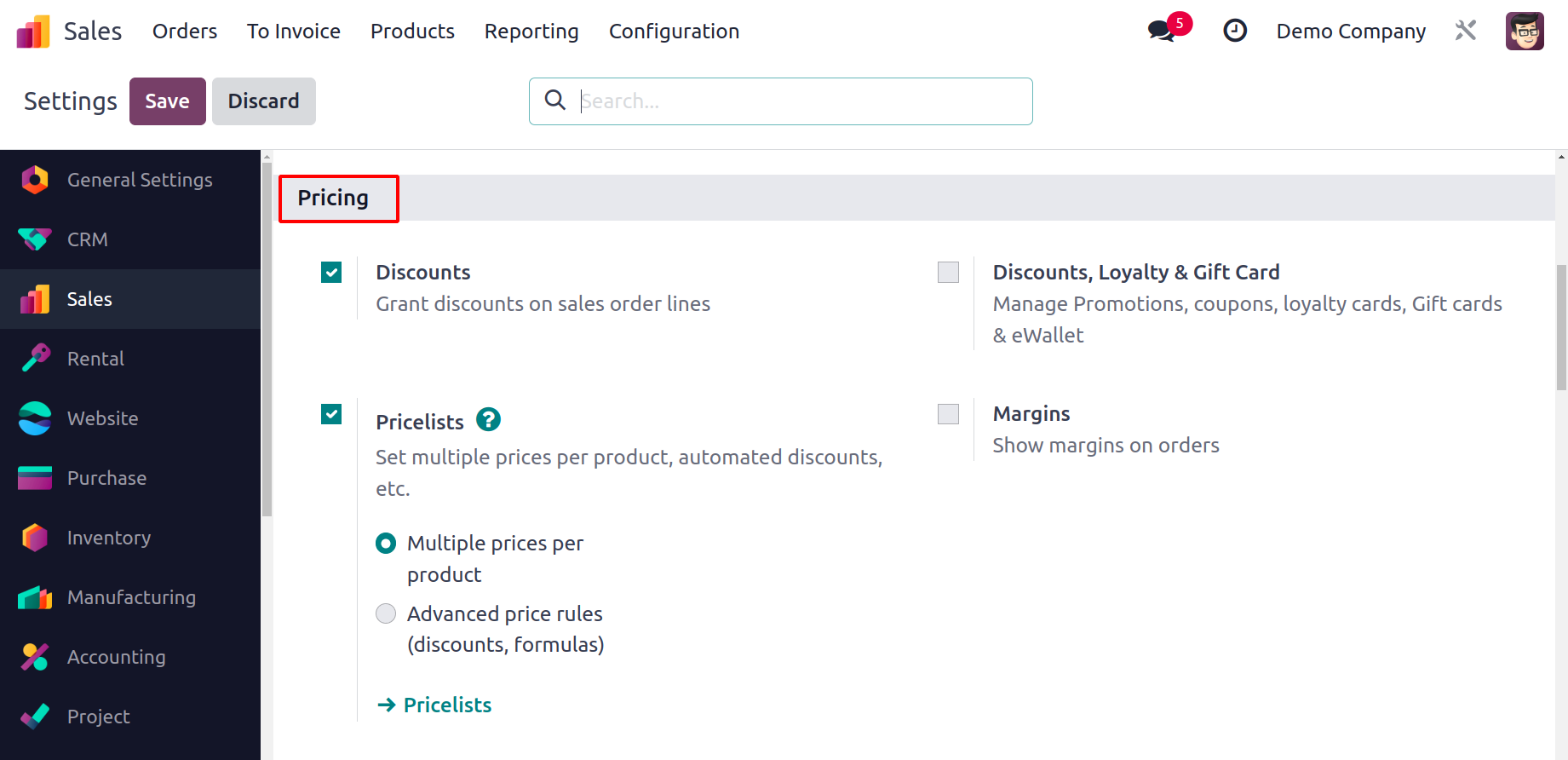
You may enable the Discounts function, which enables you to add discounts to sales order
lines, from the Settings menu's Pricing tab. You can manually apply discounts as seen in
the figure below under the Sales Order Lines, or Odoo will
present the discount computed from the relevant price list automatically.
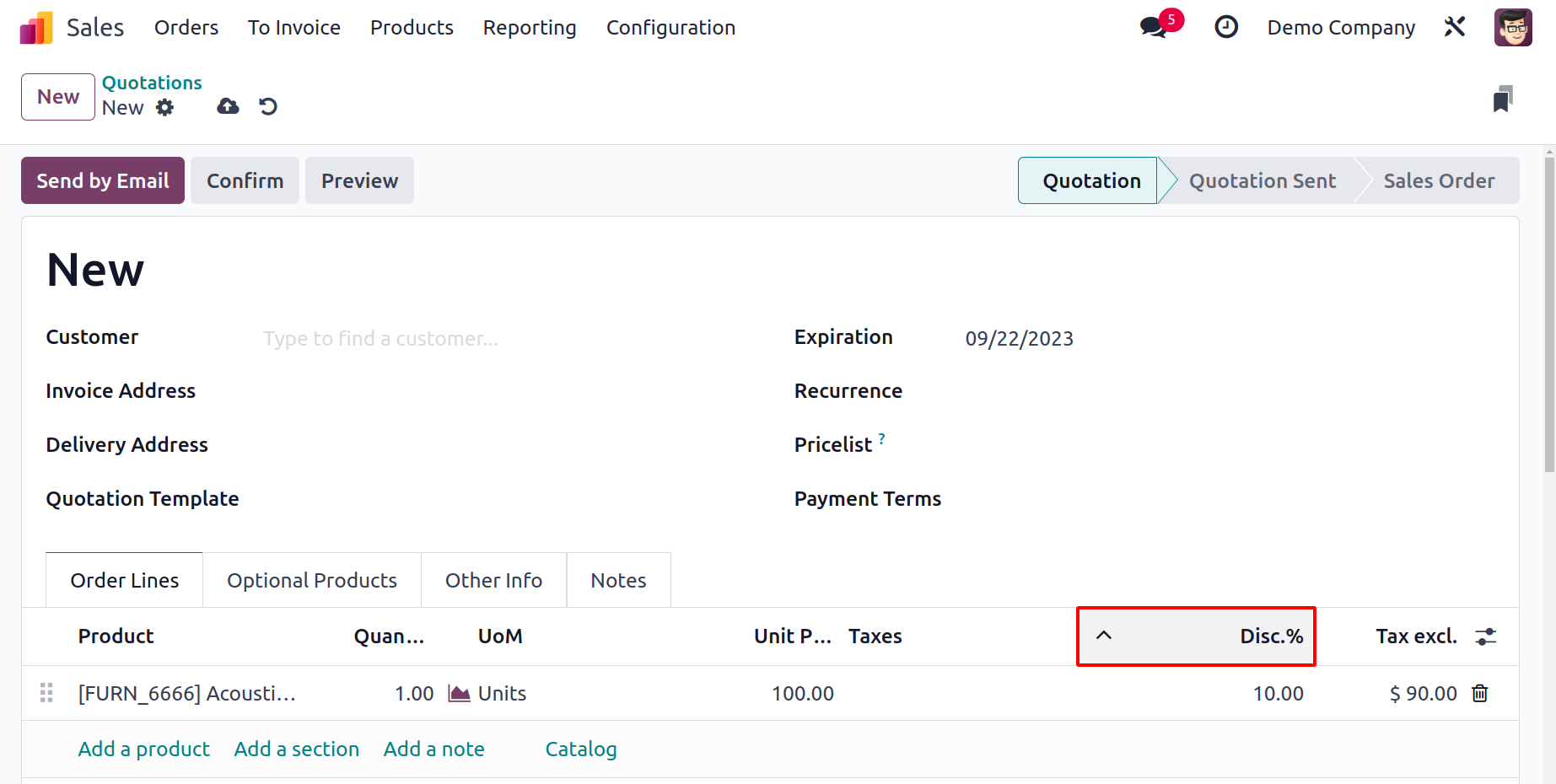
Furthermore, Odoo 17 added a new discount option to the orderline. This option may be
accessed on the order lines after the Discount option has been enabled. Select the
choice for a discount.
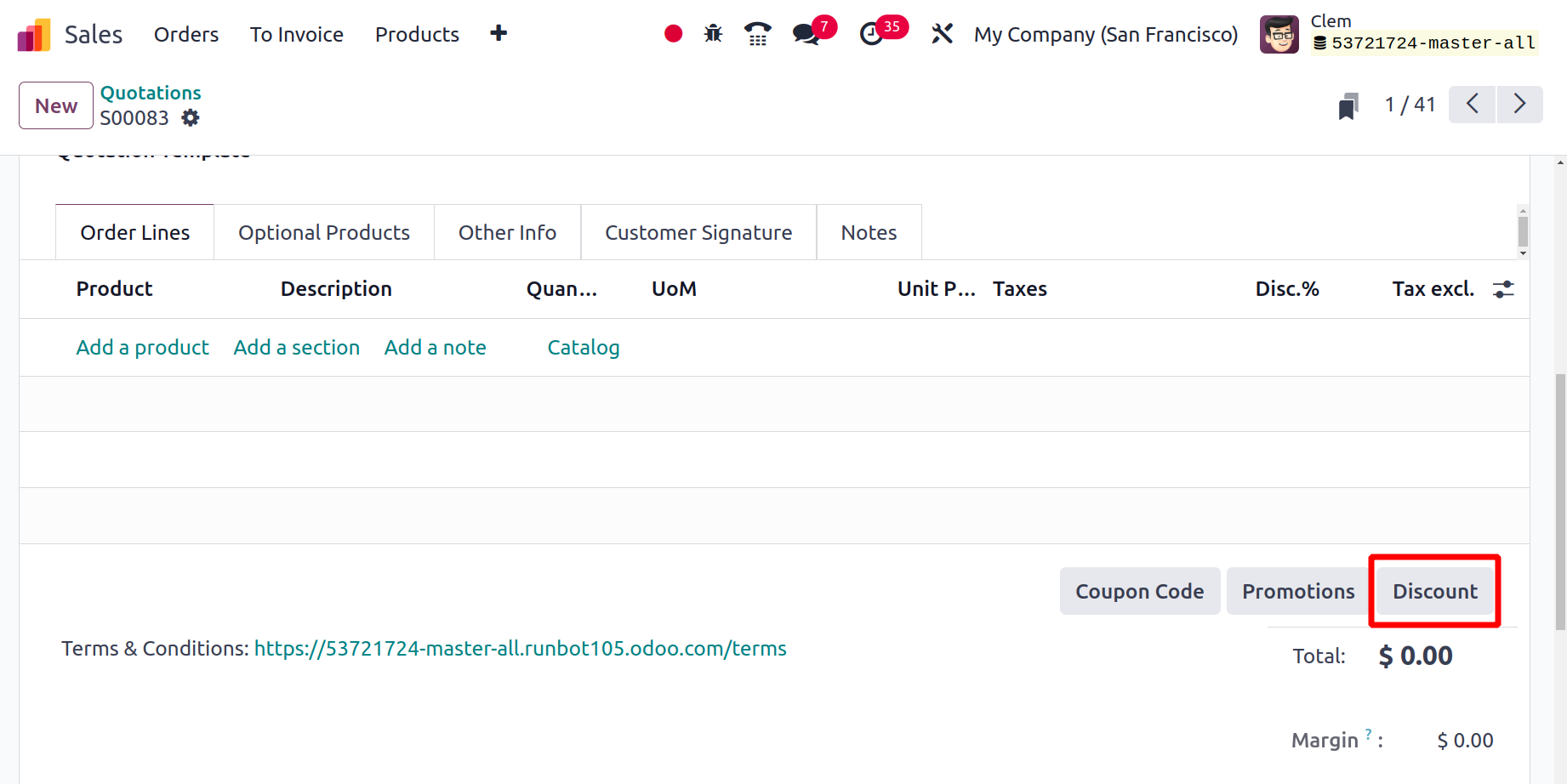
The user can apply a global discount, a fixed discount, or a discount on every order line
by using this. Select a single kind and apply the coupon.
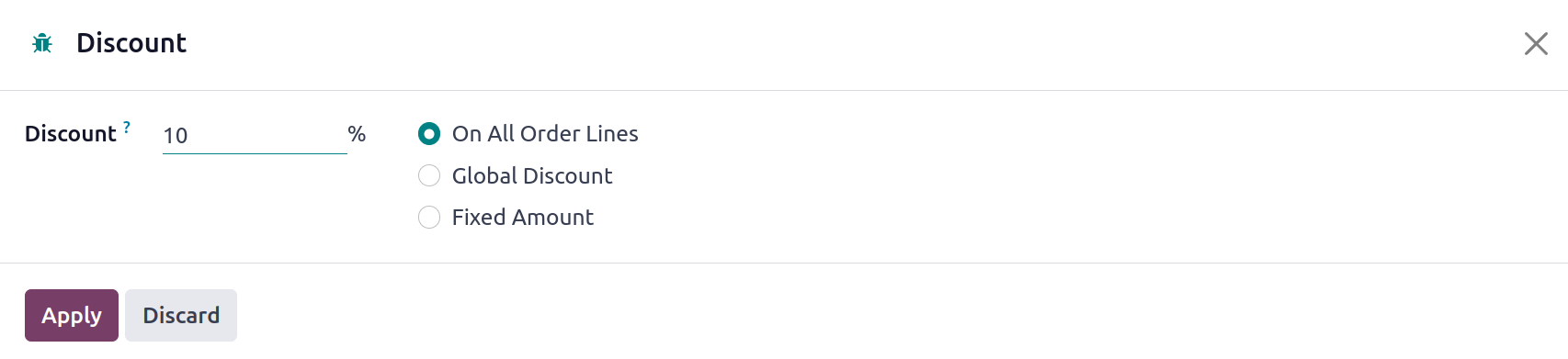
The discount will then be added to the order line by clicking the Apply button, as seen
in the screenshot below.
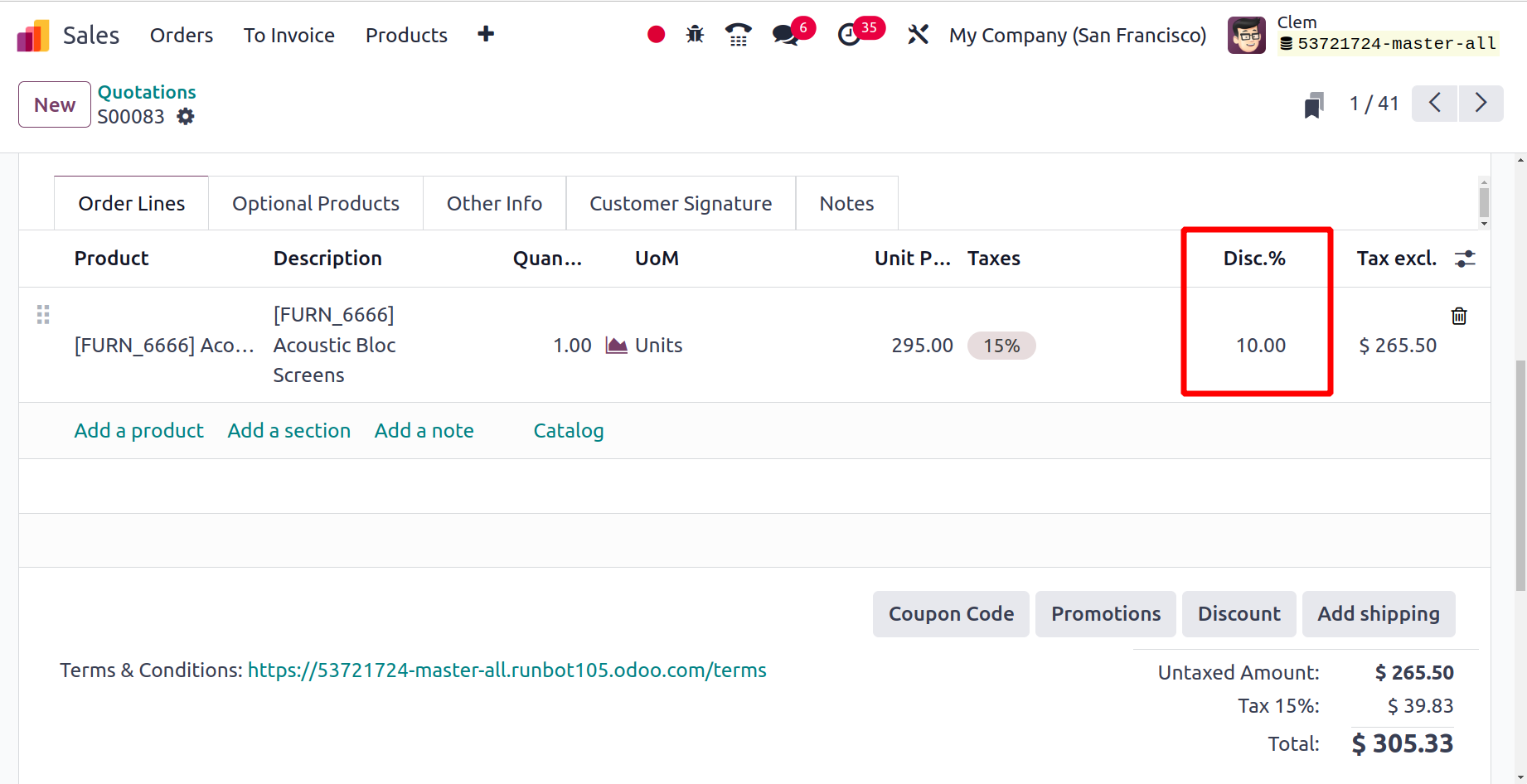
You can enable the Margins function from the Settings menu as displayed below in order to
include margins in sales orders or bids. The margin is often determined by adding the
product sales prices less the cost specified in their detail form.
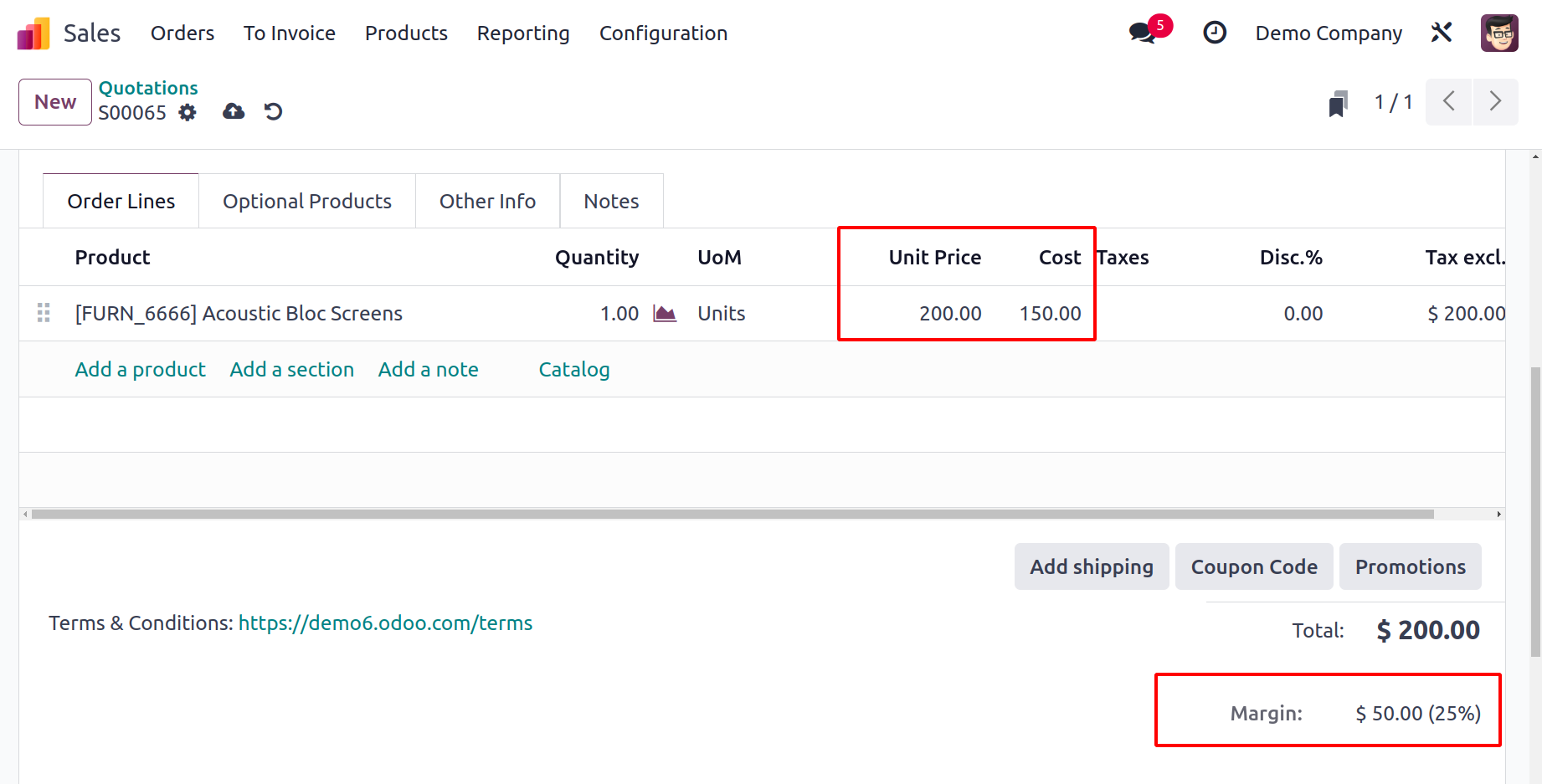
Quotations & Orders
Next is the Quotations & Orders tab, which contains Default values, quotation Templates,
Online Signature, Online Payment, Sale Warning, Pro-Forma Invoice, and Lock Confirmed
Sale.
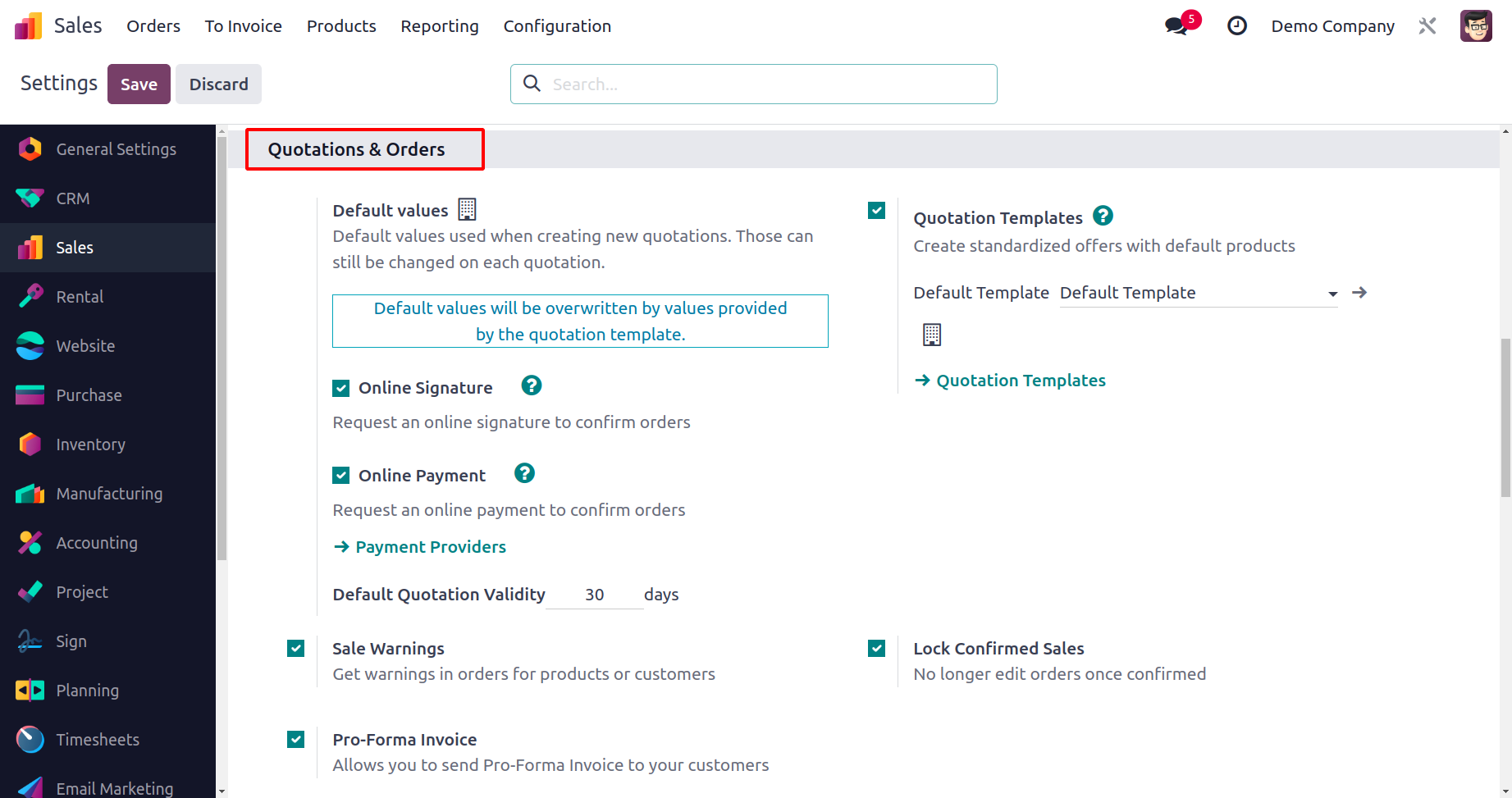
You can enable online payments from your customers to validate sales orders by turning on
the Online Payment option. By selecting the Payment Providers button, you can include
other payment processors in your sales activities. You will then be taken to a new
window with a number of payment providers. From this window, you may turn on the needed
payment processors.
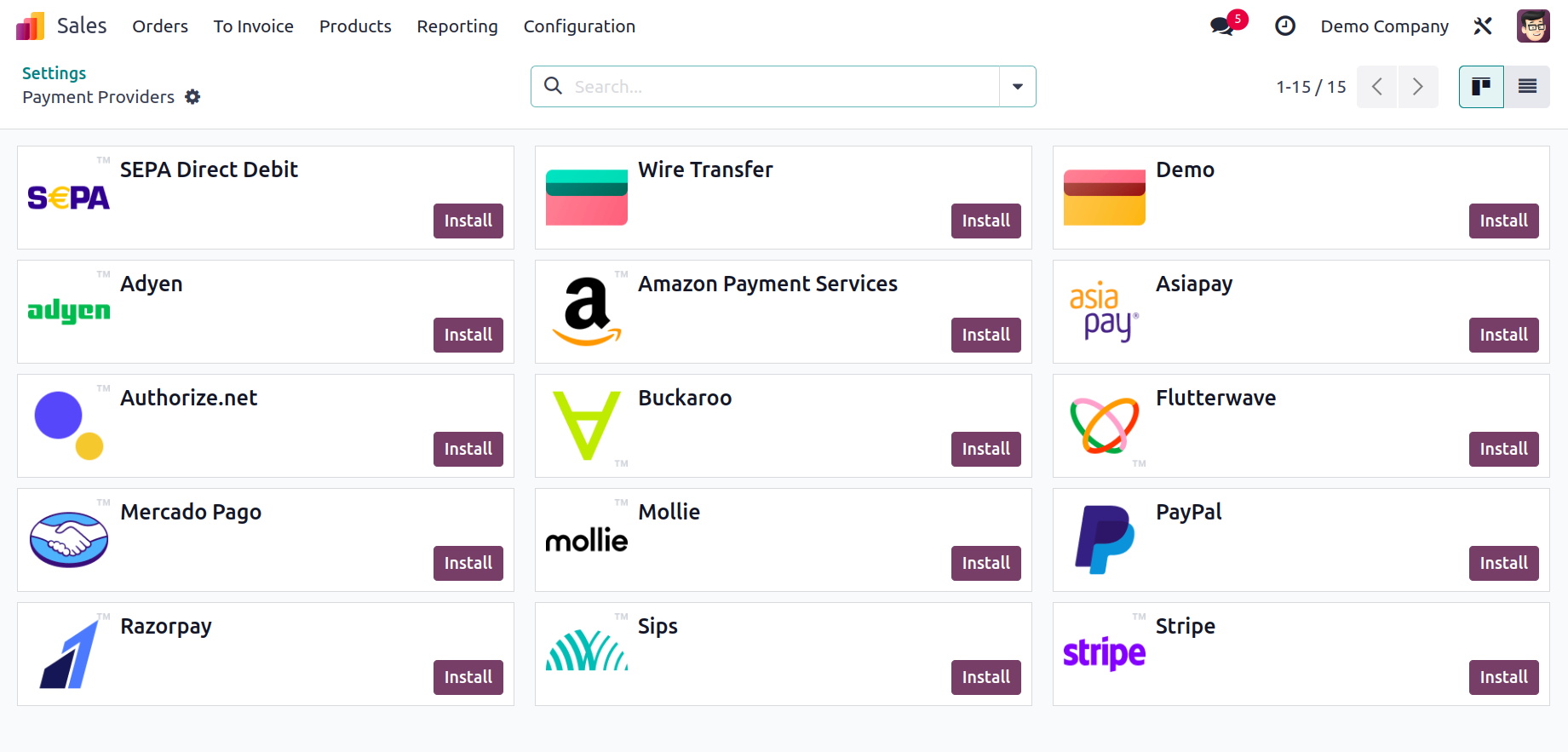
You can activate the Default Quotation Validity feature from the Settings menu if you
wish to define a default validity for your quotations. Here, you can mention the default
validity in a specific number of days.
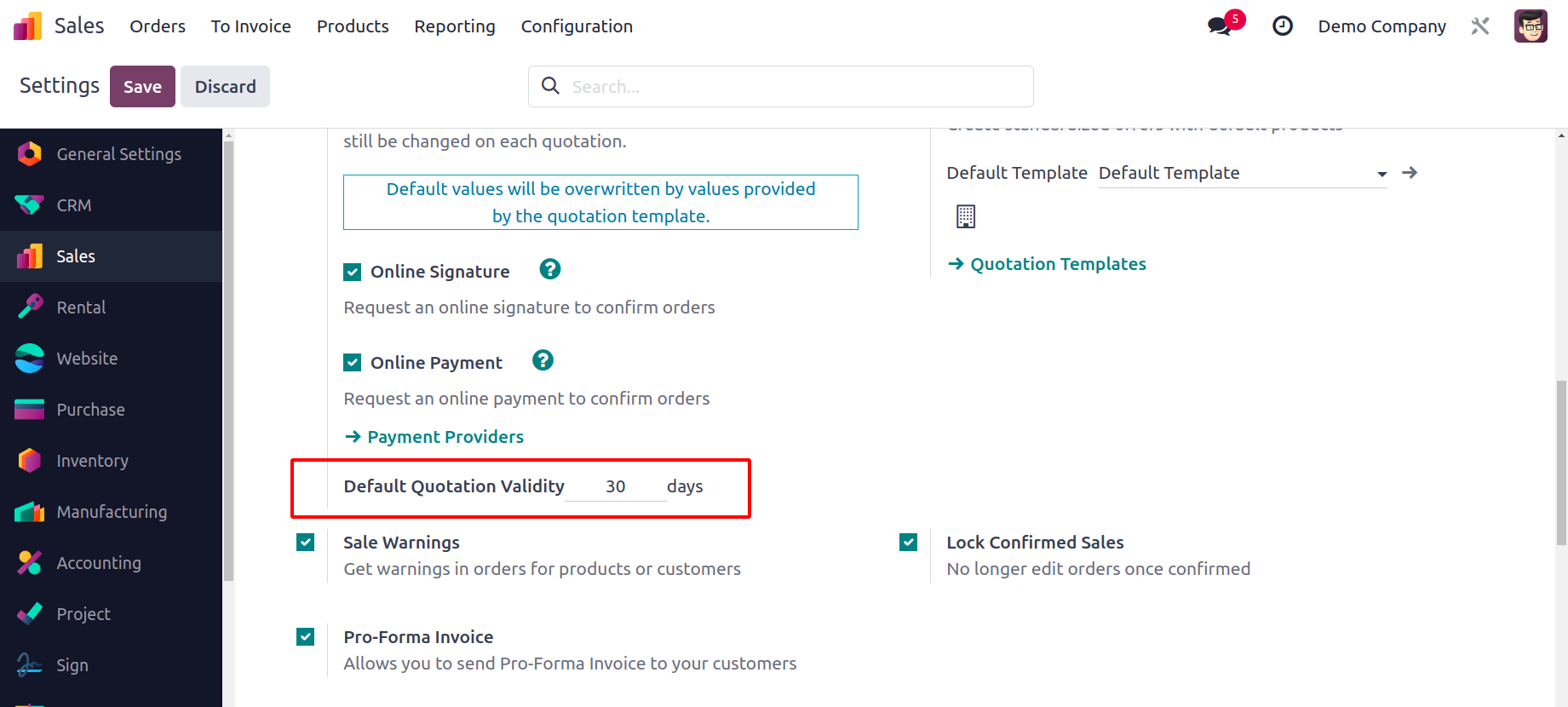
The Expiration date will appear on the window as you create a new sales order or
quotation. It will be calculated using the validity set as the default.
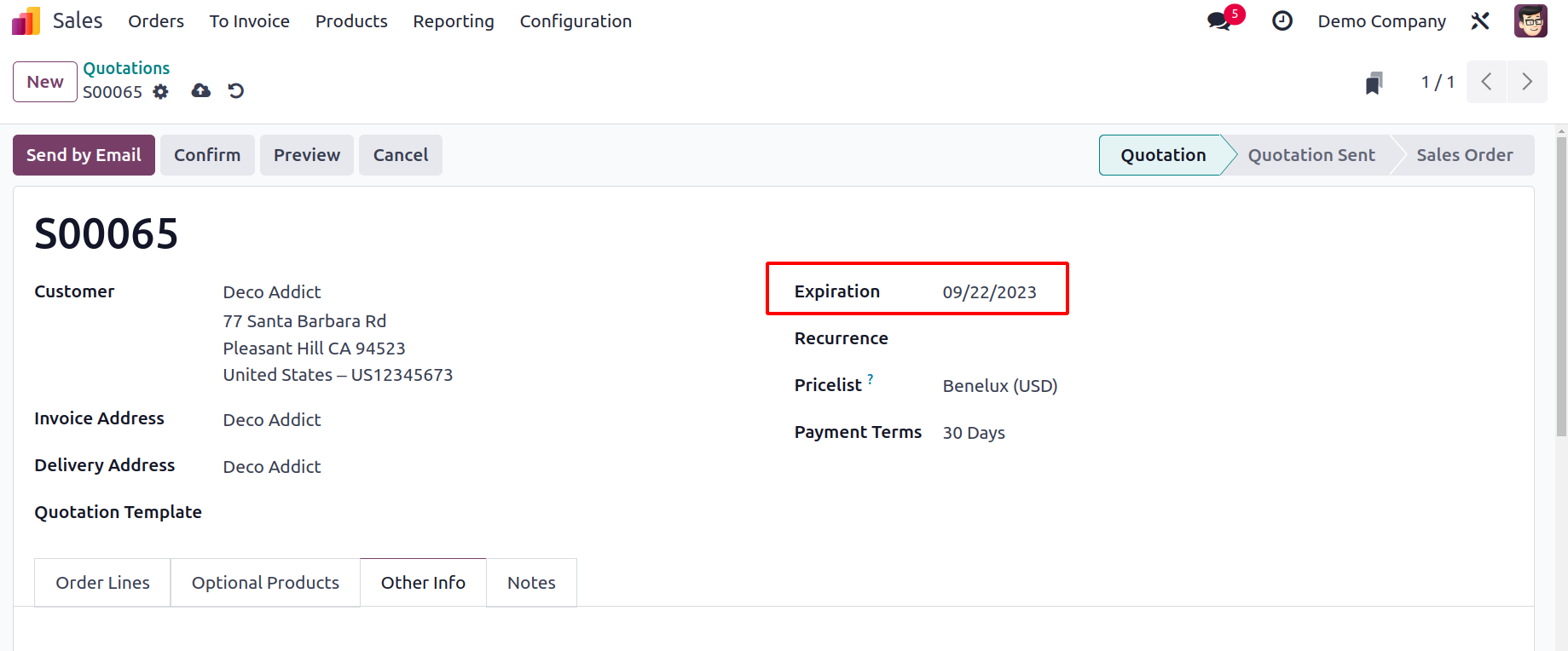
A sales order can be locked in Odoo 17 after it has been confirmed. Odoo17 will prevent
the sales order from being edited by locking it. The Settings menu's Quotation & Orders
tab is where you can turn on this option.
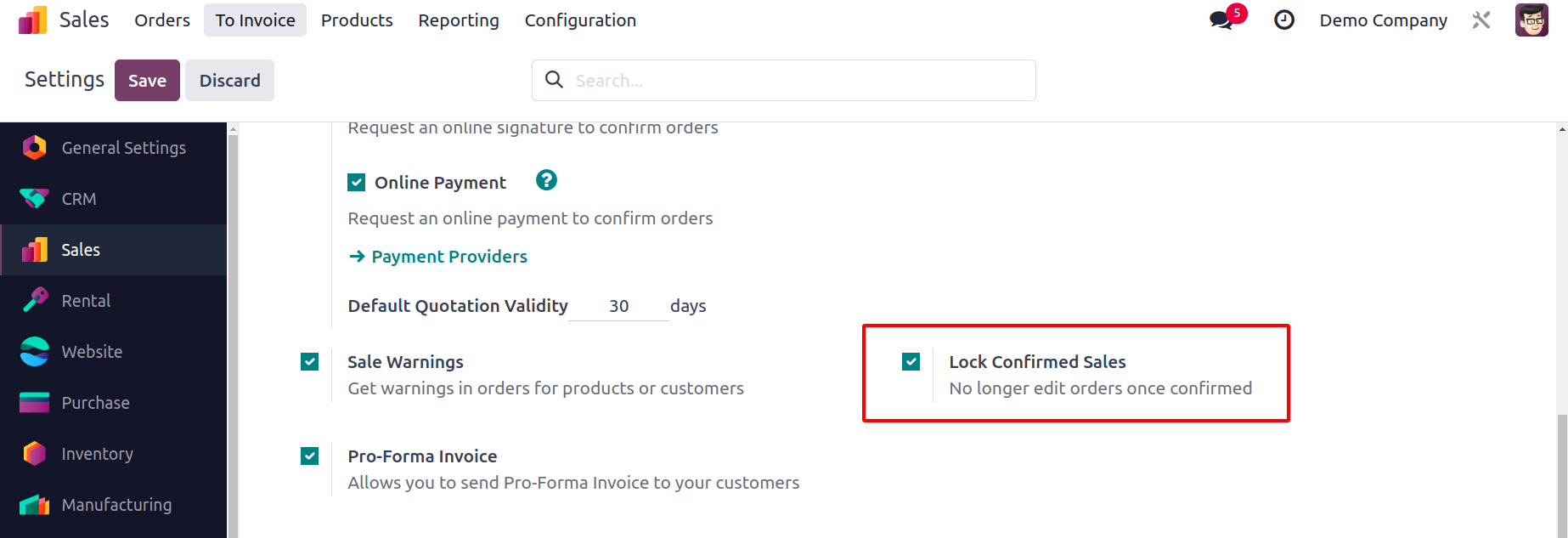
You can lock the confirmed sales order using the Lock option in the sales order, as
illustrated in the image below. By pressing the designated button, the sales order can
be unlocked.
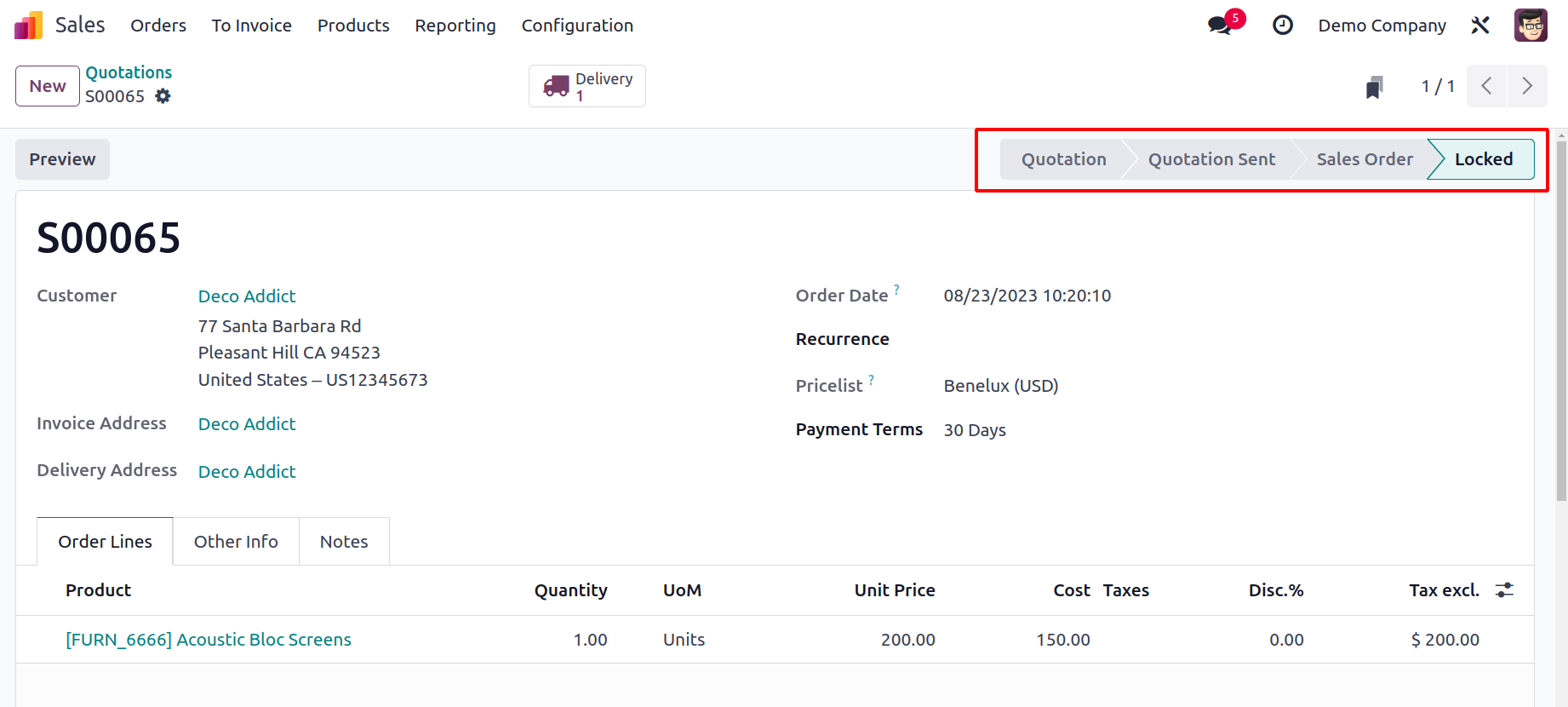
You can use Odoo 17 to send Pro-Forma Invoices to your clients by turning on the
corresponding setting from the Sales module's Settings menu. You can create a pro forma
invoice based on the cost specified in the sales order before creating the client bill.
It will provide a thorough overview of what the business has to offer.
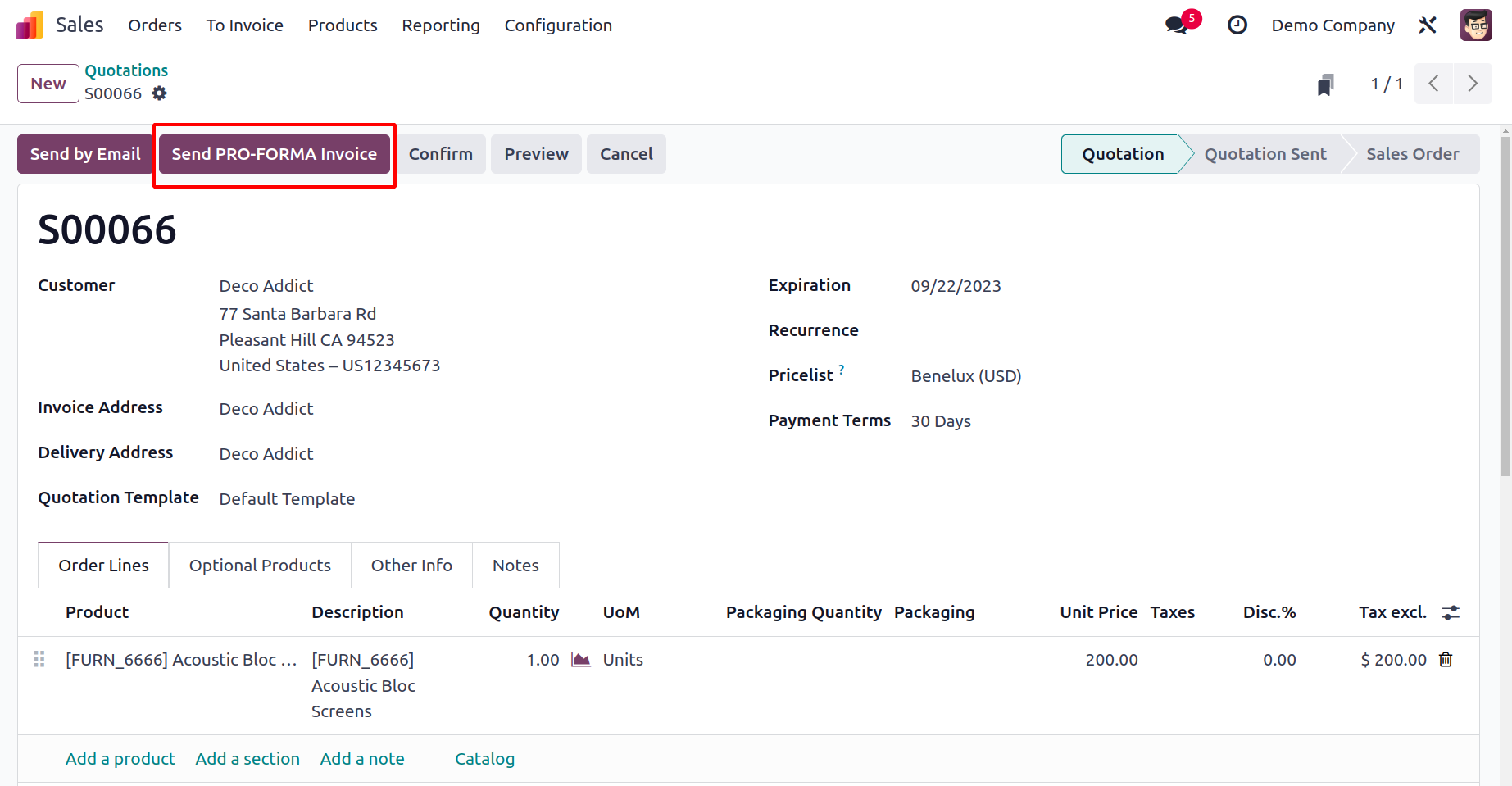
The Send Pro-Forma Invoice option will appear on the sales order window, as seen in the
above image. This button will cause a pop-up window to display when you click it. The
sales order number and amount will be detailed in the automatically created message. The
email's content can be modified to suit your needs.
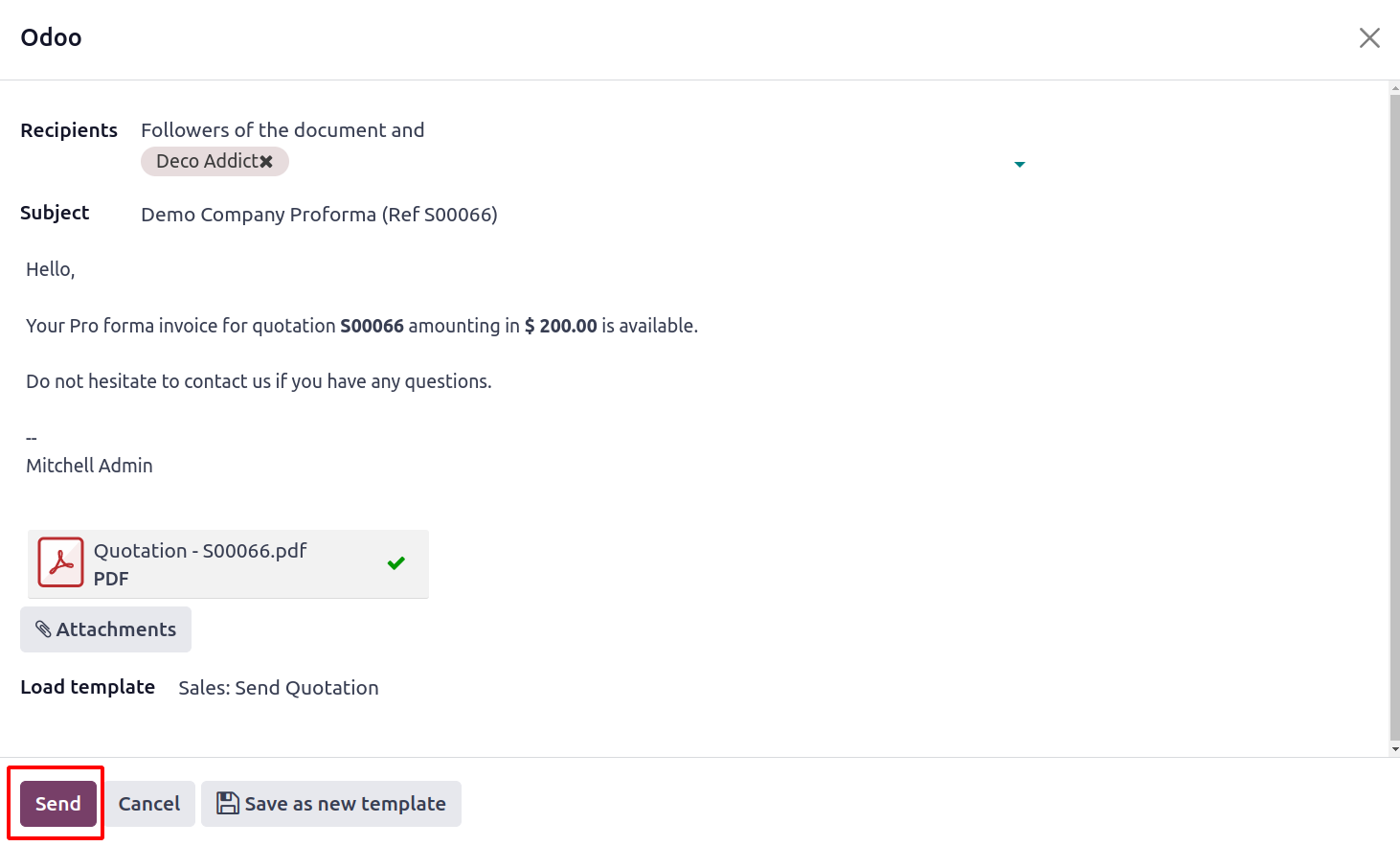
Additionally, you can provide sales quotations in this email so that the customer has a
clear understanding of the cost, terms and conditions, and other offers made by the
business. On the Send button, click.
Invoicing
The Invoicing tab contains Invoicing Policy, Down Payments, Automatic Invoice, and
Consolidate subscription billing.
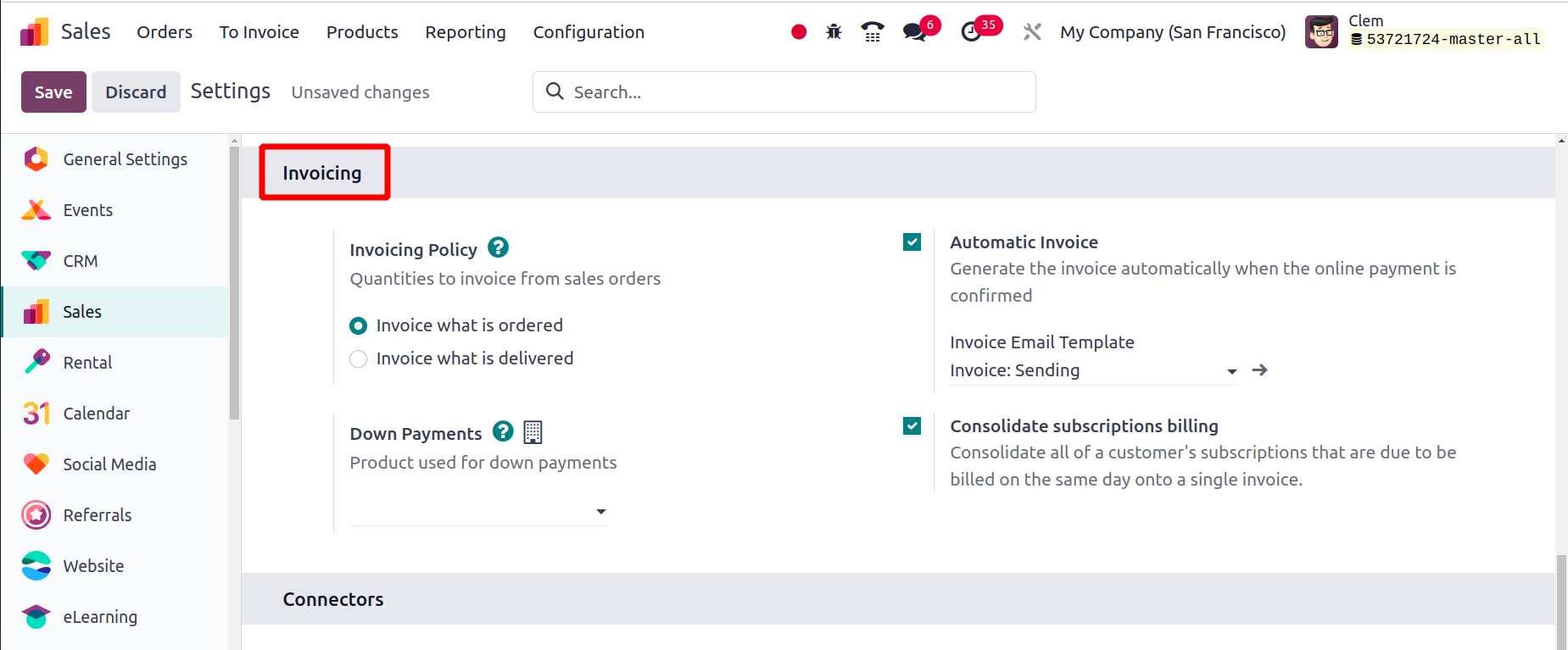
From the Settings menu, you can specify the Invoicing Policy for your sales operations.
You have two options for invoicing products in Odoo17. You can invoice all of the
customer's ordered amounts by choosing the Invoice what is Ordered option for the
Invoicing Policy. You can invoice the quantities that are delivered to the customer
using Odoo's Invoice what is delivered feature. In the second technique, you cannot
invoice things before delivery.
A product's invoicing policy can be specified in the product detail form.
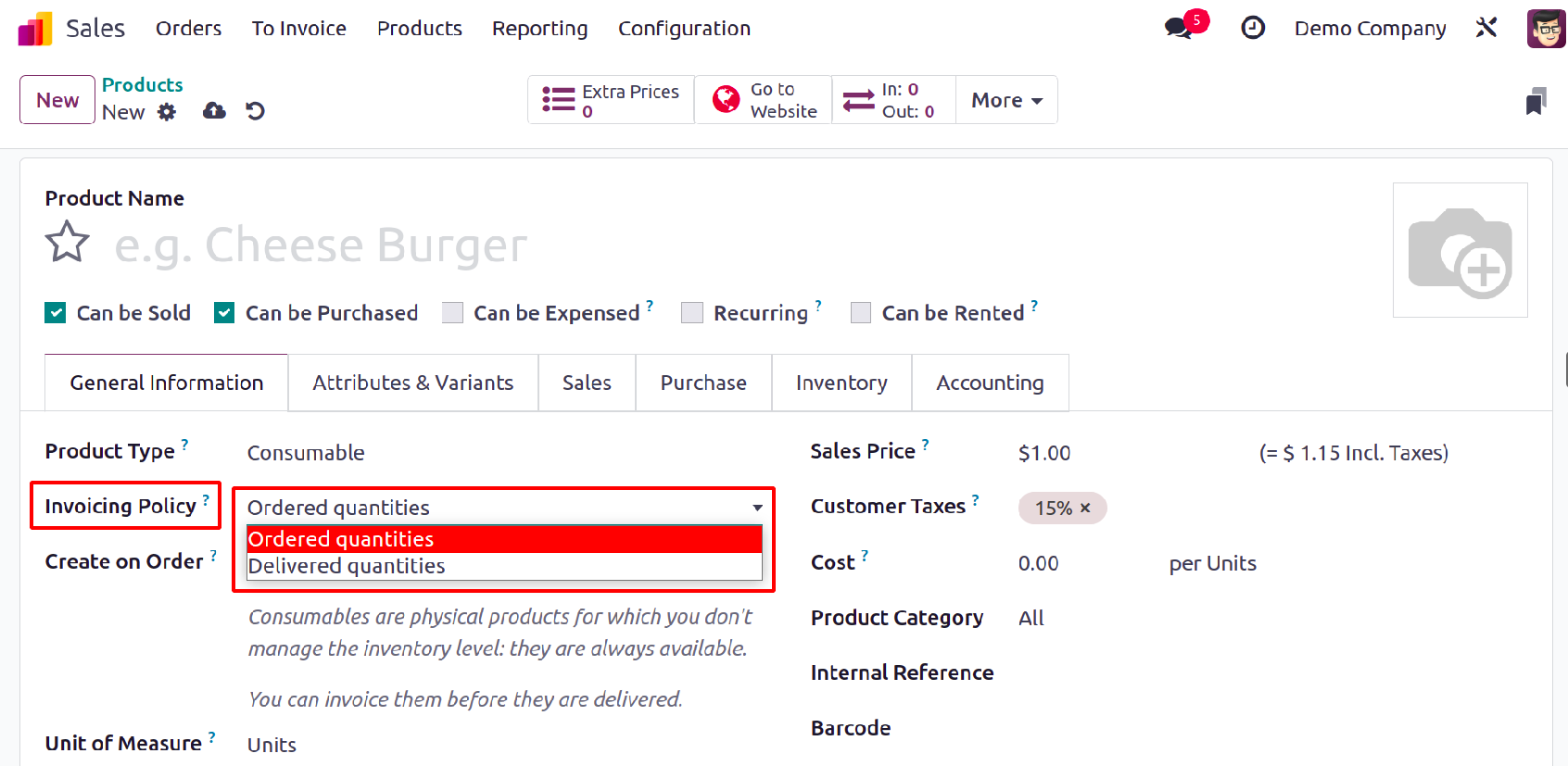
The down payment is created in Odoo 17 as a unique product. The Down Payments area, found
under the Invoicing tab in the Settings menu, allows you to specify the item used as a
down payment. You can manage the product by using the available external link.
The process of automatically creating an invoice upon the customer's confirmation of an
online payment is known as an Automatic Invoice. The product's invoicing policy must be
based on the order quantities for this process to work. Customers can quickly pay the
money through the customer portal after a user sends them the produced quotation.
An invoice will be generated once the online payment has been confirmed, changing the
quotation stage to the sale order.
A new feature in Odoo 17 is Consolidated Subscription billing. It facilitates the
consolidation of all subscriptions for a client that are scheduled for billing on the
same day into a single invoice. By activating the Consolidated Subscription billing
option, all of a customer's outstanding subscriptions can be included to a single
invoice in the event that they have numerous pending subscriptions to bill.
Connectors
By turning on the Amazon Sync option, you can import Amazon orders into your sales
module. You may manage Amazon orders in the sales module and sync delivery by turning on
this field.
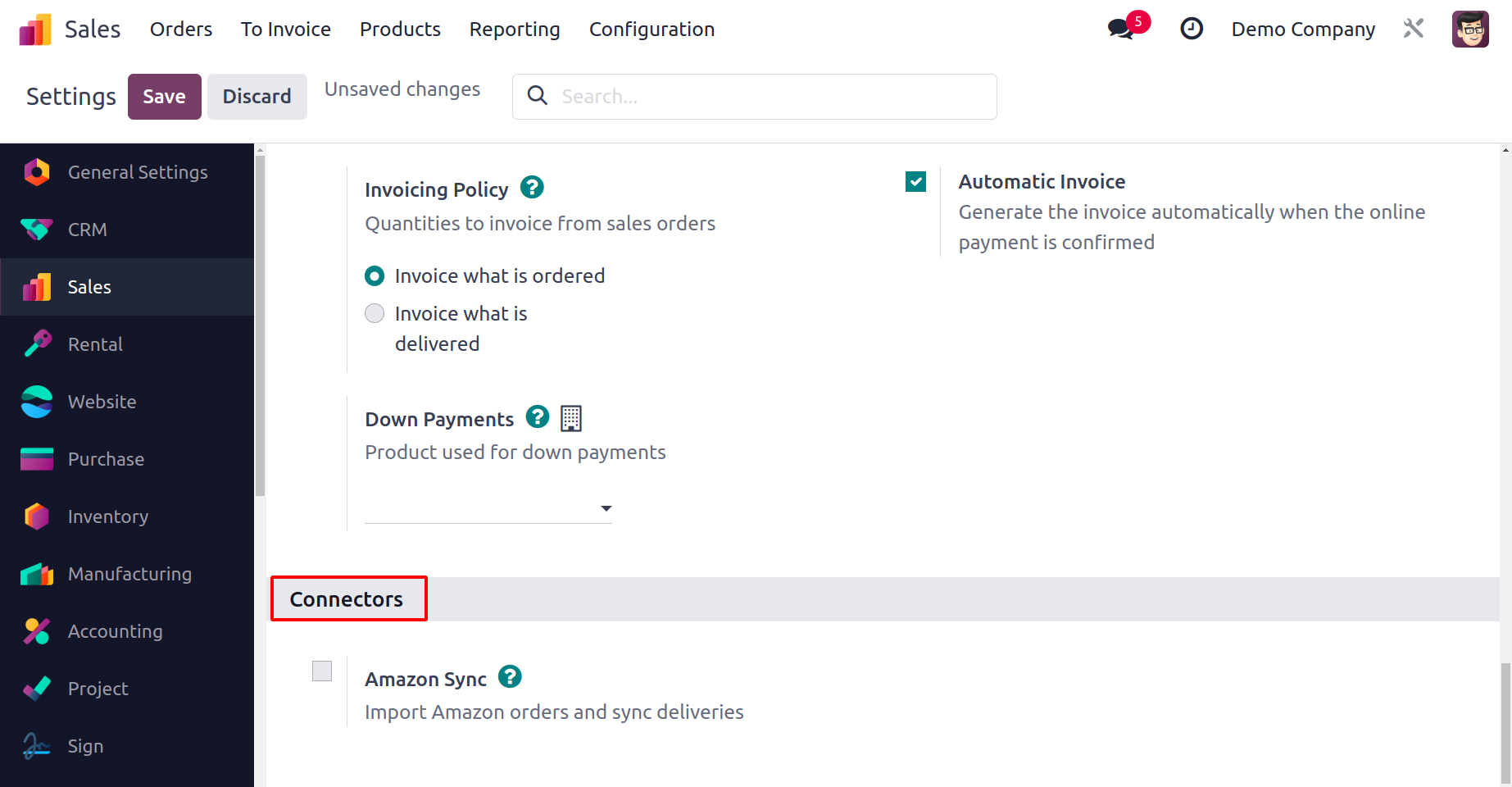
In the following part, we'll examine the Sales module's reporting capabilities.
eBay
In Odoo 17, it is feasible to sell goods on eBay. Odoo's sale module provides several
configuration options for eBay selling.
It is necessary to install eBay Connectors from the Odoo App Store before accessing the
eBay configuration through the settings.
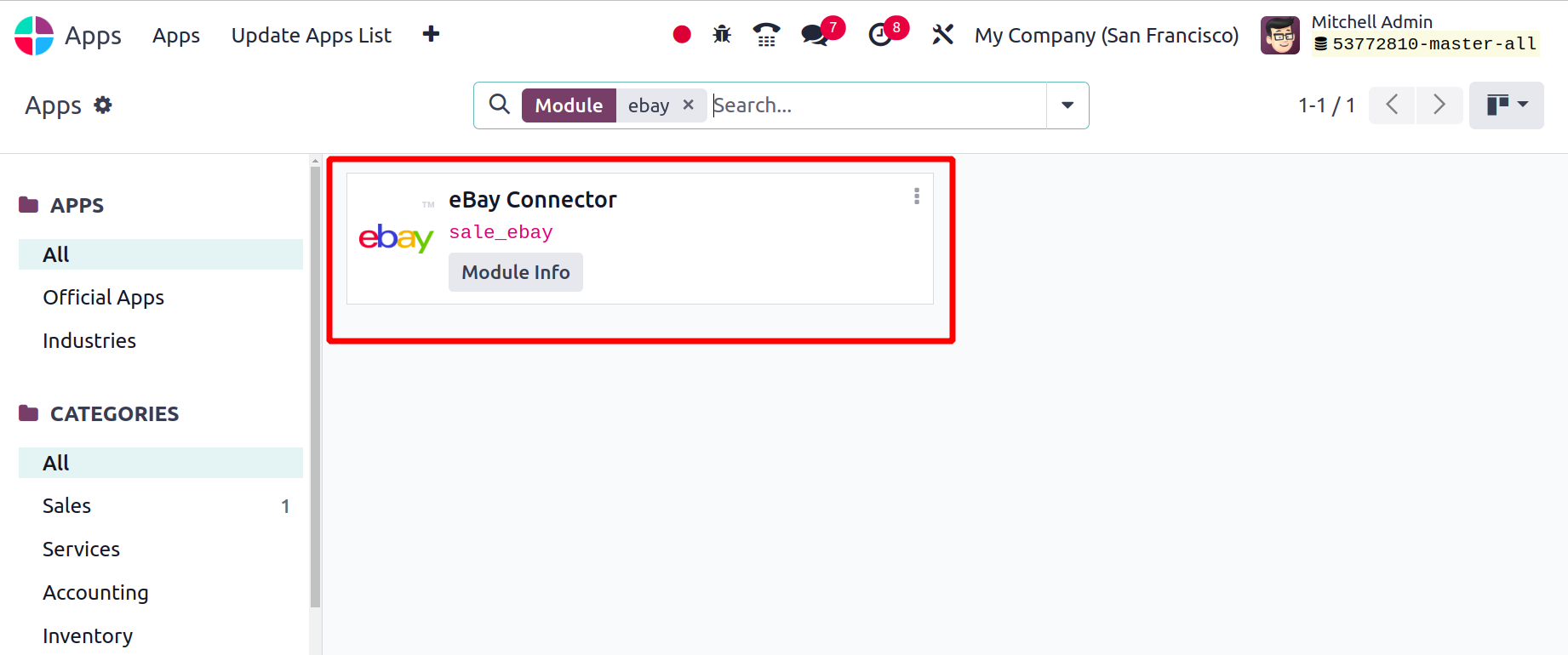
With the eBay Connectors, Odoo and eBay may be connected. Thus, you may use Odoo to
retrieve eBay sales in their entirety. Therefore, the sales settings can be used to
configure the eBay Account mode and Credentials.
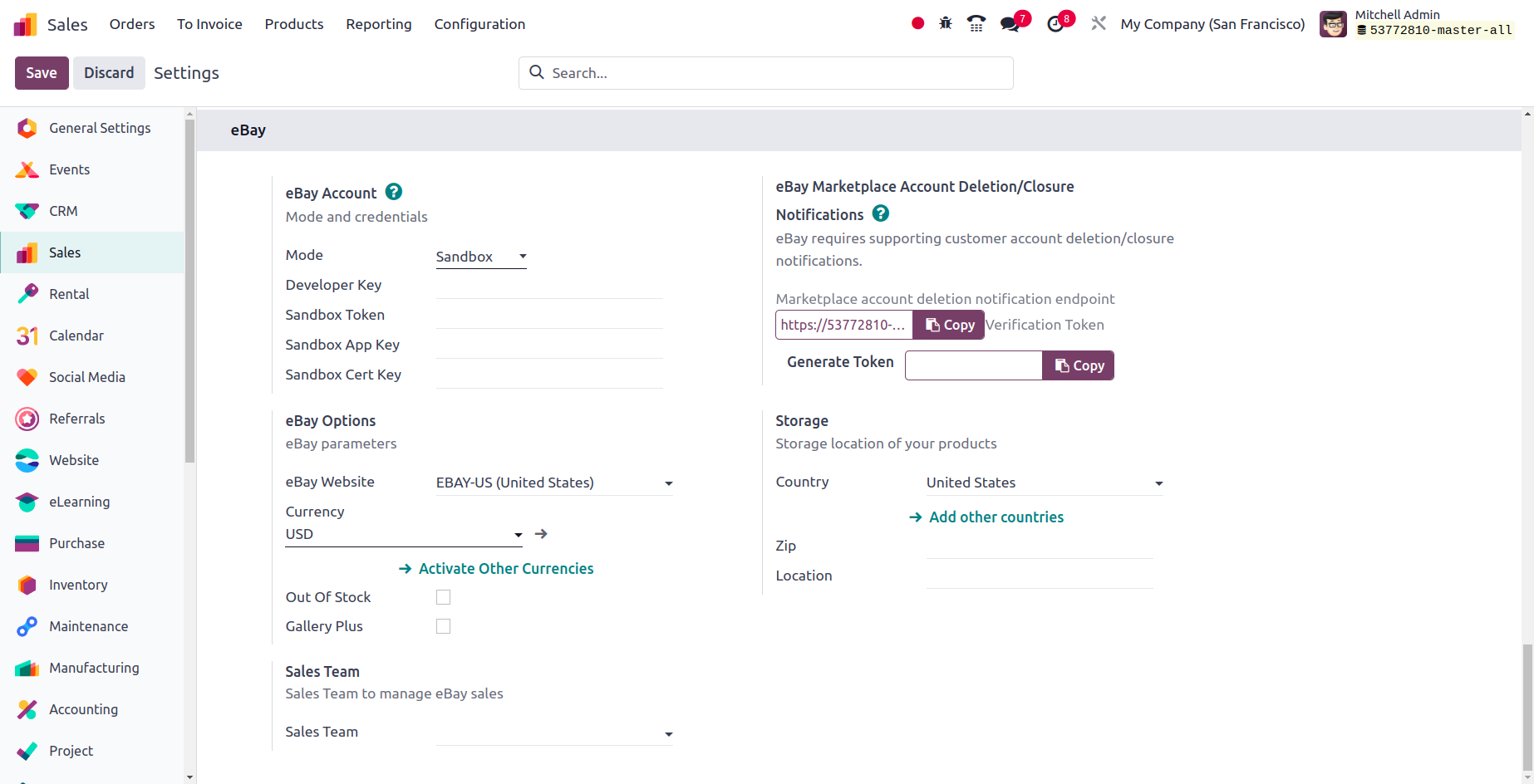
Additionally, you can designate a specific sales staff to oversee eBay selling.